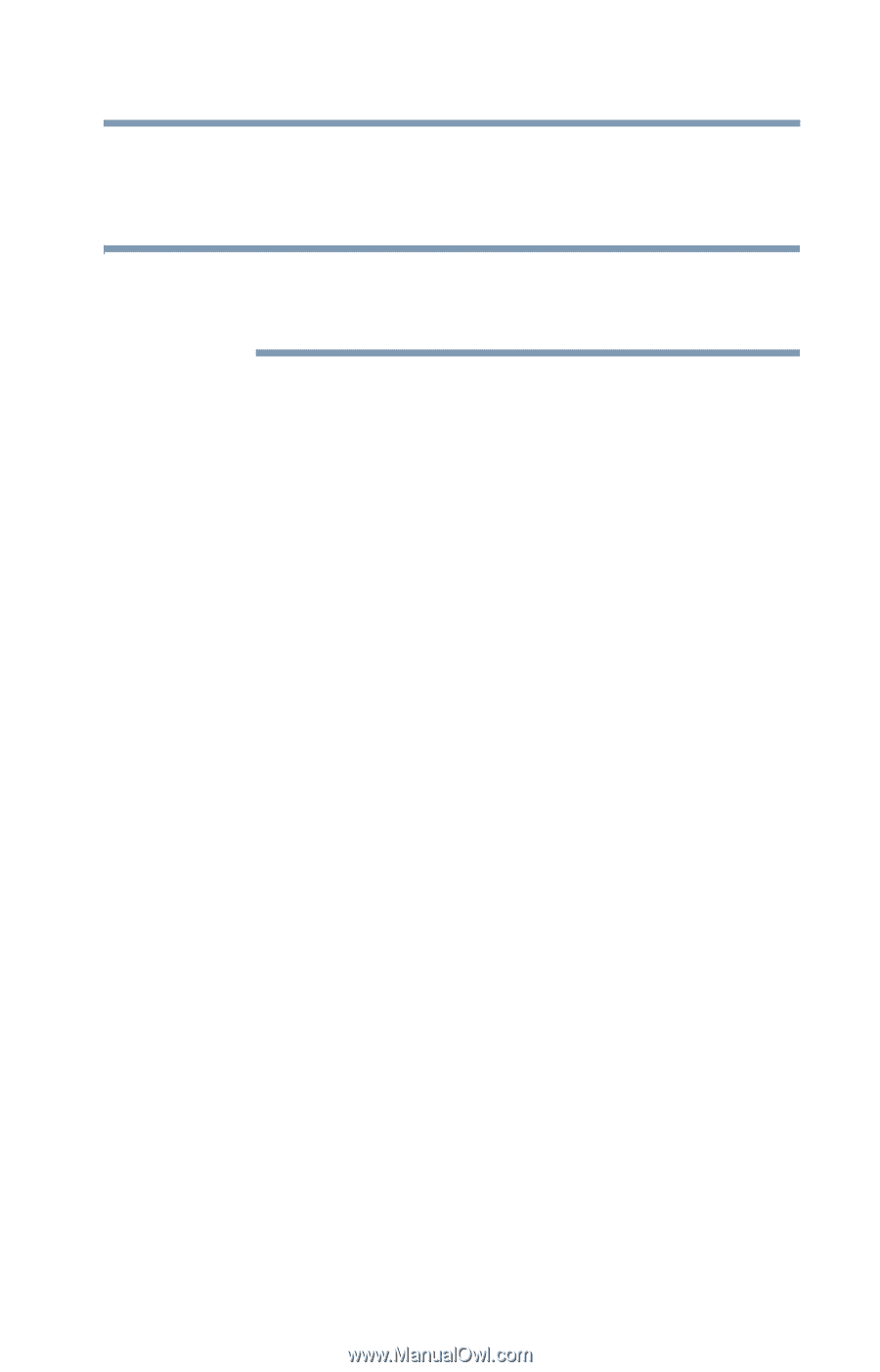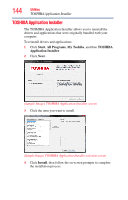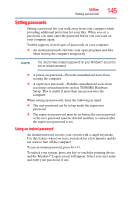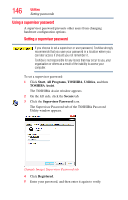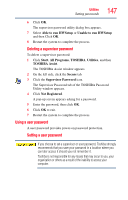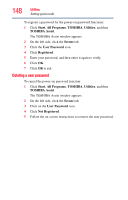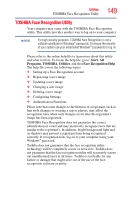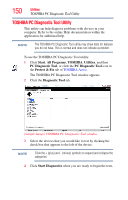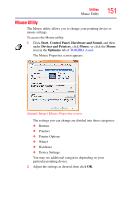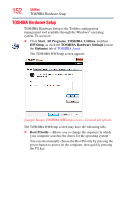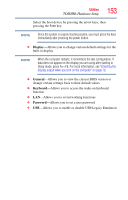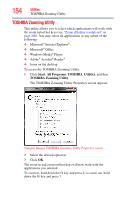Toshiba Satellite L455D-S5976 User Manual - Page 149
TOSHIBA Face Recognition Utility, Start, Programs, TOSHIBA, Utilities, Face Recognition
 |
View all Toshiba Satellite L455D-S5976 manuals
Add to My Manuals
Save this manual to your list of manuals |
Page 149 highlights
Utilities TOSHIBA Face Recognition Utility 149 TOSHIBA Face Recognition Utility Your computer may come with the TOSHIBA Face Recognition utility. This utility provides another way to log on to your computer. NOTE For high security purposes, TOSHIBA Face Recognition is not a suitable substitute for Windows® passwords. To ensure the security of your system use your established Windows® passwords to log on. Please refer to the online help file to learn more about this utility and what it offers. To locate the help file, go to: Start, All Programs, TOSHIBA, Utilities, and then Face Recognition Help. The help file covers the following topics: ❖ Setting up a Face Recognition account ❖ Registering a user image ❖ Updating a user image ❖ Changing a user image ❖ Deleting a user image ❖ Configuring Settings ❖ Authentication Functions Please note that some changes to the likeness of a registrant, such as hair style changes or wearing a cap or glasses, may affect the recognition rates when such changes occur after the registrant's image has been registered. TOSHIBA Face Recognition does not guarantee the correct identification of a user and may incorrectly recognize faces that are similar to the registrant's. In addition, bright background light and or shadows may prevent a registrant from being recognized correctly. If recognition fails, log on to your computer using your Windows® password. Toshiba does not guarantee that the face recognition utility technology will be completely secure or error-free. Toshiba does not guarantee that the face recognition utility will accurately screen out unauthorized users at all times. Toshiba is not liable for any failure or damage that might arise out of the use of the face recognition software or utility.