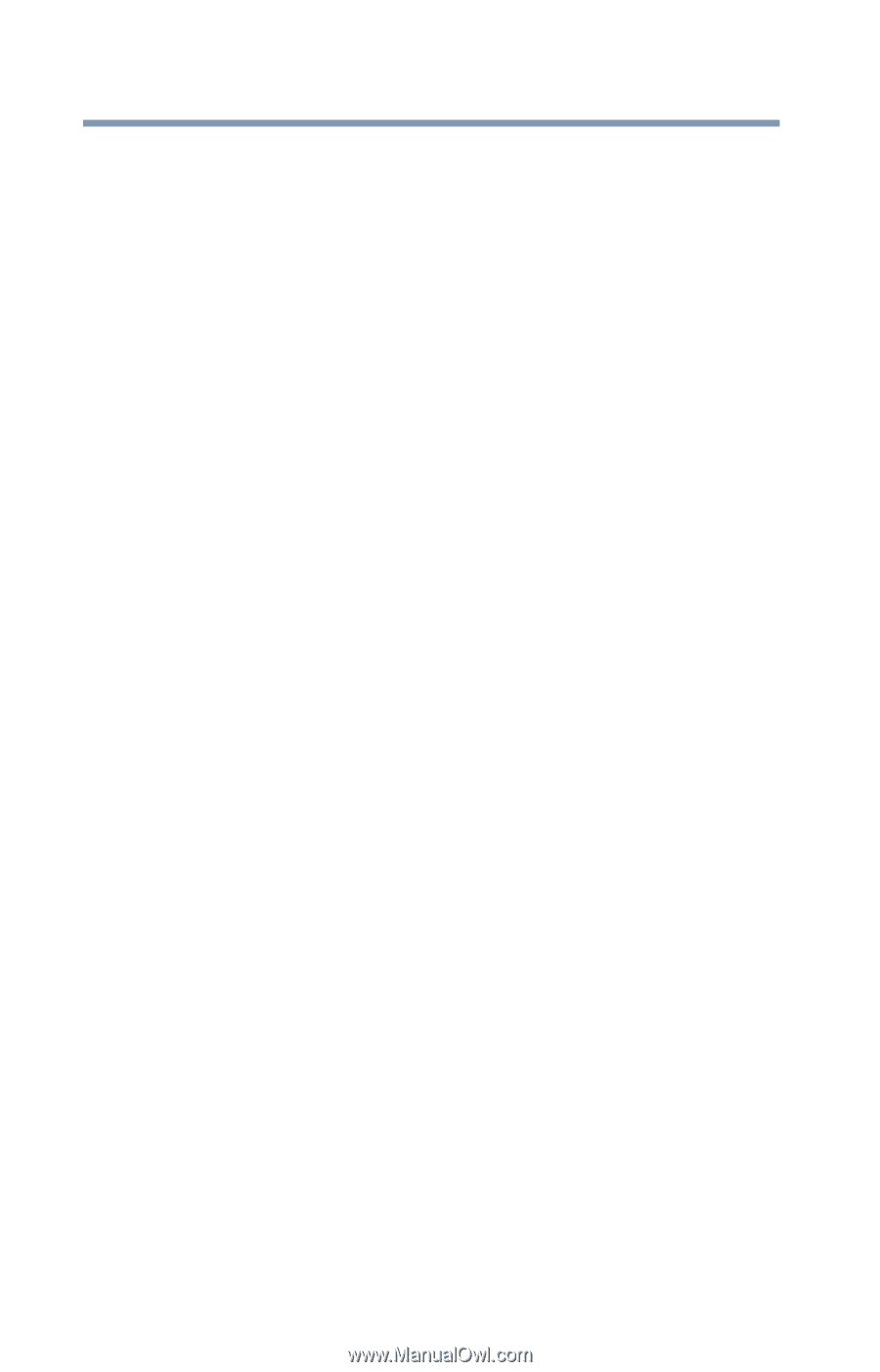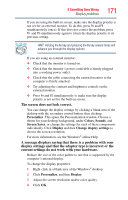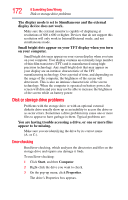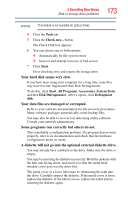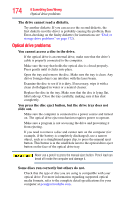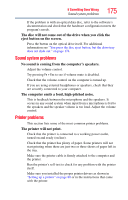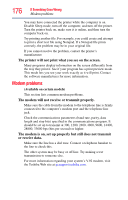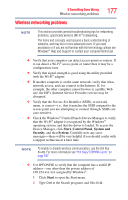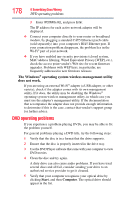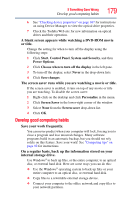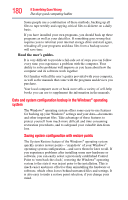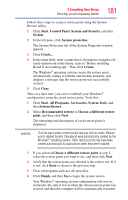Toshiba Satellite L455D-S5976 User Manual - Page 176
Modem problems, The printer will not print what you see on the screen.
 |
View all Toshiba Satellite L455D-S5976 manuals
Add to My Manuals
Save this manual to your list of manuals |
Page 176 highlights
176 If Something Goes Wrong Modem problems You may have connected the printer while the computer is on. Disable Sleep mode, turn off the computer, and turn off the printer. Turn the printer back on, make sure it is online, and then turn the computer back on. Try printing another file. For example, you could create and attempt to print a short test file using Notepad. If a Notepad file prints correctly, the problem may be in your original file. If you cannot resolve the problem, contact the printer's manufacturer. The printer will not print what you see on the screen. Many programs display information on the screen differently from the way they print it. See if your program has a print preview mode. This mode lets you see your work exactly as it will print. Contact the software manufacturer for more information. Modem problems (Available on certain models) This section lists common modem problems. The modem will not receive or transmit properly. Make sure the cable from the modem to the telephone line is firmly connected to the computer's modem port and the telephone line jack. Check the communications parameters (baud rate, parity, data length and stop bits) specified in the communications program. It should be set up to transmit at 300, 1200, 2400, 4800, 9600, 14400, 28800, 33600 bps (bits per second) or higher. The modem is on, set up properly but still does not transmit or receive data. Make sure the line has a dial tone. Connect a telephone handset to the line to check this. The other system may be busy or off line. Try making a test transmission to someone else. For more information regarding your system's V.92 modem, visit the Toshiba Web site at pcsupport.toshiba.com.