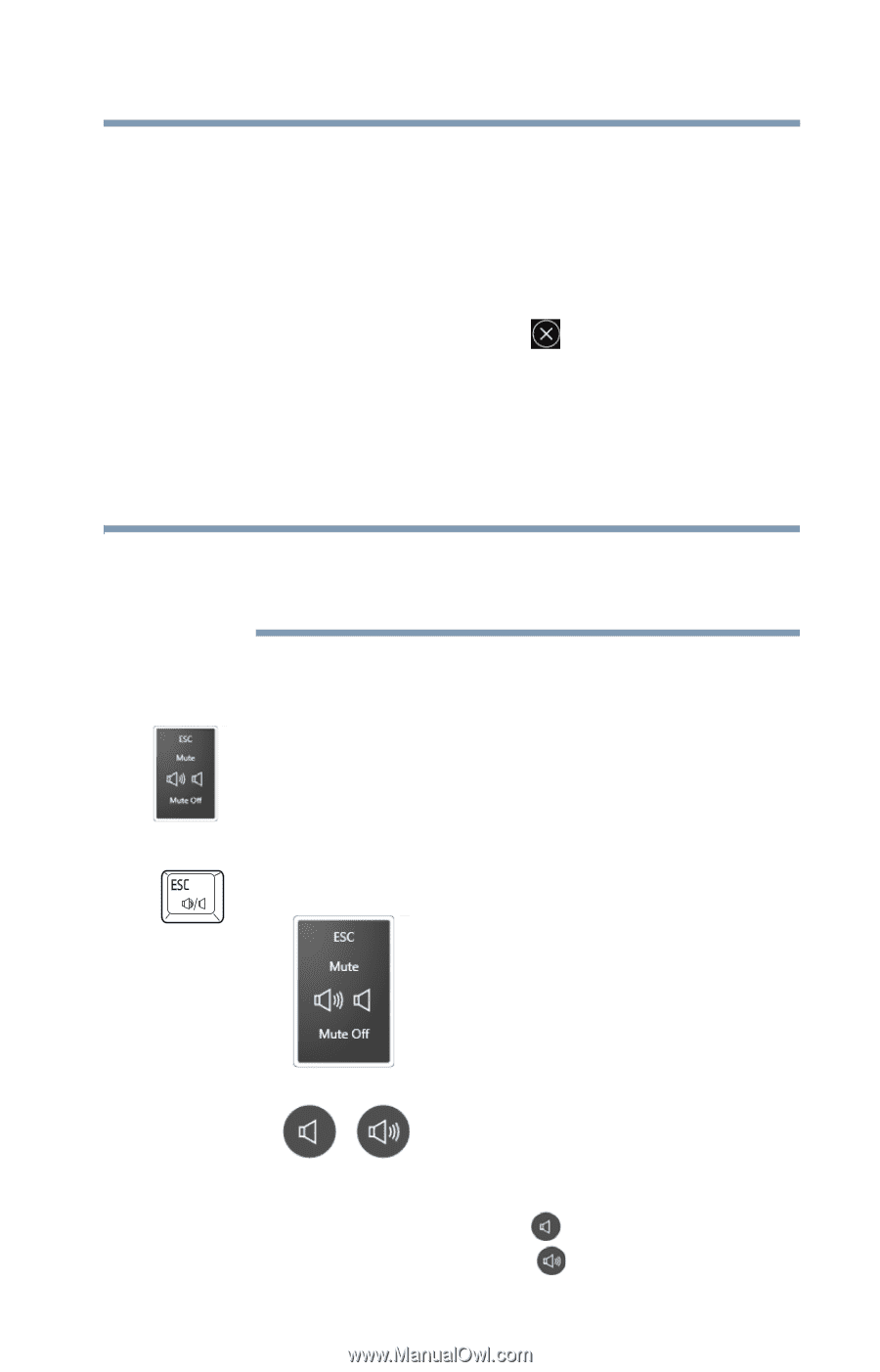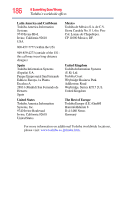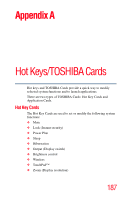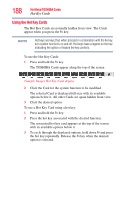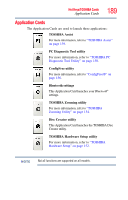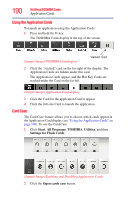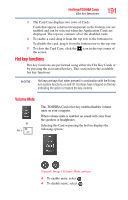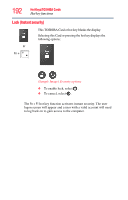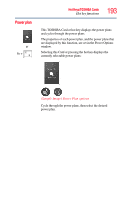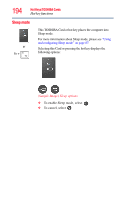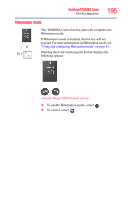Toshiba Satellite L455D-S5976 User Manual - Page 191
Hot key functions, Volume Mute
 |
View all Toshiba Satellite L455D-S5976 manuals
Add to My Manuals
Save this manual to your list of manuals |
Page 191 highlights
Hot Keys/TOSHIBA Cards Hot key functions 191 3 The Card Case displays two rows of Cards. Cards that appear solid (not transparent) in the bottom row are enabled and can be selected when the Application Cards are displayed. The top row contains all of the disabled cards. 4 To enable a card, drag it from the top row to the bottom row. To disable the card, drag it from the bottom row to the top row. 5 To close the Card Case, click the icon in the top corner of the screen. Hot key functions Hot key functions are performed using either the Hot Key Cards or by pressing the associated hot key. This section lists the available hot key functions. NOTE Hot keys are keys that, when pressed in combination with the Fn key, turn system functions on and off. Hot keys have a legend on the key indicating the option or feature the key controls. Volume Mute or Fn + This TOSHIBA Card or hot key enables/disables volume mute on your computer. When volume mute is enabled, no sound will come from the speakers or headphones. Selecting this Card or pressing the hot key displays the following options: (Sample Image) Volume Mute options ❖ To enable mute, select . ❖ To disable mute, select .