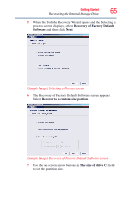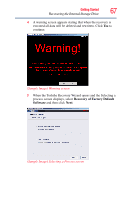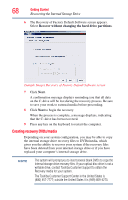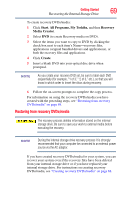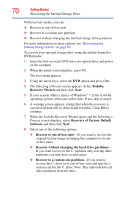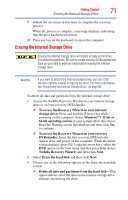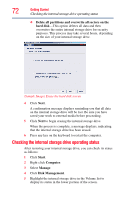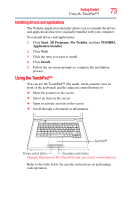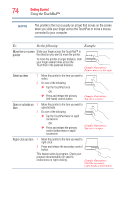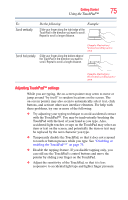Toshiba Satellite L455D-S5976 User Manual - Page 70
Recovery of Factory Default, Recovery Wizard - hard drive
 |
View all Toshiba Satellite L455D-S5976 manuals
Add to My Manuals
Save this manual to your list of manuals |
Page 70 highlights
70 Getting Started Recovering the Internal Storage Drive With recovery media, you can: ❖ Recover to out-of-box state ❖ Recover to a custom size partition ❖ Recover without changing the internal storage drive partitions For more information on these options, see "Recovering the Internal Storage Drive" on page 60. To recover your internal storage drive using the utilities burned to DVDs/media: 1 Insert the first recovery DVD into your optical drive and power on the computer. 2 When the initial screen displays, press F12. The boot menu appears. 3 Using the arrow keys, select the DVD option and press Enter. 4 The Selecting a Process screen appears. Select Toshiba Recovery Wizard and then click Next. 5 If your system offers a choice of Windows® 7 32-bit or 64-bit operating system, select one at this time. If not, skip to step 6. 6 A warning screen appears, stating that when the recovery is executed all data will be deleted and rewritten. Click Yes to continue. 7 When the Toshiba Recovery Wizard opens and the Selecting a Process screen displays, select Recovery of Factory Default Software and then click Next. 8 Select one of the following options: ❖ Recover to out-of-box state-If you want to recover the original factory image (returning the computer to its outof-box state). ❖ Recover without changing the hard drive partitions- If you want to recover the C: partition only, leaving other partitions you may have created intact. ❖ Recover to a custom size partition-If you want to recover the C: drive to its out-of-box state and specify a custom size for the C: drive. Note: This option deletes all other partitions from the drive.