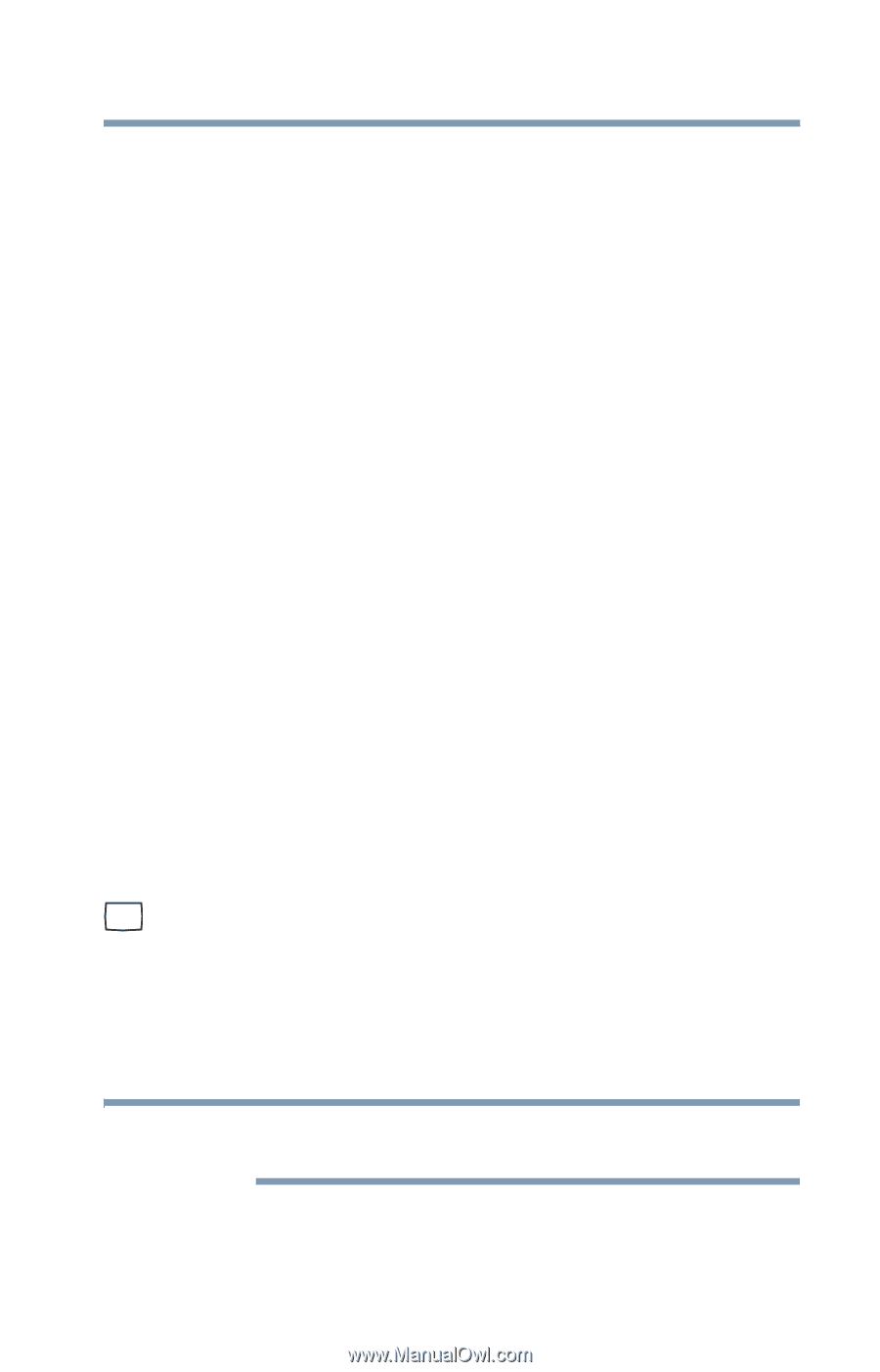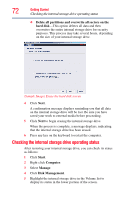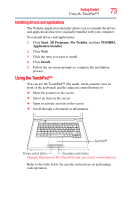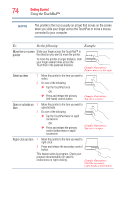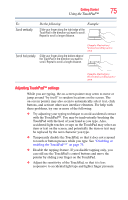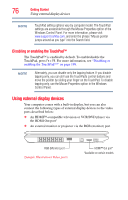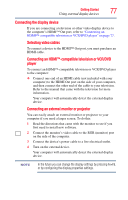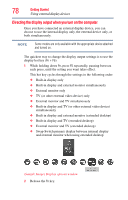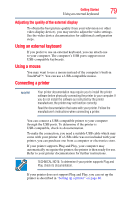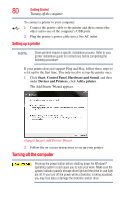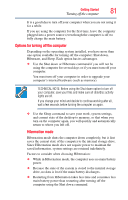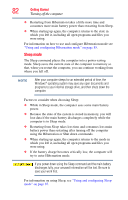Toshiba Satellite L455D-S5976 User Manual - Page 77
Connecting the display device
 |
View all Toshiba Satellite L455D-S5976 manuals
Add to My Manuals
Save this manual to your list of manuals |
Page 77 highlights
Getting Started 77 Using external display devices Connecting the display device If you are connecting a television or other video display device to the computer's HDMI™ Out port, refer to "Connecting an HDMI™-compatible television or VCR/DVD player" on page 77. Selecting video cables To connect a device to the HDMI™ Out port, you must purchase an HDMI cable. Connecting an HDMI™-compatible television or VCR/DVD player To connect an HDMI™-compatible television or VCR/DVD player to the computer: ❖ Connect one end of an HDMI cable (not included with your computer) to the HDMI Out port on the side of your computer, and then connect the other end of the cable to your television. Refer to the manual that came with the television for more information. Your computer will automatically detect the external display device. Connecting an external monitor or projector You can easily attach an external monitor or projector to your computer if you need a larger screen. To do this: 1 Read the directions that came with the monitor to see if you first need to install new software. 2 Connect the monitor's video cable to the RGB (monitor) port on the side of the computer. 3 Connect the device's power cable to a live electrical outlet. 4 Turn on the external device. Your computer will automatically detect the external display device. NOTE In the future you can change the display settings by pressing Fn+F5, or by configuring the display properties settings.