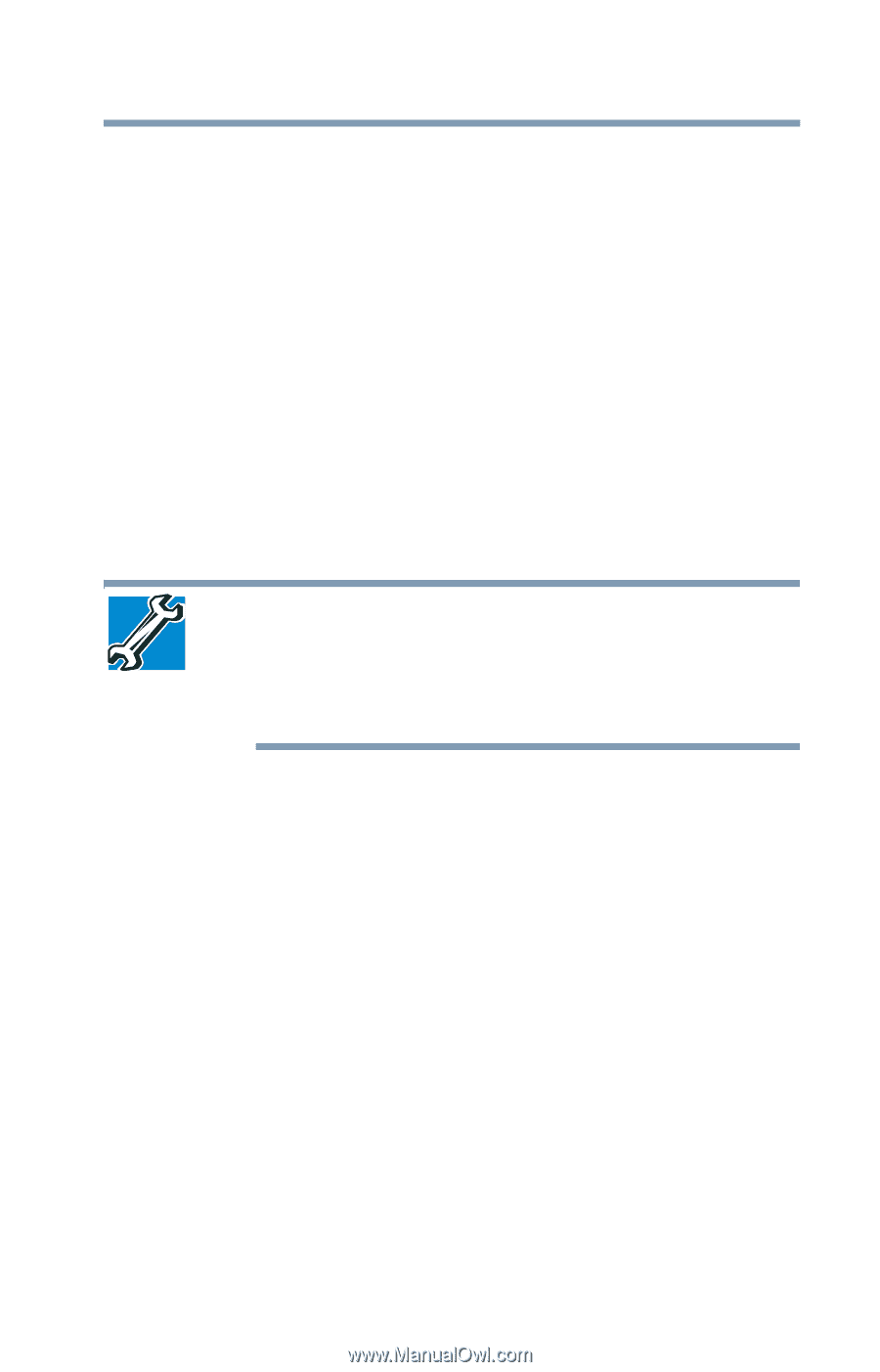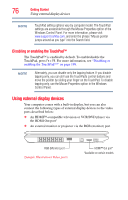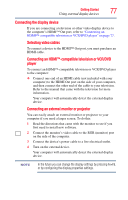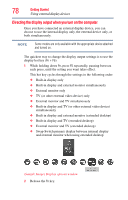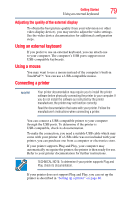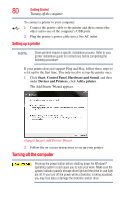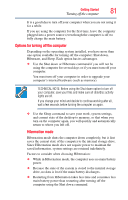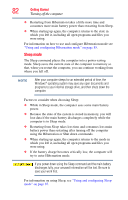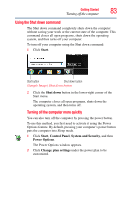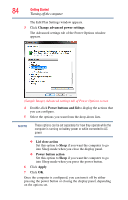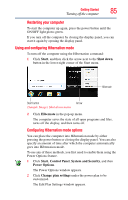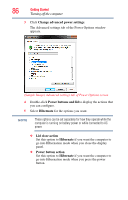Toshiba Satellite L455D-S5976 User Manual - Page 81
Options for turning off the computer, Since Hibernation mode does not require power to maintain - memory upgrade
 |
View all Toshiba Satellite L455D-S5976 manuals
Add to My Manuals
Save this manual to your list of manuals |
Page 81 highlights
Getting Started 81 Turning off the computer It is a good idea to turn off your computer when you are not using it for a while. If you are using the computer for the first time, leave the computer plugged into a power source (even though the computer is off) to fully charge the main battery. Options for turning off the computer Depending on the operating system installed, you have more than one option available for turning off the computer: Shut down, Hibernate, and Sleep. Each option has its advantages. ❖ Use the Shut down or Hibernate command if you will not be using the computer for several days or if you must turn off your computer. You must turn off your computer in order to upgrade your computer's internal hardware (such as memory). TECHNICAL NOTE: Before using the Shut down option to turn off your computer, save your files and make sure all disk/disc activity lights are off. If you change your mind and decide to continue working after all, wait a few seconds before turning the computer on again. ❖ Use the Sleep command to save your work, system settings, and current state of the desktop to memory, so that when you turn on the computer again, you will quickly and automatically return to where you left off. Hibernation mode Hibernation mode shuts the computer down completely, but it first saves the current state of the computer to the internal storage drive. Since Hibernation mode does not require power to maintain the saved information, system settings are retained indefinitely. Factors to consider when choosing Hibernation: ❖ While in Hibernation mode, the computer uses no main battery power. ❖ Because the state of the system is stored to the internal storage drive, no data is lost if the main battery discharges. ❖ Restarting from Hibernation takes less time and consumes less main battery power than restarting after turning off the computer using the Shut down command.