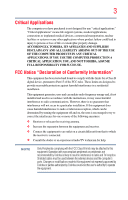Toshiba Satellite L515-S4925 User Guide
Toshiba Satellite L515-S4925 Manual
 |
View all Toshiba Satellite L515-S4925 manuals
Add to My Manuals
Save this manual to your list of manuals |
Toshiba Satellite L515-S4925 manual content summary:
- Toshiba Satellite L515-S4925 | User Guide - Page 1
Satellite® L510 Series User's Guide If you need assistance: ❖ Toshiba's Support Web site pcsupport.toshiba.com ❖ Toshiba Customer Support Center Calling within the United States (800) 457-7777 Calling from outside the United States (949) 859-4273 For more information, see "If Something Goes - Toshiba Satellite L515-S4925 | User Guide - Page 2
Satellite® L510 Series Recordable and/or ReWritable Drive(s) and Associated Software Warranty The computer usage instructions in the applicable user guides and/or manuals enclosed TROUBLE, FAILURE OR MALFUNCTION OF THE HARD DISK DRIVE OR OTHER STORAGE DEVICES AND THE DATA CANNOT BE RECOVERED, TOSHIBA - Toshiba Satellite L515-S4925 | User Guide - Page 3
YOU USE THE COMPUTER PRODUCTS IN A CRITICAL APPLICATION, YOU, AND NOT TOSHIBA, ASSUME FULL RESPONSIBILITY FOR SUCH USE. FCC Notice "Declaration of Conformity Information" This equipment has been tested and found to comply with the limits for a Class B digital device, pursuant to Part 15 of the FCC - Toshiba Satellite L515-S4925 | User Guide - Page 4
complies with Part 15 of the FCC Rules. Operation is subject to the following two conditions: ❖ This device may not cause harmful interference. ❖ This device must accept any interference received, including interference that may cause undesired operation. Contact either: ❖ Toshiba's Support Web site - Toshiba Satellite L515-S4925 | User Guide - Page 5
uninterrupted service. If Problems Arise If trouble is experienced with this equipment, for repair or standard limited warranty information, please contact Toshiba Corporation, Toshiba America Information Systems, Inc. or an authorized representative of Toshiba, or the Toshiba Customer Support - Toshiba Satellite L515-S4925 | User Guide - Page 6
a qualified installer. Instructions for IC CS-03 not prevent degradation of service in some situations. ground connections of the power utility, telephone lines and . 2 The user manual of analog equipment must found on the label affixed to your computer. NOTICE: The Ringer Equivalence Number ( - Toshiba Satellite L515-S4925 | User Guide - Page 7
problem, immediately turn off your Bluetooth or Wireless LAN device. Please contact Toshiba computer product support on Web site http://www.toshiba-europe.com/computers/tnt/bluetooth.htm in Europe or pcsupport.toshiba to co-channel Mobile Satellite systems. High power radars are allocated as primary - Toshiba Satellite L515-S4925 | User Guide - Page 8
on the use of wireless devices in a specific organization or environment (e.g. airports), you are encouraged to ask for authorization to use the Wireless LAN device prior to turning on the equipment. Exposure to Radio Frequency Radiation The radiated output power of the TOSHIBA Wireless LAN Mini PCI - Toshiba Satellite L515-S4925 | User Guide - Page 9
the Industry Canada technical specifications were met. To prevent radio interference to the licensed service, this device is 25 GHz to reduce the potential for harmful interference to co-channel Mobile Satellite systems. High power radars are allocated as primary users of the 5.25 GHz to 5.35 - Toshiba Satellite L515-S4925 | User Guide - Page 10
to discard this product, it must be sent to appropriate facilities for recovery and recycling. This Directive applies to EU member countries only and does the United States. Although the initial emphasis is in Europe, Toshiba is already working with design engineers, suppliers, and other partners - Toshiba Satellite L515-S4925 | User Guide - Page 11
successful operation on every PSTN network termination point. In the event of problems, you should contact your equipment supplier in the first instance. Taiwan Article accordance with telecommunication laws and regulations. Low power radio frequency electric machinery shall resist against - Toshiba Satellite L515-S4925 | User Guide - Page 12
microwave ovens, licensed radio stations and non-licensed specified low-power radio stations for mobile object identification systems (RFID) used in or turn off the source of emissions. 3. Contact TOSHIBA Direct PC if you have problems with interference caused by this product to Other Radio Stations - Toshiba Satellite L515-S4925 | User Guide - Page 13
3. TOSHIBA Direct power disassemble or modify the device. ❖ Do not install the embedded wireless module into other device. ❖ 5.17 GHz to 5.23 GHz for indoor use only. Radio Approvals for Wireless Devices NOTE The following information is dependent on what type of wireless device is in your computer - Toshiba Satellite L515-S4925 | User Guide - Page 14
14 Approved Countries/Regions for the Intel® Wireless Wi-Fi® Link 5100/5300 Series This equipment is approved to the radio standard by the countries/regions in the following table. Do not use - Toshiba Satellite L515-S4925 | User Guide - Page 15
Emirates) USA Vietnam Romania Saipan Serbia Slovenia Spain Tahiti Turk Islands United Kingdom Vatican Virgin Islands Approved Countries/Regions for the Atheros Wireless Wi-Fi® Link AR5B95 Series This equipment is approved to the radio standard by the countries/regions in the following table. Do - Toshiba Satellite L515-S4925 | User Guide - Page 16
New Zealand Norway Philippines Puerto Rico Russia Serbia Slovenia Spain Switzerland Turkey United Kingdom Venezuela Zimbabwe Approved Countries/Regions for the Atheros Wireless Wi-Fi® Link AR5B93 Series This equipment is approved to the radio standard by the countries/regions in the following table - Toshiba Satellite L515-S4925 | User Guide - Page 17
17 Malta Montenegro Nepal Nicaragua Papua New Guinea Portugal Romania Senegal Slovak Republic Spain Switzerland UAE (United Arab Emirates) Uruguay Vietnam Mexico Mozambique Netherlands Nigeria Philippines Puerto Rico Russia Serbia Slovenia Sri Lanka Thailand Ukraine USA Yemen Monaco Nambia New - Toshiba Satellite L515-S4925 | User Guide - Page 18
18 Poland Russia Slovenia Sweden UAE (United Arab Emirates) Uruguay Portugal Saudi Arabia South Korea Switzerland/ Liechtenstein Ukraine USA Romania Slovakia Spain Taiwan (ROC) United Kingdom Venezuela Europe - Restrictions for use of 2.4 GHz Frequencies in European Community Countries België/ - Toshiba Satellite L515-S4925 | User Guide - Page 19
is occurring outside of the allowable frequencies as listed above, the user must cease operating the Wireless LAN at that location and consult the local technical support staff responsible for the wireless network. ❖ The 5 GHz Turbo mode feature is not allowed for operation in any European Community - Toshiba Satellite L515-S4925 | User Guide - Page 20
detection feature will automatically restart operation on a channel free of radar. You may consult with the local technical support staff responsible for the wireless network to ensure the Access Point device(s) are properly configured for European Community operation. Approved Countries/Regions for - Toshiba Satellite L515-S4925 | User Guide - Page 21
21 Approved Countries/Regions for the Realtek® RTL8187B This equipment is approved to the radio standard by the countries/regions in the following table. Do not use this equipment except in the countries/regions in the following table. Albania Argentina Austria Azerbaijan Bangladesh Belgium - Toshiba Satellite L515-S4925 | User Guide - Page 22
Countries/Regions for use for the Intel® PRO/Wireless 3945ABG Network Connection This equipment is approved to the ,40,44,48,52,56,60,64,149,153,157,161,165 (802.11a) Wake-up on wireless lan function is not available in battery mode. 802.11b/g (2.4 GHz) Australia Chile Indonesia New Zealand - Toshiba Satellite L515-S4925 | User Guide - Page 23
finalized and is currently in draft release. The TOSHIBA 11a/b/g/n Wireless LAN Adapters are based on the Draft Release, Version 1.0, of the IEEE 802.11n specification. An adapter with 11a/b, 11a/b/g, or 11a/b/g/n can communicate on any of its supported formats; the actual connection will be based - Toshiba Satellite L515-S4925 | User Guide - Page 24
. If you should experience any such problem, immediately turn off either one of your Bluetooth or Wireless LAN. Please contact Toshiba computer product support on Web site http://www.toshiba-europe.com/computers/tnt/ bluetooth.htm in Europe or pcsupport.toshiba.com in the United States for more - Toshiba Satellite L515-S4925 | User Guide - Page 25
and recommendations, TOSHIBA believes Bluetooth wireless technology is safe for use by consumers. These standards and recommendations reflect the consensus of the scientific community and result from deliberations of panels and committees of scientists who continually review - Toshiba Satellite L515-S4925 | User Guide - Page 26
in a specific organization or environment (e.g. airports), you are encouraged to ask for authorization to use the device with Bluetooth wireless technology prior to turning on the equipment. Exposure to Radio Frequency Radiation The radiated output power of the Bluetooth Card from TOSHIBA is far - Toshiba Satellite L515-S4925 | User Guide - Page 27
's guide carefully and keep it for your future reference. Never attempt to disassemble, adjust or repair an optical drive. You could damage the drive. You would also be exposed to laser light or other safety hazards, resulting in serious injury. Always contact an authorized Toshiba service provider - Toshiba Satellite L515-S4925 | User Guide - Page 28
The information contained in this manual, including but not limited to any product specifications, is subject to change without notice. TOSHIBA CORPORATION AND TOSHIBA AMERICA INFORMATION SYSTEMS, INC. (TOSHIBA) PROVIDES NO WARRANTY WITH REGARD TO THIS MANUAL OR ANY OTHER INFORMATION CONTAINED - Toshiba Satellite L515-S4925 | User Guide - Page 29
Satellite and ConfigFree are registered trademarks of Toshiba America Information Systems, Inc. and/or Toshiba trademarks of their respective companies. Computer Disposal Information This lamp may contain As part of Toshiba's commitment to preserving the environment, Toshiba supports various - Toshiba Satellite L515-S4925 | User Guide - Page 30
37 This guide 39 Safety icons 40 Other icons used 40 Your computer's features and specifications ....41 Other documentation 41 Service options 41 on your computer's cooling fan 45 Setting up your computer 45 Connecting to a power source 46 Charging the main battery 48 Using the computer for - Toshiba Satellite L515-S4925 | User Guide - Page 31
31 Turning on the power 50 Setting up your software 51 Registering your computer with Toshiba 51 Adding optional external recovery media 69 Restoring from recovery media 70 Erasing the Internal Storage Drive 72 Checking the internal storage drive operating status 74 Installing drivers - Toshiba Satellite L515-S4925 | User Guide - Page 32
computer 90 Cleaning the computer 90 Moving the computer 91 Using a computer lock 91 Chapter 2: Learning the Basics 92 Computing tips 92 Using the keyboard 94 Character keys 94 Making your keyboard emulate a full-size keyboard Backing up your work 102 Restoring your work 103 Using the - Toshiba Satellite L515-S4925 | User Guide - Page 33
Setting battery notifications 116 Conserving battery power 117 Power Plans 118 Using a hot key to set the Power Plan 119 Using TOSHIBA eco Mode 120 Changing the main battery 120 Removing the battery from the computer .......121 Inserting a charged battery 122 Taking care of your battery 123 - Toshiba Satellite L515-S4925 | User Guide - Page 34
Internet Service Providers 133 Connecting to the Internet 134 Surfing the Internet 134 Internet features 134 Uploading to, and downloading files Chapter 5: Utilities 140 TOSHIBA Assist 141 Connect 142 Secure 143 Protect & Fix 144 Optimize 145 TOSHIBA Application Installer 146 Setting - Toshiba Satellite L515-S4925 | User Guide - Page 35
178 Keyboard problems 180 Display problems 180 Disk or internal storage drive problems ..........182 Optical drive problems 184 Sound system problems 185 Printer problems 186 Modem problems 186 Wireless networking problems 187 DVD operating problems 189 Develop good computing habits - Toshiba Satellite L515-S4925 | User Guide - Page 36
contact Toshiba 195 Contacting Toshiba 196 Other Toshiba Internet Web sites 197 Toshiba's worldwide offices 197 Appendix A: Hot Keys/TOSHIBA wireless devices............210 Disabling or enabling the TouchPad 211 Zoom (Display resolution 212 Keyboard hot key functions 213 Appendix B: Power - Toshiba Satellite L515-S4925 | User Guide - Page 37
saving features active, so that your computer will operate at its maximum energy efficiency. You can wake the computer from Sleep mode by pressing the power button. See the "Mobile Computing" section of the Toshiba User's Guide for more information on using power management settings to conserve - Toshiba Satellite L515-S4925 | User Guide - Page 38
computer meeting the new ENERGY STAR® specifications will use between 20% and 50% less energy depending on how it is used. If all U.S. household and businesses replaced old computers cars. If every computer purchased by businesses computer Toshiba requires its computer computer may of the computer, and - Toshiba Satellite L515-S4925 | User Guide - Page 39
options, visit Toshiba's Web site at pcsupport.toshiba.com. This guide This guide introduces the computer's features. You can: ❖ Read the entire guide from beginning to end. ❖ Skim through and stop when a topic interests you. ❖ Use the table of contents and the index to find specific information. - Toshiba Satellite L515-S4925 | User Guide - Page 40
40 Introduction Safety icons Safety icons This manual contains safety instructions that must be observed to avoid potential educational information: TECHNICAL NOTE: This icon indicates technical information about the computer. HINT: This icon indicates helpful hints and tips. DEFINITION: This - Toshiba Satellite L515-S4925 | User Guide - Page 41
, and service upgrade terms and conditions are available at warranty.toshiba.com. To stay current on the most recent software and hardware options for your computer, and for other product information, be sure to regularly check the Toshiba Web site at pcsupport.toshiba.com. If you have a problem or - Toshiba Satellite L515-S4925 | User Guide - Page 42
to do the first time you use your computer. The "Instruction Manual for Safety and Comfort," that is shipped with your computer, contains important safety information. Please read the safety instructions carefully and make sure you fully understand the instructions before you attempt to use your - Toshiba Satellite L515-S4925 | User Guide - Page 43
vents or heaters. ❖ Extreme heat, cold, or humidity. ❖ Liquids and corrosive chemicals. Keeping yourself comfortable The Toshiba Instruction Manual for Safety and Comfort, included with your computer, contains helpful information for setting up your work environment and tips for working comfortably - Toshiba Satellite L515-S4925 | User Guide - Page 44
base/palm rest and skin" section in the "Instruction Manual for Safety and Comfort" that is shipped with your computer. Never place a heavy object on the computer and be careful not to drop a heavy object onto the computer. It could damage the computer or cause system failure. ❖ Never turn off the - Toshiba Satellite L515-S4925 | User Guide - Page 45
injury. Read the "Provide adequate ventilation" section in the "Instruction Manual for Safety and Comfort" that is shipped with your computer. NOTE The cooling fan location will vary depending on the computer. Setting up your computer TECHNICAL NOTE: You must complete all setup steps up to and - Toshiba Satellite L515-S4925 | User Guide - Page 46
. Use of an incompatible AC adaptor or Battery Charger could cause fire or damage to the computer possibly resulting in serious injury. TOSHIBA assumes no liability for any damage caused by use of an incompatible adaptor or charger. AC adaptor Power cord/cable AC adaptor cord (Sample Illustration - Toshiba Satellite L515-S4925 | User Guide - Page 47
) Connecting the AC adaptor cord to the computer 3 Connect the power cord/cable to a live electrical outlet. The AC power light on the indicator panel glows green. Never attempt to connect or disconnect a power plug with wet hands. Failure to follow this instruction could result in an electric shock - Toshiba Satellite L515-S4925 | User Guide - Page 48
correct input from the AC power supply. Disconnect the AC power cord/cable and remove the main battery pack. See "Changing the main battery" on page 120 for information on replacing the main battery. Charging the main battery Before using the battery to power the computer, you must charge the - Toshiba Satellite L515-S4925 | User Guide - Page 49
vary depending on the applications, power management settings, and features used. Using the computer for the first time The computer is now ready for you from the keyboard area before closing the display panel. Small bright dots may appear on your screen display when you turn on your computer. Your - Toshiba Satellite L515-S4925 | User Guide - Page 50
be able to increase the brightness of the screen while on battery power. Turning on the power To turn on the computer: 1 Make sure any external devices (such as the AC adaptor, if you plan to use AC power rather than battery power) are properly connected and ready. 2 Check to ensure that all drives - Toshiba Satellite L515-S4925 | User Guide - Page 51
Getting Started Registering your computer with Toshiba 51 Setting up your software When you turn on the computer for the first time, do not turn off the power again until the operating system has loaded completely. NOTE The names of windows displayed, and the order in which windows appear, may - Toshiba Satellite L515-S4925 | User Guide - Page 52
computer for the first time you may want to: ❖ Add more memory (see "Adding memory (optional)" on page 52) ❖ Connect a mouse (see "Using a mouse" on page 78) ❖ Connect a full-size keyboard (see "Using an external keyboard system or visit accessories.toshiba.com. Your computer comes with enough - Toshiba Satellite L515-S4925 | User Guide - Page 53
's screws, use a small Phillips screwdriver that is in good condition. Installing a memory module with the computer's power on may damage the computer, the module, or both. The computer has two memory slots-Slot A and Slot B. You can install one or two memory modules. Before you install or remove - Toshiba Satellite L515-S4925 | User Guide - Page 54
menu Arrow Shut Down Menu 2 Click Shut Down. The operating system turns off the computer. 3 Unplug and remove any cables connected to the computer, including the AC adaptor. 4 Close the display panel and turn the computer upside down. 5 Remove the main battery. For information on removing the main - Toshiba Satellite L515-S4925 | User Guide - Page 55
any static electricity you may have built up. Avoid touching the connector on the memory module or on the computer. Grease or dust on the connector may cause memory access problems. 9 Carefully remove the new memory module from its antistatic packaging, without touching its connector. 10 Locate an - Toshiba Satellite L515-S4925 | User Guide - Page 56
with the socket 12 Firmly press the memory module into the memory slot's socket at approximately a 30-degree angle (to the horizontal surface of the computer). (Sample Illustration) Inserting the memory module into the socket - Toshiba Satellite L515-S4925 | User Guide - Page 57
force the memory module into position. The memory module should be completely inserted into the socket and level when secured in place. Back of computer Slot B Slot A (Sample Illustration) Inserting the memory module into the slot NOTE For this model, Slot A is the bottom slot. Slot B is the - Toshiba Satellite L515-S4925 | User Guide - Page 58
has recognized the additional memory module. If you are adding extra memory after setting up the computer, verify that the computer has recognized it correctly as described in "Checking total memory" on page 60. Removing a memory module If you need to remove a memory module: 1 Complete steps - Toshiba Satellite L515-S4925 | User Guide - Page 59
NOTE The following screen may appear when you turn on the power: If "Start Windows® Normally" is highlighted, then press Enter storage drive for errors or defragment the drive. If so, consult Windows® Help and Support. 2 Pull the latches away from the memory module. The memory module pops up - Toshiba Satellite L515-S4925 | User Guide - Page 60
60 Getting Started Adding memory (optional) 3 Gently lift the memory module to a 30-degree angle and slide it out of the slot. Back of computer Slot B Slot A (Sample Illustration) Removing the memory module 4 Replace the memory module slot cover and secure it using the screws. 5 Re-insert the - Toshiba Satellite L515-S4925 | User Guide - Page 61
option Recover to out-of-box state Description This option restores the original factory image to your internal storage drive, returning your computer to its out-of-box state. (Recommended recovery method) Recover to a custom size partition See "Recovering to out-of-box state (recommended - Toshiba Satellite L515-S4925 | User Guide - Page 62
the second method, see "Restoring from recovery media" on page 70. To recover the original factory image using the utilities on your computer's internal storage drive: 1 Make sure the computer is turned off. 2 Press and hold the 0 (zero) key on your keyboard while powering on the computer. 3 If your - Toshiba Satellite L515-S4925 | User Guide - Page 63
is executed all data will be deleted and rewritten. Click Yes to continue. (Sample Image) Warning screen 5 When the Toshiba Recovery Wizard opens and the Selecting a process screen displays, select Recovery of Factory Default Software and then click Next. (Sample Image) Selecting a Process screen - Toshiba Satellite L515-S4925 | User Guide - Page 64
external media before proceeding. 8 Click Next to begin the recovery. When the process is complete, a message displays indicating that the internal storage drive has been recovered. 9 Press any key on the keyboard to restart the computer. Recovering to a custom size partition Recovering to a custom - Toshiba Satellite L515-S4925 | User Guide - Page 65
second method, see "Restoring from recovery media" on page 70. To resize and recover the C: drive using the utilities on your computer's internal storage drive: 1 Make sure the computer is turned off. 2 Press and hold the 0 (zero) key on your keyboard while powering on the computer. 3 If your system - Toshiba Satellite L515-S4925 | User Guide - Page 66
Recovering the Internal Storage Drive 5 When the Toshiba Recovery Wizard opens and the Selecting a process screen displays, select Recovery of Factory Default Software and then click Next. (Sample Image) Selecting a Process screen 6 The Recovery of Factory Default Software screen appears. Select - Toshiba Satellite L515-S4925 | User Guide - Page 67
using the second method, see "Restoring from recovery media" on page 70. To recover using the utilities on your computer's internal storage drive: 1 Make sure the computer is turned off. 2 Press and hold the 0 (zero) key on your keyboard while powering on the computer. 3 If your system offers - Toshiba Satellite L515-S4925 | User Guide - Page 68
is executed all data will be deleted and rewritten. Click Yes to continue. (Sample Image) Warning screen 5 When the Toshiba Recovery Wizard opens and the Selecting a process screen displays, select Recovery of Factory Default Software and then click Next. (Sample Image) Selecting a Process screen - Toshiba Satellite L515-S4925 | User Guide - Page 69
have replaced your computer's internal storage drive. NOTE The system will prompt you to insert several blank DVDs to copy the internal storage drive recovery files. If your optical disc drive is not a writable drive, contact Toshiba Customer Support to obtain the Recovery media for your system - Toshiba Satellite L515-S4925 | User Guide - Page 70
computer be connected to an external power source via the AC adaptor. If you have created recovery DVDs for your system, you can recover your system even if the recovery files have been deleted from your internal storage drive or if you have replaced your internal storage drive. For instructions - Toshiba Satellite L515-S4925 | User Guide - Page 71
DVD into your optical drive and power on the computer. 2 When the initial screen displays, press F12. The boot menu appears. 3 Using the arrow keys, select the DVD option and press Enter. 4 The Selecting a Process screen appears. Select Toshiba Recovery Wizard and then click Next. 5 If your system - Toshiba Satellite L515-S4925 | User Guide - Page 72
the first recovery DVD into the optical drive and power on the computer. When the initial screen displays, press F12. Using the arrow keys, select the DVD option on the boot menu and then press Enter. Select Toshiba Recovery Wizard, and then click Next. 2 Select Erase the hard disk and then click - Toshiba Satellite L515-S4925 | User Guide - Page 73
drive for security purposes. This process may take several hours, depending on the size of your internal storage drive. (Sample Image) Erase the hard disk screen 4 Click Next. A confirmation message the internal storage drive has been erased. 6 Press any key on the keyboard to restart the computer. - Toshiba Satellite L515-S4925 | User Guide - Page 74
Application Installer allows you to reinstall the drivers and applications that were originally bundled with your computer. To reinstall drivers and applications: 1 Click Start, All Programs, Toshiba, Recovery, and then TOSHIBA Application Installer. 2 Click Next. 3 Click the item you want to - Toshiba Satellite L515-S4925 | User Guide - Page 75
finger along the bottom edge of the TouchPad. This feature can be disabled or changed in the Mouse Properties dialog box. Control buttons When a step instructs you to click or choose an item, move the cursor to the item, then press and release the primary (left-hand) button. To double-click - Toshiba Satellite L515-S4925 | User Guide - Page 76
, and then connect the other end of the cable to your television. Refer to the manual that came with the television for more information. Your computer will automatically detect the external display device and activate a screen with display options. Choose the settings you desire and click Apply - Toshiba Satellite L515-S4925 | User Guide - Page 77
side of the computer. 3 Connect the device's power cable to a live electrical outlet. 4 Turn on the external device. Your computer will automatically . 2 While holding down Fn, press F5 repeatedly until the setting you want takes effect. Briefly pause each time you press the F5 key to allow time for - Toshiba Satellite L515-S4925 | User Guide - Page 78
. See the video device documentation for additional configuration steps. Using an external keyboard If you prefer to use a full-size keyboard, you can attach one to your computer. The computer's USB ports support most USB-compatible keyboards. Using a mouse You may want to use a mouse instead of the - Toshiba Satellite L515-S4925 | User Guide - Page 79
printer, you can purchase one from a computer or electronics store. If your printer supports Plug and Play, your computer may automatically recognize the printer; the printer is then ready for use. Refer to your printer documentation for further instructions. TECHNICAL NOTE: To determine if your - Toshiba Satellite L515-S4925 | User Guide - Page 80
80 Getting Started Turning off the computer Setting up a printer NOTE Some printers require a specific installation process. Refer to your printer installation guide for instructions before completing the following procedure. If your printer does not support Plug and Play, follow these steps to - Toshiba Satellite L515-S4925 | User Guide - Page 81
drive, no data is lost if the main battery discharges. ❖ Restarting from Hibernation takes less time and consumes less main battery power than restarting after turning off the computer using the Shut down command. ❖ Restarting from Hibernation takes a little more time and consumes more main battery - Toshiba Satellite L515-S4925 | User Guide - Page 82
in memory, you will lose data if the main battery discharges while the computer is in Sleep mode. ❖ Restarting from Sleep takes less time and consumes less main battery power than restarting after turning off the computer using the Hibernation or Shut down commands. ❖ When starting up again, the - Toshiba Satellite L515-S4925 | User Guide - Page 83
more quickly You can also turn off the computer by pressing the power button. To use this method, you first need to activate it using the Power Options feature. By default, pressing your computer's power button puts the computer into Sleep mode. 1 Click Start, Control Panel, System and Maintenance - Toshiba Satellite L515-S4925 | User Guide - Page 84
can be set separately for how they operate while the computer is running on battery power or while connected to AC power. ❖ Lid close action Set this option to Shut down if you want the computer to shut down when you close the display panel. ❖ Power button action Set this option to Shut down if - Toshiba Satellite L515-S4925 | User Guide - Page 85
Restarting your computer To start the computer up again, press the power button until the ON/OFF light glows green. If you turn off the computer by closing off the computer using the Hibernation command: 1 Click Start, and then click the arrow next to the Lock button in the lower-right part of the - Toshiba Satellite L515-S4925 | User Guide - Page 86
the options you want. NOTE These options can be set separately for how they operate while the computer is running on battery power or while connected to AC power. ❖ Lid close action Set this option to Hibernate if you want the computer to go into Hibernation mode when you close the display panel. - Toshiba Satellite L515-S4925 | User Guide - Page 87
Set this option to Hibernate if you want the computer to go into Hibernation mode when you press the power button. ❖ Start menu power button Set this option to Hibernate if you want the computer to go into Hibernation mode when you click the power button in the Start menu. 6 Click Apply. 7 Click OK - Toshiba Satellite L515-S4925 | User Guide - Page 88
is in Sleep mode. Configuring Sleep mode options You can place the computer into Sleep mode by either pressing the power button or closing the display panel. You can also specify an amount of time after which the computer automatically goes into Sleep mode. To use any of these methods, you first - Toshiba Satellite L515-S4925 | User Guide - Page 89
be set separately for how they operate while the computer is running on battery power or while connected to AC power. ❖ Lid close action Set this option to Sleep if you want the computer to go into Sleep mode when you close the display panel. ❖ Power button action Set this option to Sleep if you - Toshiba Satellite L515-S4925 | User Guide - Page 90
ways in which you can customize your computer to suit your particular requirements. Refer to your operating system documentation or Help and Support for details. You may also wish to customize your power usage settings. For more information, see "Power Plans" on page 118. There are additional - Toshiba Satellite L515-S4925 | User Guide - Page 91
way to do this is to purchase an optional computer lock cable. For more information on purchasing a cable lock, visit accessories.toshiba.com. (Sample Illustration) Computer lock cable To secure the computer: 1 Wrap the cable through or around some part of a heavy object. Make sure there is no way - Toshiba Satellite L515-S4925 | User Guide - Page 92
memory until you save it to the internal storage drive. If the network you are using goes down and you must restart your computer to reconnect, or your battery runs out of charge while you are working, you will lose all work since you last saved. See "Saving your - Toshiba Satellite L515-S4925 | User Guide - Page 93
email, or download from the Internet. ❖ Take frequent breaks to avoid repetitive-motion injuries and eyestrain. ❖ Do not turn off the computer if a drive indicator light indicates a drive is active. Turning off the computer while it is reading from or writing to a disk may damage the disk, the drive - Toshiba Satellite L515-S4925 | User Guide - Page 94
letter O and the number 0 are not interchangeable. Making your keyboard emulate a full-size keyboard Although your computer's keyboard layout is compatible with a standard full-size keyboard, it includes fewer keys. A standard full-size keyboard includes two Enter, Ctrl, and Alt keys; editing keys - Toshiba Satellite L515-S4925 | User Guide - Page 95
at the top of the keyboard. (Sample Illustration) Function keys F1 through F12 are called function keys because they execute programmed functions when pressed. Used in combination with the Fn key, function keys marked with icons execute specific functions on the computer. For example, Fn+F9 turns - Toshiba Satellite L515-S4925 | User Guide - Page 96
and cursor overlay. This overlay lets you enter numeric data or control the cursor as you would using the 10-key keypad on a desktop computer's keyboard. (Sample Illustration) Numeric and cursor control overlay Using the overlay to type numeric data The keys with the numbers on their right front - Toshiba Satellite L515-S4925 | User Guide - Page 97
Learning the Basics Starting a program 97 Starting a program The easiest way to start a program is to double-click the name of the file that contains the information you want to work on. To find the file, use the Start menu or Windows® Explorer. If you prefer to open the program first, you have - Toshiba Satellite L515-S4925 | User Guide - Page 98
Accessories. 3 Click Windows Explorer. 4 In the left part of the window, double-click Computer to expand the window. 5 In the left part of the window, click the line that ends in "Local Disk (C:)." 6 In the left part of the window, under the Local Disk C: icon, double-click the folder containing the - Toshiba Satellite L515-S4925 | User Guide - Page 99
displayed in the Start menu. 3 Click WordPad under Programs at the top left of the Start menu. Saving your work Before you turn off the computer using the Shut Down command, save your work on the internal storage drive, diskette, flash media, or optical disc. This is one of the most - Toshiba Satellite L515-S4925 | User Guide - Page 100
100 Learning the Basics Saving your work Saving files 1 In your Windows®-based application, click File, and then Save. 2 Click Browse folders. If you are working with a document that already has a file name, this is all you need to do. If you created a new document, your program displays a Save As - Toshiba Satellite L515-S4925 | User Guide - Page 101
names and require file names limited to no more than eight characters. You may use all the letters, numbers, and other characters on the keyboard, except for these characters File names are not case-sensitive. Using a file extension Most programs assign an extension to the file name that identifies - Toshiba Satellite L515-S4925 | User Guide - Page 102
's internal storage drive. Also see "Backing up your data or your entire computer with the Windows® operating system" on page 193. HINT: Backing up all the files on your internal storage drive may take a considerable amount of time and multiple CDs/DVDs. You may prefer to use a high-capacity backup - Toshiba Satellite L515-S4925 | User Guide - Page 103
operating system documentation for information on restoring files. TECHNICAL NOTE: When restoring files, the backup program prompts you significant increase in data storage and support features that were not available on computer on AC power. NOTE When viewing DVD movies use the DVD Player - Toshiba Satellite L515-S4925 | User Guide - Page 104
eject hole-Use if you need to release the disc tray when the power is off. Use a straightened paper clip or other narrow object to press the manual eject button located inside the hole. Never use a pencil to press the manual eject button. Pencil lead can break off inside the computer and damage it. - Toshiba Satellite L515-S4925 | User Guide - Page 105
control panel above the keyboard let you mute the sound and play audio CDs or DVD movies when the computer is on. Previous track an optical disc into the drive: 1 Make sure the computer is turned on. The drive will not open if the computer's power is off. 2 Make sure the drive's in-use indicator - Toshiba Satellite L515-S4925 | User Guide - Page 106
106 Learning the Basics Using the optical drive 4 Grasp the tray and pull it fully open. (Sample Illustration) Drive tray fully extended 5 Hold the disc by its edges and check that it is free of dust. If the disc is dusty, clean it as described in "Caring for optical discs" on page 109. 6 Place - Toshiba Satellite L515-S4925 | User Guide - Page 107
the disc incorrectly, it may jam the drive. If this happens, contact Toshiba support for assistance. 9 Push the disc tray in by pressing gently on your disc, try launching the optical disc manually. To do this, follow these steps: 1 Click Start, and then Computer. 2 Click the optical drive icon. - Toshiba Satellite L515-S4925 | User Guide - Page 108
/write data and multi-media files to recordable optical media. For more information regarding supported optical media formats please refer to your computer's detailed specifications at pcsupport.toshiba.com. NOTE Due to manufacturing and quality variations in third party optical media (e.g., CD - Toshiba Satellite L515-S4925 | User Guide - Page 109
Learning the Basics Toshiba's online resources 109 Removing a disc with the computer off To remove a disc with the computer turned off: 1 Insert a slender object, such as a straightened paper clip, into the manual eject hole. The disc tray slides partially out of the drive (about 1 inch). Never - Toshiba Satellite L515-S4925 | User Guide - Page 110
This chapter covers all aspects of using your computer while traveling. Toshiba's energy-saver design Your computer enters a low-power suspension mode when it is not being used, thereby conserving energy and saving money in the process. It has a number of other features that enhance - Toshiba Satellite L515-S4925 | User Guide - Page 111
on battery power 111 Running the computer on battery power The computer contains a removable Lithium-Ion (Li-Ion) battery that provides power when you are away from an AC outlet. You can recharge it many times. Battery Notice Battery life may vary considerably from specifications depending on - Toshiba Satellite L515-S4925 | User Guide - Page 112
can use it to power the computer. Never leave batteries in the battery charger for more than a week at a time. Doing so may reduce the potential charge of the battery. Always use the battery charger specified by Toshiba. You can order a Toshiba battery charger from Toshiba's Web site at accessories - Toshiba Satellite L515-S4925 | User Guide - Page 113
battery should begin charging after a few minutes. HINT: Once the battery is fully charged, we recommend that you operate your computer on battery power until the battery discharges completely. Doing this extends battery life and helps ensure accurate monitoring of battery capacity. Charging the - Toshiba Satellite L515-S4925 | User Guide - Page 114
status of the RTC battery cannot be monitored. Monitoring main battery power The computer's main battery light gives you an indication of the main battery's or it is not receiving correct input from the AC power supply. Disconnect the AC power cord/cable and remove the battery pack. See "Changing - Toshiba Satellite L515-S4925 | User Guide - Page 115
light* *Available on certain models (Sample Illustration) Power and battery light locations Determining remaining battery power NOTE Wait at least 16 seconds after turning on the computer before trying to monitor the remaining battery power. The computer needs this time to check the battery - Toshiba Satellite L515-S4925 | User Guide - Page 116
at low temperatures. Check your remaining charge frequently if you are working in temperatures below 50 degrees Fahrenheit. The computer calculates the remaining battery charge based on your current rate of power use and other factors such as the age of the battery. What to do when the main battery - Toshiba Satellite L515-S4925 | User Guide - Page 117
options. 5 Configure the alarm settings to suit your needs. Conserving battery power How long a fully charged battery pack lasts when you are using the computer depends on a number of factors, such as: ❖ How the computer is configured ❖ How much you use the internal storage drive, optical drive - Toshiba Satellite L515-S4925 | User Guide - Page 118
time of your battery: ❖ Enable Sleep or Hibernation, which saves power when you turn off the computer and turn it back on again ❖ Use the Windows® power-saving option plans These power-saving options control the way in which the computer is configured. By using them, you can increase the length of - Toshiba Satellite L515-S4925 | User Guide - Page 119
the shortest battery time, but the highest performance from your computer. The Balanced plan is a compromise between battery time and performance. Using a hot key to set the Power Plan You may use a hot key to set the Power Plan. To set the Power Plan: 1 Press Fn and F2 simultaneously to display the - Toshiba Satellite L515-S4925 | User Guide - Page 120
eco Mode This computer is equipped with TOSHIBA eco Mode. Operating the computer in this mode reduces electrical power consumption by slightly lowering system performance. For example, in eco Mode the brightness of the display is reduced and the interval before Sleep mode takes effect is shortened - Toshiba Satellite L515-S4925 | User Guide - Page 121
Changing the main battery 121 Removing the battery from the computer To remove the battery: 1 Save your work. 2 Turn off the computer or place it in Hibernation mode according to the instructions in "Using and configuring Hibernation mode" on page 85. 3 Unplug and remove any cables connected - Toshiba Satellite L515-S4925 | User Guide - Page 122
122 Mobile Computing Changing the main battery If the battery is leaking or its case is cracked, put on protective gloves to handle it, and discard it immediately. - Toshiba Satellite L515-S4925 | User Guide - Page 123
the computer" on page 121. 6 Restart the computer. Taking care of your battery The following sections offer tips on how to take care computer's power immediately and disconnect the power cord/cable from the power socket. Carefully remove the battery pack from the computer. ❖ Do not try to disassemble - Toshiba Satellite L515-S4925 | User Guide - Page 124
purchase through the Toshiba Web site at accessories.toshiba.com. ❖ A reverse polarity condition should be avoided with all batteries. The main battery is designed so that it cannot be installed in reverse polarity. ❖ Charge the battery only in the computer or in a battery charger designated as an - Toshiba Satellite L515-S4925 | User Guide - Page 125
are not going to use the computer for more than eight hours, disconnect battery pack supplied as an accessory or an equivalent battery pack specified in the User's Manual. Other battery you need elsewhere, call Toshiba at: (800) 457-7777. In addition, Toshiba's recycling initiatives include recycling - Toshiba Satellite L515-S4925 | User Guide - Page 126
offers a choice of carrying cases for the computer. They all provide plenty of extra space for manuals, power cords, and compact discs. Contact your authorized Toshiba representative for more information or visit Toshiba's Web site at accessories.toshiba.com. TECHNICAL NOTE: When traveling by air - Toshiba Satellite L515-S4925 | User Guide - Page 127
system. You use its features to start programs, find documents, set up system components, and perform most other computing tasks. HINT: The illustrated examples in this guide may appear slightly different from the screens displayed by your system. The differences are not significant and do not - Toshiba Satellite L515-S4925 | User Guide - Page 128
's Features Exploring the desktop Finding your way around the desktop Your computer's desktop includes several standard features: icons, Start button, Taskbar, Notification Area, and background pattern. Icons Start button Taskbar Notification Area (Sample Image) Windows® operating system - Toshiba Satellite L515-S4925 | User Guide - Page 129
Access Windows® Help and Support ❖ Suspend system activity and shut down the computer NOTE Whenever a procedure in this User's Guide instructs you to click Start Area are Current time, Power usage mode, Mouse properties, and speaker volume. To activate a specific task, double-click the appropriate - Toshiba Satellite L515-S4925 | User Guide - Page 130
F8. For more information see "Hot Keys/TOSHIBA Cards" on page 199. NOTE When the Wireless antenna is ON, the wireless indicator light will be lit. For help with common Wi-Fi® networking problems, see "Wireless networking problems" on page 187. Connecting your computer to a network You can connect - Toshiba Satellite L515-S4925 | User Guide - Page 131
131 Accessing a network To access a network: ❖ At the office, connect an Ethernet cable to the Network port (RJ45) on your computer. For specific information about connecting to the network, consult your network administrator. Many hotels, airports, and offices offer Wi-Fi® access. If your - Toshiba Satellite L515-S4925 | User Guide - Page 132
you need to connect it to a telephone line. Your computer's built-in modem port provides an RJ-11 jack, ) into the modem port on the side of the computer. (Sample Illustration) Connecting the telephone cable to the could cause a computer system failure. Now you are ready to send a fax - Toshiba Satellite L515-S4925 | User Guide - Page 133
in the world. Special programs called Web browsers are specifically designed to work with HTTP. They make it easier to connect to a particular network address and send and receive information. Internet Service Providers To connect a computer directly to the Internet, many people and businesses use - Toshiba Satellite L515-S4925 | User Guide - Page 134
❖ An Internet Service Provider (ISP) account Once you have established an ISP account, you can connect to the Internet. 1 Connect your computer's modem (available site. You can also use a Search Engine, a Web site specifically designed to help you look for information. Internet features The Internet - Toshiba Satellite L515-S4925 | User Guide - Page 135
shopping Many Web sites offer products and services for sale. Uploading to, and downloading files from, the Internet Transferring files from one computer to another is termed uploading (transferring data from your computer to a site on the Web), or downloading (transferring data from a site on the - Toshiba Satellite L515-S4925 | User Guide - Page 136
The Save As dialog box appears. 6 To save the file, type a file name, and then click Save. Using external speakers or headphones Your computer is equipped with a full stereo sound system with internal speakers. Instead of using the internal speakers, you can connect headphones or a pair of external - Toshiba Satellite L515-S4925 | User Guide - Page 137
speakers that require an external power source. Other types of speakers will be inadequate to produce sound from the computer. To play back sound be connected to the Internet. Depending on your computer model, the process of sending E-mail, taking pictures or recording video messages may vary. The - Toshiba Satellite L515-S4925 | User Guide - Page 138
media. NOTE Do not use the Copy Disk function for this type of media. To copy data from one media to another, use the drag-and-drop feature of the Windows® operating system. Inserting memory media The following instructions apply to all types of supported media devices. 1 Turn the media so that - Toshiba Satellite L515-S4925 | User Guide - Page 139
, which is especially useful for transferring and storing large files such as digital photo, music or video files. Like the USB interface, the eSATA interface supports hot swapping (connecting and disconnecting devices while the computer is on). eSATA devices require an external power source. - Toshiba Satellite L515-S4925 | User Guide - Page 140
computer TOSHIBA Assist ❖ TOSHIBA Application Installer ❖ Supervisor password ❖ User password ❖ TOSHIBA Face Recognition Utility ❖ TOSHIBA PC Diagnostic Tool Utility ❖ TOSHIBA SD™ Memory Card Format Utility ❖ Mouse Utility ❖ TOSHIBA Hardware Setup ❖ TOSHIBA Zooming Utility ❖ TOSHIBA Button Support - Toshiba Satellite L515-S4925 | User Guide - Page 141
Utilities TOSHIBA Assist 141 ❖ TOSHIBA Accessibility ❖ TOSHIBA eco Utility ❖ TOSHIBA Service Station ❖ TOSHIBA PC Health Monitor ❖ ConfigFree® TOSHIBA Assist The TOSHIBA Assist provides quick access to computer functions and allows you to customize a range of computer settings. To access TOSHIBA - Toshiba Satellite L515-S4925 | User Guide - Page 142
142 Utilities TOSHIBA Assist Connect The features available in this category are: ❖ ConfigFree® Connectivity Doctor ❖ Bluetooth® Settings (Sample Image) TOSHIBA Assist window - Connect tab - Toshiba Satellite L515-S4925 | User Guide - Page 143
Utilities TOSHIBA Assist Secure The features available in this category are: ❖ Supervisor password ❖ User password 143 (Sample Image) TOSHIBA Assist window - Secure tab - Toshiba Satellite L515-S4925 | User Guide - Page 144
144 Utilities TOSHIBA Assist Protect & Fix The features available in this category are: ❖ TOSHIBA PC Diagnostic Tool Utility (Sample Image) TOSHIBA Assist window - Protect & Fix tab - Toshiba Satellite L515-S4925 | User Guide - Page 145
in this category are: ❖ TOSHIBA SD™ Memory Card Format Utility ❖ Mouse Utility ❖ TOSHIBA Hardware Setup ❖ TOSHIBA Zooming Utility ❖ TOSHIBA Button Support ❖ TOSHIBA Accessibility ❖ TOSHIBA Face Recognition Utility ❖ TOSHIBA eco Utility 145 (Sample Image) TOSHIBA Assist window - Optimize tab - Toshiba Satellite L515-S4925 | User Guide - Page 146
and applications that were originally bundled with your computer. To reinstall drivers and applications: 1 Click Start, All Programs, Toshiba, Recovery, and then TOSHIBA Application Installer. 2 Click Next. (Sample Image) TOSHIBA Application Installer screen 3 Click the item you want to install - Toshiba Satellite L515-S4925 | User Guide - Page 147
again. Toshiba supports several types of passwords on your computer: ❖ An instant password-Secures your open programs and files when leaving the computer temporarily. NOTE You need to have created a password for your Windows® account to use an instant password. ❖ A power-on password-Prevents - Toshiba Satellite L515-S4925 | User Guide - Page 148
occur to you, your organization or others as a result of the inability to access your computer. To set a supervisor password: 1 Click Start, All Programs, Toshiba, Utilities, and then TOSHIBA Assist. The TOSHIBA Assist window appears. 2 On the left side, click the Secure tab. 3 Click the Supervisor - Toshiba Satellite L515-S4925 | User Guide - Page 149
Programs, Toshiba, Utilities, and then TOSHIBA Assist. The TOSHIBA Assist window icon. The Supervisor Password tab of the TOSHIBA Password Utility window appears. 4 Click Not Registered power-on password protection. Setting a user password If you choose to set a supervisor or user password, Toshiba - Toshiba Satellite L515-S4925 | User Guide - Page 150
OK to exit. Deleting a user password To cancel the power-on password function: 1 Click Start, All Programs, Toshiba, Utilities, and then TOSHIBA Password Utility. The TOSHIBA Password Utility window appears. 2 Click Not Registered. 3 Follow the on-screen instructions to remove the user password. - Toshiba Satellite L515-S4925 | User Guide - Page 151
In addition, bright background light and or shadows may prevent a registrant from being recognized correctly. If recognition fails, log on to your computer using your Windows® password. Toshiba does not guarantee that the face recognition utility technology will be completely secure or error-free - Toshiba Satellite L515-S4925 | User Guide - Page 152
PC Diagnostic Tool Utility This utility can help diagnose problems with devices in your computer. Refer to the online Help documentation within the application for additional help. NOTE The TOSHIBA PC Diagnostic Tool utility may show tests for features you do not have. This is normal and does - Toshiba Satellite L515-S4925 | User Guide - Page 153
Adapter slot. To format an SD memory card using this utility: 1 Click Start, All Programs, Toshiba, Utilities, and then SD Memory Card Format. The TOSHIBA SD Memory Card Format screen appears. (Sample Image) TOSHIBA SD Memory Card Format screen 2 Select the drive corresponding to the SD memory card - Toshiba Satellite L515-S4925 | User Guide - Page 154
Mouse utility: 1 Click Start, Control Panel, and then Mouse under Hardware and Sound, or click the Mouse icon in the Optimize tab of TOSHIBA Assist. The Mouse Properties screen appears. (Sample Image) Mouse Properties screen The settings you can change are divided into these categories: ❖ Buttons - Toshiba Satellite L515-S4925 | User Guide - Page 155
tab options The TOSHIBA Hardware Setup screen may have the following tabs: ❖ Boot Priority-Allows you to change the sequence in which your computer searches the drives for the operating system You can also manually choose the Boot Priority by pressing the power button to power on the computer, then - Toshiba Satellite L515-S4925 | User Guide - Page 156
Utilities TOSHIBA Hardware Setup ❖ Display-Allows you to change various default settings for the built-in display NOTE When the computer change certain settings back to their default values ❖ Keyboard-Allows you to access the wake-on keyboard function ❖ LAN-Allows you to set networking functions - Toshiba Satellite L515-S4925 | User Guide - Page 157
® Reader® ❖ Icons on the desktop To access the TOSHIBA Zooming Utility: 1 Click Start, All Programs, Toshiba, Utilities, and then TOSHIBA Zooming Utility. The TOSHIBA Zooming Utility Properties screen appears. (Sample Image) TOSHIBA Zooming Utility Properties screen 2 Select the desired option - Toshiba Satellite L515-S4925 | User Guide - Page 158
on the system control panel directly above the keyboard. To access TOSHIBA Button Support: 1 Click the TOSHIBA Button Support icon in the Optimize tab of TOSHIBA Assist. The TOSHIBA Button Support window appears. (Sample Image) TOSHIBA Button Support screen 2 Under Button Name, select the button - Toshiba Satellite L515-S4925 | User Guide - Page 159
can press it once, release it, and then press a function key to activate the hot key function. (Sample Image) TOSHIBA Accessibility window To use TOSHIBA Accessibility: 1 Click Start, All Programs, Toshiba, Utilities, and then Accessibility, or click the Accessibility icon in the Optimize tab of - Toshiba Satellite L515-S4925 | User Guide - Page 160
from using eco Mode by tracking real-time power consumption and accumulated savings over time. To access the TOSHIBA eco Utility, do one of the following: ❖ Click Start, All Programs, Toshiba, Utilities, and then eco Utility. ❖ Double-click the TOSHIBA eco Utility icon in the System tray. ❖ Right - Toshiba Satellite L515-S4925 | User Guide - Page 161
running at its best by notifying you when updated software, firmware, documentation or other information is available for your computer. If you have enabled the TOSHIBA Service Station, it will alert you when updates are available, and you can then choose to install the updates if you wish. To - Toshiba Satellite L515-S4925 | User Guide - Page 162
disk capacity (approximately 3 MB or less per year). This information is used to identify and provide a notification of system conditions that may affect the performance of your Toshiba computer. It may also be used to help diagnose problems should the computer require service by Toshiba or Toshiba - Toshiba Satellite L515-S4925 | User Guide - Page 163
Agreement Notification Utility displays, providing an overview of the TOSHIBA PC Health Monitor and the TOSHIBA Service Station. NOTE ❖ For more information about the TOSHIBA Service Station, please see "TOSHIBA Service Station" on page 161. ❖ If the icon does not appear in the Notification - Toshiba Satellite L515-S4925 | User Guide - Page 164
4 Choose one of the following options: ❖ Accept both ❖ Accept TOSHIBA PC Health Monitor only ❖ Accept TOSHIBA Service Station only ❖ Decline both ❖ If you do not want to install previous step, click Install. 6 Restart your computer when prompted. The software will be enabled after you restart your - Toshiba Satellite L515-S4925 | User Guide - Page 165
and network connections. ConfigFree also lets you identify communication problems and create profiles for easy switching between locations and communication be sure the computer has a wired or wireless connection. Then perform any of the following steps: ❖ Click Start, All Programs, Toshiba, and then - Toshiba Satellite L515-S4925 | User Guide - Page 166
network connections and fix network connection problems. Using Connectivity Doctor, you can view detailed network information by simply moving the mouse pointer. The Connectivity Doctor works with the following network devices: ❖ Wired and wireless network devices ❖ Access points The Connectivity - Toshiba Satellite L515-S4925 | User Guide - Page 167
environments. A profile contains the currently configured network settings on the computer, as well as information about any network devices. The following enable or disable settings of wired and wireless network devices, infrared devices, and set the power status of Bluetooth® antennas ❖ TCP/IP - Toshiba Satellite L515-S4925 | User Guide - Page 168
168 Utilities ConfigFree® 3 Click Open Settings. The ConfigFree Profile Settings window appears. (Sample Image) ConfigFree Profile Settings window 4 Click Add to start the Create Profile Wizard. - Toshiba Satellite L515-S4925 | User Guide - Page 169
This chapter aims to help you solve many problems by yourself. It covers the problems you are most likely to encounter. If all else fails, contact Toshiba. You will find information on Toshiba's support services at the end of this chapter. Problems that are easy to fix Your program stops responding - Toshiba Satellite L515-S4925 | User Guide - Page 170
lower-right part of the Start menu. The Shut Down menu appears. Start (Sample Image) Shut Down menu Arrow Shut Down Menu 2 Click Shut Down. The computer shuts down completely. Problems when you turn on the computer These problems may occur when you turn on the power. The computer will not start - Toshiba Satellite L515-S4925 | User Guide - Page 171
your mouse on an area where you can type text and try typing again. Your computer may be in Sleep mode and have a software or resource conflict. When this happens turning the power on returns you to the problem instead of restarting the system. To clear the condition, press Ctrl, Alt, and Del - Toshiba Satellite L515-S4925 | User Guide - Page 172
.toshiba.com and see the Support Bulletin Step-Charging the computer's battery (click the Ask Iris® link and search for the support bulletin by name). 4 Connect the AC adaptor to a different power outlet, preferably in a different room. If the computer starts normally, there may be a problem - Toshiba Satellite L515-S4925 | User Guide - Page 173
labels on the bottom of the computer and the AC adaptor show the specifications for voltage ("V") and current ("A") initial startup appears. ❖ The operating system takes a long time to start. ❖ The look right. Unless a hardware device has failed, problems usually occur when you change the system in - Toshiba Satellite L515-S4925 | User Guide - Page 174
(advanced) ❖ Directory Services Restore Mode ❖ Debugging Mode ❖ Disable automatic restart on system failure ❖ Disable Driver Signature Enforcement ❖ Start NOTE If your computer is connected to a network, the Startup menu may display different versions of Safe mode. Internet problems My Internet - Toshiba Satellite L515-S4925 | User Guide - Page 175
Microsoft Customer Support or by going to Toshiba support at pcsupport.toshiba.com. Resolving a hardware conflict If you receive an error message telling you there is a device driver conflict or a general hardware problem, try using Windows® Help and Support to troubleshoot the problem first. For - Toshiba Satellite L515-S4925 | User Guide - Page 176
drivers from the manufacturer. ❖ Disable the device. For an older device, remove it from the computer. ❖ Disable another system component and use its resources for the new device. See "Fixing a problem documentation for instructions about changing settings on the device. Fixing a problem with Device - Toshiba Satellite L515-S4925 | User Guide - Page 177
these first: 1 Click Start, and then click the arrow next to the Lock button in the lower-right part of the Start menu. The Shut Down menu appears. 2 Click Shut Down. The computer shuts down completely. 3 Remove the memory module, following the instructions in "Removing a memory module" on page 58. - Toshiba Satellite L515-S4925 | User Guide - Page 178
Reinstall the memory module, following the instructions in "Installing a memory module" Power problems are interrelated. For example, a faulty AC adaptor or power cord/cable will neither power the computer nor recharge the batteries. Here are some typical problems and how to solve them: The AC power - Toshiba Satellite L515-S4925 | User Guide - Page 179
it. The battery appears not to power the computer for as long as it usually does power options via your Power Plans (see "Power Plans" on page 118). Have you added a device, such as a memory module, that takes its power with your computer, or visit the Toshiba Web site at accessories.toshiba.com. - Toshiba Satellite L515-S4925 | User Guide - Page 180
keyboard in while the computer was turned on. Using the computer's TouchPad: 1 Click Start, and then click the arrow next to the Lock button in the lower-right part of the Start menu. The Shut Down menu appears. 2 Click Restart. The computer will restart and recognize the device. Display problems - Toshiba Satellite L515-S4925 | User Guide - Page 181
press Fn and F5 simultaneously (once). If this does not correct the problem, press Fn and F5 simultaneously again to return the display priority to its monitor's power cord/cable is firmly plugged into a working power outlet. ❖ Check that the cable connecting the external monitor to the computer is - Toshiba Satellite L515-S4925 | User Guide - Page 182
x 600 or higher. Devices that do not support this resolution will only work in Internal/External mode computer is operated on battery power, the screen will dim and you may not be able to increase the brightness of the screen while on battery power. Disk or internal storage drive problems Problems - Toshiba Satellite L515-S4925 | User Guide - Page 183
choose one or both options: ❖ Automatically fix file system errors ❖ Scan for and attempt recovery of bad sectors 7 Click Start. Error-checking tests and repairs the disk. Your hard disk seems very slow. If you have been using your computer for a long time, your files may have become fragmented. Run - Toshiba Satellite L515-S4925 | User Guide - Page 184
on the faulty diskette (for instructions see "Disk or internal storage drive problems" on page 182). Optical drive problems You cannot access a disc in the drive. If the optical drive is an external drive, make sure that the drive's cable is properly connected to the computer. Make sure the tray - Toshiba Satellite L515-S4925 | User Guide - Page 185
tray. Never use a pencil to press the manual eject button. Pencil lead can break off inside the computer and damage it. Some discs run correctly but regarding supported optical media formats, refer to the complete detail specifications for your computer at pcsupport.toshiba.com. If the problem is - Toshiba Satellite L515-S4925 | User Guide - Page 186
printer cable is firmly attached to the computer and the printer. Run the printer's self-test to check for any problem with the printer itself. Make sure you installed the proper printer drivers as shown in "Setting up a printer" on page 80 or in the instructions that came with the printer. You may - Toshiba Satellite L515-S4925 | User Guide - Page 187
Toshiba Web site at pcsupport.toshiba.com. Wireless networking problems NOTE This section provides general troubleshooting tips for networking problems, specifically wireless see Windows® Help and Support or contact your computer technician. ❖ Verify that your computer can detect access points or - Toshiba Satellite L515-S4925 | User Guide - Page 188
and that the driver is loaded. Carefully note any error messages-these will be very helpful if you should confer with a support technician at a (sold separately) into your computer's RJ45 Ethernet port. If your connection problem disappears, the problem lies in the Wi-Fi® part of your network. ❖ - Toshiba Satellite L515-S4925 | User Guide - Page 189
your optical drive by clicking Start, and then Computer. The optical drive should appear in the list. 6 See "Checking device properties" on page 177 for instructions on using Device Manager to view the optical drive properties. 7 Check the Toshiba Web site for new information on optical drives and - Toshiba Satellite L515-S4925 | User Guide - Page 190
tips" on page 92 for instructions. On a regular basis, back up the information stored on your internal storage drive. Use Windows® to back up files, or the entire computer, to an optical disc, or external hard disk. Here are some ways you can do this: ❖ Use the Windows® operating system to back - Toshiba Satellite L515-S4925 | User Guide - Page 191
follow every time you experience a problem with the computer. Your ability to solve problems will improve as you learn about how the computer and its software work together. Get familiar with all the user's guides provided with your computer, as well as the manuals that come with the programs and - Toshiba Satellite L515-S4925 | User Guide - Page 192
step 4. 6 Close all programs and save all open files. 7 Click Finish, and then Yes to begin the system restore. 8 Your Windows® operating system configuration will now be restored to the state it was in when the chosen Restore Point was created, and then the computer will be automatically restarted. - Toshiba Satellite L515-S4925 | User Guide - Page 193
up the computer while running on battery power. Connect the AC adaptor before continuing. 1 Prepare your backup target by connecting it and/or inserting a blank optical disc in the drive. 2 Click Start. 3 Click Control Panel. 4 Click System and Maintenance. 5 Click Backup and Restore Center. 6 You - Toshiba Satellite L515-S4925 | User Guide - Page 194
computer. If the device is connected first, it may be very difficult to complete the installation successfully. Always carefully follow the installation instructions items to add to your computer system, install just one at a time, creating Restore Points immediately before each successive - Toshiba Satellite L515-S4925 | User Guide - Page 195
before you contact Toshiba: ❖ Review the troubleshooting information in your operating system documentation. ❖ If the problem occurs while you are running a program, consult the program's documentation for troubleshooting suggestions. Contact the software company's technical support group for their - Toshiba Satellite L515-S4925 | User Guide - Page 196
need further assistance For the detailed specifications for your computer, visit pcsupport.toshiba.com. Go to the Tech Support Center, select your particular model from the list and go to the Detailed Specifications for that model. For the number of a Toshiba dealer near you in the United States - Toshiba Satellite L515-S4925 | User Guide - Page 197
If Something Goes Wrong Other Toshiba Internet Web sites 197 Other Toshiba Internet Web sites toshiba.com computers.toshiba.com accessories.toshiba.com www.toshiba.ca www.toshiba-Europe.com www.toshiba.co.jp/index.htm http://servicio.toshiba.com Worldwide Toshiba corporate site Marketing and - Toshiba Satellite L515-S4925 | User Guide - Page 198
A 28831 (Madrid) San Fernando de Henares Spain United States Toshiba America Information Systems, Inc. 9740 Irvine Boulevard Irvine, California 92618 United States United Kingdom Toshiba Information Systems (U.K) Ltd. Toshiba Court Weybridge Business Park Addlestone Road Weybridge, Surrey KT15 2UL - Toshiba Satellite L515-S4925 | User Guide - Page 199
two types of TOSHIBA Cards: Hot Key Cards and Application Cards. Hot Key Cards The Hot Key Cards are used to set or modify the following system functions: ❖ Mute ❖ Lock (Instant security) ❖ Power Plan ❖ Sleep ❖ Hibernation ❖ Output (Display switch) ❖ Brightness control ❖ Wireless ❖ TouchPad ❖ Zoom - Toshiba Satellite L515-S4925 | User Guide - Page 200
200 Hot Keys/TOSHIBA Cards Hot Key Cards Using the Hot Key Cards The Hot Key Cards the option or feature the key controls. To use the Hot Key Cards: 1 Press and hold the Fn key. The TOSHIBA Cards appear along the top of the screen. (Sample Image) Hot Key Card display 2 Double-click the Card for - Toshiba Satellite L515-S4925 | User Guide - Page 201
Creator utility This Application Card launches the TOSHIBA Disc Creator utility. TOSHIBA Hardware Setup utility For more information, refer to "TOSHIBA Hardware Setup" on page 155. TOSHIBA Button Support utility For more information, refer to "TOSHIBA Button Support" on page 158. NOTE Not all - Toshiba Satellite L515-S4925 | User Guide - Page 202
Using the Application Cards To launch an application using the Application Cards: 1 Press and hold the Fn key. The TOSHIBA Cards display at the top of the screen. (Sample Image) TOSHIBA Card display "stacked" Card 2 Click the "stacked" card on the far right of the display. The Application Cards - Toshiba Satellite L515-S4925 | User Guide - Page 203
Hot keys have a legend on the key indicating the option or feature the key controls. Volume Mute or Fn + This TOSHIBA Card or hot key enables/disables volume mute on your computer. When volume mute is enabled, no sound will come from the speakers or headphones. Selecting this Card or pressing the - Toshiba Satellite L515-S4925 | User Guide - Page 204
Hot key functions Lock (Instant security) This TOSHIBA Card or hot key blanks the display. Selecting this Card or pressing the hot key displays the following options: or Fn + (Sample logon screen will appear and a user with a valid account will need to log back on to gain access to the computer. - Toshiba Satellite L515-S4925 | User Guide - Page 205
plan or Fn + Hot Keys/TOSHIBA Cards Hot key functions 205 This TOSHIBA Card or hot key displays the power plans and cycles through the power plans. The properties of each power plan, and the power plans that are displayed by this function, are set in the Power Options window. Selecting this Card - Toshiba Satellite L515-S4925 | User Guide - Page 206
Cards Hot key functions Sleep mode or Fn + This TOSHIBA Card or hot key places the computer into Sleep mode. For more information about Sleep mode, please see "Using and configuring Sleep mode" on page 87. Selecting this Card or pressing the - Toshiba Satellite L515-S4925 | User Guide - Page 207
Hot key functions 207 Hibernation mode or Fn + This TOSHIBA Card or hot key places the computer into Hibernation mode. If Hibernation mode is disabled, this hot key will not respond. For more information on Hibernation mode, see "Using and configuring Hibernation - Toshiba Satellite L515-S4925 | User Guide - Page 208
Cards Hot key functions Output (Display switch) This TOSHIBA Card or hot key cycles through the power- on display options (only the first option is available when you do not have an external monitor attached) (the last option is available only if - Toshiba Satellite L515-S4925 | User Guide - Page 209
NOTE Hot Keys/TOSHIBA Cards Hot key functions 209 Cycle through the display modes, then select the desired mode. Not all functions are supported on all models. Some systems also support an additional Swap Image Display mode. This mode is available only if the current setting is an extended - Toshiba Satellite L515-S4925 | User Guide - Page 210
Cards Hot key functions Disabling or enabling wireless devices or Fn + This TOSHIBA Card or hot key enables/disables the optional wireless devices installed in your computer. The wireless modes are: ❖ Wi-Fi® enabled-Enables just the Wi-Fi® module. ❖ Bluetooth®* enabled-Enables just the Bluetooth - Toshiba Satellite L515-S4925 | User Guide - Page 211
Hot key functions 211 Disabling or enabling the TouchPad™ or Fn + This TOSHIBA Card or hot key enables/disables the TouchPad. For more information on using the TouchPad, see "Using the TouchPad™" on page 74. Selecting this Card - Toshiba Satellite L515-S4925 | User Guide - Page 212
Cards Hot key functions Zoom (Display resolution) This TOSHIBA Card or hot key switches screen resolution. Selecting this Card or pressing the hot key displays the following options: or Fn + [Space bar] (Sample Image) - Toshiba Satellite L515-S4925 | User Guide - Page 213
key functions 213 Keyboard hot key functions Fn + This hot key turns the cursor control overlay on and off. Fn + This hot key turns the numeric overlay on and off. Fn + This hot key turns the scroll lock feature on and off. Fn + This hot key turns the TOSHIBA Zooming Utility to - Toshiba Satellite L515-S4925 | User Guide - Page 214
Cord/Cable Connectors Your computer ships with the correct power supply for the country of purchase. This appendix shows the shapes of the typical AC power cord/cable connectors for various parts of the world. USA Canada UL approved United Kingdom BS approved Australia CSA approved Europe VDA - Toshiba Satellite L515-S4925 | User Guide - Page 215
Glossary TECHNICAL NOTE: Some features defined in this glossary may not be available on your computer. Acronyms The following acronyms may appear in this user's guide. AC alternating current BIOS basic input/output system bps bits per second CD compact disc CD-ROM compact disc read-only - Toshiba Satellite L515-S4925 | User Guide - Page 216
Commission GB gigabyte HDD hard disk drive HTML Hypertext Markup Language input/output IRQ interrupt request ISP Internet service provider KB kilobyte LAN local area network LCD personal computer PCI Peripheral Component Interconnect PCMCIA Personal Computer Memory - Toshiba Satellite L515-S4925 | User Guide - Page 217
following terms may appear in this user's guide. A active-matrix display - A power usually supplied to residential and commercial wall outlets. AC reverses its direction at regular intervals. Compare direct current (DC). application - A computer program that you use to perform tasks of a specific - Toshiba Satellite L515-S4925 | User Guide - Page 218
basic input/output system) - Basic instructions, stored in readonly memory (ROM), containing the information the computer needs to check hardware and load the the central processing unit (CPU) with other parts of the computer, such as the video adapter, disk drives, and ports. It is the pathway - Toshiba Satellite L515-S4925 | User Guide - Page 219
vice versa. For example, disk drives, monitors, keyboards, and printers all require controllers. CPU - See central processing unit (CPU). CPU cache - A section of very fast memory residing between the CPU and the computer's main memory that temporarily stores data and instructions the CPU will need - Toshiba Satellite L515-S4925 | User Guide - Page 220
. device driver - A program (called a "driver") that permits a computer to communicate with a device. dialog box - An on-screen window displayed by the operating system or a program giving a direction or requesting input from the user. direct current (DC) - The type of power usually supplied by - Toshiba Satellite L515-S4925 | User Guide - Page 221
half the capacity of a high-density diskette). See also diskette, high-density diskette. download - (1) In communications, to receive a file from another computer through a modem or network. (2) To send font data from the computer to a printer. See also upload. drag - To hold down the mouse button - Toshiba Satellite L515-S4925 | User Guide - Page 222
. It consists of two parts: the actual name and the disk or read information from it. frontside bus - The primary pathway (bus) between the CPU and the computer's main memory. Also called "system bus." See also bus. function keys - The keys labeled F1 through F12, typically located on the keyboard - Toshiba Satellite L515-S4925 | User Guide - Page 223
take two passes to create a complete screen image. Compare non-interlaced. internal device - See device. Internet - The decentralized, world-wide network of computers that provides electronic mail, the World Wide Web, and other services. See also World Wide Web. K keyboard on the motherboard to - Toshiba Satellite L515-S4925 | User Guide - Page 224
example, a single hard disk drive may be partitioned into two or more logical drives. M memory - Typically refers to the computer's main memory, where to pass back and forth between digital computers and analog telephone lines. motherboard - The computer's main circuit board that contains the - Toshiba Satellite L515-S4925 | User Guide - Page 225
as the electron beam scans across and down the screen. Compare interlaced. non-system disk - A disk for storing programs and data that cannot be used to start the computer. Compare system disk. O online - Available through the computer. Online may refer to information being read from your own - Toshiba Satellite L515-S4925 | User Guide - Page 226
a cable for connection to a network or a peripheral device. processor - See central processing unit (CPU). program - A set of instructions that can be executed by a computer. The general classes of programs (also called software) are operating system, application, and utility. See also operating - Toshiba Satellite L515-S4925 | User Guide - Page 227
not the computer is receiving power. This type of memory is used to store your computer's BIOS, which is essential instructions the computer reads when computer. Any diskette can be formatted as a system disk. A system disk is also called a "bootable disk" or a "startup disk." Compare non-system disk - Toshiba Satellite L515-S4925 | User Guide - Page 228
is a serial bus that supports a data transfer rate of computer through a modem or network. See also download. USB - See universal serial bus (USB). utility - A computer program designed to perform a narrowly focused operation or solve a specific problem. Utilities are often related to computer - Toshiba Satellite L515-S4925 | User Guide - Page 229
plan hot key 119 real-time clock (RTC) 111, 113 remaining power 115 removing 121 safety precautions 123 BIOS Setup see TOSHIBA Hardware Setup Bridge Media Adapter inserting memory media 138 removing memory media 139 button power 50 start 129 buttons eject, optical drive 104 Media control buttons 105 - Toshiba Satellite L515-S4925 | User Guide - Page 230
disk or disk error message 172 not accessing disk drives 171 running on battery power 111 setting up 45, 54 warning resume failure message 171 computer lock 91 computing devices keyboard 78 mouse 78 Disk Defragmenter 183 disk drive corrupted/damaged data files 183 missing files/trouble accessing - Toshiba Satellite L515-S4925 | User Guide - Page 231
problem up 93 files backing up 102 printing 101 restoring 103 saving 99 Fn keys 95 function keys 95 H wireless devices 210 display brightness 209 Hibernation mode 207 keyboard overlays 213 Lock (Instant security) 204 Output (Display switch) 208 power downloading files 135 URL address not found 174 - Toshiba Satellite L515-S4925 | User Guide - Page 232
180 using 94 keyboard, external 78 keyboard, full-size 94 L light AC power 46 drive in-use indicator 104 lock computer, using 91 M main battery changing 120 installing 120, 122 removing 121 safety precautions 123 manual eject hole optical drive 104 memory adding 52 problem solving 177 removing - Toshiba Satellite L515-S4925 | User Guide - Page 233
101 problem solving AC power 178 accessing disk drives 171 battery charge does not last 179 battery not charging 178 cannot insert diskette in drive 184 cannot read a diskette 184 changing display properties 182 checking device properties 177 computer will not power up 170 contacting Toshiba 195 - Toshiba Satellite L515-S4925 | User Guide - Page 234
to modem 131 television adjusting display 78 connecting 76 Toshiba registering computer 51 worldwide offices 197 TOSHIBA Accessibility 159 Toshiba accessories memory 52 TOSHIBA Application Installer 146 TOSHIBA Assist 141 TOSHIBA Button Support 158 TOSHIBA eco Mode Using 120 TOSHIBA eco Utility 160 - Toshiba Satellite L515-S4925 | User Guide - Page 235
TOSHIBA Service Station 161 TOSHIBA Zooming Utility 157 TouchPad™ control buttons 75 primary button 75 secondary button 75 using 74 traveling tips 126 troubleshooting DVD player general problems 189 external keyboard 180 keyboard 180 optical drive 184 turning on the computer 50 turning on the power

GMAD00204011
05/09
If you need assistance:
❖
Toshiba’s Support Web site
pcsupport.toshiba.com
❖
Toshiba Customer Support Center
Calling within the United States (800) 457-7777
Calling from outside the United States (949) 859-4273
For more information, see
“If Something Goes Wrong” on
page 169
in this guide.
Satellite
®
L510 Series
User’s Guide