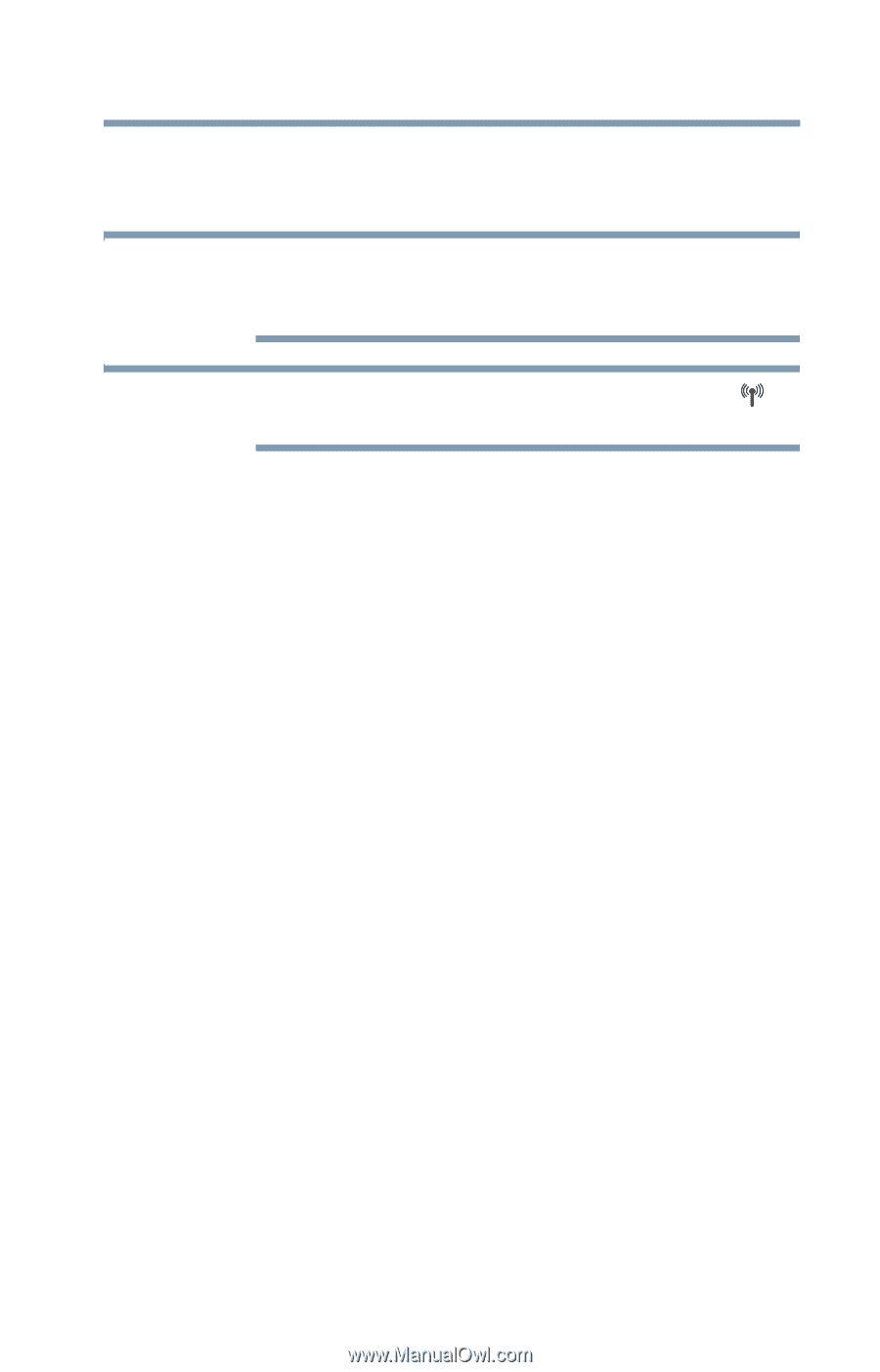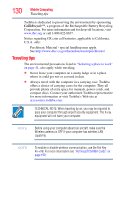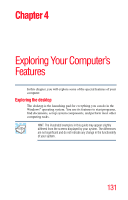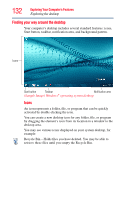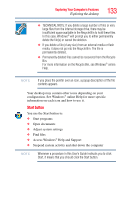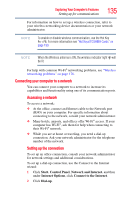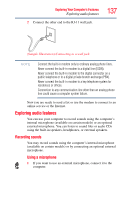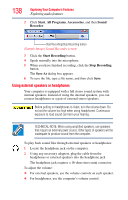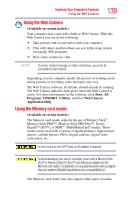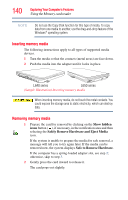Toshiba Satellite L645-S4102 User Manual - Page 135
Connecting your computer to a network, Start, Control Panel, Network and Internet, Internet Options
 |
View all Toshiba Satellite L645-S4102 manuals
Add to My Manuals
Save this manual to your list of manuals |
Page 135 highlights
Exploring Your Computer's Features Setting up for communications 135 For information on how to set up a wireless connection, refer to your wireless networking device documentation or your network administrator. NOTE To enable or disable wireless communication, use the Hot Key Fn + F8. For more information see "Hot Keys/TOSHIBA Cards" on page 190. NOTE When the Wireless antenna is ON, the wireless indicator light will be lit. For help with common Wi-Fi® networking problems, see "Wireless networking problems" on page 178. Connecting your computer to a network You can connect your computer to a network to increase its capabilities and functionality using one of its communication ports. Accessing a network To access a network: ❖ At the office, connect an Ethernet cable to the Network port (RJ45) on your computer. For specific information about connecting to the network, consult your network administrator. ❖ Many hotels, airports, and offices offer Wi-Fi® access. If your computer has Wi-Fi®, ask them for help when connecting to their Wi-Fi® network. ❖ While you are at home or traveling, you need a dial-up connection. Ask your network administrator for the telephone number of the network. Setting up the connection To set up an office connection, consult your network administrator for network settings and additional considerations. To set up a dial-up connection, use the Connect to the Internet wizard: 1 Click Start, Control Panel, Network and Internet, and then under Internet Options, click Connect to the Internet. 2 Click Dial-up.