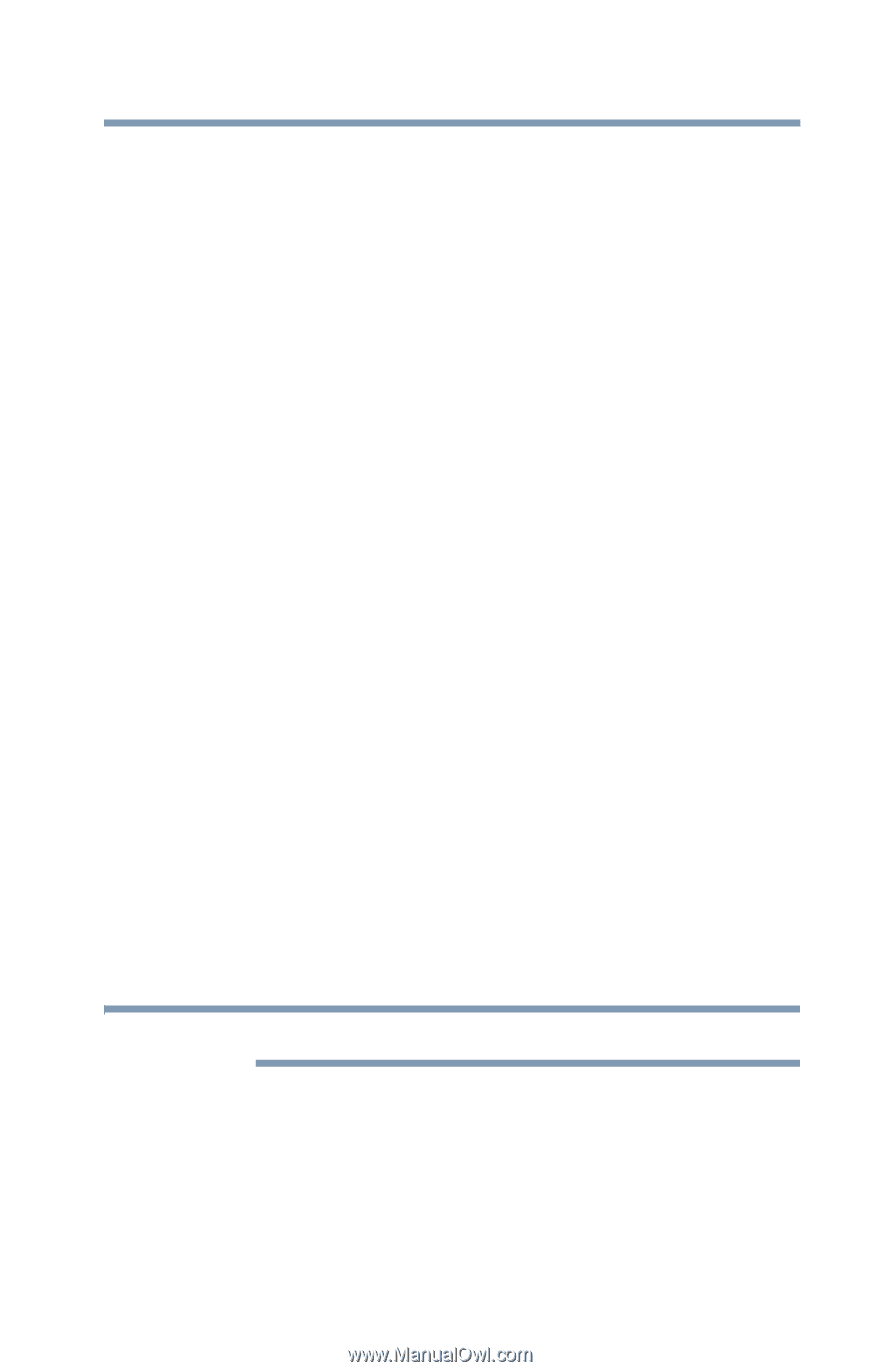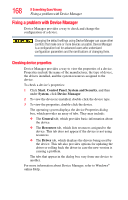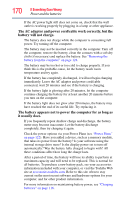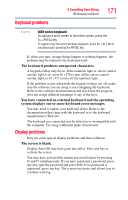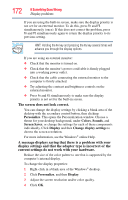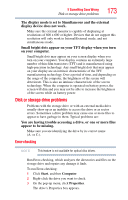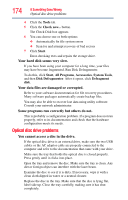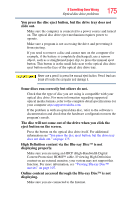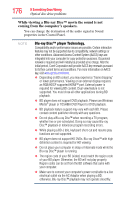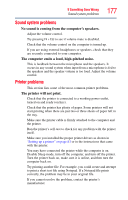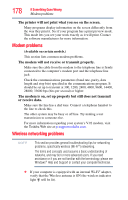Toshiba Satellite L645-S4102 User Manual - Page 173
Disk or storage drive problems, Error-checking
 |
View all Toshiba Satellite L645-S4102 manuals
Add to My Manuals
Save this manual to your list of manuals |
Page 173 highlights
If Something Goes Wrong Disk or storage drive problems 173 The display mode is set to Simultaneous and the external display device does not work. Make sure the external monitor is capable of displaying at resolutions of 800 x 600 or higher. Devices that do not support this resolution will only work in Internal/External mode, and not simultaneous mode. Small bright dots appear on your TFT display when you turn on your computer. Small bright dots may appear on your screen display when you turn on your computer. Your display contains an extremely large number of thin-film transistors (TFT) and is manufactured using high-precision technology. Any small bright dots that may appear on your display are an intrinsic characteristic of the TFT manufacturing technology. Over a period of time, and depending on the usage of the computer, the brightness of the screen will deteriorate. This is also an intrinsic characteristic of the screen technology. When the computer is operated on battery power, the screen will dim and you may not be able to increase the brightness of the screen while on battery power. Disk or storage drive problems Problems with the storage drive or with an external media drive usually show up as an inability to access the drive or as sector errors. Sometimes a drive problem may cause one or more files to appear to have garbage in them. Typical problems are: You are having trouble accessing a drive, or one or more files appear to be missing. Make sure you are identifying the drive by its correct name (A: or C:). Error-checking NOTE This feature is not available for optical disc drives. Run Error-checking, which analyzes the directories and files on the storage drive and repairs any damage it finds. To run Error-checking: 1 Click Start, and then Computer. 2 Right-click the drive you want to check. 3 On the pop-up menu, click Properties. The drive's Properties box appears.