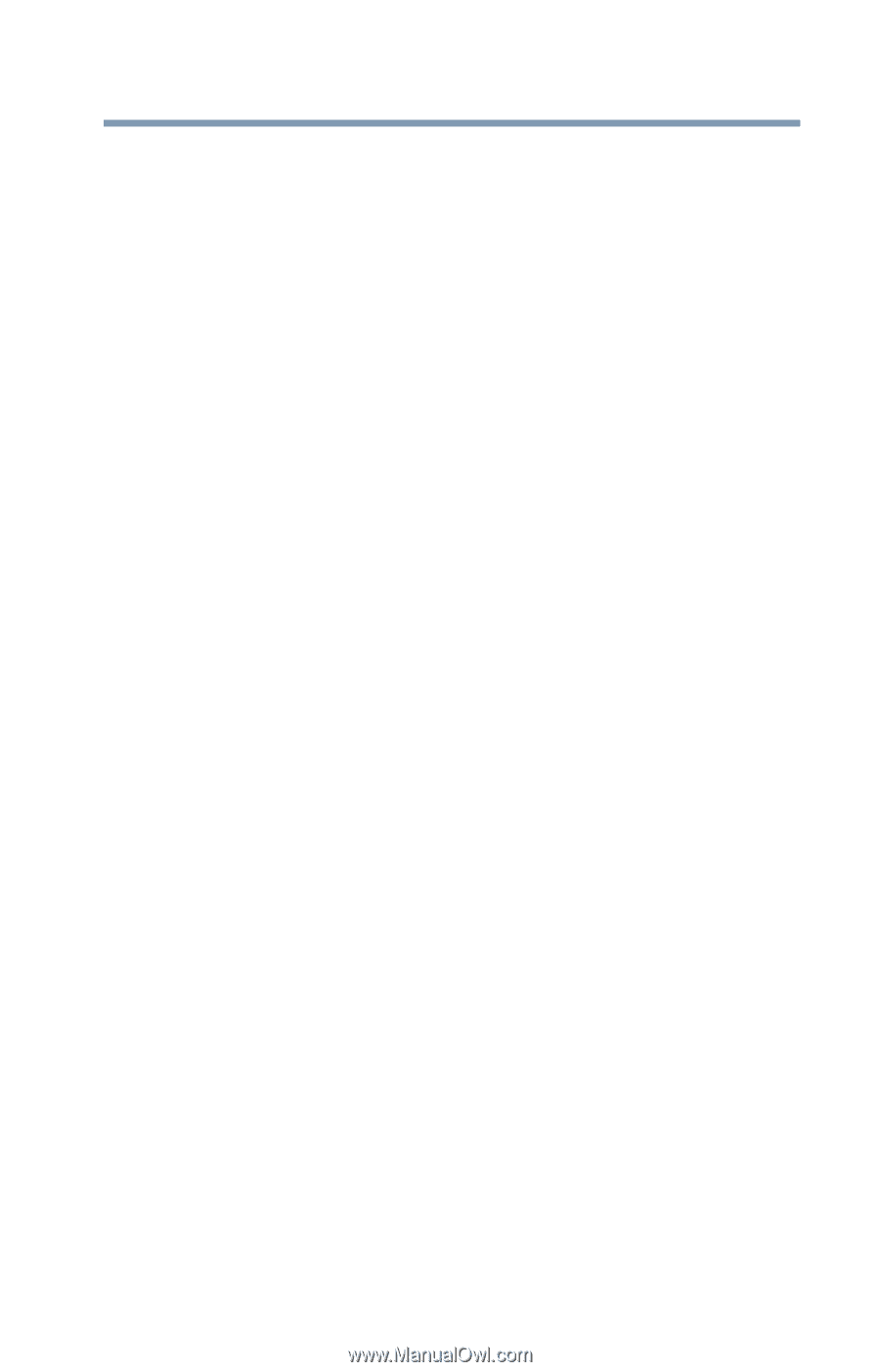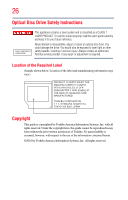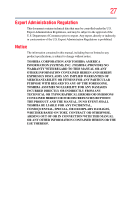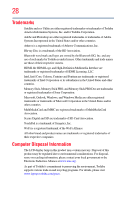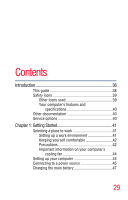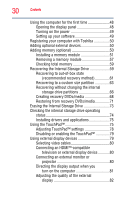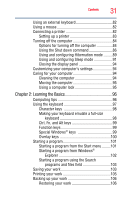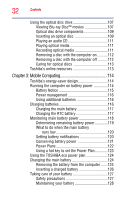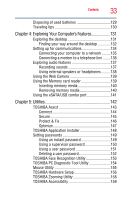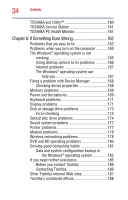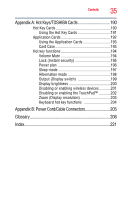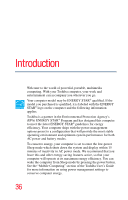Toshiba Satellite L645-S4102 User Manual - Page 31
Learning the Basics, Ctrl, Fn, and Alt keys - keyboard
 |
View all Toshiba Satellite L645-S4102 manuals
Add to My Manuals
Save this manual to your list of manuals |
Page 31 highlights
Contents 31 Using an external keyboard 82 Using a mouse 82 Connecting a printer 82 Setting up a printer 83 Turning off the computer 84 Options for turning off the computer 84 Using the Shut down command 86 Using and configuring Hibernation mode .........89 Using and configuring Sleep mode 91 Closing the display panel 94 Customizing your computer's settings 94 Caring for your computer 94 Cleaning the computer 94 Moving the computer 95 Using a computer lock 95 Chapter 2: Learning the Basics 96 Computing tips 96 Using the keyboard 97 Character keys 98 Making your keyboard emulate a full-size keyboard 98 Ctrl, Fn, and Alt keys 99 Function keys 99 Special Windows® keys 99 Overlay keys 100 Starting a program 101 Starting a program from the Start menu.........101 Starting a program from Windows® Explorer 102 Starting a program using the Search programs and files field 103 Saving your work 103 Printing your work 105 Backing up your work 106 Restoring your work 106