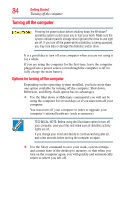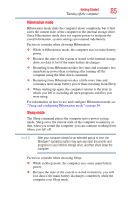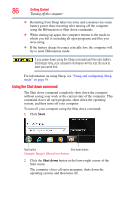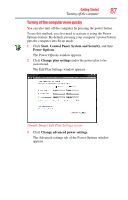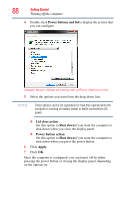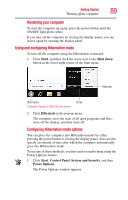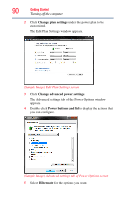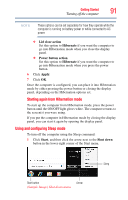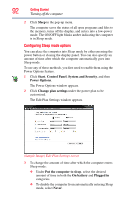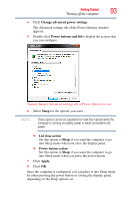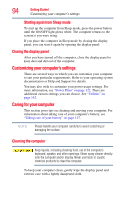Toshiba Satellite L645-S4102 User Manual - Page 89
Using and configuring Hibernation mode, Start, Shut down, Hibernate, Control Panel
 |
View all Toshiba Satellite L645-S4102 manuals
Add to My Manuals
Save this manual to your list of manuals |
Page 89 highlights
Getting Started 89 Turning off the computer Restarting your computer To start the computer up again, press the power button until the ON/OFF light glows white. If you turn off the computer by closing the display panel, you can start it again by opening the display panel. Using and configuring Hibernation mode To turn off the computer using the Hibernation command: 1 Click Start, and then click the arrow next to the Shut down button in the lower-right corner of the Start menu. Hibernate Start button Arrow (Sample Image) Shut down menu 2 Click Hibernate in the pop-up menu. The computer saves the state of all open programs and files, turns off the display, and then turns off. Configuring Hibernation mode options You can place the computer into Hibernation mode by either pressing the power button or closing the display panel. You can also specify an amount of time after which the computer automatically goes into Hibernation mode. To use any of these methods, you first need to enable them using the Power Options feature. 1 Click Start, Control Panel, System and Security, and then Power Options. The Power Options window appears.