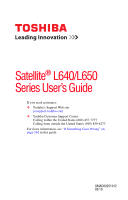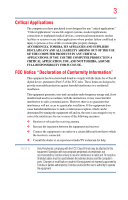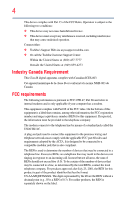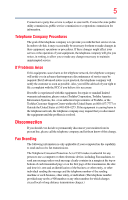Toshiba Satellite L645-SP4019M User Manual
Toshiba Satellite L645-SP4019M Manual
 |
View all Toshiba Satellite L645-SP4019M manuals
Add to My Manuals
Save this manual to your list of manuals |
Toshiba Satellite L645-SP4019M manual content summary:
- Toshiba Satellite L645-SP4019M | User Manual - Page 1
Satellite® L640/L650 Series User's Guide If you need assistance: ❖ Toshiba's Support Web site pcsupport.toshiba.com ❖ Toshiba Customer Support Center Calling within the United States (800) 457-7777 Calling from outside the United States (949) 859-4273 For more information, see "If Something Goes - Toshiba Satellite L645-SP4019M | User Manual - Page 2
and/or ReWritable optical disc drive(s) and associated software, among the most advanced data storage technologies available. As with any new technology, you must read and follow all set-up and usage instructions in the applicable user guides and/or manuals enclosed or provided electronically - Toshiba Satellite L645-SP4019M | User Manual - Page 3
Critical applications" means life support systems, medical applications, connections loss of life or catastrophic property damage. ACCORDINGLY, TOSHIBA, ITS AFFILIATES AND SUPPLIERS DISCLAIM ANY AND ALL installed and used in accordance with the instructions, it may cause harmful interference to radio - Toshiba Satellite L645-SP4019M | User Manual - Page 4
device must accept any interference received, including interference that may cause undesired operation. Contact either: ❖ Toshiba's Support Web site at pcsupport.toshiba.com. ❖ Or call the Toshiba Customer Support Center: Within the United States at (800) 457-7777 Outside the United States at (949 - Toshiba Satellite L645-SP4019M | User Manual - Page 5
uninterrupted service. If Problems Arise If trouble is experienced with this equipment, for repair or standard limited warranty information, please contact Toshiba Corporation, Toshiba America Information Systems, Inc. or an authorized representative of Toshiba, or the Toshiba Customer Support - Toshiba Satellite L645-SP4019M | User Manual - Page 6
your telephone company or a qualified installer. Instructions for IC CS-03 Certified Equipment 1 above conditions may not prevent degradation of service in some situations. Repairs to certified equipment electrician, as appropriate. 2 The user manual of analog equipment must contain the equipment's - Toshiba Satellite L645-SP4019M | User Manual - Page 7
problem, immediately turn off your Bluetooth or Wireless LAN device. Please contact Toshiba computer product support on Web site http://www.toshiba GHz to reduce the potential for harmful interference to co-channel Mobile Satellite systems. High power radars are allocated as primary users of the 5. - Toshiba Satellite L645-SP4019M | User Manual - Page 8
❖ In any other environment where the risk of interference to other devices or services is perceived or identified as harmful. If you are uncertain of the policy Information The TOSHIBA Wireless LAN Mini PCI Card must be installed and used in strict accordance with the manufacturer's instructions as - Toshiba Satellite L645-SP4019M | User Manual - Page 9
to licensing. Pour empecher que cet appareil cause du brouillage au service faisant l'objet d'une licence, il doit etre utilize a l' 5.25 GHz to reduce the potential for harmful interference to co-channel Mobile Satellite systems. High power radars are allocated as primary users of the 5.25 GHz - Toshiba Satellite L645-SP4019M | User Manual - Page 10
will appear below the crossed out wheeled bin symbol on the battery. Pb, Hg, Cd In the European Union, these it must be sent to appropriate facilities for recovery and recycling. This Directive applies to EU member the initial emphasis is in Europe, Toshiba is already working with design engineers, - Toshiba Satellite L645-SP4019M | User Manual - Page 11
the approval does not, of itself, give an unconditional assurance of successful operation on every PSTN network termination point. In the event of problems, you should contact your equipment supplier in the first instance. Taiwan Article 14 Article 17 Unless approved, for any model accredited low - Toshiba Satellite L645-SP4019M | User Manual - Page 12
stations, promptly change the frequency being used, change the location of use, or turn off the source of emissions. 3. Contact TOSHIBA Direct PC if you have problems with interference caused by this product to Other Radio Stations. 2. Indication The indication shown below appears on this equipment - Toshiba Satellite L645-SP4019M | User Manual - Page 13
FH-SS modulation. 3 The interference range of this equipment is less than 10m. 4 This equipment uses a frequency bandwidth from 2,400 MHz to 2,483.5 MHz. 3. TOSHIBA Direct PC Monday - Friday: 10:00 - 17:00 Toll Free Tel: 0120-15-1048 Direct Dial: 03-3457-4850 Fax: 03-3457-4868 Device Authorization - Toshiba Satellite L645-SP4019M | User Manual - Page 14
14 Radio Approvals for Wireless Devices NOTE The following information is dependent on what type of wireless device is in your computer. Not all devices are available on all models. Approved Countries/Regions for the Intel® Wireless Wi-Fi® Link 5100/5300 Series This equipment is approved to the - Toshiba Satellite L645-SP4019M | User Manual - Page 15
15 Malawi Martinique Monaco Morocco New Zealand Oman Paraguay Poland Qatar Russia San Marino Singapore South Africa Sri Lanka Tahiti Turk Islands Malaysia Mayotte Montenegro Netherlands Nicaragua Pakistan Peru Portugal Réunion Saint Martin Saudi Arabia Slovakia South Korea Sweden Taiwan Ukraine - Toshiba Satellite L645-SP4019M | User Manual - Page 16
16 Approved Countries/Regions for the Atheros® Wireless Wi-Fi® Link AR5B95 Series This equipment is approved to the radio standard by the countries/regions in the following table. Do not use this equipment except in the countries/regions in the following table. Albania Austria Bangladesh Bosnia - Toshiba Satellite L645-SP4019M | User Manual - Page 17
17 Ukraine USA Yemen United Kingdom Venezuela Zimbabwe Uruguay Vietnam Europe - Restrictions for use of 2.4 GHz Frequencies in European Community Countries België/ Belgique: Deutschland: France: Italia: Nederland: For private usage outside buildings across public grounds over less than 300m no - Toshiba Satellite L645-SP4019M | User Manual - Page 18
of the allowable frequencies as listed above, the user must cease operating the Wireless LAN at that location and consult the local technical support staff responsible for the wireless network. ❖ The 5 GHz Turbo mode feature is not allowed for operation in any European Community country. ❖ This - Toshiba Satellite L645-SP4019M | User Manual - Page 19
19 Approved Countries/Regions for the Realtek® RTL8192E This equipment is approved to the radio standard by the countries/regions in the following table. Do not use this equipment except in the countries/regions in the following table. Albania Austria Bangladesh Bosnia Cambodia China Croatia - Toshiba Satellite L645-SP4019M | User Manual - Page 20
20 Approved Countries/Regions for the Realtek® RTL8191SE This equipment is approved to the radio standard by the countries/regions in the following table. Do not use this equipment except in the countries/regions in the following table. Albania Austria Bangladesh Bosnia Cambodia China Croatia - Toshiba Satellite L645-SP4019M | User Manual - Page 21
21 UAE (United Arab Emirates) Uruguay Vietnam Ukraine USA Zimbabwe United Kingdom Venezuela Approved Countries/Regions for the Realtek® RTL8187B This equipment is approved to the radio standard by the countries/regions in the following table. Do not use this equipment except in the countries/ - Toshiba Satellite L645-SP4019M | User Manual - Page 22
or even lose your network connection. If you should experience any such problem, immediately turn off either one of your Bluetooth or Wireless LAN. Please contact Toshiba computer product support on Web site http://www.toshiba-europe.com/computers/tnt/ bluetooth.htm in Europe or pcsupport - Toshiba Satellite L645-SP4019M | User Manual - Page 23
23 Approved Countries/Regions for use (Bluetooth® wireless technology) Bluetooth® Card from Toshiba equipment is approved to the radio standard by the countries/regions in the following table. Do not use this equipment except in the countries/regions - Toshiba Satellite L645-SP4019M | User Manual - Page 24
found in radio frequency safety standards and recommendations, TOSHIBA believes Bluetooth wireless technology is safe for use by or ❖ In any other environment where the risk of interference to other devices or services is perceived or identified as harmful. If you are uncertain of the policy that - Toshiba Satellite L645-SP4019M | User Manual - Page 25
25 Regulatory statements This product complies with any mandatory product specification in any country/ region where the product is sold. In addition, the product complies with the following: European Union (EU) and EFTA This equipment complies with the R&TTE directive 1999/5/EC and has been - Toshiba Satellite L645-SP4019M | User Manual - Page 26
user's guide carefully and keep it for your future reference. Never attempt to disassemble, adjust or repair an optical disc drive. You could damage the drive. You would also be exposed to laser light or other safety hazards, resulting in serious injury. Always contact an authorized Toshiba service - Toshiba Satellite L645-SP4019M | User Manual - Page 27
INDIRECTLY FROM ANY TECHNICAL OR TYPOGRAPHICAL ERRORS OR OMISSIONS CONTAINED HEREIN OR FOR DISCREPANCIES BETWEEN THE PRODUCT AND THE MANUAL. IN NO EVENT SHALL TOSHIBA BE LIABLE FOR ANY INCIDENTAL, CONSEQUENTIAL, SPECIAL, OR EXEMPLARY DAMAGES, WHETHER BASED ON TORT, CONTRACT OR OTHERWISE, ARISING OUT - Toshiba Satellite L645-SP4019M | User Manual - Page 28
or recycling information, please contact your local government or the Electronic Industries Alliance at www.eiae.org. As part of Toshiba's commitment to preserving the environment, Toshiba supports various trade-in and recycling programs. For details, please visit www.laptops.toshiba.com/green. - Toshiba Satellite L645-SP4019M | User Manual - Page 29
Contents Introduction 36 This guide 38 Safety icons 39 Other icons used 39 Your computer's features and specifications 40 Other documentation 40 Service options 40 Chapter 1: Getting Started 41 Selecting a up your computer 44 Connecting to a power source 45 Charging the main battery 47 29 - Toshiba Satellite L645-SP4019M | User Manual - Page 30
software 49 Registering your computer with Toshiba 50 Adding optional external devices 50 drive partitions 66 Creating recovery DVDs/media 68 Restoring from recovery DVDs/media 71 Erasing the Internal Storage Drive 73 Checking the internal storage drive operating status 74 Installing drivers - Toshiba Satellite L645-SP4019M | User Manual - Page 31
® Explorer 102 Starting a program using the Search programs and files field 103 Saving your work 103 Printing your work 105 Backing up your work 106 Restoring your work 106 - Toshiba Satellite L645-SP4019M | User Manual - Page 32
112 Caring for optical discs 113 Toshiba's online resources 113 Chapter 3: Mobile Computing 114 Toshiba's energy-saver design 114 Running the computer on battery power 114 Battery Notice 115 Power management 116 Using additional batteries 116 Charging batteries 116 Charging the main - Toshiba Satellite L645-SP4019M | User Manual - Page 33
Contents 33 Disposing of used batteries 129 Traveling tips 130 Chapter 4: Exploring Your Computer's /USB combo port 141 Chapter 5: Utilities 142 TOSHIBA Assist 143 Connect 144 Secure 145 Protect & Fix 146 Optimize 147 TOSHIBA Application Installer 148 Setting passwords 149 Using an - Toshiba Satellite L645-SP4019M | User Manual - Page 34
168 Memory problems 169 Power and the batteries 169 Keyboard problems 171 Display problems 171 Disk or storage drive problems 173 Error-checking 173 Optical disc drive problems 174 Sound system problems 177 Printer problems 177 Modem problems 178 Wireless networking problems 178 DVD - Toshiba Satellite L645-SP4019M | User Manual - Page 35
Contents 35 Appendix A: Hot Keys/TOSHIBA Cards 190 Hot Key Cards 190 Using the Hot Key Cards 191 Application Cards 192 Using the Application Cards 193 Card Case 193 Hot key - Toshiba Satellite L645-SP4019M | User Manual - Page 36
most stable operating environment and optimum system performance for both AC power and battery modes. To conserve energy, your computer is set to enter the low- Mobile Computing" section of the Toshiba User's Guide for more information on using power management settings to conserve computer energy. - Toshiba Satellite L645-SP4019M | User Manual - Page 37
which restricts use of lead, cadmium, mercury, hexavalent chromium, PBB, and PBDE. Toshiba requires its computer component suppliers to meet RoHS requirements and verifies its suppliers' commitment from its retail version (if available), and may not include user manuals or all program functionality. - Toshiba Satellite L645-SP4019M | User Manual - Page 38
, prices, system/component/options availability are all subject to change without notice. For the most up-to-date product information about your computer, or to stay current with the various computer software or hardware options, visit Toshiba's Web site at pcsupport.toshiba.com. This guide This - Toshiba Satellite L645-SP4019M | User Manual - Page 39
Safety icons 39 Safety icons This manual contains safety instructions that must be observed to avoid potential classified according to the seriousness of the risk, and icons highlight these instructions as follows: Indicates an imminently hazardous situation which, if not avoided, will - Toshiba Satellite L645-SP4019M | User Manual - Page 40
electronic version of the user's guide (this document) ❖ A Quick Start Card ❖ A Resource Guide ❖ It may also contain guides for other programs that may come with your system. For accessory information, visit Toshiba's Web site at accessories.toshiba.com. Service options Toshiba offers a full line of - Toshiba Satellite L645-SP4019M | User Manual - Page 41
provides tips for using your computer effectively, summarizes how to connect components, and explains what to do the first time you use your computer. The "Instruction Manual for Safety and Comfort," that is shipped with your computer, contains important safety information. Please read the safety - Toshiba Satellite L645-SP4019M | User Manual - Page 42
Liquids and corrosive chemicals. Keeping yourself comfortable The Toshiba Instruction Manual for Safety and Comfort, included with your computer, the power plug socket and computer. 3. Remove the battery pack. Failure to follow these instructions could result in serious injury or permanent damage to - Toshiba Satellite L645-SP4019M | User Manual - Page 43
contact between computer base/palm rest and skin" section in the "Instruction Manual for Safety and Comfort" that is shipped with your computer. Never writing to a disk/disc or flash media may damage the disk/disc or flash media, the drive, or both. ❖ Keep the computer and disks away from objects - Toshiba Satellite L645-SP4019M | User Manual - Page 44
serious injury. Read the "Provide adequate ventilation" section in the "Instruction Manual for Safety and Comfort" that is shipped with your computer. NOTE The , printer, and memory. Your computer contains a rechargeable main battery that needs to be charged before you can use it. To use external power - Toshiba Satellite L645-SP4019M | User Manual - Page 45
's battery. Never pull on a power cord/cable to remove a plug from a socket. Always grasp the plug directly. Failure to follow this instruction may incompatible AC adaptor or Battery Charger could cause fire or damage to the computer possibly resulting in serious injury. TOSHIBA assumes no liability - Toshiba Satellite L645-SP4019M | User Manual - Page 46
with wet hands. Failure to follow this instruction could result in an electric shock, possibly resulting in serious injury. The computer's main battery light gives you an indication of the main battery's current charge: ❖ Glows amber while the main battery is being charged (AC adaptor connected - Toshiba Satellite L645-SP4019M | User Manual - Page 47
the computer plugged in and turned off for more than a few hours at a time. Continuing to charge a fully charged battery can damage the battery. TECHNICAL NOTE: The recharging of the battery cannot occur when your computer is using all of the power provided by the AC adaptor to run applications - Toshiba Satellite L645-SP4019M | User Manual - Page 48
period of time, and depending on the usage of the computer, the brightness of the screen will deteriorate. This is also an intrinsic characteristic of the screen technology. When the computer is operated on battery power, the screen will dim and you may not be able to increase the brightness of the - Toshiba Satellite L645-SP4019M | User Manual - Page 49
adaptor, if you plan to use AC power rather than battery power) are properly connected and ready. 2 Check to ensure that all drives and slots are empty. 3 Press the power button in your computer, the Setup Wizard guides you through steps to set up your software. Follow the on-screen instructions. - Toshiba Satellite L645-SP4019M | User Manual - Page 50
Warranty. NOTE To register online, you must be connected to the Internet. Adding optional external devices NOTE Before adding external devices or memory, Toshiba recommends setting up your software. See "Setting up your software" on page 49. After starting your computer for the first time you - Toshiba Satellite L645-SP4019M | User Manual - Page 51
Getting Started 51 Adding memory (optional) NOTE Before adding external devices or memory, Toshiba recommends setting up your software. See "Setting up your software" on page 49. Installing a memory module Memory modules can be installed in the memory module - Toshiba Satellite L645-SP4019M | User Manual - Page 52
the top cover of the computer, and then place the computer upside down on the cloth. 5 Remove the main battery. For information on removing the main battery, see "Removing the battery from the computer" on page 124. L640 series Memory module slot cover L650 series Front of computer (Sample - Toshiba Satellite L645-SP4019M | User Manual - Page 53
built up. Avoid touching the connector on the memory module or on the computer. Grease or dust on the connector may cause memory access problems. 9 Carefully remove the new memory module from its antistatic packaging, without touching its connector. 10 Locate an empty memory module slot on the - Toshiba Satellite L645-SP4019M | User Manual - Page 54
54 Getting Started Adding memory (optional) NOTE For this model, Slot A is the bottom slot. Slot B is the top slot. If only one memory module is to be installed, it must be installed in Slot A. 11 Pick up the memory module by its sides, avoiding any contact with its connector. Position the - Toshiba Satellite L645-SP4019M | User Manual - Page 55
Getting Started 55 Adding memory (optional) 13 Once the module's connector is fully inserted into the socket, press downward on the top edge of the module to seat the module into the latches at the sides of the socket. These latches should "snap" into place securely with the corresponding cutouts - Toshiba Satellite L645-SP4019M | User Manual - Page 56
memory (optional) 14 Replace the memory module slot cover and secure it using the screws. 15 Re-insert the main battery. For more information on inserting the main battery, see "Inserting a charged battery" on page 126. 16 Turn the computer right side up. Make sure to remove the soft cloth from the - Toshiba Satellite L645-SP4019M | User Manual - Page 57
configuration will not be saved. NOTE The following screen may appear when you turn on the power boot back up normally. When Safe Mode is suggested, this could be a sign that you may need to scan your internal storage drive for errors or defragment the drive. If so, consult Windows® Help and Support - Toshiba Satellite L645-SP4019M | User Manual - Page 58
the memory module 4 Replace the memory module slot cover and secure it using the screws. 5 Re-insert the main battery. For more information on inserting the main battery, see "Inserting a charged battery" on page 126. 6 Turn the computer right side up. Make sure to remove the soft cloth from the - Toshiba Satellite L645-SP4019M | User Manual - Page 59
you to recover your internal storage drive if necessary. The following internal storage drive recovery options are available: Recovery option Recover to out-of-box state Description This option restores the original factory image to your internal storage drive, returning your computer to its out - Toshiba Satellite L645-SP4019M | User Manual - Page 60
computer be connected to an external power source via the AC adaptor. ❖ The Toshiba Recovery Wizard also provides the option of erasing your internal storage drive, without restoring the information on the drive. See "Erasing the Internal Storage Drive" on page 73 for more information. ❖ When you - Toshiba Satellite L645-SP4019M | User Manual - Page 61
see "Restoring from recovery DVDs/media" on page 71. To recover the original factory image using the utilities on your computer's internal storage drive: 1 skip to step 4. 4 A warning screen appears, stating that when the recovery is executed all data will be deleted and rewritten. Click Yes to - Toshiba Satellite L645-SP4019M | User Manual - Page 62
Storage Drive (Sample Image) Warning screen 5 When the Toshiba Recovery Wizard opens and the Selecting a process screen displays, select Recovery of Factory Default Software and then click Next. (Sample Image) Selecting a Process screen 6 The Recovery of Factory Default Software screen appears - Toshiba Satellite L645-SP4019M | User Manual - Page 63
Getting Started 63 Recovering the Internal Storage Drive (Sample Image) Recovery of Factory Default Software screen 7 Click Next. A confirmation message displays reminding you that all data will be lost during the recovery process. Be sure to save your work to external media before proceeding ( - Toshiba Satellite L645-SP4019M | User Manual - Page 64
"Restoring from recovery DVDs/media" on page 71. To resize and recover the C: drive using the utilities on your computer's internal storage drive: . If not, skip to step 4. 4 A warning screen appears, stating that when the recovery is executed all data will be deleted and rewritten. Click Yes - Toshiba Satellite L645-SP4019M | User Manual - Page 65
the Internal Storage Drive 5 When the Toshiba Recovery Wizard opens and the Selecting a process screen displays, select Recovery of Factory Default Software and then click Next. (Sample Image) Selecting a Process screen 6 The Recovery of Factory Default Software screen appears. Select Recover - Toshiba Satellite L645-SP4019M | User Manual - Page 66
using the first method, follow the procedure below. To recover using the second method, see "Restoring from recovery DVDs/media" on page 71. To recover using the utilities on your computer's internal storage drive: 1 Make sure the computer is turned off. 2 Press and hold the 0 (zero) key on your - Toshiba Satellite L645-SP4019M | User Manual - Page 67
Internal Storage Drive 4 A warning screen appears stating that when the recovery is executed all data will be deleted and rewritten. Click Yes to continue. (Sample Image) Warning screen 5 When the Toshiba Recovery Wizard opens and the Selecting a process screen displays, select Recovery of Factory - Toshiba Satellite L645-SP4019M | User Manual - Page 68
you create recovery DVDs/media. If the recovery files on your internal storage drive become corrupted or are deleted, you can restore your system from your recovery DVDs/media. Also, if your original internal storage drive fails, you can restore your system to a new internal storage drive from your - Toshiba Satellite L645-SP4019M | User Manual - Page 69
Getting Started 69 Recovering the Internal Storage Drive NOTE When you create recovery DVDs/media, only the operating system files, applications, and drivers originally shipped with the computer are backed up to the external media and can be restored from this media. Any files that you created - Toshiba Satellite L645-SP4019M | User Manual - Page 70
you are copying files to DVD, insert a blank DVD into the optical disc drive. ❖ If you are copying files to a USB flash drive, connect a USB flash drive of the required minimum capacity (as specified in the TOSHIBA Recovery Media Creator utility) to your computer. All information stored on your DVDs - Toshiba Satellite L645-SP4019M | User Manual - Page 71
. For example, if your original internal storage drive fails, you can restore your system to a new internal storage drive from your recovery DVDs/media. For instructions on creating recovery DVDs/media, see "Creating recovery DVDs/media" on page 68. With recovery media, you can: ❖ Recover to out-of - Toshiba Satellite L645-SP4019M | User Manual - Page 72
files are on DVDs, insert the first recovery DVD into your optical disc drive. ❖ If your recovery files are on a USB flash drive, connect the USB flash drive to your computer. 3 Turn on your computer. When the initial screen displays, press F12. The boot menu displays. 4 Using the arrow keys, select - Toshiba Satellite L645-SP4019M | User Manual - Page 73
Flash option on the boot menu, depending on which type of media you are using, and then press Enter. Select Toshiba Recovery Wizard, and then click Next. 2 Select Erase the hard disk and then click Next. 3 Choose one of the following options on the Erase the hard disk screen: ❖ Delete all data and - Toshiba Satellite L645-SP4019M | User Manual - Page 74
the hard disk screen 4 Click Next. A confirmation message displays reminding you that all data on the internal storage drive will be lost. Be sure you have saved your work to external media (see "Backing up your work" on page 106) and created recovery DVDs/media (see "Creating recovery DVDs/media - Toshiba Satellite L645-SP4019M | User Manual - Page 75
bundled with your computer. To reinstall drivers and applications: 1 Click Start, All Programs, My Toshiba, and then TOSHIBA Application Installer. 2 Click Next. 3 Click the item you want to install. 4 Click Install. 5 Follow the on-screen prompts to complete the installation process. Using - Toshiba Satellite L645-SP4019M | User Manual - Page 76
76 Getting Started Using the TouchPad™ Refer to the table below for specific instructions on performing each operation. NOTE The pointer is the icon (usually an arrow) that moves on the screen when you slide your finger across the TouchPad or move a mouse connected to your computer. To: Do - Toshiba Satellite L645-SP4019M | User Manual - Page 77
Getting Started 77 Using the TouchPad™ To: Scroll vertically Do the following: Example: Slide your finger along the right edge of the TouchPad in the direction you want to scroll. Repeat to scroll a longer distance. Scroll horizontally Slide your finger along the bottom edge of the TouchPad - Toshiba Satellite L645-SP4019M | User Manual - Page 78
to move or jump around "by itself" to random locations on the screen. The on-screen pointer may also seem to automatically select text, click buttons, and activate other user interface elements. For help with these problems, try one or more of the following: ❖ Try adjusting your typing technique - Toshiba Satellite L645-SP4019M | User Manual - Page 79
model. The TouchPad settings are accessible through the Mouse Properties option of the Windows Control Panel. For more information, please visit www.support.toshiba.com, and enter the phrase "Mouse pointer jumps around as you type" into the Search field. Disabling or enabling the TouchPad™ The - Toshiba Satellite L645-SP4019M | User Manual - Page 80
the other end of the cable to your television. Refer to the manual that came with the television for more information. Your computer will automatically attach an external monitor or projector to your computer if you need a larger screen. To do this: 1 Read the directions that came with the monitor - Toshiba Satellite L645-SP4019M | User Manual - Page 81
Getting Started 81 Using external display devices Directing the display output when you turn on the computer Once you have connected an external display device, you can choose to use the internal display only, the external device only, or both simultaneously. NOTE Some modes are only available - Toshiba Satellite L645-SP4019M | User Manual - Page 82
external keyboard, you can attach one to your computer. The computer's USB ports support most USB-compatible keyboards. Using a mouse You may want to use a mouse to your computer. If you do not install the software as instructed by the printer manufacturer, the printer may not function correctly. - Toshiba Satellite L645-SP4019M | User Manual - Page 83
specific installation process. Refer to your printer installation guide for instructions before completing the following procedure. If your printer does not support Plug and Play, follow these steps to . (Sample Image) Add Printer Wizard 2 Follow the on-screen instructions to set up your printer. - Toshiba Satellite L645-SP4019M | User Manual - Page 84
damage the disk/disc and/or drive. It is a good idea to turn off your computer when you are not using it for a while. If you are using the computer for the first time, leave the computer plugged into a power source (even though the computer is off) to fully charge the main battery. Options - Toshiba Satellite L645-SP4019M | User Manual - Page 85
. ❖ Because the state of the system is stored to the internal storage drive, no data is lost if the main battery discharges. ❖ Restarting from Hibernation takes less time and consumes less main battery power than restarting after turning off the computer using the Shut down command. ❖ Restarting - Toshiba Satellite L645-SP4019M | User Manual - Page 86
charge becomes critically low, the computer will try to enter Hibernation mode. If you power down using the Sleep command and the main battery discharges fully, your unsaved information will be lost. Be sure to save your work first. For information on using Sleep, see "Using and configuring - Toshiba Satellite L645-SP4019M | User Manual - Page 87
Options window appears. 2 Click Change plan settings under the power plan to be customized. The Edit Plan Settings window appears. (Sample Image) Edit Plan Settings screen 3 Click Change advanced power settings. The Advanced settings tab of the Power Options window appears. - Toshiba Satellite L645-SP4019M | User Manual - Page 88
that you can configure. (Sample Image) Advanced settings tab of Power Options screen 5 Select the options you want from the drop-down lists. NOTE be set separately for how they operate while the computer is running on battery power or while connected to AC power. ❖ Lid close action Set this - Toshiba Satellite L645-SP4019M | User Manual - Page 89
Getting Started 89 Turning off the computer Restarting your computer To start the computer up again, press the power button until the ON/OFF light glows white. If you turn off the computer by closing the display panel, you can start it again by opening the display panel. Using and configuring - Toshiba Satellite L645-SP4019M | User Manual - Page 90
2 Click Change plan settings under the power plan to be customized. The Edit Plan Settings window appears. (Sample Image) Edit Plan Settings screen 3 Click Change advanced power settings. The Advanced settings tab of the Power Options window appears. 4 Double-click Power buttons and lid to - Toshiba Satellite L645-SP4019M | User Manual - Page 91
be set separately for how they operate while the computer is running on battery power or while connected to AC power. ❖ Lid close action Set this button until the ON/OFF light glows white. The computer returns to the screen(s) you were using. If you put the computer in Hibernation mode by closing - Toshiba Satellite L645-SP4019M | User Manual - Page 92
appears. 2 Click Change plan settings under the power plan to be customized. The Edit Plan Settings window appears. (Sample Image) Edit Plan Settings screen 3 To change the amount of time after which the computer enters Sleep mode: ❖ Under Put the computer to sleep, select the desired amount of - Toshiba Satellite L645-SP4019M | User Manual - Page 93
that you can configure. (Sample Image) Advanced settings tab of Power Options screen 6 Select Sleep for the options you want. NOTE These options can be set separately for how they operate while the computer is running on battery power or while connected to AC power. ❖ Lid close action Set - Toshiba Satellite L645-SP4019M | User Manual - Page 94
/OFF light glows white. The computer returns to the screen(s) you were using. If you place the computer in Refer to your operating system documentation or Help and Support for details. You may also wish to customize your care of your computer's battery, see "Taking care of your battery" on page 127. - Toshiba Satellite L645-SP4019M | User Manual - Page 95
the room, make sure all drive activity has ended (the internal storage drive and optical disc drive indicator lights stop glowing) and lock cable. For more information on purchasing a cable lock, visit accessories.toshiba.com. (Sample Illustration) Computer lock cable To secure the computer: 1 - Toshiba Satellite L645-SP4019M | User Manual - Page 96
. Your work stays in the computer's temporary memory until you save it to the internal storage drive. If the network you are using goes down and you must restart your computer to reconnect, or your battery runs out of charge while you are working, you will lose all work since you last - Toshiba Satellite L645-SP4019M | User Manual - Page 97
-motion injuries and eyestrain. ❖ Do not turn off the computer if a drive indicator light indicates a drive is active. Turning off the computer while it is reading from or writing to a disk may damage the disk, the drive, or both. NOTE The Windows® operating system records information, such as - Toshiba Satellite L645-SP4019M | User Manual - Page 98
98 Learning the Basics Using the keyboard NOTE L650 series keyboard To capture a print screen of the entire screen, press the Fn + PRTSC key. To capture only the active window displayed, press Fn + ALT while simultaneously pressing the PRTSC key. (Sample Illustration) PRTSC key - Toshiba Satellite L645-SP4019M | User Manual - Page 99
Ctrl, Fn, and Alt keys Learning the Basics 99 Using the keyboard (Sample Illustration) Ctrl, Fn, and Alt keys The Ctrl, Fn, and Alt keys do different things depending on the program you are using. For more information, see your program documentation. Function keys The function keys (not to be - Toshiba Satellite L645-SP4019M | User Manual - Page 100
100 Learning the Basics Using the keyboard Overlay keys NOTE This section applies to the L640 series. The keys with gray numbers and symbols on the front of them form the numeric and cursor overlay. This overlay lets you enter numeric data or control the cursor as you would using the 10-key - Toshiba Satellite L645-SP4019M | User Manual - Page 101
Learning the Basics Starting a program Using the overlay for cursor control 101 NOTE This section applies to the L640 series. The keys with the gray arrows and symbols on their left front are the cursor control overlay keys. To turn the cursor control overlay on, press Fn and F10 simultaneously. - Toshiba Satellite L645-SP4019M | User Manual - Page 102
from Windows® Explorer. Windows® Explorer gives you a view of your computer's contents as a hierarchy or "tree." You can easily see the contents of each drive and folder on your computer. To use this method, you should know the file name and location of the program's executable file (this file ends - Toshiba Satellite L645-SP4019M | User Manual - Page 103
. Saving your work Before you turn off the computer using the Shut down command, save your work on the internal storage drive, external media, flash media, or optical disc. This is one of the most important rules of computing. When you turn off the computer using the Sleep or Hibernate commands - Toshiba Satellite L645-SP4019M | User Manual - Page 104
and to give it a file name. (Sample Image) Save As dialog box 2 Choose the drive and folder where you want your file to be stored. 3 Type a file name, then click Save. File names The Windows® operating system supports long file names that can contain up to 260 characters and can include spaces - Toshiba Satellite L645-SP4019M | User Manual - Page 105
Learning the Basics Printing your work 105 Using a file extension Most programs assign an extension to the file name that identifies the file as being created in the program with a particular format. For example, Microsoft® Word saves files with a .doc/.docx extension. Any file name with an - Toshiba Satellite L645-SP4019M | User Manual - Page 106
your work To restore information from your backup media to your internal storage drive, use the Restore option in the Windows® Backup and Restore program. Look in the online Help or your operating system documentation for information on restoring files. (Sample Image) Backup and Restore screen - Toshiba Satellite L645-SP4019M | User Manual - Page 107
increase in data storage and support features that were not available on previous video platforms. These features include wide-screen movies, multiple language tracks, digital surround sound, multiple camera angles, and interactive menus. TECHNICAL NOTE: Your optical disc drive is set to play region - Toshiba Satellite L645-SP4019M | User Manual - Page 108
108 Learning the Basics Using the optical disc drive ❖ Some Blu-ray Disc™ movies have online content that can be accessed from the disc. To view this content, your computer to navigate within the Blu-ray Disc™ player console. NOTE Use of the touchpad or a mouse is not supported within the Blu-ray - Toshiba Satellite L645-SP4019M | User Manual - Page 109
Using the optical disc drive 109 Optical disc drive components The optical disc drive is located on the side of the computer. Your optical disc drive may look like this: Drive in-use indicator light Eject button Manual eject hole (Sample Illustration) Optical disc drive Drive in-use indicator - Toshiba Satellite L645-SP4019M | User Manual - Page 110
that it is free of dust. If the disc is dusty, clean it as described in "Caring for optical discs" on page 113. 6 Place the disc carefully in the disc tray, label side up. (Sample Illustration) Positioning the disc in the drive 7 Gently press the disc onto the center spindle until it clicks into - Toshiba Satellite L645-SP4019M | User Manual - Page 111
Using the optical disc drive 111 If you insert the disc incorrectly, it may jam the drive. If this happens, contact Toshiba support for assistance. 9 Push the disc tray in by pressing gently on the center of the tray until it clicks into place. You are ready to use the disc. Playing an audio - Toshiba Satellite L645-SP4019M | User Manual - Page 112
optical disc drive For more information regarding supported optical media formats please refer to your computer's detailed specifications at pcsupport.toshiba.com. optical media players. These problems are not due to any defect in your Toshiba computer or optical disc drive. Please refer to your - Toshiba Satellite L645-SP4019M | User Manual - Page 113
). If necessary, moisten the cloth with water or a neutral cleaner (not benzine or rubbing alcohol). Let the disc dry completely before inserting it in the drive. Toshiba's online resources Toshiba maintains a number of online sites to which you can connect. These sites provide information about - Toshiba Satellite L645-SP4019M | User Manual - Page 114
efficiency. Many of these energy-saving features have been preset by Toshiba. We recommend you leave these features active, allowing your computer to while traveling. Running the computer on battery power The computer contains a removable Lithium-Ion (Li-Ion) battery that provides power when you are - Toshiba Satellite L645-SP4019M | User Manual - Page 115
utilized, as well as the natural performance variations produced by the design of individual components. The battery life rating is only achieved on the select models and configurations tested by Toshiba under the specific test settings at the time of publication and is not an estimate of a system - Toshiba Satellite L645-SP4019M | User Manual - Page 116
the system should use the preset configuration. For assistance with setup changes, contact Toshiba's Customer Support Center. Using additional batteries In addition to the main battery, you may also have an optional secondary battery (not included with your computer). If you travel and need to work - Toshiba Satellite L645-SP4019M | User Manual - Page 117
computer's configuration settings. When fully charged, it maintains this information for up to a month when the computer is powered off. The RTC battery may have become completely discharged while your computer was shipped, resulting in a CMOS error message during startup. The error message may vary - Toshiba Satellite L645-SP4019M | User Manual - Page 118
electrical outlet and leave the computer powered on for 24 hours. NOTE It is seldom necessary to charge the RTC battery because it charges while the computer is on. If the RTC battery is low, the real-time clock and calendar may display the incorrect time and date or stop working. When - Toshiba Satellite L645-SP4019M | User Manual - Page 119
that the system is suspended (using the Windows® operating system Sleep command). System indicator lights AC power light ON/OFF light Battery light Internal storage drive light Memory card reader light* Wireless indicator light *Available on certain models (Sample Illustration) Power and - Toshiba Satellite L645-SP4019M | User Manual - Page 120
), the computer copies the details of your open programs and files to the internal storage drive before shutting down. For more information on using Hibernation, see "Hibernation mode" on page 85. Setting battery notifications You can set two notifications. Each notification can be set to alert you - Toshiba Satellite L645-SP4019M | User Manual - Page 121
screen 5 Configure the alarm settings to suit your needs. Conserving battery power How long a fully charged battery pack lasts when you are using the computer depends on a number of factors, such as: ❖ How the computer is configured ❖ How much you use the internal storage drive, optical disc drive - Toshiba Satellite L645-SP4019M | User Manual - Page 122
the computer is configured. By using them, you can increase the length of time you can use the computer before you need to recharge the battery. Microsoft® has combined these options into preset Power Plans. Using one of these power plans lets you choose between maximum power savings and peak system - Toshiba Satellite L645-SP4019M | User Manual - Page 123
4 Click Change plan settings to choose the plan you want to edit. This screen allows you to change basic settings. 5 Click Change advanced power settings to access settings for battery notification levels, internal storage drive power save time, etc. You can click on the plus signs to expand each - Toshiba Satellite L645-SP4019M | User Manual - Page 124
eco power plan, see "Power Plans" on page 122. The Toshiba eco Utility™ monitors your power savings from using the eco power battery. Removing the battery from the computer To remove the battery: 1 Save your work. 2 Turn off the computer or place it in Hibernation mode according to the instructions - Toshiba Satellite L645-SP4019M | User Manual - Page 125
is leaking or its case is cracked, put on protective gloves to handle it, and discard it immediately. Always dispose of used battery packs in compliance with all applicable laws and regulations. Put insulating tape, such as cellophane tape, on the electrode during transportation to avoid a possible - Toshiba Satellite L645-SP4019M | User Manual - Page 126
126 Mobile Computing Changing the main battery Inserting a charged battery To insert a battery: 1 Wipe the terminals of the charged battery with a clean cloth to ensure a good connection. 2 Insert the charged battery into the slot until the latch clicks. The battery pack has been designed so that - Toshiba Satellite L645-SP4019M | User Manual - Page 127
is leaking or damaged, replace it immediately. Use protective gloves when handling a damaged battery. ❖ To replace the main battery, use an identical battery that you can purchase through the Toshiba Web site at accessories.toshiba.com. ❖ A reverse polarity condition should be avoided with all - Toshiba Satellite L645-SP4019M | User Manual - Page 128
not glow, power is not being supplied. Check the connections for the AC adaptor and power cord/cable. 5 Charge the battery pack until the battery light glows white. ❖ If you have extra battery packs, rotate their use. ❖ If you will not be using the system for an extended period, more than one month - Toshiba Satellite L645-SP4019M | User Manual - Page 129
recycle old batteries or how to dispose of them properly. If you cannot find the information you need elsewhere, call Toshiba at: (800) 457-7777. In addition, Toshiba's recycling initiatives include recycling programs, events and consumer promotions. For details, please visit www.laptops.toshiba.com - Toshiba Satellite L645-SP4019M | User Manual - Page 130
or call 1-800-822-8837. Notice regarding CR coin cell batteries, applicable to California, U.S.A. only: Perchlorate Material - special manuals, power cords, and compact discs. Contact your authorized Toshiba representative for more information or visit Toshiba's Web site at accessories.toshiba - Toshiba Satellite L645-SP4019M | User Manual - Page 131
programs, find documents, set up system components, and perform most other computing tasks. HINT: The illustrated examples in this guide may appear slightly different from the screens displayed by your system. The differences are not significant and do not indicate any change in the functionality of - Toshiba Satellite L645-SP4019M | User Manual - Page 132
132 Exploring Your Computer's Features Exploring the desktop Finding your way around the desktop Your computer's desktop includes several standard features: icons, Start button, taskbar, notification area, and background pattern. Icons Start button Taskbar Notification area (Sample Image) - Toshiba Satellite L645-SP4019M | User Manual - Page 133
large number of files or very large files from the internal storage drive, there may be insufficient space available in the Recycle Bin to hold Windows® Help and Support ❖ Suspend system activity and shut down the computer NOTE Whenever a procedure in this User's Guide instructs you to click Start - Toshiba Satellite L645-SP4019M | User Manual - Page 134
LAN, etc.) Using Wireless LAN connectivity NOTE Wireless connectivity and some features may require you to purchase additional software, external hardware or services. Availability of public wireless LAN access points may be limited. Your system may come with an optional wireless LAN module. This - Toshiba Satellite L645-SP4019M | User Manual - Page 135
, use the Hot Key Fn + F8. For more information see "Hot Keys/TOSHIBA Cards" on page 190. NOTE When the Wireless antenna is ON, the wireless will be lit. For help with common Wi-Fi® networking problems, see "Wireless networking problems" on page 178. Connecting your computer to a network You - Toshiba Satellite L645-SP4019M | User Manual - Page 136
136 Exploring Your Computer's Features Setting up for communications 3 Enter the phone number and account information of your Internet connection. 4 Click Connect and let the program dial the number. The computer connects to the Internet. Connecting a modem to a telephone line (Available on - Toshiba Satellite L645-SP4019M | User Manual - Page 137
an analog phone line could cause a computer system failure. Now you are ready to send a fax or use the modem to connect to an online service or the Internet. Exploring audio features You can use your computer to record sounds using the computer's internal microphone (available on certain models) or - Toshiba Satellite L645-SP4019M | User Manual - Page 138
audio features 2 Click Start, All Programs, Accessories, and then Sound Recorder. Start Recording/Stop Recording button (Sample Image) Sound Recorder screen 3 Click the Start Recording button. 4 Speak normally into the microphone. 5 When you have finished recording, click the Stop Recording button - Toshiba Satellite L645-SP4019M | User Manual - Page 139
is active. For more information on the software, click Start, All Programs, TOSHIBA, Utilities, and then Web Camera Application Help. Using the Memory card reader (Available on certain models.) The Memory card reader supports the use of Memory Stick®, Memory Stick PRO™, Memory Stick PRO Duo™, Secure - Toshiba Satellite L645-SP4019M | User Manual - Page 140
reader NOTE Do not use the Copy Disk function for this type of media. To copy data from one media to another, use the drag-and-drop feature of the Windows® operating system. Inserting memory media The following instructions apply to all types of supported media devices. 1 Turn the media so that - Toshiba Satellite L645-SP4019M | User Manual - Page 141
/USB combo port, which can be used with both eSATA (external Serial Advanced Technology Attachment) devices and USB devices. The eSATA interface supports fast data transfer rates, which is especially useful for transferring and storing large files such as digital photo, music or video files. Like - Toshiba Satellite L645-SP4019M | User Manual - Page 142
related utility is available on your system. ❖ TOSHIBA Assist ❖ TOSHIBA Application Installer ❖ Supervisor password ❖ User password ❖ TOSHIBA Face Recognition Utility ❖ TOSHIBA PC Diagnostic Tool Utility ❖ Mouse Utility ❖ TOSHIBA Hardware Setup ❖ TOSHIBA Zooming Utility ❖ TOSHIBA Accessibility 142 - Toshiba Satellite L645-SP4019M | User Manual - Page 143
TOSHIBA eco Utility™ ❖ TOSHIBA Service Station ❖ TOSHIBA PC Health Monitor TOSHIBA Assist The TOSHIBA Assist provides quick access to computer functions and allows you to customize a range of computer settings. To access TOSHIBA Assist, click Start, All Programs, TOSHIBA, Utilities, and then TOSHIBA - Toshiba Satellite L645-SP4019M | User Manual - Page 144
144 Utilities TOSHIBA Assist Connect The feature available in this category is: ❖ Bluetooth® Settings (Sample Image) TOSHIBA Assist window - Connect tab - Toshiba Satellite L645-SP4019M | User Manual - Page 145
Utilities TOSHIBA Assist Secure The features available in this category are: ❖ Supervisor password ❖ User password 145 (Sample Image) TOSHIBA Assist window - Secure tab - Toshiba Satellite L645-SP4019M | User Manual - Page 146
146 Utilities TOSHIBA Assist Protect & Fix The feature available in this category is: ❖ TOSHIBA PC Diagnostic Tool Utility (Sample Image) TOSHIBA Assist window - Protect & Fix tab - Toshiba Satellite L645-SP4019M | User Manual - Page 147
Utilities TOSHIBA Assist Optimize The features available in this category are: ❖ Mouse Utility ❖ TOSHIBA Hardware Setup (Hardware Settings) ❖ TOSHIBA Zooming Utility ❖ TOSHIBA Accessibility ❖ TOSHIBA Face Recognition Utility ❖ TOSHIBA eco Utility™ 147 (Sample Image) TOSHIBA Assist window - - Toshiba Satellite L645-SP4019M | User Manual - Page 148
that were originally bundled with your computer. To reinstall drivers and applications: 1 Click Start, All Programs, My Toshiba, and then TOSHIBA Application Installer. 2 Click Next. (Sample Image) TOSHIBA Application Installer screen 3 Click the item you want to install. (Sample Image - Toshiba Satellite L645-SP4019M | User Manual - Page 149
, you must enter the password before you can work on your computer again. TOSHIBA supports several types of passwords on your computer: ❖ An instant password-Secures your open touch the pointing device and the Windows® Logon screen will appear. Select your user name and enter your password, if any. - Toshiba Satellite L645-SP4019M | User Manual - Page 150
or others as a result of the inability to access your computer. To set a supervisor password: 1 Click Start, All Programs, TOSHIBA, Utilities, and then TOSHIBA Assist. The TOSHIBA Assist window appears. 2 On the left side, click the Secure tab. 3 Click the Supervisor Password icon. The Supervisor - Toshiba Satellite L645-SP4019M | User Manual - Page 151
the left side, click the Secure tab. 3 Click the Supervisor Password icon. The Supervisor Password tab of the TOSHIBA Password Utility window appears. 4 Click Not Registered. A pop-up screen appears asking for a password. 5 Enter the password, then click OK. 6 Click OK to exit. 7 Restart the system - Toshiba Satellite L645-SP4019M | User Manual - Page 152
power-on password function: 1 Click Start, All Programs, TOSHIBA, Utilities, and then TOSHIBA Assist. The TOSHIBA Assist window appears. 2 On the left side, click the Secure tab. 3 Click the User Password icon. 4 Click Not Registered. 5 Follow the on-screen instructions to remove the user password. - Toshiba Satellite L645-SP4019M | User Manual - Page 153
not guarantee that the face recognition utility technology will be completely secure or error-free. TOSHIBA does not guarantee that the face recognition utility will accurately screen out unauthorized users at all times. TOSHIBA is not liable for any failure or damage that might arise out of the use - Toshiba Satellite L645-SP4019M | User Manual - Page 154
Tool utility may show tests for features you do not have. This is normal and does not indicate a problem. To use the TOSHIBA PC Diagnostic Tool utility: 1 Click Start, All Programs, TOSHIBA, Utilities, and then PC Diagnostic Tool, or click the PC Diagnostic Tool icon in the Protect & Fix tab - Toshiba Satellite L645-SP4019M | User Manual - Page 155
and Sound, and then under Devices and Printers, click Mouse, or click the Mouse icon in the Optimize tab of TOSHIBA Assist. The Mouse Properties screen appears. The settings you can change are divided into these categories: ❖ Buttons ❖ Pointers ❖ Pointer Options ❖ Hardware You may see additional - Toshiba Satellite L645-SP4019M | User Manual - Page 156
The TOSHIBA HWSetup screen appears. (Sample Image) TOSHIBA HWSetup screen - General tab options The TOSHIBA HWSetup screen may have the following tabs: ❖ Boot Priority-Allows you to change the sequence in which your computer searches the drives for the operating system You can also manually choose - Toshiba Satellite L645-SP4019M | User Manual - Page 157
Utilities TOSHIBA Hardware Setup 157 ❖ Display-Allows you to change various default settings for the built-in display NOTE When the computer restarts, it remembers the last - Toshiba Satellite L645-SP4019M | User Manual - Page 158
® ❖ Icons on the desktop To access the TOSHIBA Zooming Utility: 1 Click Start, All Programs, TOSHIBA, Utilities, and then Zooming Utility. The TOSHIBA Zooming Utility Properties screen appears. (Sample Image) TOSHIBA Zooming Utility Properties screen 2 Select the desired option(s). 3 Click OK. The - Toshiba Satellite L645-SP4019M | User Manual - Page 159
can press it once, release it, and then press a function key to activate the hot key function. (Sample Image) TOSHIBA Accessibility window To use TOSHIBA Accessibility: 1 Click Start, All Programs, TOSHIBA, Utilities, and then Accessibility, or click the Accessibility icon in the Optimize tab of - Toshiba Satellite L645-SP4019M | User Manual - Page 160
the notification area and select Launch TOSHIBA eco Utility. The TOSHIBA eco Utility™ window appears. (Sample Image) TOSHIBA eco Utility™ window To activate the TOSHIBA eco power plan, select ON in the upper-left section of the screen. For more information on the TOSHIBA eco power plan and utility - Toshiba Satellite L645-SP4019M | User Manual - Page 161
settings, battery temperature and problems should the computer require service by TOSHIBA or TOSHIBA's authorized service providers. Additionally, TOSHIBA may use this information for quality assurance analysis. Subject to the use restrictions above, the data logged on the internal storage drive - Toshiba Satellite L645-SP4019M | User Manual - Page 162
This chapter aims to help you solve many problems by yourself. It covers the problems you are most likely to encounter. If all else fails, contact Toshiba. You will find information on Toshiba's support services at the end of this chapter. Problems that are easy to fix Your program stops responding - Toshiba Satellite L645-SP4019M | User Manual - Page 163
problems may occur when you turn on the power. The computer will not start. Make sure you attached the AC adaptor and power cord/cable properly or installed a charged battery this happens turning the power on returns you to the problem instead of restarting the system. To clear the condition, press - Toshiba Satellite L645-SP4019M | User Manual - Page 164
Sleep mode and the battery has discharged. If you performed a shutdown before this message was displayed, a program or driver may have prevented Windows® from shutting down. Data stored in the computer's memory has been lost. Data stored in the computer's internal storage drive may not be affected - Toshiba Satellite L645-SP4019M | User Manual - Page 165
.toshiba.com and see the Support Bulletin Step-Charging the computer's battery (click the Ask Iris® link and search for the support bulletin by name). 4 Connect the AC adaptor to a different power outlet, preferably in a different room. If the computer starts normally, there may be a problem - Toshiba Satellite L645-SP4019M | User Manual - Page 166
The screen does not look right. Unless a hardware device has failed, problems usually Boot Logging ❖ Enable low-resolution video (640 x 480) ❖ Last Known Good Configuration (advanced) ❖ Directory Services Restore Mode ❖ Debugging Mode ❖ Disable automatic restart on system failure ❖ Disable Driver - Toshiba Satellite L645-SP4019M | User Manual - Page 167
help and follow the on-screen instructions. ❖ Click one of the options listed in the window and then follow the on-screen instructions. You can connect to Support Online by clicking the Ask button and then clicking Microsoft Customer Support or by going to Toshiba support at pcsupport.toshiba.com. - Toshiba Satellite L645-SP4019M | User Manual - Page 168
not appear if the device is not using resources. ❖ The Driver tab, which displays the drivers being used by the device. This tab also provides options for updating the driver or rolling back the driver in case the new version is causing a problem. The tabs that appear in the dialog box vary from one - Toshiba Satellite L645-SP4019M | User Manual - Page 169
module, following the instructions in "Removing a memory module" on page 57. 3 Reinstall the memory module, following the instructions in "Installing a or from the system batteries (battery, optional secondary battery, and real-time clock (RTC) battery). Power problems are interrelated. For example - Toshiba Satellite L645-SP4019M | User Manual - Page 170
the battery? Is your software using the internal storage drive more? Is the display power set to turn off automatically? Was the battery fully batteries. To purchase a new battery pack, see your accessories information included with your computer, or visit the Toshiba Web site at accessories.toshiba - Toshiba Satellite L645-SP4019M | User Manual - Page 171
more keyboard error messages. You may need to update your keyboard driver. Refer to the documentation that came with the keyboard or to the using a different make of keyboard. Display problems Here are some typical display problems and their solutions: The screen is blank. Display Auto Off may have - Toshiba Satellite L645-SP4019M | User Manual - Page 172
of these components individually. Click Display and then Change display settings to choose the screen resolution. For more information, see the Windows® online Help. A message displays saying that there is a problem with your display settings and that the adapter type is incorrect or the current - Toshiba Satellite L645-SP4019M | User Manual - Page 173
be able to increase the brightness of the screen while on battery power. Disk or storage drive problems Problems with the storage drive or with an external media drive usually show up as an inability to access the drive or as sector errors. Sometimes a drive problem may cause one or more files to - Toshiba Satellite L645-SP4019M | User Manual - Page 174
174 If Something Goes Wrong Optical disc drive problems 4 Click the Tools tab. 5 Click the Check now... button. The Check Disk box appears. 6 You can choose one or both options: ❖ Automatically fix file system errors ❖ Scan for and attempt recovery of bad sectors 7 Click Start. Error-checking - Toshiba Satellite L645-SP4019M | User Manual - Page 175
are using is compatible with your optical disc drive. For more information regarding supported optical media formats, refer to the complete detail specifications for your computer at pcsupport.toshiba.com. If the problem is with an optical data disc, refer to the software's documentation and check - Toshiba Satellite L645-SP4019M | User Manual - Page 176
If Something Goes Wrong Optical disc drive problems While viewing a Blu-ray Disc™ movie the sound is not coming from the computer's speakers. You can change the destination of the audio signal in Sound properties in the Control Panel. NOTE Blu-ray Disc™ player Technology. Compatibility and/or - Toshiba Satellite L645-SP4019M | User Manual - Page 177
the computer and the printer. Run the printer's self-test to check for any problem with the printer itself. Make sure you installed the proper printer drivers as shown in "Setting up a printer" on page 83 or in the instructions that came with the printer. You may have connected the printer while the - Toshiba Satellite L645-SP4019M | User Manual - Page 178
Goes Wrong Modem problems The printer will not print what you see on the screen. Many programs display information on the screen differently from Toshiba Web site at pcsupport.toshiba.com. Wireless networking problems NOTE This section provides general troubleshooting tips for networking problems - Toshiba Satellite L645-SP4019M | User Manual - Page 179
Service Provider) service may be disrupted. ❖ Verify that the Service system, and that the driver is loaded. To access you should confer with a support technician at a later more information see "Hot Keys/TOSHIBA Cards" on page 190. problem disappears, the problem lies in the Wi-Fi® part of your - Toshiba Satellite L645-SP4019M | User Manual - Page 180
computer recognizes your optical disc drive by clicking Start, and then Computer. The optical disc drive should appear in the list. 6 See "Checking device properties" on page 168 for instructions on using Device Manager to view the optical disc drive properties. 7 Check the Toshiba Web site for new - Toshiba Satellite L645-SP4019M | User Manual - Page 181
Save changes. The screen saver runs while you are watching a movie or title. If the screen saver is enabled instructions. On a regular basis, back up the information stored on your internal storage drive. Use Windows® to back up files, or the entire computer, to an optical disc, or external hard disk - Toshiba Satellite L645-SP4019M | User Manual - Page 182
follow every time you experience a problem with the computer. Your ability to solve problems will improve as you learn about how the computer and its software work together. Get familiar with all the user's guides provided with your computer, as well as the manuals that come with the programs and - Toshiba Satellite L645-SP4019M | User Manual - Page 183
have been created automatically by applications when they were installed. 3 If you selected Choose a different restore point in step 2, select the restore point you want to use, and then click Next. 4 Verify that the restore point you selected is the correct one. If it is not, click Back to return - Toshiba Satellite L645-SP4019M | User Manual - Page 184
it and/or inserting a blank optical disc in the drive. 2 Click Start. 3 Click Control Panel. 4 Click Back up your computer under the System and Security heading. Follow the on-screen instructions to back up your files. For more help, click Start, Help and Support, and search for "back up files - Toshiba Satellite L645-SP4019M | User Manual - Page 185
complete the installation successfully. Always carefully follow the installation instructions that accompany the hardware or software. ❖ Restart the determine the origin of any new problems. For best results, follow this sequence: 1 Back up critical data. 2 Create a restore point. 3 Install one item - Toshiba Satellite L645-SP4019M | User Manual - Page 186
before you contact Toshiba: ❖ Review the troubleshooting information in your operating system documentation. ❖ If the problem occurs while you are running a program, consult the program's documentation for troubleshooting suggestions. Contact the software company's technical support group for their - Toshiba Satellite L645-SP4019M | User Manual - Page 187
acclaim.toshiba.com laptopforums.toshiba.com Worldwide Toshiba corporate site Marketing and product information in the USA Accessories information in the USA Canada Europe Japan Mexico and all of Latin America Toshiba USA Self-Service support web site Community discussion forums for Toshiba laptop - Toshiba Satellite L645-SP4019M | User Manual - Page 188
92800 Puteaux Cédex France Italy Centro Direzionale Colleoni Palazzo Perseo Via Paracelso 10 20041, Agrate Brianza Milano, Italy Latin America and Caribbean Toshiba America Information Systems 9740 Irvine Blvd. Irvine, California 92618 USA 800-457-7777 (within the US) 949-859-4273 (outside of the - Toshiba Satellite L645-SP4019M | User Manual - Page 189
United States Toshiba America Information Systems, Inc. 9740 Irvine Boulevard Irvine, California 92618 United States The Rest of Europe Toshiba Europe (I.E.) GmbH Hammfelddamm 8 D-4-1460 Neuss Germany For more information on additional Toshiba worldwide locations, please visit: www.toshiba.co.jp - Toshiba Satellite L645-SP4019M | User Manual - Page 190
Cards provide a quick way to modify selected system functions and to launch applications. There are two types of TOSHIBA Cards: Hot Key Cards and Application Cards. Hot Key Cards The Hot Key Cards are used to set or modify the following system functions: ❖ Mute ❖ - Toshiba Satellite L645-SP4019M | User Manual - Page 191
key indicating the option or feature the key controls. To use the Hot Key Cards: 1 Press and hold the Fn key. The TOSHIBA Cards appear along the top of the screen. (Sample Image) Hot Key Card display 2 Select the desired option. The selected Card is displayed full-size with its available options - Toshiba Satellite L645-SP4019M | User Manual - Page 192
utility This Application Card launches the TOSHIBA Disc Creator utility. TOSHIBA Hardware Setup utility For more information, refer to "TOSHIBA Hardware Setup" on page 156. TOSHIBA Button Support utility This Application Card launches the TOSHIBA Button Support Utility. NOTE Not all functions are - Toshiba Satellite L645-SP4019M | User Manual - Page 193
Using the Application Cards To launch an application using the Application Cards: 1 Press and hold the Fn key. The TOSHIBA Cards display at the top of the screen. (Sample Image) TOSHIBA Card display "stacked" Card 2 Click the "stacked" card on the far right of the display. The Application Cards - Toshiba Satellite L645-SP4019M | User Manual - Page 194
close the Card Case, click the icon in the top corner of the screen. Hot key functions Hot key functions are performed using either the Hot Key the option or feature the key controls. Volume Mute or Fn + This TOSHIBA Card or hot key enables/disables volume mute on your computer. When volume - Toshiba Satellite L645-SP4019M | User Manual - Page 195
) This TOSHIBA Card or hot key blanks the display. Selecting this Card or pressing the hot key displays the following options: or Fn + (Sample Image) Security options ❖ To enable lock, select . ❖ To cancel, select . The Fn + F1 hot key function activates instant security. The user logon screen will - Toshiba Satellite L645-SP4019M | User Manual - Page 196
Hot key functions Power plan or Fn + This TOSHIBA Card or hot key displays the power plans and cycles through the power plans. The properties of each power plan, and the power plans that - Toshiba Satellite L645-SP4019M | User Manual - Page 197
Sleep mode or Fn + Hot Keys/TOSHIBA Cards Hot key functions 197 This TOSHIBA Card or hot key places the computer into Sleep mode. For more information about Sleep mode, please see "Using and configuring Sleep mode" on page - Toshiba Satellite L645-SP4019M | User Manual - Page 198
Cards Hot key functions Hibernation mode or Fn + This TOSHIBA Card or hot key places the computer into Hibernation mode. If Hibernation mode is disabled, this hot key will not respond. For more information on - Toshiba Satellite L645-SP4019M | User Manual - Page 199
Cards Hot key functions 199 Output (Display switch) This TOSHIBA Card or hot key cycles through the power-on display options (only the first option is available when you do not have an external monitor - Toshiba Satellite L645-SP4019M | User Manual - Page 200
device. To swap sides, select Swap Image Display. Display brightness This TOSHIBA Card decreases or increases the screen brightness. Fn + This hot key decreases the screen brightness. Fn + This hot key increases the screen brightness. Selecting this Card or pressing either hot key displays the - Toshiba Satellite L645-SP4019M | User Manual - Page 201
Cards Hot key functions 201 Disabling or enabling wireless devices or Fn + This TOSHIBA Card or hot key enables/disables the optional wireless devices installed in your computer. The wireless modes are: ❖ Wi-Fi® enabled-Enables just the Wi- - Toshiba Satellite L645-SP4019M | User Manual - Page 202
Cards Hot key functions Disabling or enabling the TouchPad™ or Fn + This TOSHIBA Card or hot key enables/disables the TouchPad™. For more information on using the TouchPad, see "Using the TouchPad™" on page 75. Selecting this Card - Toshiba Satellite L645-SP4019M | User Manual - Page 203
Zoom (Display resolution) or Fn + [Space bar] This TOSHIBA Card or hot key switches screen resolution. Selecting this Card or pressing the hot key displays the following options: (Sample Image) Screen resolution options Cycle through the screen resolutions, then select the desired resolution. - Toshiba Satellite L645-SP4019M | User Manual - Page 204
on and off. Fn + This hot key takes a snapshot of your display screen. NOTE This key applies to the L650 series. Fn + This hot key turns the TOSHIBA Zooming Utility to zoom out. Fn + This hot key turns the TOSHIBA Zooming Utility to zoom in. Fn + This hot key decreases the speaker volume - Toshiba Satellite L645-SP4019M | User Manual - Page 205
Appendix B Power Cord/Cable Connectors Your computer ships with the correct power supply for the country of purchase. This appendix shows the shapes of the typical AC power cord/cable connectors for various parts of the world. USA Canada UL approved United Kingdom BS approved Australia CSA - Toshiba Satellite L645-SP4019M | User Manual - Page 206
acronyms may appear in this user's guide. AC Alternating Current BIOS Basic Input/Output System BD-ROM Blu-ray Disc Read-Only Memory bps bits per second CD Compact Disc CD-ROM Compact Disc Read-Only Memory CD-RW Compact Disc Rewrite Memory CMOS Complementary Metal-Oxide Semiconductor - Toshiba Satellite L645-SP4019M | User Manual - Page 207
Hard Disk Drive HDMI High-Definition Multimedia Interface HDMI-CEC High-Definition Multimedia Interface Consumer Electronics Control HTML Hypertext Markup Language IEEE Institute of Electrical and Electronics Engineers I/O Input/Output IRQ interrupt request ISP Internet Service Provider - Toshiba Satellite L645-SP4019M | User Manual - Page 208
Synchronous Dynamic Random Access Memory Solid State Drive Thin Film Transistor Universal Serial Bus Uniform Resource following terms may appear in this user's guide. A active-matrix display - A liquid the software and translates it into images on the screen. An adapter can take a number of forms - Toshiba Satellite L645-SP4019M | User Manual - Page 209
). See also bits per second. Blu-ray Disc (BD) - Offering more storage capacity than (Basic Input/Output System) - Basic instructions, stored in read-only memory (ROM boot disk - See system disk. boot priority (startup sequence) - The order in which the computer accesses its internal storage drives - Toshiba Satellite L645-SP4019M | User Manual - Page 210
cache. CD - An individual compact disc. See also CD-ROM. CD-ROM (Compact Disc Read-Only Memory) - A form the colors that can be displayed on the screen at a particular time. compatibility - The and vice versa. For example, disk drives, monitors, keyboards, and printers all require controllers. - Toshiba Satellite L645-SP4019M | User Manual - Page 211
's case) or internal (inside the computer's case). Printers, disk drives, and modems are examples of devices. device driver - A program (called a "driver") that permits a computer to communicate with a device. dialog box - An on-screen window displayed by the operating system or a program giving - Toshiba Satellite L645-SP4019M | User Manual - Page 212
and, if saved to disk, given a name by which driver - See device driver. DVD - An individual digital versatile (or video) disc. See also DVD-ROM. DVD-ROM (Digital Versatile [or Video] Disc also disable. eSATA - An external device that supports hot swapping and fast data transfer. Very useful in - Toshiba Satellite L645-SP4019M | User Manual - Page 213
disk with a unique name. A file may be a program, information used by a program, or a document. See also document. File Allocation Table (FAT) - The section of a storage drive . A container for organizing files saved to a disk. A folder is symbolized on screen by a graphical image (icon) of a file - Toshiba Satellite L645-SP4019M | User Manual - Page 214
many Toshiba computers that saves to the internal storage drive system parameters, such as the battery save mode. (2) A key create a complete screen image. Compare Wide Web, and other services. See also World Wide Memory cache installed on the motherboard to help improve processing speed. It - Toshiba Satellite L645-SP4019M | User Manual - Page 215
for processing. local area network - See LAN. logical drive - A section of a disk that is recognized by the operating system as a separate disk drive. A system's logical drives may differ from its physical drives. For example, a single hard disk drive may be partitioned into two or more logical - Toshiba Satellite L645-SP4019M | User Manual - Page 216
screen, in which each pixel of every line is refreshed as the electron beam scans across and down the screen. Compare interlaced. non-system disk - A disk and Windows® 7 operating systems. optical disc drive - A drive which reads plastic coated discs on which information is recorded digitally, and - Toshiba Satellite L645-SP4019M | User Manual - Page 217
functions such as modem, fax/modem, hard disk drive, network adapter, sound card, or SCSI adapter mouse, that enables you to move the pointer on the screen. port - A socket on the computer where you plug Unit (CPU). program - A set of instructions that can be executed by a computer. The - Toshiba Satellite L645-SP4019M | User Manual - Page 218
reboot - See boot, restart. removable disk - A disk that can be removed from a disk drive. A Flash drive is one example of a removable disk. resolution - of memory is used to store your computer's BIOS, which is essential instructions the computer reads when you start it up. See also BIOS, memory. - Toshiba Satellite L645-SP4019M | User Manual - Page 219
the MS-DOS® operating system, generally a drive letter followed by a "greater than" sign) indicating where users are to enter commands. T Toshiba tablet pen - TFT display - See active-matrix display. U Universal Serial Bus (USB) - USB is a serial bus that supports a data transfer rate of up to - Toshiba Satellite L645-SP4019M | User Manual - Page 220
220 Glossary W Web - See World Wide Web. Wi-Fi® - A registered trademark term of the Wi-Fi Alliance that stands for Wireless Fidelity, and is another term for the communication protocol to permit an Ethernet connection using wireless communication components. World Wide Web (www) - The worldwide - Toshiba Satellite L645-SP4019M | User Manual - Page 221
129 indicator light 119 installation 124, 126 low charge 120 maintaining 128 maximum capacity 115 monitoring power 46, 118 not charging 170 optional secondary battery 116 power management 116 power options 120 power plan 196 real-time clock (RTC) 115 recharge time 115 removing 124 RTC memory 115 221 - Toshiba Satellite L645-SP4019M | User Manual - Page 222
battery power 114 safety precautions 127 setting notifications 120 battery indicator light 119 BD player general problems 180 BDs using 107 BIOS Setup see TOSHIBA Hardware Setup Blu-ray Disc™ using 107 button eject, optical disc drive output 81 disabling TouchPad™ 79, 202 Disk Defragmenter 174 - Toshiba Satellite L645-SP4019M | User Manual - Page 223
screen is blank 171 display, external adjusting 82 disposal information 28 disposing of used batteries 129 DVD caring for discs 113 removing with computer off 112 removing with computer on 112 DVD player general problems 180 DVDs using 107 E eject button optical disc drive 109 eject, optical disc - Toshiba Satellite L645-SP4019M | User Manual - Page 224
charged battery 126 battery 124 memory modules 50 mouse 82 Instruction Manual for Safety and Comfort 41 internal storage drive recovery 59 163 overlay keys 100 special Windows® keys 99 standard full-size 98 troubleshooting 171 unexpected characters 171 using 97 keyboard, external 82 keys Ctrl Fn - Toshiba Satellite L645-SP4019M | User Manual - Page 225
113 components 109 drive in-use indicator light 109 eject button 109 handling an optical disc 110 inserting an optical disc 109 manual eject hole 109 playing an audio CD 111 playing optical media 111 problems 174 recording optical media 111 removing a disc 112 troubleshooting 174 using 107, 109 - Toshiba Satellite L645-SP4019M | User Manual - Page 226
a file 105 problem solving AC power 169 battery charge does not last 170 battery not charging 170 changing display properties 172 checking device properties 168 computer will not power up 163 contacting Toshiba 186, 187 corrupted/damaged data files 174 Device Manager 168 disk drive is slow 174 - Toshiba Satellite L645-SP4019M | User Manual - Page 227
time clock (RTC) battery 115 recording sounds 137 recovery checking internal storage drive operating status 74 creating recovery DVDs/media 68 erasing internal storage drive 73 installing drivers and applications 75 internal storage drive 59 out-of-box state 61 restoring from recovery DVDs/ media 71 - Toshiba Satellite L645-SP4019M | User Manual - Page 228
Diagnostic Tool Utility 154 TOSHIBA PC Health Monitor 161 TOSHIBA Service Station 161 TOSHIBA Zooming Utility 158 TouchPad™ using 75 traveling tips 130 troubleshooting BD player general problems 180 DVD player general problems 180 external keyboard 171 keyboard 171 optical disc drive 174 turning off - Toshiba Satellite L645-SP4019M | User Manual - Page 229
a power plan 123 Memory card reader 139 optical disc drive 107 Shut down command 86 Sleep mode 91 TOSHIBA eco power plan 124 TouchPad™ 75 Web Camera 139 program from 102 Windows® operating system desktop 131 Help and Support 167 problem solving 165 Windows® Start menu starting a program 101 wireless
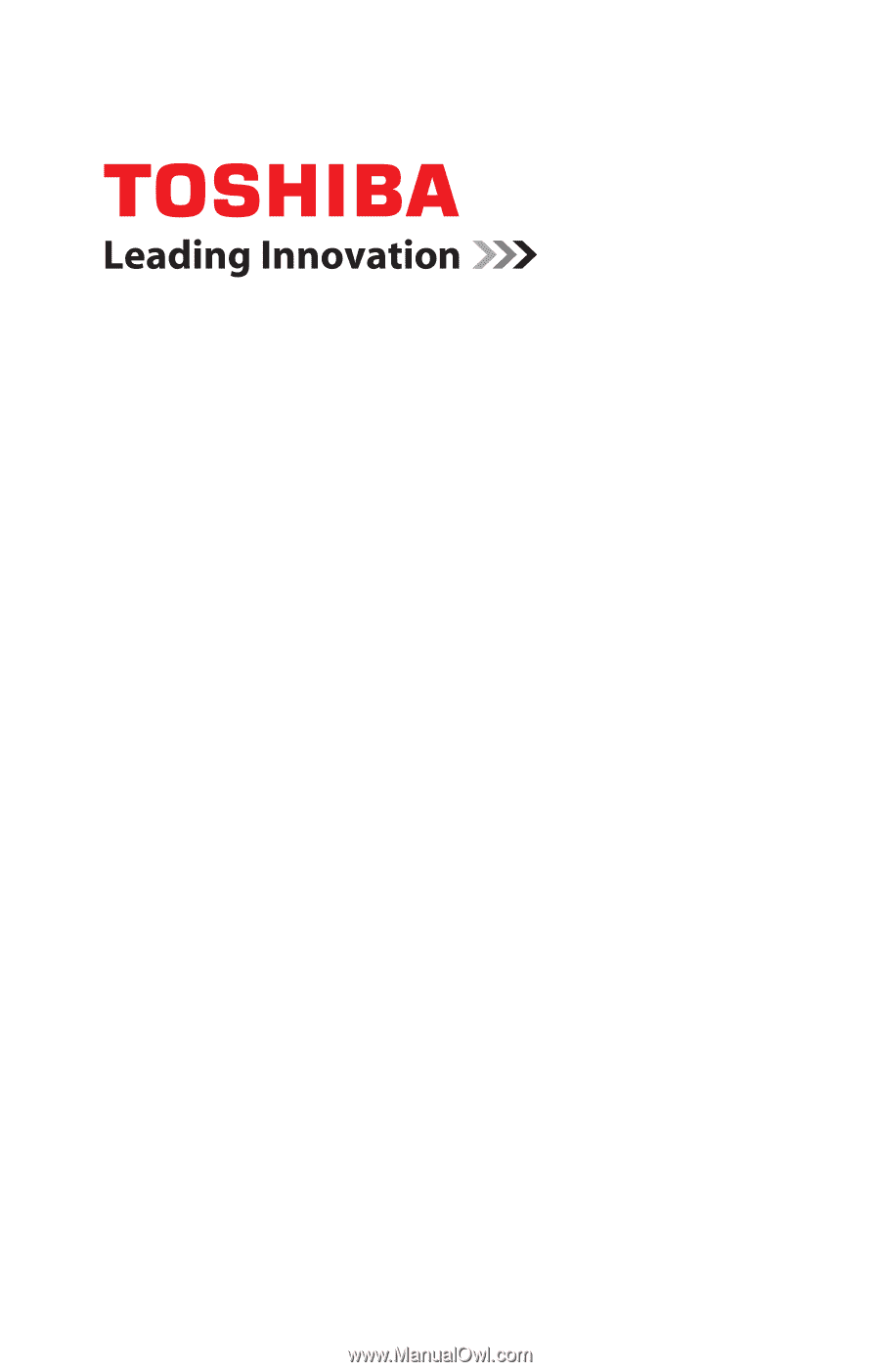
GMAD0025101
2
0
3
/10
If you need assistance:
❖
Toshiba’s Support Web site
pcsupport.toshiba.com
❖
Toshiba Customer Support Center
Calling within the United States (800) 457-7777
Calling from outside the United States (949) 859-4273
For more information, see
“If Something Goes Wrong” on
page 162
in this guide.
Satellite
®
L640/L650
Series User’s Guide