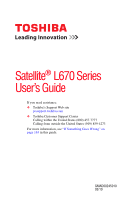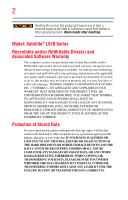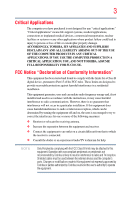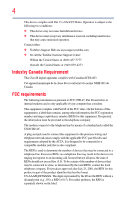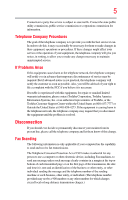Toshiba Satellite L675-S7110 User Guide
Toshiba Satellite L675-S7110 Manual
 |
View all Toshiba Satellite L675-S7110 manuals
Add to My Manuals
Save this manual to your list of manuals |
Toshiba Satellite L675-S7110 manual content summary:
- Toshiba Satellite L675-S7110 | User Guide - Page 1
Satellite® L670 Series User's Guide If you need assistance: ❖ Toshiba's Support Web site pcsupport.toshiba.com ❖ Toshiba Customer Support Center Calling within the United States (800) 457-7777 Calling from outside the United States (949) 859-4273 For more information, see "If Something Goes - Toshiba Satellite L675-S7110 | User Guide - Page 2
instructions in the applicable user guides and/or manuals enclosed or provided electronically. If you fail , PROFITS, PROGRAMS, DATA, NETWORK SYSTEMS OR REMOVABLE STORAGE MEDIA ARISING OUT OF OR OR LOST DUE TO ANY TROUBLE, FAILURE OR MALFUNCTION OF THE HARD DISK DRIVE OR OTHER STORAGE DEVICES AND - Toshiba Satellite L675-S7110 | User Guide - Page 3
applications" means life support systems, medical applications, connections to implanted medical not installed and used in accordance with the instructions, it may cause harmful interference to radio likely to result in interference to radio and TV reception. Shielded cables must be used between the - Toshiba Satellite L675-S7110 | User Guide - Page 4
: ❖ Toshiba's Support Web site at pcsupport.toshiba.com. ❖ Or call the Toshiba Customer Support Center: Within the connect this equipment to the premises wiring and telephone network must comply with the applicable FCC part 68 rules and requirements adopted by the ACTA. It is designed to be connected - Toshiba Satellite L675-S7110 | User Guide - Page 5
, to allow you to make any changes necessary to maintain uninterrupted service. If Problems Arise If this equipment causes harm to the telephone network, the telephone company will notify you in advance that temporary discontinuance of service may be required. But if advanced notice is not practical - Toshiba Satellite L675-S7110 | User Guide - Page 6
instructions installed on this computer. Alarm Equipment If your home has specially wired alarm equipment connected connections of the power utility, telephone lines and internal metallic water pipe system, if present, are connected of the maximum number of terminals allowed to be connected to a - Toshiba Satellite L675-S7110 | User Guide - Page 7
network performance or even lose your network connection. If you should experience any such problem, immediately turn off your Bluetooth or Wireless LAN device. Please contact Toshiba computer product support to co-channel Mobile Satellite systems. High power radars are allocated as primary - Toshiba Satellite L675-S7110 | User Guide - Page 8
output power of the TOSHIBA Wireless LAN Mini PCI Card is far below the FCC radio frequency exposure limits. Nevertheless, the TOSHIBA Wireless LAN Mini PCI Card The TOSHIBA Wireless LAN Mini PCI Card must be installed and used in strict accordance with the manufacturer's instructions as described - Toshiba Satellite L675-S7110 | User Guide - Page 9
the licensed service, this device is intended to be operated indoors and away from windows to provide maximum shielding. Equipment 25 GHz to reduce the potential for harmful interference to co-channel Mobile Satellite systems. High power radars are allocated as primary users of the 5.25 GHz to 5.35 - Toshiba Satellite L675-S7110 | User Guide - Page 10
2005 to mark such products with a crossed-out wheeled bin with a black bar symbol. If the product's battery or accumulator contains more than the specified values of lead (Pb), mercury (Hg), and/or cadmium (Cd) defined in the Battery Directive (2006/66/EC), then the chemical symbols for lead (Pb - Toshiba Satellite L675-S7110 | User Guide - Page 11
panEuropean single terminal connection to the Public Switched Telephone Network (PSTN). However, network termination point. In the event of problems, you should contact your equipment supplier in the first instance. Taiwan Article 14 Article 17 Unless approved, for any model accredited low power - Toshiba Satellite L675-S7110 | User Guide - Page 12
non-licensed specified low-power radio stations for mobile object identification systems (RFID) used in factory product lines (Other off the source of emissions. 3. Contact TOSHIBA Direct PC if you have problems with interference caused by this product to Other Radio Stations. 2. Indication The - Toshiba Satellite L675-S7110 | User Guide - Page 13
Approved by both the JAPAN APPROVALS INSTITUTE FOR TELECOMMUNICATIONS EQUIPMENT and the TELECOM ENGINEERING CENTER The following restrictions apply: ❖ Do not disassemble or modify the device. ❖ Do not install the embedded wireless module into other device. ❖ 5.17 GHz to 5.23 GHz for indoor use only. - Toshiba Satellite L675-S7110 | User Guide - Page 14
14 Radio Approvals for Wireless Devices NOTE The following information is dependent on what type of wireless device is in your computer. Not all devices are available on all models. Approved Countries/Regions for the Intel® Wireless Wi-Fi® Link 5100/5300 Series This equipment is approved to the - Toshiba Satellite L675-S7110 | User Guide - Page 15
15 Malawi Martinique Monaco Morocco New Zealand Oman Paraguay Poland Qatar Russia San Marino Singapore South Africa Sri Lanka Tahiti Turk Islands Malaysia Mayotte Montenegro Netherlands Nicaragua Pakistan Peru Portugal Réunion Saint Martin Saudi Arabia Slovakia South Korea Sweden Taiwan Ukraine - Toshiba Satellite L675-S7110 | User Guide - Page 16
16 Approved Countries/Regions for the Atheros® Wireless Wi-Fi® Link AR5B95 Series This equipment is approved to the radio standard by the countries/regions in the following table. Do not use this equipment except in the countries/regions in the following table. Albania Austria Bangladesh Bosnia - Toshiba Satellite L675-S7110 | User Guide - Page 17
17 Ukraine USA Yemen United Kingdom Venezuela Zimbabwe Uruguay Vietnam Europe - Restrictions for use of 2.4 GHz Frequencies in European Community Countries België/ Belgique: Deutschland: France: Italia: - Toshiba Satellite L675-S7110 | User Guide - Page 18
cease operating the Wireless LAN at that location and consult the local technical support staff responsible for the wireless network. ❖ The 5 GHz Community operation in the 5 GHz bands. This device will operate under the control of the Access Point in order to avoid operating on a channel occupied - Toshiba Satellite L675-S7110 | User Guide - Page 19
19 Approved Countries/Regions for the Realtek® RTL8192E This equipment is approved to the radio standard by the countries/regions in the following table. Do not use this equipment except in the countries/regions in the following table. Albania Austria Bangladesh Bosnia Cambodia China Croatia - Toshiba Satellite L675-S7110 | User Guide - Page 20
20 Approved Countries/Regions for the Realtek® RTL8191SE This equipment is approved to the radio standard by the countries/regions in the following table. Do not use this equipment except in the countries/regions in the following table. Albania Austria Bangladesh Bosnia Cambodia China Croatia - Toshiba Satellite L675-S7110 | User Guide - Page 21
21 UAE (United Arab Emirates) Uruguay Vietnam Ukraine USA Zimbabwe United Kingdom Venezuela Approved Countries/Regions for the Realtek® RTL8187B This equipment is approved to the radio standard by the countries/regions in the following table. Do not use this equipment except in the countries/ - Toshiba Satellite L675-S7110 | User Guide - Page 22
, you may occasionally experience a less than optimal network performance or even lose your network connection. If you should experience any such problem, immediately turn off either one of your Bluetooth or Wireless LAN. Please contact Toshiba computer product support on Web site http://www.toshiba - Toshiba Satellite L675-S7110 | User Guide - Page 23
23 Approved Countries/Regions for use (Bluetooth® wireless technology) Bluetooth® Card from Toshiba equipment is approved to the radio standard by the countries/regions in the following table. Do not use this equipment except in the - Toshiba Satellite L675-S7110 | User Guide - Page 24
who continually review and interpret the extensive research literature. In some situations or environments, the use of Bluetooth wireless The radiated output power of the Bluetooth Card from TOSHIBA is far below the FCC radio frequency exposure limits. Nevertheless, the Bluetooth Card from TOSHIBA - Toshiba Satellite L675-S7110 | User Guide - Page 25
the CE mark accordingly. Canada - Industry Canada (IC) This device complies with RSS 210 of Industry Canada. Taiwan Article 14 Article 17 Unless approved, for any model accredited low power radio frequency electric machinery, any company, trader or user shall not change the frequency, increase the - Toshiba Satellite L675-S7110 | User Guide - Page 26
as a CLASS 1 LASER PRODUCT. To use this model properly, read the user's guide carefully and keep it for your future reference. Never attempt to disassemble, adjust or repair an optical disc drive. You could damage the drive. You would also be exposed to laser light or other safety hazards, resulting - Toshiba Satellite L675-S7110 | User Guide - Page 27
technical data that may be controlled under the U.S. Export Notice The information contained in this manual, including but not limited to WARRANTY WITH REGARD TO THIS MANUAL OR ANY OTHER INFORMATION CONTAINED FOR DISCREPANCIES BETWEEN THE PRODUCT AND THE MANUAL. IN NO EVENT SHALL TOSHIBA BE LIABLE - Toshiba Satellite L675-S7110 | User Guide - Page 28
Bluetooth word mark and logos are owned by the Bluetooth SIG, Inc. and any use of such marks by Toshiba is under license. Other trademarks and trade names are those of their respective owners. HDMI, the HDMI are trademarks of SD Card Association. TouchPad is a supports various trade-in and recycling programs - Toshiba Satellite L675-S7110 | User Guide - Page 29
40 Chapter 1: Getting Started 41 Selecting a place to work 41 Setting up a work environment 41 Keeping yourself comfortable 42 Precautions 42 Important information on your computer's cooling fan 44 Setting up your computer 44 Connecting to a power source 45 Charging the main battery 47 29 - Toshiba Satellite L675-S7110 | User Guide - Page 30
64 Recovering without changing the internal storage drive partitions 67 Creating recovery DVDs/media 69 Restoring from recovery DVDs/media 72 Erasing the Internal Storage Drive 74 Checking the internal storage drive operating status 75 Installing drivers and applications 76 Using the TouchPad - Toshiba Satellite L675-S7110 | User Guide - Page 31
100 Starting a program from the Start menu.........101 Starting a program from Windows® Explorer 101 Starting a program using the Search programs and files field 102 Saving your work 103 Printing your work 104 Backing up your work 105 Restoring your work 106 Using the optical disc drive 106 - Toshiba Satellite L675-S7110 | User Guide - Page 32
114 Running the computer on battery power 114 Battery Notice 115 Power management 116 Using additional batteries 116 Charging batteries 116 Charging the main battery 117 Charging the RTC battery 117 Monitoring main battery power 118 Determining remaining battery power 119 What to do when - Toshiba Satellite L675-S7110 | User Guide - Page 33
138 Using the Memory card reader 139 Inserting memory media 140 Removing memory media 140 Using the eSATA/USB combo port 141 Chapter 5: Utilities 142 TOSHIBA Assist 143 Connect 144 Secure 145 Protect & Fix 146 Optimize 147 TOSHIBA Application Installer 148 Setting passwords 149 Using an - Toshiba Satellite L675-S7110 | User Guide - Page 34
device properties 169 Memory problems 170 Power and the batteries 170 Keyboard problems 172 Display problems 172 Disk or storage drive problems 174 Error-checking 174 Optical disc drive problems 175 Sound system problems 178 Modem problems 178 Wireless networking problems 179 DVD and BD - Toshiba Satellite L675-S7110 | User Guide - Page 35
mode 197 Hibernation mode 198 Output (Display switch 199 Display brightness 200 Disabling or enabling wireless devices............201 Disabling or enabling the TouchPad 202 Zoom (Display resolution 203 Keyboard hot key functions 204 Appendix B: Power Cord/Cable Connectors 205 Glossary 206 - Toshiba Satellite L675-S7110 | User Guide - Page 36
both AC power and battery modes. To conserve energy, your computer is set to enter the low-power Sleep maximum energy efficiency. You can wake the computer from Sleep mode by pressing the power button. See the "Mobile Computing" section of the Toshiba User's Guide for more information on using power - Toshiba Satellite L675-S7110 | User Guide - Page 37
less energy depending on how it is used. If all U.S. households and businesses replaced old computers with new ENERGY STAR® qualified models, we would save more than $2 and may be completed by Internet or telephone (toll charges may apply). Some software may differ from its retail version (if available - Toshiba Satellite L675-S7110 | User Guide - Page 38
of the information provided herein, product specifications, configurations, prices, system/component/options availability are all subject to change , visit Toshiba's Web site at pcsupport.toshiba.com. This guide This guide introduces the computer's features as well as some basic procedures needed - Toshiba Satellite L675-S7110 | User Guide - Page 39
Safety icons 39 Safety icons This manual contains safety instructions that must be observed to avoid potential classified according to the seriousness of the risk, and icons highlight these instructions as follows: Indicates an imminently hazardous situation which, if not avoided, will - Toshiba Satellite L675-S7110 | User Guide - Page 40
An electronic version of the user's guide (this document) ❖ A Quick Start Card ❖ A Resource Guide ❖ It may also contain guides for other programs that may come with your system. For accessory information, visit Toshiba's Web site at accessories.toshiba.com. Service options Toshiba offers a full line - Toshiba Satellite L675-S7110 | User Guide - Page 41
Started This chapter provides tips for using your computer effectively, summarizes how to connect components, and explains what to do the first time you use your computer. The "Instruction Manual up a work environment Place the computer on a hard flat surface that is large enough for the computer - Toshiba Satellite L675-S7110 | User Guide - Page 42
eventualities should accidentally occur, immediately: 1. Turn off the computer. 2. Disconnect the AC adaptor from the power plug socket and computer. 3. Remove the battery pack. Failure to follow these instructions could result in serious injury or permanent damage to the computer. Do not turn on - Toshiba Satellite L675-S7110 | User Guide - Page 43
Started rest and skin" section in the "Instruction Manual for Safety and Comfort" that is shipped disk/disc or flash media may damage the disk/disc or flash media, the drive, or both. ❖ Keep the computer and disks for files you receive via email or download from the Internet. Occasionally, even new - Toshiba Satellite L675-S7110 | User Guide - Page 44
include, but are not limited to, a mouse, keyboard, printer, and memory. Your computer contains a rechargeable main battery that needs to be charged before you can use it. To use external power or to charge the battery you must attach the AC adaptor. See "Connecting to a power source" on page 45. - Toshiba Satellite L675-S7110 | User Guide - Page 45
power to operate. Use the power cord/cable and AC adaptor to connect the computer to a live electrical outlet, or to charge the computer's battery. Never pull on a power cord/cable to remove a plug from a socket. Always grasp the plug directly. Failure to follow this instruction may damage the cord - Toshiba Satellite L675-S7110 | User Guide - Page 46
white. Never attempt to connect or disconnect a power plug with wet hands. Failure to follow this instruction could result in an electric shock, possibly resulting in serious injury. The computer's main battery light gives you an indication of the main battery's current charge: ❖ Glows amber while - Toshiba Satellite L675-S7110 | User Guide - Page 47
power supply. Disconnect the AC power cord/cable and remove the main battery pack. See "Changing the main battery" on page 124 for information on replacing the main battery. Charging the main battery Before using the battery to power the computer, you must charge the battery. To charge the battery - Toshiba Satellite L675-S7110 | User Guide - Page 48
Started to remove any pens or other objects from the keyboard area before closing the display panel. Small bright dots may appear on your screen screen will deteriorate. This is also an intrinsic characteristic of the screen technology. When the computer is operated on battery power, the screen - Toshiba Satellite L675-S7110 | User Guide - Page 49
Getting Started 49 Using the computer for the first time Turning on the power To turn on the computer: 1 Make sure any external devices (such as the AC adaptor, if you plan to use AC power rather than battery power) are properly connected and ready. 2 Check to ensure that all drives and slots are - Toshiba Satellite L675-S7110 | User Guide - Page 50
. After starting your computer for the first time you may want to: ❖ Add more memory (see "Adding memory (optional)" on page 51) ❖ Connect a mouse (see "Using a mouse" on page 83) ❖ Connect an external keyboard (see "Using an external keyboard" on page 83) ❖ Connect an external monitor (see "Using - Toshiba Satellite L675-S7110 | User Guide - Page 51
Getting Started 51 Adding memory (optional) Adding memory (optional) HINT: To purchase additional memory modules, see the accessories information packaged with your system or visit accessories.toshiba.com. Your computer comes with enough memory to run most of today's popular applications. You - Toshiba Satellite L675-S7110 | User Guide - Page 52
slots-Slot A and Slot B. You can install one or two memory modules. Before you install or remove a memory module, turn off the computer using the Start menu. If you install or remove a memory module while the computer is in Sleep or Hibernation mode, data will be lost. NOTE For this model, Slot - Toshiba Satellite L675-S7110 | User Guide - Page 53
Started 53 Adding memory (optional) Memory module slot cover Front of computer (Sample Illustration) Locating the memory module slot cover 6 Using a small Phillips screwdriver, loosen the captive screw that secures the memory module slot cover. Back of computer (Sample Illustration) Removing - Toshiba Satellite L675-S7110 | User Guide - Page 54
54 Getting Started Adding memory (optional) Avoid touching the connector on the memory module or on the computer. Grease or dust on the connector may cause memory access problems. 9 Carefully remove the new memory module from its antistatic packaging, without touching its connector. 10 Locate an - Toshiba Satellite L675-S7110 | User Guide - Page 55
Getting Started 55 Adding memory (optional) 12 Firmly press the memory module into the memory slot's socket at approximately a 30-degree angle (to the horizontal surface of the computer). (Sample Illustration) Inserting the memory module into the socket 13 Once the module's connector is fully - Toshiba Satellite L675-S7110 | User Guide - Page 56
is to be installed, it must be installed in Slot A. 14 Replace the memory module slot cover and secure it using the screw. 15 Re-insert the main battery. For more information on inserting the main battery, see "Inserting a charged battery" on page 126. 16 Turn the computer right side up. Make - Toshiba Satellite L675-S7110 | User Guide - Page 57
Getting Started 57 Adding memory (optional) 17 Reconnect the cables. 18 Restart the computer. TECHNICAL NOTE: You must have at least one memory module installed for the computer to work. You can now continue setting up the computer. When the operating system has loaded, you can verify that - Toshiba Satellite L675-S7110 | User Guide - Page 58
your internal storage drive for errors or defragment the drive. If so, consult Windows® Help and Support. 2 Pull the latches away from the memory module. The memory module pops up slightly. NOTE If your system has the memory modules stacked on top of one another, you must remove the top module - Toshiba Satellite L675-S7110 | User Guide - Page 59
Back of computer Slot B Slot A (Sample Illustration) Removing the memory module 4 Replace the memory module slot cover and secure it using the screw. 5 Re-insert the main battery. For more information on inserting the main battery, see "Inserting a charged battery" on page 126. 6 Turn the computer - Toshiba Satellite L675-S7110 | User Guide - Page 60
computer to work. Checking total memory When you add or remove a memory module, you can check that the computer has recognized the change. To do this: ❖ Click Start, Control Panel, System and Security, and then System. The System window appears. Installed memory (RAM) is displayed below the System - Toshiba Satellite L675-S7110 | User Guide - Page 61
system for the first time. See "Creating recovery DVDs/media" on page 69 and "Restoring from recovery DVDs/media" on page 72. NOTE ❖ During the internal storage drive recovery process it is strongly recommended that your computer be connected to an external power source via the AC adaptor. ❖ The - Toshiba Satellite L675-S7110 | User Guide - Page 62
the second method, see "Restoring from recovery DVDs/media" on page 72. To recover the original factory image using the utilities on your computer's internal storage drive: 1 Make sure the computer is turned off. 2 Press and hold the 0 (zero) key on your keyboard while powering on the computer. 3 If - Toshiba Satellite L675-S7110 | User Guide - Page 63
Started 63 Recovering the Internal Storage Drive (Sample Image) Warning screen 5 When the Toshiba Recovery Wizard opens and the Selecting a process screen displays, select Recovery of Factory Default Software and then click Next. (Sample Image) Selecting a Process screen 6 The Recovery of Factory - Toshiba Satellite L675-S7110 | User Guide - Page 64
64 Getting Started Recovering the Internal Storage Drive (Sample Image) Recovery of Factory Default Software screen 7 Click Next. A confirmation message displays reminding you that all data will be lost during the recovery process. Be sure to save your work to external media before proceeding ( - Toshiba Satellite L675-S7110 | User Guide - Page 65
the second method, see "Restoring from recovery DVDs/media" on page 72. To resize and recover the C: drive using the utilities on your computer's internal storage drive: 1 Make sure the computer is turned off. 2 Press and hold the 0 (zero) key on your keyboard while powering on the computer. 3 If - Toshiba Satellite L675-S7110 | User Guide - Page 66
and then click Next. (Sample Image) Selecting a Process screen 6 The Recovery of Factory Default Software screen appears. Select Recover to a custom size partition. (Sample Image) Recovery of Factory Default Software screen 7 Use the on-screen arrow buttons in The size of drive C: field to set the - Toshiba Satellite L675-S7110 | User Guide - Page 67
is strongly recommended that your computer be connected to an external power source via the AC adaptor. You can recover the C: drive without affecting other partitions by either using the utilities stored on your computer's internal storage drive or by using recovery DVDs/media, if you have created - Toshiba Satellite L675-S7110 | User Guide - Page 68
Storage Drive 4 A warning screen appears stating that when the recovery is executed all data will be deleted and rewritten. Click Yes to continue. (Sample Image) Warning screen 5 When the Toshiba Recovery Wizard opens and the Selecting a process screen displays, select Recovery of Factory Default - Toshiba Satellite L675-S7110 | User Guide - Page 69
Getting Started 69 Recovering the Internal Storage Drive 6 The Recovery of Factory Default Software screen appears. Select Recover without changing the hard drive partitions. (Sample Image) Recovery of Factory Default Software screen 7 Click Next. A confirmation message displays reminding you - Toshiba Satellite L675-S7110 | User Guide - Page 70
70 Getting Started Recovering the Internal Storage Drive NOTE When you create recovery DVDs/media, only the operating system files, applications, and drivers originally shipped with the computer are backed up to the external media and can be restored from this media. Any files that you created - Toshiba Satellite L675-S7110 | User Guide - Page 71
space required for copying your system's recovery files to USB flash drive(s). 4 Do one of the following: ❖ If you are copying files to DVD, insert a blank DVD into the optical disc drive. ❖ If you are copying files to a USB flash drive, connect a USB flash drive of the required minimum capacity (as - Toshiba Satellite L675-S7110 | User Guide - Page 72
on page 105). NOTE During the internal storage drive recovery process it is strongly recommended that your computer be connected to an external power source via the AC adaptor. If you have created recovery DVDs/media for your system, you can restore your system from such media, if necessary. For - Toshiba Satellite L675-S7110 | User Guide - Page 73
a Process screen displays, select Recovery of Factory Default Software and then click Next. 7 Select one of the following options: ❖ Recover to out-of-box state (recommended recovery method)-If you want to recover the original factory image ❖ Recover without changing the hard drive partitions- If - Toshiba Satellite L675-S7110 | User Guide - Page 74
Insert the first recovery DVD into your optical disc drive or connect the USB flash drive containing your recovery files to your computer, and then power on the computer. When the initial screen displays, press F12. Using the arrow keys, select the DVD or USB Flash option on the boot menu, depending - Toshiba Satellite L675-S7110 | User Guide - Page 75
the hard disk screen 4 Click Next. A confirmation message displays reminding you that all data on the internal storage drive will be lost. Be sure you have saved your work to external media (see "Backing up your work" on page 105) and created recovery DVDs/media (see "Creating recovery DVDs/media - Toshiba Satellite L675-S7110 | User Guide - Page 76
operations described in this section are only supported in certain applications. You can use the TouchPad™ (the small, touch-sensitive area in front of the keyboard) and the adjacent control buttons to: ❖ Move the pointer on the screen ❖ Select an item on the screen ❖ Open or activate an item on - Toshiba Satellite L675-S7110 | User Guide - Page 77
Started 77 Using the TouchPad™ Refer to the table below for specific instructions on performing each operation. NOTE The pointer is the icon (usually an arrow) that moves on the screen when you slide your finger across the TouchPad or move a mouse connected (left-hand) control button (Sample - Toshiba Satellite L675-S7110 | User Guide - Page 78
sliding your finger along the right or bottom edge of the TouchPad as described above. Without lifting your finger from the TouchPad, start moving your finger in a circular motion on the TouchPad. (Sample Illustration) Circular scrolling To scroll in the opposite direction, (vertically) reverse - Toshiba Satellite L675-S7110 | User Guide - Page 79
Started screen. The on-screen pointer may also seem to automatically select text, click buttons, and activate other user interface elements. For help with these problems the screen, and potentially the item or text may be replaced by can still use the TouchPad's control buttons and move the pointer by - Toshiba Satellite L675-S7110 | User Guide - Page 80
Mouse Properties option in the Windows Control Panel. Using external display devices Your computer comes with a built-in display, but you can also connect the following types of external display devices to the video ports described below: ❖ An HDMI™-compatible television or external display device - Toshiba Satellite L675-S7110 | User Guide - Page 81
if you need a larger screen. To do this: 1 Read the directions that came with the monitor to see if you first need to install new software. 2 Connect the monitor's video cable to the RGB (monitor) port on the side of the computer. 3 Connect the device's power cable to a live electrical outlet - Toshiba Satellite L675-S7110 | User Guide - Page 82
available if an external monitor is connected): ❖ Built-in display only ❖ Built-in display and external monitor (simultaneously) ❖ External monitor only ❖ Built-in display and TV (or other external video device) ❖ TV (or other external video device) ❖ External monitor and TV ❖ Built-in display and - Toshiba Satellite L675-S7110 | User Guide - Page 83
need to adjust the video settings. See the video device documentation for additional configuration steps. Using an external keyboard If you prefer to use an external keyboard, you can attach one to your computer. The computer's USB ports support most USB-compatible keyboards. Using a mouse You may - Toshiba Satellite L675-S7110 | User Guide - Page 84
. Refer to your printer installation guide for instructions before completing the following procedure. If your printer does not support Plug and Play, follow these steps to set it up for the first time. You only need to set up the printer once. 1 Click Start, Control Panel, Hardware and Sound, and - Toshiba Satellite L675-S7110 | User Guide - Page 85
damage the disk/disc and/or drive. It is a good idea to turn off your computer when you are not using it for a while. If you are using the computer for the first time, leave the computer plugged into a power source (even though the computer is off) to fully charge the main battery. Options for - Toshiba Satellite L675-S7110 | User Guide - Page 86
and consumes more main battery power than restarting from Sleep. ❖ When starting up again, the drive, and then shuts down the computer. Factors to consider when choosing Sleep: ❖ While in Sleep mode, the computer uses some main battery power. ❖ Because the state of the system is stored in memory - Toshiba Satellite L675-S7110 | User Guide - Page 87
or Shut down commands. ❖ When starting up again, the computer returns to the mode in which you left it, including all open programs and files you were using. ❖ If the battery charge becomes critically low, the computer will try to enter Hibernation mode. If you power down using the Sleep command - Toshiba Satellite L675-S7110 | User Guide - Page 88
into Sleep mode. 1 Click Start, Control Panel, System and Security, and then Power Options. The Power Options window appears. 2 Click Change plan settings under the power plan to be customized. The Edit Plan Settings window appears. (Sample Image) Edit Plan Settings screen 3 Click Change advanced - Toshiba Satellite L675-S7110 | User Guide - Page 89
. (Sample Image) Advanced settings tab of Power Options screen 5 Select the options you want from the drop-down lists. NOTE These options can be set separately for how they operate while the computer is running on battery power or while connected to AC power. ❖ Lid close action Set this option - Toshiba Satellite L675-S7110 | User Guide - Page 90
of time after which the computer automatically goes into Hibernation mode. To use any of these methods, you first need to enable them using the Power Options feature. 1 Click Start, Control Panel, System and Security, and then Power Options. The Power Options window appears. - Toshiba Satellite L675-S7110 | User Guide - Page 91
Getting Started 91 Turning off the computer 2 Click Change plan settings under the power plan to be customized. The Edit Plan Settings window appears. (Sample Image) Edit Plan Settings screen 3 Click Change advanced power settings. The Advanced settings tab of the Power Options window appears. 4 - Toshiba Satellite L675-S7110 | User Guide - Page 92
92 Getting Started Turning off the computer NOTE These options can be set separately for how they operate while the computer is running on battery power or while connected to AC power. ❖ Lid close action Set this option to Hibernate if you want the computer to go into Hibernation mode when you - Toshiba Satellite L675-S7110 | User Guide - Page 93
Options feature. 1 Click Start, Control Panel, System and Security, and then Power Options. The Power Options window appears. 2 Click Change plan settings under the power plan to be customized. The Edit Plan Settings window appears. (Sample Image) Edit Plan Settings screen 3 To change the amount - Toshiba Satellite L675-S7110 | User Guide - Page 94
can configure. (Sample Image) Advanced settings tab of Power Options screen 6 Select Sleep for the options you want. NOTE These options can be set separately for how they operate while the computer is running on battery power or while connected to AC power. ❖ Lid close action Set this option to - Toshiba Satellite L675-S7110 | User Guide - Page 95
Starting again from Sleep mode To start up the computer from Sleep mode, press the power button until the ON/OFF light glows white. The computer returns to the screen surface. Cleaning the computer Keep liquids, including cleaning fluid, out of the computer's keyboard, speaker, and other openings - Toshiba Satellite L675-S7110 | User Guide - Page 96
Started Caring for your computer Moving the computer Before moving your computer, even across the room, make sure all drive activity has ended (the internal storage drive and optical disc drive information on purchasing a cable lock, visit accessories.toshiba.com. (Sample Illustration) Computer - Toshiba Satellite L675-S7110 | User Guide - Page 97
your work frequently. Your work stays in the computer's temporary memory until you save it to the internal storage drive. If the network you are using goes down and you must restart your computer to reconnect, or your battery runs out of charge while you are working, you will lose all work since - Toshiba Satellite L675-S7110 | User Guide - Page 98
, or download from the Internet. ❖ Take frequent breaks to avoid repetitive-motion injuries and eyestrain. ❖ Do not turn off the computer if a drive indicator light indicates a drive is active. Turning off the computer while it is reading from or writing to a disk may damage the disk, the drive, or - Toshiba Satellite L675-S7110 | User Guide - Page 99
the Basics 99 Using the keyboard NOTE To capture a print screen of the entire screen, press the Fn + PRTSC key. To capture only the active window displayed, press Fn + ALT while simultaneously pressing the PRTSC key. (Sample Illustration) PRTSC key on the keyboard Character keys Typing with the - Toshiba Satellite L675-S7110 | User Guide - Page 100
. Special Windows® keys Windows® key Application key (Sample Illustration) Special Windows® keys Your computer's keyboard has one key and one button that have special functions in Windows®: ❖ Windows® key-Opens the Start menu ❖ Application key-Has a similar function as the secondary mouse button - Toshiba Satellite L675-S7110 | User Guide - Page 101
list. 2 Click the program group, in this example, Accessories. The Accessories menu is displayed. 3 Click the program, in this start it from Windows® Explorer. Windows® Explorer gives you a view of your computer's contents as a hierarchy or "tree." You can easily see the contents of each drive - Toshiba Satellite L675-S7110 | User Guide - Page 102
the contents of the Accessories folder on the right side of the window. 7 In the right part of the window, double-click wordpad. The operating system opens WordPad. To close the program, click the Close button in the upper-right corner of the program's window. Starting a program using the Search - Toshiba Satellite L675-S7110 | User Guide - Page 103
Saving your work 103 Saving your work Before you turn off the computer using the Shut down command, save your work on the internal storage drive, external media, flash media, or optical disc. This is one of the most important rules of computing. When you turn off the computer using the - Toshiba Satellite L675-S7110 | User Guide - Page 104
support long file names and require file names limited to no more than eight characters. You may use all the letters, numbers, and other characters on the keyboard HINT: You only need to set up the printer the first time you connect it. If you use more than one printer or are changing printers, you - Toshiba Satellite L675-S7110 | User Guide - Page 105
up your data or your entire computer with the Windows® operating system" on page 184. HINT: Backing up all the files on your internal storage drive may take a considerable amount of time and multiple CDs/DVDs. You may prefer to use a high-capacity backup system, such as an external hard drive. - Toshiba Satellite L675-S7110 | User Guide - Page 106
disc drive Optical storage is a popular medium for software, music, and video. Digital versatile discs or Blu-ray Discs™ (DVDs or BDs) provide a significant increase in data storage and support features that were not available on previous video platforms. These features include wide-screen movies - Toshiba Satellite L675-S7110 | User Guide - Page 107
content via your Blu-ray Disc™ drive on an external monitor or television. The external monitor or television must support HDMI™. ❖ Some Blu-ray Disc™ movies have online content that can be accessed from the disc. To view this content, your computer must be connected to the Internet. ❖ While viewing - Toshiba Satellite L675-S7110 | User Guide - Page 108
click Set Default. ❖ Use the arrow keys on your keyboard to navigate within the Blu-ray Disc™ player console. NOTE Use of the TouchPad™ or a mouse is not supported within the Blu-ray Disc™ player. Optical disc drive components The optical disc drive is located on the side of the computer. Your - Toshiba Satellite L675-S7110 | User Guide - Page 109
lens or the area around it. Doing so could cause the drive to malfunction. Manual eject hole-Use if you need to release the disc tray when the power is off. Use a straightened paper clip or other narrow object to press the manual eject button located inside the hole. Never use a pencil to press - Toshiba Satellite L675-S7110 | User Guide - Page 110
Positioning the disc in the drive 7 Gently press the disc onto the center spindle until it clicks into place. Handle DVDs and CDs carefully, making contact only you insert the disc incorrectly, it may jam the drive. If this happens, contact Toshiba support for assistance. 9 Push the disc tray in by - Toshiba Satellite L675-S7110 | User Guide - Page 111
an optical disc into the optical disc drive and the Auto-Run feature does not automatically start your disc, try launching the optical disc manually. To do this, follow these steps: 1 Click Start, and then Computer. 2 Double-click the optical disc drive icon. The drive will run the optical disc. If - Toshiba Satellite L675-S7110 | User Guide - Page 112
NOTE Due to manufacturing and quality variations in third party optical media (e.g., CD or DVD) or optical media players/recorders, in certain cases, your Toshiba optical disc drive may not record on certain optical media that bear the applicable logo, or play back optical media recorded by other - Toshiba Satellite L675-S7110 | User Guide - Page 113
before inserting it in the drive. Toshiba's online resources Toshiba maintains a number of online sites to which you can connect. These sites provide information about Toshiba products, give help with technical questions and keep you up to date with future upgrades. For more information, see - Toshiba Satellite L675-S7110 | User Guide - Page 114
active, allowing your computer to operate at its maximum energy efficiency, so that you can use it for longer periods while traveling. Running the computer on battery power The computer contains a removable Lithium-Ion (Li-Ion) battery that provides power when you are away from an AC outlet. You - Toshiba Satellite L675-S7110 | User Guide - Page 115
usage. Battery may not charge while the computer is consuming full power. After a period of time, the battery will lose its ability to perform at maximum capacity and will need to be replaced. This is normal for all batteries. To purchase a new battery pack, see the accessories information included - Toshiba Satellite L675-S7110 | User Guide - Page 116
. You can then replace a discharged battery and continue working. For more information on batteries and accessories, see accessories.toshiba.com. Charging batteries The battery needs to be charged before you can use it to power the computer. Never leave batteries in the battery charger for more than - Toshiba Satellite L675-S7110 | User Guide - Page 117
on battery power until the battery discharges completely. Doing this extends battery life and helps ensure accurate monitoring of battery capacity. Charging the RTC battery Your computer has an internal real-time clock (RTC) battery. The RTC battery powers the System Time Clock and BIOS memory used - Toshiba Satellite L675-S7110 | User Guide - Page 118
the AC power light flashes amber during charging, either a battery pack is malfunctioning, or it is not receiving correct input from the AC power supply. Disconnect the AC power cord/cable and remove the battery pack. See "Changing the main battery" on page 124 for information on replacing the main - Toshiba Satellite L675-S7110 | User Guide - Page 119
storage drive light Memory card reader light* Wireless indicator light *Available on certain models (Sample Illustration) Power and battery light locations Determining remaining battery power NOTE Wait a few moments after turning on the computer before trying to monitor the remaining battery power - Toshiba Satellite L675-S7110 | User Guide - Page 120
the age of the battery. What to do when the main battery runs low When the main battery runs low you can: ❖ Plug the computer into an external power source and recharge the main battery ❖ Place the computer into Hibernation mode and replace the main battery with a charged spare (not included with - Toshiba Satellite L675-S7110 | User Guide - Page 121
tab of Power Options screen 5 Configure the alarm settings to suit your needs. Conserving battery power How long a fully charged battery pack lasts when you are using the computer depends on a number of factors, such as: ❖ How the computer is configured ❖ How much you use the internal storage drive - Toshiba Satellite L675-S7110 | User Guide - Page 122
control the way in which the computer is configured. By using them, you can increase the length of time you can use the computer before you need to recharge the battery. Microsoft® has combined these options into preset Power Plans. Using one of these power plans lets you choose between maximum - Toshiba Satellite L675-S7110 | User Guide - Page 123
. 4 Click Change plan settings to choose the plan you want to edit. This screen allows you to change basic settings. 5 Click Change advanced power settings to access settings for battery notification levels, internal storage drive power save time, etc. You can click on the plus signs to expand each - Toshiba Satellite L675-S7110 | User Guide - Page 124
, see the Help file in the TOSHIBA eco Utility™ window. Changing the main battery When your main battery has run out of power, you have two options: plug in the AC adaptor or install a charged main battery. Never short circuit the battery pack by either accidentally or intentionally bringing the - Toshiba Satellite L675-S7110 | User Guide - Page 125
the main battery 125 Removing the battery from the computer To remove the battery: 1 Save your work. 2 Turn off the computer or place it in Hibernation mode according to the instructions in "Using and configuring Hibernation mode" on page 90. 3 Unplug and remove any cables connected to the - Toshiba Satellite L675-S7110 | User Guide - Page 126
so could possibly result in serious injury. Inserting a charged battery To insert a battery: 1 Wipe the terminals of the charged battery with a clean cloth to ensure a good connection. 2 Insert the charged battery into the slot until the latch clicks. The battery pack has been designed so that you - Toshiba Satellite L675-S7110 | User Guide - Page 127
is being used or charged, turn off the computer's power immediately and disconnect the power cord/cable from the power socket. Carefully remove the battery pack from the computer. ❖ Do not try to disassemble a battery pack. ❖ Do not overcharge or reverse charge a battery. Overcharging will shorten - Toshiba Satellite L675-S7110 | User Guide - Page 128
should glow amber to indicate that the battery pack is being charged. If the DC-IN or AC power-light indicator does not glow, power is not being supplied. Check the connections for the AC adaptor and power cord/cable. 5 Charge the battery pack until the battery light glows white. ❖ If you have extra - Toshiba Satellite L675-S7110 | User Guide - Page 129
battery pack supplied as an accessory or an equivalent battery pack specified in the User's Manual. Other battery batteries will finally lose their ability to hold a charge and you will need to replace them. Under certain applicable laws and regulations, it may be illegal to dispose of old batteries - Toshiba Satellite L675-S7110 | User Guide - Page 130
laptops.toshiba.com/green. Toshiba is dedicated to preserving the environment by sponsoring Call2Recycle™, a program of the Rechargeable Battery manuals, power cords, and compact discs. Contact your authorized Toshiba representative for more information or visit Toshiba's Web site at accessories. - Toshiba Satellite L675-S7110 | User Guide - Page 131
do in the Windows® operating system. You use its features to start programs, find documents, set up system components, and perform most other computing tasks. HINT: The illustrated examples in this guide may appear slightly different from the screens displayed by your system. The differences are not - Toshiba Satellite L675-S7110 | User Guide - Page 132
Finding your way around the desktop Your computer's desktop includes several standard features: icons, Start button, taskbar, notification area, and background pattern. Icons Start button Taskbar Notification area (Sample Image) Windows® operating system desktop Icons An icon represents - Toshiba Satellite L675-S7110 | User Guide - Page 133
Adjust system settings ❖ Find files ❖ Access Windows® Help and Support ❖ Suspend system activity and shut down the computer NOTE Whenever a procedure in this User's Guide instructs you to click Start, it means that you should click the Start button. Taskbar Each time you open a program, a button - Toshiba Satellite L675-S7110 | User Guide - Page 134
Current time, Power usage mode, network connectivity status, services. Availability of public wireless LAN access points may be limited. Your system may come with an optional wireless LAN module. This is a technology that expands wireless communication beyond networking equipment, and can connect - Toshiba Satellite L675-S7110 | User Guide - Page 135
number of the network. Setting up the connection To set up an office connection, consult your network administrator for network settings and additional considerations. To set up a dial-up connection, use the Connect to the Internet wizard: 1 Click Start, Control Panel, Network and Internet, and - Toshiba Satellite L675-S7110 | User Guide - Page 136
you to: ❖ Access the Internet ❖ Communicate with your office's local area network (LAN) or larger corporate wide area network (WAN) For specific information about connecting to a LAN or WAN, consult your network administrator. ❖ Send a fax directly from your computer Before you can communicate - Toshiba Satellite L675-S7110 | User Guide - Page 137
microphone 1 If you want to use an external microphone, connect it to the computer. 2 Click Start, All Programs, Accessories, and then Sound Recorder. Start Recording/Stop Recording button (Sample Image) Sound Recorder screen 3 Click the Start Recording button. 4 Speak normally into the microphone. - Toshiba Satellite L675-S7110 | User Guide - Page 138
the internal speakers, you can connect headphones or a pair of require an external power source. Other types control. Using the Web Camera (Available on certain models.) Your computer may come with a built-in Web Camera. With this Web Camera you can do the following: ❖ Take pictures and record videos - Toshiba Satellite L675-S7110 | User Guide - Page 139
on the software, click Start, All Programs, TOSHIBA, Utilities, and then Web Camera Application Help. Using the Memory card reader (Available on certain models.) The Memory card reader supports the use of Memory Stick®, Memory Stick PRO™, Memory Stick PRO Duo™, Memory Stick Duo™, Secure Digital - Toshiba Satellite L675-S7110 | User Guide - Page 140
the Memory card reader Inserting memory media The following instructions apply to all types of supported media devices Removing memory media 1 Prepare the card for removal by clicking on the Show hidden icons button ( ), if necessary, in the notification area and then selecting the Safely Remove - Toshiba Satellite L675-S7110 | User Guide - Page 141
the card and pull it straight out. 141 (Sample Illustration) Removing memory media Do not remove memory media video files. Like the USB interface, the eSATA interface supports hot swapping (connecting and disconnecting devices while the computer is on). eSATA devices require an external power - Toshiba Satellite L675-S7110 | User Guide - Page 142
are applicable only if the related utility is available on your system. ❖ TOSHIBA Assist ❖ TOSHIBA Application Installer ❖ Supervisor password ❖ User password ❖ TOSHIBA Face Recognition Utility ❖ TOSHIBA PC Diagnostic Tool Utility ❖ Mouse Utility ❖ TOSHIBA Hardware Setup ❖ TOSHIBA Zooming Utility - Toshiba Satellite L675-S7110 | User Guide - Page 143
a range of computer settings. To access TOSHIBA Assist, click Start, All Programs, TOSHIBA, Utilities, and then TOSHIBA Assist. The TOSHIBA Assist window appears. (Sample Image) TOSHIBA Assist window The TOSHIBA Assist offers four categories of options: ❖ Connect ❖ Secure ❖ Protect & Fix ❖ Optimize - Toshiba Satellite L675-S7110 | User Guide - Page 144
144 Utilities TOSHIBA Assist Connect The feature available in this category is: ❖ Bluetooth® Settings (Sample Image) TOSHIBA Assist window - Connect tab - Toshiba Satellite L675-S7110 | User Guide - Page 145
Utilities TOSHIBA Assist Secure The features available in this category are: ❖ Supervisor password ❖ User password 145 (Sample Image) TOSHIBA Assist window - Secure tab - Toshiba Satellite L675-S7110 | User Guide - Page 146
146 Utilities TOSHIBA Assist Protect & Fix The feature available in this category is: ❖ TOSHIBA PC Diagnostic Tool Utility (Sample Image) TOSHIBA Assist window - Protect & Fix tab - Toshiba Satellite L675-S7110 | User Guide - Page 147
Utilities TOSHIBA Assist Optimize The features available in this category are: ❖ Mouse Utility ❖ TOSHIBA Hardware Setup (Hardware Settings) ❖ TOSHIBA Zooming Utility ❖ TOSHIBA Accessibility ❖ TOSHIBA Face Recognition Utility ❖ TOSHIBA eco Utility™ 147 (Sample Image) TOSHIBA Assist window - - Toshiba Satellite L675-S7110 | User Guide - Page 148
applications that were originally bundled with your computer. To reinstall drivers and applications: 1 Click Start, All Programs, My Toshiba, and then TOSHIBA Application Installer. 2 Click Next. (Sample Image) TOSHIBA Application Installer screen 3 Click the item you want to install. (Sample Image - Toshiba Satellite L675-S7110 | User Guide - Page 149
password. ❖ A power-on password-Prevents unauthorized users from starting the computer. ❖ A supervisor password-Prohibits unauthorized users from accessing certain functions such as TOSHIBA Hardware Setup. This is useful if more than one person uses the computer. When setting up passwords, keep - Toshiba Satellite L675-S7110 | User Guide - Page 150
for any losses that may occur to you, your organization or others as a result of the inability to access your computer. To set a supervisor password: 1 Click Start, All Programs, TOSHIBA, Utilities, and then TOSHIBA Assist. The TOSHIBA Assist window appears. 2 On the left side, click the Secure tab - Toshiba Satellite L675-S7110 | User Guide - Page 151
password To delete a supervisor password: 1 Click Start, screen appears asking for a password. 5 Enter the password, then click OK. 6 Click OK to exit. 7 Restart the system to complete the process. Using a user password A user password provides power-on password protection. Setting a user password - Toshiba Satellite L675-S7110 | User Guide - Page 152
power-on password function: 1 Click Start, All Programs, TOSHIBA, Utilities, and then TOSHIBA Assist. The TOSHIBA Assist window appears. 2 On the left side, click the Secure tab. 3 Click the User Password icon. 4 Click Not Registered. 5 Follow the on-screen instructions to remove the user password - Toshiba Satellite L675-S7110 | User Guide - Page 153
® passwords to log on. Please refer to the online help file to learn more about this utility and what it offers. To locate the help file, go to: Start, from being recognized correctly. If recognition fails, log on to your computer using your Windows® password. TOSHIBA does not guarantee that the - Toshiba Satellite L675-S7110 | User Guide - Page 154
PC Diagnostic Tool utility may show tests for features you do not have. This is normal and does not indicate a problem. To use the TOSHIBA PC Diagnostic Tool utility: 1 Click Start, All Programs, TOSHIBA, Utilities, and then PC Diagnostic Tool, or click the PC Diagnostic Tool icon in the Protect - Toshiba Satellite L675-S7110 | User Guide - Page 155
or mouse settings. To access the Mouse utility: 1 Click Start, Control Panel, Hardware and Sound, and then under Devices and Printers, click Mouse, or click the Mouse icon in the Optimize tab of TOSHIBA Assist. The Mouse Properties screen - Toshiba Satellite L675-S7110 | User Guide - Page 156
To access it: ❖ Click Start, All Programs, TOSHIBA, Utilities screen may have the following tabs: ❖ Boot Priority-Allows you to change the sequence in which your computer searches the drives for the operating system You can also manually choose the Boot Priority by pressing the power button to power - Toshiba Satellite L675-S7110 | User Guide - Page 157
the display output when you turn on the computer" on page 82. ❖ General-Allows you to view the current BIOS version or change certain settings back to their default values ❖ Keyboard-Allows you to access the wake-on keyboard function ❖ LAN-Allows you to set networking functions ❖ Password-Allows - Toshiba Satellite L675-S7110 | User Guide - Page 158
on the desktop To access the TOSHIBA Zooming Utility: 1 Click Start, All Programs, TOSHIBA, Utilities, and then Zooming Utility. The TOSHIBA Zooming Utility Properties screen appears. (Sample Image) TOSHIBA Zooming Utility Properties screen 2 Select the desired option(s). 3 Click OK. The zoom in - Toshiba Satellite L675-S7110 | User Guide - Page 159
it, and then press a function key to activate the hot key function. (Sample Image) TOSHIBA Accessibility window To use TOSHIBA Accessibility: 1 Click Start, All Programs, TOSHIBA, Utilities, and then Accessibility, or click the Accessibility icon in the Optimize tab of TOSHIBA Assist. The TOSHIBA - Toshiba Satellite L675-S7110 | User Guide - Page 160
™ TOSHIBA eco Utility™ The TOSHIBA eco Utility™ monitors your power savings from using the eco power plan by tracking real-time power consumption and accumulated savings over time. To access the TOSHIBA eco Utility™, do one of the following: ❖ Click Start, All Programs, TOSHIBA, Utilities, and then - Toshiba Satellite L675-S7110 | User Guide - Page 161
related devices and logs service-relevant information on the computer's internal storage drive. The collected information includes device operation time and number of actuations or status changes (e.g.: number of power button and Fn key combination uses, and AC adaptor, battery, LCD, fan, HDD, sound - Toshiba Satellite L675-S7110 | User Guide - Page 162
at any time by uninstalling the software via the Windows® Control Panel. Doing so will automatically delete all collected information from the internal storage drive. The TOSHIBA PC Health Monitor software does not extend or modify TOSHIBA's obligations under its standard limited warranty in any - Toshiba Satellite L675-S7110 | User Guide - Page 163
help from your network administrator or the manufacturer of the software program. This chapter aims to help you solve many problems by yourself. It covers the problems you are most likely to encounter. If all else fails, contact Toshiba. You will find information on Toshiba's support services at the - Toshiba Satellite L675-S7110 | User Guide - Page 164
computer and then restart it. Problems when you turn on the computer These problems may occur when you turn on the power. The computer will not start. Make sure you attached the AC adaptor and power cord/cable properly or installed a charged battery. Press and hold the power button for at least 10 - Toshiba Satellite L675-S7110 | User Guide - Page 165
normally, the AC adaptor may be defective and will need to be replaced. If the AC power light starts flashing, remove the battery, and continue with the steps below. 3 Connect the AC adaptor to the computer. Leave the battery out of the computer. Try turning the computer on again. If the computer - Toshiba Satellite L675-S7110 | User Guide - Page 166
.com and see the Support Bulletin Step-Charging the computer's battery (click the Ask Iris® link and search for the support bulletin by name). 4 Connect the AC adaptor to a different power outlet, preferably in a different room. If the computer starts normally, there may be a problem with the AC - Toshiba Satellite L675-S7110 | User Guide - Page 167
Safe Mode with Networking ❖ Safe Mode with Command Prompt ❖ Enable Boot Logging ❖ Enable low-resolution video (640 x 480) ❖ Last Known Good Configuration (advanced) ❖ Directory Services Restore Mode ❖ Debugging Mode ❖ Disable automatic restart on system failure ❖ Disable Driver Signature Enforcement - Toshiba Satellite L675-S7110 | User Guide - Page 168
using your computer, the online Help can assist you in troubleshooting the problem. To access the Windows® operating system Help and Support: 1 Click Start, then click Help and Support, or press F1. The Help and Support window appears. 2 Then do one or both of the following: ❖ In the Search programs - Toshiba Satellite L675-S7110 | User Guide - Page 169
of a device. Properties include the name of the manufacturer, the type of device, the drivers installed, and the system resources assigned to the device. To check a device's properties: 1 Click Start, Control Panel, System and Security, and then under System, click Device Manager. 2 To view the - Toshiba Satellite L675-S7110 | User Guide - Page 170
only one memory module is to be installed, it must be installed in Slot A. Power and the batteries Your computer receives its power through the AC adaptor and power cord/cable or from the system batteries (battery, optional secondary battery, and real-time clock (RTC) battery). Power problems are - Toshiba Satellite L675-S7110 | User Guide - Page 171
storage drive more? Is the display power set to turn off automatically? Was the battery fully charged to begin with? All these conditions affect how long the charge lasts. After a period of time, the battery will lose its ability to perform at maximum capacity and will need to be replaced. This - Toshiba Satellite L675-S7110 | User Guide - Page 172
type, strange things happen or nothing happens, the problem may be related to the keyboard itself. You have connected an external keyboard and the operating system displays one or more keyboard error messages. You may need to update your keyboard driver. Refer to the documentation that came with the - Toshiba Satellite L675-S7110 | User Guide - Page 173
Wrong Display problems 173 ❖ Check that the monitor's power cord/cable is firmly plugged into a working power outlet. ❖ Check that the cable connecting the external monitor to the computer is firmly attached. ❖ Try adjusting the contrast and brightness controls on the external monitor. ❖ Press Fn - Toshiba Satellite L675-S7110 | User Guide - Page 174
technology. When the computer is operated on battery power, the screen will dim and you may not be able to increase the brightness of the screen while on battery power. Disk or storage drive problems Problems with the storage drive or with an external media drive usually show up as an inability to - Toshiba Satellite L675-S7110 | User Guide - Page 175
Goes Wrong Optical disc drive problems 175 Your hard disk seems very slow. If you have been using your computer for a long time, your files may have become fragmented. Run Disk Defragmenter. To do this, click Start, All Programs, Accessories, System Tools, and then Disk Defragmenter. After it - Toshiba Satellite L675-S7110 | User Guide - Page 176
176 If Something Goes Wrong Optical disc drive problems If you need to remove a disc and cannot turn on the computer (for example, if the battery is completely discharged), use a narrow object, such as a straightened paper clip, to press the manual eject button. This button is in the small hole - Toshiba Satellite L675-S7110 | User Guide - Page 177
on an external display requires an RGB/HDCP supported HDMI™ port. External power is required for viewing BD content. Dual view feature is not supported. You must close all other applications during BD playback. ❖ BD player does not support DVD playback. Please use Windows Media® player or "TOSHIBA - Toshiba Satellite L675-S7110 | User Guide - Page 178
system problems No sound is coming from the computer's speakers. Adjust the volume control. Try pressing Fn + Esc to see if volume mute is disabled. Check that the volume control on the computer is turned up. If you are using external headphones or speakers, check that they are securely connected to - Toshiba Satellite L675-S7110 | User Guide - Page 179
may be disrupted. ❖ Verify that the Service Set Identifier (SSID), or network name, is correct-i.e., that it matches the SSID assigned to the access point you are attempting to connect through. SSIDs are case-sensitive. ❖ Check the Windows® Control Panel's Device Manager to verify that the Wi - Toshiba Satellite L675-S7110 | User Guide - Page 180
Ethernet port. If your connection problem disappears, the problem lies in the Wi-Fi® part of your network. ❖ If you have enabled any security provisions (closed system, MAC address filtering, Wired Equivalent Privacy [WEP], etc.), check the access point vendor's Web site for recent firmware upgrades - Toshiba Satellite L675-S7110 | User Guide - Page 181
information on optical disc drives and their operation. A blank screen appears while watching a DVD-ROM or BDROM movie or title. Change the setting for when to turn off the display using the following steps: 1 Click Start, Control Panel, System and Security, and then Power Options. 2 Click Choose - Toshiba Satellite L675-S7110 | User Guide - Page 182
back up files or your entire computer to an optical disc, or external hard disk. ❖ Copy files to a rewritable external storage device. ❖ Connect your computer to the office network and copy files to your network partition. Some people use a combination of these methods, backing up all files to tape - Toshiba Satellite L675-S7110 | User Guide - Page 183
time, you can re-establish your Windows® configuration using the saved restore point. To do this: 1 Click Start, All Programs, Accessories, System Tools, and then System Restore. 2 Select Recommended restore or Choose a different restore point, and then click Next. The timestamp and description of - Toshiba Satellite L675-S7110 | User Guide - Page 184
or files to optical discs, or a storage drive: NOTE You cannot back up the computer while running on battery power. Connect the AC adaptor before continuing. 1 Prepare your backup target by connecting it and/or inserting a blank optical disc in the drive. 2 Click Start. 3 Click Control Panel. - Toshiba Satellite L675-S7110 | User Guide - Page 185
-screen instructions to back up your files. For more help, click Start, Help and Support, and search for "back up files." General tips for installing hardware and software Here are a few tips to help ensure safe and easy installation of new hardware (printers, pointing devices, external hard drives - Toshiba Satellite L675-S7110 | User Guide - Page 186
before you contact Toshiba: ❖ Review the troubleshooting information in your operating system documentation. ❖ If the problem occurs while you are running a program, consult the program's documentation for troubleshooting suggestions. Contact the software company's technical support group for their - Toshiba Satellite L675-S7110 | User Guide - Page 187
along with its installation media ❖ Information about what you were doing when the problem occurred ❖ Exact error messages and when they occurred For technical support, call the Toshiba Customer Support Center: Within the United States at (800) 457-7777 Outside the United States at (949) 859-4273 - Toshiba Satellite L675-S7110 | User Guide - Page 188
site Marketing and product information in the USA Accessories information in the USA Canada Europe Japan Mexico and all of Latin America Toshiba USA Self-Service support web site Community discussion forums for Toshiba laptop users Toshiba's worldwide offices Australia Toshiba (Australia) Pty - Toshiba Satellite L675-S7110 | User Guide - Page 189
, California 92618 USA 800-457-7777 (within the US) 949-859-4273 (outside of the US this call may incur long-distance charges) Spain Toshiba Information Systems (España) S.A. Parque Empresarial San Fernando Edificio Europa, 1a Planta Escalera A 28831 (Madrid) San Fernando de Henares Spain United - Toshiba Satellite L675-S7110 | User Guide - Page 190
two types of TOSHIBA Cards: Hot Key Cards and Application Cards. Hot Key Cards The Hot Key Cards are used to set or modify the following system functions: ❖ Mute ❖ Lock (Instant security) ❖ Power Plan ❖ Sleep ❖ Hibernation ❖ Output (Display switch) ❖ Brightness control ❖ Wireless ❖ TouchPad™ ❖ Zoom - Toshiba Satellite L675-S7110 | User Guide - Page 191
key indicating the option or feature the key controls. To use the Hot Key Cards: 1 Press and hold the Fn key. The TOSHIBA Cards appear along the top of the screen. (Sample Image) Hot Key Card display 2 Select the desired option. The selected Card is displayed full-size with its available options - Toshiba Satellite L675-S7110 | User Guide - Page 192
. PC Diagnostic Tool utility For more information, refer to "TOSHIBA PC Diagnostic Tool Utility" on page 154. Bluetooth settings This Application Card launches your Bluetooth® settings. TOSHIBA Zooming utility For more information, refer to "TOSHIBA Zooming Utility" on page 158. Disc Creator - Toshiba Satellite L675-S7110 | User Guide - Page 193
to appear. 4 Click the full-size Card to launch the application. Card Case The Card Case feature allows you to choose which cards appear in the Application Card display (see "Using the Application Cards" on page 193). To use the Card Case: 1 Click Start, All Programs, TOSHIBA, Utilities, and then - Toshiba Satellite L675-S7110 | User Guide - Page 194
the Card Case, click the icon in the top corner of the screen. Hot key functions Hot key functions are performed using either the Hot Key Cards on the key indicating the option or feature the key controls. Volume Mute or Fn + This TOSHIBA Card or hot key enables/disables volume mute on your - Toshiba Satellite L675-S7110 | User Guide - Page 195
hot key blanks the display. Selecting this Card or pressing the hot key displays the following options: or Fn + (Sample Image) Security options ❖ To enable lock, select . ❖ To cancel, select . The Fn + F1 hot key function activates instant security. The user logon screen will appear and a user with - Toshiba Satellite L675-S7110 | User Guide - Page 196
196 Hot Keys/TOSHIBA Cards Hot key functions Power plan or Fn + This TOSHIBA Card or hot key displays the power plans and cycles through the power plans. The properties of each power plan, and the power plans that are displayed by this function, are set in the Power Options window. Selecting this - Toshiba Satellite L675-S7110 | User Guide - Page 197
key places the computer into Sleep mode. For more information about Sleep mode, please see "Using and configuring Sleep mode" on page 92. Selecting this Card or pressing the hot key displays the following options: (Sample Image) Sleep options ❖ To enable Sleep mode, select . ❖ To cancel, select . - Toshiba Satellite L675-S7110 | User Guide - Page 198
this hot key will not respond. For more information on Hibernation mode, see "Using and configuring Hibernation mode" on page 90. Selecting this Card or pressing the hot key displays the following options: (Sample Image) Hibernation options ❖ To enable Hibernation mode, select . ❖ To cancel, select - Toshiba Satellite L675-S7110 | User Guide - Page 199
Hot Keys/TOSHIBA Cards Hot key functions 199 Output (Display switch) This TOSHIBA Card or hot key cycles through the power-on display options (only the first option is available when you do not have an external monitor attached) (the last option is available only if you are in or Extended - Toshiba Satellite L675-S7110 | User Guide - Page 200
(Built-in Display and External Monitor, or Built-in Display and TV). In extended desktop mode, the image is split into two sides, one side per display device. To swap sides, select Swap Image Display. Display brightness This TOSHIBA Card decreases or increases the screen brightness. Fn + This hot - Toshiba Satellite L675-S7110 | User Guide - Page 201
: ❖ Wi-Fi® enabled-Enables just the Wi-Fi® module. ❖ Bluetooth® enabled-Enables just the Bluetooth® module. ❖ All disabled-Disables the Bluetooth®, and Wi-Fi® modules. ❖ All enabled-Enables the Bluetooth®, and Wi-Fi® modules. Selecting this Card or pressing the hot key displays the following options - Toshiba Satellite L675-S7110 | User Guide - Page 202
or hot key enables/disables the TouchPad™. For more information on using the TouchPad, see "Using the TouchPad™" on page 76. Selecting this Card or pressing the hot key displays the following options: (Sample Image) Disable or Enable TouchPad options ❖ To enable the TouchPad, select . ❖ To disable - Toshiba Satellite L675-S7110 | User Guide - Page 203
Zoom (Display resolution) or Fn + [Space bar] This TOSHIBA Card or hot key switches screen resolution. Selecting this Card or pressing the hot key displays the following options: (Sample Image) Screen resolution options Cycle through the screen resolutions, then select the desired resolution. - Toshiba Satellite L675-S7110 | User Guide - Page 204
204 Hot Keys/TOSHIBA Cards Hot key functions Keyboard hot key functions Fn + This hot key takes a snapshot of your display screen. Fn + This hot key turns the TOSHIBA Zooming Utility to zoom out. Fn + This hot key turns the TOSHIBA Zooming Utility to zoom in. Fn + - Toshiba Satellite L675-S7110 | User Guide - Page 205
Connectors Your computer ships with the correct power supply for the country of purchase. This appendix shows the shapes of the typical AC power cord/cable connectors for various parts of the world. USA Canada UL approved United Kingdom BS approved Australia CSA approved Europe VDA approved - Toshiba Satellite L675-S7110 | User Guide - Page 206
may appear in this user's guide. AC Alternating Current BIOS Basic Input/Output System BD-ROM Blu-ray Disc™ Read-Only Memory bps bits per second CD Compact Disc CD-ROM Compact Disc Read-Only Memory CD-RW Compact Disc Rewrite Memory CMOS Complementary Metal-Oxide Semiconductor COM1 - Toshiba Satellite L675-S7110 | User Guide - Page 207
Versatile (or Video) Disc DVD-ROM Digital Versatile (or Video) Disc Read-Only Memory EPROM Erasable Programmable Read-Only Memory eSATA external Serial Advanced Technology Attachment FAT File Allocation Table FCC Federal Communications Commission GB gigabyte HDD Hard Disk Drive HDMI High - Toshiba Satellite L675-S7110 | User Guide - Page 208
Clock Secure Digital Synchronous Dynamic Random Access Memory Solid State Drive Thin Film Transistor Universal Serial Bus Uniform Resource Locator Wide Area Network World Wide Web Terms The following terms may appear in this user's guide. A active-matrix display - A liquid crystal display (LCD - Toshiba Satellite L675-S7110 | User Guide - Page 209
second. Blu-ray Disk™ (BD-ROM) - Offering more storage capacity than DVDs, the format was developed to allow for more data storage and to enable recording and playback of high-definition video (HD). BIOS (Basic Input/Output System) - Basic instructions, stored in read-only memory (ROM), containing - Toshiba Satellite L675-S7110 | User Guide - Page 210
How parts of the system are set up (that is, configured). controller - A device that controls the transfer of data from a computer to a peripheral device and vice versa. For example, disk drives, monitors, keyboards, and printers all require controllers. CPU - See Central Processing Unit (CPU). - Toshiba Satellite L675-S7110 | User Guide - Page 211
optical discs, such as CDs and DVDs. Compare disk. disk - A round, flat piece of material that can be magnetically influenced to hold information in digital form, and used in the production of magnetic disks, such as hard disks. Compare disc. See also hard disk. disk drive - The device that reads - Toshiba Satellite L675-S7110 | User Guide - Page 212
driver. DVD - An individual digital versatile (or video) disc. See also DVD-ROM. DVD-ROM (Digital Versatile [or Video] Disc Read-Only Memory) - A very high-capacity storage medium that uses laser optics for reading data. Each DVD-ROM can hold as much data as several CD-ROMs. Compare CD connects - Toshiba Satellite L675-S7110 | User Guide - Page 213
Glossary F file - A collection of related information, saved on disk with a unique name. A file may be a program, information used by a program, or a document. See also document. File Allocation Table (FAT) - The section of a storage drive that keeps track of the location of stored files. file - Toshiba Satellite L675-S7110 | User Guide - Page 214
monitors take two passes to create a complete screen image. Compare non-interlaced. internal device - See device. Internet - The decentralized, world-wide network of computers that provides electronic mail, the World Wide Web, and other services. See also World Wide Web. K keyboard shortcut - Toshiba Satellite L675-S7110 | User Guide - Page 215
as a hard disk) into memory for processing. local area network - See LAN. logical drive - A section of a disk that is recognized by the operating system as a separate disk drive. A system's logical drives may differ from its physical drives. For example, a single hard disk drive may be partitioned - Toshiba Satellite L675-S7110 | User Guide - Page 216
board that contains the processor, memory, and other primary components. MS-DOS prompt - See system prompt. multi-function drive - A DVD drive that can read and write to CD and DVD media. multimedia - A combination of two or more media, such as sound, animation, and video in a computer program or - Toshiba Satellite L675-S7110 | User Guide - Page 217
fax/modem, hard disk drive, network adapter, sound card, or SCSI adapter. peripheral - Any device, such as a printer or joystick, that is attached to the computer and controlled by the computer's CPU. pixel - Short for "picture element." The smallest dot that can be produced on a screen or printer - Toshiba Satellite L675-S7110 | User Guide - Page 218
the computer is receiving power. This type of memory is used to store your computer's BIOS, which is essential instructions the computer reads when you start it up. See also BIOS, memory. Compare RAM. S Secure Digital (SD) - A small, portable, non-volatile memory card used to store and transfer - Toshiba Satellite L675-S7110 | User Guide - Page 219
that supports a data transfer rate of up to 480 Mbps (480 million bits per second). USB can connect network. See also download. USB - See Universal Serial Bus (USB). USB Flash drive - A small, portable flash memory card that plugs into a computer's USB port and functions as a portable hard drive - Toshiba Satellite L675-S7110 | User Guide - Page 220
Alliance that stands for Wireless Fidelity, and is another term for the communication protocol to permit an Ethernet connection using wireless communication components. World Wide Web (www) - The worldwide network of Web sites linked together over the Internet. A user of the Web can jump from site - Toshiba Satellite L675-S7110 | User Guide - Page 221
116 charger 116 charging 47, 116 charging the real-time clock (RTC) 117 conserving power 121 determine remaining power 119 disposal 129 indicator light 119 installation 124, 126 low charge 120 maintaining 128 maximum capacity 115 monitoring power 46, 118 not charging 171 optional secondary battery - Toshiba Satellite L675-S7110 | User Guide - Page 222
mode options 90 Sleep mode 92 Sleep mode options 93 connecting AC adaptor 45 AC adaptor cord to (DC-IN) 46 computer to a network 135 HDMI™-compatible TV or external display device 81 monitor 81 power cord/cable 46 power source 46 connection set up 135 cooling fan adequate ventilation 44 customize - Toshiba Satellite L675-S7110 | User Guide - Page 223
monitor not working 173 display devices external 80 display output settings 82 display panel opening 48 display problems screen is blank 172 display, external adjusting 83 disposal information 28 disposing of used batteries 129 DVD caring for discs 113 removing with computer off 112 removing - Toshiba Satellite L675-S7110 | User Guide - Page 224
using 96 M maintaining your battery 128 manual eject hole optical disc drive 109 memory adding (optional) 51 check total memory 60 problem solving 170 removing memory module slot cover 53 Memory card reader inserting memory media 140 removing memory media 140 using 139 memory module installation 51 - Toshiba Satellite L675-S7110 | User Guide - Page 225
Index 225 removing 57, 59 microphone using 137 modem connecting to telephone line 136 problem solving 178 monitor connecting 81 monitor problems monitor not working 172 monitoring battery power 118 mouse installing 83 mouse utility 155 moving the computer 96 N network accessing 135 Connect to the - Toshiba Satellite L675-S7110 | User Guide - Page 226
recovery DVDs/media 69 erasing internal storage drive 74 installing drivers and applications 76 internal storage drive 60 out-of-box state 62 restoring from recovery DVDs/ media 72 to custom size partition 64 without changing drive partitions 67 recycle bin icon 132 registering computer 50 removing - Toshiba Satellite L675-S7110 | User Guide - Page 227
does not look normal/flickers 173 screen problems blank screen 172 Search programs and files field starting a program 102 selecting a place to work 41 power plan options 122 video cables 81 setting low battery notifications 120 setting up AC adaptor 45 adding memory (optional) 51 communications 134 - Toshiba Satellite L675-S7110 | User Guide - Page 228
137 computer lock 96 DVDs 106 Hibernation mode 90 hot key to set a power plan 123 Memory card reader 139 optical disc drive 106 Shut down command 87 Sleep mode 92 TOSHIBA eco power plan 124 TouchPad™ 76 Web Camera 138 using the keyboard 98 Utilities 142 V video projector adjusting display 83 - Toshiba Satellite L675-S7110 | User Guide - Page 229
Wi-Fi® wireless networking 134 Windows® Explorer starting a program from 101 Windows® operating system desktop 131 Help and Support 168 problem solving 166 Windows® Start menu starting a program 101 wireless networking 134 wizards Connect to the Internet 135 Index 229
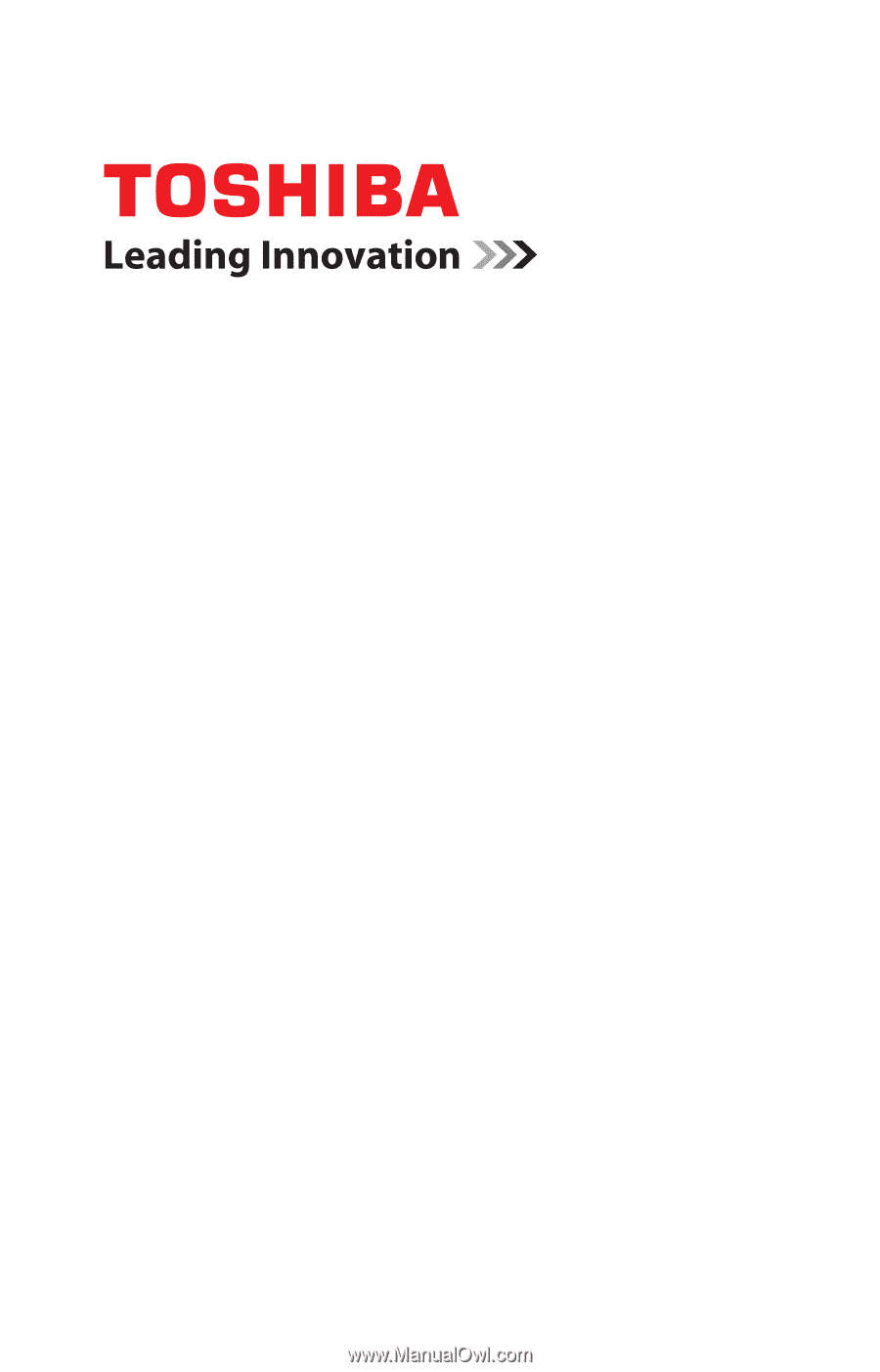
GMAD00245010
03/10
If you need assistance:
❖
Toshiba’s Support Web site
pcsupport.toshiba.com
❖
Toshiba Customer Support Center
Calling within the United States (800) 457-7777
Calling from outside the United States (949) 859-4273
For more information, see
“If Something Goes Wrong” on
page 163
in this guide.
Satellite
®
L670 Series
User’s Guide