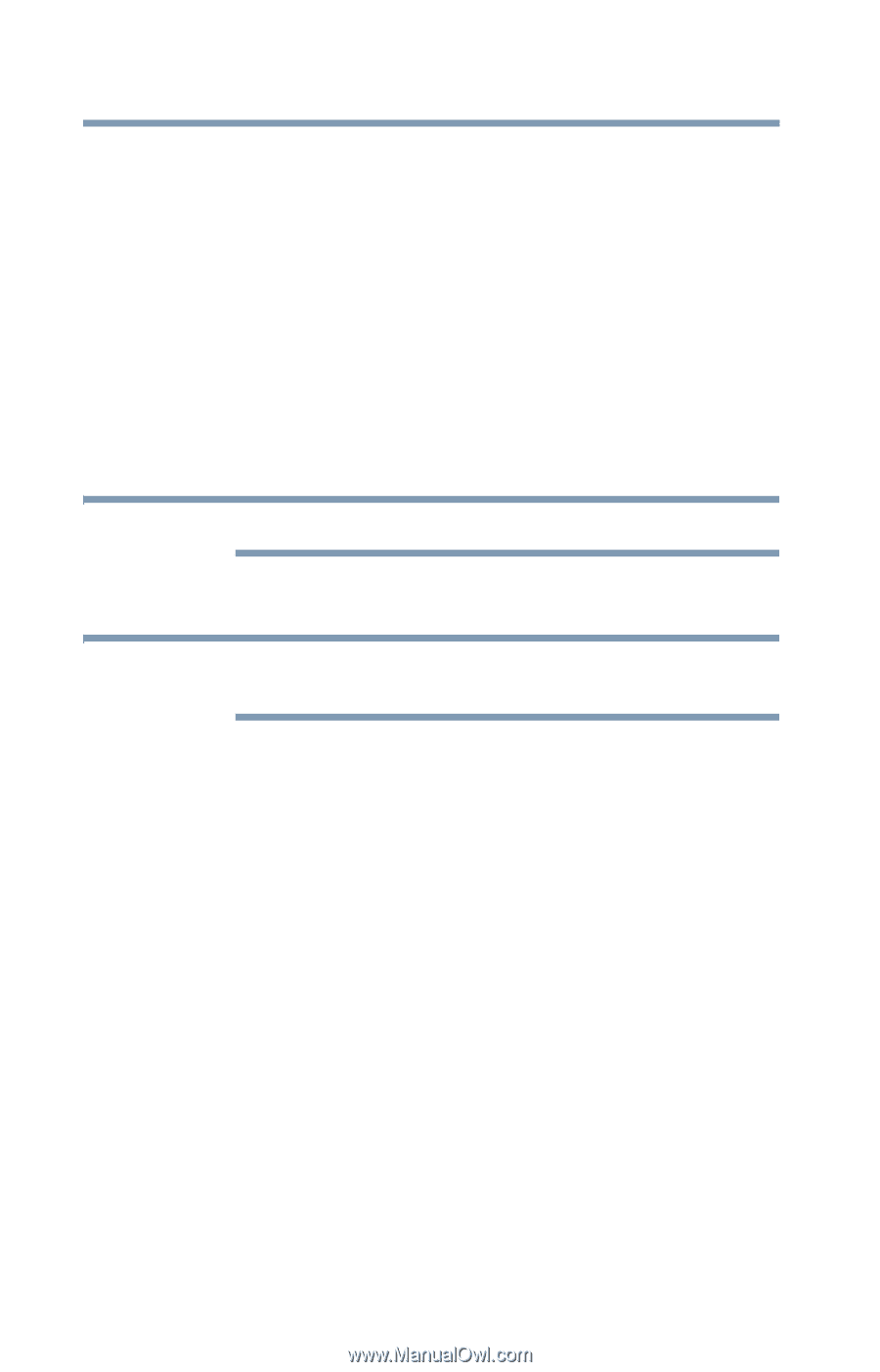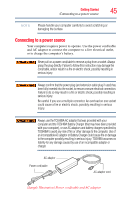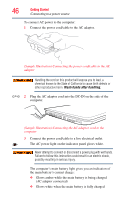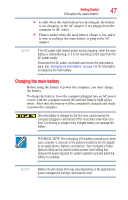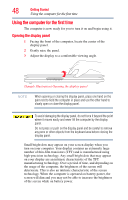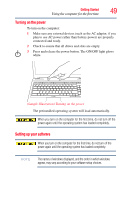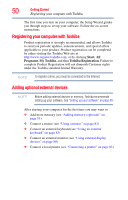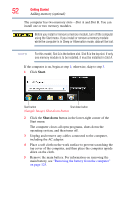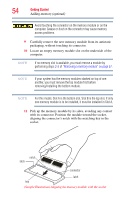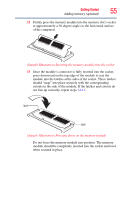Toshiba Satellite L675D-S7104 User Guide - Page 50
Registering your computer with Toshiba, Adding optional external devices, Start, Programs, My Toshiba - screen
 |
View all Toshiba Satellite L675D-S7104 manuals
Add to My Manuals
Save this manual to your list of manuals |
Page 50 highlights
50 Getting Started Registering your computer with Toshiba The first time you turn on your computer, the Setup Wizard guides you through steps to set up your software. Follow the on-screen instructions. Registering your computer with Toshiba Product registration is strongly recommended, and allows Toshiba to send you periodic updates, announcements, and special offers applicable to your product. Product registration can be completed by either visiting the Toshiba Web site at http://www.register.toshiba.com, or by clicking Start, All Programs, My Toshiba, and then Toshiba Registration. Failure to complete Product Registration will not diminish Customer rights under the Toshiba standard limited Warranty. NOTE To register online, you must be connected to the Internet. Adding optional external devices NOTE Before adding external devices or memory, Toshiba recommends setting up your software. See "Setting up your software" on page 49. After starting your computer for the first time you may want to: ❖ Add more memory (see "Adding memory (optional)" on page 51) ❖ Connect a mouse (see "Using a mouse" on page 83) ❖ Connect an external keyboard (see "Using an external keyboard" on page 83) ❖ Connect an external monitor (see "Using external display devices" on page 80) ❖ Connect a local printer (see "Connecting a printer" on page 83)