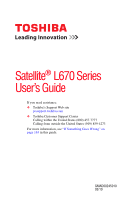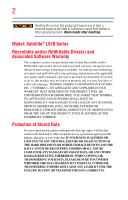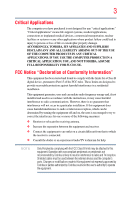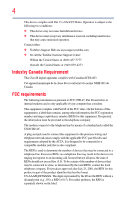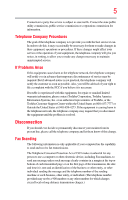Toshiba Satellite L675D User Guide
Toshiba Satellite L675D Manual
 |
View all Toshiba Satellite L675D manuals
Add to My Manuals
Save this manual to your list of manuals |
Toshiba Satellite L675D manual content summary:
- Toshiba Satellite L675D | User Guide - Page 1
Satellite® L670 Series User's Guide If you need assistance: ❖ Toshiba's Support Web site pcsupport.toshiba.com ❖ Toshiba Customer Support Center Calling within the United States (800) 457-7777 Calling from outside the United States (949) 859-4273 For more information, see "If Something Goes - Toshiba Satellite L675D | User Guide - Page 2
all set-up and usage instructions in the applicable user guides and/or manuals enclosed or provided electronically. If you fail to do so, this product may not function properly and you may lose data or suffer other damage. TOSHIBA AMERICA INFORMATION SYSTEMS, INC. ("TOSHIBA"), ITS AFFILIATES AND - Toshiba Satellite L675D | User Guide - Page 3
computer you have purchased is not designed for any "critical applications." "Critical applications" means life support COMPUTER PRODUCTS IN ANY CRITICAL APPLICATIONS. IF YOU USE THE COMPUTER PRODUCTS IN A CRITICAL APPLICATION, YOU, AND NOT TOSHIBA in accordance with the instructions, it may cause - Toshiba Satellite L675D | User Guide - Page 4
operation. Contact either: ❖ Toshiba's Support Web site at pcsupport.toshiba.com. ❖ Or call the Toshiba Customer Support Center: Within the United , Part 68 and refers to internal modems and is only applicable if your computer has a modem. This equipment complies with Part 68 of the FCC rules. On - Toshiba Satellite L675D | User Guide - Page 5
service. If Problems trouble is experienced with this equipment, for repair or standard limited warranty information, please contact Toshiba Corporation, Toshiba America Information Systems, Inc. or an authorized representative of Toshiba, or the Toshiba Customer Support use a computer or other - Toshiba Satellite L675D | User Guide - Page 6
, refer to the fax software instructions installed on this computer. Alarm Equipment If your home has above conditions may not prevent degradation of service in some situations. Repairs to certified electrician, as appropriate. 2 The user manual of analog equipment must contain the equipment - Toshiba Satellite L675D | User Guide - Page 7
problem, immediately turn off your Bluetooth or Wireless LAN device. Please contact Toshiba computer product support on Web site http://www.toshiba-europe.com/computers/tnt/bluetooth.htm in Europe or pcsupport.toshiba harmful interference to co-channel Mobile Satellite systems. High power radars are - Toshiba Satellite L675D | User Guide - Page 8
of scientists who continually review and interpret the extensive where the risk of interference to other devices or services is perceived or identified as harmful. If you TOSHIBA Wireless LAN Mini PCI Card must be installed and used in strict accordance with the manufacturer's instructions - Toshiba Satellite L675D | User Guide - Page 9
to licensing. Pour empecher que cet appareil cause du brouillage au service faisant l'objet d'une licence, il doit etre utilize a l' 5.25 GHz to reduce the potential for harmful interference to co-channel Mobile Satellite systems. High power radars are allocated as primary users of the 5.25 GHz - Toshiba Satellite L675D | User Guide - Page 10
will appear below the crossed out wheeled bin symbol on the battery. Pb, Hg, Cd In the European Union, these it must be sent to appropriate facilities for recovery and recycling. This Directive applies to EU member the initial emphasis is in Europe, Toshiba is already working with design engineers, - Toshiba Satellite L675D | User Guide - Page 11
Information Modem Warning Notice This information is only applicable if your computer has a modem. Conformity Statement The equipment has been approved to In the event of problems, you should contact your equipment supplier in the first instance. Taiwan Article 14 Article 17 Unless approved, for - Toshiba Satellite L675D | User Guide - Page 12
stations, promptly change the frequency being used, change the location of use, or turn off the source of emissions. 3. Contact TOSHIBA Direct PC if you have problems with interference caused by this product to Other Radio Stations. 2. Indication The indication shown below appears on this equipment - Toshiba Satellite L675D | User Guide - Page 13
a frequency bandwidth from 2,400 MHz to 2,483.5 MHz. 3. TOSHIBA Direct PC Monday - Friday: 10:00 - 17:00 Toll Free Tel: 0120-15-1048 Direct Dial: 03-3457- equipment: refer to the equipment label provided on the computer Approved by both the JAPAN APPROVALS INSTITUTE FOR TELECOMMUNICATIONS EQUIPMENT - Toshiba Satellite L675D | User Guide - Page 14
14 Radio Approvals for Wireless Devices NOTE The following information is dependent on what type of wireless device is in your computer. Not all devices are available on all models. Approved Countries/Regions for the Intel® Wireless Wi-Fi® Link 5100/5300 Series This equipment is approved - Toshiba Satellite L675D | User Guide - Page 15
15 Malawi Martinique Monaco Morocco New Zealand Oman Paraguay Poland Qatar Russia San Marino Singapore South Africa Sri Lanka Tahiti Turk Islands Malaysia Mayotte Montenegro Netherlands Nicaragua Pakistan Peru Portugal Réunion Saint Martin Saudi Arabia Slovakia South Korea Sweden Taiwan Ukraine - Toshiba Satellite L675D | User Guide - Page 16
16 Approved Countries/Regions for the Atheros® Wireless Wi-Fi® Link AR5B95 Series This equipment is approved to the radio standard by the countries/regions in the following table. Do not use this equipment except in the countries/regions in the following table. Albania Austria Bangladesh Bosnia - Toshiba Satellite L675D | User Guide - Page 17
17 Ukraine USA Yemen United Kingdom Venezuela Zimbabwe Uruguay Vietnam Europe - Restrictions for use of 2.4 GHz Frequencies in European Community Countries België/ Belgique: Deutschland: France: Italia: - Toshiba Satellite L675D | User Guide - Page 18
of the allowable frequencies as listed above, the user must cease operating the Wireless LAN at that location and consult the local technical support staff responsible for the wireless network. ❖ The 5 GHz Turbo mode feature is not allowed for operation in any European Community country. ❖ This - Toshiba Satellite L675D | User Guide - Page 19
19 Approved Countries/Regions for the Realtek® RTL8192E This equipment is approved to the radio standard by the countries/regions in the following table. Do not use this equipment except in the countries/regions in the following table. Albania Austria Bangladesh Bosnia Cambodia China Croatia - Toshiba Satellite L675D | User Guide - Page 20
20 Approved Countries/Regions for the Realtek® RTL8191SE This equipment is approved to the radio standard by the countries/regions in the following table. Do not use this equipment except in the countries/regions in the following table. Albania Austria Bangladesh Bosnia Cambodia China Croatia - Toshiba Satellite L675D | User Guide - Page 21
21 UAE (United Arab Emirates) Uruguay Vietnam Ukraine USA Zimbabwe United Kingdom Venezuela Approved Countries/Regions for the Realtek® RTL8187B This equipment is approved to the radio standard by the countries/regions in the following table. Do not use this equipment except in the countries/ - Toshiba Satellite L675D | User Guide - Page 22
. If you should experience any such problem, immediately turn off either one of your Bluetooth or Wireless LAN. Please contact Toshiba computer product support on Web site http://www.toshiba-europe.com/computers/tnt/ bluetooth.htm in Europe or pcsupport.toshiba.com in the United States for more - Toshiba Satellite L675D | User Guide - Page 23
23 Approved Countries/Regions for use (Bluetooth® wireless technology) Bluetooth® Card from Toshiba equipment is approved to the radio standard by the countries/regions in the following table. Do not use this equipment except in the countries/regions - Toshiba Satellite L675D | User Guide - Page 24
safety standards and recommendations, TOSHIBA believes Bluetooth wireless technology committees of scientists who continually review and interpret the extensive research environment where the risk of interference to other devices or services is perceived or identified as harmful. If you are uncertain - Toshiba Satellite L675D | User Guide - Page 25
provided with the CE mark accordingly. Canada - Industry Canada (IC) This device complies with RSS 210 of Industry Canada. Taiwan Article 14 Article 17 Unless approved, for any model accredited low power radio frequency electric machinery, any company, trader or user shall not change the frequency - Toshiba Satellite L675D | User Guide - Page 26
user's guide carefully and keep it for your future reference. Never attempt to disassemble, adjust or repair an optical disc drive. You could damage the drive. You would also be exposed to laser light or other safety hazards, resulting in serious injury. Always contact an authorized Toshiba service - Toshiba Satellite L675D | User Guide - Page 27
INDIRECTLY FROM ANY TECHNICAL OR TYPOGRAPHICAL ERRORS OR OMISSIONS CONTAINED HEREIN OR FOR DISCREPANCIES BETWEEN THE PRODUCT AND THE MANUAL. IN NO EVENT SHALL TOSHIBA BE LIABLE FOR ANY INCIDENTAL, CONSEQUENTIAL, SPECIAL, OR EXEMPLARY DAMAGES, WHETHER BASED ON TORT, CONTRACT OR OTHERWISE, ARISING OUT - Toshiba Satellite L675D | User Guide - Page 28
or recycling information, please contact your local government or the Electronic Industries Alliance at www.eiae.org. As part of Toshiba's commitment to preserving the environment, Toshiba supports various trade-in and recycling programs. For details, please visit www.laptops.toshiba.com/green. - Toshiba Satellite L675D | User Guide - Page 29
36 This guide 38 Safety icons 39 Other icons used 39 Your computer's features and specifications 40 Other documentation 40 Service options 40 Important information on your computer's cooling fan 44 Setting up your computer 44 Connecting to a power source 45 Charging the main battery 47 29 - Toshiba Satellite L675D | User Guide - Page 30
81 Connecting an HDMI™-compatible television or external display device............81 Connecting an external monitor or projector.....81 Directing the display output when you turn on the computer 82 Adjusting the quality of the external display......83 Using an external keyboard 83 Using a mouse - Toshiba Satellite L675D | User Guide - Page 31
mode 92 Closing the display panel 95 Customizing your computer's settings 95 Caring for your computer 95 Cleaning the computer 95 Moving the computer 96 Using a computer lock 96 Chapter 2: Learning the Basics 97 Computing tips 97 Using the keyboard 98 Character keys 99 Ctrl, Fn, and Alt - Toshiba Satellite L675D | User Guide - Page 32
111 Removing a disc with the computer on...........112 Removing a disc with the computer off ..........112 Caring for optical discs 113 Toshiba's online resources 113 Chapter 3: Mobile Computing 114 Toshiba's energy-saver design 114 Running the computer on battery power 114 Battery Notice 115 - Toshiba Satellite L675D | User Guide - Page 33
around the desktop 132 Setting up for communications 134 Connecting your computer to a network .........135 Connecting a modem to a telephone line eSATA/USB combo port 141 Chapter 5: Utilities 142 TOSHIBA Assist 143 Connect 144 Secure 145 Protect & Fix 146 Optimize 147 TOSHIBA Application - Toshiba Satellite L675D | User Guide - Page 34
the batteries 170 Keyboard problems 172 Display problems 172 Disk or storage drive problems 174 Error-checking 174 Optical disc drive problems 175 Sound system problems 178 Modem problems 178 Wireless networking problems 179 DVD and BD operating problems 180 Develop good computing habits - Toshiba Satellite L675D | User Guide - Page 35
Contents 35 Appendix A: Hot Keys/TOSHIBA Cards 190 Hot Key Cards 190 Using the Hot Key Cards 191 wireless devices............201 Disabling or enabling the TouchPad 202 Zoom (Display resolution 203 Keyboard hot key functions 204 Appendix B: Power Cord/Cable Connectors 205 Glossary 206 Index - Toshiba Satellite L675D | User Guide - Page 36
performance for both AC power and battery modes. To conserve energy, your computer is set to enter the low- computer will operate at its maximum energy efficiency. You can wake the computer from Sleep mode by pressing the power button. See the "Mobile Computing" section of the Toshiba User's Guide - Toshiba Satellite L675D | User Guide - Page 37
all U.S. households and businesses replaced old computers with new ENERGY STAR® million cars. If every computer purchased by businesses this year NOTE This computer is compatible Toshiba requires its computer with this computer may use technological or reconfigurations of the computer, and may be - Toshiba Satellite L675D | User Guide - Page 38
For the most up-to-date product information about your computer, or to stay current with the various computer software or hardware options, visit Toshiba's Web site at pcsupport.toshiba.com. This guide This guide introduces the computer's features as well as some basic procedures needed to perform - Toshiba Satellite L675D | User Guide - Page 39
Introduction Safety icons 39 Safety icons This manual contains safety instructions that must be observed to avoid potential educational information: TECHNICAL NOTE: This icon indicates technical information about the computer. HINT: This icon indicates helpful hints and tips. DEFINITION: This - Toshiba Satellite L675D | User Guide - Page 40
, and service upgrade terms and conditions are available at warranty.toshiba.com. To stay current on the most recent software and hardware options for your computer, and for other product information, be sure to regularly check the Toshiba Web site at pcsupport.toshiba.com. If you have a problem or - Toshiba Satellite L675D | User Guide - Page 41
to do the first time you use your computer. The "Instruction Manual for Safety and Comfort," that is shipped with your computer, contains important safety information. Please read the safety instructions carefully and make sure you fully understand the instructions before you attempt to use your - Toshiba Satellite L675D | User Guide - Page 42
vents or heaters. ❖ Extreme heat, cold, or humidity. ❖ Liquids and corrosive chemicals. Keeping yourself comfortable The Toshiba Instruction Manual for Safety and Comfort, included with your computer, contains helpful information for setting up your work environment and tips for working comfortably - Toshiba Satellite L675D | User Guide - Page 43
base/palm rest and skin" section in the "Instruction Manual for Safety and Comfort" that is shipped with your computer. Never place a heavy object on the computer and be careful not to drop a heavy object onto the computer. It could damage the computer or cause system failure. ❖ Never turn off the - Toshiba Satellite L675D | User Guide - Page 44
serious injury. Read the "Provide adequate ventilation" section in the "Instruction Manual for Safety and Comfort" that is shipped with your computer. NOTE The cooling fan location will vary depending on the computer. Setting up your computer TECHNICAL NOTE: You must complete all setup steps up to - Toshiba Satellite L675D | User Guide - Page 45
, possibly resulting in serious injury. Always use the TOSHIBA AC adaptor that was provided with your computer and the TOSHIBA Battery Charger (that may have been provided with your computer), or use AC adaptors and battery chargers specified by TOSHIBA to avoid any risk of fire or other damage - Toshiba Satellite L675D | User Guide - Page 46
plug with wet hands. Failure to follow this instruction could result in an electric shock, possibly resulting in serious injury. The computer's main battery light gives you an indication of the main battery's current charge: ❖ Glows amber while the main battery is being charged (AC adaptor connected - Toshiba Satellite L675D | User Guide - Page 47
124 for information on replacing the main battery. Charging the main battery Before using the battery to power the computer, you must charge the battery. To charge the battery, leave the computer plugged into an AC power source with the computer turned off until the battery light glows white. After - Toshiba Satellite L675D | User Guide - Page 48
Over a period of time, and depending on the usage of the computer, the brightness of the screen will deteriorate. This is also an intrinsic characteristic of the screen technology. When the computer is operated on battery power, the screen will dim and you may not be able to increase the brightness - Toshiba Satellite L675D | User Guide - Page 49
To turn on the computer: 1 Make sure any external devices (such as the AC adaptor, if you plan to use AC power rather than battery power) are properly connected has loaded completely. Setting up your software When you turn on the computer for the first time, do not turn off the power again until the - Toshiba Satellite L675D | User Guide - Page 50
50 Getting Started Registering your computer with Toshiba The first time you turn on your computer, the Setup Wizard guides you through steps to set up your software. Follow the on-screen instructions. Registering your computer with Toshiba Product registration is strongly recommended, and allows - Toshiba Satellite L675D | User Guide - Page 51
information packaged with your system or visit accessories.toshiba.com. Your computer comes with enough memory to run most of computer has been running recently, the memory module(s) may be hot. The surrounding area may also be hot. Allow the module(s) to cool to room temperature before replacing - Toshiba Satellite L675D | User Guide - Page 52
the AC adaptor. 4 Place a soft cloth on the work surface to prevent scratching the top cover of the computer, and then place the computer upside down on the cloth. 5 Remove the main battery. For information on removing the main battery, see "Removing the battery from the computer" on page 125. - Toshiba Satellite L675D | User Guide - Page 53
the memory module slot cover 6 Using a small Phillips screwdriver, loosen the captive screw that secures the memory module slot cover. Back of computer (Sample Illustration) Removing the memory module slot cover 7 Remove the memory module slot cover. 8 Place the screw and the cover in a safe - Toshiba Satellite L675D | User Guide - Page 54
54 Getting Started Adding memory (optional) Avoid touching the connector on the memory module or on the computer. Grease or dust on the connector may cause memory access problems. 9 Carefully remove the new memory module from its antistatic packaging, without touching its connector. 10 Locate an - Toshiba Satellite L675D | User Guide - Page 55
) 12 Firmly press the memory module into the memory slot's socket at approximately a 30-degree angle (to the horizontal surface of the computer). (Sample Illustration) Inserting the memory module into the socket 13 Once the module's connector is fully inserted into the socket, press downward - Toshiba Satellite L675D | User Guide - Page 56
, it must be installed in Slot A. 14 Replace the memory module slot cover and secure it using the screw. 15 Re-insert the main battery. For more information on inserting the main battery, see "Inserting a charged battery" on page 126. 16 Turn the computer right side up. Make sure to remove the - Toshiba Satellite L675D | User Guide - Page 57
Getting Started 57 Adding memory (optional) 17 Reconnect the cables. 18 Restart the computer. TECHNICAL NOTE: You must have at least one memory module installed for the computer to work. You can now continue setting up the computer. When the operating system has loaded, you can verify that the - Toshiba Satellite L675D | User Guide - Page 58
Getting Started Adding memory (optional) NOTE The following screen may appear when you turn on the power: your internal storage drive for errors or defragment the drive. If so, consult Windows® Help and Support. 2 Pull the latches away from the memory module. The memory module pops up slightly. - Toshiba Satellite L675D | User Guide - Page 59
A (Sample Illustration) Removing the memory module 4 Replace the memory module slot cover and secure it using the screw. 5 Re-insert the main battery. For more information on inserting the main battery, see "Inserting a charged battery" on page 126. 6 Turn the computer right side up. Make sure to - Toshiba Satellite L675D | User Guide - Page 60
you were trying to perform the action, click Continue; otherwise, click Cancel. If unsure, cancel and try again. Recovering the Internal Storage Drive Your computer includes recovery utilities to allow you to recover your internal storage drive if necessary. The following internal storage drive - Toshiba Satellite L675D | User Guide - Page 61
recovery process it is strongly recommended that your computer be connected to an external power source via the AC adaptor. ❖ The Toshiba Recovery system, only the operating system files, applications, and drivers originally shipped with the computer are restored. Any files that you created are not - Toshiba Satellite L675D | User Guide - Page 62
hold the 0 (zero) key on your keyboard while powering on the computer. 3 If your system offers a choice of Windows® 7 32-bit or 64-bit operating system, select one at this time. If not, skip to step 4. 4 A warning screen appears, stating that when the recovery is executed all data will be deleted - Toshiba Satellite L675D | User Guide - Page 63
(Sample Image) Warning screen 5 When the Toshiba Recovery Wizard opens and the Selecting a process screen displays, select Recovery of Factory Default Software and then click Next. (Sample Image) Selecting a Process screen 6 The Recovery of Factory Default Software screen appears. Select Recover - Toshiba Satellite L675D | User Guide - Page 64
up your work" on page 105). 8 Click Next to begin the recovery. When the process is complete, a message displays indicating that the internal storage drive has been recovered. 9 Press any key on the keyboard to restart the computer. Recovering to a custom size partition Recovering to a custom size - Toshiba Satellite L675D | User Guide - Page 65
hold the 0 (zero) key on your keyboard while powering on the computer. 3 If your system offers a choice of Windows® 7 32-bit or 64-bit operating system, select one at this time. If not, skip to step 4. 4 A warning screen appears, stating that when the recovery is executed all data will be deleted - Toshiba Satellite L675D | User Guide - Page 66
Storage Drive 5 When the Toshiba Recovery Wizard opens and the Selecting a process screen displays, select Recovery of Factory Default Software and then click Next. (Sample Image) Selecting a Process screen 6 The Recovery of Factory Default Software screen appears. Select Recover to a custom - Toshiba Satellite L675D | User Guide - Page 67
work" on page 105). 9 Click Next to begin the recovery. When the process is complete, a message displays indicating that the C: drive has been recovered. 10 Press any key on the keyboard to restart the computer. Recovering without changing the internal storage drive partitions Recovering without - Toshiba Satellite L675D | User Guide - Page 68
is executed all data will be deleted and rewritten. Click Yes to continue. (Sample Image) Warning screen 5 When the Toshiba Recovery Wizard opens and the Selecting a process screen displays, select Recovery of Factory Default Software and then click Next. (Sample Image) Selecting a Process - Toshiba Satellite L675D | User Guide - Page 69
indicating that the C: drive has been recovered. 9 Press any key on the keyboard to restart the computer. Creating recovery DVDs/media It is strongly recommended that you create recovery DVDs/media. If the recovery files on your internal storage drive become corrupted or are deleted, you can restore - Toshiba Satellite L675D | User Guide - Page 70
, All Programs, My Toshiba, and then Recovery Media Creator. The TOSHIBA Recovery Media Creator dialog box displays. (Sample Image) TOSHIBA Recovery Media Creator dialog box 2 Select DVD or USB Flash from the drop-down lists next to "System Recovery Media" and "Application Discs," depending on the - Toshiba Satellite L675D | User Guide - Page 71
a blank DVD into the optical disc drive. ❖ If you are copying files to a USB flash drive, connect a USB flash drive of the required minimum capacity (as specified in the TOSHIBA Recovery Media Creator utility) to your computer. All information stored on your DVDs or USB flash drive(s) will be erased - Toshiba Satellite L675D | User Guide - Page 72
internal storage drive from recovery DVDs/media: 1 Shut down and turn off your computer. 2 Do one of the following: ❖ If your recovery files are on DVDs, insert the first recovery DVD into your optical disc drive. ❖ If your recovery files are on a USB flash drive, connect the USB flash drive to your - Toshiba Satellite L675D | User Guide - Page 73
on your computer. When the initial screen displays, press F12. The boot menu displays. 4 Using the arrow keys, select the DVD option or the USB Flash option, depending on which type of media you are using, and then press Enter. 5 A warning screen appears, stating that when the recovery is executed - Toshiba Satellite L675D | User Guide - Page 74
❖ To access the Recovery Wizard on your recovery DVDs/media: Turn off your computer. Insert the first recovery DVD into your optical disc drive or connect the USB flash drive containing your recovery files to your computer, and then power on the computer. When the initial screen displays, press F12 - Toshiba Satellite L675D | User Guide - Page 75
hard disk screen 4 Click recovery DVDs/media" on page 69) before proceeding. 5 Click Next to begin erasing the internal storage drive. When the process is complete, a message displays, indicating that the internal storage drive has been erased. 6 Press any key on the keyboard to restart the computer - Toshiba Satellite L675D | User Guide - Page 76
that were originally bundled with your computer. To reinstall drivers and applications: 1 Click Start, All Programs, My Toshiba, and then TOSHIBA Application Installer. 2 Click Next. 3 Click the item you want to install. 4 Click Install. 5 Follow the on-screen prompts to complete the installation - Toshiba Satellite L675D | User Guide - Page 77
™ Refer to the table below for specific instructions on performing each operation. NOTE The pointer is the icon (usually an arrow) that moves on the screen when you slide your finger across the TouchPad or move a mouse connected to your computer. To: Do the following: Example: Move the - Toshiba Satellite L675D | User Guide - Page 78
78 Getting Started Using the TouchPad™ To: Scroll vertically Do the following: Example: Slide your finger along the right edge of the TouchPad in the direction you want to scroll. Repeat to scroll a longer distance. Scroll horizontally Slide your finger along the bottom edge of the TouchPad - Toshiba Satellite L675D | User Guide - Page 79
screen. The on-screen pointer may also seem to automatically select text, click buttons, and activate other user interface elements. For help with these problems may select an item or text on the screen, and potentially the item or text may be replaced by the next character you type. ❖ Temporarily - Toshiba Satellite L675D | User Guide - Page 80
computer model. The TouchPad settings are accessible through the Mouse Properties option of the Windows Control Panel. For more information, please visit www.support.toshiba video ports described below: ❖ An HDMI™-compatible television or external display device via the HDMI™ Out port* ❖ An external - Toshiba Satellite L675D | User Guide - Page 81
television or external display device to the computer: ❖ Connect one end of an HDMI™ cable (not included with your computer) to the HDMI™ Out port on the side of your computer, and then connect the other end of the cable to your television. Refer to the manual that came with the television for more - Toshiba Satellite L675D | User Guide - Page 82
82 Getting Started Using external display devices Directing the display output when you turn on the computer Once you have connected an external display device, you can choose to use the internal display only, the external device only, or both simultaneously. NOTE - Toshiba Satellite L675D | User Guide - Page 83
. See the video device documentation for additional configuration steps. Using an external keyboard If you prefer to use an external keyboard, you can attach one to your computer. The computer's USB ports support most USB-compatible keyboards. Using a mouse You may want to use a mouse instead of the - Toshiba Satellite L675D | User Guide - Page 84
the computer's USB ports. 2 Plug the printer's power cable into a live AC outlet. Setting up a printer NOTE Some printers require a specific installation process. Refer to your printer installation guide for instructions before completing the following procedure. If your printer does not support - Toshiba Satellite L675D | User Guide - Page 85
or damage the disk/disc and/or drive. It is a good idea to turn off your computer when you are not using it for a while. If you are using the computer for the first time, leave the computer plugged into a power source (even though the computer is off) to fully charge the main battery. Options for - Toshiba Satellite L675D | User Guide - Page 86
to maintain the saved information, system settings are retained indefinitely. Factors to consider when choosing Hibernation: ❖ While in Hibernation mode, the computer uses no main battery power. ❖ Because the state of the system is stored to the internal storage drive, no data is lost if the main - Toshiba Satellite L675D | User Guide - Page 87
it, including all open programs and files you were using. ❖ If the battery charge becomes critically low, the computer will try to enter Hibernation mode. If you power down using the Sleep command and the main battery discharges fully, your unsaved information will be lost. Be sure to save your - Toshiba Satellite L675D | User Guide - Page 88
puts the computer into Sleep mode. 1 Click Start, Control Panel, System and Security, and then Power Options. The Power Options window appears. 2 Click Change plan settings under the power plan to be customized. The Edit Plan Settings window appears. (Sample Image) Edit Plan Settings screen 3 Click - Toshiba Satellite L675D | User Guide - Page 89
you can configure. (Sample Image) Advanced settings tab of Power Options screen 5 Select the options you want from the drop-down lists. NOTE These options can be set separately for how they operate while the computer is running on battery power or while connected to AC power. ❖ Lid close action - Toshiba Satellite L675D | User Guide - Page 90
saves the state of all open programs and files, turns off the display, and then turns off. Configuring Hibernation mode options You can place the computer into Hibernation mode by either pressing the power button or closing the display panel. You can also specify an amount of time after which the - Toshiba Satellite L675D | User Guide - Page 91
Getting Started 91 Turning off the computer 2 Click Change plan settings under the power plan to be customized. The Edit Plan Settings window appears. (Sample Image) Edit Plan Settings screen 3 Click Change advanced power settings. The Advanced settings tab of the Power Options window appears. 4 - Toshiba Satellite L675D | User Guide - Page 92
the computer is running on battery power or while connected to AC power. ❖ Lid close action Set this option to Hibernate if you want the computer to the ON/OFF light glows white. The computer returns to the screen(s) you were using. If you put the computer in Hibernation mode by closing the display - Toshiba Satellite L675D | User Guide - Page 93
(Sample Image) Edit Plan Settings screen 3 To change the amount of time after which the computer enters Sleep mode: ❖ Under Put the computer to sleep, select the desired amount of time in both the On battery and Plugged in categories. ❖ To disable the computer from automatically entering Sleep mode - Toshiba Satellite L675D | User Guide - Page 94
that you can configure. (Sample Image) Advanced settings tab of Power Options screen 6 Select Sleep for the options you want. NOTE These options can be set separately for how they operate while the computer is running on battery power or while connected to AC power. ❖ Lid close action Set this - Toshiba Satellite L675D | User Guide - Page 95
taking care of your computer's battery, see "Taking care of your battery" on page 127. NOTE Please handle your computer carefully to avoid scratching or damaging the surface. Cleaning the computer Keep liquids, including cleaning fluid, out of the computer's keyboard, speaker, and other openings - Toshiba Satellite L675D | User Guide - Page 96
optical disc drive indicator lights stop glowing) and all external peripheral cables are disconnected. Do not pick up the computer by computer lock cable. For more information on purchasing a cable lock, visit accessories.toshiba.com. (Sample Illustration) Computer lock cable To secure the computer - Toshiba Satellite L675D | User Guide - Page 97
memory until you save it to the internal storage drive. If the network you are using goes down and you must restart your computer to reconnect, or your battery runs out of charge while you are working, you will lose all work since you last saved. See "Saving your work" on page - Toshiba Satellite L675D | User Guide - Page 98
email, or download from the Internet. ❖ Take frequent breaks to avoid repetitive-motion injuries and eyestrain. ❖ Do not turn off the computer if a new icon positions may be lost. Using the keyboard Your computer's keyboard contains character keys, control keys, function keys, and special - Toshiba Satellite L675D | User Guide - Page 99
the Basics 99 Using the keyboard NOTE To capture a print screen of the entire screen, press the Fn + PRTSC key. To capture only the active window displayed, press Fn + ALT while simultaneously pressing the PRTSC key. (Sample Illustration) PRTSC key on the keyboard Character keys Typing with the - Toshiba Satellite L675D | User Guide - Page 100
information, see "Hot key functions" on page 194. Special Windows® keys Windows® key Application key (Sample Illustration) Special Windows® keys Your computer's keyboard has one key and one button that have special functions in Windows®: ❖ Windows® key-Opens the Start menu ❖ Application key-Has - Toshiba Satellite L675D | User Guide - Page 101
Windows® Explorer. Windows® Explorer gives you a view of your computer's contents as a hierarchy or "tree." You can easily see the contents of each drive and folder on your computer. To use this method, you should know the file name and location of - Toshiba Satellite L675D | User Guide - Page 102
102 Learning the Basics Starting a program 4 In the right part of the window, double-click the folder containing the program, in this case Program Files. Windows® Explorer shows the contents of the Program Files folder on the right side of the window. 5 In the right part of the window, double- - Toshiba Satellite L675D | User Guide - Page 103
Shut down command, save your work on the internal storage drive, external media, flash media, or optical disc. This is one of the most important rules of computing. When you turn off the computer using the Sleep or Hibernate commands, your work should be there when you resume. Many programs offer - Toshiba Satellite L675D | User Guide - Page 104
260 characters and can include spaces. Some applications do not support long file names and require file names limited to no more than eight characters. You may use all the letters, numbers, and other characters on the keyboard, except for these characters File names are not case-sensitive. Using - Toshiba Satellite L675D | User Guide - Page 105
and number of copies to print. 4 Click Print. Backing up your work Back up all the files you create in case something happens to your computer. You can back up your files to different types of media such as CDs, DVDs, external storage media, or to a network, if available. To back - Toshiba Satellite L675D | User Guide - Page 106
for software, music, and video. Digital versatile discs or Blu-ray Discs™ (DVDs or BDs) provide a significant increase in data storage and support features that were not available on previous video platforms. These features include wide-screen movies, multiple language tracks, digital surround sound - Toshiba Satellite L675D | User Guide - Page 107
™ drive on an external monitor or television. The external monitor or television must support HDMI™. ❖ Some Blu-ray Disc™ movies have online content that can be accessed from the disc. To view this content, your computer must be connected to the Internet. ❖ While viewing online content, your system - Toshiba Satellite L675D | User Guide - Page 108
keys on your keyboard to navigate within the Blu-ray Disc™ player console. NOTE Use of the TouchPad™ or a mouse is not supported within the Blu-ray Disc™ player. Optical disc drive components The optical disc drive is located on the side of the computer. Your optical disc drive may look like - Toshiba Satellite L675D | User Guide - Page 109
hole. Never use a pencil to press the manual eject button. Pencil lead can break off inside the computer and damage it. Inserting an optical disc To insert an optical disc into the drive: 1 Make sure the computer is turned on. The drive will not open if the computer's power is off. 2 Make sure the - Toshiba Satellite L675D | User Guide - Page 110
completely on the spindle and is lying flat on the tray. If you insert the disc incorrectly, it may jam the drive. If this happens, contact Toshiba support for assistance. 9 Push the disc tray in by pressing gently on the center of the tray until it clicks into place. You are ready to use - Toshiba Satellite L675D | User Guide - Page 111
optical disc drive that allows you to: ❖ Play pre-recorded and recorded optical media. ❖ Read/write data and multi-media files to recordable optical media. For more information regarding supported optical media formats please refer to your computer's detailed specifications at pcsupport.toshiba.com - Toshiba Satellite L675D | User Guide - Page 112
may not play back or operate properly on other computers or optical media players. These problems are not due to any defect in your Toshiba computer or optical disc drive. Please refer to your computer's product specification for listing of specific format compatibilities. Copy protection technology - Toshiba Satellite L675D | User Guide - Page 113
). If necessary, moisten the cloth with water or a neutral cleaner (not benzine or rubbing alcohol). Let the disc dry completely before inserting it in the drive. Toshiba's online resources Toshiba maintains a number of online sites to which you can connect. These sites provide information about - Toshiba Satellite L675D | User Guide - Page 114
features have been preset by Toshiba. We recommend you leave these features active, allowing your computer to operate at its maximum longer periods while traveling. Running the computer on battery power The computer contains a removable Lithium-Ion (Li-Ion) battery that provides power when you are - Toshiba Satellite L675D | User Guide - Page 115
and will need to be replaced. This is normal for all batteries. To purchase a new battery pack, see the accessories information included with your computer or visit the Toshiba Web site at accessories.toshiba.com. Use only batteries designed to work with your Toshiba computer. To ensure that the - Toshiba Satellite L675D | User Guide - Page 116
. You can then replace a discharged battery and continue working. For more information on batteries and accessories, see accessories.toshiba.com. Charging batteries The battery needs to be charged before you can use it to power the computer. Never leave batteries in the battery charger for more than - Toshiba Satellite L675D | User Guide - Page 117
that you operate your computer on battery power until the battery discharges completely. Doing this extends battery life and helps ensure accurate monitoring of battery capacity. Charging the RTC battery Your computer has an internal real-time clock (RTC) battery. The RTC battery powers the System - Toshiba Satellite L675D | User Guide - Page 118
being charged, although the charging status of the RTC battery cannot be monitored. Monitoring main battery power The computer's main battery light gives you an indication of the main battery's current charge. ❖ Glows amber while the main battery is being charged (AC adaptor connected) ❖ Glows white - Toshiba Satellite L675D | User Guide - Page 119
Mobile Computing Monitoring main battery power 119 HINT: Be careful not to confuse the battery light ( ), the ON/OFF light ( ), and the power button light (near the upper-left corner of the keyboard). When the ON/OFF light or power button light flashes amber, it indicates that the system is - Toshiba Satellite L675D | User Guide - Page 120
as the age of the battery. What to do when the main battery runs low When the main battery runs low you can: ❖ Plug the computer into an external power source and recharge the main battery ❖ Place the computer into Hibernation mode and replace the main battery with a charged spare (not included - Toshiba Satellite L675D | User Guide - Page 121
Image) Advanced settings tab of Power Options screen 5 Configure the alarm settings to suit your needs. Conserving battery power How long a fully charged battery pack lasts when you are using the computer depends on a number of factors, such as: ❖ How the computer is configured ❖ How much you use - Toshiba Satellite L675D | User Guide - Page 122
power There are various ways in which you can conserve power and extend the operating time of your battery: ❖ Enable Sleep or Hibernation, which saves power when you turn off the computer and turn it back on again ❖ Use the Windows® power-saving option plans These power-saving options control - Toshiba Satellite L675D | User Guide - Page 123
Mobile Computing Monitoring main battery power 123 NOTE To edit a plan or to edit advanced settings, continue to the following steps. 4 Click Change plan settings to choose the plan you want to edit. This screen allows you to change basic settings. 5 Click Change advanced power settings to - Toshiba Satellite L675D | User Guide - Page 124
is shortened. To enable or disable the TOSHIBA eco power plan, see "Power Plans" on page 122. The TOSHIBA eco Utility™ monitors your power savings also damage the battery pack and computer. ❖ Never expose a battery pack to abnormal shock, vibration or pressure. The battery pack's internal protective - Toshiba Satellite L675D | User Guide - Page 125
Changing the main battery 125 Removing the battery from the computer To remove the battery: 1 Save your work. 2 Turn off the computer or place it in Hibernation mode according to the instructions in "Using and configuring Hibernation mode" on page 90. 3 Unplug and remove any cables connected - Toshiba Satellite L675D | User Guide - Page 126
126 Mobile Computing Changing the main battery If the battery is leaking or its case is cracked, put on protective gloves to handle it, and discard it immediately. Always dispose of used battery packs in compliance with all applicable laws and regulations. Put insulating tape, such as cellophane - Toshiba Satellite L675D | User Guide - Page 127
metal object. Short-circuiting the battery can cause it to overheat and may cause damage to the battery or the computer. ❖ Do not incinerate a spent battery, as this could cause it to explode and release caustic liquid. ❖ If a battery is leaking or damaged, replace it immediately. Use protective - Toshiba Satellite L675D | User Guide - Page 128
128 Mobile Computing Taking care of your battery ❖ To replace the main battery, use an identical battery that you can purchase through the Toshiba Web site at accessories.toshiba.com. ❖ A reverse polarity condition should be avoided with all batteries. The main battery is designed so that it - Toshiba Satellite L675D | User Guide - Page 129
going to use the computer for more than eight hours, disconnect the AC adaptor. ❖ Store spare battery packs in a cool dry place out of direct sunlight. Disposing of used batteries The life of a battery pack depends on usage. When the battery pack needs replacing, the main battery light flashes amber - Toshiba Satellite L675D | User Guide - Page 130
offers a choice of carrying cases for the computer. They all provide plenty of extra space for manuals, power cords, and compact discs. Contact your authorized Toshiba representative for more information or visit Toshiba's Web site at accessories.toshiba.com. TECHNICAL NOTE: When traveling by air - Toshiba Satellite L675D | User Guide - Page 131
its features to start programs, find documents, set up system components, and perform most other computing tasks. HINT: The illustrated examples in this guide may appear slightly different from the screens displayed by your system. The differences are not significant and do not indicate any change - Toshiba Satellite L675D | User Guide - Page 132
's Features Exploring the desktop Finding your way around the desktop Your computer's desktop includes several standard features: icons, Start button, taskbar, notification area, and background pattern. Icons Start button Taskbar Notification area (Sample Image) Windows® operating system - Toshiba Satellite L675D | User Guide - Page 133
to: ❖ Start programs ❖ Open documents ❖ Adjust system settings ❖ Find files ❖ Access Windows® Help and Support ❖ Suspend system activity and shut down the computer NOTE Whenever a procedure in this User's Guide instructs you to click Start, it means that you should click the Start button. Taskbar - Toshiba Satellite L675D | User Guide - Page 134
Internet, use an online service, or communicate across the telephone lines with another computer, you need: ❖ A browser or communications program ❖ An Internet Service Provider (ISP) or online service if you plan to use Hot Key Fn + F8. For more information see "Hot Keys/TOSHIBA Cards" on page 190. - Toshiba Satellite L675D | User Guide - Page 135
, the wireless indicator light will be lit. For help with common Wi-Fi® networking problems, see "Wireless networking problems" on page 179. Connecting your computer to a network You can connect your computer to a network to increase its capabilities and functionality using one of its communication - Toshiba Satellite L675D | User Guide - Page 136
a standard voice-grade telephone line. 1 Plug one end of a telephone cable (purchased separately) into the modem port on the side of the computer. (Sample Illustration) Connecting the telephone cable to the modem port 2 Connect the other end to the RJ-11 wall jack. (Sample Illustration) Connecting - Toshiba Satellite L675D | User Guide - Page 137
to an online service or the Internet. Exploring audio features You can use your computer to record sounds using the computer's internal microphone ( computer. 2 Click Start, All Programs, Accessories, and then Sound Recorder. Start Recording/Stop Recording button (Sample Image) Sound Recorder screen - Toshiba Satellite L675D | User Guide - Page 138
The Save As dialog box appears. 6 To save the file, type a file name, and then click Save. Using external speakers or headphones Your computer is equipped with a full stereo sound system with internal speakers. Instead of using the internal speakers, you can connect headphones or a pair of external - Toshiba Satellite L675D | User Guide - Page 139
TOSHIBA, Utilities, and then Web Camera Application Help. Using the Memory card reader (Available on certain models.) The Memory card reader supports ™ Card, an SD™ adapter is required. To avoid damaging your card or computer, never insert a Memory Stick Duo™ or Memory Stick PRO Duo™ card without - Toshiba Satellite L675D | User Guide - Page 140
140 Exploring Your Computer's Features Using the Memory card reader Inserting memory media The following instructions apply to all types of supported media devices. 1 Turn the media so that the contacts (metal areas) are face down. 2 Push the media into the adapter until it locks in place. ( - Toshiba Satellite L675D | User Guide - Page 141
light to go out. Using the eSATA/USB combo port (Available on certain models.) Your computer includes an eSATA/USB combo port, which can be used with both eSATA (external Serial Advanced Technology Attachment) devices and USB devices. The eSATA interface supports fast data transfer rates, which is - Toshiba Satellite L675D | User Guide - Page 142
Chapter 5 Utilities Your computer includes several utilities TOSHIBA Assist ❖ TOSHIBA Application Installer ❖ Supervisor password ❖ User password ❖ TOSHIBA Face Recognition Utility ❖ TOSHIBA PC Diagnostic Tool Utility ❖ Mouse Utility ❖ TOSHIBA Hardware Setup ❖ TOSHIBA Zooming Utility ❖ TOSHIBA - Toshiba Satellite L675D | User Guide - Page 143
TOSHIBA eco Utility™ ❖ TOSHIBA Service Station ❖ TOSHIBA PC Health Monitor TOSHIBA Assist The TOSHIBA Assist provides quick access to computer functions and allows you to customize a range of computer settings. To access TOSHIBA Assist, click Start, All Programs, TOSHIBA, Utilities, and then TOSHIBA - Toshiba Satellite L675D | User Guide - Page 144
144 Utilities TOSHIBA Assist Connect The feature available in this category is: ❖ Bluetooth® Settings (Sample Image) TOSHIBA Assist window - Connect tab - Toshiba Satellite L675D | User Guide - Page 145
Utilities TOSHIBA Assist Secure The features available in this category are: ❖ Supervisor password ❖ User password 145 (Sample Image) TOSHIBA Assist window - Secure tab - Toshiba Satellite L675D | User Guide - Page 146
146 Utilities TOSHIBA Assist Protect & Fix The feature available in this category is: ❖ TOSHIBA PC Diagnostic Tool Utility (Sample Image) TOSHIBA Assist window - Protect & Fix tab - Toshiba Satellite L675D | User Guide - Page 147
Utilities TOSHIBA Assist Optimize The features available in this category are: ❖ Mouse Utility ❖ TOSHIBA Hardware Setup (Hardware Settings) ❖ TOSHIBA Zooming Utility ❖ TOSHIBA Accessibility ❖ TOSHIBA Face Recognition Utility ❖ TOSHIBA eco Utility™ 147 (Sample Image) TOSHIBA Assist window - - Toshiba Satellite L675D | User Guide - Page 148
and applications that were originally bundled with your computer. To reinstall drivers and applications: 1 Click Start, All Programs, My Toshiba, and then TOSHIBA Application Installer. 2 Click Next. (Sample Image) TOSHIBA Application Installer screen 3 Click the item you want to install. (Sample - Toshiba Satellite L675D | User Guide - Page 149
computer again. TOSHIBA supports several types of passwords on your computer: ❖ An instant password-Secures your open programs and files when leaving the computer computer. ❖ A supervisor password-Prohibits unauthorized users from accessing certain functions such as TOSHIBA off the computer. To use - Toshiba Satellite L675D | User Guide - Page 150
occur to you, your organization or others as a result of the inability to access your computer. To set a supervisor password: 1 Click Start, All Programs, TOSHIBA, Utilities, and then TOSHIBA Assist. The TOSHIBA Assist window appears. 2 On the left side, click the Secure tab. 3 Click the Supervisor - Toshiba Satellite L675D | User Guide - Page 151
, All Programs, TOSHIBA, Utilities, and then TOSHIBA Assist. The TOSHIBA Assist window appears. tab of the TOSHIBA Password Utility window appears. 4 Click Not Registered. A pop-up screen appears asking for set a supervisor or user password, TOSHIBA strongly recommends that you save your password - Toshiba Satellite L675D | User Guide - Page 152
power-on password function: 1 Click Start, All Programs, TOSHIBA, Utilities, and then TOSHIBA Assist. The TOSHIBA Assist window appears. 2 On the left side, click the Secure tab. 3 Click the User Password icon. 4 Click Not Registered. 5 Follow the on-screen instructions to remove the user password. - Toshiba Satellite L675D | User Guide - Page 153
. If recognition fails, log on to your computer using your Windows® password. TOSHIBA does not guarantee that the face recognition utility or error-free. TOSHIBA does not guarantee that the face recognition utility will accurately screen out unauthorized users at all times. TOSHIBA is not liable - Toshiba Satellite L675D | User Guide - Page 154
154 Utilities TOSHIBA PC Diagnostic Tool Utility TOSHIBA PC Diagnostic Tool Utility This utility can help diagnose problems with devices in your computer. Refer to the online Help documentation within the application for additional help. NOTE The TOSHIBA PC Diagnostic Tool utility may show tests - Toshiba Satellite L675D | User Guide - Page 155
and Sound, and then under Devices and Printers, click Mouse, or click the Mouse icon in the Optimize tab of TOSHIBA Assist. The Mouse Properties screen appears. The settings you can change are divided into these categories: ❖ Buttons ❖ Pointers ❖ Pointer Options ❖ Wheel ❖ Hardware ❖ Device Settings - Toshiba Satellite L675D | User Guide - Page 156
The TOSHIBA HWSetup screen appears. (Sample Image) TOSHIBA HWSetup screen - General tab options The TOSHIBA HWSetup screen may have the following tabs: ❖ Boot Priority-Allows you to change the sequence in which your computer searches the drives for the operating system You can also manually choose - Toshiba Satellite L675D | User Guide - Page 157
Utilities TOSHIBA Hardware Setup 157 ❖ Display-Allows you to change various default settings for the built-in display NOTE When the computer Keyboard-Allows you to access the wake-on keyboard function ❖ LAN-Allows you to set networking functions ❖ Password-Allows you to set a user password ❖ USB - Toshiba Satellite L675D | User Guide - Page 158
® ❖ Icons on the desktop To access the TOSHIBA Zooming Utility: 1 Click Start, All Programs, TOSHIBA, Utilities, and then Zooming Utility. The TOSHIBA Zooming Utility Properties screen appears. (Sample Image) TOSHIBA Zooming Utility Properties screen 2 Select the desired option(s). 3 Click OK. The - Toshiba Satellite L675D | User Guide - Page 159
can press it once, release it, and then press a function key to activate the hot key function. (Sample Image) TOSHIBA Accessibility window To use TOSHIBA Accessibility: 1 Click Start, All Programs, TOSHIBA, Utilities, and then Accessibility, or click the Accessibility icon in the Optimize tab of - Toshiba Satellite L675D | User Guide - Page 160
the notification area and select Launch TOSHIBA eco Utility. The TOSHIBA eco Utility™ window appears. (Sample Image) TOSHIBA eco Utility™ window To activate the TOSHIBA eco power plan, select ON in the upper-left section of the screen. For more information on the TOSHIBA eco power plan and utility - Toshiba Satellite L675D | User Guide - Page 161
USB information), date of initial system use, and also computer and device usage (e.g.: power settings, battery temperature TOSHIBA computer. It may also be used to help diagnose problems should the computer require service by TOSHIBA or TOSHIBA's authorized service providers. Additionally, TOSHIBA - Toshiba Satellite L675D | User Guide - Page 162
Panel. Doing so will automatically delete all collected information from the internal storage drive. The TOSHIBA PC Health Monitor software does not extend or modify TOSHIBA's obligations under its standard limited warranty in any way. TOSHIBA's standard limited warranty terms and limitations apply. - Toshiba Satellite L675D | User Guide - Page 163
This chapter aims to help you solve many problems by yourself. It covers the problems you are most likely to encounter. If all else fails, contact Toshiba. You will find information on Toshiba's support services at the end of this chapter. Problems that are easy to fix Your program stops responding - Toshiba Satellite L675D | User Guide - Page 164
and then restart it. Problems when you turn on the computer These problems may occur when you turn on the power. The computer will not start. Make sure you attached the AC adaptor and power cord/cable properly or installed a charged battery. Press and hold the power button for at least 10 seconds - Toshiba Satellite L675D | User Guide - Page 165
Goes Wrong Problems when you turn on the computer 165 The computer displays the WARNING RESUME FAILURE/Windows Error Recovery - Windows did not shut down successfully message. To continue, select Start Windows normally. This can happen if the computer was put into Sleep mode and the battery has - Toshiba Satellite L675D | User Guide - Page 166
.toshiba.com and see the Support Bulletin Step-Charging the computer's battery (click the Ask Iris® link and search for the support bulletin by name). 4 Connect the AC adaptor to a different power outlet, preferably in a different room. If the computer starts normally, there may be a problem - Toshiba Satellite L675D | User Guide - Page 167
❖ The screen does not look right. Unless a hardware device has failed, problems usually occur Options menu displays these options: ❖ Repair Your Computer ❖ Safe Mode ❖ Safe Mode with Networking Services Restore Mode ❖ Debugging Mode ❖ Disable automatic restart on system failure ❖ Disable Driver - Toshiba Satellite L675D | User Guide - Page 168
started properly but you still have a problem using your computer, the online Help can assist you in troubleshooting the problem. To access the Windows® operating system Help and Support: 1 Click Start, then click Help and Support, or press F1. The Help and Support window appears. 2 Then do one or - Toshiba Satellite L675D | User Guide - Page 169
not appear if the device is not using resources. ❖ The Driver tab, which displays the drivers being used by the device. This tab also provides options for updating the driver or rolling back the driver in case the new version is causing a problem. The tabs that appear in the dialog box vary from one - Toshiba Satellite L675D | User Guide - Page 170
The computer shuts down completely. 2 Remove the memory module, following the instructions in " batteries Your computer receives its power through the AC adaptor and power cord/cable or from the system batteries (battery, optional secondary battery, and real-time clock (RTC) battery). Power problems - Toshiba Satellite L675D | User Guide - Page 171
ability to perform at maximum capacity and will need to be replaced. This is normal for all batteries. To purchase a new battery pack, see your accessories information included with your computer, or visit the Toshiba Web site at accessories.toshiba.com. Refer to this site often to stay current on - Toshiba Satellite L675D | User Guide - Page 172
may need to update your keyboard driver. Refer to the documentation that came with the keyboard or to the keyboard manufacturer's Web site. The keyboard you connected may be defective or incompatible with the computer. Try using a different make of keyboard. Display problems Here are some typical - Toshiba Satellite L675D | User Guide - Page 173
the size of the color palette to one that is supported by the computer's internal display. To change the display properties: 1 Right-click in a blank area of the Windows® desktop. 2 Click Personalize, and then Display. 3 Adjust the screen resolution and/or color quality. 4 Click OK. The display mode - Toshiba Satellite L675D | User Guide - Page 174
. This is also an intrinsic characteristic of the screen technology. When the computer is operated on battery power, the screen will dim and you may not be able to increase the brightness of the screen while on battery power. Disk or storage drive problems Problems with the storage drive or with an - Toshiba Satellite L675D | User Guide - Page 175
to your software documentation for file recovery procedures. Many software packages automatically disc drive problems You cannot access a disc in the drive. If the optical disc drive is an external drive, make sure the two USB cables or the AC adaptor cable are properly connected to the computer - Toshiba Satellite L675D | User Guide - Page 176
are using is compatible with your optical disc drive. For more information regarding supported optical media formats, refer to the complete detail specifications for your computer at pcsupport.toshiba.com. If the problem is with an optical data disc, refer to the software's documentation and check - Toshiba Satellite L675D | User Guide - Page 177
program recording errors. ❖ While playing a BD-J title, keyboard short-cut and resume play functions are not supported. ❖ BD player does not support HD DVDs. Blu-ray Discs™ with high definition content is required for HD viewing. ❖ Do not place your computer in sleep or hibernate mode while the Blu - Toshiba Satellite L675D | User Guide - Page 178
problems Sound system problems No sound is coming from the computer's speakers. Adjust the volume control. Try pressing Fn + Esc to see if volume mute is disabled. Check that the volume control on the computer information regarding your system's V.92 modem, visit the Toshiba Web site at pcsupport - Toshiba Satellite L675D | User Guide - Page 179
problems, specifically wireless (Wi-Fi®) networking. The terms and concepts used assume a basic understanding of networks, and may be for more advanced users. If you need assistance or if you are not familiar with the terminology, please see Windows® Help and Support or contact your computer driver - Toshiba Satellite L675D | User Guide - Page 180
(a USB adapter or problem yourself. For general problems playing a DVD or BD title, try the following steps: 1 Verify that the disc is in a format that the drive supports. 2 Ensure that the disc is properly inserted in the drive tray. 3 Use the DVD or BD player software that came with your computer - Toshiba Satellite L675D | User Guide - Page 181
Computer. The optical disc drive should appear in the list. 6 See "Checking device properties" on page 169for instructions on using Device Manager to view the optical disc drive properties. 7 Check the Toshiba Web site for new information on optical disc drives and their operation. A blank screen - Toshiba Satellite L675D | User Guide - Page 182
files, or the entire computer, to an optical disc, or external hard problem with the computer. Your ability to solve problems will improve as you learn about how the computer and its software work together. Get familiar with all the user's guides provided with your computer, as well as the manuals - Toshiba Satellite L675D | User Guide - Page 183
Develop good computing habits 183 Saving system configuration with restore points The System Restore feature of the Windows® operating system quickly creates restore points-'snapshots' of your Windows® operating system configuration-and saves them for later recall. If you experience problems after - Toshiba Satellite L675D | User Guide - Page 184
disc drives built into recent Toshiba portable computer models can write to (or 'burn') as well as read from optical discs. External optical disc back up your computer or files to optical discs, or a storage drive: NOTE You cannot back up the computer while running on battery power. Connect - Toshiba Satellite L675D | User Guide - Page 185
computing habits 185 4 Click Back up your computer under the System and Security heading. Follow the on-screen instructions to back up your files. For more help, click Start, Help and Support up your data or your entire computer with the Windows® operating system add to your computer system, install - Toshiba Satellite L675D | User Guide - Page 186
before you contact Toshiba: ❖ Review the troubleshooting information in your operating system documentation. ❖ If the problem occurs while you are running a program, consult the program's documentation for troubleshooting suggestions. Contact the software company's technical support group for their - Toshiba Satellite L675D | User Guide - Page 187
. For the detailed specifications for your computer, visit pcsupport.toshiba.com. Click Product Support, search for your model, and then click Detailed Specs. Contacting Toshiba If you still need help and suspect that the problem is hardware-related, Toshiba offers a variety of resources to help - Toshiba Satellite L675D | User Guide - Page 188
information in the USA Canada Europe Japan Mexico and all of Latin America Toshiba USA Self-Service support web site Community discussion forums for Toshiba laptop users Toshiba's worldwide offices Australia Toshiba (Australia) Pty. Limited 84-92 Talavera Road North Ryde NSW 2113 Sydney Australia - Toshiba Satellite L675D | User Guide - Page 189
92618 USA 800-457-7777 (within the US) 949-859-4273 (outside of the US this call may incur long-distance charges) Spain Toshiba Information Systems (España) S.A. Parque Empresarial San Fernando Edificio Europa, 1a Planta Escalera A 28831 (Madrid) San Fernando de Henares Spain United States - Toshiba Satellite L675D | User Guide - Page 190
Cards provide a quick way to modify selected system functions and to launch applications. There are two types of TOSHIBA Cards: Hot Key Cards and Application Cards. Hot Key Cards The Hot Key Cards are used to set or modify the following system functions: ❖ Mute ❖ - Toshiba Satellite L675D | User Guide - Page 191
key indicating the option or feature the key controls. To use the Hot Key Cards: 1 Press and hold the Fn key. The TOSHIBA Cards appear along the top of the screen. (Sample Image) Hot Key Card display 2 Select the desired option. The selected Card is displayed full-size with its available options - Toshiba Satellite L675D | User Guide - Page 192
utility This Application Card launches the TOSHIBA Disc Creator utility. TOSHIBA Hardware Setup utility For more information, refer to "TOSHIBA Hardware Setup" on page 156. TOSHIBA Button Support utility This Application Card launches the TOSHIBA Button Support Utility. NOTE Not all functions are - Toshiba Satellite L675D | User Guide - Page 193
Using the Application Cards To launch an application using the Application Cards: 1 Press and hold the Fn key. The TOSHIBA Cards display at the top of the screen. (Sample Image) TOSHIBA Card display "stacked" Card 2 Click the "stacked" card on the far right of the display. The Application Cards - Toshiba Satellite L675D | User Guide - Page 194
close the Card Case, click the icon in the top corner of the screen. Hot key functions Hot key functions are performed using either the Hot Key key controls. Volume Mute or Fn + This TOSHIBA Card or hot key enables/disables volume mute on your computer. When volume mute is enabled, no sound will - Toshiba Satellite L675D | User Guide - Page 195
) This TOSHIBA Card or hot key blanks the display. Selecting this Card or pressing the hot key displays the following options: or Fn + (Sample Image) Security options ❖ To enable lock, select . ❖ To cancel, select . The Fn + F1 hot key function activates instant security. The user logon screen will - Toshiba Satellite L675D | User Guide - Page 196
Hot key functions Power plan or Fn + This TOSHIBA Card or hot key displays the power plans and cycles through the power plans. The properties of each power plan, and the power plans that - Toshiba Satellite L675D | User Guide - Page 197
Sleep mode or Fn + Hot Keys/TOSHIBA Cards Hot key functions 197 This TOSHIBA Card or hot key places the computer into Sleep mode. For more information about Sleep mode, please see "Using and configuring Sleep mode" on page 92. Selecting this Card or pressing the - Toshiba Satellite L675D | User Guide - Page 198
Cards Hot key functions Hibernation mode or Fn + This TOSHIBA Card or hot key places the computer into Hibernation mode. If Hibernation mode is disabled, this hot key will not respond. For more information on Hibernation mode, see "Using and configuring Hibernation - Toshiba Satellite L675D | User Guide - Page 199
Cards Hot key functions 199 Output (Display switch) This TOSHIBA Card or hot key cycles through the power-on display options (only the first option is available when you do not have an external monitor - Toshiba Satellite L675D | User Guide - Page 200
device. To swap sides, select Swap Image Display. Display brightness This TOSHIBA Card decreases or increases the screen brightness. Fn + This hot key decreases the screen brightness. Fn + This hot key increases the screen brightness. Selecting this Card or pressing either hot key displays the - Toshiba Satellite L675D | User Guide - Page 201
Cards Hot key functions 201 Disabling or enabling wireless devices or Fn + This TOSHIBA Card or hot key enables/disables the optional wireless devices installed in your computer. The wireless modes are: ❖ Wi-Fi® enabled-Enables just the Wi-Fi® module. ❖ Bluetooth® enabled-Enables just the - Toshiba Satellite L675D | User Guide - Page 202
Cards Hot key functions Disabling or enabling the TouchPad™ or Fn + This TOSHIBA Card or hot key enables/disables the TouchPad™. For more information on using the TouchPad, see "Using the TouchPad™" on page 76. Selecting this Card - Toshiba Satellite L675D | User Guide - Page 203
Zoom (Display resolution) or Fn + [Space bar] This TOSHIBA Card or hot key switches screen resolution. Selecting this Card or pressing the hot key displays the following options: (Sample Image) Screen resolution options Cycle through the screen resolutions, then select the desired resolution. - Toshiba Satellite L675D | User Guide - Page 204
204 Hot Keys/TOSHIBA Cards Hot key functions Keyboard hot key functions Fn + This hot key takes a snapshot of your display screen. Fn + This hot key turns the TOSHIBA Zooming Utility to zoom out. Fn + This hot key turns the TOSHIBA Zooming Utility to zoom in. Fn + This hot key decreases - Toshiba Satellite L675D | User Guide - Page 205
Appendix B Power Cord/Cable Connectors Your computer ships with the correct power supply for the country of purchase. This appendix shows the shapes of the typical AC power cord/cable connectors for - Toshiba Satellite L675D | User Guide - Page 206
may not be available on your computer. Acronyms The following acronyms may appear in this user's guide. AC Alternating Current BIOS Basic Input/Output System BD-ROM Blu-ray Disc™ Read-Only Memory bps bits per second CD Compact Disc CD-ROM Compact Disc Read-Only Memory CD-RW Compact - Toshiba Satellite L675D | User Guide - Page 207
/Output IRQ interrupt request ISP Internet Service Provider KB kilobyte LAN Local Area Network LCD Liquid Crystal Display LED Light Emitting Diode MB megabyte MIDI Musical Instrument Digital Interface PC Personal Computer PCI Peripheral Component Interconnect PCMCIA Personal - Toshiba Satellite L675D | User Guide - Page 208
. adapter - A device that provides a compatible connection between two units. For example, the computer's internal display adapter receives information from the software and translates it into images on the screen. An adapter can take a number of forms, from a microprocessor to a simple connector - Toshiba Satellite L675D | User Guide - Page 209
for more data storage and to enable recording and playback of high-definition video (HD). BIOS (Basic Input/Output System) - Basic instructions, stored in read-only memory (ROM), containing the information the computer needs to check hardware and load the operating system when you start up the - Toshiba Satellite L675D | User Guide - Page 210
computer's main memory. See also CPU cache, L1 cache, L2 cache. CD - An individual compact disc. See also CD-ROM. CD-ROM (Compact Disc computer. It takes information from outside sources, such as memory or keyboard input screen at a particular time. compatibility - The extent to which computers - Toshiba Satellite L675D | User Guide - Page 211
driver") that permits a computer to communicate with a device. dialog box - An on-screen window displayed by the operating system or a program giving a direction or requesting input from the user. Direct Current (DC) - The type of power usually supplied by batteries disks. Compare disc. See also - Toshiba Satellite L675D | User Guide - Page 212
. driver - See device driver. DVD - An individual digital versatile (or video) disc. See also DVD-ROM. DVD-ROM (Digital Versatile [or Video] Disc Read program. enable - To turn on a computer option. See also disable. eSATA - An external device that supports hot swapping and fast data transfer. - Toshiba Satellite L675D | User Guide - Page 213
A container for organizing files saved to a disk. A folder is symbolized on screen by a graphical image (icon) of a file folder. A folder can contain computer's main memory. Also called "system bus." See also bus. function keys - The keys labeled F1 through F12, typically located on the keyboard - Toshiba Satellite L675D | User Guide - Page 214
passes to create a complete screen image. Compare non-interlaced. internal device - See device. Internet - The decentralized, world-wide network of computers that provides electronic mail, the World Wide Web, and other services. See also World Wide Web. K keyboard shortcut - A key or combination - Toshiba Satellite L675D | User Guide - Page 215
its physical drives. For example, a single hard disk drive may be partitioned into two or more logical drives. M memory - Typically refers to the computer's main memory, where programs are run and data is temporarily stored and processed. Memory can be volatile and hold data temporarily, such as - Toshiba Satellite L675D | User Guide - Page 216
motherboard - The computer non-interlaced - A method of refreshing a computer screen, in which each pixel of every line is computer works. Examples of operating systems are the Windows Vista® Home Basic and Windows® 7 operating systems. optical disc drive - A drive which reads plastic coated discs - Toshiba Satellite L675D | User Guide - Page 217
to move the pointer on the screen. port - A socket on the computer where you plug in a cable for connection to a network or a peripheral device. processor - See Central Processing Unit (CPU). program - A set of instructions that can be executed by a computer. The general classes of programs (also - Toshiba Satellite L675D | User Guide - Page 218
a printer or displayed on a screen. For a printer, resolution is expressed in dots per inch (dpi). For a screen, it is expressed as the number not the computer is receiving power. This type of memory is used to store your computer's BIOS, which is essential instructions the computer reads when you - Toshiba Satellite L675D | User Guide - Page 219
(USB) - USB is a serial bus that supports a data transfer rate of up to 480 Mbps (480 million bits per second). USB computer through a modem or network. See also download. USB - See Universal Serial Bus (USB). USB Flash drive - A small, portable flash memory card that plugs into a computer's USB - Toshiba Satellite L675D | User Guide - Page 220
network of Web sites linked together over the Internet. A user of the Web can jump from site to site regardless of the location of the computer hosting the site. See also Internet. - Toshiba Satellite L675D | User Guide - Page 221
devices 50 adequate ventilation cooling fan 44 adjusting TouchPad™ settings 79 Application Cards 192 audio features 137 B backing up files 98, 105 battery battery life 115 Call2Recycle™ 130 care 127, 128 changing 124 charge indicator light 46 charge not lasting 171 charge time 116 charger 116 - Toshiba Satellite L675D | User Guide - Page 222
TOSHIBA Hardware Setup Blu-ray Disc™ using 107 button eject, optical disc drive 108 power 49 Shut down 52, 87 start 133 C Call2Recycle™ battery 130 caring for your computer 95 changing battery 124 character keys 99 charging the battery DC-IN) 46 computer to a network 135 HDMI™-compatible TV or - Toshiba Satellite L675D | User Guide - Page 223
display output settings 82 display panel opening 48 display problems screen is blank 172 display, external adjusting 83 disposal information 28 disposing of used batteries 129 DVD caring for discs 113 removing with computer off 112 removing with computer on 112 DVDs using 106 E eject button optical - Toshiba Satellite L675D | User Guide - Page 224
46, 47 ON/OFF light 49, 90, 92, 95 Web Camera light 138 lock computer, using 96 M maintaining your battery 128 manual eject hole optical disc drive 109 memory adding (optional) 51 check total memory 60 problem solving 170 removing memory module slot cover 53 Memory card reader inserting memory media - Toshiba Satellite L675D | User Guide - Page 225
disc 110 inserting an optical disc 109 manual eject hole 109 playing an audio CD 111 playing optical media 111 problems 175 recording optical media 111 removing a disc 112 troubleshooting 175 using 106, 108 optical media recording 111 optional external devices adding 50 optional secondary battery - Toshiba Satellite L675D | User Guide - Page 226
connecting 83 setting up 84 USB-compatible 83 printing a file 104 problem solving AC power 170 battery charge does not last 171 battery not charging 171 changing display properties 173 checking device properties 169 computer will not power up 164 contacting Toshiba 186, 187 corrupted/damaged data - Toshiba Satellite L675D | User Guide - Page 227
work 106 RJ-11 jack 136 running computer on battery power 114 S safety computer 130 disposing of batteries 129 icons 39 precautions 42 safety precautions battery 127 saving files 103 screen does not look normal/flickers 173 screen problems blank screen 172 Search programs and files field starting - Toshiba Satellite L675D | User Guide - Page 228
154 TOSHIBA PC Health Monitor 161 TOSHIBA Service Station 161 TOSHIBA Zooming Utility 158 TouchPad™ using 76 traveling tips 130 troubleshooting external keyboard 172 keyboard 172 optical disc drive 175 turning off computer 85 computer more quickly 88 options 85 turning on power 49 U USB-compatible - Toshiba Satellite L675D | User Guide - Page 229
Wi-Fi® wireless networking 134 Windows® Explorer starting a program from 101 Windows® operating system desktop 131 Help and Support 168 problem solving 166 Windows® Start menu starting a program 101 wireless networking 134 wizards Connect to the Internet 135 Index 229
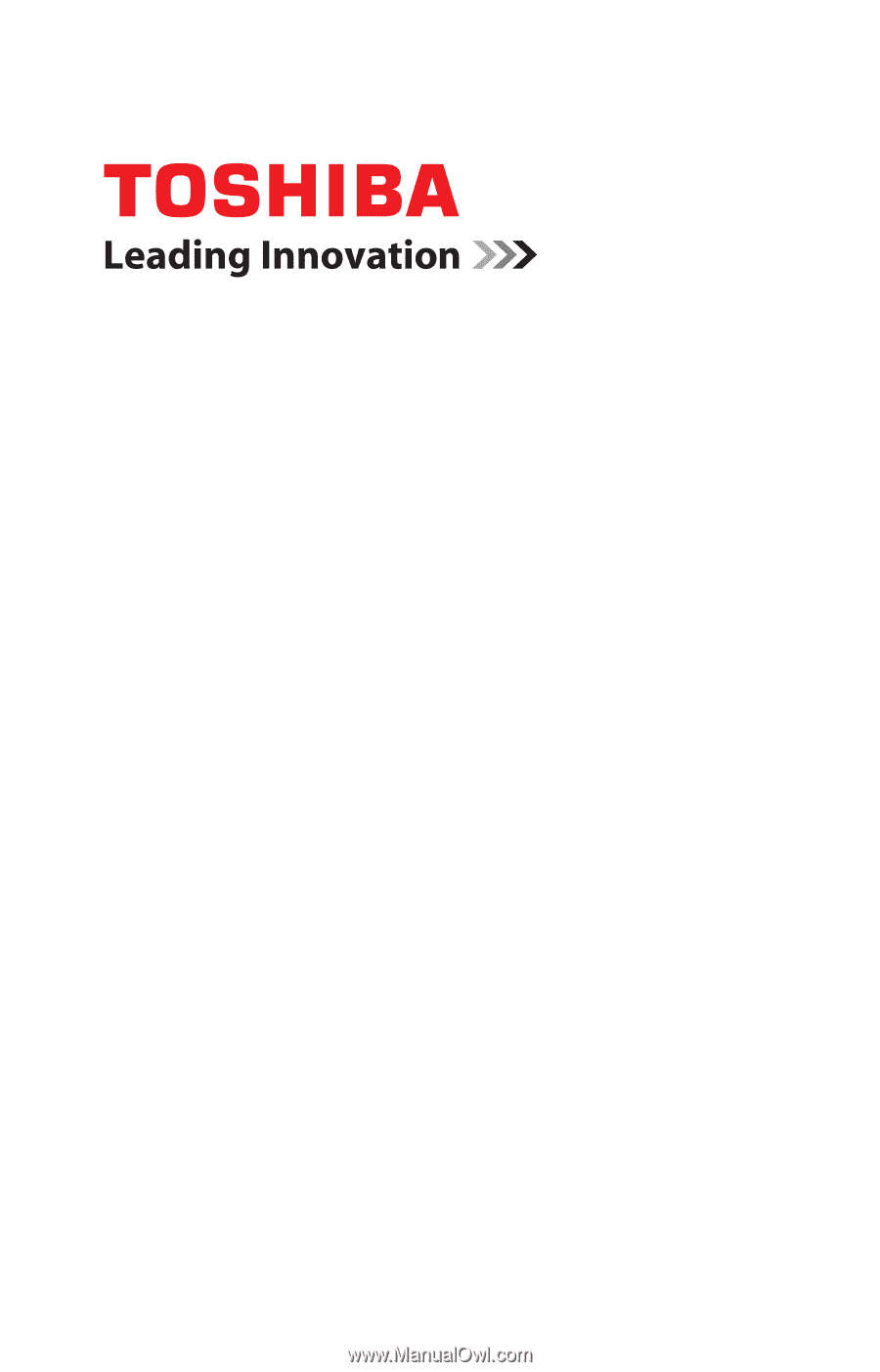
GMAD00245010
03/10
If you need assistance:
❖
Toshiba’s Support Web site
pcsupport.toshiba.com
❖
Toshiba Customer Support Center
Calling within the United States (800) 457-7777
Calling from outside the United States (949) 859-4273
For more information, see
“If Something Goes Wrong” on
page 163
in this guide.
Satellite
®
L670 Series
User’s Guide