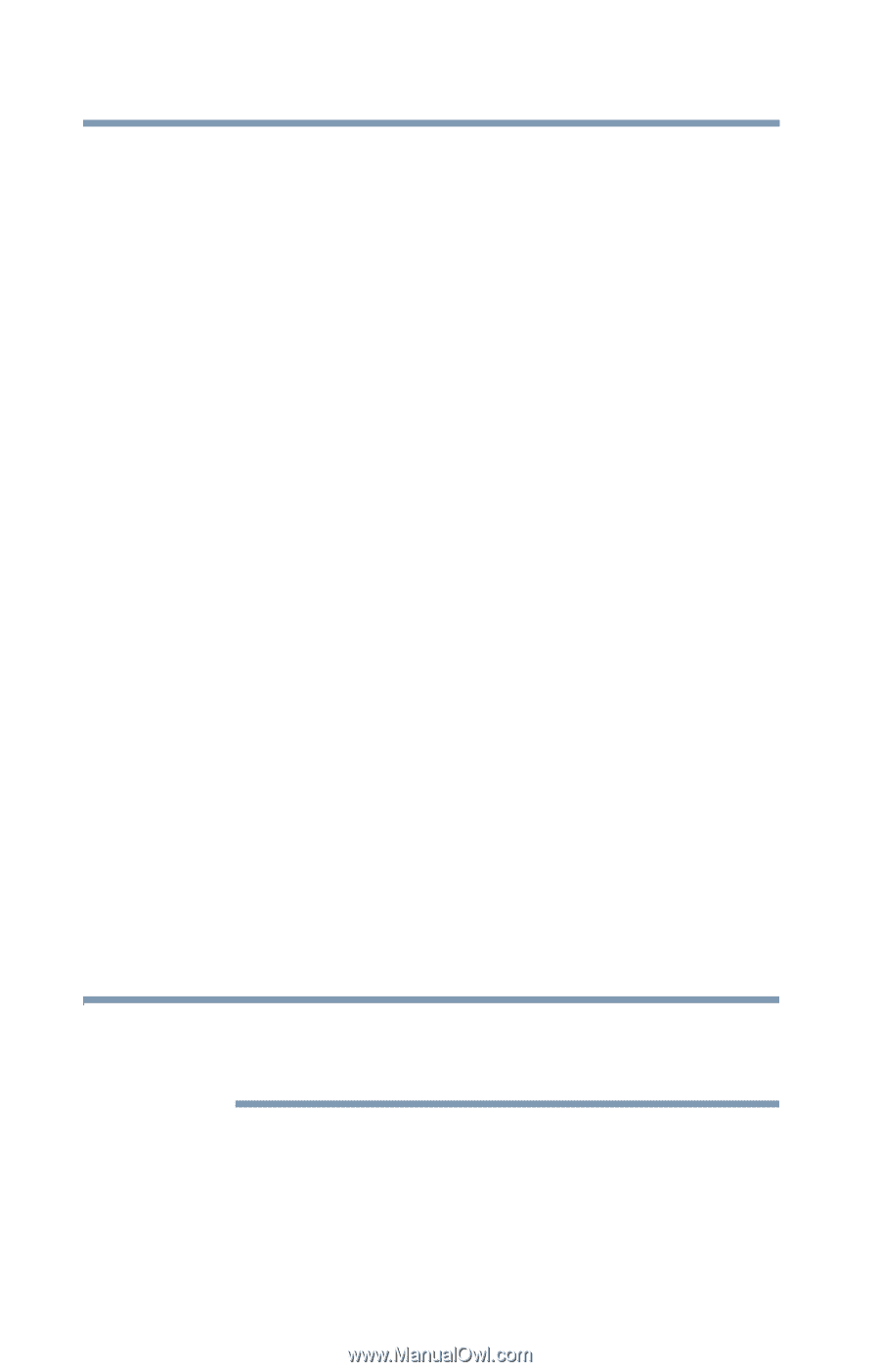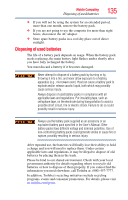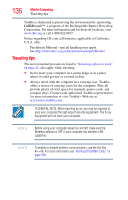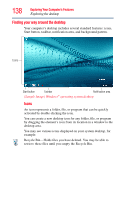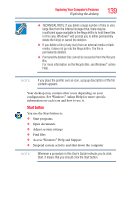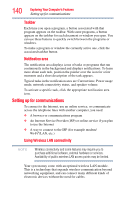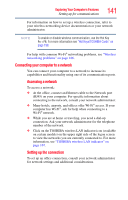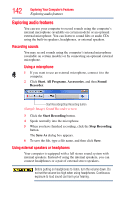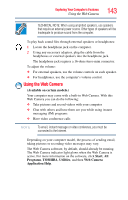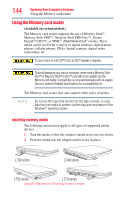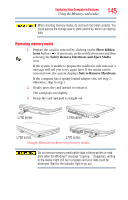Toshiba Satellite L745-S4210 User Guide - Page 140
Setting up for communications, Taskbar, Notification area, Using Wireless LAN connectivity
 |
View all Toshiba Satellite L745-S4210 manuals
Add to My Manuals
Save this manual to your list of manuals |
Page 140 highlights
140 Exploring Your Computer's Features Setting up for communications Taskbar Each time you open a program, a button associated with that program appears on the taskbar. With some programs, a button appears on the taskbar for each document or window you open. You can use these buttons to quickly switch between the programs or windows. To make a program or window the currently active one, click the associated taskbar button. Notification area The notification area displays icons of tasks or programs that run continuously in the background and displays notifications. To learn more about each task, position the pointer over the icon for a few moments and a short description of the task appears. Typical tasks in the notification area are Current time, Power usage mode, network connectivity status, and speaker volume. To activate a specific task, click the appropriate notification area icon. Setting up for communications To connect to the Internet, use an online service, or communicate across the telephone lines with another computer, you need: ❖ A browser or communications program ❖ An Internet Service Provider (ISP) or online service if you plan to use the Internet ❖ A way to connect to the ISP (for example modem/ Wi-Fi®/LAN, etc.) Using Wireless LAN connectivity NOTE Wireless connectivity and some features may require you to purchase additional software, external hardware or services. Availability of public wireless LAN access points may be limited. Your system may come with an optional wireless LAN module. This is a technology that expands wireless communication beyond networking equipment, and can connect many different kinds of electronic devices without the need for cables.