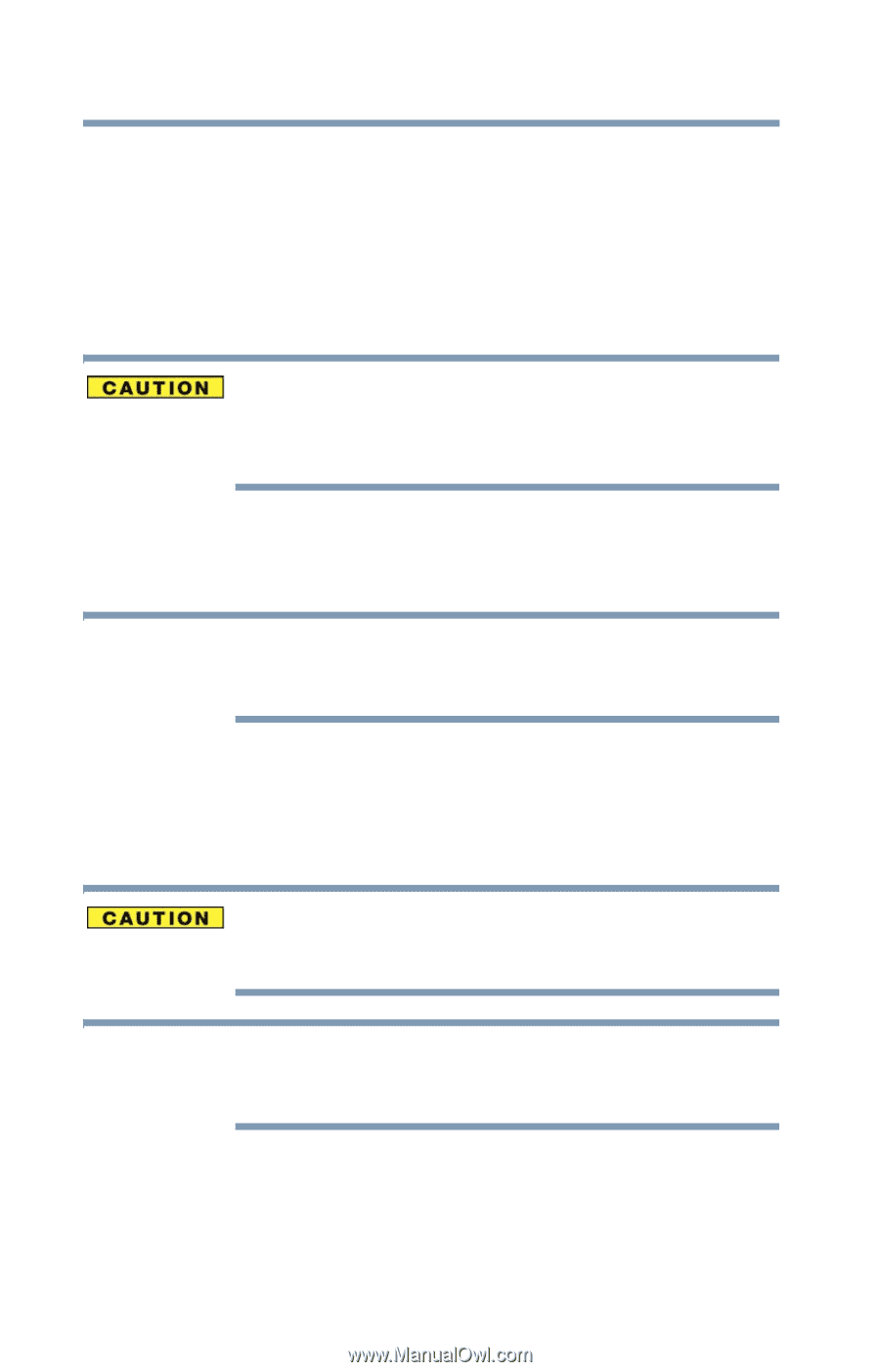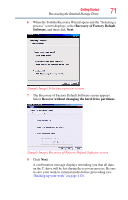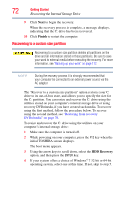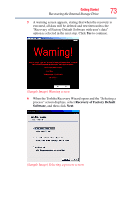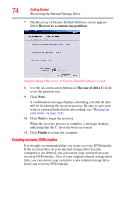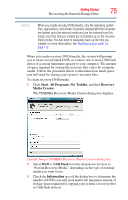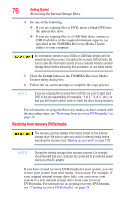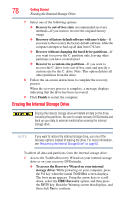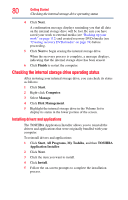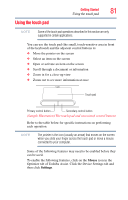Toshiba Satellite L745-S4210 User Guide - Page 76
Restoring from recovery DVDs/media, Create
 |
View all Toshiba Satellite L745-S4210 manuals
Add to My Manuals
Save this manual to your list of manuals |
Page 76 highlights
76 Getting Started Recovering the Internal Storage Drive 4 Do one of the following: ❖ If you are copying files to DVD, insert a blank DVD into the optical disc drive. ❖ If you are copying files to a USB flash drive, connect a USB flash drive of the required minimum capacity (as specified in the TOSHIBA Recovery Media Creator utility) to your computer. All information stored on your DVDs or USB flash drive(s) will be erased during the process of creating the recovery DVDs/media. Be sure to save the information stored on your external media to another storage device before executing this procedure, or use blank media. 5 Click the Create button in the TOSHIBA Recovery Media Creator utility dialog box. 6 Follow the on-screen prompts to complete the copy process. NOTE If you are copying the recovery files to DVDs, be sure to label each DVD in the set sequentially (for example, "1 of 3," "2 of 3," etc.), so that you will know in which order to insert the discs during recovery. For information on using the Recovery media you have created with the preceding steps, see "Restoring from recovery DVDs/media" on page 76. Restoring from recovery DVDs/media The recovery process deletes information stored on the internal storage drive. Be sure to save your work to external media before executing the recovery (see "Backing up your work" on page 112). NOTE During the internal storage drive recovery process it is strongly recommended that your computer be connected to an external power source via the AC adaptor. If you have created recovery DVDs/media for your system, you can restore your system from such media, if necessary. For example, if your original internal storage drive fails, you can restore your system to a new internal storage drive from your recovery DVDs/media. For instructions on creating recovery DVDs/media, see "Creating recovery DVDs/media" on page 74.