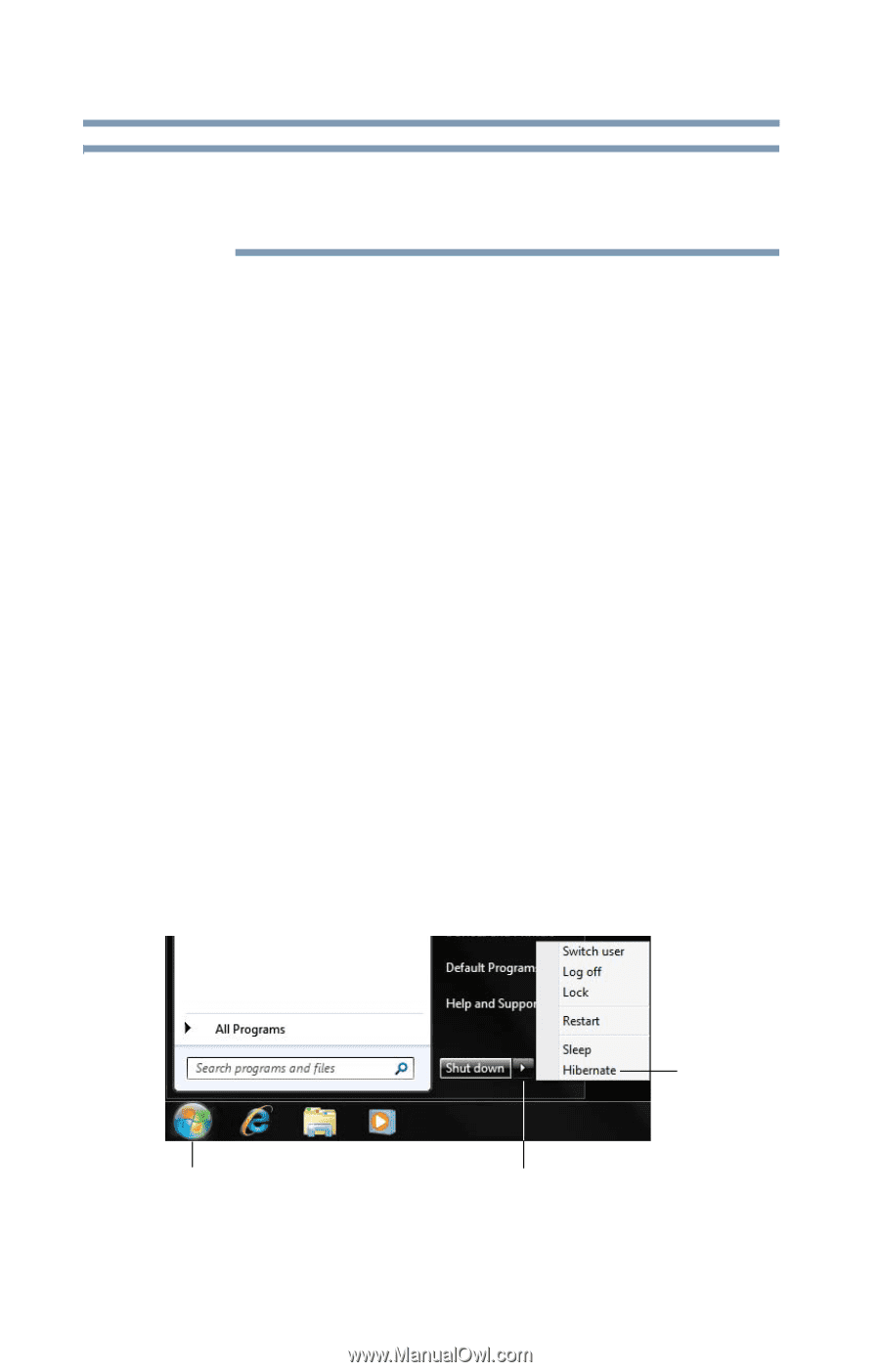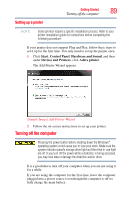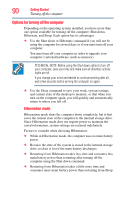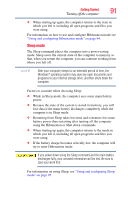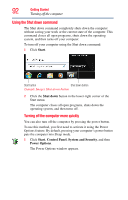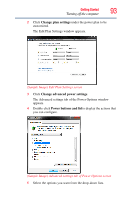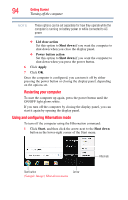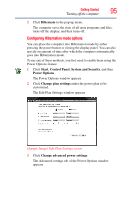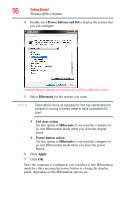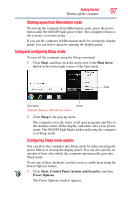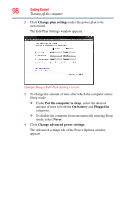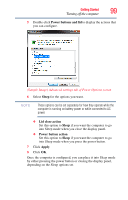Toshiba Satellite L745-S4210 User Guide - Page 94
Using and configuring Hibernation mode, Lid close action, Shut down, Power button action, Apply, Start
 |
View all Toshiba Satellite L745-S4210 manuals
Add to My Manuals
Save this manual to your list of manuals |
Page 94 highlights
94 Getting Started Turning off the computer NOTE These options can be set separately for how they operate while the computer is running on battery power or while connected to AC power. ❖ Lid close action Set this option to Shut down if you want the computer to shut down when you close the display panel. ❖ Power button action Set this option to Shut down if you want the computer to shut down when you press the power button. 6 Click Apply. 7 Click OK. Once the computer is configured, you can turn it off by either pressing the power button or closing the display panel, depending on the options set. Restarting your computer To start the computer up again, press the power button until the ON/OFF light glows white. If you turn off the computer by closing the display panel, you can start it again by opening the display panel. Using and configuring Hibernation mode To turn off the computer using the Hibernation command: 1 Click Start, and then click the arrow next to the Shut down button in the lower-right corner of the Start menu. Start button Arrow (Sample Image) Shut down menu Hibernate