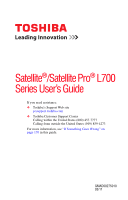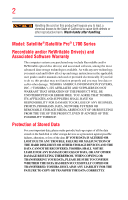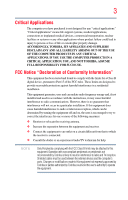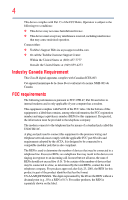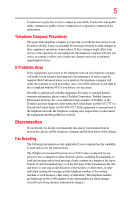Toshiba Satellite L745-SP4141CL User Guide
Toshiba Satellite L745-SP4141CL Manual
 |
View all Toshiba Satellite L745-SP4141CL manuals
Add to My Manuals
Save this manual to your list of manuals |
Toshiba Satellite L745-SP4141CL manual content summary:
- Toshiba Satellite L745-SP4141CL | User Guide - Page 1
Satellite®/Satellite Pro® L700 Series User's Guide If you need assistance: ❖ Toshiba's Support Web site pcsupport.toshiba.com ❖ Toshiba Customer Support Center Calling within the United States (800) 457-7777 Calling from outside the United States (949) 859-4273 For more information, see "If - Toshiba Satellite L745-SP4141CL | User Guide - Page 2
hands after handling. Model: Satellite®/Satellite Pro® L700 Series set-up and usage instructions in the applicable user guides and/or manuals enclosed or provided electronically TROUBLE, FAILURE OR MALFUNCTION OF THE HARD DISK DRIVE OR OTHER STORAGE DEVICES AND THE DATA CANNOT BE RECOVERED, TOSHIBA - Toshiba Satellite L745-SP4141CL | User Guide - Page 3
Critical applications" means life support systems, medical applications, connections loss of life or catastrophic property damage. ACCORDINGLY, TOSHIBA, ITS AFFILIATES AND SUPPLIERS DISCLAIM ANY AND ALL installed and used in accordance with the instructions, it may cause harmful interference to radio - Toshiba Satellite L745-SP4141CL | User Guide - Page 4
device must accept any interference received, including interference that may cause undesired operation. Contact either: ❖ Toshiba's Support Web site at pcsupport.toshiba.com. ❖ Or call the Toshiba Customer Support Center: Within the United States at (800) 457-7777 Outside the United States at (949 - Toshiba Satellite L745-SP4141CL | User Guide - Page 5
uninterrupted service. If Problems Arise If trouble is experienced with this equipment, for repair or standard limited warranty information, please contact Toshiba Corporation, Toshiba America Information Systems, Inc. or an authorized representative of Toshiba, or the Toshiba Customer Support - Toshiba Satellite L745-SP4141CL | User Guide - Page 6
your telephone company or a qualified installer. Instructions for IC CS-03 Certified Equipment 1 above conditions may not prevent degradation of service in some situations. Repairs to certified equipment electrician, as appropriate. 2 The user manual of analog equipment must contain the equipment's - Toshiba Satellite L745-SP4141CL | User Guide - Page 7
problem, immediately turn off your Bluetooth or Wireless LAN device. Please contact Toshiba computer product support on Web site http://www.toshiba GHz to reduce the potential for harmful interference to co-channel Mobile Satellite systems. High power radars are allocated as primary users of the 5. - Toshiba Satellite L745-SP4141CL | User Guide - Page 8
of scientists who continually review and interpret the extensive where the risk of interference to other devices or services is perceived or identified as harmful. If you TOSHIBA Wireless LAN Mini PCI Card must be installed and used in strict accordance with the manufacturer's instructions - Toshiba Satellite L745-SP4141CL | User Guide - Page 9
to licensing. Pour empecher que cet appareil cause du brouillage au service faisant l'objet d'une licence, il doit etre utilize a l' 5.25 GHz to reduce the potential for harmful interference to co-channel Mobile Satellite systems. High power radars are allocated as primary users of the 5.25 GHz - Toshiba Satellite L745-SP4141CL | User Guide - Page 10
only and does not apply to end users in other countries such as the United States. Although the initial emphasis is in Europe, Toshiba is already working with design engineers, suppliers, and other partners to determine appropriate worldwide product life cycle planning and end-of-life strategies - Toshiba Satellite L745-SP4141CL | User Guide - Page 11
successful operation on every PSTN network termination point. In the event of problems, you should contact your equipment supplier in the first instance. Taiwan Article 14 Article 17 Unless approved, for any model accredited low power radio frequency electric machinery, any company, trader or user - Toshiba Satellite L745-SP4141CL | User Guide - Page 12
stations, promptly change the frequency being used, change the location of use, or turn off the source of emissions. 3. Contact TOSHIBA Direct PC if you have problems with interference caused by this product to Other Radio Stations. 2. Indication The indication shown below appears on this equipment - Toshiba Satellite L745-SP4141CL | User Guide - Page 13
FH-SS modulation. 3 The interference range of this equipment is less than 10m. 4 This equipment uses a frequency bandwidth from 2,400 MHz to 2,483.5 MHz. 3. TOSHIBA Direct PC Monday - Friday: 10:00 - 17:00 Toll Free Tel: 0120-15-1048 Direct Dial: 03-3457-4850 Fax: 03-3457-4868 Device Authorization - Toshiba Satellite L745-SP4141CL | User Guide - Page 14
Devices NOTE The following information is dependent on what type of wireless device is in your computer. Not all devices are available on all models. Approved Countries/Regions for the Intel® Wireless Wi-Fi® Link 5100/5300 Series This equipment is approved to the radio standard by the countries - Toshiba Satellite L745-SP4141CL | User Guide - Page 15
15 Malawi Martinique Monaco Morocco New Zealand Oman Paraguay Poland Qatar Russia San Marino Singapore South Africa Sri Lanka Tahiti Turk Islands Malaysia Mayotte Montenegro Netherlands Nicaragua Pakistan Peru Portugal Réunion Saint Martin Saudi Arabia Slovakia South Korea Sweden Taiwan Ukraine - Toshiba Satellite L745-SP4141CL | User Guide - Page 16
16 Approved Countries/Regions for the Atheros® Wireless Wi-Fi® Link AR5B95 Series This equipment is approved to the radio standard by the countries/regions in the following table. Do not use this equipment except in the countries/regions in the following table. Albania Austria Bangladesh Bosnia - Toshiba Satellite L745-SP4141CL | User Guide - Page 17
17 Ukraine USA Yemen United Kingdom Venezuela Zimbabwe Uruguay Vietnam Europe - Restrictions for use of 2.4 GHz Frequencies in European Community Countries België/ Belgique: Deutschland: France: Italia: Nederland: For private usage outside buildings across public grounds over less than 300m no - Toshiba Satellite L745-SP4141CL | User Guide - Page 18
of the allowable frequencies as listed above, the user must cease operating the Wireless LAN at that location and consult the local technical support staff responsible for the wireless network. ❖ The 5 GHz Turbo mode feature is not allowed for operation in any European Community country. ❖ This - Toshiba Satellite L745-SP4141CL | User Guide - Page 19
19 Approved Countries/Regions for the Realtek® RTL8192E This equipment is approved to the radio standard by the countries/regions in the following table. Do not use this equipment except in the countries/regions in the following table. Albania Austria Bangladesh Bosnia Cambodia China Croatia - Toshiba Satellite L745-SP4141CL | User Guide - Page 20
20 Approved Countries/Regions for the Realtek® RTL8191SE This equipment is approved to the radio standard by the countries/regions in the following table. Do not use this equipment except in the countries/regions in the following table. Albania Austria Bangladesh Bosnia Cambodia China Croatia - Toshiba Satellite L745-SP4141CL | User Guide - Page 21
21 Approved Countries/Regions for the Realtek® RTL8188CE This equipment is approved to the radio standard by the countries/regions in the following table. Do not use this equipment except in the countries/regions in the following table. Albania Australia Bahrain Bolivia Brazil Cambodia Chile Costa - Toshiba Satellite L745-SP4141CL | User Guide - Page 22
22 Uganda Uruguay Vietnam UAE (United Arab Emirates) USA Zimbabwe United Kingdom Venezuela Approved Countries/Regions for the Realtek® RTL8187B This equipment is approved to the radio standard by the countries/regions in the following table. Do not use this equipment except in the countries/ - Toshiba Satellite L745-SP4141CL | User Guide - Page 23
or even lose your network connection. If you should experience any such problem, immediately turn off either one of your Bluetooth or Wireless LAN. Please contact Toshiba computer product support on Web site http://www.toshiba-europe.com/computers/tnt/ bluetooth.htm in Europe or pcsupport - Toshiba Satellite L745-SP4141CL | User Guide - Page 24
24 Approved Countries/Regions for use (Bluetooth® wireless technology) Bluetooth® Card from Toshiba equipment is approved to the radio standard by the countries/regions in the following table. Do not use this equipment except in the countries/regions - Toshiba Satellite L745-SP4141CL | User Guide - Page 25
safety standards and recommendations, TOSHIBA believes Bluetooth wireless technology committees of scientists who continually review and interpret the extensive research environment where the risk of interference to other devices or services is perceived or identified as harmful. If you are uncertain - Toshiba Satellite L745-SP4141CL | User Guide - Page 26
. Canada - Industry Canada (IC) This device complies with RSS 210 of Industry Canada. Taiwan Article 14 Article 17 Unless approved, for any model accredited low power radio frequency electric machinery, any company, trader or user shall not change the frequency, increase the power or change the - Toshiba Satellite L745-SP4141CL | User Guide - Page 27
27 Optical Disc Drive Safety Instructions This appliance contains a laser system and is classified as a CLASS 1 LASER PRODUCT. To use this model properly, read the User's Guide carefully and keep it for your future reference. Never attempt to disassemble, adjust or repair an optical disc drive. You - Toshiba Satellite L745-SP4141CL | User Guide - Page 28
INDIRECTLY FROM ANY TECHNICAL OR TYPOGRAPHICAL ERRORS OR OMISSIONS CONTAINED HEREIN OR FOR DISCREPANCIES BETWEEN THE PRODUCT AND THE MANUAL. IN NO EVENT SHALL TOSHIBA BE LIABLE FOR ANY INCIDENTAL, CONSEQUENTIAL, SPECIAL, OR EXEMPLARY DAMAGES, WHETHER BASED ON TORT, CONTRACT OR OTHERWISE, ARISING OUT - Toshiba Satellite L745-SP4141CL | User Guide - Page 29
29 Trademarks Satellite, Satellite Pro, and eco Utility are registered trademarks of Toshiba America Information Systems, Inc. and/or Toshiba Corporation. at www.eiae.org. As part of Toshiba's commitment to preserving the environment, Toshiba supports various trade-in and recycling programs. For - Toshiba Satellite L745-SP4141CL | User Guide - Page 30
Contents Introduction 37 This guide 39 Safety icons 40 Other icons used 40 Your computer's features and specifications ....41 Other documentation 41 Service options 41 Chapter 1: Getting Started 42 Selecting a place to work 42 Setting up a work environment 42 Keeping yourself comfortable - Toshiba Satellite L745-SP4141CL | User Guide - Page 31
Contents 31 Turning on the power 50 Setting up your software 50 Registering your computer with Toshiba 51 Adding optional external devices 51 Adding memory (optional 52 Installing a memory module 52 Removing a memory module 59 Checking total memory 62 Recovering the Internal - Toshiba Satellite L745-SP4141CL | User Guide - Page 32
32 Contents Connecting a printer 88 Setting up a printer 89 Turning off the computer 89 Options for turning off the computer 90 Using the Shut down command 92 Using and configuring Hibernation mode .........94 Using and configuring Sleep mode 97 Closing the display panel 100 Customizing - Toshiba Satellite L745-SP4141CL | User Guide - Page 33
the computer on...........118 Removing a disc with the computer off ..........118 Caring for optical discs 119 Toshiba's online resources 119 Chapter 3: Mobile Computing 120 Toshiba's energy-saver design 120 Running the computer on battery power 120 Battery Notice 121 Power management 122 - Toshiba Satellite L745-SP4141CL | User Guide - Page 34
154 Using a user password 155 Deleting a user password 156 TOSHIBA Face Recognition Utility 157 TOSHIBA PC Diagnostic Tool Utility 158 Mouse Utility 159 TOSHIBA Hardware Setup 160 TOSHIBA Sleep Utility 162 Starting the TOSHIBA Sleep Utility 162 USB Sleep and Charge 162 Enabling/Disabling - Toshiba Satellite L745-SP4141CL | User Guide - Page 35
Contents 35 TOSHIBA eco Utility 166 TOSHIBA wireless LAN indicator 167 TOSHIBA Service Station 168 TOSHIBA PC Health Monitor 168 Chapter 6: If Something Goes Wrong 170 Problems that are easy to fix 170 Problems when you turn on the computer............171 The Windows® operating system is not - Toshiba Satellite L745-SP4141CL | User Guide - Page 36
36 Contents Appendix A: Hot Keys/TOSHIBA Cards 198 Hot Key Cards 198 Using the Hot Key Cards 199 Hot key functions 199 Volume Mute 200 Lock (Instant security 201 Power plan - Toshiba Satellite L745-SP4141CL | User Guide - Page 37
your Toshiba computer, your work and entertainment can accompany you wherever you go. Your computer model may be ENERGY STAR® qualified. If the model you purchased Mobile Computing" section of the Toshiba User's Guide for more information on using power management settings to conserve computer energy. - Toshiba Satellite L745-SP4141CL | User Guide - Page 38
U.S. households and businesses replaced old computers with new ENERGY STAR® qualified models, we would save more than $2 billion in energy costs each year mercury, hexavalent chromium, PBB, and PBDE. Toshiba requires its computer component suppliers to meet RoHS manuals or all program functionality. - Toshiba Satellite L745-SP4141CL | User Guide - Page 39
and specifications on your particular model, please visit Toshiba's Web site at pcsupport.toshiba.com. While Toshiba has made every effort at computer software or hardware options, visit Toshiba's Web site at pcsupport.toshiba.com. This guide This guide introduces the computer's features as well as - Toshiba Satellite L745-SP4141CL | User Guide - Page 40
Introduction Safety icons Safety icons This manual contains safety instructions that must be observed to avoid potential classified according to the seriousness of the risk, and icons highlight these instructions as follows: Indicates an imminently hazardous situation which, if not avoided, - Toshiba Satellite L745-SP4141CL | User Guide - Page 41
product Series. Your select model may not have all the Guide (this document) ❖ A Quick Start Card ❖ A Resource Guide ❖ It may also contain guides for other programs that may come with your system. For accessory information, visit Toshiba's Web site at accessories.toshiba.com. Service options Toshiba - Toshiba Satellite L745-SP4141CL | User Guide - Page 42
provides tips for using your computer effectively, summarizes how to connect components, and explains what to do the first time you use your computer. The "Instruction Manual for Safety and Comfort," that is shipped with your computer, contains important safety information. Please read the safety - Toshiba Satellite L745-SP4141CL | User Guide - Page 43
Liquids and corrosive chemicals. Keeping yourself comfortable The Toshiba Instruction Manual for Safety and Comfort, included with your computer socket and computer. 3. Remove the battery pack. Failure to follow these instructions could result in serious injury or permanent damage to the computer. Do - Toshiba Satellite L745-SP4141CL | User Guide - Page 44
hot! Avoid prolonged contact to prevent heat injury to skin. Read the "Avoid extended contact between computer base/palm rest and skin" section in the "Instruction Manual for Safety and Comfort" that is shipped with your computer. Never place a heavy object on the computer and be careful not to drop - Toshiba Satellite L745-SP4141CL | User Guide - Page 45
failure, computer or AC adaptor damage or a fire, possibly resulting in serious injury. Read the "Provide adequate ventilation" section in the "Instruction Manual for Safety and Comfort" that is shipped with your computer. NOTE The cooling fan location will vary depending on the computer. Setting - Toshiba Satellite L745-SP4141CL | User Guide - Page 46
plug from a socket. Always grasp the plug directly. Failure to follow this instruction may damage the cord/cable, and/or result in a fire or electric shock fire or damage to the computer possibly resulting in serious injury. TOSHIBA assumes no liability for any damage caused by use of an incompatible - Toshiba Satellite L745-SP4141CL | User Guide - Page 47
AC power light on the indicator panel glows white. Never attempt to connect or disconnect a power plug with wet hands. Failure to follow this instruction could result in an electric shock, possibly resulting in serious injury. The computer's main battery light gives you an indication of the main - Toshiba Satellite L745-SP4141CL | User Guide - Page 48
48 Getting Started Charging the main battery ❖ Flashes amber when the main battery charge is low and it is time to recharge the main battery or plug in the AC adaptor NOTE If the AC power light flashes amber during charging, either the main battery is malfunctioning, or it is not receiving - Toshiba Satellite L745-SP4141CL | User Guide - Page 49
Getting Started 49 Using the computer for the first time Using the computer for the first time The computer is now ready for you to turn it on and begin using it. Opening the display panel 1 Facing the front of the computer, locate the center of the display panel. 2 Gently raise the panel. 3 - Toshiba Satellite L745-SP4141CL | User Guide - Page 50
the order in which windows appear, may vary according to your software setup choices. The first time you turn on your computer, the Setup Wizard guides you through steps to set up your software. Follow the on-screen instructions. - Toshiba Satellite L745-SP4141CL | User Guide - Page 51
Warranty. NOTE To register online, you must be connected to the Internet. Adding optional external devices NOTE Before adding external devices or memory, Toshiba recommends setting up your software. See "Setting up your software" on page 50. After starting your computer for the first time you - Toshiba Satellite L745-SP4141CL | User Guide - Page 52
to increase the computer's memory if you use complex software or process large amounts of data. NOTE Before adding external devices or memory, Toshiba recommends setting up your software. See "Setting up your software" on page 50. Installing a memory module Memory modules can be installed in the - Toshiba Satellite L745-SP4141CL | User Guide - Page 53
Start menu. If you install or remove a memory module while the computer is in Sleep or Hibernation mode, data will be lost. NOTE For this model, Slot A is the bottom slot. Slot B is the top slot. If only one memory module is to be installed, it must be installed in Slot - Toshiba Satellite L745-SP4141CL | User Guide - Page 54
54 Getting Started Adding memory (optional) 5 Remove the main battery. For information on removing the main battery, see "Removing the battery from the computer" on page 130. L730 series Memory module slot cover Front of computer L740 series L750 series Memory module slot cover L770 series - Toshiba Satellite L745-SP4141CL | User Guide - Page 55
have built up. Avoid touching the connector on the memory module or on the computer. Grease or dust on the connector may cause memory access problems. 9 Carefully remove the new memory module from its antistatic packaging, without touching its connector. - Toshiba Satellite L745-SP4141CL | User Guide - Page 56
the memory modules stacked on top of one another, you must remove the top module first before removing/installing the bottom module. NOTE For this model, Slot A is the bottom slot. Slot B is the top slot. If only one memory module is to be installed, it must be installed in Slot - Toshiba Satellite L745-SP4141CL | User Guide - Page 57
Getting Started 57 Adding memory (optional) 12 Firmly press the memory module into the memory slot's socket at approximately a 30-degree angle (to the horizontal surface of the computer). (Sample Illustration) Inserting the memory module into the socket 13 Once the module's connector is fully - Toshiba Satellite L745-SP4141CL | User Guide - Page 58
58 Getting Started Adding memory (optional) Back of computer Slot B Slot A (Sample Illustration) Inserting the memory module into the slot NOTE For this model, Slot A is the bottom slot. Slot B is the top slot. If only one memory module is to be installed, it must be installed in Slot A. - Toshiba Satellite L745-SP4141CL | User Guide - Page 59
Getting Started 59 Adding memory (optional) 18 Restart the computer. TECHNICAL NOTE: You must have at least one memory module installed for the computer to work. You can now continue setting up the computer. When the operating system has loaded, you can verify that the computer has recognized - Toshiba Satellite L745-SP4141CL | User Guide - Page 60
could be a sign that you may need to scan your internal storage drive for errors or defragment the drive. If so, consult Windows® Help and Support. 2 Pull the latches away from the memory module. The memory module pops up slightly. NOTE If your system has the memory modules stacked on top - Toshiba Satellite L745-SP4141CL | User Guide - Page 61
Getting Started 61 Adding memory (optional) 3 Gently lift the memory module to a 30-degree angle and slide it out of the slot. Back of computer Slot B Slot A (Sample Illustration) Removing the memory module 4 Replace the memory module slot cover and secure it using the screws. 5 Re-insert the - Toshiba Satellite L745-SP4141CL | User Guide - Page 62
62 Getting Started Recovering the Internal Storage Drive TECHNICAL NOTE: You must have at least one memory module installed for the computer to work. Checking total memory When you add or remove a memory module, you can check that the computer has recognized the change. To do this: ❖ Click Start - Toshiba Satellite L745-SP4141CL | User Guide - Page 63
storage drive recovery process it is strongly recommended that your computer be connected to an external power source via the AC adaptor. ❖ The Toshiba Recovery Wizard also provides the option of erasing your internal storage drive, without restoring the information on the drive. See "Erasing the - Toshiba Satellite L745-SP4141CL | User Guide - Page 64
on your computer's internal storage drive: 1 Make sure the computer is turned off. 2 While powering on your computer, press the F12 key when the initial TOSHIBA screen displays. The boot menu appears. 3 Using the arrow keys to scroll down, select the HDD Recovery option, and then press the ENTER key - Toshiba Satellite L745-SP4141CL | User Guide - Page 65
Default Software with user's data" option is selected in the next step. Click Yes to continue. (Sample Image) Warning screen 6 When the Toshiba Recovery Wizard opens and the "Selecting a process" screen displays, select Recovery of Factory Default Software, and then click Next. (Sample Image - Toshiba Satellite L745-SP4141CL | User Guide - Page 66
Default Software with user's data" recovers your internal storage drive to factory default state and attempts to save C:\Users data to C:\Backup. Toshiba does not guarantee successful data back-up. Please make a complete back up of your data to external media before executing the recovery. For - Toshiba Satellite L745-SP4141CL | User Guide - Page 67
the data into your personal folders. 1 Make sure the computer is turned off. 2 While powering on your computer, press the F12 key when the initial TOSHIBA screen displays. The boot menu appears. 3 Using the arrow keys to scroll down, select the HDD Recovery option, and then press the ENTER key - Toshiba Satellite L745-SP4141CL | User Guide - Page 68
Software with user's data, and then click Next. (Sample Image) Selecting a process screen 7 A warning screen appears, stating the Toshiba Recovery Wizard will "attempt" to save all data. There is a risk that the Toshiba Recovery Wizard may not be able to save all data during the recovery process - Toshiba Satellite L745-SP4141CL | User Guide - Page 69
Getting Started 69 Recovering the Internal Storage Drive 9 When the recovery process is complete, the Recovery of Factory Default Software screen appears, indicating that the recovery process is complete. Click Finish to restart the computer. (Sample Image) Recovery of Factory Default Software - - Toshiba Satellite L745-SP4141CL | User Guide - Page 70
on your computer's internal storage drive: 1 Make sure the computer is turned off. 2 While powering on your computer, press the F12 key when the initial TOSHIBA screen displays. The boot menu appears. 3 Using the arrow keys to scroll down, select the HDD Recovery option, and then press the ENTER key - Toshiba Satellite L745-SP4141CL | User Guide - Page 71
Getting Started 71 Recovering the Internal Storage Drive 6 When the Toshiba Recovery Wizard opens and the "Selecting a process" screen displays, select Recovery of Factory Default Software, and then click Next. (Sample Image) Selecting a process screen 7 The - Toshiba Satellite L745-SP4141CL | User Guide - Page 72
on your computer's internal storage drive: 1 Make sure the computer is turned off. 2 While powering on your computer, press the F12 key when the initial TOSHIBA screen displays. The boot menu appears. 3 Using the arrow keys to scroll down, select the HDD Recovery option, and then press the ENTER key - Toshiba Satellite L745-SP4141CL | User Guide - Page 73
Default Software with user's data" option is selected in the next step. Click Yes to continue. (Sample Image) Warning screen 6 When the Toshiba Recovery Wizard opens and the "Selecting a process" screen displays, select Recovery of Factory Default Software, and then click Next. (Sample Image - Toshiba Satellite L745-SP4141CL | User Guide - Page 74
74 Getting Started Recovering the Internal Storage Drive 7 The Recovery of Factory Default Software screen appears. Select Recover to a custom size partition. (Sample Image) Recovery of Factory Default Software screen 8 Use the on-screen arrow buttons in The size of drive C: field to set the - Toshiba Satellite L745-SP4141CL | User Guide - Page 75
of space required for storing the recovery files varies by computer model. Follow the procedure below to determine how much space you will Programs, My Toshiba, and then Recovery Media Creator. The TOSHIBA Recovery Media Creator dialog box displays. (Sample Image) TOSHIBA Recovery Media Creator - Toshiba Satellite L745-SP4141CL | User Guide - Page 76
, connect a USB flash drive of the required minimum capacity (as specified in the TOSHIBA Recovery Media Creator utility) to your computer. All information stored on your DVDs or your recovery DVDs/media. For instructions on creating recovery DVDs/media, see "Creating recovery DVDs/media" on page 74 - Toshiba Satellite L745-SP4141CL | User Guide - Page 77
drive. ❖ If your recovery files are on a USB flash drive, connect the USB flash drive to your computer. 3 Turn on your computer. When the initial TOSHIBA screen displays, press the F12 key on your keyboard. The boot menu displays. 4 Using the arrow keys, select the DVD option or the USB Flash - Toshiba Satellite L745-SP4141CL | User Guide - Page 78
all other partitions from the drive. 8 Follow the on-screen instructions to complete the recovery process. When the recovery process is complete, : While powering on your computer, press the F12 key when the initial TOSHIBA screen displays. The boot menu appears. Using the arrow keys to scroll - Toshiba Satellite L745-SP4141CL | User Guide - Page 79
to your computer, and then power on the computer. When the initial TOSHIBA screen displays, press F12. Using the arrow keys, select the DVD or depending on which type of media you are using, and then press Enter. Select Toshiba Recovery Wizard, and then click Next. 2 Select Erase the hard disk, and - Toshiba Satellite L745-SP4141CL | User Guide - Page 80
storage drive in the Volume list to display its status in the lower portion of the screen. Installing drivers and applications The TOSHIBA Application Installer allows you to reinstall the drivers and applications that were originally bundled with your computer. To reinstall drivers and applications - Toshiba Satellite L745-SP4141CL | User Guide - Page 81
the touch pad operations described in this section are only supported in certain applications. You can use the touch pad buttons Refer to the table below for specific instructions on performing each operation. NOTE The pointer Toshiba Assist. Click the Device Settings tab and then click Settings. - Toshiba Satellite L745-SP4141CL | User Guide - Page 82
right-click. 2 Press and release the secondary control button. This feature varies by program. Check your program documentation for specific instructions on right-clicking. (Sample Illustration) Click the secondary (right-hand) control button Scroll vertically Slide your finger along the right - Toshiba Satellite L745-SP4141CL | User Guide - Page 83
Getting Started Using the touch pad To: Scroll horizontally Do the following: Slide your finger along the bottom edge of the touch pad in the direction you want to scroll. Repeat to scroll a longer distance. Example: 83 (Sample Illustration) Horizontal scrolling active area Scroll continuously - Toshiba Satellite L745-SP4141CL | User Guide - Page 84
buttons, and activate other user interface elements. For help with these problems, try one or more of the following: ❖ Try adjusting your model. The touch pad settings are accessible through the Mouse Properties option of the Windows Control Panel. For more information, please visit www.support.toshiba - Toshiba Satellite L745-SP4141CL | User Guide - Page 85
monitor) port HDMI™ Out port* RGB (Monitor) port *Available on certain models (Sample Illustration) Video ports on side of computer Selecting video cables To connect your television. Refer to the manual that came with the television for more information. Your computer will automatically detect - Toshiba Satellite L745-SP4141CL | User Guide - Page 86
86 Getting Started Using external display devices Connecting an external monitor or projector You can easily attach an external monitor or projector to your computer if you need a larger screen. To do this: 1 Read the directions that came with the monitor to see if you first need to install new - Toshiba Satellite L745-SP4141CL | User Guide - Page 87
configuration steps. Using an external keyboard If you prefer to use an external keyboard, you can attach one to your computer. The computer's USB ports support most USB-compatible keyboards. Using a mouse You may want to use a mouse instead of the computer's built-in touch pad. You can use a USB - Toshiba Satellite L745-SP4141CL | User Guide - Page 88
; the printer is then ready for use. Refer to your printer documentation for further instructions. TECHNICAL NOTE: To determine if your printer supports Plug and Play, check its documentation. If your printer does not support Plug and Play, you can set up the printer as described in "Setting up - Toshiba Satellite L745-SP4141CL | User Guide - Page 89
Turning off the computer NOTE Some printers require a specific installation process. Refer to your printer installation guide for instructions before completing the following procedure. If your printer does not support Plug and Play, follow these steps to set it up for the first time. You only - Toshiba Satellite L745-SP4141CL | User Guide - Page 90
90 Getting Started Turning off the computer Options for turning off the computer Depending on the operating system installed, you have more than one option available for turning off the computer: Shut down, Hibernate, and Sleep. Each option has its advantages. ❖ Use the Shut down or Hibernate - Toshiba Satellite L745-SP4141CL | User Guide - Page 91
Getting Started 91 Turning off the computer ❖ When starting up again, the computer returns to the state in which you left it, including all open programs and files you were using. For information on how to use and configure Hibernation mode see "Using and configuring Hibernation mode" on page 94. - Toshiba Satellite L745-SP4141CL | User Guide - Page 92
92 Getting Started Turning off the computer Using the Shut down command The Shut down command completely shuts down the computer without saving your work or the current state of the computer. This command closes all open programs, shuts down the operating system, and then turns off your computer. - Toshiba Satellite L745-SP4141CL | User Guide - Page 93
Getting Started 93 Turning off the computer 2 Click Change plan settings under the power plan to be customized. The Edit Plan Settings window appears. (Sample Image) Edit Plan Settings screen 3 Click Change advanced power settings. The Advanced settings tab of the Power Options window appears. 4 - Toshiba Satellite L745-SP4141CL | User Guide - Page 94
94 Getting Started Turning off the computer NOTE These options can be set separately for how they operate while the computer is running on battery power or while connected to AC power. ❖ Lid close action Set this option to Shut down if you want the computer to shut down when you close the - Toshiba Satellite L745-SP4141CL | User Guide - Page 95
Getting Started 95 Turning off the computer 2 Click Hibernate in the pop-up menu. The computer saves the state of all open programs and files, turns off the display, and then turns off. Configuring Hibernation mode options You can place the computer into Hibernation mode by either pressing the - Toshiba Satellite L745-SP4141CL | User Guide - Page 96
96 Getting Started Turning off the computer 4 Double-click Power buttons and lid to display the actions that you can configure. (Sample Image) Advanced settings tab of Power Options screen 5 Select Hibernate for the options you want. NOTE These options can be set separately for how they - Toshiba Satellite L745-SP4141CL | User Guide - Page 97
Getting Started 97 Turning off the computer Starting again from Hibernation mode To start up the computer from Hibernation mode, press the power button until the ON/OFF light glows white. The computer returns to the screen(s) you were using. If you put the computer in Hibernation mode by closing - Toshiba Satellite L745-SP4141CL | User Guide - Page 98
98 Getting Started Turning off the computer 2 Click Change plan settings under the power plan to be customized. The Edit Plan Settings window appears. (Sample Image) Edit Plan Settings screen 3 To change the amount of time after which the computer enters Sleep mode: ❖ Under Put the computer to - Toshiba Satellite L745-SP4141CL | User Guide - Page 99
Getting Started 99 Turning off the computer 5 Double-click Power buttons and lid to display the actions that you can configure. (Sample Image) Advanced settings tab of Power Options screen 6 Select Sleep for the options you want. NOTE These options can be set separately for how they operate - Toshiba Satellite L745-SP4141CL | User Guide - Page 100
There are several ways in which you can customize your computer to suit your particular requirements. Refer to your operating system documentation or Help and Support for details. You may also wish to customize your power usage settings. For more information, see "Power Plans" on page 128. There are - Toshiba Satellite L745-SP4141CL | User Guide - Page 101
. The easiest way to do this is to purchase an optional computer lock cable. For more information on purchasing a cable lock, visit accessories.toshiba.com. (Sample Illustration) Computer lock cable To secure the computer: 1 Wrap the cable through or around some part of a heavy object. Make sure - Toshiba Satellite L745-SP4141CL | User Guide - Page 102
Chapter 2 Learning the Basics This chapter gives some computing tips and provides important information about basic features. Computing tips ❖ Save your work frequently. Your work stays in the computer's temporary memory until you save it to the internal storage drive. If the network you are using - Toshiba Satellite L745-SP4141CL | User Guide - Page 103
Learning the Basics Using the keyboard 103 ❖ Use Error-checking and Disk Defragmenter regularly to check and optimize disk space and improve performance. ❖ Scan all new files for viruses. This precaution is especially important for files you receive via external media, email, or download from the - Toshiba Satellite L745-SP4141CL | User Guide - Page 104
104 Learning the Basics Using the keyboard NOTE L750, L770 series keyboards To capture a print screen of the entire screen, press the Fn + PRTSC key. To capture only the active window displayed, press Fn + ALT while simultaneously pressing the PRTSC key. (Sample Illustration) PRTSC key on the - Toshiba Satellite L745-SP4141CL | User Guide - Page 105
Ctrl, Fn, and Alt keys Learning the Basics Using the keyboard 105 (Sample Illustration) Ctrl, Fn, and Alt keys The Ctrl, Fn, and Alt keys do different things depending on the program you are using. For more information, see your program documentation. Function keys The function keys (not to be - Toshiba Satellite L745-SP4141CL | User Guide - Page 106
106 Learning the Basics Using the keyboard Overlay keys NOTE This section applies to the L730/L740 series. The keys with gray numbers and symbols on the front of them form the numeric and cursor overlay. This overlay lets you enter numeric data or control the cursor as you would using the 10-key - Toshiba Satellite L745-SP4141CL | User Guide - Page 107
Learning the Basics Starting a program Using the overlay for cursor control 107 NOTE This section applies to the L730/L740 series. The keys with the gray arrows and symbols on their left front are the cursor control overlay keys. To turn the cursor control overlay on, press Fn and F10 - Toshiba Satellite L745-SP4141CL | User Guide - Page 108
108 Learning the Basics Starting a program 2 Click the program group, in this example, Accessories. The Accessories menu is displayed. 3 Click the program, in this example, WordPad. WordPad opens. To close the program, click the Close button in the upper-right corner of the program's window. - Toshiba Satellite L745-SP4141CL | User Guide - Page 109
Learning the Basics Saving your work 109 Starting a program using the Search programs and files field This example uses the Start menu's Search programs and files field to start WordPad: 1 Click Start to display the Start menu. The Search programs and files field appears at the bottom of the Start - Toshiba Satellite L745-SP4141CL | User Guide - Page 110
then click Save. File names The Windows® operating system supports long file names that can contain up to 260 characters and can include spaces. Some applications do not support long file names and require file names limited to no more than - Toshiba Satellite L745-SP4141CL | User Guide - Page 111
Learning the Basics Printing your work 111 Using a file extension Most programs assign an extension to the file name that identifies the file as being created in the program with a particular format. For example, Microsoft® Word saves files with a .doc/.docx extension. Any file name with an - Toshiba Satellite L745-SP4141CL | User Guide - Page 112
112 Learning the Basics Backing up your work 3 Specify the print parameters. For example, the range of pages and number of copies to print. 4 Click Print. Backing up your work Back up all the files you create in case something happens to your computer. You can back up your files to different types - Toshiba Satellite L745-SP4141CL | User Guide - Page 113
medium for software, music, and video. Digital versatile discs or Blu-ray™ Discs provide a significant increase in data storage and support features that were not available on previous video platforms. These features include wide-screen movies, multiple language tracks, digital surround sound - Toshiba Satellite L745-SP4141CL | User Guide - Page 114
the arrow keys on your keyboard to navigate within the Blu-ray Disc™ player console. NOTE Use of the touch pad or a mouse is not supported within the Blu-ray Disc™ player. - Toshiba Satellite L745-SP4141CL | User Guide - Page 115
disc drive is located on the side of the computer. Your optical disc drive may look like this: Drive in-use indicator light Eject button Manual eject hole (Sample Illustration) Optical disc drive Drive in-use indicator light-Indicates when the drive is in use. Eject button-Press to release the - Toshiba Satellite L745-SP4141CL | User Guide - Page 116
116 Learning the Basics Using the optical disc drive 4 Grasp the tray and pull it fully open. (Sample Illustration) Drive tray fully extended 5 Hold the disc by its edges and check that it is free of dust. If the disc is dusty, clean it as described in "Caring for optical discs" on page 119. 6 - Toshiba Satellite L745-SP4141CL | User Guide - Page 117
disc incorrectly, it may jam the drive. If this happens, contact Toshiba support for assistance. 9 Push the disc tray in by pressing gently on Run feature does not automatically start your disc, try launching the optical disc manually. To do this, follow these steps: 1 Click Start, and then Computer - Toshiba Satellite L745-SP4141CL | User Guide - Page 118
supported optical media formats please refer to your computer's detailed specifications at pcsupport.toshiba.com optical media players. These problems are not due to any defect in your Toshiba computer or optical disc drive into the manual eject hole. The disc tray slides partially out of the drive. - Toshiba Satellite L745-SP4141CL | User Guide - Page 119
Learning the Basics Toshiba's online resources 119 Never use a pencil to press the manual eject button. Pencil lead can break off inside the computer and damage it. 2 Pull the tray out until it is fully open, remove the disc, - Toshiba Satellite L745-SP4141CL | User Guide - Page 120
in the process. It has a number of other features that enhance its energy efficiency. Many of these energy-saving features have been preset by Toshiba. We recommend you leave these features active, allowing your computer to operate at its maximum energy efficiency, so that you can use it for longer - Toshiba Satellite L745-SP4141CL | User Guide - Page 121
the natural performance variations produced by the design of individual components. The battery life rating is only achieved on the select models and configurations tested by Toshiba under the specific test settings at the time of publication and is not an estimate of a system's battery life under - Toshiba Satellite L745-SP4141CL | User Guide - Page 122
not completely familiar with the power management component of the system should use the preset configuration. For assistance with setup changes, contact Toshiba's Customer Support Center. Using additional batteries If you travel and need to work for many hours without an AC power source, you may - Toshiba Satellite L745-SP4141CL | User Guide - Page 123
battery may have become completely discharged while your computer was shipped, resulting in a CMOS error message during startup. The error message may vary by computer model. NOTE Depending on your system, the RTC battery may only charge while the computer is turned on. - Toshiba Satellite L745-SP4141CL | User Guide - Page 124
124 Mobile Computing Monitoring main battery power To recharge the RTC battery, plug the computer into a live electrical outlet and leave the computer powered on for 24 hours. NOTE It is seldom necessary to charge the RTC battery because it charges while the computer is on. If the RTC battery is - Toshiba Satellite L745-SP4141CL | User Guide - Page 125
Mobile Computing Monitoring main battery power 125 HINT: Be careful not to confuse the battery light ( ) with the ON/OFF light ( ). When the ON/OFF light flashes amber, it indicates that the system is suspended (using the Windows® operating system Sleep command). L730 series L740/L750/L770 - Toshiba Satellite L745-SP4141CL | User Guide - Page 126
126 Mobile Computing Monitoring main battery power TECHNICAL NOTE: The computer drains the battery faster at low temperatures. Check your remaining charge frequently if you are working in temperatures below 50 degrees Fahrenheit. The computer calculates the remaining battery charge based on your - Toshiba Satellite L745-SP4141CL | User Guide - Page 127
Mobile Computing Monitoring main battery power 127 3 Click Change advanced power settings. The Advanced settings tab of the Power Options window appears. 4 Double-click Battery to display the battery options. (Sample Image) Advanced settings tab of Power Options screen 5 Configure the alarm - Toshiba Satellite L745-SP4141CL | User Guide - Page 128
128 Mobile Computing Monitoring main battery power Microsoft® has combined these options into preset Power Plans. Using one of these power plans lets you choose between maximum power savings and peak system performance. You may also set individual power-saving options to suit your own needs. The - Toshiba Satellite L745-SP4141CL | User Guide - Page 129
Mobile Computing Monitoring main battery power 129 5 Click Change advanced power settings to access settings for battery notification levels, internal storage drive power save time, etc. You can click on the plus signs to expand each item and to see what settings are available for each item. 6 - Toshiba Satellite L745-SP4141CL | User Guide - Page 130
battery from the computer To remove the battery: 1 Save your work. 2 Turn off the computer or place it in Hibernation mode according to the instructions in "Using and configuring Hibernation mode" on page 94. 3 Unplug and remove any cables connected to the computer, including the AC adaptor. 4 Close - Toshiba Satellite L745-SP4141CL | User Guide - Page 131
Mobile Computing Changing the main battery 131 5 Slide the battery release lock to the unlocked position. L730 series L740 series L750 series L770 series (Sample Illustration) Unlocking the battery release lock 6 Slide the battery release latch to release the battery. 7 Pull the discharged - Toshiba Satellite L745-SP4141CL | User Guide - Page 132
132 Mobile Computing Changing the main battery If the battery is leaking or its case is cracked, put on protective gloves to handle it, and discard it immediately. Always dispose of used battery packs in compliance with all applicable laws and regulations. Put insulating tape, such as cellophane - Toshiba Satellite L745-SP4141CL | User Guide - Page 133
Mobile Computing Taking care of your battery 133 3 Slide the battery release lock to the locked position. L730 series L740 series L750 series L770 series (Sample Illustration) Locking the battery release lock 4 Turn the computer right side up. 5 Reconnect any cables that were removed in step - Toshiba Satellite L745-SP4141CL | User Guide - Page 134
gloves when handling a damaged battery. ❖ To replace the main battery, use an identical battery that you can purchase through the Toshiba Web site at accessories.toshiba.com. ❖ A reverse polarity condition should be avoided with all batteries. The main battery is designed so that it cannot be - Toshiba Satellite L745-SP4141CL | User Guide - Page 135
an accessory or an equivalent battery pack specified in the User's Manual. Other battery packs have different voltage and terminal polarities. Use find the information you need elsewhere, call Toshiba at: (800) 457-7777. In addition, Toshiba's recycling initiatives include recycling programs, events - Toshiba Satellite L745-SP4141CL | User Guide - Page 136
cases for the computer. They all provide plenty of extra space for manuals, power cords, and compact discs. Contact your authorized Toshiba representative for more information or visit Toshiba's Web site at accessories.toshiba.com. TECHNICAL NOTE: When traveling by air, you may be required to - Toshiba Satellite L745-SP4141CL | User Guide - Page 137
features to start programs, find documents, set up system components, and perform most other computing tasks. HINT: The illustrated examples in this guide may appear slightly different from the screens displayed by your system. The differences are not significant and do not indicate any change in - Toshiba Satellite L745-SP4141CL | User Guide - Page 138
138 Exploring Your Computer's Features Exploring the desktop Finding your way around the desktop Your computer's desktop includes several standard features: icons, Start button, taskbar, notification area, and background pattern. Icons Start button Taskbar Notification area (Sample Image) - Toshiba Satellite L745-SP4141CL | User Guide - Page 139
button to: ❖ Start programs ❖ Open documents ❖ Adjust system settings ❖ Find files ❖ Access Windows® Help and Support ❖ Suspend system activity and shut down the computer NOTE Whenever a procedure in this User's Guide instructs you to click Start, it means that you should click the Start button. - Toshiba Satellite L745-SP4141CL | User Guide - Page 140
LAN, etc.) Using Wireless LAN connectivity NOTE Wireless connectivity and some features may require you to purchase additional software, external hardware or services. Availability of public wireless LAN access points may be limited. Your system may come with an optional wireless LAN module. This - Toshiba Satellite L745-SP4141CL | User Guide - Page 141
information see "Hot Keys/TOSHIBA Cards" on page 198. For help with common Wi-Fi® networking problems, see "Wireless networking problems" on page 186. number of the network. ❖ Click on the TOSHIBA wireless LAN indicator icon (available on certain models) on the upper right side of the logon - Toshiba Satellite L745-SP4141CL | User Guide - Page 142
Exploring audio features Exploring audio features You can use your computer to record sounds using the computer's internal microphone (available on certain models) or an optional external microphone. You can listen to sound files or audio CDs using the built-in speakers, headphones, or external - Toshiba Satellite L745-SP4141CL | User Guide - Page 143
. ❖ For headphones, use the computer's volume control. Using the Web Camera (Available on certain models.) Your computer may come with a built-in Web Camera. With this Web Camera you can do on the software, click Start, All Programs, TOSHIBA, Utilities, and then Web Camera Application Help. - Toshiba Satellite L745-SP4141CL | User Guide - Page 144
Using the Memory card reader (Available on certain models.) The Memory card reader supports the use of Memory Stick®, Memory Stick PRO the Windows® operating system. Inserting memory media The following instructions apply to all types of supported media devices. 1 Turn the media so that the contacts - Toshiba Satellite L745-SP4141CL | User Guide - Page 145
Exploring Your Computer's Features Using the Memory card reader 145 When inserting memory media, do not touch the metal contacts. You could expose the storage area to static electricity, which can destroy data. Removing memory media 1 Prepare the card for removal by clicking on the Show hidden - Toshiba Satellite L745-SP4141CL | User Guide - Page 146
related utility is available on your system. ❖ TOSHIBA Assist ❖ TOSHIBA Application Installer ❖ Supervisor password ❖ User password ❖ TOSHIBA Face Recognition Utility ❖ TOSHIBA PC Diagnostic Tool Utility ❖ Mouse Utility ❖ TOSHIBA Hardware Setup ❖ TOSHIBA Sleep Utility ❖ TOSHIBA Accessibility 146 - Toshiba Satellite L745-SP4141CL | User Guide - Page 147
❖ TOSHIBA Service Station ❖ TOSHIBA PC Health Monitor TOSHIBA Assist The TOSHIBA Assist provides quick access to computer functions and allows you to customize a range of computer settings. To access TOSHIBA Assist, click Start, All Programs, TOSHIBA, Utilities, and then TOSHIBA Assist. The TOSHIBA - Toshiba Satellite L745-SP4141CL | User Guide - Page 148
148 Utilities TOSHIBA Assist Connect The feature available in this category is: ❖ Bluetooth® Settings (Sample Image) TOSHIBA Assist window - Connect tab - Toshiba Satellite L745-SP4141CL | User Guide - Page 149
Utilities TOSHIBA Assist Secure The features available in this category are: ❖ Supervisor password ❖ User password 149 (Sample Image) TOSHIBA Assist window - Secure tab - Toshiba Satellite L745-SP4141CL | User Guide - Page 150
150 Utilities TOSHIBA Assist Protect & Fix The feature available in this category is: ❖ TOSHIBA PC Diagnostic Tool Utility (Sample Image) TOSHIBA Assist window - Protect & Fix tab - Toshiba Satellite L745-SP4141CL | User Guide - Page 151
Utilities TOSHIBA Assist Optimize The features available in this category are: ❖ Mouse Utility ❖ TOSHIBA Hardware Setup (Hardware Settings) ❖ TOSHIBA Accessibility ❖ TOSHIBA Face Recognition Utility ❖ TOSHIBA Sleep Utility ❖ TOSHIBA eco Utility™ 151 (Sample Image) TOSHIBA Assist window - Optimize - Toshiba Satellite L745-SP4141CL | User Guide - Page 152
that were originally bundled with your computer. To reinstall drivers and applications: 1 Click Start, All Programs, My Toshiba, and then TOSHIBA Application Installer. 2 Click Next. (Sample Image) TOSHIBA Application Installer screen 3 Click the item you want to install. (Sample Image - Toshiba Satellite L745-SP4141CL | User Guide - Page 153
additional protection for your files. When you set a password, you must enter the password before you can work on your computer again. TOSHIBA supports several types of passwords on your computer: ❖ An instant password-Secures your open programs and files when leaving the computer temporarily. NOTE - Toshiba Satellite L745-SP4141CL | User Guide - Page 154
or others as a result of the inability to access your computer. To set a supervisor password: 1 Click Start, All Programs, TOSHIBA, Utilities, and then TOSHIBA Assist. The TOSHIBA Assist window appears. 2 On the left side, click the Secure tab. 3 Click the Supervisor Password icon. The Supervisor - Toshiba Satellite L745-SP4141CL | User Guide - Page 155
Assist window appears. 2 On the left side, click the Secure tab. 3 Click the Supervisor Password icon. The Supervisor Password tab of the TOSHIBA Password Utility window appears. 4 Click Not Registered. A pop-up screen appears asking for a password. 5 Enter the password, then click OK. 6 Click OK - Toshiba Satellite L745-SP4141CL | User Guide - Page 156
password functions: 1 Click Start, All Programs, TOSHIBA, Utilities, and then TOSHIBA Assist. The TOSHIBA Assist window appears. 2 On the left -on password function: 1 Click Start, All Programs, TOSHIBA, Utilities, and then TOSHIBA Assist. The TOSHIBA Assist window appears. 2 On the left side, click - Toshiba Satellite L745-SP4141CL | User Guide - Page 157
online help file to learn more about this utility and what it offers. To locate the help file, go to: Start, All Programs, TOSHIBA, Utilities, Face Recognition Help. The help file covers the following topics: ❖ Setting up a Face Recognition account ❖ Registering a user image ❖ Updating a user image - Toshiba Satellite L745-SP4141CL | User Guide - Page 158
Tool utility may show tests for features you do not have. This is normal and does not indicate a problem. To use the TOSHIBA PC Diagnostic Tool utility: 1 Click Start, All Programs, TOSHIBA, Utilities, and then PC Diagnostic Tool, or click the PC Diagnostic Tool icon in the Protect & Fix tab - Toshiba Satellite L745-SP4141CL | User Guide - Page 159
Panel, Hardware and Sound, and then under Devices and Printers, click Mouse, or click the Mouse icon in the Optimize tab of TOSHIBA Assist. The Mouse Properties screen appears. The settings you can change are divided into these categories: ❖ Buttons ❖ Pointers ❖ Pointer Options ❖ Wheel ❖ Hardware - Toshiba Satellite L745-SP4141CL | User Guide - Page 160
screen appears. (Sample Image) TOSHIBA HWSetup screen - General tab options The TOSHIBA HWSetup screen may have the following tabs: ❖ Boot Setting-Allows you to change the sequence in which your computer searches the drives for the operating system You can also manually choose the Boot Setting by - Toshiba Satellite L745-SP4141CL | User Guide - Page 161
Utilities TOSHIBA Hardware Setup 161 ❖ Display-Allows you to change various default settings for the built-in display NOTE When the computer restarts, it remembers the last - Toshiba Satellite L745-SP4141CL | User Guide - Page 162
or disabled and shows the position of the USB port that supports the "USB Sleep and Charge function." It also displays the remaining battery capacity. Starting the TOSHIBA Sleep Utility To start this utility, click Start, All Programs, TOSHIBA, Utilities, and then USB Sleep and Charge. USB Sleep and - Toshiba Satellite L745-SP4141CL | User Guide - Page 163
Utilities TOSHIBA Sleep Utility 163 NOTE ❖ When "USB Sleep and Charge function" is set to Enabled, USB bus power (DC 5V) will be supplied to the compatible - Toshiba Satellite L745-SP4141CL | User Guide - Page 164
battery power remains. Power supply mode settings Your computer may provide two different charging modes, to support various types of USB devices. If your computer provides more than one charging mode, the charging mode drop-down list in the utility. (Sample Image) TOSHIBA Sleep Utility screen - Toshiba Satellite L745-SP4141CL | User Guide - Page 165
, disable USB Sleep and Charge in the utility and turn the computer on to charge the device, or use a different charging device. TOSHIBA Accessibility The TOSHIBA Accessibility utility allows you to use the Fn key to create a hot key combination with one of the function keys without pressing the - Toshiba Satellite L745-SP4141CL | User Guide - Page 166
Utility icon in the notification area. ❖ Right-click the TOSHIBA eco Utility icon in the notification area and select Launch TOSHIBA eco Utility. The TOSHIBA eco Utility™ window appears. (Sample Image) TOSHIBA eco Utility™ window To activate the TOSHIBA eco power plan, select ON in the upper-left - Toshiba Satellite L745-SP4141CL | User Guide - Page 167
wireless LAN indicator 167 TOSHIBA wireless LAN indicator (Available on certain models.) The TOSHIBA wireless LAN indicator allows you to view the networks you are currently connected to. To access the list of connected networks, before logging in, click on the TOSHIBA wireless LAN indicator icon - Toshiba Satellite L745-SP4141CL | User Guide - Page 168
system conditions that may affect the performance of your TOSHIBA computer. It may also be used to help diagnose problems should the computer require service by TOSHIBA or TOSHIBA's authorized service providers. Additionally, TOSHIBA may use this information for quality assurance analysis. Subject - Toshiba Satellite L745-SP4141CL | User Guide - Page 169
Panel. Doing so will automatically delete all collected information from the internal storage drive. The TOSHIBA PC Health Monitor software does not extend or modify TOSHIBA's obligations under its standard limited warranty in any way. TOSHIBA's standard limited warranty terms and limitations apply. - Toshiba Satellite L745-SP4141CL | User Guide - Page 170
This chapter aims to help you solve many problems by yourself. It covers the problems you are most likely to encounter. If all else fails, contact Toshiba. You will find information on Toshiba's support services at the end of this chapter. Problems that are easy to fix Your program stops responding - Toshiba Satellite L745-SP4141CL | User Guide - Page 171
again. Your computer may be in Sleep mode and have a software or resource conflict. When this happens turning the power on returns you to the problem instead of restarting the system. To clear the condition, press Ctrl, Alt, and Del simultaneously. Then shut down the computer via software, or follow - Toshiba Satellite L745-SP4141CL | User Guide - Page 172
172 If Something Goes Wrong Problems when you turn on the computer The computer displays the WARNING RESUME FAILURE/Windows Error Recovery - Windows did not shut down successfully message. To continue, - Toshiba Satellite L745-SP4141CL | User Guide - Page 173
.toshiba.com and see the Support Bulletin Step-Charging the computer's battery (click the Ask Iris® link and search for the support bulletin by name). 4 Connect the AC adaptor to a different power outlet, preferably in a different room. If the computer starts normally, there may be a problem - Toshiba Satellite L745-SP4141CL | User Guide - Page 174
have to change your system's configuration or verify the startup procedure to fix the problem. To do this, use the options in the Startup menu. To open the x 480) ❖ Last Known Good Configuration (advanced) ❖ Directory Services Restore Mode ❖ Debugging Mode ❖ Disable automatic restart on system - Toshiba Satellite L745-SP4141CL | User Guide - Page 175
using your computer, the online Help can assist you in troubleshooting the problem. To access the Windows® operating system Help and Support: 1 Click Start, then click Help and Support, or press F1. The Help and Support window appears. 2 Then do one or both of the following: ❖ In the Search programs - Toshiba Satellite L745-SP4141CL | User Guide - Page 176
used by the device. This tab also provides options for updating the driver or rolling back the driver in case the new version is causing a problem. The tabs that appear in the dialog box vary from one device to another. For more information about Device Manager, refer to Windows® online Help - Toshiba Satellite L745-SP4141CL | User Guide - Page 177
instructions in "Removing a memory module" on page 59. 3 Reinstall the memory module, following the instructions installed for the computer to work. NOTE For this model, Slot A is the bottom slot. Slot B is real-time clock (RTC) battery). Power problems are interrelated. For example, a faulty AC - Toshiba Satellite L745-SP4141CL | User Guide - Page 178
is normal for all batteries. To purchase a new battery pack, see your accessories information included with your computer, or visit the Toshiba Web site at accessories.toshiba.com. Refer to this site often to stay current on the most recent software and hardware options for your computer, and for - Toshiba Satellite L745-SP4141CL | User Guide - Page 179
light is on, press Fn + F10 to turn off the cursor control overlay light, or Fn + F11 to turn off the numlock light. If the problem occurs when both the keypad overlays are off, make sure the software you are using is not remapping the keyboard. Refer to the software documentation - Toshiba Satellite L745-SP4141CL | User Guide - Page 180
Windows® online Help. A message displays saying that there is a problem with your display settings and that the adapter type is incorrect or your hardware. Reduce the size of the color palette to one that is supported by the computer's internal display. To change the display properties: 1 Right- - Toshiba Satellite L745-SP4141CL | User Guide - Page 181
usually show up as an inability to access the drive or as sector errors. Sometimes a drive problem may cause one or more files to appear to have garbage in them. Typical problems are: You are having trouble accessing a drive, or one or more files appear to be missing. Make sure you are identifying - Toshiba Satellite L745-SP4141CL | User Guide - Page 182
run correctly but others do not. This is probably a configuration problem. If a program does not run properly, refer to its documentation and check that the hardware configuration meets its needs. Optical disc drive problems You cannot access a disc in the drive. If the optical disc drive - Toshiba Satellite L745-SP4141CL | User Guide - Page 183
), use a narrow object, such as a straightened paper clip, to press the manual eject button. This button is in the small hole next to the optical disc regarding supported optical media formats, refer to the complete detail specifications for your computer at pcsupport.toshiba.com. If the problem is - Toshiba Satellite L745-SP4141CL | User Guide - Page 184
problems NOTE Blu-ray Disc™ player Technology. Compatibility and/or performance issues are possible. Certain interactive features may not be supported not support DVD playback. Please use Windows Media® player or "TOSHIBA DVD Player" for DVD playback. ❖ Blu-ray Disc™ playback feature support may - Toshiba Satellite L745-SP4141CL | User Guide - Page 185
computer and the printer. Run the printer's self-test to check for any problem with the printer itself. Make sure you installed the proper printer drivers as shown in "Setting up a printer" on page 89 or in the instructions that came with the printer. You may have connected the printer while the - Toshiba Satellite L745-SP4141CL | User Guide - Page 186
networking problems NOTE This section provides general troubleshooting tips for networking problems, specifically public Web site, the ISP's (Internet Service Provider) service may be disrupted. ❖ Verify that the Service Set Identifier (SSID), or network name, support technician at a later time. - Toshiba Satellite L745-SP4141CL | User Guide - Page 187
If Something Goes Wrong Wireless networking problems 187 NOTE To enable or disable wireless communication, use the Hot Key Fn + F8. For more information see "Hot Keys/TOSHIBA Cards" on page 198. ❖ Use IPCONFIG determine if this is the case, contact that vendor's support group for further advice. - Toshiba Satellite L745-SP4141CL | User Guide - Page 188
can also cause audio problems. If you have tried several discs and all fail, consider sending your drive to an authorized service provider to get it cleaned on page 176 for instructions on using Device Manager to view the optical disc drive properties. 7 Check the Toshiba Web site for new - Toshiba Satellite L745-SP4141CL | User Guide - Page 189
Computing tips" on page 102 for instructions. On a regular basis, back problem with the computer. Your ability to solve problems will improve as you learn about how the computer and its software work together. Get familiar with all the user's guides provided with your computer, as well as the manuals - Toshiba Satellite L745-SP4141CL | User Guide - Page 190
quickly creates restore points - 'snapshots' of your Windows® operating system configuration - and saves them for later recall. If you experience problems after installing some new hardware or software, you can easily select a previously established Control Point to 'turn back the clock,' restoring - Toshiba Satellite L745-SP4141CL | User Guide - Page 191
the data you create and store on its internal storage drive. Since problems with either hardware or software can make the data inaccessible or even is required. Most of the optical disc drives built into recent Toshiba portable computer models can write to (or 'burn') as well as read from optical - Toshiba Satellite L745-SP4141CL | User Guide - Page 192
3 Click Control Panel. 4 Click Back up your computer under the System and Security heading. Follow the on-screen instructions to back up your files. For more help, click Start, Help and Support, and search for "back up files." General tips for installing hardware and software Here are a few tips to - Toshiba Satellite L745-SP4141CL | User Guide - Page 193
will make it much easier to determine the origin of any new problems. For best results, follow this sequence: 1 Back up critical data supports the USB Sleep and Charge function. Ports that support this feature are identified with the ( ) icon. ❖ USB Sleep and Charge may be disabled. Open the TOSHIBA - Toshiba Satellite L745-SP4141CL | User Guide - Page 194
before you contact Toshiba: ❖ Review the troubleshooting information in your operating system documentation. ❖ If the problem occurs while you are running a program, consult the program's documentation for troubleshooting suggestions. Contact the software company's technical support group for their - Toshiba Satellite L745-SP4141CL | User Guide - Page 195
along with its installation media ❖ Information about what you were doing when the problem occurred ❖ Exact error messages and when they occurred For technical support, call the Toshiba Customer Support Center: Within the United States at (800) 457-7777 Outside the United States at (949) 859-4273 - Toshiba Satellite L745-SP4141CL | User Guide - Page 196
196 If Something Goes Wrong Toshiba's worldwide offices acclaim.toshiba.com laptopforums.toshiba.com Toshiba USA Self-Service support web site Community discussion forums for Toshiba laptop users Toshiba's worldwide offices Australia Toshiba (Australia) Pty. Limited 84-92 Talavera Road North - Toshiba Satellite L745-SP4141CL | User Guide - Page 197
A 28831 (Madrid) San Fernando de Henares Spain United States Toshiba America Information Systems, Inc. 9740 Irvine Boulevard Irvine, California 92618 United States United Kingdom Toshiba Information Systems (U.K) Ltd. Toshiba Court Weybridge Business Park Addlestone Road Weybridge, Surrey KT15 2UL - Toshiba Satellite L745-SP4141CL | User Guide - Page 198
Appendix A Hot Keys/TOSHIBA Cards Hot keys and TOSHIBA Cards provide a quick way to modify selected system functions and to launch applications. Hot Key Cards The Hot Key Cards are used to set or - Toshiba Satellite L745-SP4141CL | User Guide - Page 199
Hot Keys/TOSHIBA Cards Hot key functions 199 Using the Hot Key Cards The Hot Key option or feature the key controls. To use the Hot Key Cards: 1 Press and hold the Fn key. The TOSHIBA Cards appear along the top of the screen. (Sample Image) Hot Key Card display 2 Select the desired option. The - Toshiba Satellite L745-SP4141CL | User Guide - Page 200
Cards Hot key functions Volume Mute or Fn + This TOSHIBA Card or hot key enables/disables volume mute on your computer. When volume mute is enabled, no sound will come from the speakers or headphones. - Toshiba Satellite L745-SP4141CL | User Guide - Page 201
Cards Hot key functions 201 Lock (Instant security) This TOSHIBA Card or hot key blanks the display. Selecting this Card or pressing the hot key displays the following options: or Fn + (Sample Image) Security options ❖ - Toshiba Satellite L745-SP4141CL | User Guide - Page 202
Hot key functions Power plan or Fn + This TOSHIBA Card or hot key displays the power plans and cycles through the power plans. The properties of each power plan, and the power plans that - Toshiba Satellite L745-SP4141CL | User Guide - Page 203
Sleep mode or Fn + Hot Keys/TOSHIBA Cards Hot key functions 203 This TOSHIBA Card or hot key places the computer into Sleep mode. For more information about Sleep mode, please see "Using and configuring Sleep mode" on page - Toshiba Satellite L745-SP4141CL | User Guide - Page 204
Cards Hot key functions Hibernation mode or Fn + This TOSHIBA Card or hot key places the computer into Hibernation mode. If Hibernation mode is disabled, this hot key will not respond. For more information on - Toshiba Satellite L745-SP4141CL | User Guide - Page 205
Cards Hot key functions 205 Output (Display switch) This TOSHIBA Card or hot key cycles through the power-on display options (only the first option is available when you do not have an external monitor - Toshiba Satellite L745-SP4141CL | User Guide - Page 206
206 Hot Keys/TOSHIBA Cards Hot key functions NOTE Cycle through the display modes, then select the desired mode. Not all functions are supported on all models. Some systems also support an additional Swap Image Display mode. This mode is available only if the current setting is an extended - Toshiba Satellite L745-SP4141CL | User Guide - Page 207
Cards Hot key functions 207 Disabling or enabling wireless devices or Fn + This TOSHIBA Card or hot key enables/disables the optional wireless devices installed in your computer. ®*, select . ❖ To enable all, select . ❖ To disable all, select . ❖ To cancel, select . *Available on certain models. - Toshiba Satellite L745-SP4141CL | User Guide - Page 208
Hot key functions Disabling or enabling the touch pad or Fn + This TOSHIBA Card or hot key enables/disables the touch pad. For more information on using the touch pad, see "Using the touch pad" on page 81. - Toshiba Satellite L745-SP4141CL | User Guide - Page 209
Cards Hot key functions 209 Zoom (Display resolution) This TOSHIBA Card or hot key switches screen resolution. Selecting this Card or pressing the hot key displays the following options: or Fn + [Space bar] (Sample Image) - Toshiba Satellite L745-SP4141CL | User Guide - Page 210
210 Hot Keys/TOSHIBA Cards Hot key functions Keyboard hot key functions Fn + This hot key turns the cursor control overlay on and off. Fn + This hot key turns - Toshiba Satellite L745-SP4141CL | User Guide - Page 211
Appendix B Power Cord/Cable Connectors Your computer ships with the correct power supply for the country of purchase. This appendix shows the shapes of the typical AC power cord/cable connectors for various parts of the world. USA Canada UL approved United Kingdom BS approved Australia CSA - Toshiba Satellite L745-SP4141CL | User Guide - Page 212
TECHNICAL NOTE: Some features defined in this glossary may not be available on your computer. Acronyms The following acronyms may appear in this User's Guide. AC Alternating Current BIOS Basic Input/Output System BD-ROM Blu-ray Disc Read-Only Memory bps bits per second CD Compact Disc CD - Toshiba Satellite L745-SP4141CL | User Guide - Page 213
Control HTML Hypertext Markup Language IEEE Institute of Electrical and Electronics Engineers I/O Input/Output IRQ interrupt request ISP Internet Service Provider KB kilobyte LAN Local Area Network LCD Liquid Crystal Display LED Light Emitting Diode MB megabyte MIDI Musical - Toshiba Satellite L745-SP4141CL | User Guide - Page 214
Transistor Universal Serial Bus Uniform Resource Locator Wide Area Network World Wide Web Terms The following terms may appear in this User's Guide. A active-matrix display-A liquid crystal display (LCD) made from an array of liquid crystal cells using active-matrix technology. Also known as - Toshiba Satellite L745-SP4141CL | User Guide - Page 215
to allow for more data storage and to enable recording and playback of high-definition video (HD). BIOS (Basic Input/Output System)-Basic instructions, stored in read-only memory (ROM), containing the information the computer needs to check hardware and load the operating system when you start - Toshiba Satellite L745-SP4141CL | User Guide - Page 216
216 Glossary C cache-A section of very fast memory in which frequently used information is duplicated for quick access. Accessing data from cache is faster than accessing it from the computer's main memory. See also CPU cache, L1 cache, L2 cache. CD-An individual compact disc. See also CD-ROM. - Toshiba Satellite L745-SP4141CL | User Guide - Page 217
217 Glossary CPU cache-A section of very fast memory residing between the CPU and the computer's main memory that temporarily stores data and instructions the CPU will need to execute commands and programs. See also cache, L1 cache, L2 cache. cursor-An on-screen symbol (usually a flashing vertical - Toshiba Satellite L745-SP4141CL | User Guide - Page 218
a device or program imitates another device or program. enable-To turn on a computer option. See also disable. eSATA-An external device that supports hot swapping and fast data transfer. Very useful in storing and transferring large files. executable file-A computer program that is ready to run - Toshiba Satellite L745-SP4141CL | User Guide - Page 219
219 Glossary F file-A collection of related information, saved on disk with a unique name. A file may be a program, information used by a program, or a document. See also document. File Allocation Table (FAT)-The section of a storage drive that keeps track of the location of stored files. file - Toshiba Satellite L745-SP4141CL | User Guide - Page 220
with HDMI cables. See also HDMI. Hibernation-A feature of many Toshiba computers that saves to the internal storage drive the current state of computers that provides electronic mail, the World Wide Web, and other services. See also World Wide Web. K keyboard shortcut-A key or combination - Toshiba Satellite L745-SP4141CL | User Guide - Page 221
221 Glossary LAN (Local Area Network)-A group of computers or other devices dispersed over a relatively limited area and connected by a communications link that enables any device to interact with any other on the network. LED (Light Emitting Diode)-A solid state lamp (SSL) that uses light- - Toshiba Satellite L745-SP4141CL | User Guide - Page 222
222 Glossary motherboard-The computer's main circuit board that contains the processor, memory, and other primary components. MS-DOS prompt-See system prompt. multi-function drive-A DVD drive that can read and write to CD and DVD media. multimedia-A combination of two or more media, such as - Toshiba Satellite L745-SP4141CL | User Guide - Page 223
where you plug in a cable for connection to a network or a peripheral device. processor-See Central Processing Unit (CPU). program-A set of instructions that can be executed by a computer. The general classes of programs (also called software) are operating system, application, and utility. See - Toshiba Satellite L745-SP4141CL | User Guide - Page 224
ROM remains whether or not the computer is receiving power. This type of memory is used to store your computer's BIOS, which is essential instructions the computer reads when you start it up. See also BIOS, memory. Compare RAM. S Secure Digital (SD)-A small, portable, non-volatile memory card used - Toshiba Satellite L745-SP4141CL | User Guide - Page 225
See active-matrix display. U Universal Serial Bus (USB)-USB is a serial bus that supports data transfer. USB allows hot swapping of peripherals. See also bus, hot swapping, serial a narrowly focused operation or solve a specific problem. Utilities are often related to computer system management. - Toshiba Satellite L745-SP4141CL | User Guide - Page 226
226 Glossary W Web-See World Wide Web. Wi-Fi®-A registered trademark term of the Wi-Fi Alliance that stands for Wireless Fidelity, and is another term for the communication protocol to permit an Ethernet connection using wireless communication components. World Wide Web (www)-The worldwide - Toshiba Satellite L745-SP4141CL | User Guide - Page 227
Index A AC adaptor 46 AC power 122 AC power light 46 accessing network 141 adding memory check total memory 62 memory (optional) 52 optional external devices 51 adequate ventilation cooling fan 45 adjusting touch pad settings 84 audio features 142 B backing up files 102, 112 battery battery life 121 - Toshiba Satellite L745-SP4141CL | User Guide - Page 228
133 battery indicator light 125 BIOS Setup see TOSHIBA Hardware Setup Blu-ray Disc™ using 113 computer will not start troubleshooting 171 computing habits troubleshooting 189 computing tips 102 configuring settings 100 D data/entire system backup troubleshooting 191 desktop creating new icon 138 - Toshiba Satellite L745-SP4141CL | User Guide - Page 229
, 112 file names 110 printing 111 restore 112 saving 109, 110 using a file extension 111 function keys 105 H headphones using 142 Help and Support troubleshooting 175 Hibernation mode 90 configuring 94 configuring options 95 hot key 204 powering down 95 Shut down 95 starting again from 97 using 94 - Toshiba Satellite L745-SP4141CL | User Guide - Page 230
87 Instruction Manual for Safety and Comfort 42 internal storage drive recovery 62 K keyboard Alt keys 105 character keys 104 Ctrl keys 105 emulate a full-size 104 Fn key 105 function keys 105 hot keys 210 overlay keys 106 special Windows® keys 105 standard full-size 104 troubleshooting 179 using - Toshiba Satellite L745-SP4141CL | User Guide - Page 231
manual eject hole 115 playing an audio CD 117 playing optical media 117 problems 182 recording optical media 117 removing a disc 118 troubleshooting 182 using 113, 115 optical discs troubleshooting up 89 troubleshooting 185 USB-compatible 88 printing a file 111 problem solving contacting Toshiba 195 - Toshiba Satellite L745-SP4141CL | User Guide - Page 232
disc with computer off 118 battery from the computer 130 memory module 59 memory module slot cover 55 restarting computer 94 restore points troubleshooting 190 restoring your work 112 running computer on battery power 120 S safety computer 136 disposing of batteries 135 icons 40 precautions 43 - Toshiba Satellite L745-SP4141CL | User Guide - Page 233
menu problem solving TOSHIBA Hardware Setup 160 TOSHIBA PC Diagnostic Tool Utility 158 TOSHIBA PC Health Monitor 168 TOSHIBA Service Station 168 TOSHIBA Sleep Utility 162 TOSHIBA wireless LAN indicator 167 touch pad using 81 traveling tips 136 troubleshooting external display problems 181 external - Toshiba Satellite L745-SP4141CL | User Guide - Page 234
hardware/software 192 keyboard 179 keyboard will not respond 171 memory problems 177 missing files/trouble accessing a drive 181 online content, Blu-ray Disc™ 183 from 108 Windows® operating system desktop 137 troubleshooting 173 Windows® Start menu starting a program 107 wireless networking 140
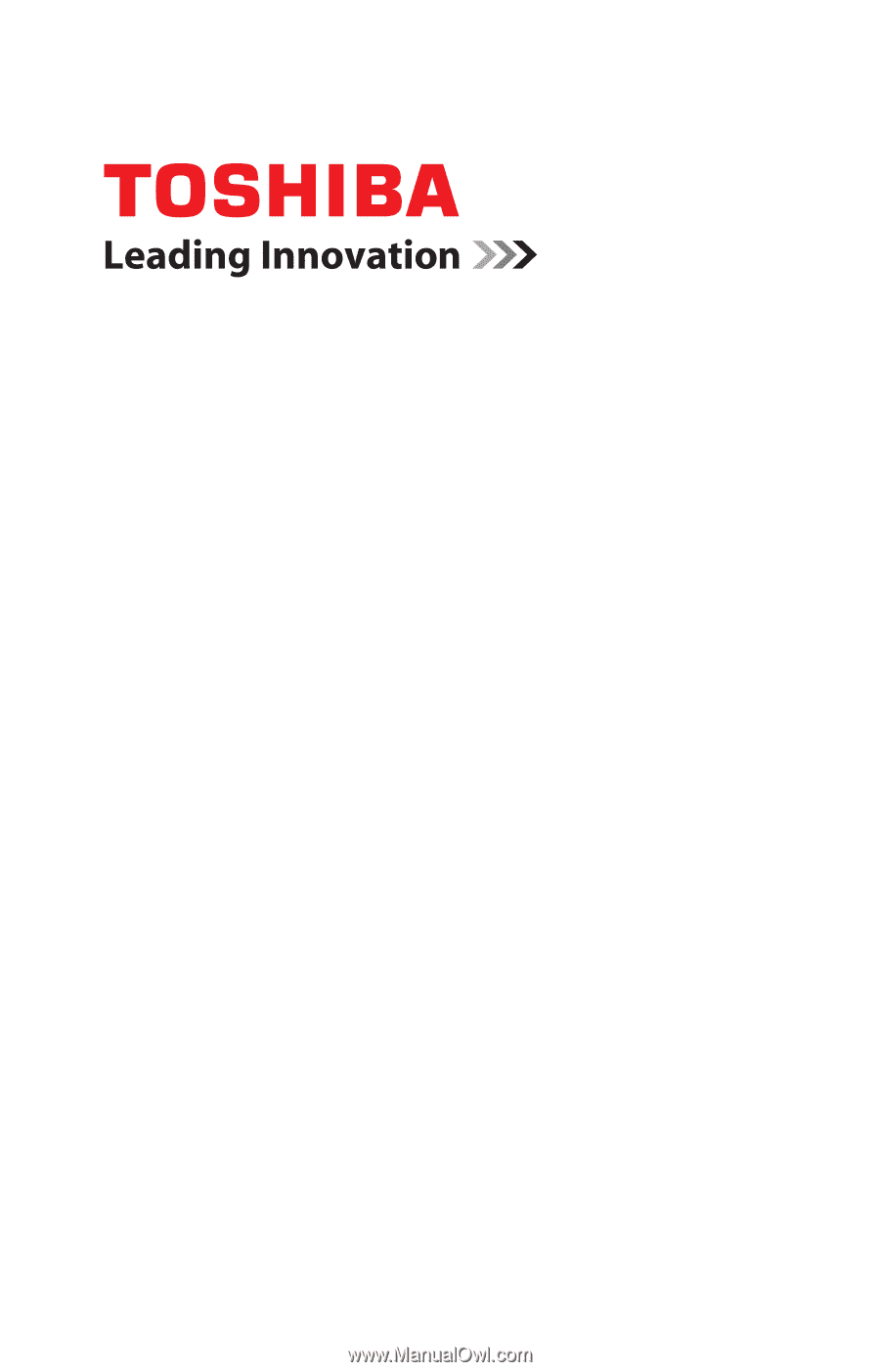
GMAD00275010
03/11
If you need assistance:
❖
Toshiba’s Support Web site
pcsupport.toshiba.com
❖
Toshiba Customer Support Center
Calling within the United States (800) 457-7777
Calling from outside the United States (949) 859-4273
For more information, see
“If Something Goes Wrong” on
page 170
in this guide.
Satellite
®
/Satellite Pro
®
L700
Series User’s Guide