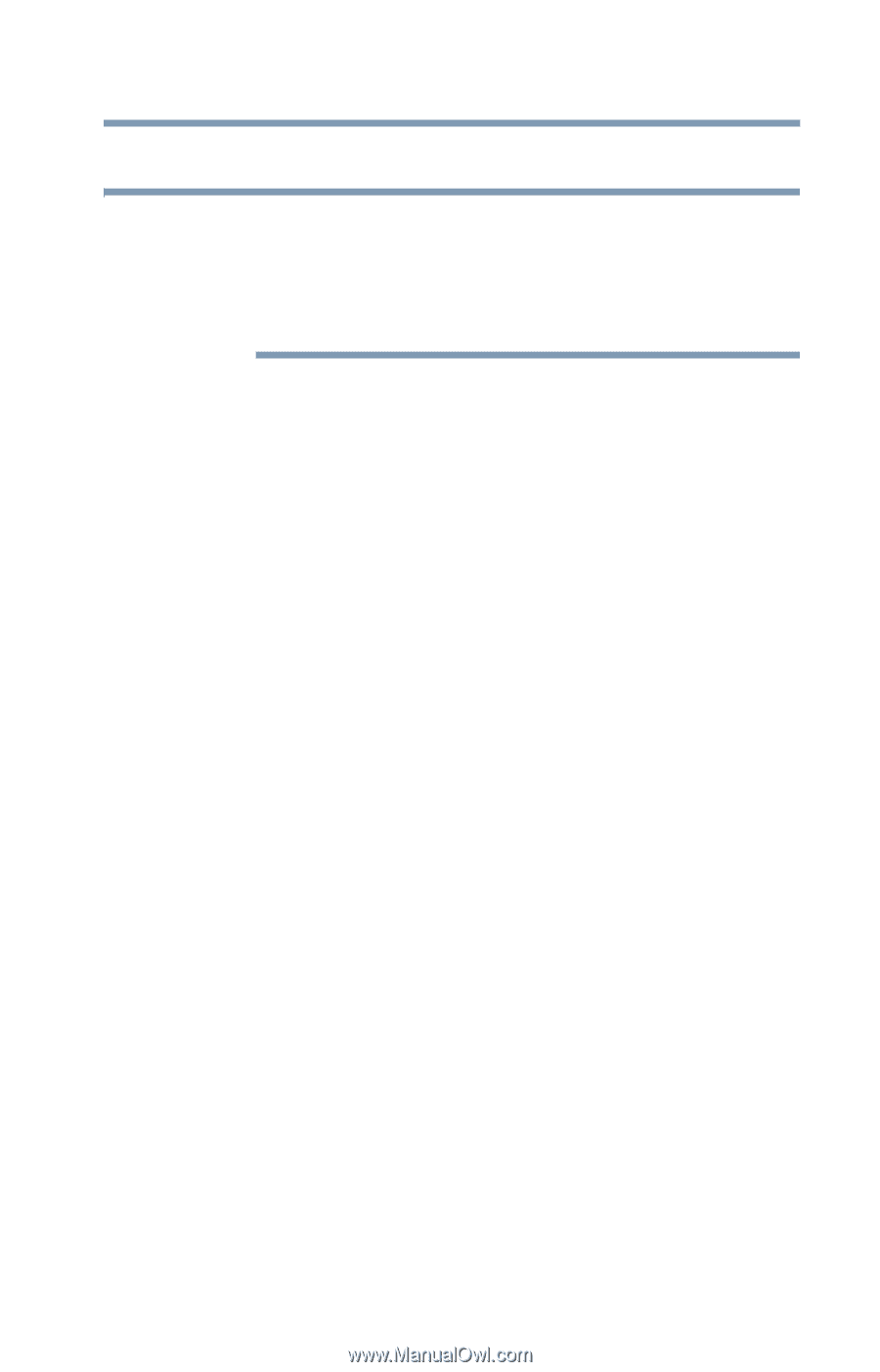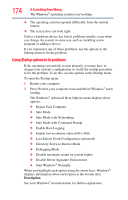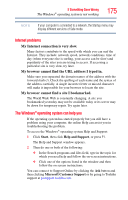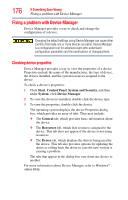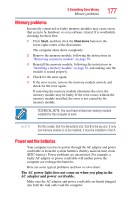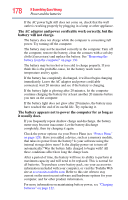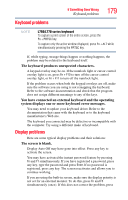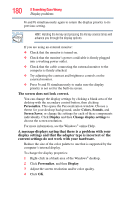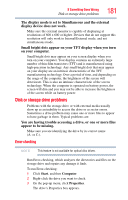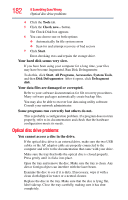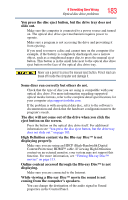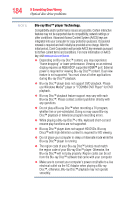Toshiba Satellite L755-S5153 User Guide - Page 179
Keyboard problems, Display problems, You have connected an external keyboard and the operating
 |
View all Toshiba Satellite L755-S5153 manuals
Add to My Manuals
Save this manual to your list of manuals |
Page 179 highlights
Keyboard problems If Something Goes Wrong Keyboard problems 179 NOTE L750/L770 series keyboard To capture a print screen of the entire screen, press the Fn + PRTSC key. To capture only the active window displayed, press Fn + ALT while simultaneously pressing the PRTSC key. If, while typing, strange things happen or nothing happens, the problem may be related to the keyboard itself. The keyboard produces unexpected characters. A keypad overlay may be on. If the numlock light or cursor control overlay light is on, press Fn + F10 to turn off the cursor control overlay light, or Fn + F11 to turn off the numlock light. If the problem occurs when both the keypad overlays are off, make sure the software you are using is not remapping the keyboard. Refer to the software documentation and check that the program does not assign different meanings to any of the keys. You have connected an external keyboard and the operating system displays one or more keyboard error messages. You may need to update your keyboard driver. Refer to the documentation that came with the keyboard or to the keyboard manufacturer's Web site. The keyboard you connected may be defective or incompatible with the computer. Try using a different make of keyboard. Display problems Here are some typical display problems and their solutions: The screen is blank. Display Auto Off may have gone into effect. Press any key to activate the screen. You may have activated the instant password feature by pressing Fn and F1 simultaneously. If you have registered a password, press any key, type the password and press Enter. If no password is registered, press any key. The screen reactivates and allows you to continue working. If you are using the built-in screen, make sure the display priority is not set for an external monitor. To do this, press Fn and F5 simultaneously (once). If this does not correct the problem, press