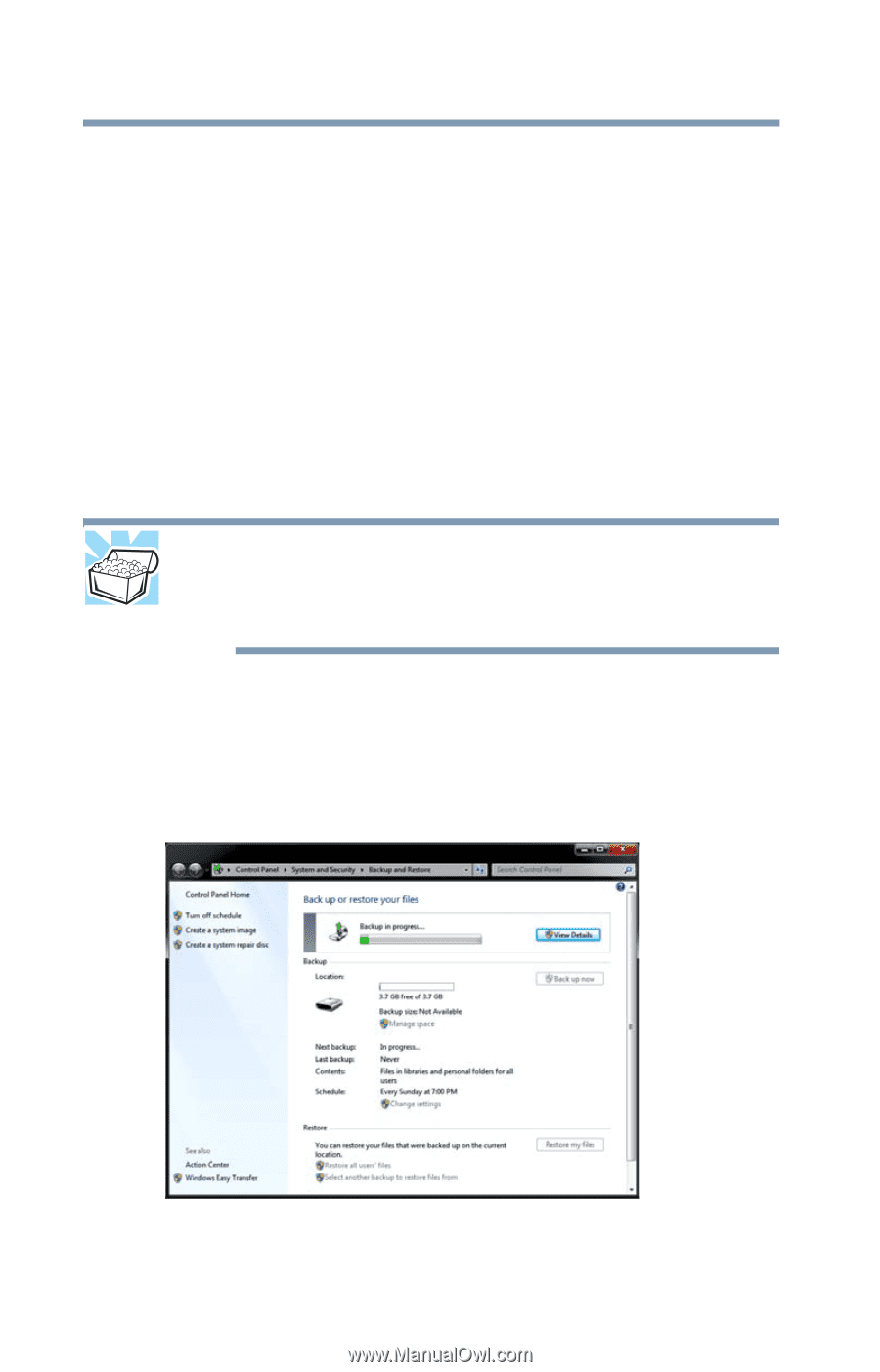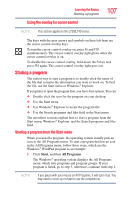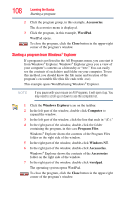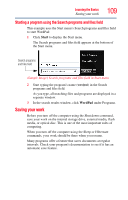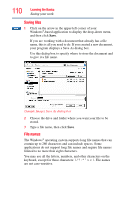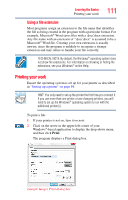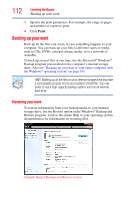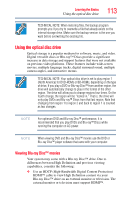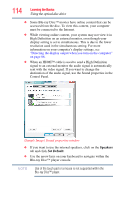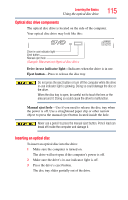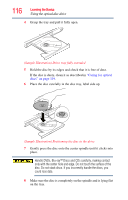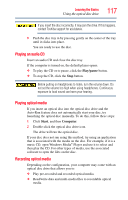Toshiba Satellite L755-S5214 User Guide - Page 112
Backing up your work, Restoring your work
 |
View all Toshiba Satellite L755-S5214 manuals
Add to My Manuals
Save this manual to your list of manuals |
Page 112 highlights
112 Learning the Basics Backing up your work 3 Specify the print parameters. For example, the range of pages and number of copies to print. 4 Click Print. Backing up your work Back up all the files you create in case something happens to your computer. You can back up your files to different types of media such as CDs, DVDs, external storage media, or to a network, if available. To back up several files at one time, use the Microsoft® Windows® Backup program preinstalled on the computer's internal storage drive. Also see "Backing up your data or your entire computer with the Windows® operating system" on page 191. HINT: Backing up all the files on your internal storage drive may take a considerable amount of time and multiple CDs/DVDs. You may prefer to use a high-capacity backup system, such as an external hard drive. Restoring your work To restore information from your backup media to your internal storage drive, use the Restore option in the Windows® Backup and Restore program. Look in the online Help or your operating system documentation for information on restoring files. (Sample Image) Backup and Restore screen