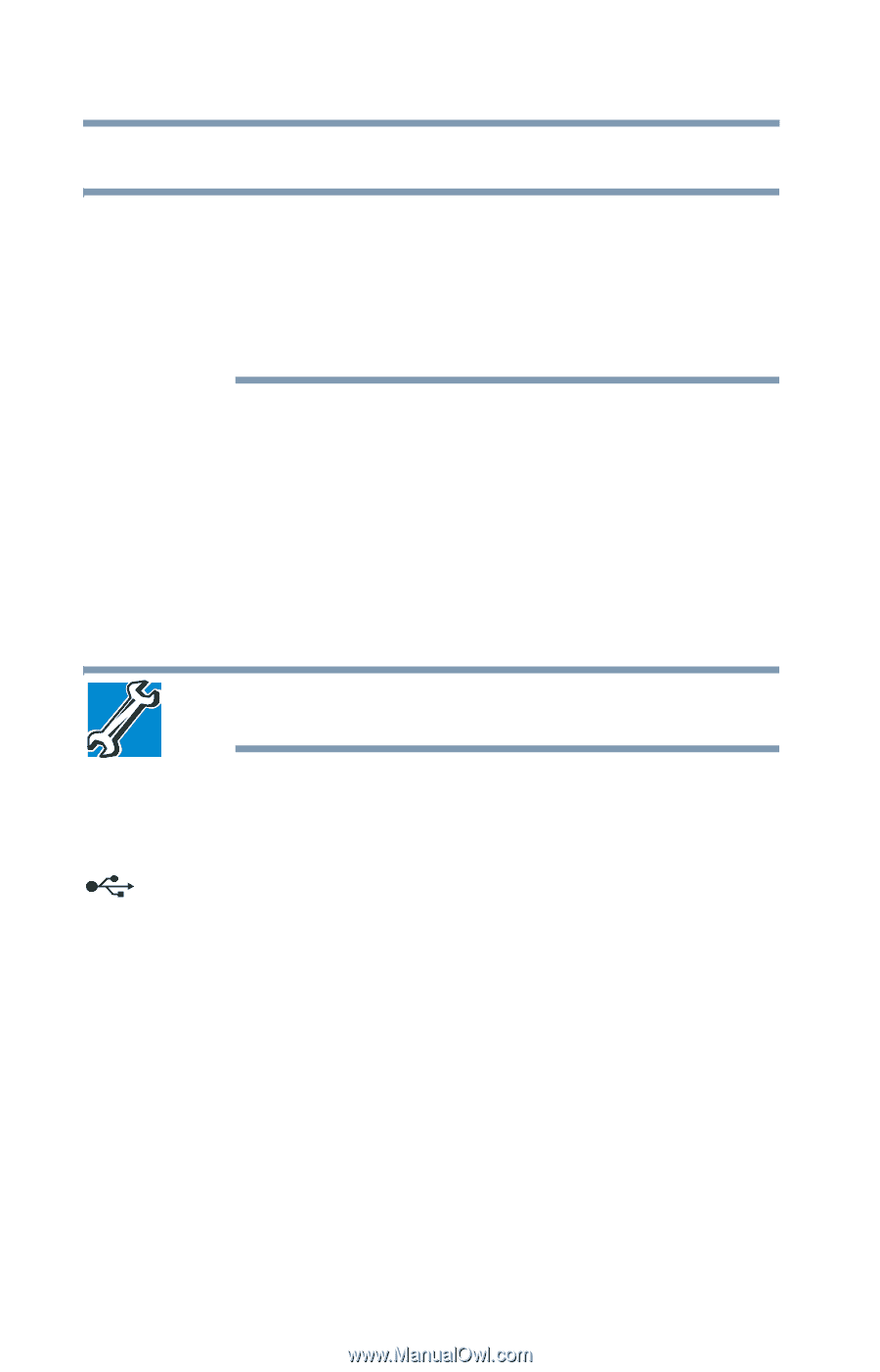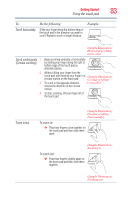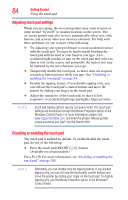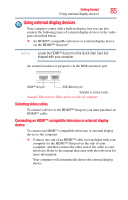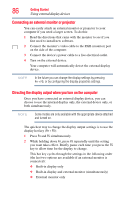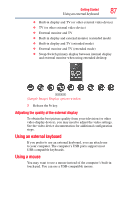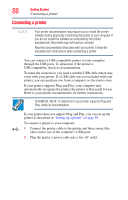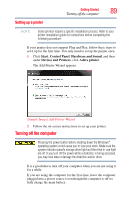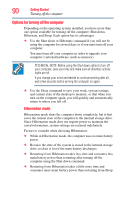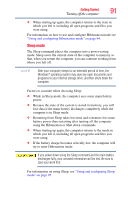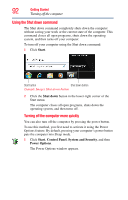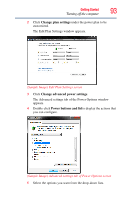Toshiba Satellite L755-S5214 User Guide - Page 88
Connecting a printer, manufacturer's instructions when connecting a printer.
 |
View all Toshiba Satellite L755-S5214 manuals
Add to My Manuals
Save this manual to your list of manuals |
Page 88 highlights
88 Getting Started Connecting a printer Connecting a printer NOTE Your printer documentation may require you to install the printer software before physically connecting the printer to your computer. If you do not install the software as instructed by the printer manufacturer, the printer may not function correctly. Read the documentation that came with your printer. Follow the manufacturer's instructions when connecting a printer. You can connect a USB-compatible printer to your computer through the USB ports. To determine if the printer is USB-compatible, check its documentation. To make the connection, you need a suitable USB cable which may come with your printer. If a USB cable was not included with your printer, you can purchase one from a computer or electronics store. If your printer supports Plug and Play, your computer may automatically recognize the printer; the printer is then ready for use. Refer to your printer documentation for further instructions. TECHNICAL NOTE: To determine if your printer supports Plug and Play, check its documentation. If your printer does not support Plug and Play, you can set up the printer as described in "Setting up a printer" on page 89. To connect a printer to your computer: 1 Connect the printer cable to the printer and then connect the other end to one of the computer's USB ports. 2 Plug the printer's power cable into a live AC outlet.