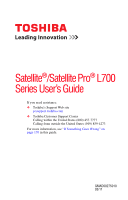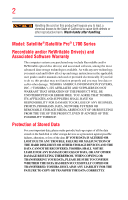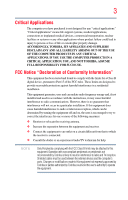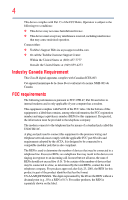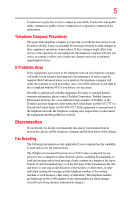Toshiba Satellite L755D-S5204 User Guide
Toshiba Satellite L755D-S5204 Manual
 |
View all Toshiba Satellite L755D-S5204 manuals
Add to My Manuals
Save this manual to your list of manuals |
Toshiba Satellite L755D-S5204 manual content summary:
- Toshiba Satellite L755D-S5204 | User Guide - Page 1
Satellite®/Satellite Pro® L700 Series User's Guide If you need assistance: ❖ Toshiba's Support Web site pcsupport.toshiba.com ❖ Toshiba Customer Support Center Calling within the United States (800) 457-7777 Calling from outside the United States (949) 859-4273 For more information, see "If - Toshiba Satellite L755D-S5204 | User Guide - Page 2
failures, alteration, or loss of the data. IF YOUR DATA IS ALTERED OR LOST DUE TO ANY TROUBLE, FAILURE OR MALFUNCTION OF THE HARD DISK DRIVE OR OTHER STORAGE DEVICES AND THE DATA CANNOT BE RECOVERED, TOSHIBA SHALL NOT BE LIABLE FOR ANY DAMAGE OR LOSS OF DATA, OR ANY OTHER DAMAGE RESULTING THEREFROM - Toshiba Satellite L755D-S5204 | User Guide - Page 3
means life support systems, or catastrophic property damage. ACCORDINGLY, TOSHIBA, ITS AFFILIATES AND SUPPLIERS DISCLAIM B digital device, pursuant to Part 15 of the FCC rules instructions, it may cause harmful interference to radio communications. However, there is no guarantee that interference will - Toshiba Satellite L755D-S5204 | User Guide - Page 4
complies with Part 15 of the FCC Rules. Operation is subject to the following two conditions: ❖ This device may not cause harmful interference. ❖ This device must accept any interference received, including interference that may cause undesired operation. Contact either: ❖ Toshiba's Support Web site - Toshiba Satellite L755D-S5204 | User Guide - Page 5
as possible. Also, you will be advised of your right to file a complaint with the FCC if you believe it is necessary. If trouble is experienced with this equipment, for repair or standard limited warranty information, please contact Toshiba Corporation, Toshiba America Information Systems, Inc. or - Toshiba Satellite L755D-S5204 | User Guide - Page 6
will disable alarm equipment, consult your telephone company or a qualified installer. Instructions service in some situations. Repairs to certified equipment should be coordinated by a representative designated by the supplier. Any repairs appropriate. 2 The user manual of analog equipment must - Toshiba Satellite L755D-S5204 | User Guide - Page 7
problem, immediately turn off your Bluetooth or Wireless LAN device. Please contact Toshiba computer product support on Web site http://www.toshiba to reduce the potential for harmful interference to co-channel Mobile Satellite systems. High power radars are allocated as primary users of the 5.25 GHz - Toshiba Satellite L755D-S5204 | User Guide - Page 8
use of wireless devices in a specific organization or environment (e.g. airports), you are encouraged to ask for authorization to use the Wireless LAN device prior to turning on the equipment. Exposure to Radio Frequency Radiation The radiated output power of the TOSHIBA Wireless LAN Mini PCI Card - Toshiba Satellite L755D-S5204 | User Guide - Page 9
the Industry Canada technical specifications were met. To prevent radio interference to the licensed service, this device is 25 GHz to reduce the potential for harmful interference to co-channel Mobile Satellite systems. High power radars are allocated as primary users of the 5.25 GHz to 5.35 - Toshiba Satellite L755D-S5204 | User Guide - Page 10
(Pb), mercury (Hg) and/or cadmium (Cd) will appear below the crossed out wheeled bin symbol on the battery. Pb, Hg, Cd In the European Union, these symbols the United States. Although the initial emphasis is in Europe, Toshiba is already working with design engineers, suppliers, and other partners - Toshiba Satellite L755D-S5204 | User Guide - Page 11
successful operation on every PSTN network termination point. In the event of problems, you should contact your equipment supplier in the first instance. Taiwan Article accordance with telecommunication laws and regulations. Low power radio frequency electric machinery shall resist against - Toshiba Satellite L755D-S5204 | User Guide - Page 12
microwave ovens, licensed radio stations and non-licensed specified low-power radio stations for mobile object identification systems (RFID) used in or turn off the source of emissions. 3. Contact TOSHIBA Direct PC if you have problems with interference caused by this product to Other Radio Stations - Toshiba Satellite L755D-S5204 | User Guide - Page 13
than 10m. 4 This equipment uses a frequency bandwidth from 2,400 MHz to 2,483.5 MHz. 3. TOSHIBA Direct PC Monday - Friday: 10:00 - 17:00 Toll Free Tel: 0120-15-1048 Direct belongs to the device class of radio equipment of low-power data communication system radio station stipulated in the Radio Law - Toshiba Satellite L755D-S5204 | User Guide - Page 14
14 Radio Approvals for Wireless Devices NOTE The following information is dependent on what type of wireless device is in your computer. Not all devices are available on all models. Approved Countries/Regions for the Intel® Wireless Wi-Fi® Link 5100/5300 Series This equipment is approved to the - Toshiba Satellite L755D-S5204 | User Guide - Page 15
15 Malawi Martinique Monaco Morocco New Zealand Oman Paraguay Poland Qatar Russia San Marino Singapore South Africa Sri Lanka Tahiti Turk Islands Malaysia Mayotte Montenegro Netherlands Nicaragua Pakistan Peru Portugal Réunion Saint Martin Saudi Arabia Slovakia South Korea Sweden Taiwan Ukraine - Toshiba Satellite L755D-S5204 | User Guide - Page 16
16 Approved Countries/Regions for the Atheros® Wireless Wi-Fi® Link AR5B95 Series This equipment is approved to the radio standard by the countries/regions in the following table. Do not use this equipment except in the countries/regions in the following table. Albania Austria Bangladesh Bosnia - Toshiba Satellite L755D-S5204 | User Guide - Page 17
17 Ukraine USA Yemen United Kingdom Venezuela Zimbabwe Uruguay Vietnam Europe - Restrictions for use of 2.4 GHz Frequencies in European Community Countries België/ Belgique: Deutschland: France: Italia: Nederland: For private usage outside buildings across public grounds over less than 300m no - Toshiba Satellite L755D-S5204 | User Guide - Page 18
in temporary interruption of operation of this device. The Access Point's radar detection feature will automatically restart operation on a channel free of radar. You may consult with the local technical support staff responsible for the wireless network to ensure the Access Point device(s) are - Toshiba Satellite L755D-S5204 | User Guide - Page 19
19 Approved Countries/Regions for the Realtek® RTL8192E This equipment is approved to the radio standard by the countries/regions in the following table. Do not use this equipment except in the countries/regions in the following table. Albania Austria Bangladesh Bosnia Cambodia China Croatia - Toshiba Satellite L755D-S5204 | User Guide - Page 20
20 Approved Countries/Regions for the Realtek® RTL8191SE This equipment is approved to the radio standard by the countries/regions in the following table. Do not use this equipment except in the countries/regions in the following table. Albania Austria Bangladesh Bosnia Cambodia China Croatia - Toshiba Satellite L755D-S5204 | User Guide - Page 21
21 Approved Countries/Regions for the Realtek® RTL8188CE This equipment is approved to the radio standard by the countries/regions in the following table. Do not use this equipment except in the countries/regions in the following table. Albania Australia Bahrain Bolivia Brazil Cambodia Chile Costa - Toshiba Satellite L755D-S5204 | User Guide - Page 22
22 Uganda Uruguay Vietnam UAE (United Arab Emirates) USA Zimbabwe United Kingdom Venezuela Approved Countries/Regions for the Realtek® RTL8187B This equipment is approved to the radio standard by the countries/regions in the following table. Do not use this equipment except in the countries/ - Toshiba Satellite L755D-S5204 | User Guide - Page 23
or even lose your network connection. If you should experience any such problem, immediately turn off either one of your Bluetooth or Wireless LAN. Please contact Toshiba computer product support on Web site http://www.toshiba-europe.com/computers/tnt/ bluetooth.htm in Europe or pcsupport - Toshiba Satellite L755D-S5204 | User Guide - Page 24
24 Approved Countries/Regions for use (Bluetooth® wireless technology) Bluetooth® Card from Toshiba equipment is approved to the radio standard by the countries/regions in the following table. Do not use this equipment except in the countries/regions - Toshiba Satellite L755D-S5204 | User Guide - Page 25
in a specific organization or environment (e.g. airports), you are encouraged to ask for authorization to use the device with Bluetooth wireless technology prior to turning on the equipment. Exposure to Radio Frequency Radiation The radiated output power of the Bluetooth Card from TOSHIBA is far - Toshiba Satellite L755D-S5204 | User Guide - Page 26
26 Regulatory statements This product complies with any mandatory product specification in any country/ region where the product is sold. operated in accordance with telecommunication laws and regulations. Low power radio frequency electric machinery shall resist against interference from legal - Toshiba Satellite L755D-S5204 | User Guide - Page 27
User's Guide carefully and keep it for your future reference. Never attempt to disassemble, adjust or repair an optical disc drive. You could damage the drive. You would also be exposed to laser light or other safety hazards, resulting in serious injury. Always contact an authorized Toshiba service - Toshiba Satellite L755D-S5204 | User Guide - Page 28
The information contained in this manual, including but not limited to any product specifications, is subject to change without notice. TOSHIBA CORPORATION AND TOSHIBA AMERICA INFORMATION SYSTEMS, INC. (TOSHIBA) PROVIDES NO WARRANTY WITH REGARD TO THIS MANUAL OR ANY OTHER INFORMATION CONTAINED - Toshiba Satellite L755D-S5204 | User Guide - Page 29
Satellite, Satellite Pro, and eco Utility are registered trademarks of Toshiba America Information Systems, Inc. and/or Toshiba Memory Stick, Memory Stick PRO, and Memory Disposal Information The LCD display lamp in this part of Toshiba's commitment to preserving the environment, Toshiba supports - Toshiba Satellite L755D-S5204 | User Guide - Page 30
37 This guide 39 Safety icons 40 Other icons used 40 Your computer's features and specifications ....41 Other documentation 41 Service options 41 fan 45 Setting up your computer 45 Connecting to a power source 46 Charging the main battery 48 Using the computer for the first time 49 Opening - Toshiba Satellite L755D-S5204 | User Guide - Page 31
Turning on the power 50 Setting up your software 50 Registering your computer with Toshiba 51 Adding optional external devices 51 Adding memory (optional 52 Installing a memory module 52 Removing a memory module 59 Checking total memory 62 Recovering the Internal Storage Drive 62 Recovering - Toshiba Satellite L755D-S5204 | User Guide - Page 32
Chapter 2: Learning the Basics 102 Computing tips 102 Using the keyboard 103 Character keys 104 Making your keyboard emulate a full-size keyboard 104 Ctrl, Fn, and Alt keys 105 Function keys 105 112 Restoring your work 112 Using the optical disc drive 113 Viewing Blu-ray Disc™ movies 113 - Toshiba Satellite L755D-S5204 | User Guide - Page 33
Computing 120 Toshiba's energy-saver design 120 Running the computer on battery power 120 Battery Notice 121 Power management 122 Using additional batteries 122 Charging batteries 122 Charging the main battery 123 Charging the RTC battery 123 Monitoring main battery power 124 Determining - Toshiba Satellite L755D-S5204 | User Guide - Page 34
a network .........141 Exploring audio features 142 Recording sounds 142 Using external speakers or headphones..........142 Using the Web Camera 143 Using the Memory card reader 144 Inserting memory media 144 Removing memory media 145 Chapter 5: Utilities 146 TOSHIBA Assist 147 Connect 148 - Toshiba Satellite L755D-S5204 | User Guide - Page 35
device properties 176 Memory problems 177 Power and the batteries 177 Keyboard problems 179 Display problems 179 Disk or storage drive problems 181 Error-checking 181 Optical disc drive problems 182 Sound system problems 185 Printer problems 185 Wireless networking problems 186 DVD and - Toshiba Satellite L755D-S5204 | User Guide - Page 36
Hot Keys/TOSHIBA Cards 198 Hot Key Cards 198 Using the Hot Key Cards 199 Hot key functions 199 Volume Mute 200 Lock (Instant security 201 Power plan 202 pad 208 Zoom (Display resolution 209 Keyboard hot key functions 210 Appendix B: Power Cord/Cable Connectors 211 Glossary 212 Index 227 - Toshiba Satellite L755D-S5204 | User Guide - Page 37
in AC power mode. We recommend that you leave this and other energy saving features active, so that your computer will operate at its maximum energy efficiency. You can wake the computer from Sleep mode by pressing the power button. See the "Mobile Computing" section of the Toshiba User's Guide for - Toshiba Satellite L755D-S5204 | User Guide - Page 38
STAR® specifications will use between 30% and 60% less energy depending on how it is used. If all U.S. households and businesses replaced old computers mercury, hexavalent chromium, PBB, and PBDE. Toshiba requires its computer component suppliers to meet RoHS manuals or all program functionality. - Toshiba Satellite L755D-S5204 | User Guide - Page 39
features and specifications on your particular model, please visit Toshiba's Web site at pcsupport.toshiba.com. While Toshiba has made every computer software or hardware options, visit Toshiba's Web site at pcsupport.toshiba.com. This guide This guide introduces the computer's features as well as - Toshiba Satellite L755D-S5204 | User Guide - Page 40
40 Introduction Safety icons Safety icons This manual contains safety instructions that must be observed to avoid potential the risk, and icons highlight these instructions as follows: Indicates an imminently hazardous situation which, if not avoided, will result in death or serious injury. - Toshiba Satellite L755D-S5204 | User Guide - Page 41
, and service upgrade terms and conditions are available at warranty.toshiba.com. To stay current on the most recent software and hardware options for your computer, and for other product information, be sure to regularly check the Toshiba Web site at pcsupport.toshiba.com. If you have a problem or - Toshiba Satellite L755D-S5204 | User Guide - Page 42
to do the first time you use your computer. The "Instruction Manual for Safety and Comfort," that is shipped with your computer, of circumstances and locations. Setting up a work environment Place the computer on a hard flat surface that is large enough for the computer and any other items you are - Toshiba Satellite L755D-S5204 | User Guide - Page 43
. Keeping yourself comfortable The Toshiba Instruction Manual for Safety and Comfort, . Never allow any liquids to spill into any part of your computer, and never expose the computer AC adaptor from the power plug socket and computer. 3. Remove the battery pack. Failure to follow these instructions - Toshiba Satellite L755D-S5204 | User Guide - Page 44
contact between computer base/palm rest and skin" section in the "Instruction Manual for Safety and Comfort" that is shipped with your computer. Never disc or flash media may damage the disk/disc or flash media, the drive, or both. ❖ Keep the computer and disks away from objects that generate - Toshiba Satellite L755D-S5204 | User Guide - Page 45
include, but are not limited to, a mouse, keyboard, printer, and memory. Your computer contains a rechargeable main battery that needs to be charged before you can use it. To use external power or to charge the battery you must attach the AC adaptor. See "Connecting to a power source" on page 46. - Toshiba Satellite L755D-S5204 | User Guide - Page 46
to operate. Use the power cord/cable and AC adaptor to connect the computer to a live electrical outlet, or to charge the computer's battery. Never pull on a power cord/cable to remove a plug from a socket. Always grasp the plug directly. Failure to follow this instruction may damage the cord/cable - Toshiba Satellite L755D-S5204 | User Guide - Page 47
electrical outlet. The AC power light on the indicator panel glows white. Never attempt to connect or disconnect a power plug with wet hands. Failure to follow this instruction could result in an electric shock, possibly resulting in serious injury. The computer's main battery light gives you an - Toshiba Satellite L755D-S5204 | User Guide - Page 48
replacing the main battery. Charging the main battery Before using the battery to power the computer, you must charge the battery. To charge the battery, leave the computer plugged into an AC power source with the computer turned off until the battery light glows white. After that, the battery will - Toshiba Satellite L755D-S5204 | User Guide - Page 49
and be careful to remove any pens or other objects from the keyboard area before closing the display panel. Small bright dots may appear on screen will deteriorate. This is also an intrinsic characteristic of the screen technology. When the computer is operated on battery power, the screen will dim - Toshiba Satellite L755D-S5204 | User Guide - Page 50
use AC power rather than battery power) are properly connected and ready. 2 Check to ensure that all drives and slots are empty. 3 Press and release the power button. The ON/OFF light glows white. (Sample Illustration) Turning on the power The preinstalled operating system will load automatically - Toshiba Satellite L755D-S5204 | User Guide - Page 51
, Toshiba recommends setting up your software. See "Setting up your software" on page 50. After starting your computer for the first time you may want to: ❖ Add more memory (see "Adding memory (optional)" on page 52) ❖ Connect a mouse (see "Using a mouse" on page 87) ❖ Connect an external keyboard - Toshiba Satellite L755D-S5204 | User Guide - Page 52
Before adding external devices or memory, Toshiba recommends setting up your software. See "Setting up your software" on page 50. Installing a memory module Memory modules can be installed in the memory module slots on the underside of the computer. You will need a small Phillips screwdriver for - Toshiba Satellite L755D-S5204 | User Guide - Page 53
memory modules. Before you install or remove a memory module, turn off the computer using the Start menu. If you install or remove a memory module while the computer is in Sleep or Hibernation mode, data will any cables connected to the computer, including the AC adaptor. 4 Place a soft cloth on the - Toshiba Satellite L755D-S5204 | User Guide - Page 54
54 Getting Started Adding memory (optional) 5 Remove the main battery. For information on removing the main battery, see "Removing the battery from the computer" on page 130. L730 series Memory module slot cover Front of computer L740 series L750 series Memory module slot cover L770 series - Toshiba Satellite L755D-S5204 | User Guide - Page 55
to discharge any static electricity you may have built up. Avoid touching the connector on the memory module or on the computer. Grease or dust on the connector may cause memory access problems. 9 Carefully remove the new memory module from its antistatic packaging, without touching its connector. - Toshiba Satellite L755D-S5204 | User Guide - Page 56
. NOTE For this model, Slot A is the bottom slot. Slot B is the top slot. If only one memory module is to be installed, it must be installed in Slot A. 11 Pick up the memory module by its sides, avoiding any contact with its connector. Position the module toward the socket, aligning the - Toshiba Satellite L755D-S5204 | User Guide - Page 57
of the module. If the latches and cutouts do not line up correctly, repeat steps 12-13. latch latch (Sample Illustration) Pressing down on the memory module Do not force the memory module into position. The memory module should be completely inserted into the socket and level when secured in place. - Toshiba Satellite L755D-S5204 | User Guide - Page 58
is to be installed, it must be installed in Slot A. 14 Replace the memory module slot cover and secure it using the screws. 15 Re-insert the main battery. For more information on inserting the main battery, see "Inserting a charged battery" on page 132. 16 Turn the computer right side up. Make - Toshiba Satellite L755D-S5204 | User Guide - Page 59
computer turned on. You can damage the computer and the memory module. Do not remove the memory module while the computer is in Sleep or Hibernation mode. The computer could hang up the next time you turn it on and data in memory will be lost. In either of the above cases, the Sleep - Toshiba Satellite L755D-S5204 | User Guide - Page 60
Adding memory (optional) NOTE The following screen may appear when you turn on the power: If drive for errors or defragment the drive. If so, consult Windows® Help and Support. 2 Pull the latches away from the memory module. The memory module pops up slightly. NOTE If your system has the memory - Toshiba Satellite L755D-S5204 | User Guide - Page 61
computer Slot B Slot A (Sample Illustration) Removing the memory module 4 Replace the memory module slot cover and secure it using the screws. 5 Re-insert the main battery. For more information on inserting the main battery, see "Inserting a charged battery" on page 132. 6 Turn the computer right - Toshiba Satellite L755D-S5204 | User Guide - Page 62
memory (RAM) is displayed below the System heading. If the computer does not recognize the memory configuration, turn off the computer and remove the memory module slot cover (complete steps 1-8 in "Installing a memory factory image to your internal storage drive, returning your computer to its out - Toshiba Satellite L755D-S5204 | User Guide - Page 63
your computer be connected to an external power source via the AC adaptor. ❖ The Toshiba Recovery Wizard also provides the option of erasing your internal storage drive, without restoring the information on the drive. See "Erasing the Internal Storage Drive" on page 78 for more information. ❖ When - Toshiba Satellite L755D-S5204 | User Guide - Page 64
strongly recommended that your computer be connected to an external power source via the AC adaptor. You can recover the original factory image (returning storage drive: 1 Make sure the computer is turned off. 2 While powering on your computer, press the F12 key when the initial TOSHIBA screen - Toshiba Satellite L755D-S5204 | User Guide - Page 65
Drive 5 A warning screen appears, stating that when the recovery is executed, all data will be deleted and rewritten unless the "Recovery of Factory Default Software with user's data" option is selected in the next step. Click Yes to continue. (Sample Image) Warning screen 6 When the Toshiba - Toshiba Satellite L755D-S5204 | User Guide - Page 66
Software with user's data" recovers your internal storage drive to factory default state and attempts to save C:\Users data to C:\Backup. Toshiba does not guarantee successful data back-up. Please make recommended that your computer be connected to an external power source via the AC adaptor. - Toshiba Satellite L755D-S5204 | User Guide - Page 67
drive: TECHNICAL NOTE: The data from C:\Users will be copied into the C:\backup%current date% folder. The directory structure will be retained, however all of the data will is turned off. 2 While powering on your computer, press the F12 key when the initial TOSHIBA screen displays. The boot menu - Toshiba Satellite L755D-S5204 | User Guide - Page 68
Storage Drive 6 When the Toshiba Recovery Wizard opens and the "Selecting a process" screen displays, select Recovery of Factory Default Software with user's data, and then click Next. (Sample Image) Selecting a process screen 7 A warning screen appears, stating the Toshiba Recovery Wizard will - Toshiba Satellite L755D-S5204 | User Guide - Page 69
drive partitions Recovering without changing the internal storage drive partitions deletes all information stored on the C: drive. example, a D: drive), those partitions will remain intact and any information on them will not be affected. NOTE During the internal storage drive recovery process it - Toshiba Satellite L755D-S5204 | User Guide - Page 70
storage drive: 1 Make sure the computer is turned off. 2 While powering on your computer, press the F12 key when the initial TOSHIBA screen warning screen appears, stating that when the recovery is executed, all data will be deleted and rewritten unless the "Recovery of Factory Default Software with - Toshiba Satellite L755D-S5204 | User Guide - Page 71
Default Software screen appears. Select Recover without changing the hard drive partitions. (Sample Image) Recovery of Factory Default Software screen 8 Click Next. A confirmation message displays reminding you that all data on the C: drive will be lost during the recovery process. Be sure to - Toshiba Satellite L755D-S5204 | User Guide - Page 72
external power source via the AC adaptor. The "Recover to a custom size partition" option restores your C: drive drive using the utilities on your computer's internal storage drive: 1 Make sure the computer is turned off. 2 While powering on your computer, press the F12 key when the initial TOSHIBA - Toshiba Satellite L755D-S5204 | User Guide - Page 73
Drive 5 A warning screen appears, stating that when the recovery is executed, all data will be deleted and rewritten unless the "Recovery of Factory Default Software with user's data" option is selected in the next step. Click Yes to continue. (Sample Image) Warning screen 6 When the Toshiba - Toshiba Satellite L755D-S5204 | User Guide - Page 74
of Factory Default Software screen 8 Use the on-screen arrow buttons in The size of drive C: field to set the partition size. 9 Click Next. A confirmation message displays reminding you that all data will be lost during the recovery process. Be sure to save your work to external media before - Toshiba Satellite L755D-S5204 | User Guide - Page 75
recovery DVDs/media, the system will prompt you to insert several blank DVDs or connect one or more USB flash drives of a certain minimum capacity Programs, My Toshiba, and then Recovery Media Creator. The TOSHIBA Recovery Media Creator dialog box displays. (Sample Image) TOSHIBA Recovery Media - Toshiba Satellite L755D-S5204 | User Guide - Page 76
. ❖ If you are copying files to a USB flash drive, connect a USB flash drive of the required minimum capacity (as specified in the TOSHIBA Recovery Media Creator utility) to your computer. All information stored on your DVDs or USB flash drive(s) will be erased during the process of creating the - Toshiba Satellite L755D-S5204 | User Guide - Page 77
the first recovery DVD into your optical disc drive. ❖ If your recovery files are on a USB flash drive, connect the USB flash drive to your computer. 3 Turn on your computer. When the initial TOSHIBA screen displays, press the F12 key on your keyboard. The boot menu displays. 4 Using the arrow keys - Toshiba Satellite L755D-S5204 | User Guide - Page 78
or on your recovery DVDs/media. ❖ To access the Recovery Wizard on your internal storage drive: While powering on your computer, press the F12 key when the initial TOSHIBA screen displays. The boot menu appears. Using the arrow keys to scroll down, select the HDD Recovery option, and then press - Toshiba Satellite L755D-S5204 | User Guide - Page 79
/media: Turn off your computer. Insert the first recovery DVD into your optical disc drive or connect the USB flash drive containing your recovery files to your computer, and then power on the computer. When the initial TOSHIBA screen displays, press F12. Using the arrow keys, select the DVD or USB - Toshiba Satellite L755D-S5204 | User Guide - Page 80
reminding you that all data on the internal storage drive will be lost. Be sure you have saved your work drive in the Volume list to display its status in the lower portion of the screen. Installing drivers and applications The TOSHIBA Application Installer allows you to reinstall the drivers - Toshiba Satellite L755D-S5204 | User Guide - Page 81
only supported in certain applications. You can use the touch pad (the small, touch-sensitive area in front of the keyboard) and buttons Refer to the table below for specific instructions on performing each operation. NOTE The Toshiba Assist. Click the Device Settings tab and then click Settings. - Toshiba Satellite L755D-S5204 | User Guide - Page 82
to right-click. 2 Press and release the secondary control button. This feature varies by program. Check your program documentation for specific instructions on right-clicking. (Sample Illustration) Click the secondary (right-hand) control button Scroll vertically Slide your finger along the - Toshiba Satellite L755D-S5204 | User Guide - Page 83
Getting Started Using the touch pad To: Scroll horizontally Do the following: Slide your finger along the bottom edge of the touch pad in the direction you want to scroll. Repeat to scroll a longer distance. Example: 83 (Sample Illustration) Horizontal scrolling active area Scroll continuously - Toshiba Satellite L755D-S5204 | User Guide - Page 84
other user interface elements. For help with these problems, try one or more of the following: ❖ , and potentially the item or text may be replaced by the next character you type. ❖ Temporarily disable . For more information, please visit www.support.toshiba.com, and enter the phrase "Mouse pointer - Toshiba Satellite L755D-S5204 | User Guide - Page 85
the HDMI™ Out port on the side of your computer, and then connect the other end of the cable to your television. Refer to the manual that came with the television for more information. Your computer will automatically detect the external display device. - Toshiba Satellite L755D-S5204 | User Guide - Page 86
monitor's video cable to the RGB (monitor) port on the side of the computer. 3 Connect the device's power cable to a live electrical outlet. 4 Turn on the external device. Your computer will automatically detect the external display device. NOTE In the future you can change the display settings by - Toshiba Satellite L755D-S5204 | User Guide - Page 87
. See the video device documentation for additional configuration steps. Using an external keyboard If you prefer to use an external keyboard, you can attach one to your computer. The computer's USB ports support most USB-compatible keyboards. Using a mouse You may want to use a mouse instead of the - Toshiba Satellite L755D-S5204 | User Guide - Page 88
support Plug and Play, you can set up the printer as described in "Setting up a printer" on page 89. To connect a printer to your computer: 1 Connect the printer cable to the printer and then connect the other end to one of the computer's USB ports. 2 Plug the printer's power cable into a live AC - Toshiba Satellite L755D-S5204 | User Guide - Page 89
specific installation process. Refer to your printer installation guide for instructions before completing the following procedure. If your printer does not support the system indicator panel's storage drive light and the drive in-use light are off. If you turn off the power while a disk/disc is - Toshiba Satellite L755D-S5204 | User Guide - Page 90
. ❖ Because the state of the system is stored to the internal storage drive, no data is lost if the main battery discharges. ❖ Restarting from Hibernation takes less time and consumes less main battery power than restarting after turning off the computer using the Shut down command. ❖ Restarting - Toshiba Satellite L755D-S5204 | User Guide - Page 91
to your internal storage drive, and then shuts down the computer. Factors to consider when choosing Sleep: ❖ While in Sleep mode, the computer uses some main battery power. ❖ Because the state of the system is stored in memory, you will lose data if the main battery discharges completely while the - Toshiba Satellite L755D-S5204 | User Guide - Page 92
the computer more quickly You can also turn off the computer by pressing the power button. To use this method, you first need to activate it using the Power Options feature. By default, pressing your computer's power button puts the computer into Sleep mode. 1 Click Start, Control Panel, System and - Toshiba Satellite L755D-S5204 | User Guide - Page 93
Edit Plan Settings window appears. (Sample Image) Edit Plan Settings screen 3 Click Change advanced power settings. The Advanced settings tab of the Power Options window appears. 4 Double-click Power buttons and lid to display the actions that you can configure. (Sample Image) Advanced settings - Toshiba Satellite L755D-S5204 | User Guide - Page 94
Getting Started Turning off the computer NOTE These options can be set separately for how they operate while the computer is running on battery power or while connected to AC power. ❖ Lid close action Set this option to Shut down if you want the computer to shut down when you close the display - Toshiba Satellite L755D-S5204 | User Guide - Page 95
off the display, and then turns off. Configuring Hibernation mode options You can place the computer into Hibernation mode by either pressing the power button or closing the display panel. You can also specify an amount of time after which the computer automatically goes into Hibernation mode. To - Toshiba Satellite L755D-S5204 | User Guide - Page 96
Hibernate for the options you want. NOTE These options can be set separately for how they operate while the computer is running on battery power or while connected to AC power. ❖ Lid close action Set this option to Hibernate if you want the computer to go into Hibernation mode when you close the - Toshiba Satellite L755D-S5204 | User Guide - Page 97
the status of all open programs and files to the memory, turns off the display, and enters into a low-power mode. The ON/OFF light blinks amber indicating the You can place the computer into Sleep mode by either pressing the power button or closing the display panel. You can also specify an amount - Toshiba Satellite L755D-S5204 | User Guide - Page 98
Turning off the computer 2 Click Change plan settings under the power plan to be customized. The Edit Plan Settings window appears. sleep, select the desired amount of time in both the On battery and Plugged in categories. ❖ To disable the computer from automatically entering Sleep mode, select Never - Toshiba Satellite L755D-S5204 | User Guide - Page 99
Sleep for the options you want. NOTE These options can be set separately for how they operate while the computer is running on battery power or while connected to AC power. ❖ Lid close action Set this option to Sleep if you want the computer to go into Sleep mode when you close the display - Toshiba Satellite L755D-S5204 | User Guide - Page 100
to suit your particular requirements. Refer to your operating system documentation or Help and Support for details. You may also wish to customize your power usage settings. For more information, see "Power Plans" on page 128. There are additional custom settings you can choose. See "Utilities - Toshiba Satellite L755D-S5204 | User Guide - Page 101
the room, make sure all drive activity has ended (the internal storage drive and optical disc drive indicator lights stop glowing) and lock, visit accessories.toshiba.com. (Sample Illustration) Computer lock cable To secure the computer: 1 Wrap the cable through or around some part of a heavy - Toshiba Satellite L755D-S5204 | User Guide - Page 102
. Your work stays in the computer's temporary memory until you save it to the internal storage drive. If the network you are using goes down and you must restart your computer to reconnect, or your battery runs out of charge while you are working, you will lose all work since you last saved. See - Toshiba Satellite L755D-S5204 | User Guide - Page 103
drive, or both. NOTE The Windows® operating system records information, such as your desktop setup, during its shutdown procedure. If you do not let the Windows® operating system shut down normally, details such as new icon positions may be lost. Using the keyboard Your computer's keyboard - Toshiba Satellite L755D-S5204 | User Guide - Page 104
of the time, this does not matter. However, some programs assign separate functions to the regular and numeric pad Enter keys on the full-sized keyboard. Using the Fn key, you can simulate the separate key, as follows: Press Fn and Enter simultaneously to simulate the Enter key on the numeric - Toshiba Satellite L755D-S5204 | User Guide - Page 105
the Fn key) are the 12 keys at the top of the keyboard. (Sample Illustration) Function keys F1 through F12 are called function keys because . Used in combination with the Fn key, function keys marked with icons execute specific functions on the computer. For example, Fn + F9 turns the touch pad - Toshiba Satellite L755D-S5204 | User Guide - Page 106
overlay. This overlay lets you enter numeric data or control the cursor as you would using the 10-key keypad on a desktop computer's keyboard. (Sample Illustration) Numeric and cursor control overlay Using the overlay to type numeric data NOTE This section applies to the L730/L740 series. The - Toshiba Satellite L755D-S5204 | User Guide - Page 107
program groups. If your program is listed, go to step 3, otherwise, continue with step 2. NOTE If you pause with your mouse on All Programs, it will open it up. You may need to scroll up or down to see the complete list. - Toshiba Satellite L755D-S5204 | User Guide - Page 108
or "tree." You can easily see the contents of each drive and folder on your computer. To use this method, If you pause with your mouse on All Programs, it will open it up. You may need to scroll up or right side of the window. 7 In the right part of the window, double-click wordpad. The operating - Toshiba Satellite L755D-S5204 | User Guide - Page 109
, click WordPad under Programs. Saving your work Before you turn off the computer using the Shut down command, save your work on the internal storage drive, external media, flash media, or optical disc. This is one of the most important rules of computing. When you turn off the computer using the - Toshiba Satellite L755D-S5204 | User Guide - Page 110
and to give it a file name. (Sample Image) Save As dialog box 2 Choose the drive and folder where you want your file to be stored. 3 Type a file name, then click Save. File names The Windows® operating system supports long file names that can contain up to 260 characters and can include spaces - Toshiba Satellite L755D-S5204 | User Guide - Page 111
only need to set up the printer the first time you connect it. If you use more than one printer or are changing printers, you will need to set up the Windows® operating system to run with the additional printer(s). To print a file: 1 If your printer is not on, turn it - Toshiba Satellite L755D-S5204 | User Guide - Page 112
and multiple CDs/DVDs. You may prefer to use a high-capacity backup system, such as an external hard drive. Restoring your work To restore information from your backup media to your internal storage drive, use the Restore option in the Windows® Backup and Restore program. Look in the online Help or - Toshiba Satellite L755D-S5204 | User Guide - Page 113
support features that were not available on previous video platforms. These features include wide-screen movies, multiple language tracks, digital surround sound, multiple camera angles, and interactive menus. TECHNICAL NOTE: Your optical disc drive the computer on AC power. NOTE When viewing - Toshiba Satellite L755D-S5204 | User Guide - Page 114
. (Sample Image) Sound properties window ❖ If you want to use the internal speakers, click on the Speakers tab and click Set Default. ❖ Use the arrow keys on your keyboard to navigate within the Blu-ray Disc™ player console. NOTE Use of the touch pad or a mouse is not supported within the Blu-ray - Toshiba Satellite L755D-S5204 | User Guide - Page 115
to press the manual eject button. Pencil lead can break off inside the computer and damage it. Inserting an optical disc To insert an optical disc into the drive: 1 Make sure the computer is turned on. The drive will not open if the computer's power is off. 2 Make sure the drive's in-use indicator - Toshiba Satellite L755D-S5204 | User Guide - Page 116
for optical discs" on page 119. 6 Place the disc carefully in the disc tray, label side up. (Sample Illustration) Positioning the disc in the drive 7 Gently press the disc onto the center spindle until it clicks into place. Handle DVDs, Blu-ray™ Discs and CDs carefully, making contact only with - Toshiba Satellite L755D-S5204 | User Guide - Page 117
disc incorrectly, it may jam the drive. If this happens, contact Toshiba support for assistance. 9 Push the disc tray in by pressing gently on the center of the tray until it clicks into place. You are ready to use the disc. Playing an audio CD Insert an audio CD and close the disc tray. If - Toshiba Satellite L755D-S5204 | User Guide - Page 118
operate properly on other computers or optical media players. These problems are not due to any defect in your Toshiba computer or optical disc drive. Please refer to your computer's product specification for listing of specific format compatibilities. Copy protection technology may also prevent or - Toshiba Satellite L755D-S5204 | User Guide - Page 119
Toshiba's online resources 119 Never use a pencil to press the manual the surface can prevent the optical disc drive from reading the data properly. ❖ drive. Toshiba's online resources Toshiba maintains a number of online sites to which you can connect. These sites provide information about Toshiba - Toshiba Satellite L755D-S5204 | User Guide - Page 120
of using your computer while traveling. Toshiba's energy-saver design Your computer enters a low-power suspension mode when it is not being the computer on battery power The computer contains a removable Lithium-Ion (Li-Ion) battery that provides power when you are away from an AC outlet. You - Toshiba Satellite L755D-S5204 | User Guide - Page 121
any conditions other than the specific test settings. Recharge time varies depending on usage. Battery may not charge while the computer is consuming full power. After a period of time, the battery will lose its ability to perform at maximum capacity and will need to be replaced. This is normal for - Toshiba Satellite L755D-S5204 | User Guide - Page 122
with setup changes, contact Toshiba's Customer Support Center. Using additional batteries If you travel and need to work for many hours without an AC power source, you may purchase a battery module for use in the computer, or carry additional charged battery packs with you. You can then replace - Toshiba Satellite L755D-S5204 | User Guide - Page 123
all of the power provided by the AC adaptor to run applications, features, and devices. Your computer's Power Options utility can be used to select a power level setting that reduces the power required for system operation and will allow the battery to recharge. The battery may not start charging - Toshiba Satellite L755D-S5204 | User Guide - Page 124
If the AC power light flashes amber during charging, either a battery pack is malfunctioning, or it is not receiving correct input from the AC power supply. Disconnect the AC power cord/cable and remove the battery pack. See "Changing the main battery" on page 130 for information on replacing the - Toshiba Satellite L755D-S5204 | User Guide - Page 125
system Sleep command). L730 series L740/L750/L770 series System indicator lights AC power light/Battery light ON/OFF light (Sample Illustration) Power and battery light locations Determining remaining battery power NOTE Wait a few moments after turning on the computer before trying to - Toshiba Satellite L755D-S5204 | User Guide - Page 126
as the age of the battery. What to do when the main battery runs low When the main battery runs low you can: ❖ Plug the computer into an external power source and recharge the main battery ❖ Place the computer into Hibernation mode and replace the main battery with a charged spare (not included - Toshiba Satellite L755D-S5204 | User Guide - Page 127
to suit your needs. Conserving battery power How long a fully charged battery pack lasts when you are using the computer depends on a number of factors, such as: ❖ How the computer is configured ❖ How much you use the internal storage drive, optical disc drive, or other optional devices ❖ Where - Toshiba Satellite L755D-S5204 | User Guide - Page 128
128 Mobile Computing Monitoring main battery power Microsoft® has combined these options into preset Power Plans. Using one of these power plans lets you choose between maximum power savings and peak system performance. You may also set individual power-saving options to suit your own needs. The - Toshiba Satellite L755D-S5204 | User Guide - Page 129
Mobile Computing Monitoring main battery power 129 5 Click Change advanced power settings to access settings for battery notification levels, internal storage drive power save time, etc. You can click on the plus signs to expand each item and to see what settings are available for each item. 6 - Toshiba Satellite L755D-S5204 | User Guide - Page 130
Changing the main battery Changing the main battery When your main battery has run out of power, you have two options: plug in the AC adaptor or install a charged main battery. Never short circuit the battery pack by either accidentally or intentionally bringing the battery terminals in contact - Toshiba Satellite L755D-S5204 | User Guide - Page 131
unlocked position. L730 series L740 series L750 series L770 series (Sample Illustration) Unlocking the battery release lock 6 Slide the battery release latch to release the battery. 7 Pull the discharged battery out of the computer. L730 series L740 series L750 series L770 series (Sample - Toshiba Satellite L755D-S5204 | User Guide - Page 132
is leaking or its case is cracked, put on protective gloves to handle it, and discard it immediately. Always dispose of used battery packs in compliance with all applicable laws and regulations. Put insulating tape, such as cellophane tape, on the electrode during transportation to avoid a possible - Toshiba Satellite L755D-S5204 | User Guide - Page 133
, turn off the computer's power immediately and disconnect the power cord/cable from the power socket. Carefully remove the battery pack from the computer. ❖ Do not try to disassemble a battery pack. ❖ Do not overcharge or reverse charge a battery. Overcharging will shorten its life, and reverse - Toshiba Satellite L755D-S5204 | User Guide - Page 134
. Use protective gloves when handling a damaged battery. ❖ To replace the main battery, use an identical battery that you can purchase through the Toshiba Web site at accessories.toshiba.com. ❖ A reverse polarity condition should be avoided with all batteries. The main battery is designed so that it - Toshiba Satellite L755D-S5204 | User Guide - Page 135
for more than eight hours, disconnect the AC adaptor. ❖ Store spare battery packs in a cool dry place out of direct sunlight. Disposing of used batteries The life of a battery pack depends on usage. When the battery pack needs replacing, the main battery light flashes amber shortly after you have - Toshiba Satellite L755D-S5204 | User Guide - Page 136
or call 1-800-822-8837. Notice regarding CR coin cell batteries, applicable to California, U.S.A. only: Perchlorate Material - special manuals, power cords, and compact discs. Contact your authorized Toshiba representative for more information or visit Toshiba's Web site at accessories.toshiba - Toshiba Satellite L755D-S5204 | User Guide - Page 137
Your Computer's Features In this chapter, you will explore some of the special features of your computer components, and perform most other computing tasks. HINT: The illustrated examples in this guide may appear slightly different from the screens displayed by your system. The differences are - Toshiba Satellite L755D-S5204 | User Guide - Page 138
138 Exploring Your Computer's Features Exploring the desktop Finding your way around the desktop Your computer's desktop includes several standard features: icons, Start button, taskbar, notification area, and background pattern. Icons Start button Taskbar Notification area (Sample Image) - Toshiba Satellite L755D-S5204 | User Guide - Page 139
drive, there may be insufficient space available in the Recycle Bin to hold these files. In this case, Windows® will ® online Help for more specific information on each icon and Support ❖ Suspend system activity and shut down the computer NOTE Whenever a procedure in this User's Guide instructs - Toshiba Satellite L755D-S5204 | User Guide - Page 140
area are Current time, Power usage mode, network connectivity status, and speaker volume. To activate a specific task, click the appropriate notification may require you to purchase additional software, external hardware or services. Availability of public wireless LAN access points may be limited. - Toshiba Satellite L755D-S5204 | User Guide - Page 141
see "Hot Keys/TOSHIBA Cards" on page 198. For help with common Wi-Fi® networking problems, see "Wireless networking problems" on page 186. Ethernet cable to the Network port (RJ45) on your computer. For specific information about connecting to the network, consult your network administrator. ❖ Many - Toshiba Satellite L755D-S5204 | User Guide - Page 142
available on certain models) or an optional external microphone. You can listen to sound files or audio CDs using the built-in speakers, headphones, or external speakers. Recording sounds You may record sounds using the computer's internal microphone (available on certain models) or by connecting an - Toshiba Satellite L755D-S5204 | User Guide - Page 143
power source. Other types of speakers will be inadequate to produce sound from the computer. To play back sound files through external speakers or headphones: 1 Locate the headphone jack on the computer. 2 Using any necessary adapters , TOSHIBA, Utilities, and then Web Camera Application Help. - Toshiba Satellite L755D-S5204 | User Guide - Page 144
computer, never insert a Memory Stick Duo™ or Memory Stick Pro Duo™ card without an adapter into the Memory card reader. Compatibility is not guaranteed even with an adapter. See your system's Detailed Specifications for a compatibility list. The Memory card reader may also support other types of - Toshiba Satellite L755D-S5204 | User Guide - Page 145
prepare the media for safe removal, a message will tell you to try again later. If the media Safe to Remove Hardware. If the computer has a spring-loaded adapter slot, see step 2; otherwise, skip to step 3. 2 (Sample Illustration) Removing memory media Do not remove memory media while data is - Toshiba Satellite L755D-S5204 | User Guide - Page 146
related utility is available on your system. ❖ TOSHIBA Assist ❖ TOSHIBA Application Installer ❖ Supervisor password ❖ User password ❖ TOSHIBA Face Recognition Utility ❖ TOSHIBA PC Diagnostic Tool Utility ❖ Mouse Utility ❖ TOSHIBA Hardware Setup ❖ TOSHIBA Sleep Utility ❖ TOSHIBA Accessibility 146 - Toshiba Satellite L755D-S5204 | User Guide - Page 147
❖ TOSHIBA Service Station ❖ TOSHIBA PC Health Monitor TOSHIBA Assist The TOSHIBA Assist provides quick access to computer functions and allows you to customize a range of computer settings. To access TOSHIBA Assist, click Start, All Programs, TOSHIBA, Utilities, and then TOSHIBA Assist. The TOSHIBA - Toshiba Satellite L755D-S5204 | User Guide - Page 148
148 Utilities TOSHIBA Assist Connect The feature available in this category is: ❖ Bluetooth® Settings (Sample Image) TOSHIBA Assist window - Connect tab - Toshiba Satellite L755D-S5204 | User Guide - Page 149
Utilities TOSHIBA Assist Secure The features available in this category are: ❖ Supervisor password ❖ User password 149 (Sample Image) TOSHIBA Assist window - Secure tab - Toshiba Satellite L755D-S5204 | User Guide - Page 150
150 Utilities TOSHIBA Assist Protect & Fix The feature available in this category is: ❖ TOSHIBA PC Diagnostic Tool Utility (Sample Image) TOSHIBA Assist window - Protect & Fix tab - Toshiba Satellite L755D-S5204 | User Guide - Page 151
Utilities TOSHIBA Assist Optimize The features available in this category are: ❖ Mouse Utility ❖ TOSHIBA Hardware Setup (Hardware Settings) ❖ TOSHIBA Accessibility ❖ TOSHIBA Face Recognition Utility ❖ TOSHIBA Sleep Utility ❖ TOSHIBA eco Utility™ 151 (Sample Image) TOSHIBA Assist window - Optimize - Toshiba Satellite L755D-S5204 | User Guide - Page 152
and applications that were originally bundled with your computer. To reinstall drivers and applications: 1 Click Start, All Programs, My Toshiba, and then TOSHIBA Application Installer. 2 Click Next. (Sample Image) TOSHIBA Application Installer screen 3 Click the item you want to install. (Sample - Toshiba Satellite L755D-S5204 | User Guide - Page 153
again. TOSHIBA supports several types power-on password-Prevents unauthorized users from starting the computer. ❖ A supervisor password-Prohibits unauthorized users from accessing certain functions such as TOSHIBA Hardware Setup will appear. Select your user name and enter your password, if any. - Toshiba Satellite L755D-S5204 | User Guide - Page 154
or others as a result of the inability to access your computer. To set a supervisor password: 1 Click Start, All Programs, TOSHIBA, Utilities, and then TOSHIBA Assist. The TOSHIBA Assist window appears. 2 On the left side, click the Secure tab. 3 Click the Supervisor Password icon. The Supervisor - Toshiba Satellite L755D-S5204 | User Guide - Page 155
7 Restart the system to complete the process. Using a user password A user password provides power-on password protection. Setting a user password If you choose to set a supervisor or user password, TOSHIBA strongly recommends that you save your password in a location where you can later access it - Toshiba Satellite L755D-S5204 | User Guide - Page 156
To cancel the power-on password function: 1 Click Start, All Programs, TOSHIBA, Utilities, and then TOSHIBA Assist. The TOSHIBA Assist window appears. 2 On the left side, click the Secure tab. 3 Click the User Password icon. 4 Click Not Registered. 5 Follow the on-screen instructions to remove the - Toshiba Satellite L755D-S5204 | User Guide - Page 157
does not guarantee that the face recognition utility technology will be completely secure or error-free. TOSHIBA does not guarantee that the face recognition utility will accurately screen out unauthorized users at all times. TOSHIBA is not liable for any failure or damage that might arise out - Toshiba Satellite L755D-S5204 | User Guide - Page 158
Tool utility may show tests for features you do not have. This is normal and does not indicate a problem. To use the TOSHIBA PC Diagnostic Tool utility: 1 Click Start, All Programs, TOSHIBA, Utilities, and then PC Diagnostic Tool, or click the PC Diagnostic Tool icon in the Protect & Fix tab - Toshiba Satellite L755D-S5204 | User Guide - Page 159
or mouse settings. To access the Mouse utility: 1 Click Start, Control Panel, Hardware and Sound, and then under Devices and Printers, click Mouse, or click the Mouse icon in the Optimize tab of TOSHIBA Assist. The Mouse Properties screen appears. The settings you can change are divided into these - Toshiba Satellite L755D-S5204 | User Guide - Page 160
- General tab options The TOSHIBA HWSetup screen may have the following tabs: ❖ Boot Setting-Allows you to change the sequence in which your computer searches the drives for the operating system You can also manually choose the Boot Setting by pressing the power button to power on the computer, then - Toshiba Satellite L755D-S5204 | User Guide - Page 161
on keyboard function ❖ LAN-Allows you to set networking functions ❖ Panel open/Power on-Allows you to turn on the computer when opening the display panel while the computer is turned off. ❖ Password-Allows you to set a user password ❖ SATA-Allows you to adjust settings for the internal storage drive - Toshiba Satellite L755D-S5204 | User Guide - Page 162
that supports the "USB Sleep and Charge function." It also displays the remaining battery capacity. Starting the TOSHIBA Sleep Utility To start this utility, click Start, All Programs, TOSHIBA, they are compliant with the USB specification. In those cases, power on the computer to charge the device. - Toshiba Satellite L755D-S5204 | User Guide - Page 163
by supplying USB bus power (DC 5V). As for the specifications of the external devices, please contact the device manufacturer or check the specifications of the external devices thoroughly before use. ❖ If USB Sleep and Charge is enabled, the computer's battery will discharge during hibernation or - Toshiba Satellite L755D-S5204 | User Guide - Page 164
should stop. For example, if you set the slider to 10%, charging will stop when 10% or less of the battery power remains. Power supply mode settings Your computer may provide two different charging modes, to support various types of USB devices. If your computer provides more than one charging - Toshiba Satellite L755D-S5204 | User Guide - Page 165
, disable USB Sleep and Charge in the utility and turn the computer on to charge the device, or use a different charging device. TOSHIBA Accessibility The TOSHIBA Accessibility utility allows you to use the Fn key to create a hot key combination with one of the function keys without pressing the - Toshiba Satellite L755D-S5204 | User Guide - Page 166
icon in the notification area. ❖ Right-click the TOSHIBA eco Utility icon in the notification area and select Launch TOSHIBA eco Utility. The TOSHIBA eco Utility™ window appears. (Sample Image) TOSHIBA eco Utility™ window To activate the TOSHIBA eco power plan, select ON in the upper-left section - Toshiba Satellite L755D-S5204 | User Guide - Page 167
allows you to view the networks you are currently connected to. To access the list of connected networks, before logging in, click on the TOSHIBA wireless LAN indicator icon located on the upper right side of the logon screen. A screen with the list of connected networks appears. (Sample Image - Toshiba Satellite L755D-S5204 | User Guide - Page 168
logs service-relevant information on the computer's internal storage drive. The collected information includes device operation time and number of actuations or status changes (e.g.: number of power button and Fn key combination uses, and AC adaptor, battery, LCD, fan, HDD, sound volume, wireless - Toshiba Satellite L755D-S5204 | User Guide - Page 169
at any time by uninstalling the software via the Windows® Control Panel. Doing so will automatically delete all collected information from the internal storage drive. The TOSHIBA PC Health Monitor software does not extend or modify TOSHIBA's obligations under its standard limited warranty in any way - Toshiba Satellite L755D-S5204 | User Guide - Page 170
This chapter aims to help you solve many problems by yourself. It covers the problems you are most likely to encounter. If all else fails, contact Toshiba. You will find information on Toshiba's support services at the end of this chapter. Problems that are easy to fix Your program stops responding - Toshiba Satellite L755D-S5204 | User Guide - Page 171
computer and then restart it. Problems when you turn on the computer These problems may occur when you turn on the power. The computer will not start. Make sure you attached the AC adaptor and power cord/cable properly or installed a charged battery. Press and hold the power button for at least 10 - Toshiba Satellite L755D-S5204 | User Guide - Page 172
condition will be interrupted, and the AC power light will stop flashing. 2 Put the battery back into the computer. Do not connect the AC adaptor. Try turning the computer on again. If the computer starts normally, the AC adaptor may be defective and will need to be replaced. If the AC power light - Toshiba Satellite L755D-S5204 | User Guide - Page 173
.toshiba.com and see the Support Bulletin Step-Charging the computer's battery (click the Ask Iris® link and search for the support bulletin by name). 4 Connect the AC adaptor to a different power outlet, preferably in a different room. If the computer starts normally, there may be a problem - Toshiba Satellite L755D-S5204 | User Guide - Page 174
configuration or verify the startup procedure to fix the problem. To do this, use the options in the Advanced Boot Options menu displays these options: ❖ Repair Your Computer ❖ Safe Mode ❖ Safe Mode Services Restore Mode ❖ Debugging Mode ❖ Disable automatic restart on system failure ❖ Disable Driver - Toshiba Satellite L755D-S5204 | User Guide - Page 175
using your computer, the online Help can assist you in troubleshooting the problem. To access the Windows® operating system Help and Support: 1 Click Start, then click Help and Support, or press F1. The Help and Support window appears. 2 Then do one or both of the following: ❖ In the Search programs - Toshiba Satellite L755D-S5204 | User Guide - Page 176
not appear if the device is not using resources. ❖ The Driver tab, which displays the drivers being used by the device. This tab also provides options for updating the driver or rolling back the driver in case the new version is causing a problem. The tabs that appear in the dialog box vary from one - Toshiba Satellite L755D-S5204 | User Guide - Page 177
from the system batteries (battery and real-time clock (RTC) battery). Power problems are interrelated. For example, a faulty AC adaptor or power cord/cable will neither power the computer nor recharge the batteries. Here are some typical problems and how to solve them: The AC power light does not - Toshiba Satellite L755D-S5204 | User Guide - Page 178
storage drive more? Is the display power set to turn off automatically? Was the battery fully charged to begin with? All these conditions affect how long the charge lasts. After a period of time, the battery will lose its ability to perform at maximum capacity and will need to be replaced. This - Toshiba Satellite L755D-S5204 | User Guide - Page 179
may need to update your keyboard driver. Refer to the documentation that came with the keyboard or to the keyboard manufacturer's Web site. The keyboard you connected may be defective or incompatible with the computer. Try using a different make of keyboard. Display problems Here are some typical - Toshiba Satellite L755D-S5204 | User Guide - Page 180
will advance you through the display options. If you are using an external monitor: ❖ Check that the monitor is turned on. ❖ Check that the monitor's power cord/cable is firmly plugged into a working power Colors, Sounds, and Screen is a problem with your display settings and that the adapter type - Toshiba Satellite L755D-S5204 | User Guide - Page 181
of the screen technology. When the computer is operated on battery power, the screen will dim and you may not be able to increase the brightness of the screen while on battery power. Disk or storage drive problems Problems with the storage drive or with external media usually show up as an inability - Toshiba Satellite L755D-S5204 | User Guide - Page 182
drive problems 4 Click the Tools tab. 5 Click the Check now... button. The Check Disk box appears. 6 You can choose one or both options: ❖ Automatically fix file system errors ❖ Scan for and attempt recovery of bad sectors 7 Click Start. Error-checking tests and repairs the storage drive. Your hard - Toshiba Satellite L755D-S5204 | User Guide - Page 183
of disc you are using is compatible with your optical disc drive. For more information regarding supported optical media formats, refer to the complete detail specifications for your computer at pcsupport.toshiba.com. If the problem is with an optical data disc, refer to the software's documentation - Toshiba Satellite L755D-S5204 | User Guide - Page 184
drive problems NOTE Blu-ray Disc™ player Technology. Compatibility and/or performance issues are possible. Certain interactive features may not be supported Otherwise, the Blu-ray Disc™ will not play properly. Region codes can 's power cord/cable to a live electrical outlet via the AC Adaptor - Toshiba Satellite L755D-S5204 | User Guide - Page 185
any sound system when input from a microphone is fed to the speakers and the speaker volume is too loud. Adjust the volume control. Printer problems This section lists some of the most common printer problems. The printer will not print. Check that the printer is connected to a working power outlet - Toshiba Satellite L755D-S5204 | User Guide - Page 186
will print. Contact the software manufacturer for more information. Wireless networking problems NOTE This section provides general troubleshooting tips for networking problems, specifically the Wi-Fi® adapter is recognized by the Windows® operating system, and that the driver is loaded. To access - Toshiba Satellite L755D-S5204 | User Guide - Page 187
vendor's Web site for recent firmware upgrades. Problems with WEP keys, in particular, are frequently addressed in new firmware releases. The Windows® operating system wireless management utility does not work. If you are using an external Wi-Fi® adapter (a USB adapter, or other variety), check if - Toshiba Satellite L755D-S5204 | User Guide - Page 188
dirty drive can also cause audio problems. If you have tried several discs and all fail, consider sending your drive to an authorized service instructions on using Device Manager to view the optical disc drive properties. 7 Check the Toshiba Web site for new information on optical disc drives - Toshiba Satellite L755D-S5204 | User Guide - Page 189
follow every time you experience a problem with the computer. Your ability to solve problems will improve as you learn about how the computer and its software work together. Get familiar with all the user's guides provided with your computer, as well as the manuals that come with the programs and - Toshiba Satellite L755D-S5204 | User Guide - Page 190
quickly creates restore points - 'snapshots' of your Windows® operating system configuration - and saves them for later recall. If you experience problems after installing some new hardware or software, you can easily select a previously established Control Point to 'turn back the clock,' restoring - Toshiba Satellite L755D-S5204 | User Guide - Page 191
computer or just your important files to optical disc drives, or hard drives. An external hard drive is recommended in case the internal storage drive fails. No additional software is required. Most of the optical disc drives built into recent Toshiba portable computer models can write to (or 'burn - Toshiba Satellite L755D-S5204 | User Guide - Page 192
on battery power. Connect the AC adaptor before continuing. 1 Prepare your backup target by connecting it and/or inserting a blank optical disc in the drive. 2 Click Start. 3 Click Control Panel. 4 Click Back up your computer under the System and Security heading. Follow the on-screen instructions - Toshiba Satellite L755D-S5204 | User Guide - Page 193
the computer's battery power may be below the limit specified in the TOSHIBA Sleep Utility or the battery may be depleted. Lower the limit in the TOSHIBA Sleep Utility to enable charging at the current battery power level, or, if battery power is running low or is depleted, connect the AC adaptor to - Toshiba Satellite L755D-S5204 | User Guide - Page 194
specification. In those cases, power Toshiba: ❖ Review the troubleshooting information in your operating system documentation. ❖ If the problem occurs while you are running a program, consult the program's documentation for troubleshooting suggestions. Contact the software company's technical support - Toshiba Satellite L755D-S5204 | User Guide - Page 195
along with its installation media ❖ Information about what you were doing when the problem occurred ❖ Exact error messages and when they occurred For technical support, call the Toshiba Customer Support Center: Within the United States at (800) 457-7777 Outside the United States at (949) 859-4273 - Toshiba Satellite L755D-S5204 | User Guide - Page 196
196 If Something Goes Wrong Toshiba's worldwide offices acclaim.toshiba.com laptopforums.toshiba.com Toshiba USA Self-Service support web site Community discussion forums for Toshiba laptop users Toshiba's worldwide offices Australia Toshiba (Australia) Pty. Limited 84-92 Talavera Road North - Toshiba Satellite L755D-S5204 | User Guide - Page 197
A 28831 (Madrid) San Fernando de Henares Spain United States Toshiba America Information Systems, Inc. 9740 Irvine Boulevard Irvine, California 92618 United States United Kingdom Toshiba Information Systems (U.K) Ltd. Toshiba Court Weybridge Business Park Addlestone Road Weybridge, Surrey KT15 2UL - Toshiba Satellite L755D-S5204 | User Guide - Page 198
Appendix A Hot Keys/TOSHIBA Cards Hot keys and TOSHIBA Cards provide a quick way to modify selected system functions and to launch applications. Hot Key Cards The Hot Key Cards are used to set or modify the following system functions: ❖ Mute ❖ Lock (Instant security) ❖ Power Plan ❖ Sleep ❖ - Toshiba Satellite L755D-S5204 | User Guide - Page 199
Hot Keys/TOSHIBA Cards Hot key functions 199 Using the Hot Key Cards The Hot Key option or feature the key controls. To use the Hot Key Cards: 1 Press and hold the Fn key. The TOSHIBA Cards appear along the top of the screen. (Sample Image) Hot Key Card display 2 Select the desired option. The - Toshiba Satellite L755D-S5204 | User Guide - Page 200
Cards Hot key functions Volume Mute or Fn + This TOSHIBA Card or hot key enables/disables volume mute on your computer. When volume mute is enabled, no sound will come from the speakers or headphones. Selecting this Card or pressing the hot key displays the following options: (Sample Image - Toshiba Satellite L755D-S5204 | User Guide - Page 201
Cards Hot key functions 201 Lock (Instant security) This TOSHIBA Card or hot key blanks the display. Selecting this The Fn + F1 hot key function activates instant security. The user logon screen will appear and a user with a valid account will need to log back on to gain access to the computer. - Toshiba Satellite L755D-S5204 | User Guide - Page 202
202 Hot Keys/TOSHIBA Cards Hot key functions Power plan or Fn + This TOSHIBA Card or hot key displays the power plans and cycles through the power plans. The properties of each power plan, and the power plans that are displayed by this function, are set in the Power Options window. Selecting this - Toshiba Satellite L755D-S5204 | User Guide - Page 203
Sleep mode or Fn + Hot Keys/TOSHIBA Cards Hot key functions 203 This TOSHIBA Card or hot key places the computer into Sleep mode. For more information about Sleep mode, please see "Using and configuring Sleep mode" on page - Toshiba Satellite L755D-S5204 | User Guide - Page 204
Cards Hot key functions Hibernation mode or Fn + This TOSHIBA Card or hot key places the computer into Hibernation mode. If Hibernation mode is disabled, this hot key will not respond. For more information on Hibernation mode, see "Using and configuring Hibernation mode" on page 94. Selecting - Toshiba Satellite L755D-S5204 | User Guide - Page 205
Cards Hot key functions 205 Output (Display switch) This TOSHIBA Card or hot key cycles through the power-on display options (only the first option is available when you do not have an external monitor attached) (the last option is available only if - Toshiba Satellite L755D-S5204 | User Guide - Page 206
206 Hot Keys/TOSHIBA Cards Hot key functions NOTE Cycle through the display modes, then select the desired mode. Not all functions are supported on all models. Some systems also support an additional Swap Image Display mode. This mode is available only if the current setting is an extended - Toshiba Satellite L755D-S5204 | User Guide - Page 207
Cards Hot key functions 207 Disabling or enabling wireless devices or Fn + This TOSHIBA Card or hot key enables/disables the optional wireless devices installed in your computer. The wireless modes are: ❖ Wi-Fi® enabled-Enables just the Wi- - Toshiba Satellite L755D-S5204 | User Guide - Page 208
Hot key functions Disabling or enabling the touch pad or Fn + This TOSHIBA Card or hot key enables/disables the touch pad. For more information on using the touch pad, see "Using the touch pad" on page 81. - Toshiba Satellite L755D-S5204 | User Guide - Page 209
Cards Hot key functions 209 Zoom (Display resolution) This TOSHIBA Card or hot key switches screen resolution. Selecting this Card or pressing the hot key displays the following options: or Fn + [Space bar] (Sample Image) - Toshiba Satellite L755D-S5204 | User Guide - Page 210
210 Hot Keys/TOSHIBA Cards Hot key functions Keyboard hot key functions Fn + This hot key turns the cursor control overlay on and off. Fn + This hot key turns the numeric overlay on and - Toshiba Satellite L755D-S5204 | User Guide - Page 211
Cord/Cable Connectors Your computer ships with the correct power supply for the country of purchase. This appendix shows the shapes of the typical AC power cord/cable connectors for various parts of the world. USA Canada UL approved United Kingdom BS approved Australia CSA approved Europe VDA - Toshiba Satellite L755D-S5204 | User Guide - Page 212
defined in this glossary may not be available on your computer. Acronyms The following acronyms may appear in this User's Guide. AC Alternating Current BIOS Basic Input/Output System BD-ROM Blu-ray Disc Read-Only Memory bps bits per second CD Compact Disc CD-ROM Compact Disc Read-Only - Toshiba Satellite L755D-S5204 | User Guide - Page 213
Memory EPROM Erasable Programmable Read-Only Memory eSATA external Serial Advanced Technology Attachment FAT File Allocation Table FCC Federal Communications Commission GB gigabyte HDD Hard Disk Drive ISP Internet Service Provider KB kilobyte LAN Local Area Network LCD Liquid Crystal - Toshiba Satellite L755D-S5204 | User Guide - Page 214
Synchronous Dynamic Random Access Memory Solid State Drive Thin Film Transistor Universal Serial Bus Uniform Resource Locator Wide Area Network World Wide Web Terms The following terms may appear in this User's Guide. A active-matrix display-A liquid crystal display (LCD) made from an array - Toshiba Satellite L755D-S5204 | User Guide - Page 215
(HD). BIOS (Basic Input/Output System)-Basic instructions, stored in read-only memory (ROM), containing the information the computer needs to drive. bus-An electrical circuit that connects the central processing unit (CPU) with other parts of the computer, such as the video adapter, disk drives, - Toshiba Satellite L755D-S5204 | User Guide - Page 216
. CD-ROM (Compact Disc Read-Only Memory)-A form of highcapacity storage that uses laser parts of the system are set up (that is, configured). controller-A device that controls the transfer of data from a computer to a peripheral device and vice versa. For example, disk drives, monitors, keyboards - Toshiba Satellite L755D-S5204 | User Guide - Page 217
computer's case). Printers, disk drives, and modems are examples of devices. device driver-A program (called a "driver") that permits a computer to communicate The type of power usually supplied by batteries. DC flows in one direction. Compare Alternating Current (AC). Direct Memory Access (DMA)-A - Toshiba Satellite L755D-S5204 | User Guide - Page 218
driver. DVD-An individual digital versatile (or video) disc. See also DVD-ROM. DVD-ROM (Digital Versatile [or Video] Disc Read-Only Memory also disable. eSATA-An external device that supports hot swapping and fast data transfer. adapter. extension-See file extension. external device-See device. - Toshiba Satellite L755D-S5204 | User Guide - Page 219
of a storage drive that keeps track of two parts: the memory. Also called "system bus." See also bus. function keys-The keys labeled F1 through F12, typically located on the keyboard hard disk-A storage device composed of a rigid platter or platters that can be magnetically coded with data. Hard - Toshiba Satellite L755D-S5204 | User Guide - Page 220
transmit high quality audio and video signal of many Toshiba computers that saves to the internal storage drive the current state the battery save mode. (2) A key or combination of keys that activates a memory resident Web, and other services. See also World Wide Web. K keyboard shortcut-A key or - Toshiba Satellite L755D-S5204 | User Guide - Page 221
fluorescent lamps. LCD (Liquid Crystal hard disk drive may be partitioned into two or more logical drives. M memory-Typically refers to the computer's main memory, where programs are run and data is temporarily stored and processed. Memory can be volatile and hold data temporarily, such as RAM - Toshiba Satellite L755D-S5204 | User Guide - Page 222
circuit board that contains the processor, memory, and other primary components. MS-DOS prompt-See system prompt. multi-function drive-A DVD drive that can read and write to CD and DVD media. multimedia-A combination of two or more media, such as sound, animation, and video in a computer program - Toshiba Satellite L755D-S5204 | User Guide - Page 223
, fax/modem, hard disk drive, network adapter, sound card, or SCSI adapter. peripheral-Any device Central Processing Unit (CPU). program-A set of instructions that can be executed by a computer. The size, and creation date. R RAM (Random Access Memory)-Volatile memory that can be written to as - Toshiba Satellite L755D-S5204 | User Guide - Page 224
information in ROM remains whether or not the computer is receiving power. This type of memory is used to store your computer's BIOS, which is essential instructions the computer reads when you start it up. See also BIOS, memory. Compare RAM. S Secure Digital (SD)-A small, portable, non-volatile - Toshiba Satellite L755D-S5204 | User Guide - Page 225
is a serial bus that supports data transfer. USB allows hot hard drive because they do not contain any internal moving parts, but have less storage capacity. See also Universal Serial Bus (USB). utility-A computer program designed to perform a narrowly focused operation or solve a specific problem - Toshiba Satellite L755D-S5204 | User Guide - Page 226
226 Glossary W Web-See World Wide Web. Wi-Fi®-A registered trademark term of the Wi-Fi Alliance that stands for Wireless Fidelity, and is another term for the communication protocol to permit an Ethernet connection using wireless communication components. World Wide Web (www)-The worldwide - Toshiba Satellite L755D-S5204 | User Guide - Page 227
Index A AC adaptor 46 AC power 122 AC power light 46 accessing network 141 adding memory check total memory 62 memory (optional) 52 optional external devices 51 adequate ventilation cooling fan 45 adjusting touch pad settings 84 audio features 142 B backing up files 102, 112 battery battery life 121 - Toshiba Satellite L755D-S5204 | User Guide - Page 228
126 taking care of 133 battery indicator light 125 BIOS Setup see TOSHIBA Hardware Setup Blu-ray Disc™ using 113, 114 button eject, optical disc drive 115 power 50 Shut down 53, 92 start 139 C Call2Recycle™ battery 136 caring for your computer 100 changing battery 130 character keys 104 charging - Toshiba Satellite L755D-S5204 | User Guide - Page 229
29 disposing of used batteries 135 DVD caring for discs 119 removing with computer off 118 removing with computer on 118 DVD Blu-ray Disc™ player troubleshooting 188 DVDs using 113 E eject button optical disc drive 115 eject, optical disc drive 115 emulate a full-size keyboard 104 enabling touch pad - Toshiba Satellite L755D-S5204 | User Guide - Page 230
230 Index a charged battery 132 battery 130 memory modules 52 mouse 87 Instruction Manual for Safety and Comfort 42 internal storage drive recovery 62 K keyboard Alt keys 105 character keys 104 Ctrl keys 105 emulate a full-size 104 Fn key 105 function keys 105 hot keys 210 overlay keys 106 - Toshiba Satellite L755D-S5204 | User Guide - Page 231
connecting 88 setting up 89 troubleshooting 185 USB-compatible 88 printing a file 111 problem solving contacting Toshiba 195 Startup options 174 program, starting 107 program, starting from Start menu 107 projector connecting 86 R real-time clock (RTC) battery 121 recording sounds 142 recovery - Toshiba Satellite L755D-S5204 | User Guide - Page 232
field starting a program 109 selecting a place to work 42 power plan options 128 video cables 85 setting low battery notifications 126 setting up AC adaptor 46 adding memory (optional) 52 communications 140 computer 45 software Setup Wizard 50 work environment 42 setting up a connection 141 settings - Toshiba Satellite L755D-S5204 | User Guide - Page 233
Utility 157 TOSHIBA Hardware Setup 160 TOSHIBA PC Diagnostic Tool Utility 158 TOSHIBA PC Health Monitor 168 TOSHIBA Service Station 168 TOSHIBA Sleep Utility 162 TOSHIBA wireless LAN indicator 167 touch pad using 81 traveling tips 136 troubleshooting 179 AC power light is blinking 172 battery light - Toshiba Satellite L755D-S5204 | User Guide - Page 234
keyboard 179 keyboard will not respond 171 memory problems 177 missing files/trouble accessing a drive 181 online content, Blu-ray Disc™ 183 on-screen eject button 183 optical disc drive 182 power and batteries desktop 137 troubleshooting 173 Windows® Start menu starting a program 107 wireless
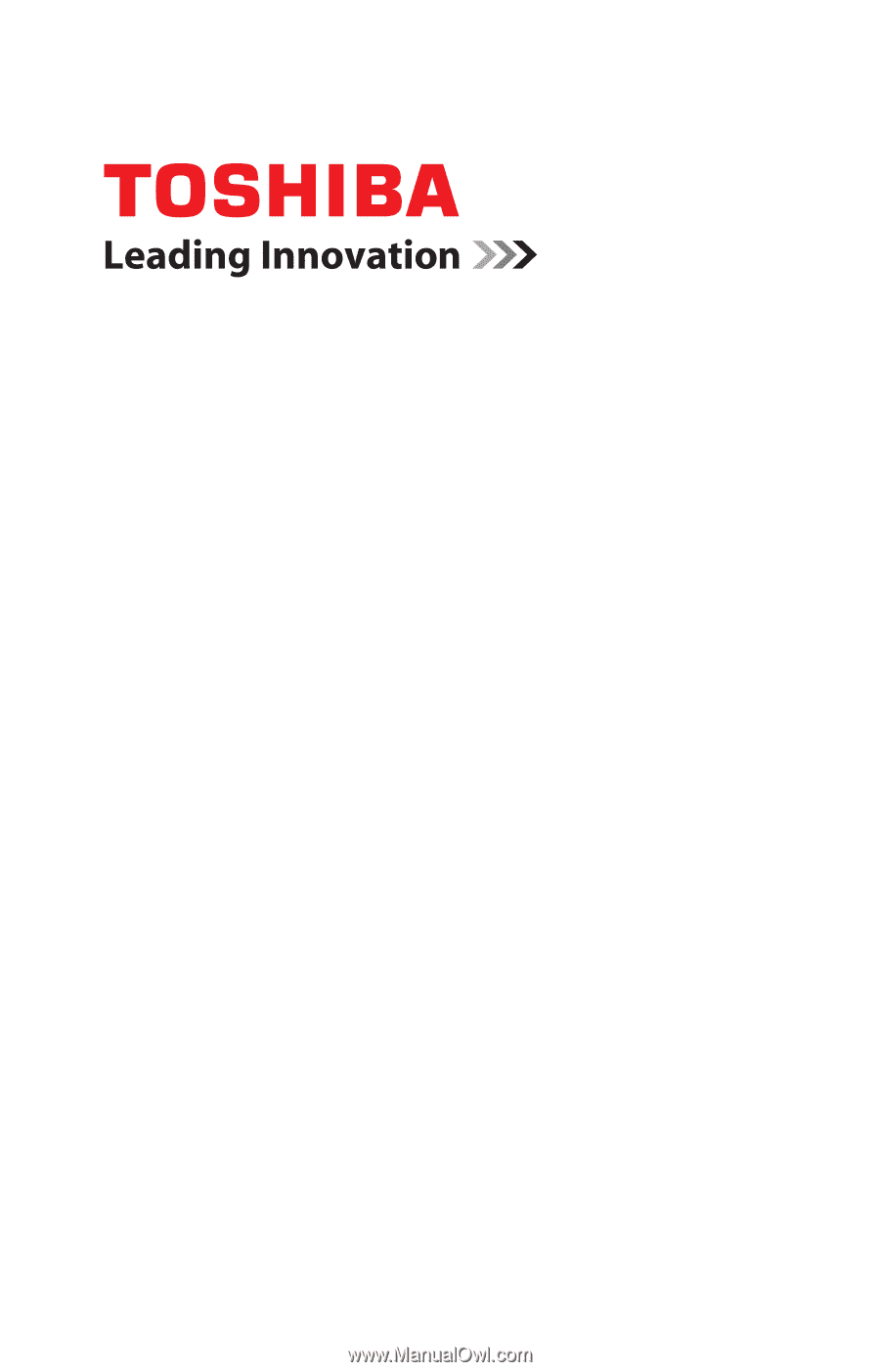
GMAD00275010
03/11
If you need assistance:
❖
Toshiba’s Support Web site
pcsupport.toshiba.com
❖
Toshiba Customer Support Center
Calling within the United States (800) 457-7777
Calling from outside the United States (949) 859-4273
For more information, see
“If Something Goes Wrong” on
page 170
in this guide.
Satellite
®
/Satellite Pro
®
L700
Series User’s Guide