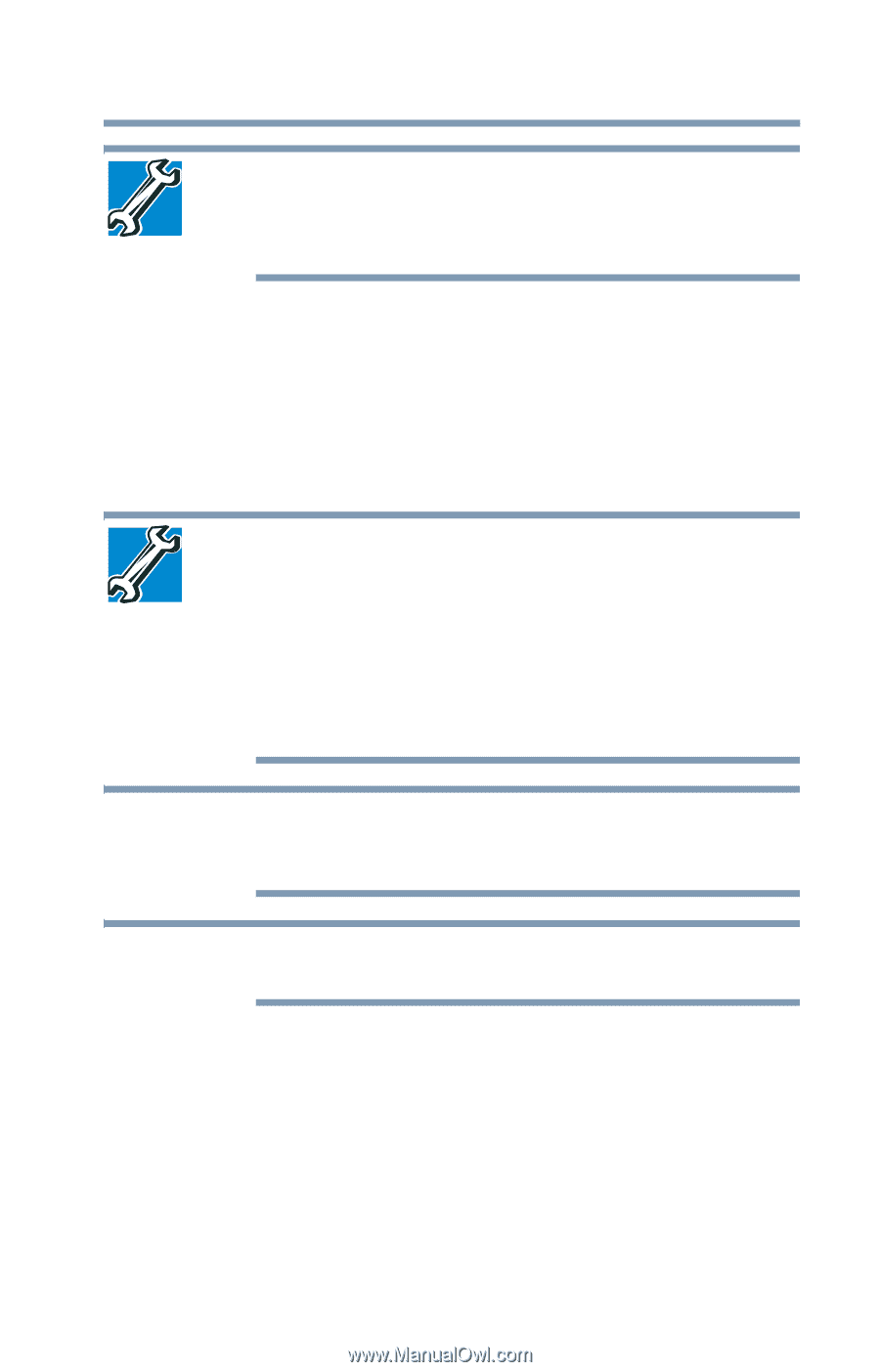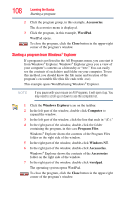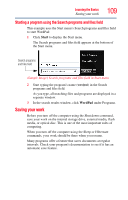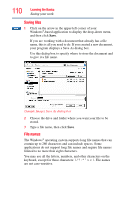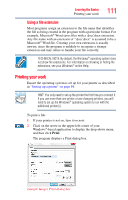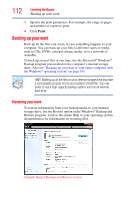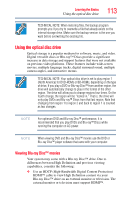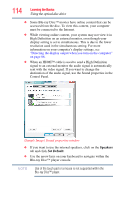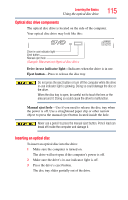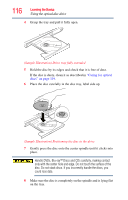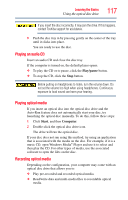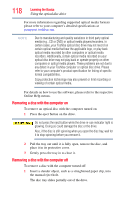Toshiba Satellite L775-S7307 User Guide - Page 113
Using the optical disc drive, Viewing Blu-ray Disc™ movies
 |
View all Toshiba Satellite L775-S7307 manuals
Add to My Manuals
Save this manual to your list of manuals |
Page 113 highlights
Learning the Basics Using the optical disc drive 113 TECHNICAL NOTE: When restoring files, the backup program prompts you if you try to overwrite a file that already exists on the internal storage drive. Make sure the backup version is the one you want before overwriting the existing file. Using the optical disc drive Optical storage is a popular medium for software, music, and video. Digital versatile discs or Blu-ray™ Discs provide a significant increase in data storage and support features that were not available on previous video platforms. These features include wide-screen movies, multiple language tracks, digital surround sound, multiple camera angles, and interactive menus. TECHNICAL NOTE: Your optical disc drive is set to play region 1 (North America) for DVD-ROMs or BD-ROMs, depending on the type of drive. If you play a DVD or Blu-ray Disc™ from another region, the drive will automatically change to play in the format of the other region. The drive will allow you to change regions four times. On the fourth change, the region will be "locked in." That is, the drive will only play DVDs and Blu-ray™ Discs from that last region. Note that changing from region 1 to region 2 and back to region 1 is counted as two changes. NOTE For optimum DVD and Blu-ray Disc™ performance, it is recommended that you play DVDs and Blu-ray™ Discs while running the computer on AC power. NOTE When viewing DVD and Blu-ray Disc™ movies use the DVD or Blu-ray Disc™ player software that came with your computer. Viewing Blu-ray Disc™ movies Your system may come with a Blu-ray Disc™ drive. Due to differences between High Definition and previous viewing capabilities, consider the following: ❖ Use an HDCP (High-Bandwidth Digital Content Protection) HDMI™ cable to view High Definition content via your Blu-ray Disc™ drive on an external monitor or television. The external monitor or television must support HDMI™.