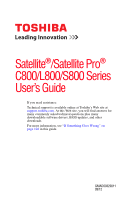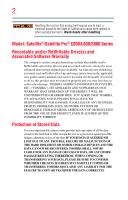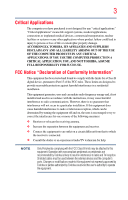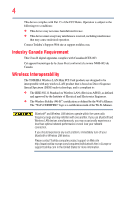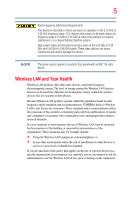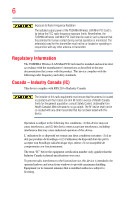Toshiba Satellite L850D-BT3N22 User Guide
Toshiba Satellite L850D-BT3N22 Manual
 |
View all Toshiba Satellite L850D-BT3N22 manuals
Add to My Manuals
Save this manual to your list of manuals |
Toshiba Satellite L850D-BT3N22 manual content summary:
- Toshiba Satellite L850D-BT3N22 | User Guide - Page 1
Satellite®/Satellite Pro® C800/L800/S800 Series User's Guide If you need assistance: Technical support is available online at Toshiba's Web site at support.toshiba.com. At this Web site, you will find answers for many commonly asked technical questions plus many downloadable software drivers, BIOS - Toshiba Satellite L850D-BT3N22 | User Guide - Page 2
hands after handling. Model: Satellite®/Satellite Pro® C800/L800/S800 Series set-up and usage instructions in the applicable user guides and/or manuals enclosed or provided TROUBLE, FAILURE OR MALFUNCTION OF THE HARD DISK DRIVE OR OTHER STORAGE DEVICES AND THE DATA CANNOT BE RECOVERED, TOSHIBA - Toshiba Satellite L850D-BT3N22 | User Guide - Page 3
Critical applications" means life support systems, medical applications, connections loss of life or catastrophic property damage. ACCORDINGLY, TOSHIBA, ITS AFFILIATES AND SUPPLIERS DISCLAIM ANY AND ALL installed and used in accordance with the instructions, it may cause harmful interference to radio - Toshiba Satellite L850D-BT3N22 | User Guide - Page 4
connection. If you should experience any such problem, immediately turn off your Bluetooth or Wireless LAN device. Please contact Toshiba computer product support on Web site http://www.toshiba-europe.com/computers/tnt/bluetooth.htm in Europe or support.toshiba.com in the United States for more - Toshiba Satellite L850D-BT3N22 | User Guide - Page 5
potential for harmful interference to co-channel Mobile Satellite systems. High power radars are allocated as primary and recommendations, TOSHIBA believes Wireless who continually review and interpret risk of interference to other devices or services is perceived or identified as harmful. - Toshiba Satellite L850D-BT3N22 | User Guide - Page 6
Regulatory Information The TOSHIBA Wireless LAN Mini PCI Card must be installed and used in strict accordance with the manufacturer's instructions as described specifications were met. To prevent radio interference to the licensed service, this device is intended to be operated indoors and away - Toshiba Satellite L850D-BT3N22 | User Guide - Page 7
au service faisant the potential for harmful interference to co-channel Mobile Satellite systems. High power radars are allocated as primary EU Declaration of Conformity TOSHIBA declares that this product bar symbol. If the product's battery or accumulator contains more than the specified values of - Toshiba Satellite L850D-BT3N22 | User Guide - Page 8
cadmium (Cd) will appear below the crossed out wheeled bin symbol on the battery. Pb, Hg, Cd In the European Union, these symbols indicate that when as the United States. Although the initial emphasis is in Europe, Toshiba is already working with design engineers, suppliers, and other partners to - Toshiba Satellite L850D-BT3N22 | User Guide - Page 9
stations, promptly change the frequency being used, change the location of use, or turn off the source of emissions. 3. Contact TOSHIBA Direct PC if you have problems with interference caused by this product to Other Radio Stations. 2. Indication The indication shown below appears on this equipment - Toshiba Satellite L850D-BT3N22 | User Guide - Page 10
FH-SS modulation. 3 The interference range of this equipment is less than 10m. 4 This equipment uses a frequency bandwidth from 2,400 MHz to 2,483.5 MHz. 3. TOSHIBA Direct PC Monday - Friday: 10:00 - 17:00 Toll Free Tel: 0120-15-1048 Direct Dial: 03-3457-4850 Fax: 03-3457-4868 Device Authorization - Toshiba Satellite L850D-BT3N22 | User Guide - Page 11
11 Deutschland: France: Italia: Nederland: Voor privé-gebruik buiten gebouw over publieke groud over afstand kleiner dan 300m geen registratie bij BIPT/IBPT nodig; voor gebruik over afstand groter dan 300m is wel registratie bij BIPT/IBPT nodig. Voor registratie of licentie kunt u contact opnemen - Toshiba Satellite L850D-BT3N22 | User Guide - Page 12
of the allowable frequencies as listed above, the user must cease operating the Wireless LAN at that location and consult the local technical support staff responsible for the wireless network. ❖ The 5 GHz Turbo mode feature is not allowed for operation in any European Community country. ❖ This - Toshiba Satellite L850D-BT3N22 | User Guide - Page 13
. If you should experience any such problem, immediately turn off either one of your Bluetooth or Wireless LAN. Please contact Toshiba computer product support on Web site http://www.toshiba-europe.com/computers/tnt/ bluetooth.htm in Europe or support.toshiba.com in the United States for more - Toshiba Satellite L850D-BT3N22 | User Guide - Page 14
safety standards and recommendations, TOSHIBA believes Bluetooth wireless technology committees of scientists who continually review and interpret the extensive research environment where the risk of interference to other devices or services is perceived or identified as harmful. If you are uncertain - Toshiba Satellite L850D-BT3N22 | User Guide - Page 15
machinery. Optical Disc Drive Safety Instructions This appliance contains a laser system To use this model properly, read the User's Guide carefully and keep it for your future reference. Never in serious injury. Always contact an authorized Toshiba service provider, if any repair or adjustment is - Toshiba Satellite L850D-BT3N22 | User Guide - Page 16
guide cannot be reproduced in any form without the prior written permission of Toshiba. No patent liability is assumed, however, with respect to the use of the information contained herein. ©2012 by Toshiba BETWEEN THE PRODUCT AND THE MANUAL. IN NO EVENT SHALL TOSHIBA BE LIABLE FOR ANY INCIDENTAL, - Toshiba Satellite L850D-BT3N22 | User Guide - Page 17
17 Trademarks Satellite, Satellite Pro, and eco Utility are either registered trademarks or trademarks of Toshiba America Information Systems, Inc. and/or Toshiba Corporation. Adobe and Photoshop are either registered trademarks or trademarks of Adobe Systems Incorporated in the United States and/or - Toshiba Satellite L850D-BT3N22 | User Guide - Page 18
to achieve our zero-waste-to-landfill goal at all our production sites. In addition to our existing waste reduction and recycling policies, Toshiba is strongly committed to reducing electronic waste. In order to ensure efficient use of resources and appropriate treatment of hazardous substances, in - Toshiba Satellite L850D-BT3N22 | User Guide - Page 19
....29 Other documentation 29 Service options 29 Chapter 1: Getting Started 30 Selecting a place to work 30 Setting up a work environment 30 Keeping yourself comfortable 31 Computer user comfort recommendations .......31 Good Working Posture 31 Using the notebook with an external keyboard - Toshiba Satellite L850D-BT3N22 | User Guide - Page 20
the main battery 41 Using the computer for the first time 41 Initial setup 42 Setting up your software 42 Registering your computer with Toshiba 42 To Shut your PC (with user's data 58 Reset your PC 60 Installing drivers and applications 63 Using the touch pad 64 Adjusting touch pad - Toshiba Satellite L850D-BT3N22 | User Guide - Page 21
83 Chapter 3: Mobile Computing 84 Toshiba's energy-saver design 84 Running the computer on battery power 84 Battery Notice 85 Power management 86 Charging the main battery 86 Charging the RTC battery 87 Monitoring main battery power 88 Determining remaining battery power 89 What to do when - Toshiba Satellite L850D-BT3N22 | User Guide - Page 22
battery 94 Removing the battery from the computer .........94 Inserting a charged battery 95 Taking care of your battery 97 Safety precautions 97 Maintaining your battery 98 Disposing of used batteries 112 Tools & Utilities 113 Support & Recovery 114 eco Utility 115 Setting passwords 116 - Toshiba Satellite L850D-BT3N22 | User Guide - Page 23
PC Diagnostic Tool Utility 124 PC Health Monitor 125 Recovery Media Creator 126 Service Station 126 TOSHIBA Application Installer 127 Chapter 6: If Something Goes Wrong 128 Problems that are easy to fix 128 Problems when you turn on the computer............129 The Windows® operating system is - Toshiba Satellite L850D-BT3N22 | User Guide - Page 24
155 Appendix A: TOSHIBA Function Keys 156 Functions 156 Help file 157 Display brightness 157 Output (Display switch 158 Disabling or enabling the touch pad 159 Media buttons 159 Volume Mute 160 Disabling or enabling wireless devices............160 Keyboard Function keys 161 Zoom (Display - Toshiba Satellite L850D-BT3N22 | User Guide - Page 25
most stable operating environment and optimum system performance for both AC power and battery modes. To conserve energy, your computer is set to dim the display Mobile Computing" section of the Toshiba User's Guide for more information on using power management settings to conserve computer energy. - Toshiba Satellite L850D-BT3N22 | User Guide - Page 26
which restricts use of lead, cadmium, mercury, hexavalent chromium, PBB, and PBDE. Toshiba requires its computer component suppliers to meet RoHS requirements and verifies its suppliers' commitment from its retail version (if available), and may not include user manuals or all program functionality. - Toshiba Satellite L850D-BT3N22 | User Guide - Page 27
product information about your computer, or to stay current with the various computer software or hardware options, visit Toshiba's Web site at support.toshiba.com. This guide This guide introduces the computer's features as well as some basic procedures needed to perform tasks in Windows 8. You - Toshiba Satellite L850D-BT3N22 | User Guide - Page 28
Introduction Safety icons Safety icons This manual contains safety instructions that must be observed to avoid potential classified according to the seriousness of the risk, and icons highlight these instructions as follows: Indicates an imminently hazardous situation which, if not avoided, - Toshiba Satellite L850D-BT3N22 | User Guide - Page 29
this guide. service upgrade terms and conditions are available at warranty.toshiba.com. To stay current on the most recent software and hardware options for your computer, and for other product information, be sure to regularly check the Toshiba Web site at support.toshiba.com. If you have a problem - Toshiba Satellite L850D-BT3N22 | User Guide - Page 30
information on the Quick Start document (that shipped with your computer) carefully and make sure you fully understand the instructions before you attempt to use your computer in order to avoid potential hazards that could cause bodily injury, property damage, or damage the computer. Selecting - Toshiba Satellite L850D-BT3N22 | User Guide - Page 31
shoulders. ❖ When typing, keep your wrists straight and try not to rest your wrists on the notebook. Support your arms on your forearm area. The forearms can be supported by the chair arm supports or the desk surface. ❖ The notebook display should be tilted so that the image on the screen is clear. - Toshiba Satellite L850D-BT3N22 | User Guide - Page 32
more comfortable to dock the notebook and use an external keyboard, mouse and monitor. ❖ The keyboard and mouse (or trackball) should be close to your elbow level. ❖ The mouse should be next to the keyboard to avoid a reach. If you have to reach, the arm should be supported in the forearm area - Toshiba Satellite L850D-BT3N22 | User Guide - Page 33
you are not stuck in the same posture for long periods of time. Some people find it comfortable to occasionally stand while using the notebook. To do this properly, the notebook needs to be on an elevated surface. Make sure you follow the Good Working Posture points mentioned above while working. - Toshiba Satellite L850D-BT3N22 | User Guide - Page 34
evaluate ways to reduce the stress. Mobile computing tips ❖ When using the notebook at airports, on airplanes or trains, or at meetings, make sure room, use a rolled up blanket or pillows to provide back support, or to provide arm support. To position the computer at a good height, remember to - Toshiba Satellite L850D-BT3N22 | User Guide - Page 35
your shoulders relaxed when using a mouse or other optional pointing device? ❏ Are your hands and wrists aligned in a comfortable, straight posture? ❏ Are your arms supported in the forearm area (not at the wrist)? ❏ Do you hold the mouse or trackball with a loose, relaxed hand? ❏ Do you use a light - Toshiba Satellite L850D-BT3N22 | User Guide - Page 36
socket and computer. 3. Remove the battery pack. Failure to follow these instructions could result in serious injury or permanent damage to the computer. Do not turn on the power again until you have taken the computer to an authorized service - Toshiba Satellite L850D-BT3N22 | User Guide - Page 37
Getting Started 37 Selecting a place to work ❖ Keep the computer and disks away from objects that generate strong magnetic fields, such as large stereo speakers. Information on some disks is stored magnetically. Placing a magnet too close to a disk can erase important files. Handle discs - Toshiba Satellite L850D-BT3N22 | User Guide - Page 38
adaptor to connect the computer to a live electrical outlet, or to charge the computer's battery. Never pull on a power cord/cable to remove a plug from a socket. Always grasp the plug directly. Failure to follow this instruction may damage the cord/cable, and/or result in a fire or electric shock - Toshiba Satellite L850D-BT3N22 | User Guide - Page 39
other damage to the computer. Use of an incompatible AC adaptor could cause fire or damage to the computer possibly resulting in serious injury. TOSHIBA assumes no liability for any damage caused by use of an incompatible adaptor. AC adaptor Power cord/cable AC adaptor cord (Sample Illustration - Toshiba Satellite L850D-BT3N22 | User Guide - Page 40
with wet hands. Failure to follow this instruction could result in an electric shock, possibly resulting in serious injury. The computer's main battery light gives you an indication of the main battery's current charge: ❖ Glows amber while the main battery is being charged (AC adaptor connected - Toshiba Satellite L850D-BT3N22 | User Guide - Page 41
first time, avoid leaving the computer plugged in and turned off for more than a few hours at a time. Continuing to charge a fully charged battery can damage the battery. Using the computer for the first time The computer is now ready for you to turn it on and begin using it, see "Exploring - Toshiba Satellite L850D-BT3N22 | User Guide - Page 42
first time you turn on your computer, the setup guides you through steps to set up your software. Follow the on-screen instructions. Registering your computer with Toshiba Product registration is strongly recommended, and allows Toshiba to send you periodic updates, announcements, and special offers - Toshiba Satellite L850D-BT3N22 | User Guide - Page 43
Getting Started 43 To Shut down your computer To Shut down your computer 1 From the Start or Desktop screen, move your pointer over the upper or lower right corner of the screen. 2 When the Windows® Charms appear, click the Settings ( ) Charm. Pressing the power button before shutting down the - Toshiba Satellite L850D-BT3N22 | User Guide - Page 44
lower right corner of the screen. 2 When the Windows® Charms appear, click the Settings ( ) Charm. If you power down using the Sleep command and the battery discharges fully, your unsaved information will be lost. Be sure to save your work first. 3 In the lower right of the screen click the Power - Toshiba Satellite L850D-BT3N22 | User Guide - Page 45
to increase the computer's memory if you use complex software or process large amounts of data. NOTE Before adding external devices or memory, Toshiba recommends setting up your software. See "Setting up your software" on page 42. Installing a memory module Memory modules can be installed in the - Toshiba Satellite L850D-BT3N22 | User Guide - Page 46
46 Getting Started Adding memory (optional) To avoid damaging the computer's screws, use a Phillips screwdriver of the correct size that is in good condition. Installing a memory module with the computer's power on may damage the computer, the module, or both. The computer has two memory slots- - Toshiba Satellite L850D-BT3N22 | User Guide - Page 47
the top cover of the computer, and then place the computer upside down on the cloth. 7 Remove the main battery. For information on removing the main battery, see "Removing the battery from the computer" on page 94. NOTE To locate your memory module slot cover please refer to your Quick Start - Toshiba Satellite L850D-BT3N22 | User Guide - Page 48
built up. Avoid touching the connector on the memory module or on the computer. Grease or dust on the connector may cause memory access problems. 11 Carefully remove the new memory module from its antistatic packaging, without touching its connector. 12 Locate an empty memory module slot on the - Toshiba Satellite L850D-BT3N22 | User Guide - Page 49
Getting Started 49 Adding memory (optional) 13 Pick up the memory module by its sides, avoiding any contact with its connector. Position the module toward the socket, aligning the connector's notch with the matching key in the socket. notch latch connector latch key (Sample Illustration) - Toshiba Satellite L850D-BT3N22 | User Guide - Page 50
in Slot A. 16 Replace the memory module slot cover and secure it using the screw(s). 17 Re-insert the main battery. For more information on inserting the main battery, see "Inserting a charged battery" on page 95. 18 Turn the computer right side up. Make sure to remove the soft cloth from the work - Toshiba Satellite L850D-BT3N22 | User Guide - Page 51
Getting Started 51 Adding memory (optional) Always make sure your computer and AC adaptor have adequate ventilation and are protected from overheating when the power is turned on or when an AC adaptor is connected to a power outlet (even if your computer is in Sleep mode). In this condition, - Toshiba Satellite L850D-BT3N22 | User Guide - Page 52
the memory module 4 Replace the memory module slot cover and secure it using the screw(s). 5 Re-insert the main battery. For more information on inserting the main battery, see "Inserting a charged battery" on page 95. 6 Turn the computer right side up. Make sure to remove the soft cloth from the - Toshiba Satellite L850D-BT3N22 | User Guide - Page 53
Getting Started 53 Adding memory (optional) Always make sure your computer and AC adaptor have adequate ventilation and are protected from overheating when the power is turned on or when an AC adaptor is connected to a power outlet (even if your computer is in Sleep mode). In this condition, - Toshiba Satellite L850D-BT3N22 | User Guide - Page 54
54 Getting Started Recovering the Internal Storage Drive NOTE From time to time, Windows® will display a pop-up that says, "Do you want to allow the following program to make changes to this computer?" This is a security feature to prevent programs or people from doing things on your computer - Toshiba Satellite L850D-BT3N22 | User Guide - Page 55
be connected to an external power source via the AC adaptor. NOTE When you create recovery media, only the operating system files, applications, and drivers originally shipped with the computer are backed up to the external media and can be restored from this media. Any files that you created are - Toshiba Satellite L850D-BT3N22 | User Guide - Page 56
disc drive. ❖ If you are copying files to a USB flash drive, connect a USB flash drive of the required minimum capacity (as specified in the TOSHIBA Recovery Media Creator utility) to your computer. All information stored on your DVDs or USB flash drive(s) will be erased during the process of - Toshiba Satellite L850D-BT3N22 | User Guide - Page 57
system to a new internal storage drive from your recovery media. For instructions on creating recovery media, see "Creating recovery media" on page restore your system, only the operating system files, applications, and drivers originally shipped with the computer are restored. Any files that you - Toshiba Satellite L850D-BT3N22 | User Guide - Page 58
and rewritten. Click Yes to continue. 6 Follow the on-screen instructions to complete the recovery process. When the process is complete, a internal storage drive to factory default state and attempts to save your data. Toshiba does not guarantee successful data back-up. Please make a complete back - Toshiba Satellite L850D-BT3N22 | User Guide - Page 59
to "Refresh your PC without affecting your files," and click Get Started. The "Refresh your PC" screen appears. (Sample Image) Refresh your PC screen Toshiba does not guarantee successful data back up. Be sure to save your work to external media before executing the recovery (see "Backing up your - Toshiba Satellite L850D-BT3N22 | User Guide - Page 60
60 Getting Started Recovering the Internal Storage Drive 6 Click the Next button to begin. The "Ready to refresh your PC" screen appears. (Sample Image) Ready to refresh your PC screen You will be prompted to refresh your system. 7 Click the Refresh button. 8 Your system will restart. The " - Toshiba Satellite L850D-BT3N22 | User Guide - Page 61
Getting Started 61 Recovering the Internal Storage Drive 3 Click Change PC Settings. The PC settings window appears. (Sample Image) PC settings screen 4 Click General. 5 Scroll down to "Remove everything and reinstall Windows," and click Get Started. The "Reset your PC" screen appears. (Sample - Toshiba Satellite L850D-BT3N22 | User Guide - Page 62
62 Getting Started Recovering the Internal Storage Drive 6 Click the Next button. The "Do you want to fully clean your drive" screen appears. (Sample Image) Do you want to fully clean your drive screen 7 Select one of the following options: ❖ Just remove my files ❖ Fully clean the drive The " - Toshiba Satellite L850D-BT3N22 | User Guide - Page 63
When the Windows® Charms appear click the Search ( ) Charm and, in the Search field, type TOSHIBA Application Installer. In the list that above, click your selection. Search field (Sample Image) Installing drivers and applications 2 Click Next. 3 Click the item you want to install. 4 Click Install - Toshiba Satellite L850D-BT3N22 | User Guide - Page 64
NOTE Some of the touch pad operations described in this section are only supported in certain applications, and only on certain models. You can use the and associated control buttons Refer to the table below for specific instructions on performing each operation. NOTE The pointer is the icon ( - Toshiba Satellite L850D-BT3N22 | User Guide - Page 65
-click. 2 Press and release the secondary control button. This feature varies by application. Check your application documentation for specific instructions on right-clicking. (Sample Illustration) Click the secondary (right-hand) control button Scroll vertically Slide your finger along the - Toshiba Satellite L850D-BT3N22 | User Guide - Page 66
to automatically select text, click buttons, and activate other user interface elements. For help with these problems, try one or more of the following: ❖ Try adjusting your typing technique to avoid accidental contact the Windows Control Panel. For more information, please visit support.toshiba.com. - Toshiba Satellite L850D-BT3N22 | User Guide - Page 67
Getting Started 67 Using external display devices Disabling or enabling the touch pad The touch pad is enabled by default. To enable/disable the touch pad, press F5. For more information, see "Disabling or enabling the touch pad" on page 159. Connecting an external device NOTE Depending on your - Toshiba Satellite L850D-BT3N22 | User Guide - Page 68
on the side of your computer, and then connect the other end of the cable to your television or display device. Refer to the manual that came with the television or display device for more information. Your computer should automatically detect the external display device. Connecting an external - Toshiba Satellite L850D-BT3N22 | User Guide - Page 69
Getting Started 69 Using external display devices Directing the display output when you turn on the computer Once you have connected an external display device, you can choose to use the internal display only, the external device only, or both simultaneously. NOTE Some modes are only available - Toshiba Satellite L850D-BT3N22 | User Guide - Page 70
you wish to change. Refer to your operating system documentation or Help and Support for details. You may also wish to customize your power usage settings. For information about taking care of your computer's battery, see "Taking care of your battery" on page 97. NOTE Please handle your computer - Toshiba Satellite L850D-BT3N22 | User Guide - Page 71
. The easiest way to do this is to purchase an optional computer lock cable. For more information on purchasing a cable lock, visit accessories.toshiba.com. (Sample Illustration) Computer lock cable To secure the computer: 1 Wrap the cable through or around some part of a heavy object. Make sure - Toshiba Satellite L850D-BT3N22 | User Guide - Page 72
72 Getting Started Caring for your computer 3 Insert the cable's locking end into the security lock slot on your computer, then engage the locking device. The computer is now securely locked. (Sample Illustration) Attaching security lock cable - Toshiba Satellite L850D-BT3N22 | User Guide - Page 73
save it to the internal storage drive. If the network you are using goes down and you must restart your computer to reconnect, or your battery runs out of charge while you are working, you will lose all work since you last saved. See "Saving your work" on page 78 for - Toshiba Satellite L850D-BT3N22 | User Guide - Page 74
74 Learning the Basics Using the keyboard ❖ Back up your files to external media on a regular basis. Label the backup copies clearly and store them in a safe place. It is easy to put off backing up because it takes time. However, if your internal storage drive suddenly fails, you will lose all - Toshiba Satellite L850D-BT3N22 | User Guide - Page 75
Learning the Basics 75 Using the keyboard (Sample Illustration) Keyboard NOTE To capture a print screen of the entire screen, press the Fn + PRTSC key. (This only applies to models with a 10-key keypad). To capture only the active window displayed, press Fn + ALT while simultaneously pressing - Toshiba Satellite L850D-BT3N22 | User Guide - Page 76
in Windows®: ❖ Windows® key-Toggles between the Desktop screen and the last app opened on the Start screen. For more information refer to Help & Support, or see "Exploring the Start screen" on page 100. ❖ Application key-Has a similar function as the secondary mouse button Mouse properties Mouse - Toshiba Satellite L850D-BT3N22 | User Guide - Page 77
Learning the Basics 77 Starting an app Starting an app To Start an app on the Start screen, move your pointer over the appropriate tile and click to open. To Start an app from the Desktop, move your pointer over the upper or lower right corner of the screen. When the Windows® Charms slide out - Toshiba Satellite L850D-BT3N22 | User Guide - Page 78
storage is a popular medium for software, music, and video. Digital versatile discs (DVDs) provide a significant increase in data storage and support features that were not available on previous video platforms. These features include wide-screen movies, multiple language tracks, digital surround - Toshiba Satellite L850D-BT3N22 | User Guide - Page 79
disc drive is located on the side of the computer. Your optical disc drive may look like this: Drive in-use indicator light Eject button Manual eject hole (Sample Illustration) Optical disc drive Drive in-use indicator light-Indicates when the drive is in use. Eject button-Press to release the - Toshiba Satellite L850D-BT3N22 | User Guide - Page 80
80 Learning the Basics Using the optical disc drive Media control buttons The media control buttons located above the keyboard allow you mute the sound and play audio CDs or DVD movies when the computer is on. Play/pause button Previous track button Next track button Volume decrease button - Toshiba Satellite L850D-BT3N22 | User Guide - Page 81
the disc incorrectly, it may jam the drive. If this happens, contact Toshiba support for assistance. 7 Push the disc tray in by pressing gently on Auto-Run feature does not automatically start your disc, try launching the optical disc manually. To do this, follow these steps: 1 Press the ( ) + E - Toshiba Satellite L850D-BT3N22 | User Guide - Page 82
supported optical media formats please refer to your computer's detailed specifications at support.toshiba. optical media players. These problems are not due to any defect in your Toshiba computer or optical disc drive into the manual eject hole. The disc tray slides partially out of the drive. - Toshiba Satellite L850D-BT3N22 | User Guide - Page 83
a pencil to press the manual eject button. Pencil lead can break off inside the computer and damage it. 2 Pull the tray out until it is fully open, remove the disc, and place it in its protective cover. 3 Gently press the tray in to close it. Toshiba's online resources Toshiba maintains a number of - Toshiba Satellite L850D-BT3N22 | User Guide - Page 84
efficiency. Many of these energy-saving features have been preset by Toshiba. We recommend you leave these features active, allowing your computer to while traveling. Running the computer on battery power The computer contains a removable Lithium-Ion (Li-Ion) battery that provides power when you are - Toshiba Satellite L850D-BT3N22 | User Guide - Page 85
utilized, as well as the natural performance variations produced by the design of individual components. The battery life rating is only achieved on the select models and configurations tested by Toshiba under the specific test settings at the time of publication and is not an estimate of a system - Toshiba Satellite L850D-BT3N22 | User Guide - Page 86
familiar with the power management component of the system should use the preset configuration. For assistance with setup changes, contact Toshiba's Customer Support Center. Charging the main battery The battery needs to be charged before you can use it to power the computer. To charge the main - Toshiba Satellite L850D-BT3N22 | User Guide - Page 87
computer's configuration settings. When fully charged, it maintains this information for up to a month when the computer is powered off. The RTC battery may have become completely discharged while your computer was shipped, resulting in a CMOS error message during startup. The error message may vary - Toshiba Satellite L850D-BT3N22 | User Guide - Page 88
life and charge time may vary, depending upon power management settings, applications and features used. ❖ Flashes amber when the main battery charge is low and it is time to recharge the main battery or plug in the AC adaptor NOTE If the AC power light flashes amber during charging, either - Toshiba Satellite L850D-BT3N22 | User Guide - Page 89
power NOTE Wait a few moments after turning on the computer before trying to monitor the remaining battery power. The computer needs this time to check the battery's remaining capacity and perform its calculations. Move the pointer over the power icon in the notification area, see "Finding - Toshiba Satellite L850D-BT3N22 | User Guide - Page 90
you do not manage to do any of these things before the main battery completely runs out of power, the computer automatically enters Hibernation mode and change the default notification settings: 1 While on the desktop, click the battery ( ) icon in the notification area. 2 Click More power options. - Toshiba Satellite L850D-BT3N22 | User Guide - Page 91
working, since operating time decreases at low temperatures There are various ways in which you can conserve power and extend the operating time of your battery: ❖ Enable Sleep or Hibernation, which saves power when you turn off the computer and turn it back on again ❖ Use the Windows® power-saving - Toshiba Satellite L850D-BT3N22 | User Guide - Page 92
can choose a predefined Power Plan or select your own combination of power options. To do this: 1 While on the desktop, click the battery ( ) icon in the notification area. 2 Click More power options. The Windows® Power Options window appears. (Sample Image) Windows® Power Options window 3 Select - Toshiba Satellite L850D-BT3N22 | User Guide - Page 93
to choose the plan you want to edit. This screen allows you to change basic settings. 6 Click Change advanced power settings to access settings for battery notification levels, internal storage drive power save time, etc. You can click the plus signs to expand each item and to see what settings are - Toshiba Satellite L850D-BT3N22 | User Guide - Page 94
your files and then either completely shut down your computer or put it into Hibernation mode before changing the main battery. Removing the battery from the computer To remove the battery: 1 Save your work. 2 Turn off the computer, see "To Shut down your computer" on page 43. 3 Unplug and remove - Toshiba Satellite L850D-BT3N22 | User Guide - Page 95
is leaking or its case is cracked, put on protective gloves to handle it, and discard it immediately. Always dispose of used battery packs in compliance with all applicable laws and regulations. Put insulating tape, such as cellophane tape, on the electrode during transportation to avoid a possible - Toshiba Satellite L850D-BT3N22 | User Guide - Page 96
lock to the unlocked position and try again. Do not force the battery into position. (Sample Illustration) Inserting the battery 3 Slide the battery release lock to the locked position. (Sample Illustration) Locking the battery release lock 4 Turn the computer right side up. 5 Reconnect any cables - Toshiba Satellite L850D-BT3N22 | User Guide - Page 97
is leaking or damaged, replace it immediately. Use protective gloves when handling a damaged battery. ❖ To replace the main battery, use an identical battery that you can purchase through the Toshiba Web site at accessories.toshiba.com. ❖ A reverse polarity condition should be avoided with all - Toshiba Satellite L850D-BT3N22 | User Guide - Page 98
circuit, fire or electric shock. Failure to do so could possibly result in serious injury. Always use the battery pack supplied as an accessory or an equivalent battery pack specified in the User's Manual. Other battery packs have different voltage and terminal polarities. Use of non-conforming - Toshiba Satellite L850D-BT3N22 | User Guide - Page 99
regarding where to recycle old batteries or how to dispose of them properly. In addition, Toshiba's recycling initiatives include recycling manuals, power cords, and compact discs. Contact your authorized Toshiba representative for more information or visit Toshiba's Web site at accessories.toshiba. - Toshiba Satellite L850D-BT3N22 | User Guide - Page 100
Windows® key ( ) on your keyboard or on the LCD screen to go to Start screen. For detailed information, please refer to the Windows Help and Support. By clicking on the Desktop tile from the Start screen, you will find the Windows® settings and features you are most familiar with. 100 - Toshiba Satellite L850D-BT3N22 | User Guide - Page 101
Your Computer's Features Exploring the Start screen 101 For detailed information on the new Windows 8 functionality, refer to the Windows® Help and Support. App tiles (Sample Image) Windows® Start screen Charms Use the Windows® Charms to start apps, find documents, set up system components, and - Toshiba Satellite L850D-BT3N22 | User Guide - Page 102
features to start applications, find documents, set up system components, and perform most other computing tasks. HINT: The illustrated examples in this guide may appear slightly different from the screens displayed by your system. The differences are not significant and do not indicate any change - Toshiba Satellite L850D-BT3N22 | User Guide - Page 103
Exploring Your Computer's Features Exploring the desktop 103 You may see various icons displayed on your system desktop, for example: Recycle Bin-Holds files you have deleted. You may be able to retrieve these files until you empty the Recycle Bin. ❖ TECHNICAL NOTE: If you delete a large number - Toshiba Satellite L850D-BT3N22 | User Guide - Page 104
to find categories. Setting up for communications To connect to the Internet you need: ❖ A browser or communications application ❖ An Internet Service Provider (ISP) or online service if you plan to use the Internet ❖ A way to connect to the ISP (for example Wi-Fi®/ LAN/broadband connection, etc - Toshiba Satellite L850D-BT3N22 | User Guide - Page 105
additional software, external hardware or services. Availability of public wireless LAN the F12 key. For more information see "TOSHIBA Function Keys" on page 156. NOTE When For help with common Wi-Fi® networking problems, see "Wireless networking problems" on page 145. Connecting your computer - Toshiba Satellite L850D-BT3N22 | User Guide - Page 106
106 Exploring Your Computer's Features Exploring audio features Exploring audio features You can use your computer to record sounds using the computer's internal microphone (available on certain models) or an optional external microphone. You can listen to sound files or audio CDs using the built- - Toshiba Satellite L850D-BT3N22 | User Guide - Page 107
Exploring Your Computer's Features Using the Web Camera 107 Using external speakers or headphones Your computer is equipped with a full stereo sound system with internal speakers. Instead of using the internal speakers, you can connect headphones or a pair of external stereo speakers. Before - Toshiba Satellite L850D-BT3N22 | User Guide - Page 108
SD™ Card, an SD™ adapter is required. The Memory card reader may also support other types of media. NOTE Do not use the Copy Disk function for this please refer to your Quick Start document. The following instructions apply to all types of supported media devices. 1 Turn the media so that the - Toshiba Satellite L850D-BT3N22 | User Guide - Page 109
Exploring Your Computer's Features Using the Memory card reader 109 When inserting memory media, do not touch the metal contacts. You could expose the storage area to static electricity, which can destroy data. Removing memory media 1 If you are not currently on the Desktop, choose the Desktop - Toshiba Satellite L850D-BT3N22 | User Guide - Page 110
Chapter 5 Utilities Your computer includes several utilities designed to help you to reconfigure your system to best meet your individual needs. Together, these allow you to ascertain certain system details, set additional options, or change default options. These utilities are described in this - Toshiba Satellite L850D-BT3N22 | User Guide - Page 111
Utilities Desktop Assist 111 ❖ Service Station ❖ TOSHIBA Application Installer Desktop Assist The Desktop Assist provides quick access to computer functions and Image) Desktop Assist window The Desktop Assist offers several options: ❖ Media & Entertainment ❖ Tools & Utilities ❖ Support & Recovery - Toshiba Satellite L850D-BT3N22 | User Guide - Page 112
112 Utilities Desktop Assist Media & Entertainment The feature available in this category is TOSHIBA Video Player. (Sample Image) Desktop Assist window - Media & Entertainment tab - Toshiba Satellite L850D-BT3N22 | User Guide - Page 113
Utilities Desktop Assist Tools & Utilities The features that may be available in this category are: ❖ eco Utility® ❖ Supervisor password ❖ System Settings ❖ Function Key ❖ User password 113 (Sample Image) Desktop Assist window - Tools & Utilities tab - Toshiba Satellite L850D-BT3N22 | User Guide - Page 114
Desktop Assist Support & Recovery The features that may be available in this category are: ❖ PC Diagnostic Tool Utility ❖ PC Health Monitor ❖ Recovery Media Creator ❖ Service Station ❖ TOSHIBA Application Installer ❖ User's Guide (Sample Image) Desktop Assist window - Support & Recovery tab - Toshiba Satellite L850D-BT3N22 | User Guide - Page 115
Utilities eco Utility® 115 eco Utility® The eco Utility® monitors your power savings from using the eco power plan by tracking real-time power consumption and accumulated savings over time. To access the eco Utility®, do one of the following: 1 To access eco Utility® from the Start screen begin - Toshiba Satellite L850D-BT3N22 | User Guide - Page 116
protection for your files. When you set a password, you must enter the password before you can work on your computer again. TOSHIBA supports different types of passwords on your computer: ❖ A supervisor password-Prohibits unauthorized users from accessing certain functions such as System Settings - Toshiba Satellite L850D-BT3N22 | User Guide - Page 117
Utilities Setting passwords 117 (Sample Image) Supervisor Password tab 4 Click Set. 5 Enter your password, and then enter it again to verify. 6 Click Set. NOTE Under User Policy, this option may or may not ask for password verification. 7 Click OK to save your password as a text file. 8 Click - Toshiba Satellite L850D-BT3N22 | User Guide - Page 118
Setting passwords Using a user password A user password provides power-on password protection. Setting a user password If you choose to set a supervisor or user password, TOSHIBA strongly recommends that you save your password in a location where you can later access it should you not remember it - Toshiba Satellite L850D-BT3N22 | User Guide - Page 119
Utilities System Settings 119 System Settings System Settings is the TOSHIBA configuration management tool available through the Windows® operating system. To access it: 1 To access System Settings from the Start screen begin typing System Settings, or - Toshiba Satellite L850D-BT3N22 | User Guide - Page 120
even when the computer is in Sleep mode, Hibernation mode or shutdown state (powered off). This function can only be used for the port that supports the USB Sleep and Charge function (hereinafter called "compatible port"). Compatible ports are USB ports that have the ( ) symbol icon. You can use the - Toshiba Satellite L850D-BT3N22 | User Guide - Page 121
use. ❖ If USB Sleep and Charge is enabled, the computer's battery will discharge during hibernation or when the computer is turned off. It the compatible port when the AC adaptor is not connected to the computer, the battery of the computer will be depleted even when the power of the computer is - Toshiba Satellite L850D-BT3N22 | User Guide - Page 122
, if you set the slider to 10%, charging will stop when 10% or less of the battery power remains. Power supply mode settings Your computer may provide two different charging modes, to support various types of USB devices. If your computer provides more than one charging mode, the charging mode - Toshiba Satellite L850D-BT3N22 | User Guide - Page 123
Utilities Function Key Function Key Turns notifications for touch pad status ON/OFF. 123 (Sample Image) Function Key NOTE The Function option is disabled by default. - Toshiba Satellite L850D-BT3N22 | User Guide - Page 124
for features you do not have. This is normal and does not indicate a problem. To use the PC Diagnostic Tool utility: 1 To access PC Diagnostic Tool while in the Desktop screen double-click the Desktop Assist icon. 2 Click Support & Recovery. 3 Click PC Diagnostic Tool. The PC Diagnostic Tool window - Toshiba Satellite L850D-BT3N22 | User Guide - Page 125
power button and Fn key combination uses, and AC adaptor, battery, LCD, fan, HDD, sound volume, wireless communication switch TOSHIBA computer. It may also be used to help diagnose problems should the computer require service by TOSHIBA or TOSHIBA's authorized service providers. Additionally, TOSHIBA - Toshiba Satellite L850D-BT3N22 | User Guide - Page 126
box state, if necessary. For detailed information on using the utility to create recovery media, see "Creating recovery media" on page 55. Service Station The Service Station helps you keep your new computer running at its best by notifying you when updated software, firmware, documentation or other - Toshiba Satellite L850D-BT3N22 | User Guide - Page 127
with your computer. To reinstall drivers and applications: 1 To access TOSHIBA Application Installer from the Start screen begin typing Application Installer, or while in the Desktop screen double-click the Desktop Assist icon. 2 Click Support & Recovery. 3 Click TOSHIBA Application Installer. The - Toshiba Satellite L850D-BT3N22 | User Guide - Page 128
. This chapter aims to help you solve many problems by yourself. It covers the problems you are most likely to encounter. If all else fails, contact Toshiba. You will find information on Toshiba's support services at the end of this chapter. Problems that are easy to fix Your application stops - Toshiba Satellite L850D-BT3N22 | User Guide - Page 129
problems may occur when you turn on the power. The computer will not start. Make sure you attached the AC adaptor and power cord/cable properly or install a charged battery this happens turning the power on returns you to the problem instead of restarting the system. To clear the condition, press - Toshiba Satellite L850D-BT3N22 | User Guide - Page 130
Start Windows normally. This can happen if the computer was put into Sleep mode and the battery has discharged. If you performed a shutdown before this message was displayed, an application or driver may have prevented Windows® from shutting down. Data stored in the computer's memory has been lost - Toshiba Satellite L850D-BT3N22 | User Guide - Page 131
support.toshiba.com and see the Support Bulletin Step-Charging the computer's battery (click the Ask Iris® link and search for the support bulletin by name). 4 Connect the AC adaptor to a different power outlet, preferably in a different room. If the computer starts normally, there may be a problem - Toshiba Satellite L850D-BT3N22 | User Guide - Page 132
or adding a device. If you experience any of these problems, use the options in the Startup menu to fix the problem. Using Startup options to fix problems If the operating system fails to start properly, you may need to troubleshoot the Operating System and/or its settings. There are several - Toshiba Satellite L850D-BT3N22 | User Guide - Page 133
or software is installed ❖ Manually by the user System Image automatically look for problems and repair them driver at low resolution. This allows you to reset your display settings in the event they have been improperly set. ❖ Enable debugging mode Starts Windows® in an advanced troubleshooting - Toshiba Satellite L850D-BT3N22 | User Guide - Page 134
and services. If the computer starts and runs in Safe Mode, you will know the Operating System is most likely working properly and that you should look to third-party applications or drivers for the source of your problem. ❖ Disable driver signature enforcement Allows drivers containing improper - Toshiba Satellite L850D-BT3N22 | User Guide - Page 135
problem using your computer, the online Help can assist you in troubleshooting the problem instructions You can connect to Support Online by going to Toshiba support at support.toshiba.com. Fixing a problem manufacturer, the type of device, the drivers installed, and the system resources assigned to - Toshiba Satellite L850D-BT3N22 | User Guide - Page 136
not appear if the device is not using resources. ❖ The Driver tab, which displays the drivers being used by the device. This tab also provides options for updating the driver or rolling back the driver in case the new version is causing a problem. The tabs that appear in the dialog box vary from one - Toshiba Satellite L850D-BT3N22 | User Guide - Page 137
interrelated. For example, a faulty AC adaptor or power cord/cable will neither power the computer nor recharge the batteries. Here are some typical problems and how to solve them: The AC power light does not come on when you plug in the AC adaptor and power cord/cable. Make - Toshiba Satellite L850D-BT3N22 | User Guide - Page 138
site at accessories.toshiba.com. Refer to this site often to stay current on the most recent software and hardware options for your computer, and for other product information. For more information on maintaining battery power, see "Changing the main battery" on page 94. Keyboard problems NOTE To - Toshiba Satellite L850D-BT3N22 | User Guide - Page 139
-in screen, make sure the display priority is not set for an external monitor. To do this, press F4. If this does not correct the problem, press F4 again to return the display priority to its previous setting. HINT: Pressing the F4 key several times will advance you through the display - Toshiba Satellite L850D-BT3N22 | User Guide - Page 140
problems A message displays saying that there is a problem with your display settings and that the adapter type is incorrect or the current settings do not work with your hardware. Reduce the size of the color palette to one that is supported is operated on battery power, the screen will dim and you - Toshiba Satellite L850D-BT3N22 | User Guide - Page 141
usually show up as an inability to access the drive or as sector errors. Sometimes a drive problem may cause one or more files to appear to have garbage in them. Typical problems are: You are having trouble accessing a drive, or one or more files appear to be missing. Make sure you are identifying - Toshiba Satellite L850D-BT3N22 | User Guide - Page 142
142 If Something Goes Wrong Disk or storage drive problems 3 Right-click the drive you wish to check. (Sample Image) Clicking on the drive 4 In the pop-up menu, click Properties. The drive's Properties box - Toshiba Satellite L850D-BT3N22 | User Guide - Page 143
check that the hardware configuration meets its needs. Optical disc drive problems You cannot access a disc in the drive. If the optical (for example, if the battery is completely discharged), use a narrow object, such as a straightened paper clip, to press the manual eject button. This button is - Toshiba Satellite L850D-BT3N22 | User Guide - Page 144
you are using is compatible with your optical disc drive. For more information regarding supported optical media formats, refer to the complete detail specifications for your computer at support.toshiba.com. If the problem is with an optical data disc, refer to the software's documentation and check - Toshiba Satellite L850D-BT3N22 | User Guide - Page 145
test to check for any problem with the printer itself. Make sure you installed the proper printer drivers as shown in the instructions that came with the printer . Wireless networking problems NOTE This section provides general troubleshooting tips for networking problems, specifically wireless - Toshiba Satellite L850D-BT3N22 | User Guide - Page 146
note any error messages - these will be very helpful if you should confer with a support technician at a later time. NOTE To enable or disable wireless communication, use the F12 key. For more information see "TOSHIBA Function Keys" on page 156. ❖ Use IPCONFIG to verify that the computer has - Toshiba Satellite L850D-BT3N22 | User Guide - Page 147
drive can also cause audio problems. If you have tried several discs and all fail, consider sending your drive to an authorized service provider to get it cleaned. on page 135 for instructions on using Device Manager to view the optical disc drive properties. 7 Check the Toshiba Web site for new - Toshiba Satellite L850D-BT3N22 | User Guide - Page 148
applications build in an automatic backup, but you should not rely solely on this feature. Save your work! See "Computing tips" on page 73 for instructions. On a regular basis, back up the information stored on your internal storage drive. Use Windows® to back up files, or the entire computer, to an - Toshiba Satellite L850D-BT3N22 | User Guide - Page 149
follow every time you experience a problem with the computer. Your ability to solve problems will improve as you learn about how the computer and its software work together. Get familiar with all the user's guides provided with your computer, as well as the manuals that come with the applications - Toshiba Satellite L850D-BT3N22 | User Guide - Page 150
150 If Something Goes Wrong Develop good computing habits 5 Under Restore settings select Turn on System Protection. 6 Click OK. 7 Click Create. 8 In the input field, enter a name that is descriptive enough to be easily understood in the future, such as "Before installing Brand X Accounting app." - Toshiba Satellite L850D-BT3N22 | User Guide - Page 151
drive. Since problems with either hardware drives built into recent Toshiba portable computer models up the computer while running on battery power. Connect the AC adaptor . Follow the on-screen instructions to back up your files. launch the Windows® Help and Support screen. Search for "back up - Toshiba Satellite L850D-BT3N22 | User Guide - Page 152
complete the installation successfully. Always carefully follow the installation instructions that accompany the hardware or software. ❖ Restart the Windows . This will make it much easier to determine the origin of any new problems. For best results, follow this sequence: 1 Back up critical data. 2 - Toshiba Satellite L850D-BT3N22 | User Guide - Page 153
TOSHIBA Sleep utility or the battery may be depleted. Lower the limit in the TOSHIBA Sleep utility to enable charging at the current battery power level, or, if battery not work for ports that support the "USB Sleep and Charge problems, you may need additional technical assistance. Since some problems - Toshiba Satellite L850D-BT3N22 | User Guide - Page 154
Other Toshiba Internet Web sites ❖ Review the troubleshooting information in your operating system documentation. ❖ If the problem occurs while you are running an application, consult the application's documentation for troubleshooting suggestions. Contact the software company's technical support - Toshiba Satellite L850D-BT3N22 | User Guide - Page 155
Via Paracelso 10 20041, Agrate Brianza Milano, Italy Latin America and Caribbean Toshiba America Information Systems, Inc. 9740 Irvine Boulevard. Irvine, California 92618 United States Spain Toshiba Information Systems (España) S.A. Parque Empresarial San Fernando Edificio Europa, 1a Planta Escalera - Toshiba Satellite L850D-BT3N22 | User Guide - Page 156
Function keys provide a quick way to modify selected system functions and to launch applications. Functions TOSHIBA Function keys are used to set or modify the following system functions: ❖ Help file ❖ Brightness control ❖ Output (Display switch) ❖ Touch pad ❖ Media buttons ❖ Mute ❖ Wireless - Toshiba Satellite L850D-BT3N22 | User Guide - Page 157
Help file TOSHIBA Function Keys Functions 157 This TOSHIBA Function key displays the help file. Display brightness This TOSHIBA Function key decreases the screen brightness. This TOSHIBA Function key increases the screen brightness. - Toshiba Satellite L850D-BT3N22 | User Guide - Page 158
Function Keys Functions Output (Display switch) This TOSHIBA Function key cycles through the display options and highlights the available options. (Only the first option is available when you do not have an external - Toshiba Satellite L850D-BT3N22 | User Guide - Page 159
F5. For more information on using the touch pad, see "Using the touch pad" on page 64. Media buttons This TOSHIBA Function key allows you to return to the preceding track on the disc. This TOSHIBA Function key allows you to start playing the disc, or pause it if currently playing. This - Toshiba Satellite L850D-BT3N22 | User Guide - Page 160
mute on your computer. When volume mute is enabled, no sound will come from the speakers or headphones. Disabling or enabling wireless devices This TOSHIBA Function key enables/disables the Wi-Fi® antenna in your computer. The wireless modes are: ❖ Disables the wireless antenna (Airplane mode is ON - Toshiba Satellite L850D-BT3N22 | User Guide - Page 161
Function Keys Functions 161 Keyboard Function keys Fn+ This TOSHIBA Function key allows you to zoom out. Fn+ This TOSHIBA Function key allows you to zoom in. Zoom (Display resolution) Fn+ [Space bar] This TOSHIBA Function key switches screen resolution. Cycle through the screen resolutions - Toshiba Satellite L850D-BT3N22 | User Guide - Page 162
Appendix B Power Cord/Cable Connectors Your computer ships with the correct power supply for the country of purchase. This appendix shows the shapes of the typical AC power cord/cable connectors for various parts of the world. USA Canada UL approved United Kingdom BS approved Australia CSA - Toshiba Satellite L850D-BT3N22 | User Guide - Page 163
TECHNICAL NOTE: Some features defined in this glossary may not be available on your computer. Acronyms The following acronyms may appear in this User's Guide. AC Alternating Current BIOS Basic Input/Output System BD-ROM Blu-ray Disc Read-Only Memory bps bits per second CD Compact Disc CD - Toshiba Satellite L850D-BT3N22 | User Guide - Page 164
Control HTML Hypertext Markup Language IEEE Institute of Electrical and Electronics Engineers I/O Input/Output IRQ interrupt request ISP Internet Service Provider KB kilobyte LAN Local Area Network LCD Liquid Crystal Display LED Light Emitting Diode MB megabyte Mbps megabytes - Toshiba Satellite L850D-BT3N22 | User Guide - Page 165
Transistor Universal Serial Bus Uniform Resource Locator Wide Area Network World Wide Web Terms The following terms may appear in this User's Guide. A active-matrix display-A liquid crystal display (LCD) made from an array of liquid crystal cells using active-matrix technology. Also known as - Toshiba Satellite L850D-BT3N22 | User Guide - Page 166
to allow for more data storage and to enable recording and playback of high-definition video (HD). BIOS (Basic Input/Output System)-Basic instructions, stored in read-only memory (ROM), containing the information the computer needs to check hardware and load the operating system when you start - Toshiba Satellite L850D-BT3N22 | User Guide - Page 167
167 Glossary C cache-A section of very fast memory in which frequently used information is duplicated for quick access. Accessing data from cache is faster than accessing it from the computer's main memory. See also CPU cache, L1 cache, L2 cache. CD-An individual compact disc. See also CD-ROM. - Toshiba Satellite L850D-BT3N22 | User Guide - Page 168
data and instructions the CPU will driver") that permits a computer to communicate with a device. dialog box-An on-screen window displayed by the operating system or a program giving a direction or requesting input from the user. Direct Current (DC)-The type of power usually supplied by batteries - Toshiba Satellite L850D-BT3N22 | User Guide - Page 169
system, this refers to the left mouse button, unless otherwise stated. driver-See device driver. DVD-An individual digital versatile (or video) disc. See also a computer option. See also disable. eSATA-An external device that supports hot swapping and fast data transfer. Very useful in storing and - Toshiba Satellite L850D-BT3N22 | User Guide - Page 170
key-(1) A feature in which certain keys in combination with the Fn key can set system options or control system parameters, such as the battery save mode. (2) A key or combination of keys that activates a memory resident program. function keys-The keys labeled F1 through F12, typically located on - Toshiba Satellite L850D-BT3N22 | User Guide - Page 171
with HDMI cables. See also HDMI. Hibernation-A feature of many Toshiba computers that saves to the internal storage drive the current state of computers that provides electronic mail, the World Wide Web, and other services. See also World Wide Web. K keyboard shortcut-A key or combination - Toshiba Satellite L850D-BT3N22 | User Guide - Page 172
172 Glossary LAN (Local Area Network)-A group of computers or other devices dispersed over a relatively limited area and connected by a communications link that enables any device to interact with any other on the network. LED (Light Emitting Diode)-A solid state lamp (SSL) that uses light- - Toshiba Satellite L850D-BT3N22 | User Guide - Page 173
173 Glossary multi-function drive-A DVD drive that can read and write to CD and DVD media. multimedia-A combination of two or more media, such as sound, animation, and video in a computer program or presentation. Musical Instrument Digital Interface-See MIDI. N network-A collection of computers - Toshiba Satellite L850D-BT3N22 | User Guide - Page 174
where you plug in a cable for connection to a network or a peripheral device. processor-See Central Processing Unit (CPU). program-A set of instructions that can be executed by a computer. The general classes of programs (also called software) are operating system, application, and utility. See - Toshiba Satellite L850D-BT3N22 | User Guide - Page 175
ROM remains whether or not the computer is receiving power. This type of memory is used to store your computer's BIOS, which is essential instructions the computer reads when you start it up. See also BIOS, memory. Compare RAM. S Secure Digital (SD)-A small, portable, non-volatile memory card used - Toshiba Satellite L850D-BT3N22 | User Guide - Page 176
them. U Universal Serial Bus (USB)-USB is a serial bus that supports data transfer. USB allows hot swapping of peripherals. See also bus, hot program designed to perform a narrowly focused operation or solve a specific problem. Utilities are often related to computer system management. W Web-See - Toshiba Satellite L850D-BT3N22 | User Guide - Page 177
settings 66 app, starting 77 App, starting from Start screen 77 apps starting from Start screen 77 audio features 106 B backing up files 74, 78 battery battery life 85 Call2Recycle™ 99 care 97, 98 changing 94 charge indicator light 40 charge time 86 charger 86 charging 41, 86 charging the real-time - Toshiba Satellite L850D-BT3N22 | User Guide - Page 178
buttons 80 C Call2Recycle™ battery 99 caring for your computer 70 changing battery 94 charging the battery 41 cleaning the computer 71 Support & Recovery tab 114 Tools & Utilities tab 113 Device Manager fixing a problem 135 directing display output 69 disabling touch pad 67 display troubleshooting - Toshiba Satellite L850D-BT3N22 | User Guide - Page 179
keys 161 media buttons 159 Output (Display switch) 158 volume mute 160 Zoom (Display resolution) 161 zooming in 161 zooming out 161 function charged battery 95 battery 94 memory modules 45 internal storage drive recovery 54 K keyboard function keys 75 special Windows® keys 76 troubleshooting 138 - Toshiba Satellite L850D-BT3N22 | User Guide - Page 180
microphone using 106 monitor connecting 68 monitor problems troubleshooting 139 monitoring battery power 88 mouse properties 76 moving the manual eject hole 79 playing optical media 81 recording optical media 82 removing a disc 81, 82 troubleshooting 143 using 78, 79 optical discs troubleshooting - Toshiba Satellite L850D-BT3N22 | User Guide - Page 181
options 91 precautions safety 35 printer troubleshooting 144 problem solving contacting Toshiba 154 Startup options 132 projector connecting 68 R real-time clock (RTC) battery 85 recording sounds 106 recovery creating recovery media 55 installing drivers and applications 63 internal storage drive - Toshiba Satellite L850D-BT3N22 | User Guide - Page 182
resources 83 registering computer Toshiba Web site 42 worldwide offices 155 Toshiba accessories memory 45 TOSHIBA Application Installer 127 TOSHIBA Function Keys functions 156 touch pad using 64 traveling tips 99 troubleshooting 139 AC power light is blinking 130 battery light is blinking 131 - Toshiba Satellite L850D-BT3N22 | User Guide - Page 183
power and batteries 137 printer 144 restore points 149 screen does not look correct/ flickers 139 slow Internet connection 134 sound system 144 trouble running discs 144 trouble running programs Windows® operating system desktop 102, 109 troubleshooting 131 Windows® Store 104 wireless networking 105
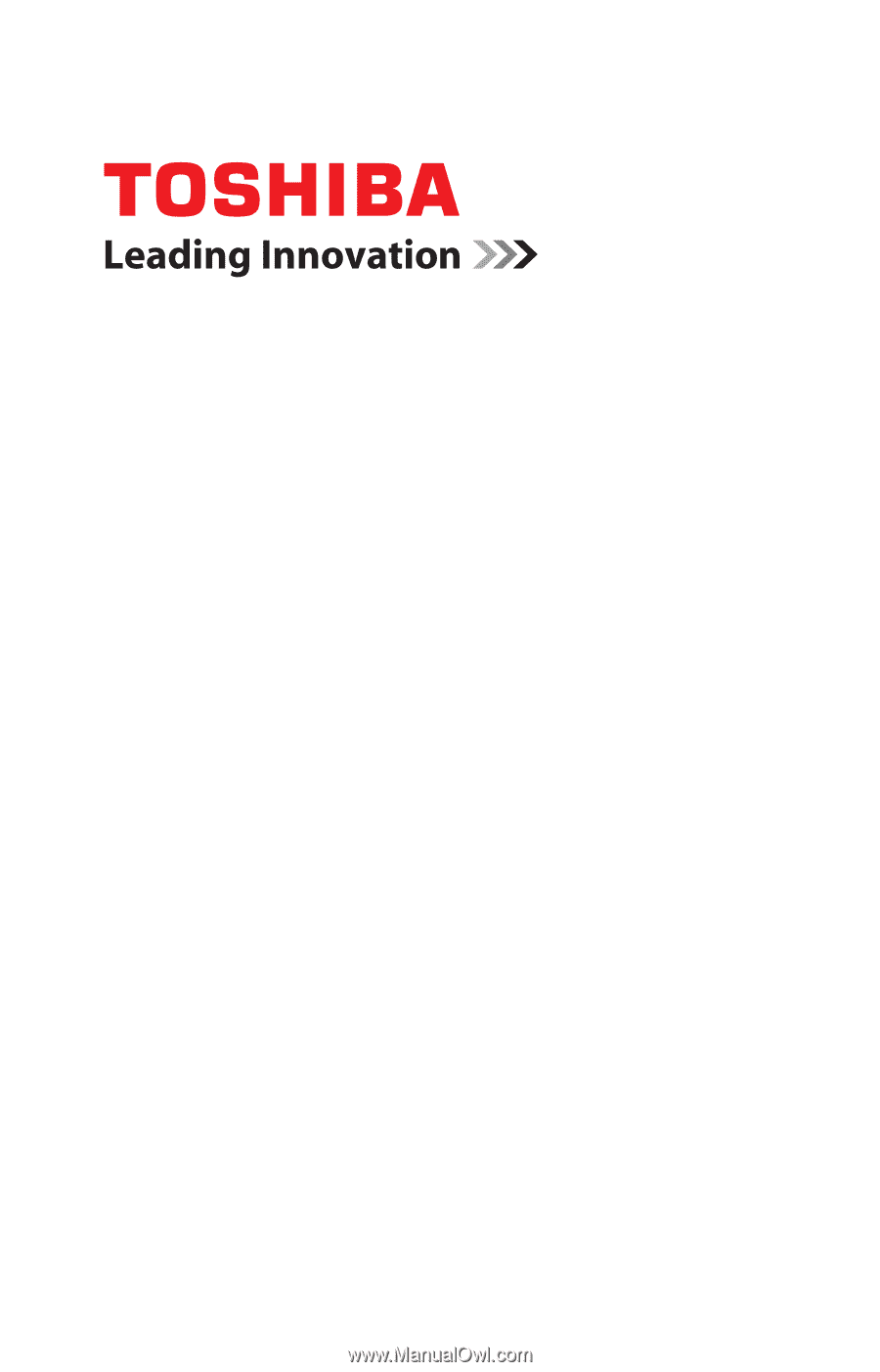
GMAD00329011
09/12
If you need assistance:
Technical support is available online at Toshiba’s Web site at
support.toshiba.com
. At this Web site, you will find answers for
many commonly asked technical questions plus many
downloadable software drivers, BIOS updates, and other
downloads.
For more information, see
“If Something Goes Wrong” on
page 128
in this guide.
Satellite
®
/Satellite Pro
®
C800/L800/S800 Series
User’s Guide