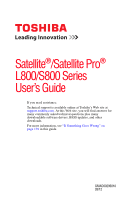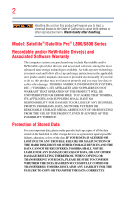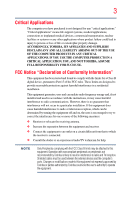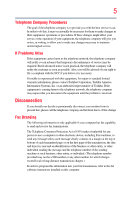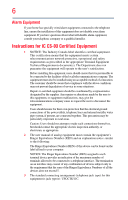Toshiba Satellite L875D-S7230 User Guide
Toshiba Satellite L875D-S7230 Manual
 |
View all Toshiba Satellite L875D-S7230 manuals
Add to My Manuals
Save this manual to your list of manuals |
Toshiba Satellite L875D-S7230 manual content summary:
- Toshiba Satellite L875D-S7230 | User Guide - Page 1
Satellite®/Satellite Pro® L800/S800 Series User's Guide If you need assistance: Technical support is available online at Toshiba's Web site at support.toshiba.com. At this Web site, you will find answers for many commonly asked technical questions plus many downloadable software drivers, BIOS - Toshiba Satellite L875D-S7230 | User Guide - Page 2
after handling. Model: Satellite®/Satellite Pro® L800/S800 Series set-up and usage instructions in the applicable user guides and/or manuals enclosed or provided electronically TROUBLE, FAILURE OR MALFUNCTION OF THE HARD DISK DRIVE OR OTHER STORAGE DEVICES AND THE DATA CANNOT BE RECOVERED, TOSHIBA - Toshiba Satellite L875D-S7230 | User Guide - Page 3
"Critical applications" means life support systems, medical applications, connections not installed and used in accordance with the instructions, it may cause harmful interference to radio Toshiba or parties authorized by Toshiba could void the user's authority to operate the equipment. - Toshiba Satellite L875D-S7230 | User Guide - Page 4
interference that may cause undesired operation. Contact Toshiba's Support Web site at support.toshiba.com. Industry Canada Requirement This Class B separately shown on the label. Connection to party line service is subject to state tariffs. Contact the state public utility commission, public - Toshiba Satellite L875D-S7230 | User Guide - Page 5
uninterrupted service. If Problems Arise trouble is experienced with this equipment, for repair or standard limited warranty information, please contact Toshiba Corporation, Toshiba America Information Systems, Inc. or an authorized representative of Toshiba instructions installed on this computer. - Toshiba Satellite L875D-S7230 | User Guide - Page 6
your telephone company or a qualified installer. Instructions for IC CS-03 Certified Equipment 1 above conditions may not prevent degradation of service in some situations. Repairs to certified equipment or electrician, as appropriate. 2 The user manual of analog equipment must contain the equipment - Toshiba Satellite L875D-S7230 | User Guide - Page 7
connection. If you should experience any such problem, immediately turn off your Bluetooth or Wireless LAN device. Please contact Toshiba computer product support on Web site http://www.toshiba-europe.com/computers/tnt/bluetooth.htm in Europe or support.toshiba.com in the United States for more - Toshiba Satellite L875D-S7230 | User Guide - Page 8
of scientists who continually review and interpret the the risk of interference to other devices or services is perceived or identified as harmful. If you TOSHIBA Wireless LAN Mini PCI Card must be installed and used in strict accordance with the manufacturer's instructions as described in the user - Toshiba Satellite L875D-S7230 | User Guide - Page 9
subject to licensing. Pour empecher que cet appareil cause du brouillage au service faisant l'objet d'une licence, il doit etre utilize a l'interieur Satellite systems. High power radars are allocated as primary users of the 5.25 GHz to 5.35 GHz and 5.65 GHz to 5.85 GHz bands. These radar stations - Toshiba Satellite L875D-S7230 | User Guide - Page 10
related European Directives. The party responsible for CE-Marking is TOSHIBA Europe GmbH, Hammfelddamm 8, 41460 Neuss, Germany. The crossed out wheeled bin symbol on the battery. Pb, Hg, Cd In the European Union, these symbols indicate that when the last end user wishes to discard this product, it - Toshiba Satellite L875D-S7230 | User Guide - Page 11
Article 17 Unless approved, for any model accredited low power radio frequency electric machinery, any company, trader or user shall stations, promptly change the frequency being used, change the location of use, or turn off the source of emissions. 3. Contact TOSHIBA Direct PC if you have problems - Toshiba Satellite L875D-S7230 | User Guide - Page 12
equipment uses a frequency bandwidth from 2,400 MHz to 2,483.5 MHz. 3. TOSHIBA Direct PC Monday - Friday: 10:00 - 17:00 Toll Free Tel: 0120-15-1048 Direct Dial: 03-3457-4850 Fax: low-power data communication system radio station stipulated in the Radio Law and the Telecommunications Business Law of - Toshiba Satellite L875D-S7230 | User Guide - Page 13
CENTER The following restrictions apply: ❖ Do not disassemble or modify the device. ❖ Do not install the embedded wireless module into other device. ❖ 5.17 GHz to 5.23 GHz for indoor use only. Europe - Restrictions for use of 2.4 GHz Frequencies in European Community Countries België/ Belgique - Toshiba Satellite L875D-S7230 | User Guide - Page 14
channel of operation. If operation is occurring outside of the allowable frequencies as listed above, the user must cease operating the Wireless LAN at that location and consult the local technical support staff responsible for the wireless network. ❖ The 5 GHz Turbo mode feature is not allowed for - Toshiba Satellite L875D-S7230 | User Guide - Page 15
. If you should experience any such problem, immediately turn off either one of your Bluetooth or Wireless LAN. Please contact Toshiba computer product support on Web site http://www.toshiba-europe.com/computers/tnt/ bluetooth.htm in Europe or support.toshiba.com in the United States for more - Toshiba Satellite L875D-S7230 | User Guide - Page 16
safety standards and recommendations, TOSHIBA believes Bluetooth wireless technology committees of scientists who continually review and interpret the extensive research environment where the risk of interference to other devices or services is perceived or identified as harmful. If you are uncertain - Toshiba Satellite L875D-S7230 | User Guide - Page 17
User's Guide carefully and keep it for your future reference. Never attempt to disassemble, adjust or repair an optical disc drive. You could damage the drive. You would also be exposed to laser light or other safety hazards, resulting in serious injury. Always contact an authorized Toshiba service - Toshiba Satellite L875D-S7230 | User Guide - Page 18
guide cannot be reproduced in any form without the prior written permission of Toshiba. No patent liability is assumed, however, with respect to the use of the information contained herein. ©2012 by Toshiba BETWEEN THE PRODUCT AND THE MANUAL. IN NO EVENT SHALL TOSHIBA BE LIABLE FOR ANY INCIDENTAL, - Toshiba Satellite L875D-S7230 | User Guide - Page 19
19 Trademarks Satellite, Satellite Pro, and eco Utility are either registered trademarks or trademarks of Toshiba. Adobe and Photoshop are owned by the Bluetooth SIG, Inc. and any use of such marks by Toshiba is under license. Other trademarks and trade names are those of their respective owners. - Toshiba Satellite L875D-S7230 | User Guide - Page 20
to achieve our zero-waste-to-landfill goal at all our production sites. In addition to our existing waste reduction and recycling policies, Toshiba is strongly committed to reducing electronic waste. In order to ensure efficient use of resources and appropriate treatment of hazardous substances, in - Toshiba Satellite L875D-S7230 | User Guide - Page 21
Other documentation 31 Service options 31 Chapter 1: Getting Started 32 Selecting a place to work 32 Setting up a work environment 32 Keeping yourself comfortable 33 Computer user comfort recommendations .......33 Good Working Posture 33 Using the notebook with an external keyboard, mouse or - Toshiba Satellite L875D-S7230 | User Guide - Page 22
the main battery 43 Using the computer for the first time 43 Setting up your software 44 Registering your computer with Toshiba 44 Adding optional external devices 44 Adding memory (optional 45 Installing a memory module 45 Removing a memory module 50 Checking total memory 53 Recovering - Toshiba Satellite L875D-S7230 | User Guide - Page 23
79 Chapter 2: Learning the Basics 81 Computing tips 81 Using the keyboard 82 Character keys 83 Function keys 83 Special Windows® keys 83 Starting a program 84 Starting a program using the Search optical media 90 Removing a disc with the computer off 91 Toshiba's online resources 91 - Toshiba Satellite L875D-S7230 | User Guide - Page 24
94 Charging the main battery 94 Charging the RTC battery 95 Monitoring main battery power 96 Determining remaining battery power 97 What to do when the main battery runs low .....98 Setting battery notifications 98 Conserving battery power 99 Power Plans 100 Using the TOSHIBA eco power plan - Toshiba Satellite L875D-S7230 | User Guide - Page 25
and Charge......134 Power supply mode settings 134 TOSHIBA Accessibility 135 TOSHIBA eco Utility 136 TOSHIBA Service Station 137 TOSHIBA PC Health Monitor 137 Chapter 6: If Something Goes Wrong 139 Problems that are easy to fix 139 Problems when you turn on the computer............140 The - Toshiba Satellite L875D-S7230 | User Guide - Page 26
Contents Memory problems 146 Power and the batteries 146 Keyboard problems 148 Display problems 148 Disk or storage drive problems 150 Error-checking 150 Optical disc drive problems 151 Sound system problems 152 Printer problems 152 Wireless networking problems 153 DVD operating problems - Toshiba Satellite L875D-S7230 | User Guide - Page 27
most stable operating environment and optimum system performance for both AC power and battery modes. To conserve energy, your computer is set to dim the display Mobile Computing" section of the Toshiba User's Guide for more information on using power management settings to conserve computer energy. - Toshiba Satellite L875D-S7230 | User Guide - Page 28
restricts use of lead, cadmium, mercury, hexavalent chromium, PBB, and PBDE. Toshiba requires its computer component suppliers to meet RoHS requirements and verifies its suppliers' commitment differ from its retail version (if available), and may not include user manuals or all program functionality. - Toshiba Satellite L875D-S7230 | User Guide - Page 29
prices, system/component/options availability are all subject to change without notice. For the most up-to-date product information about your computer, or to stay current with the various computer software or hardware options, visit Toshiba's Web site at support.toshiba.com. This guide This guide - Toshiba Satellite L875D-S7230 | User Guide - Page 30
Introduction Safety icons Safety icons This manual contains safety instructions that must be observed to avoid potential classified according to the seriousness of the risk, and icons highlight these instructions as follows: Indicates an imminently hazardous situation which, if not avoided, - Toshiba Satellite L875D-S7230 | User Guide - Page 31
, and service upgrade terms and conditions are available at warranty.toshiba.com. To stay current on the most recent software and hardware options for your computer, and for other product information, be sure to regularly check the Toshiba Web site at support.toshiba.com. If you have a problem or - Toshiba Satellite L875D-S7230 | User Guide - Page 32
information on the Quick Start document (that shipped with your computer) carefully and make sure you fully understand the instructions before you attempt to use your computer in order to avoid potential hazards that could cause bodily injury, property damage, or damage the computer. Selecting - Toshiba Satellite L875D-S7230 | User Guide - Page 33
user support your arms, allowing your shoulders to relax. ❖ When using the keyboard, it should be centered in front of you. ❖ The keyboard and pointing device should be close to your elbow level. The keyboard should be flat so that your wrists are straight when typing. However, if the notebook - Toshiba Satellite L875D-S7230 | User Guide - Page 34
be more comfortable to dock the notebook and use an external keyboard, mouse and monitor. ❖ The keyboard and mouse (or trackball) should be close to your elbow level. ❖ The mouse should be next to the keyboard to avoid a reach. If you have to reach, the arm should be supported in the forearm area - Toshiba Satellite L875D-S7230 | User Guide - Page 35
. ❖ Type with straight wrists. ❖ Type lightly. ❖ Learn the keyboard shortcuts for your applications. You will be more productive. ❖ Use the pointing device (e.g., touch pad, Accupoint®, or tablet pen whichever is available with your notebook computer, or other optional pointing devices like mouse or - Toshiba Satellite L875D-S7230 | User Guide - Page 36
evaluate ways to reduce the stress. Mobile computing tips ❖ When using the notebook at airports, on airplanes or trains, or at meetings, make sure room, use a rolled up blanket or pillows to provide back support, or to provide arm support. To position the computer at a good height, remember to - Toshiba Satellite L875D-S7230 | User Guide - Page 37
mouse at elbow level? Are your shoulders relaxed when using the keyboard? Are your shoulders relaxed when using a mouse or other optional pointing device? Are your hands and wrists aligned in a comfortable, straight posture? Are your arms supported in the forearm area (not at the wrist)? Do you hold - Toshiba Satellite L875D-S7230 | User Guide - Page 38
computer. 3. Remove the battery pack. Failure to follow these instructions could result in serious service center. ❖ Avoid prolonged physical contact with the underside or surface of the computer. ❖ Computer base and palm rest can become hot! Avoid prolonged contact to prevent heat injury to skin - Toshiba Satellite L875D-S7230 | User Guide - Page 39
viruses. This precaution is especially important for files you receive via email or download from the Internet. Occasionally, even new programs you buy from a supplier may contain a computer virus. You need a special program to check for viruses. Important information on your computer's cooling fan - Toshiba Satellite L875D-S7230 | User Guide - Page 40
are not limited to, a mouse, keyboard, printer, and memory. Your computer contains a rechargeable main battery that needs to be charged before computer's battery. Never pull on a power cord/cable to remove a plug from a socket. Always grasp the plug directly. Failure to follow this instruction may - Toshiba Satellite L875D-S7230 | User Guide - Page 41
other damage to the computer. Use of an incompatible AC adaptor could cause fire or damage to the computer possibly resulting in serious injury. TOSHIBA assumes no liability for any damage caused by use of an incompatible adaptor. AC adaptor Power cord/cable AC adaptor cord (Sample Illustration - Toshiba Satellite L875D-S7230 | User Guide - Page 42
with wet hands. Failure to follow this instruction could result in an electric shock, possibly resulting in serious injury. The computer's main battery light gives you an indication of the main battery's current charge: ❖ Glows amber while the main battery is being charged (AC adaptor connected - Toshiba Satellite L875D-S7230 | User Guide - Page 43
a few hours at a time. Continuing to charge a fully charged battery can damage the battery. Using the computer for the first time The computer is now ready or other objects from the keyboard area before closing the display panel. Small bright dots may appear on your screen display when you turn on - Toshiba Satellite L875D-S7230 | User Guide - Page 44
first time you turn on your computer, the Setup Wizard guides you through steps to set up your software. Follow the on-screen instructions. Registering your computer with Toshiba Product registration is strongly recommended, and allows Toshiba to send you periodic updates, announcements, and special - Toshiba Satellite L875D-S7230 | User Guide - Page 45
large amounts of data. NOTE Before adding external devices or memory, Toshiba recommends setting up your software. See "Setting up your software" on page 44. Installing a memory module Memory modules can be installed in the memory module slots on the underside of the computer. You will need - Toshiba Satellite L875D-S7230 | User Guide - Page 46
cover of the computer, and then place the computer upside down on the cloth. 5 Remove the main battery. For information on removing the main battery, see "Removing the battery from the computer" on page 102. NOTE To locate your memory module slot cover please refer to your Quick Start document. - Toshiba Satellite L875D-S7230 | User Guide - Page 47
any static electricity you may have built up. Avoid touching the connector on the memory module or on the computer. Grease or dust on the connector may cause memory access problems. 9 Carefully remove the new memory module from its antistatic packaging, without touching its connector. 10 Locate an - Toshiba Satellite L875D-S7230 | User Guide - Page 48
module toward the socket, aligning the connector's notch with the matching key in the socket. notch latch connector latch key (Sample Illustration) Aligning the memory module with the socket 12 Firmly press the memory module into the memory slot's socket at approximately a 30-degree angle (to the - Toshiba Satellite L875D-S7230 | User Guide - Page 49
is to be installed, it must be installed in Slot A. 14 Replace the memory module slot cover and secure it using the screws. 15 Re-insert the main battery. For more information on inserting the main battery, see "Inserting a charged battery" on page 103. 16 Turn the computer right side up. Make sure - Toshiba Satellite L875D-S7230 | User Guide - Page 50
could cause system failure, computer or AC adaptor damage or a fire, possibly resulting in serious injury. 17 Reconnect the cables. 18 Restart the computer. TECHNICAL NOTE: You must have at least one memory module installed for the computer to work. You can now continue setting up the computer. When - Toshiba Satellite L875D-S7230 | User Guide - Page 51
and data in memory will be lost. In either of the above cases, the Sleep configuration will not be saved. NOTE The following screen may appear when Help and Support. 2 Pull the latches away from the memory module. The memory module pops up slightly. NOTE If your system has the memory modules - Toshiba Satellite L875D-S7230 | User Guide - Page 52
computer Slot B Slot A (Sample Illustration) Removing the memory module 4 Replace the memory module slot cover and secure it using the screws. 5 Re-insert the main battery. For more information on inserting the main battery, see "Inserting a charged battery" on page 103. 6 Turn the computer right - Toshiba Satellite L875D-S7230 | User Guide - Page 53
to its out-of-box state. (Recommended recovery method) Recovery of factory default software with user's data See "Recovering to out-of-box state (recommended recovery method)" on page 55. This option recovers the factory default software, while the computer attempts to back up all data from - Toshiba Satellite L875D-S7230 | User Guide - Page 54
to an external power source via the AC adaptor. ❖ The Toshiba Recovery Wizard also provides the option of erasing your internal storage you restore your system, only the operating system files, applications, and drivers originally shipped with the computer are restored. Any files that you created - Toshiba Satellite L875D-S7230 | User Guide - Page 55
media" on page 67. To recover the original factory image using the utilities on your computer's internal storage drive: 1 Make sure the computer is turned off. 2 While powering on your computer, press the F12 key when the initial TOSHIBA screen displays. The Boot menu appears. 3 Using the arrow - Toshiba Satellite L875D-S7230 | User Guide - Page 56
is executed all data will be deleted and rewritten. Click Yes to continue. (Sample Image) Warning screen 6 When the Toshiba Recovery Wizard opens and the Selecting a process screen displays, select Recovery of Factory Default Software and then click Next. (Sample Image) Selecting a Process - Toshiba Satellite L875D-S7230 | User Guide - Page 57
restart the computer. Recovering of factory default software with user's data Using "Recovery of Factory Default Software with user's data" recovers your internal storage drive to factory default state and attempts to save C:\Users data to C:\Backup. Toshiba does not guarantee successful data back - Toshiba Satellite L875D-S7230 | User Guide - Page 58
is turned off. 2 While powering on your computer, press the F12 key when the initial TOSHIBA screen displays. The Boot menu appears. 3 Using the arrow keys to scroll down, select the HDD Recovery option, and then press the ENTER key. 4 If your system offers a choice of Windows® 7 32-bit or 64 - Toshiba Satellite L875D-S7230 | User Guide - Page 59
Recovery Wizard opens and the "Selecting a process" screen displays, select Recovery of Factory Default Software with user's data, and then click Next. (Sample Image) Selecting a process screen 7 A warning screen appears, stating the Toshiba Recovery Wizard will "attempt" to save all data. There - Toshiba Satellite L875D-S7230 | User Guide - Page 60
When the recovery process is complete, the "Recovery of Factory Default Software" screen appears, indicating that the recovery process is complete. Click Finish to restart the computer. (Sample Image) Recovery of Factory Default Software - Recovery complete Recovering without changing the internal - Toshiba Satellite L875D-S7230 | User Guide - Page 61
is turned off. 2 While powering on your computer, press the F12 key when the initial TOSHIBA screen displays. The Boot menu appears. 3 Using the arrow keys to scroll down, select the HDD Recovery option, and then press the ENTER key. 4 If your system offers a choice of Windows® 7 32-bit or 64 - Toshiba Satellite L875D-S7230 | User Guide - Page 62
Storage Drive 6 When the Toshiba Recovery Wizard opens and the Selecting a process screen displays, select Recovery of Factory Default Software and then click Next. (Sample Image) Selecting a Process screen 7 The Recovery of Factory Default Software screen appears. Select Recover without changing - Toshiba Satellite L875D-S7230 | User Guide - Page 63
is turned off. 2 While powering on your computer, press the F12 key when the initial TOSHIBA screen displays. The Boot menu appears. 3 Using the arrow keys to scroll down, select the HDD Recovery option, and then press the ENTER key. 4 If your system offers a choice of Windows® 7 32-bit or 64 - Toshiba Satellite L875D-S7230 | User Guide - Page 64
is executed all data will be deleted and rewritten. Click Yes to continue. (Sample Image) Warning screen 6 When the Toshiba Recovery Wizard opens and the Selecting a process screen displays, select Recovery of Factory Default Software and then click Next. (Sample Image) Selecting a Process - Toshiba Satellite L875D-S7230 | User Guide - Page 65
Getting Started 65 Recovering the Internal Storage Drive 7 The Recovery of Factory Default Software screen appears. Select Recover to a custom size partition. (Sample Image) Recovery of Factory Default Software screen 8 Use the on-screen arrow buttons in The size of drive C: field to set the - Toshiba Satellite L875D-S7230 | User Guide - Page 66
recovery media, only the operating system files, applications, and drivers originally shipped with the computer are backed up to the appears above, click on your selection. The TOSHIBA Recovery Media Creator dialog box displays. (Sample Image) TOSHIBA Recovery Media Creator dialog box 2 Select DVD - Toshiba Satellite L875D-S7230 | User Guide - Page 67
use blank media. 5 Click the Create button in the TOSHIBA Recovery Media Creator utility dialog box. 6 Follow the on-screen prompts to complete the copy process. NOTE If you drive from your recovery media. For instructions on creating recovery media, see "Creating recovery media" on page 65. - Toshiba Satellite L875D-S7230 | User Guide - Page 68
) ❖ Recovery of factory default software with user's data ❖ Recover without the operating system files, applications, and drivers originally shipped with the computer are restored. initial TOSHIBA screen displays, press the F12 key on your keyboard. The Boot menu displays. 4 Using the arrow keys, - Toshiba Satellite L875D-S7230 | User Guide - Page 69
factory default software with user's data-If you want to the recovery the factory default software, while the computer attempts to back up all data from C:\Users Follow the on-screen instructions to complete the key when the initial TOSHIBA screen displays. The Boot menu appears. Using the arrow keys - Toshiba Satellite L875D-S7230 | User Guide - Page 70
or connect the USB flash drive containing your recovery files to your computer, and then power on the computer. When the initial TOSHIBA screen displays, press F12. Using the arrow keys, select the DVD or USB Flash option on the Boot menu, depending on which type of media you are using, and then - Toshiba Satellite L875D-S7230 | User Guide - Page 71
Management. In the list that appears above, click on your selection. 2 Select Manage. 3 Click Disk Management. Installing drivers and applications The TOSHIBA Application Installer allows you to reinstall the drivers and applications that were originally bundled with your computer. To reinstall - Toshiba Satellite L875D-S7230 | User Guide - Page 72
operations described in this section are only supported in certain applications. You can use the touch pad (the small, touch-sensitive area in front of the keyboard) and the adjacent control buttons to: ❖ Move the pointer on the screen ❖ Select an item on the screen ❖ Open or activate an item on - Toshiba Satellite L875D-S7230 | User Guide - Page 73
right-click. 2 Press and release the secondary control button. This feature varies by program. Check your program documentation for specific instructions on right-clicking. (Sample Illustration) Click the secondary (right-hand) control button Scroll vertically Slide your finger along the right - Toshiba Satellite L875D-S7230 | User Guide - Page 74
lift your finger off of the touch pad. Zoom in/out To enable circular scrolling, click on the Mouse icon in the Optimize tab of Toshiba Assist. Click the Device Settings tab and then (Sample Illustration) click on Settings. Double-click on Scrolling Circular scrolling and then double-click on - Toshiba Satellite L875D-S7230 | User Guide - Page 75
screen. The on-screen pointer may also seem to automatically select text, click buttons, and activate other user interface elements. For help with these problems of the Windows Control Panel. For more information, please visit support.toshiba.com. Disabling or enabling the touch pad The touch pad is - Toshiba Satellite L875D-S7230 | User Guide - Page 76
76 Getting Started Using external display devices Connecting an external device NOTE Depending on your system, some models may include USB 3.0 port(s). To distinguish these ports, please look for the blue inset within the USB 3.0 port (if available). You can easily attach an external device - Toshiba Satellite L875D-S7230 | User Guide - Page 77
of the cable to your television or display device. Refer to the manual that came with the television or display device for more information. Your attach an external monitor or projector to your computer if you need a larger screen. To do this: 1 Read the directions that came with the monitor to - Toshiba Satellite L875D-S7230 | User Guide - Page 78
Briefly pause each time you press the F4 key to allow time for the display to change. This hot key cycles through the settings in the following order particular requirements. Refer to your operating system documentation or Help and Support for details. You may also wish to customize your power usage - Toshiba Satellite L875D-S7230 | User Guide - Page 79
battery" on page 105. NOTE Please handle your computer carefully to avoid scratching or damaging the surface. Cleaning the computer Keep liquids, including cleaning fluid, out of the computer's keyboard a cable lock, visit accessories.toshiba.com. (Sample Illustration) Computer lock cable - Toshiba Satellite L875D-S7230 | User Guide - Page 80
80 Getting Started Caring for your computer To secure the computer: 1 Wrap the cable through or around some part of a heavy object. Make sure there is no way for a potential thief to slip the cable off the object. 2 Pass the locking end through the loop. 3 Insert the cable's locking end into the - Toshiba Satellite L875D-S7230 | User Guide - Page 81
❖ Save your work frequently. Your work stays in the computer's temporary memory until you save it to the internal storage drive. If the network are using goes down and you must restart your computer to reconnect, or your battery runs out of charge while you are working, you will lose all work since - Toshiba Satellite L875D-S7230 | User Guide - Page 82
procedure. If you do not let the Windows® operating system shut down normally, details such as new icon positions may be lost. Using the keyboard Your computer's keyboard contains character keys, control keys, function keys, and special Windows® keys, providing all the functionality of a full-size - Toshiba Satellite L875D-S7230 | User Guide - Page 83
example, F5 turns the touch pad ON/OFF. For more information, see "Hot key functions" on page 165. Special Windows® keys Windows® key Application key (Sample Illustration) Special Windows® keys Your computer's keyboard has one key and one button that have special functions in Windows®: ❖ Windows - Toshiba Satellite L875D-S7230 | User Guide - Page 84
84 Learning the Basics Starting a program Starting a program The easiest way to start a program is to double-click the name of the file that contains the information you want to work on. To find the file, use the Start menu or Windows® Explorer. If you prefer to open the program first, you have - Toshiba Satellite L875D-S7230 | User Guide - Page 85
Learning the Basics 85 Saving your work Starting a program from the Start menu When you install a program, the operating system usually puts an icon in the All Programs menu. To start a program that has an icon in the All Programs menu, follow these steps, which use the Windows® WordPad program - Toshiba Satellite L875D-S7230 | User Guide - Page 86
video. Digital versatile discs (DVDs) provide a significant increase in data storage and support features that were not available on previous video platforms. These features include wide-screen movies, multiple language tracks, digital surround sound, multiple camera angles, and interactive menus - Toshiba Satellite L875D-S7230 | User Guide - Page 87
disc drive is located on the side of the computer. Your optical disc drive may look like this: Drive in-use indicator light Eject button Manual eject hole (Sample Illustration) Optical disc drive Drive in-use indicator light-Indicates when the drive is in use. Eject button-Press to release the - Toshiba Satellite L875D-S7230 | User Guide - Page 88
the Basics Using the optical disc drive Never use a pencil to press the manual eject button. Pencil lead can break off inside the computer and damage it. Media control buttons The media control buttons located above the keyboard allow you mute the sound and play audio CDs or DVD movies when the - Toshiba Satellite L875D-S7230 | User Guide - Page 89
the disc incorrectly, it may jam the drive. If this happens, contact Toshiba support for assistance. 7 Push the disc tray in by pressing gently on Run feature does not automatically start your disc, try launching the optical disc manually. To do this, follow these steps: 1 Click the Start button, - Toshiba Satellite L875D-S7230 | User Guide - Page 90
For more information regarding supported optical media formats please refer to your computer's detailed specifications at support.toshiba.com. NOTE Due other computers or optical media players. These problems are not due to any defect in your Toshiba computer or optical disc drive. Please refer to - Toshiba Satellite L875D-S7230 | User Guide - Page 91
a pencil to press the manual eject button. Pencil lead can break off inside the computer and damage it. 2 Pull the tray out until it is fully open, remove the disc, and place it in its protective cover. 3 Gently press the tray in to close it. Toshiba's online resources Toshiba maintains a number of - Toshiba Satellite L875D-S7230 | User Guide - Page 92
efficiency. Many of these energy-saving features have been preset by Toshiba. We recommend you leave these features active, allowing your computer to while traveling. Running the computer on battery power The computer contains a removable Lithium-Ion (Li-Ion) battery that provides power when you are - Toshiba Satellite L875D-S7230 | User Guide - Page 93
or visit the Toshiba Web site at accessories.toshiba.com. Use only batteries designed to work with your Toshiba computer. To ensure that the battery maintains its maximum capacity, operate the computer on battery power at least once a month. The Lithium-Ion battery has no memory effect so it - Toshiba Satellite L875D-S7230 | User Guide - Page 94
performance or stability issues. Users who are not completely familiar with the power management component of the system should use the preset configuration. For assistance with setup changes, contact Toshiba's Customer Support Center. Charging the main battery The battery needs to be charged - Toshiba Satellite L875D-S7230 | User Guide - Page 95
the RTC battery Your computer has an internal real-time clock (RTC) battery. The RTC battery powers the System Time Clock and BIOS memory used to the RTC battery is completely discharged, a warning prompts you to reset the real-time clock. The computer can be used while the RTC battery is being - Toshiba Satellite L875D-S7230 | User Guide - Page 96
life and charge time may vary, depending upon power management settings, applications and features used. ❖ Flashes amber when the main battery charge is low and it is time to recharge the main battery or plug in the AC adaptor NOTE If the AC power light flashes amber during charging, either - Toshiba Satellite L875D-S7230 | User Guide - Page 97
power HINT: Be careful not to confuse the battery light ( ), the ON/OFF light ( ), and the power button light near the upper-right corner of the keyboard. When the ON/OFF light or power button light flashes amber, it indicates that the system is suspended (using the Windows® operating system - Toshiba Satellite L875D-S7230 | User Guide - Page 98
you do not manage to do any of these things before the main battery completely runs out of power, the computer automatically enters Hibernation mode and turns files to the internal storage drive before shutting down. Setting battery notifications You can set two notifications. Each notification can - Toshiba Satellite L875D-S7230 | User Guide - Page 99
tab of the Power Options window appears. 4 Double-click Battery to display the battery options. (Sample Image) Advanced settings tab of Power Options screen 5 Configure the alarm settings to suit your needs. Conserving battery power How long a fully charged battery pack lasts when you are using the - Toshiba Satellite L875D-S7230 | User Guide - Page 100
100 Mobile Computing Monitoring main battery power Microsoft® has combined these options into preset Power Plans. Using one of these power plans lets you choose between maximum power savings and peak - Toshiba Satellite L875D-S7230 | User Guide - Page 101
Mobile Computing Using the TOSHIBA eco power plan 101 4 Click Change plan settings to choose the plan you want to edit. This screen allows you to change basic settings. 5 Click Change advanced power settings to access settings for battery notification levels, internal storage drive power save time - Toshiba Satellite L875D-S7230 | User Guide - Page 102
files and then either completely shut down your computer or put it into Hibernation mode before changing the main battery. Removing the battery from the computer To remove the battery: 1 Save your work. 2 Turn off the computer or place it in Hibernation mode. 3 Unplug and remove any cables connected - Toshiba Satellite L875D-S7230 | User Guide - Page 103
is leaking or its case is cracked, put on protective gloves to handle it, and discard it immediately. Always dispose of used battery packs in compliance with all applicable laws and regulations. Put insulating tape, such as cellophane tape, on the electrode during transportation to avoid a possible - Toshiba Satellite L875D-S7230 | User Guide - Page 104
lock to the unlocked position and try again. Do not force the battery into position. (Sample Illustration) Inserting the battery 3 Slide the battery release lock to the locked position. (Sample Illustration) Locking the battery release lock 4 Turn the computer right side up. 5 Reconnect any cables - Toshiba Satellite L875D-S7230 | User Guide - Page 105
is leaking or damaged, replace it immediately. Use protective gloves when handling a damaged battery. ❖ To replace the main battery, use an identical battery that you can purchase through the Toshiba Web site at accessories.toshiba.com. ❖ A reverse polarity condition should be avoided with all - Toshiba Satellite L875D-S7230 | User Guide - Page 106
circuit, fire or electric shock. Failure to do so could possibly result in serious injury. Always use the battery pack supplied as an accessory or an equivalent battery pack specified in the User's Manual. Other battery packs have different voltage and terminal polarities. Use of non-conforming - Toshiba Satellite L875D-S7230 | User Guide - Page 107
batteries or how to dispose of them properly. In addition, Toshiba's manuals, power cords, and compact discs. Contact your authorized Toshiba representative for more information or visit Toshiba's Web site at accessories.toshiba Key F12. For more information see "Hot Keys/TOSHIBA Cards" on page 164. - Toshiba Satellite L875D-S7230 | User Guide - Page 108
programs, find documents, set up system components, and perform most other computing tasks. HINT: The illustrated examples in this guide may appear slightly different from the screens displayed by your system. The differences are not significant and do not indicate any change in the functionality of - Toshiba Satellite L875D-S7230 | User Guide - Page 109
Exploring Your Computer's Features Exploring the desktop 109 Finding your way around the desktop Your computer's desktop includes several standard features: icons, Start button, taskbar, notification area, and background pattern. Icons Start button Taskbar Notification area (Sample Image) - Toshiba Satellite L875D-S7230 | User Guide - Page 110
to: ❖ Start programs ❖ Open documents ❖ Adjust system settings ❖ Find files ❖ Access Windows® Help and Support ❖ Suspend system activity and shut down the computer NOTE Whenever a procedure in this User's Guide instructs you to click the Start button, it means that you should click the Start - Toshiba Satellite L875D-S7230 | User Guide - Page 111
and some features may require you to purchase additional software, external hardware or services. Availability of public wireless LAN access points may be limited. Your system or disable wireless communication, use the Hot Key F12. For more information see "Hot Keys/TOSHIBA Cards" on page 164. - Toshiba Satellite L875D-S7230 | User Guide - Page 112
the wireless indicator light will be lit. For help with common Wi-Fi® networking problems, see "Wireless networking problems" on page 153. Connecting your computer to a network You can connect your computer your selection. Start Recording/Stop Recording button (Sample Image) Sound Recorder screen - Toshiba Satellite L875D-S7230 | User Guide - Page 113
Exploring Your Computer's Features Using the Web Camera 113 3 Click the Start Recording button. 4 Speak normally into the microphone. 5 When you have finished recording, click the Stop Recording button. The Save As dialog box appears. 6 To save the file, type a file name, and then click Save. - Toshiba Satellite L875D-S7230 | User Guide - Page 114
, use the drag-and-drop feature of the Windows® operating system. Inserting memory media NOTE To locate your Memory card reader please refer to your Quick Start document. The following instructions apply to all types of supported media devices. 1 Turn the media so that the contacts (metal areas - Toshiba Satellite L875D-S7230 | User Guide - Page 115
card inward to release it. The card pops out slightly. 3 Grasp the card and pull it straight out. (Sample Illustration) Removing memory media Do not remove memory media while data is being written or read. Even when the Windows® message "copying..." disappears, writing to the media might still be - Toshiba Satellite L875D-S7230 | User Guide - Page 116
utility is available on your system. ❖ TOSHIBA Assist ❖ TOSHIBA Recovery Media Creator ❖ TOSHIBA Application Installer ❖ Supervisor password ❖ User password ❖ TOSHIBA Face Recognition Utility ❖ TOSHIBA PC Diagnostic Tool Utility ❖ Mouse Utility ❖ TOSHIBA Hardware Setup ❖ TOSHIBA Sleep Utility 116 - Toshiba Satellite L875D-S7230 | User Guide - Page 117
Utilities TOSHIBA Assist 117 ❖ TOSHIBA Accessibility ❖ TOSHIBA eco Utility™ ❖ TOSHIBA Service Station ❖ TOSHIBA PC Health Monitor TOSHIBA Assist The TOSHIBA Assist provides quick access to computer functions and allows you to customize a range of computer settings. To access TOSHIBA Assist, click - Toshiba Satellite L875D-S7230 | User Guide - Page 118
118 Utilities TOSHIBA Assist Connect The feature available in this category is Bluetooth® Settings. (Sample Image) TOSHIBA Assist window - Connect tab - Toshiba Satellite L875D-S7230 | User Guide - Page 119
Utilities TOSHIBA Assist Secure The features available in this category are: ❖ Supervisor password ❖ User password 119 (Sample Image) TOSHIBA Assist window - Secure tab - Toshiba Satellite L875D-S7230 | User Guide - Page 120
120 Utilities TOSHIBA Assist Protect & Fix The feature available in this category is TOSHIBA PC Diagnostic Tool Utility. (Sample Image) TOSHIBA Assist window - Protect & Fix tab - Toshiba Satellite L875D-S7230 | User Guide - Page 121
Utilities TOSHIBA Assist Optimize The features available in this category are: ❖ Mouse Utility ❖ TOSHIBA Hardware Setup (Hardware Settings) ❖ TOSHIBA Accessibility ❖ TOSHIBA Face Recognition Utility ❖ TOSHIBA Sleep Utility ❖ TOSHIBA eco Utility™ 121 (Sample Image) TOSHIBA Assist window - Optimize - Toshiba Satellite L875D-S7230 | User Guide - Page 122
To reinstall drivers and applications: 1 Click the Start button and, in the Search field, type TOSHIBA Application Installer. In the list that appears above, click on your selection. The TOSHIBA Application Installer window appears. 2 Click Next. (Sample Image) TOSHIBA Application Installer screen - Toshiba Satellite L875D-S7230 | User Guide - Page 123
on-screen prompts to complete the installation process. Setting passwords Setting a password lets you walk away from your computer while providing additional protection for your files. When you set a password, you must enter the password before you can work on your computer again. TOSHIBA supports - Toshiba Satellite L875D-S7230 | User Guide - Page 124
Assist window appears. 2 On the left side, click the Secure tab. 3 Click the Supervisor Password icon. The Supervisor Password tab of the TOSHIBA Password Utility window appears. (Sample Image) Supervisor Password tab 4 Click Registered. 5 Enter your password, and then enter it again to verify - Toshiba Satellite L875D-S7230 | User Guide - Page 125
The Supervisor Password tab of the TOSHIBA Password Utility window appears. 4 Click Not Registered. A pop-up screen appears asking for a password. user password A user password provides power-on password protection. Setting a user password If you choose to set a supervisor or user password, TOSHIBA - Toshiba Satellite L875D-S7230 | User Guide - Page 126
Start button and, in the Search field, type TOSHIBA Assist. In the list that appears above, click on your selection. The TOSHIBA Assist window appears. 2 On the left side, click the Secure tab. 3 Click the User Password icon. 4 Click Not Registered. 5 Follow the on-screen instructions to remove the - Toshiba Satellite L875D-S7230 | User Guide - Page 127
not guarantee that the face recognition utility technology will be completely secure or error-free. TOSHIBA does not guarantee that the face recognition utility will accurately screen out unauthorized users at all times. TOSHIBA is not liable for any failure or damage that might arise out of the use - Toshiba Satellite L875D-S7230 | User Guide - Page 128
Tool utility may show tests for features you do not have. This is normal and does not indicate a problem. To use the TOSHIBA PC Diagnostic Tool utility: 1 Click the Start button and, in the Search field, type PC Diagnostic Tool. In the list that appears above, click on your selection. Or click the - Toshiba Satellite L875D-S7230 | User Guide - Page 129
, type Mouse. In the list that appears above, click on your selection. Or click the Mouse icon in the Optimize tab of TOSHIBA Assist. The Mouse Properties screen appears. You may change some of the settings in the following categories: ❖ Buttons ❖ Pointers ❖ Pointer Options You may see additional - Toshiba Satellite L875D-S7230 | User Guide - Page 130
screen appears. (Sample Image) TOSHIBA HWSetup screen - General tab options The TOSHIBA HWSetup screen may have the following tabs: ❖ Boot Setting-Allows you to change the sequence in which your computer searches the drives for the operating system ❖ Boot Speed-Reduces the time needed for the BIOS - Toshiba Satellite L875D-S7230 | User Guide - Page 131
computer" on page 77. ❖ General-Allows you to view the current BIOS version or change certain settings back to their default values ❖ Keyboard-Allows you to access the wake-on keyboard function, or to configure the function keys ❖ LAN-Allows you to set networking functions ❖ Password-Allows you to - Toshiba Satellite L875D-S7230 | User Guide - Page 132
Sleep and Charge function" is enabled or disabled and shows the position of the USB port that supports the "USB Sleep and Charge function." It also displays the remaining battery capacity. Starting the TOSHIBA Sleep Utility Click the Start button and, in the Search field, type Sleep Utility. In the - Toshiba Satellite L875D-S7230 | User Guide - Page 133
TOSHIBA Sleep port when the AC adaptor is not connected to the computer, the battery of the computer will be depleted even when the power of the have the USB Sleep and Charge function-compatible icon ( ), attach the mouse or keyboard to it. The "USB Wakeup function" will now work, but the "USB - Toshiba Satellite L875D-S7230 | User Guide - Page 134
will stop when 10% or less of the battery power remains. Power supply mode settings Your computer may provide two different charging modes, to support various types of USB devices. If your computer provides supply mode drop-down list in the utility. (Sample Image) TOSHIBA Sleep Utility screen - Toshiba Satellite L875D-S7230 | User Guide - Page 135
charge the device, or use a different charging device. TOSHIBA Accessibility The TOSHIBA Accessibility utility allows you to use the Fn key to create a hot key combination with one of the function keys without pressing the two keys simultaneously as is usually required. Using Accessibility lets you - Toshiba Satellite L875D-S7230 | User Guide - Page 136
the notification area and select Launch TOSHIBA eco Utility. The TOSHIBA eco Utility™ window appears. (Sample Image) TOSHIBA eco Utility™ window To activate the TOSHIBA eco power plan, select ON in the upper-left section of the screen. For more information on the TOSHIBA eco power plan and utility - Toshiba Satellite L875D-S7230 | User Guide - Page 137
TOSHIBA Service Station will alert you when updates are available, and you can then choose to install the updates if you wish. TOSHIBA PC Health Monitor The TOSHIBA PC and Fn key combination uses, and AC adaptor, battery, LCD, fan, HDD, sound volume, wireless communication switch, docking and USB - Toshiba Satellite L875D-S7230 | User Guide - Page 138
Panel. Doing so will automatically delete all collected information from the internal storage drive. The TOSHIBA PC Health Monitor software does not extend or modify TOSHIBA's obligations under its standard limited warranty in any way. TOSHIBA's standard limited warranty terms and limitations apply. - Toshiba Satellite L875D-S7230 | User Guide - Page 139
This chapter aims to help you solve many problems by yourself. It covers the problems you are most likely to encounter. If all else fails, contact Toshiba. You will find information on Toshiba's support services at the end of this chapter. Problems that are easy to fix Your program stops responding - Toshiba Satellite L875D-S7230 | User Guide - Page 140
problems may occur when you turn on the power. The computer will not start. Make sure you attached the AC adaptor and power cord/cable properly or install a charged battery power source. The computer starts but when you press a key nothing happens. Verify that the active program accepts text input. - Toshiba Satellite L875D-S7230 | User Guide - Page 141
happen if the computer was put into Sleep mode and the battery has discharged. If you performed a shutdown before this message was displayed, a program or driver may have prevented Windows® from shutting down. Data stored in the computer's memory has been lost. Data stored in the computer's internal - Toshiba Satellite L875D-S7230 | User Guide - Page 142
support.toshiba.com and see the Support Bulletin Step-Charging the computer's battery (click the Ask Iris® link and search for the support bulletin by name). 4 Connect the AC adaptor to a different power outlet, preferably in a different room. If the computer starts normally, there may be a problem - Toshiba Satellite L875D-S7230 | User Guide - Page 143
❖ The screen does not look right. Unless a hardware device has failed, problems usually occur Services Restore Mode ❖ Debugging Mode ❖ Disable automatic restart on system failure ❖ Disable Driver Signature Enforcement ❖ Start Windows® Normally When you highlight each option using the arrow keys - Toshiba Satellite L875D-S7230 | User Guide - Page 144
help and follow the on-screen instructions. ❖ Click one of the options listed in the window and then follow the on-screen instructions. You can connect to Support Online by clicking the Ask button and then clicking Microsoft Customer Support or by going to Toshiba support at support.toshiba.com. - Toshiba Satellite L875D-S7230 | User Guide - Page 145
not appear if the device is not using resources. ❖ The Driver tab, which displays the drivers being used by the device. This tab also provides options for updating the driver or rolling back the driver in case the new version is causing a problem. The tabs that appear in the dialog box vary from one - Toshiba Satellite L875D-S7230 | User Guide - Page 146
: You must have at least one memory module installed for the computer to work. Power and the batteries Your computer receives its power through the AC adaptor and power cord/cable or from the system batteries (battery and real-time clock (RTC) battery). Power problems are interrelated. For example - Toshiba Satellite L875D-S7230 | User Guide - Page 147
Have you added a device, such as a memory module, that takes its power from the battery? Is your software using the internal storage drive batteries. To purchase a new battery pack, see your accessories information included with your computer, or visit the Toshiba Web site at accessories.toshiba - Toshiba Satellite L875D-S7230 | User Guide - Page 148
. Try using a different make of keyboard. Display problems Here are some typical display problems and their solutions: The screen is blank. Display Auto Off may have gone into effect. Press any key to activate the screen. If you are using the built-in screen, make sure the display priority is - Toshiba Satellite L875D-S7230 | User Guide - Page 149
period of time, and depending on the usage of the computer, the brightness of the screen will deteriorate. This is also an intrinsic characteristic of the screen technology. When the computer is operated on battery power, the screen will dim and you may not be able to increase the brightness of the - Toshiba Satellite L875D-S7230 | User Guide - Page 150
usually show up as an inability to access the drive or as sector errors. Sometimes a drive problem may cause one or more files to appear to have garbage in them. Typical problems are: You are having trouble accessing a drive, or one or more files appear to be missing. Make sure you are identifying - Toshiba Satellite L875D-S7230 | User Guide - Page 151
check that the hardware configuration meets its needs. Optical disc drive problems You cannot access a disc in the drive. If the optical (for example, if the battery is completely discharged), use a narrow object, such as a straightened paper clip, to press the manual eject button. This button is - Toshiba Satellite L875D-S7230 | User Guide - Page 152
for your computer at support.toshiba.com. If the problem is with an optical data disc, refer to the software's documentation and check that the hardware configuration meets the program's needs. The disc will not come out of the drive when you click the eject button on the screen. Press the button on - Toshiba Satellite L875D-S7230 | User Guide - Page 153
attached to the computer and the printer. Run the printer's self-test to check for any problem with the printer itself. Make sure you installed the proper printer drivers as shown in the instructions that came with the printer. You may have connected the printer while the computer is on. Disable - Toshiba Satellite L875D-S7230 | User Guide - Page 154
Service Provider) service may be disrupted. ❖ Verify that the Service driver is support technician at a later time. NOTE To enable or disable wireless communication, use the Hot Key F12. For more information see "Hot Keys/TOSHIBA upgrades. Problems with WEP keys, in particular, are frequently - Toshiba Satellite L875D-S7230 | User Guide - Page 155
problems. If you have tried several discs and all fail, consider sending your drive to an authorized service instructions on using Device Manager to view the optical disc drive properties. 7 Check the Toshiba Web site for new information on optical disc drives and their operation. A blank screen - Toshiba Satellite L875D-S7230 | User Guide - Page 156
down lists. 5 Click Save changes. The screen saver runs while you are watching a movie or title. If the screen saver is enabled, it runs on top this feature. Save your work! See "Computing tips" on page 81 for instructions. On a regular basis, back up the information stored on your internal storage - Toshiba Satellite L875D-S7230 | User Guide - Page 157
follow every time you experience a problem with the computer. Your ability to solve problems will improve as you learn about how the computer and its software work together. Get familiar with all the user's guides provided with your computer, as well as the manuals that come with the programs and - Toshiba Satellite L875D-S7230 | User Guide - Page 158
® operating system The most valuable component of your computer system is the data you create and store on its internal storage drive. Since problems with either hardware or software can make the data inaccessible or even destroy it, the next most valuable component of your computer system may - Toshiba Satellite L875D-S7230 | User Guide - Page 159
the optical disc drives built into recent Toshiba portable computer models can write to ( You cannot back up the computer while running on battery power. Connect the AC adaptor before continuing. 1 on-screen instructions to back up your files. For more help, click the Start button, Help and Support, - Toshiba Satellite L875D-S7230 | User Guide - Page 160
the installation instructions that accompany the determine the origin of any new problems. For best results, follow this sequence supports the USB Sleep and Charge function. Ports that support this feature are identified with the ( ) icon. ❖ USB Sleep and Charge may be disabled. Open the TOSHIBA - Toshiba Satellite L875D-S7230 | User Guide - Page 161
to investigate all sources. ❖ Review the troubleshooting information in your operating system documentation. ❖ If the problem occurs while you are running a program, consult the program's documentation for troubleshooting suggestions. Contact the software company's technical support group for their - Toshiba Satellite L875D-S7230 | User Guide - Page 162
and product information in the USA Accessories information in the USA Canada Europe Japan Mexico and all of Latin America Toshiba USA Self-Service support web site Toshiba's worldwide offices Australia Toshiba (Australia) Pty. Limited 84-92 Talavera Road North Ryde NSW 2113 Sydney Australia France - Toshiba Satellite L875D-S7230 | User Guide - Page 163
Edificio Europa, 1a Planta Escalera A 28831 (Madrid) San Fernando de Henares Spain United States Toshiba America Information Systems, Inc. 9740 Irvine Boulevard Irvine, California 92618 United States Mexico Toshiba de México S.A. de C.V. Sierra Candela No.111, 6to. Piso Col. Lomas de Chapultepec - Toshiba Satellite L875D-S7230 | User Guide - Page 164
Cards provide a quick way to modify selected system functions and to launch applications. There are two types of TOSHIBA Cards: Hot Key Cards and Application Cards. Hot Key Cards The Hot Key Cards are used to set or modify the following system functions: ❖ Mute ❖ Power Plan ❖ Output (Display switch - Toshiba Satellite L875D-S7230 | User Guide - Page 165
on and off. Hot keys have a legend on the key indicating the option or feature the key controls. To use a Hot Key Card using a hot key: 1 Press the function key. 2 Press the hot key associated with the desired function. The associated hot key Card appears at the top of the screen with its available - Toshiba Satellite L875D-S7230 | User Guide - Page 166
Hot Keys/TOSHIBA Cards Hot key functions Volume Mute This hot key enables/disables volume mute on your computer. When volume mute is enabled, no sound will come from the speakers or headphones. Lock (Instant security) This hot key displays the help file. Display brightness This hot key decreases - Toshiba Satellite L875D-S7230 | User Guide - Page 167
Hot Keys/TOSHIBA Cards Hot key functions 167 Output (Display switch) This TOSHIBA Card or hot key cycles through the power-on display options (only the first option is available when you do not have an external monitor attached) (the last option - Toshiba Satellite L875D-S7230 | User Guide - Page 168
168 Hot Keys/TOSHIBA Cards Hot key functions Cycle through the display modes, then select the desired mode. Not all functions are supported on all models. NOTE Some systems also support an additional Swap Image Display mode. This mode is available only if the current setting is an extended - Toshiba Satellite L875D-S7230 | User Guide - Page 169
Hot Keys/TOSHIBA Cards Hot key functions Keyboard hot key functions This hot key decreases the speaker volume. 169 This hot key increases the speaker volume. This hot key mutes the sound coming from the computer. This hot key allows you to zoom out. This hot key allows you to zoom in. - Toshiba Satellite L875D-S7230 | User Guide - Page 170
170 Hot Keys/TOSHIBA Cards Hot key functions Disabling or enabling wireless devices This TOSHIBA Card or hot key enables/disables Bluetooth® and Wi-Fi® modules. Selecting this Card or pressing the hot key displays the following options: (Sample Image) Wireless communication options ❖ To enable - Toshiba Satellite L875D-S7230 | User Guide - Page 171
Hot Keys/TOSHIBA Cards Hot key functions 171 Zoom (Display resolution) This TOSHIBA Card or hot key switches screen resolution. Selecting this Card or pressing the hot key displays the following options: or [Space bar] (Sample Image) Screen resolution options Cycle through the screen resolutions - Toshiba Satellite L875D-S7230 | User Guide - Page 172
Appendix B Power Cord/Cable Connectors Your computer ships with the correct power supply for the country of purchase. This appendix shows the shapes of the typical AC power cord/cable connectors for various parts of the world. USA Canada UL approved United Kingdom BS approved Australia CSA - Toshiba Satellite L875D-S7230 | User Guide - Page 173
defined in this glossary may not be available on your computer. Acronyms The following acronyms may appear in this User's Guide. AC Alternating Current BIOS Basic Input/Output System BD-ROM Blu-ray Disc Read-Only Memory bps bits per second CD Compact Disc CD-ROM Compact Disc Read-Only - Toshiba Satellite L875D-S7230 | User Guide - Page 174
Engineers I/O Input/Output IRQ interrupt request ISP Internet Service Provider KB kilobyte LAN Local Area Network LCD Liquid PC Personal Computer PCI Peripheral Component Interconnect PCMCIA Personal Computer Memory Card International Association RAM Random Access Memory RGB - Toshiba Satellite L875D-S7230 | User Guide - Page 175
World Wide Web Terms The following terms may appear in this User's Guide. A active-matrix display-A liquid crystal display (LCD) made adapter receives information from the software and translates it into images on the screen. An adapter can take a number of forms, from a microprocessor to - Toshiba Satellite L875D-S7230 | User Guide - Page 176
developed to allow for more data storage and to enable recording and playback of high-definition video (HD). BIOS (Basic Input/Output System)-Basic instructions, stored in read-only memory (ROM), containing the information the computer needs to check hardware and load the operating system when you - Toshiba Satellite L875D-S7230 | User Guide - Page 177
of the computer. It takes information from outside sources, such as memory or keyboard input, processes the information, and sends the results to another colors that establishes the colors that can be displayed on the screen at a particular time. compatibility-The extent to which computers, - Toshiba Satellite L875D-S7230 | User Guide - Page 178
-A program (called a "driver") that permits a computer to communicate with a device. dialog box-An on-screen window displayed by the operating system or a program giving a direction or requesting input from the user. Direct Current (DC)-The type of power usually supplied by batteries. DC flows in - Toshiba Satellite L875D-S7230 | User Guide - Page 179
driver. DVD-An individual digital versatile (or video) disc. See also DVD-ROM. DVD-ROM (Digital Versatile [or Video] Disc Read-Only Memory also disable. eSATA-An external device that supports hot swapping and fast data transfer. Very , docking station, or network adapter. extension-See file - Toshiba Satellite L875D-S7230 | User Guide - Page 180
. A container for organizing files saved to a disk. A folder is symbolized on screen by a graphical image (icon) of a file folder. A folder can contain files main memory. Also called "system bus." See also bus. function keys-The keys labeled F1 through F12, typically located on the keyboard. - Toshiba Satellite L875D-S7230 | User Guide - Page 181
See also HDMI. Hibernation-A feature of many Toshiba computers that saves to the internal storage services. See also World Wide Web. K keyboard shortcut-A key or combination of keys that you use to perform a task instead of using a pointing device such as a mouse. L L1 (level one) cache-Memory - Toshiba Satellite L875D-S7230 | User Guide - Page 182
or it can be nonvolatile and hold data permanently, such as ROM. A computer's main memory is RAM. See also RAM, ROM. microprocessor-See Central Processing Unit (CPU). MIDI (Musical Instrument Digital Interface)-A standard for connecting musical instruments, synthesizers, and computers. The MIDI - Toshiba Satellite L875D-S7230 | User Guide - Page 183
183 Glossary motherboard-The computer's main circuit board that contains the processor, memory, and other primary components. MS- devices, such as printers, with other users and to exchange electronic mail. non-interlaced-A method of refreshing a computer screen, in which each pixel of every line - Toshiba Satellite L875D-S7230 | User Guide - Page 184
user to verify his or her identity to the computer or the network. PC Card-A credit-card-sized expansion card designed to increase the capabilities of computers. PC move the pointer on the screen. port-A socket on the set of instructions that can be RAM (Random Access Memory)-Volatile memory that - Toshiba Satellite L875D-S7230 | User Guide - Page 185
computer is receiving power. This type of memory is used to store your computer's BIOS, which is essential instructions the computer reads when you start it up. See also BIOS, memory. Compare RAM. S Secure Digital (SD)-A small, portable, non-volatile memory card used to store and transfer data - Toshiba Satellite L875D-S7230 | User Guide - Page 186
keyboard -A data storage device that utilizes solid-state memory as opposed to a hard disk (see users are to enter commands. T TFT display-See active-matrix display. U Universal Serial Bus (USB)-USB is a serial bus that supports problem. Utilities are often related to computer system management. - Toshiba Satellite L875D-S7230 | User Guide - Page 187
protocol to permit an Ethernet connection using wireless communication components. World Wide Web (www)-The worldwide network of Web sites linked together over the Internet. A user of the Web can jump from site to site regardless of the location of the computer hosting the site. See also Internet. - Toshiba Satellite L875D-S7230 | User Guide - Page 188
94 AC power light 40 accessing network 112 adding memory check total memory 53 memory (optional) 45 optional external devices 44 adequate ventilation cooling fan 39 adjusting touch pad settings 75 audio features 112 B backing up files 82, 85 battery battery life 93 Call2Recycle™ 107 care 105, 106 - Toshiba Satellite L875D-S7230 | User Guide - Page 189
79 changing battery 102 character keys 83 charging the battery 43 cleaning the computer 79 communications set up 111 computer caring for 79 cleaning 79 environmental precautions 32, 107 moving 79 running on battery power 92 setting up 40 computer lock 79 computer will not start troubleshooting 140 - Toshiba Satellite L875D-S7230 | User Guide - Page 190
45 installing a charged battery 103 battery 102 memory modules 45 Instruction Manual for Safety and Comfort 33 internal storage drive recovery 53 K keyboard character keys 83 function keys 83 hot keys 169 special Windows® keys 83 troubleshooting 148 using 82 keys function keys 83 L LEDs system - Toshiba Satellite L875D-S7230 | User Guide - Page 191
memory 53 removing memory module slot cover 47 Memory card reader inserting memory media 114 removing memory media 115 using 114 memory module installation 45 inserting into socket 48 removing 50, 52 microphone using 112 monitor connecting 77 monitor problems troubleshooting 148 monitoring battery - Toshiba Satellite L875D-S7230 | User Guide - Page 192
94 optimum performance 94 power plans selecting power plan options 100 power saving options 99 precautions safety 37 printer troubleshooting 152 problem solving contacting Toshiba 162 Startup options 143 program, starting 84 program, starting from Start menu 85 projector connecting 77 R real-time - Toshiba Satellite L875D-S7230 | User Guide - Page 193
Hardware Setup 130 TOSHIBA PC Diagnostic Tool Utility 128 TOSHIBA PC Health Monitor 137 TOSHIBA Recovery Media Creator 122 TOSHIBA Service Station 137 TOSHIBA Sleep Utility 132 touch pad using 72 traveling tips 107 troubleshooting 148 AC power light is blinking 141 battery light is blinking 142 - Toshiba Satellite L875D-S7230 | User Guide - Page 194
150 Help and Support, Windows® operating system 144 high-pitched noise 152 installing hardware/software 159 keyboard 148 keyboard will not respond 140 memory problems 146 missing files/trouble accessing a drive 150 on-screen eject button 152 optical disc drive 151 power and batteries 146 printer 152
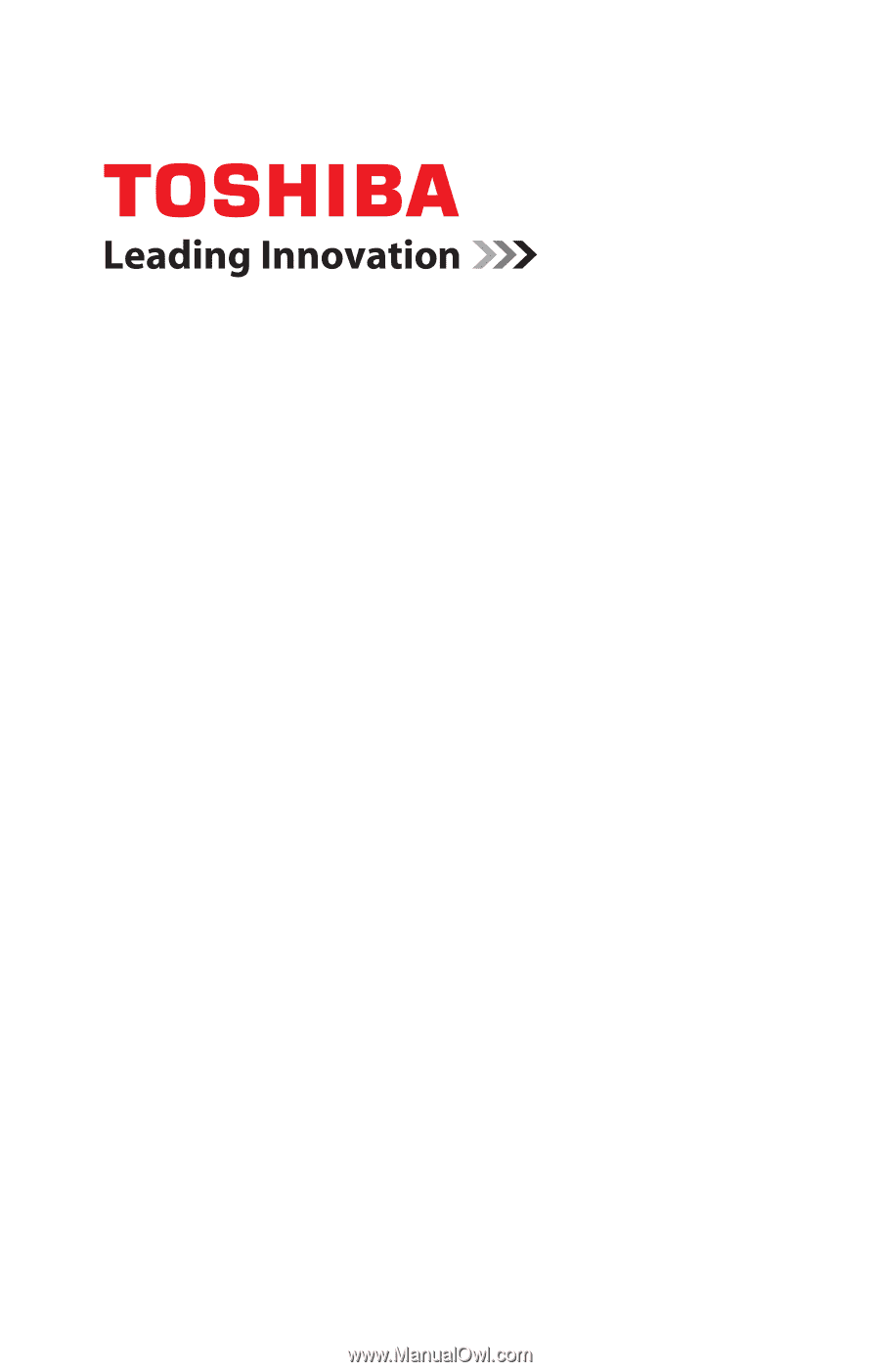
GMAD00296010
03/12
If you need assistance:
Technical support is available online at Toshiba’s Web site at
support.toshiba.com
. At this Web site, you will find answers for
many commonly asked technical questions plus many
downloadable software drivers, BIOS updates, and other
downloads.
For more information, see
“If Something Goes Wrong” on
page 139
in this guide.
Satellite
®
/Satellite Pro
®
L800/S800 Series
User’s Guide