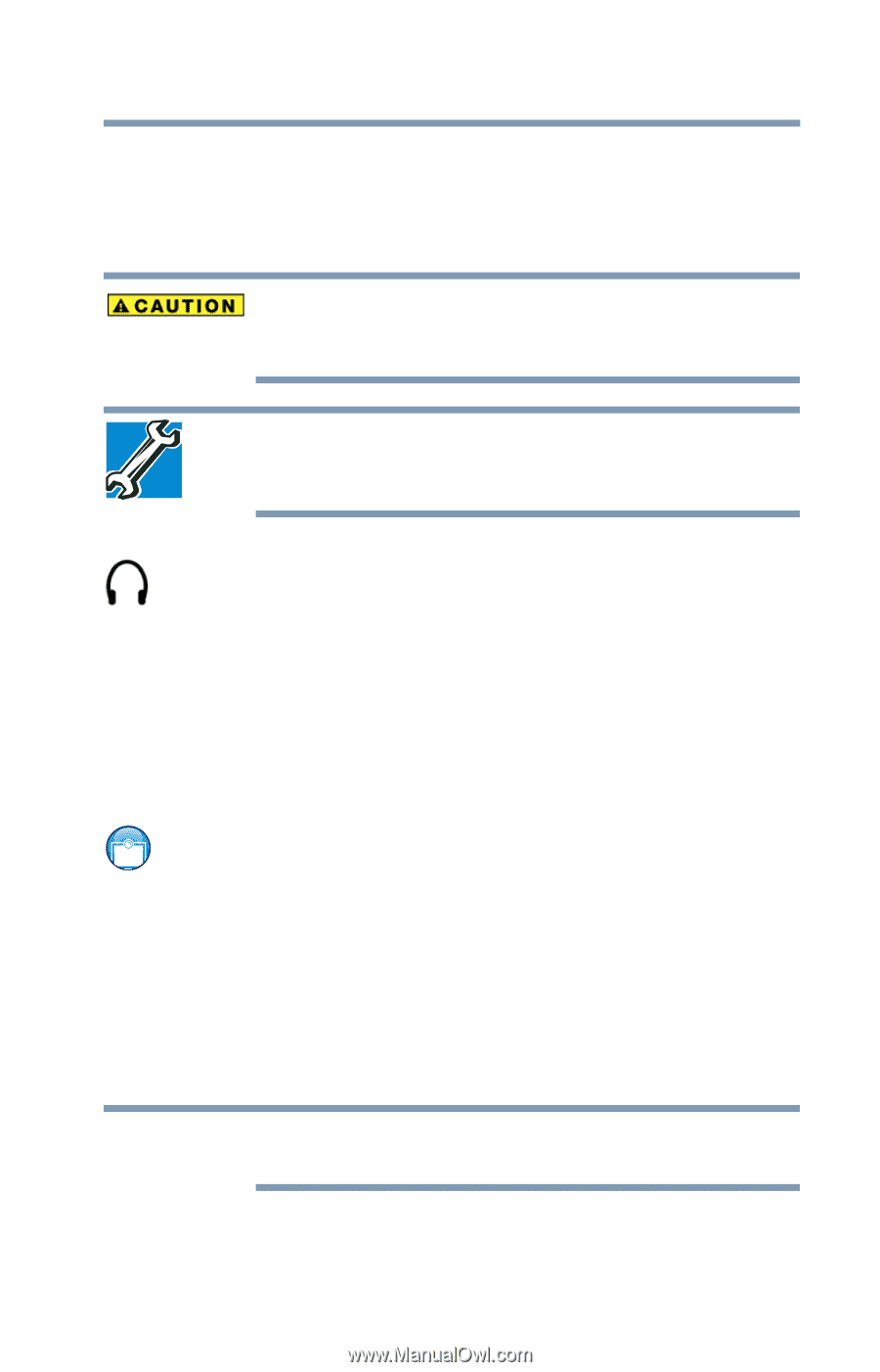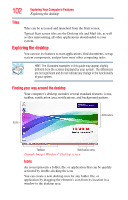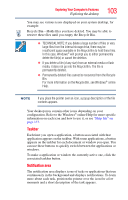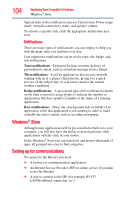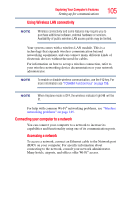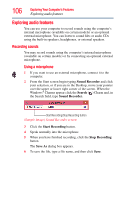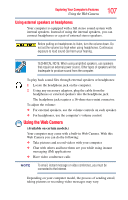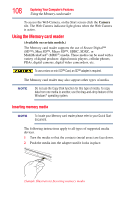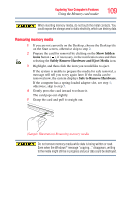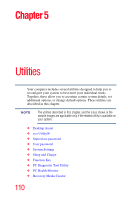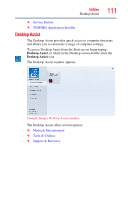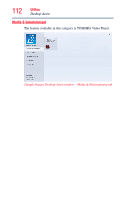Toshiba Satellite L875D-S7332 User Guide - Page 107
Using external speakers or headphones, Using the Web Camera - power adapter
 |
View all Toshiba Satellite L875D-S7332 manuals
Add to My Manuals
Save this manual to your list of manuals |
Page 107 highlights
Exploring Your Computer's Features Using the Web Camera 107 Using external speakers or headphones Your computer is equipped with a full stereo sound system with internal speakers. Instead of using the internal speakers, you can connect headphones or a pair of external stereo speakers. Before putting on headphones to listen, turn the volume down. Do not set the volume too high when using headphones. Continuous exposure to loud sound can harm your hearing. TECHNICAL NOTE: When using amplified speakers, use speakers that require an external power source. Other types of speakers will be inadequate to produce sound from the computer. To play back sound files through external speakers or headphones: 1 Locate the headphone jack on the computer. 2 Using any necessary adapters, plug the cable from the headphones or external speakers into the headphone jack. The headphone jack requires a 16-ohm stereo mini connector. To adjust the volume: ❖ For external speakers, use the volume controls on each speaker. ❖ For headphones, use the computer's volume control. Using the Web Camera (Available on certain models.) Your computer may come with a built-in Web Camera. With this Web Camera you can do the following: ❖ Take pictures and record videos with your computer ❖ Chat with others and have them see you while using instant messaging (IM) applications ❖ Have video conference calls NOTE To email, instant message or video conference, you must be connected to the Internet. Depending on your computer model, the process of sending email, taking pictures or recording video messages may vary.