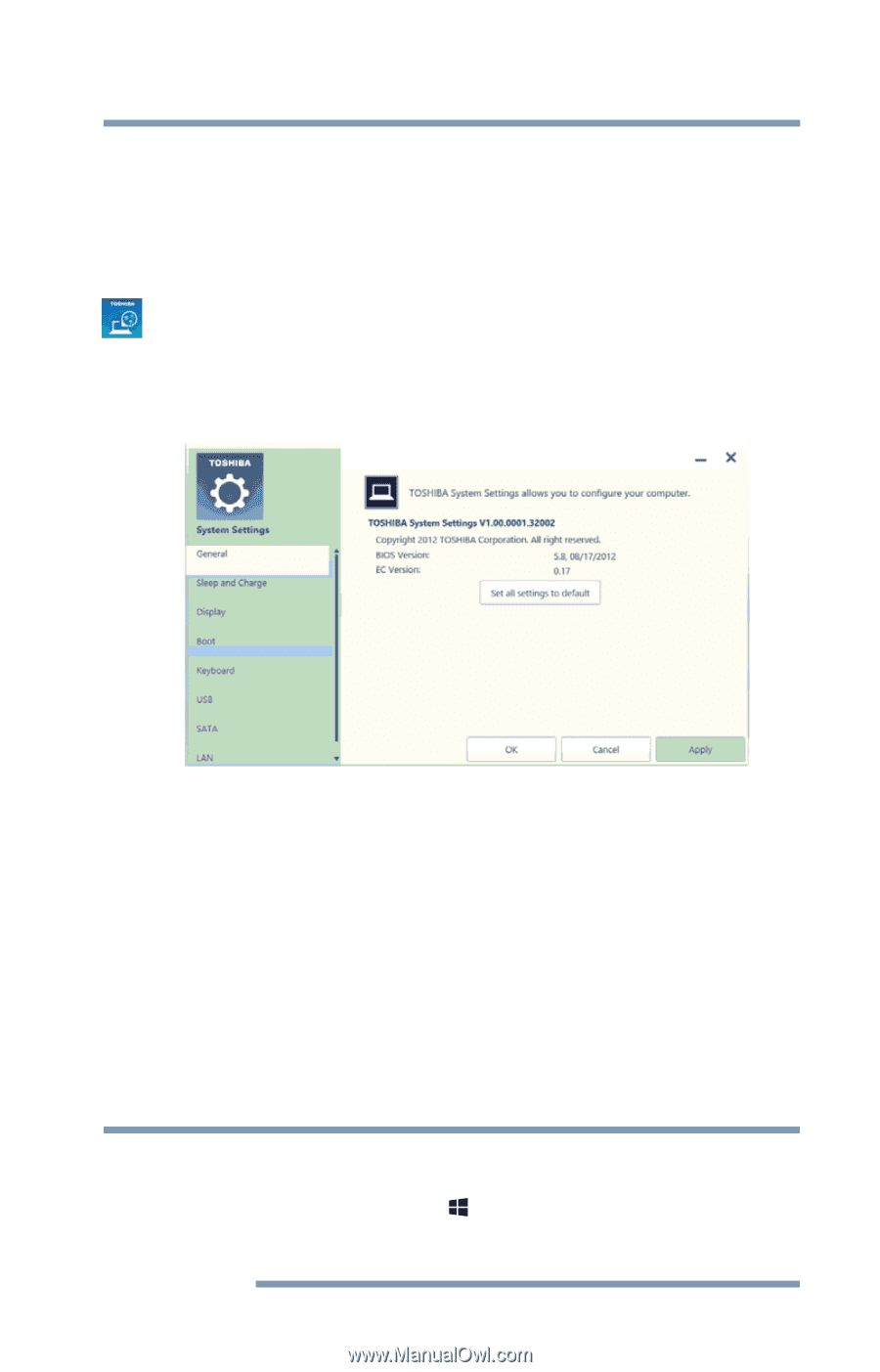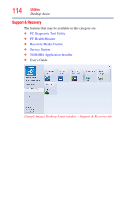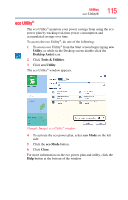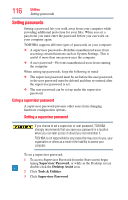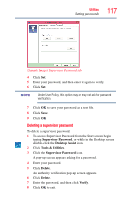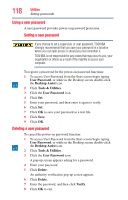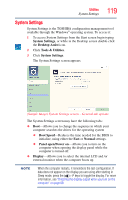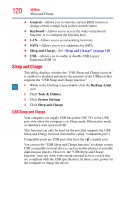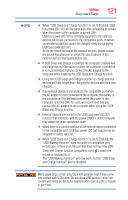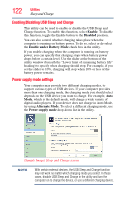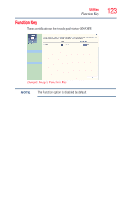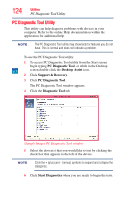Toshiba Satellite L875D-S7332 User Guide - Page 119
System Settings, Desktop Assist, Tools & Utilities, Boot Speed, Normal, Panel open/Power - boot to bios
 |
View all Toshiba Satellite L875D-S7332 manuals
Add to My Manuals
Save this manual to your list of manuals |
Page 119 highlights
Utilities System Settings 119 System Settings System Settings is the TOSHIBA configuration management tool available through the Windows® operating system. To access it: 1 To access System Settings from the Start screen begin typing System Settings, or while in the Desktop screen double-click the Desktop Assist icon. 2 Click Tools & Utilities. 3 Click System Settings. The System Settings screen appears. (Sample Image) System Settings screen - General tab options The System Settings screen may have the following tabs: ❖ Boot-Allows you to change the sequence in which your computer searches the drives for the operating system ❖ Boot Speed-Reduces the time needed for the BIOS to initialize, using either the Fast or Normal settings. ❖ Panel open/Power on-Allows you to turn on the computer when opening the display panel while the computer is turned off. ❖ Display-Allows you to select the internal LCD and /or external monitor when the computer boots up NOTE When the computer restarts, it remembers the last configuration. If data does not appear on the display you are using after starting in Sleep mode, press the ( ) + P keys to toggle the display. For more information, see "Directing the display output when you turn on the computer" on page 69.