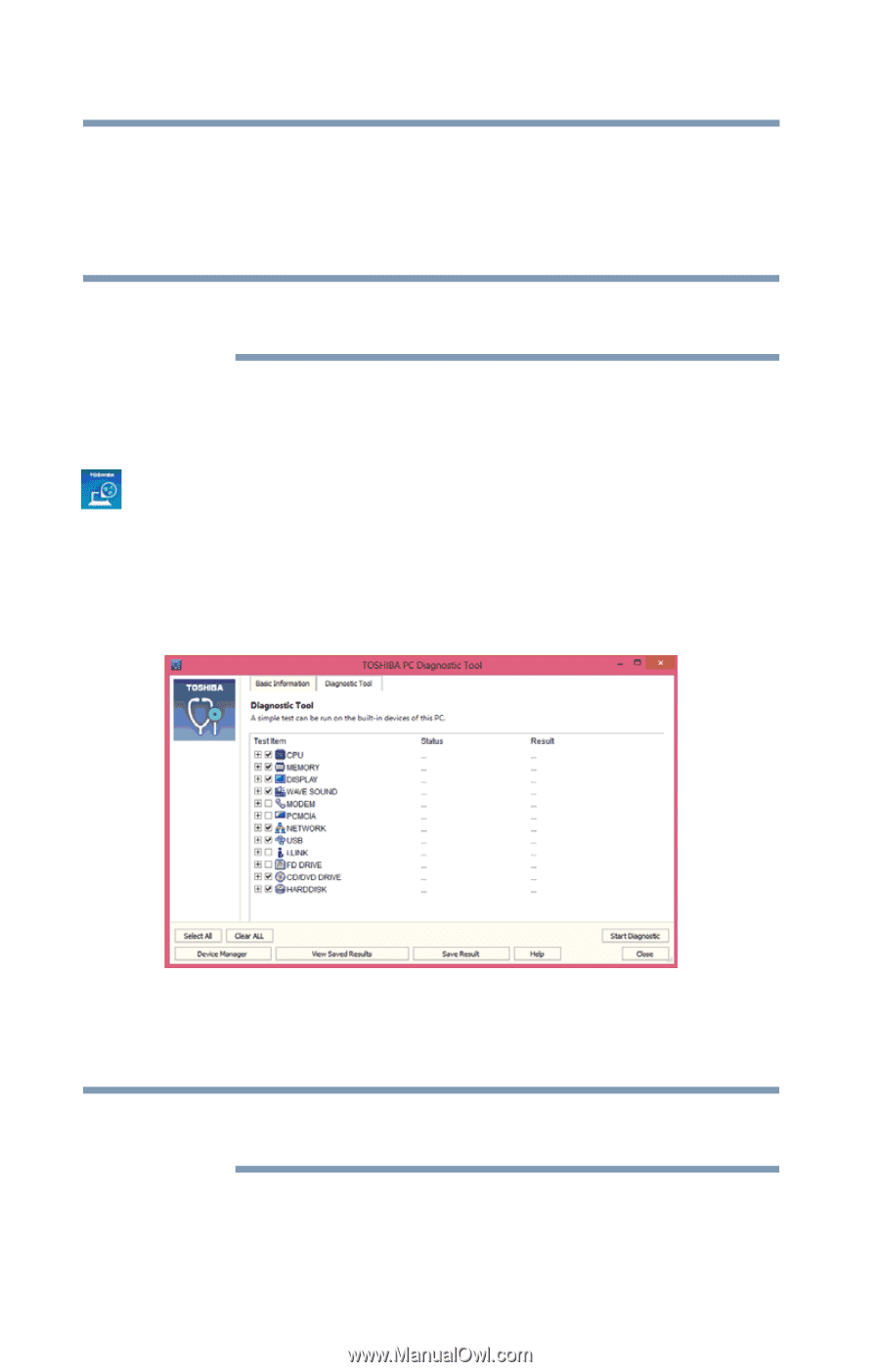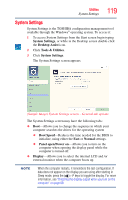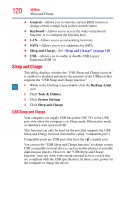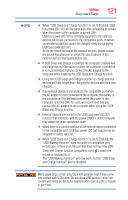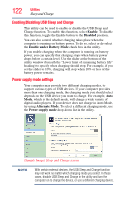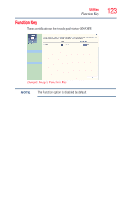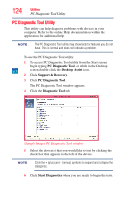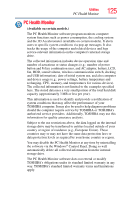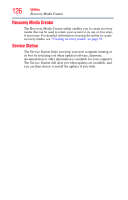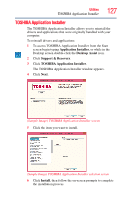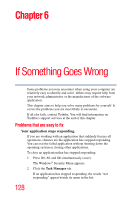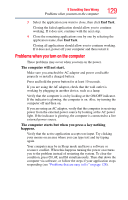Toshiba Satellite L875D-S7332 User Guide - Page 124
PC Diagnostic Tool Utility, PC Diagnostic Tool, Desktop Assist, Support & Recovery
 |
View all Toshiba Satellite L875D-S7332 manuals
Add to My Manuals
Save this manual to your list of manuals |
Page 124 highlights
124 Utilities PC Diagnostic Tool Utility PC Diagnostic Tool Utility This utility can help diagnose problems with devices in your computer. Refer to the online Help documentation within the application for additional help. NOTE The PC Diagnostic Tool utility may show tests for features you do not have. This is normal and does not indicate a problem. To use the PC Diagnostic Tool utility: 1 To access PC Diagnostic Tool utility from the Start screen begin typing PC Diagnostic Tool, or while in the Desktop screen double-click the Desktop Assist icon. 2 Click Support & Recovery. 3 Click PC Diagnostic Tool. The PC Diagnostic Tool window appears. 4 Click the Diagnostic Tool tab. (Sample Image) PC Diagnostic Tool window 5 Select the device(s) that you would like to test by clicking the check box that appears to the left of the device. NOTE Click the + (plus) and - (minus) symbols to expand and collapse the categories. 6 Click Start Diagnostics when you are ready to begin the tests.