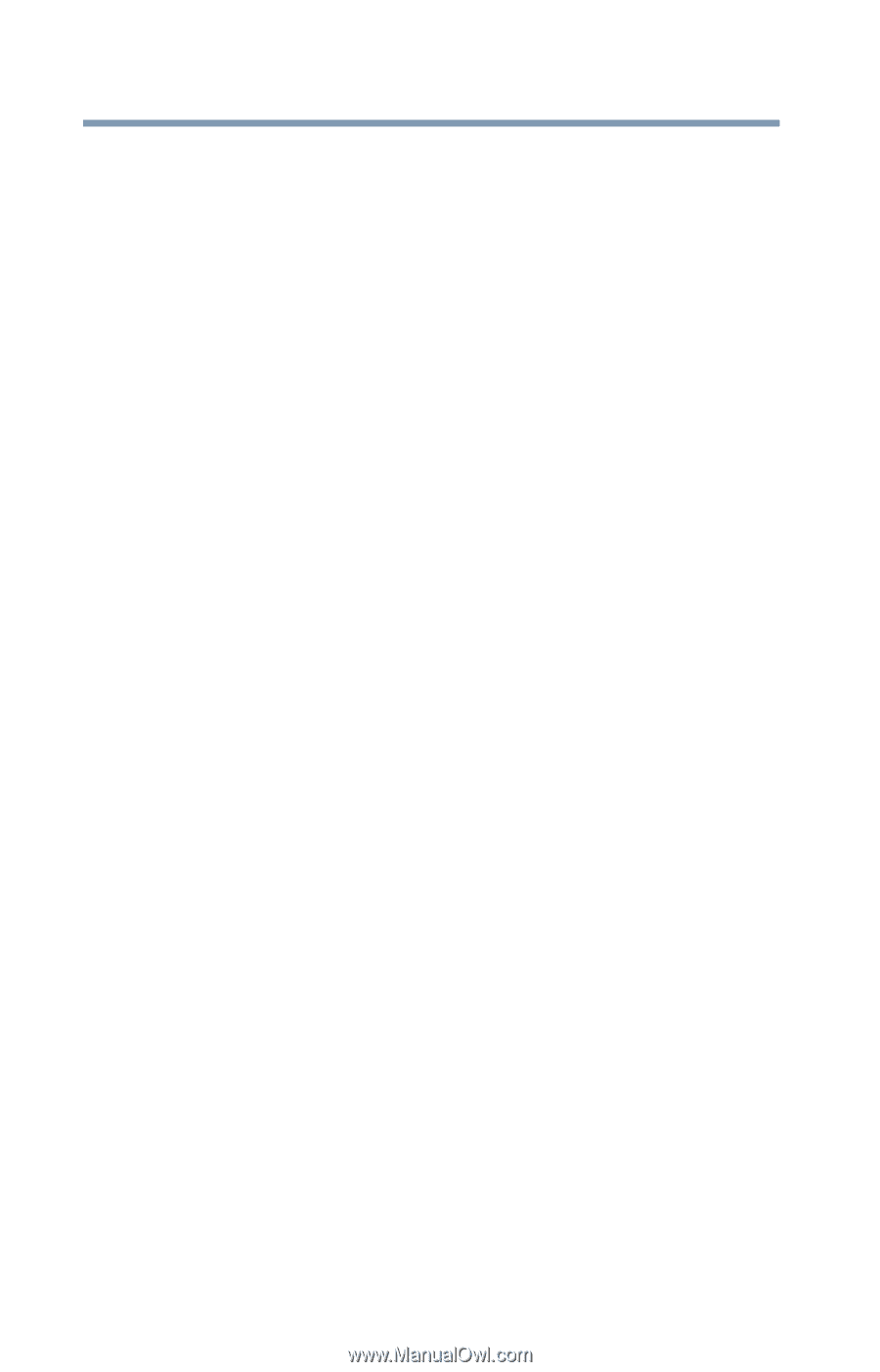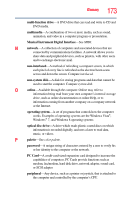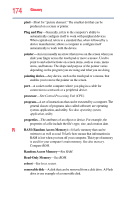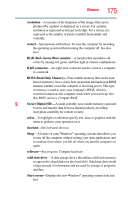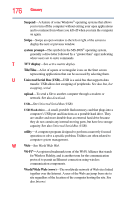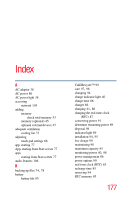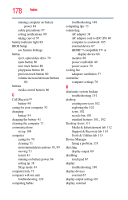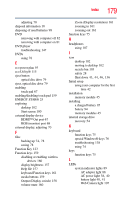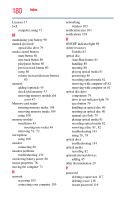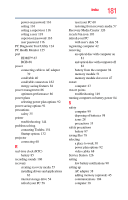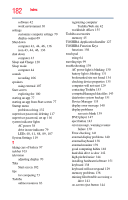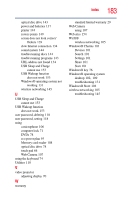Toshiba Satellite L875D-S7332 User Guide - Page 178
see System Settings
 |
View all Toshiba Satellite L875D-S7332 manuals
Add to My Manuals
Save this manual to your list of manuals |
Page 178 highlights
178 Index running computer on battery power 84 safety precautions 97 setting notifications 90 taking care of 97 battery indicator light 89 BIOS Setup see System Settings button eject, optical disc drive 79 mute button 80 next track button 80 play/pause button 80 previous track button 80 volume increase/decrease buttons 80 buttons media control buttons 80 C Call2Recycle™ battery 99 caring for your computer 70 changing battery 94 charging the battery 41 cleaning the computer 71 communications set up 104 computer caring for 70 cleaning 71 environmental precautions 30, 99 moving 71 restart 43 running on battery power 84 setting up 38 Sleep mode 44 computer lock 71 computer will not start troubleshooting 129 computing habits troubleshooting 148 computing tips 73 connecting AC adaptor 38 AC adaptor cord to (DC-IN) 40 computer to a network 105 external device 67 HDMI™-compatible TV or display device 68 monitor 68 power cord/cable 40 power source 39 cooling fan adequate ventilation 37 customize computer settings 70 D data/entire system backup troubleshooting 151 desktop creating new icon 102 exploring the 102 icons 102 recycle bin 103 standard features 101, 102 Desktop Assist 111 Media & Entertainment tab 112 Support & Recovery tab 114 Tools & Utilities tab 113 Device Manager fixing a problem 135 directing display output 69 disabling touch pad 67 display troubleshooting 140 display devices external 67 display output settings 69 display, external