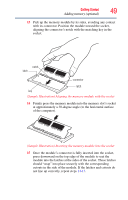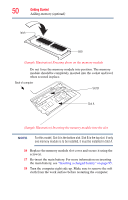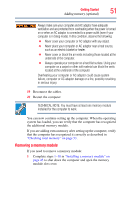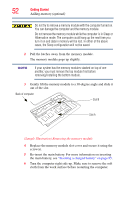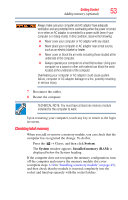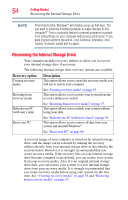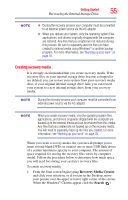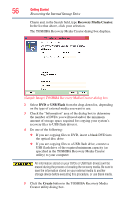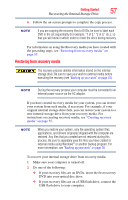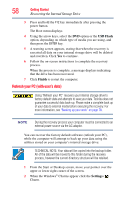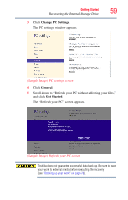Toshiba Satellite L875D-S7332 User Guide - Page 54
Recovering the Internal Storage Drive, Refresh your PC - system restore
 |
View all Toshiba Satellite L875D-S7332 manuals
Add to My Manuals
Save this manual to your list of manuals |
Page 54 highlights
54 Getting Started Recovering the Internal Storage Drive NOTE From time to time, Windows® will display a pop-up that says, "Do you want to allow the following program to make changes to this computer?" This is a security feature to prevent programs or people from doing things on your computer without your permission. If you were trying to perform the action, click Continue; otherwise, click Cancel. If unsure, cancel and try again. Recovering the Internal Storage Drive Your computer includes recovery utilities to allow you to recover your internal storage drive if necessary. The following internal storage drive recovery options are available: Recovery option Creating recovery media Description This option allows you to create the recovery media you will use to restore your computer. Restoring from recovery media See "Creating recovery media" on page 55. This option allows you to restore your system from the recovery media you created. Refresh your PC (with user's data) See "Restoring from recovery media" on page 57. This option allows you to refresh your system without losing your data. Reset your PC See "Refresh your PC (with user's data)" on page 58. This option allows you to remove all data from your system and reinstall Windows®. See "Reset your PC" on page 60. A recovery image of your computer is stored on the internal storage drive, and the image can be restored by running the recovery utilities directly from your internal storage drive as described in the sections below. However, it is strongly recommended that you create recovery media. If the recovery files on your internal storage drive become corrupted or are deleted, you can restore your system from your recovery media. Also, if your original internal storage drive fails, you can restore your system to a new internal storage drive from your recovery media. It is strongly recommended that you create recovery media before using your system for the first time. See "Creating recovery media" on page 55 and "Restoring from recovery media" on page 57.