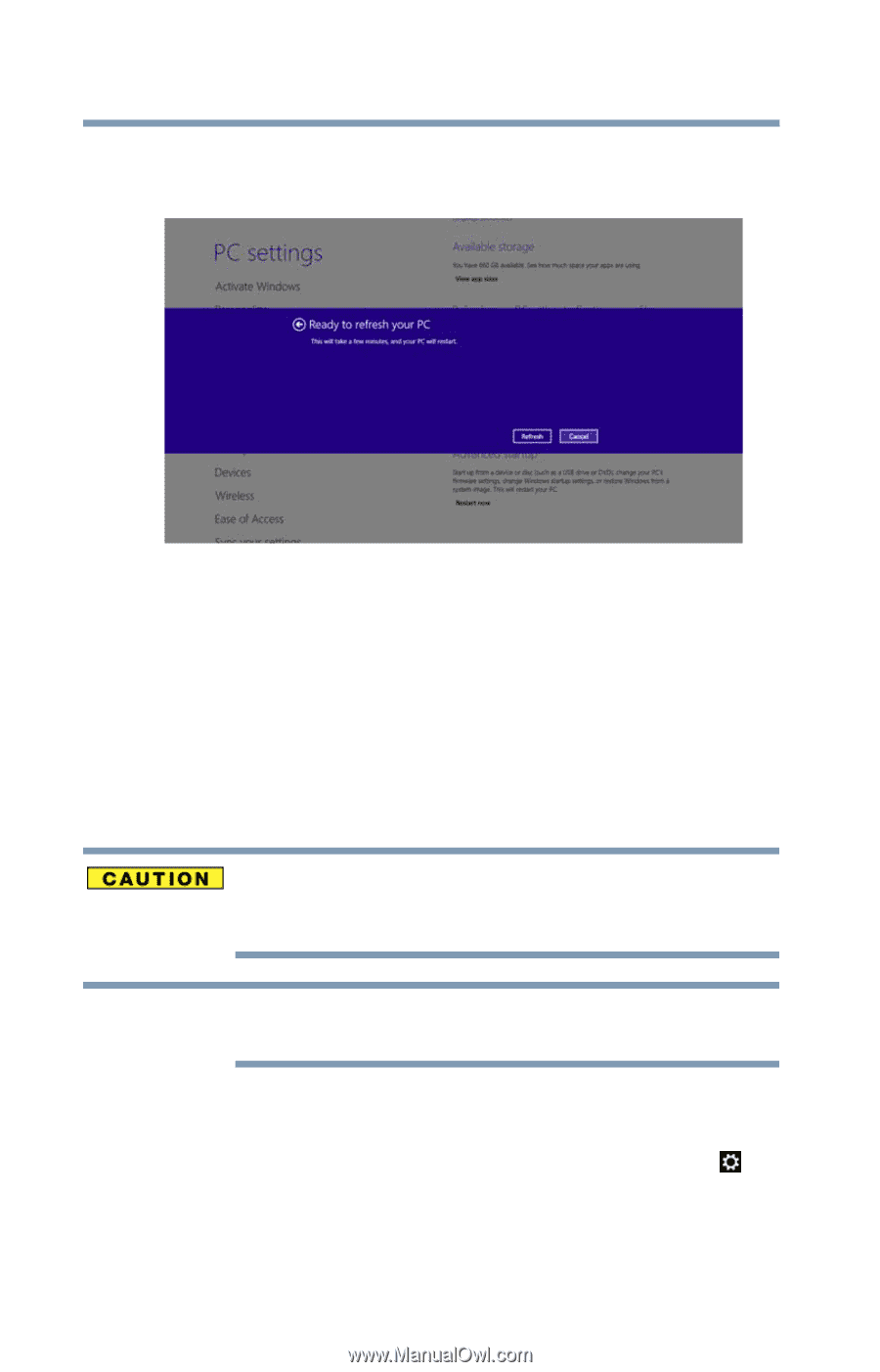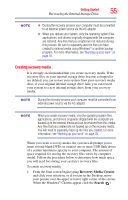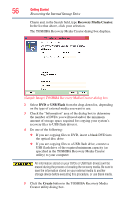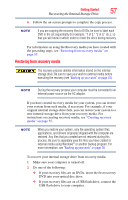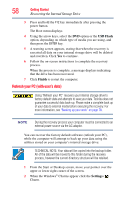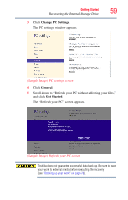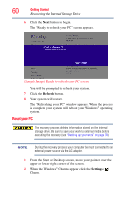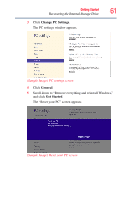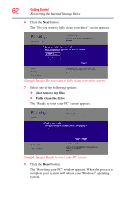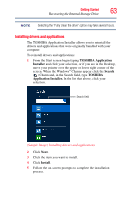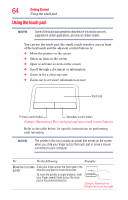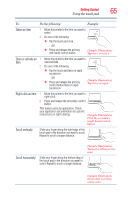Toshiba Satellite L875D-S7332 User Guide - Page 60
Reset your PC, Refresh, Settings
 |
View all Toshiba Satellite L875D-S7332 manuals
Add to My Manuals
Save this manual to your list of manuals |
Page 60 highlights
60 Getting Started Recovering the Internal Storage Drive 6 Click the Next button to begin. The "Ready to refresh your PC" screen appears. (Sample Image) Ready to refresh your PC screen You will be prompted to refresh your system. 7 Click the Refresh button. 8 Your system will restart. The "Refreshing your PC" window appears. When the process is complete your system will reboot your Windows® operating system. Reset your PC The recovery process deletes information stored on the internal storage drive. Be sure to save your work to external media before executing the recovery (see "Backing up your work" on page 78). NOTE During the recovery process your computer be must connected to an external power source via the AC adaptor. 1 From the Start or Desktop screen, move your pointer over the upper or lower right corner of the screen. 2 When the Windows® Charms appear click the Settings ( ) Charm.