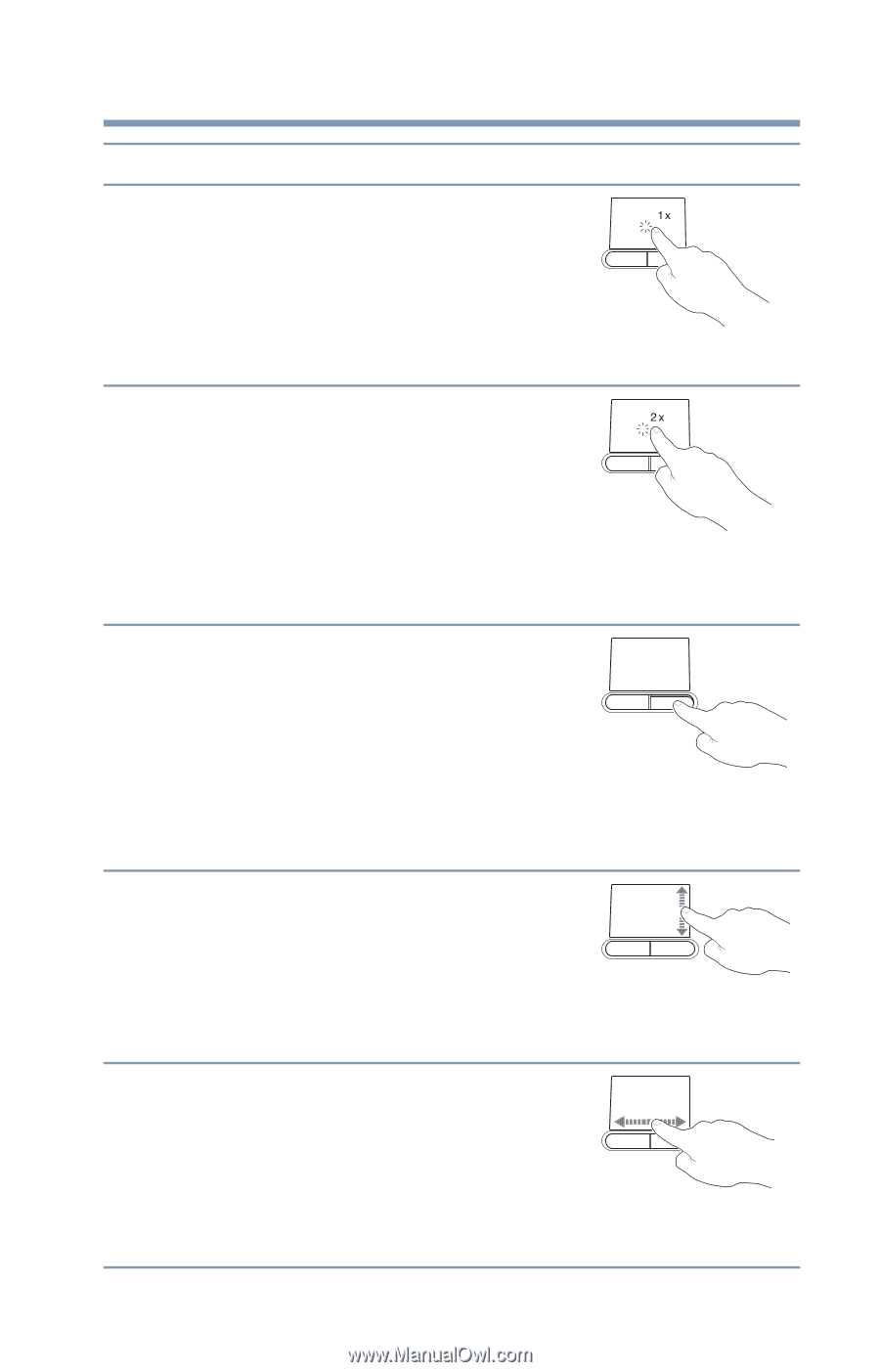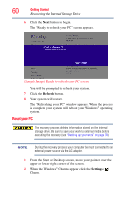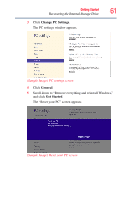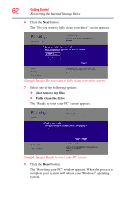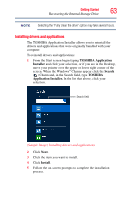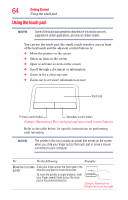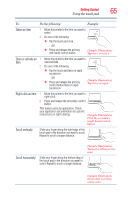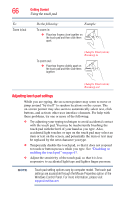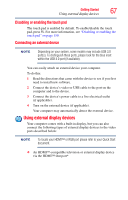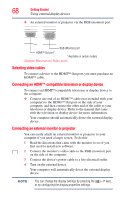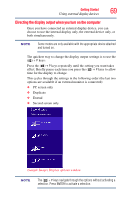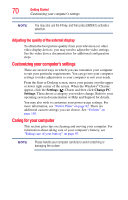Toshiba Satellite L875D-S7332 User Guide - Page 65
Select an item, Open or activate an, Right-click an item, Scroll vertically, Scroll horizontally
 |
View all Toshiba Satellite L875D-S7332 manuals
Add to My Manuals
Save this manual to your list of manuals |
Page 65 highlights
Getting Started 65 Using the touch pad To: Do the following: Example: Select an item 1 Move the pointer to the item you want to select. 2 Do one of the following: ❖ Tap the touch pad once OR ❖ Press and release the primary (left-hand) control button (Sample Illustration) Tap once to select Open or activate an 1 Move the pointer to the item you want to item open/activate. 2 Do one of the following: ❖ Tap the touch pad twice in rapid succession OR ❖ Press and release the primary control button twice in rapid succession (Sample Illustration) Tap twice to open Right-click an item 1 Move the pointer to the item you want to right-click. 2 Press and release the secondary control button. This feature varies by application. Check your application documentation for specific instructions on right-clicking. (Sample Illustration) Click the secondary (right-hand) control button Scroll vertically Slide your finger along the right edge of the touch pad in the direction you want to scroll. Repeat to scroll a longer distance. Scroll horizontally Slide your finger along the bottom edge of the touch pad in the direction you want to scroll. Repeat to scroll a longer distance. (Sample Illustration) Vertical scrolling active area (Sample Illustration) Horizontal scrolling active area