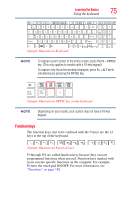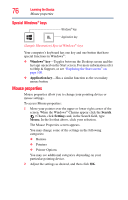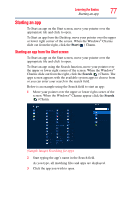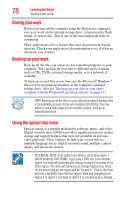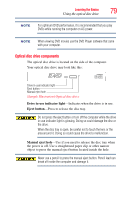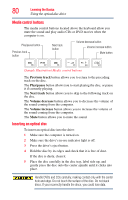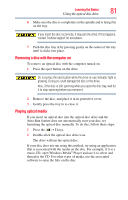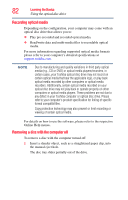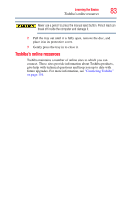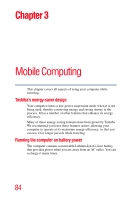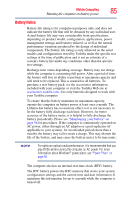Toshiba Satellite L875D-S7332 User Guide - Page 80
Media control buttons, Inserting an optical disc
 |
View all Toshiba Satellite L875D-S7332 manuals
Add to My Manuals
Save this manual to your list of manuals |
Page 80 highlights
80 Learning the Basics Using the optical disc drive Media control buttons The media control buttons located above the keyboard allow you mute the sound and play audio CDs or DVD movies when the computer is on. Play/pause button Previous track button Next track button Volume decrease button Volume increase button Mute button (Sample Illustration) Media control buttons The Previous track button allows you to return to the preceding track on the disc. The Play/pause button allows you to start playing the disc, or pause it if currently playing. The Next track button allows you to skip to the following track on the disc. The Volume decrease button allows you to decrease the volume of the sound coming from the computer. The Volume increase button allows you to increase the volume of the sound coming from the computer. The Mute button allows you to mute the sound. Inserting an optical disc To insert an optical disc into the drive: 1 Make sure the computer is turned on. 2 Make sure the drive's in-use indicator light is off. 3 Press the drive's eject button. 4 Hold the disc by its edges and check that it is free of dust. If the disc is dusty, clean it. 5 Place the disc carefully in the disc tray, label side up, and gently press the disc onto the center spindle until it clicks into place. Handle DVDs and CDs carefully, making contact only with the center hole and edge. Do not touch the surface of the disc. Do not stack discs. If you incorrectly handle the discs, you could lose data.