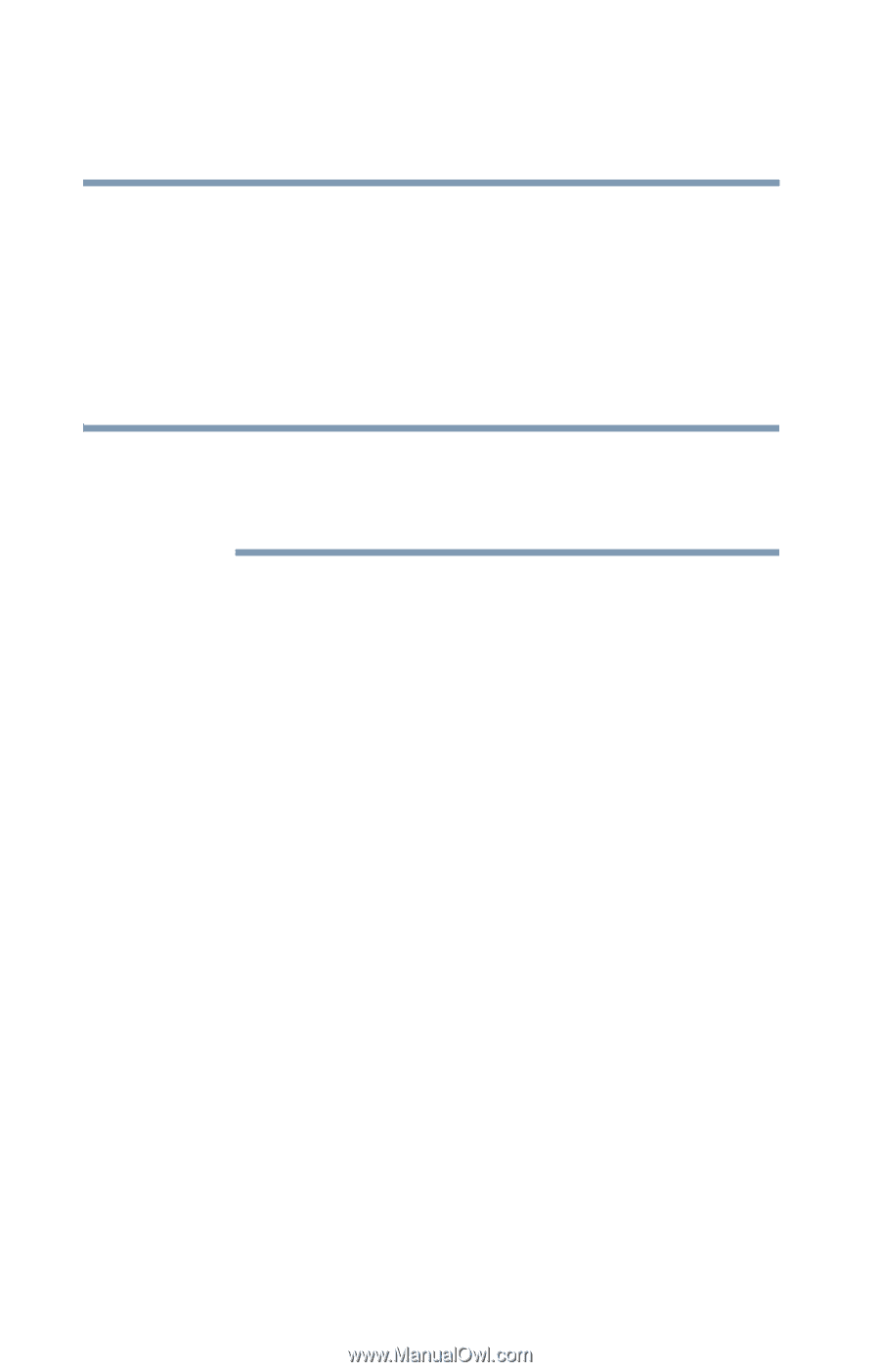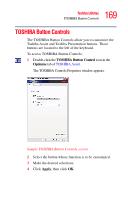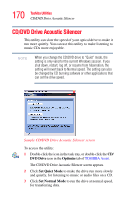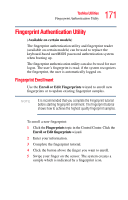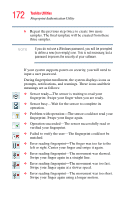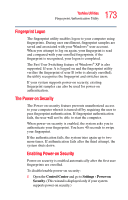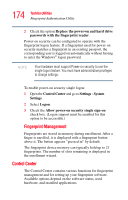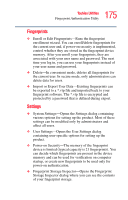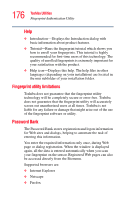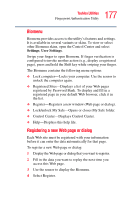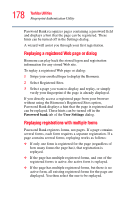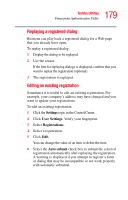Toshiba Satellite M105-S3041 User Manual - Page 174
Control Center, Settings - System
 |
View all Toshiba Satellite M105-S3041 manuals
Add to My Manuals
Save this manual to your list of manuals |
Page 174 highlights
174 Toshiba Utilities Fingerprint Authentication Utility 2 Check the option Replace the power-on and hard drive passwords with the fingerprint reader. Power-on security can be configured to operate with the fingerprint logon feature. If a fingerprint used for power-on security matches a fingerprint in an existing passport, the corresponding user is logged on automatically without having to enter the Windows® logon password. NOTE Your hardware must support Power-on security to use the single logon feature. You must have administrative privileges to change settings. To enable power-on security single logon: 1 Open the Control Center and go to Settings - System Settings. 2 Select Logon. 3 Check the Allow power-on security single sign-on check box. (Logon support must be enabled for this option to be accessible.) Fingerprint Management Fingerprints are stored in memory during enrollment. After a finger is enrolled, it is displayed with a fingerprint button above it. The button appears "pressed in" by default. The fingerprint device memory can typically hold up to 21 fingerprints. The number of slots remaining is displayed in the enrollment wizard. Control Center The Control Center contains various functions for fingerprint management and for setting up your fingerprint software. Available options depend on the software status, used hardware, and installed applications.