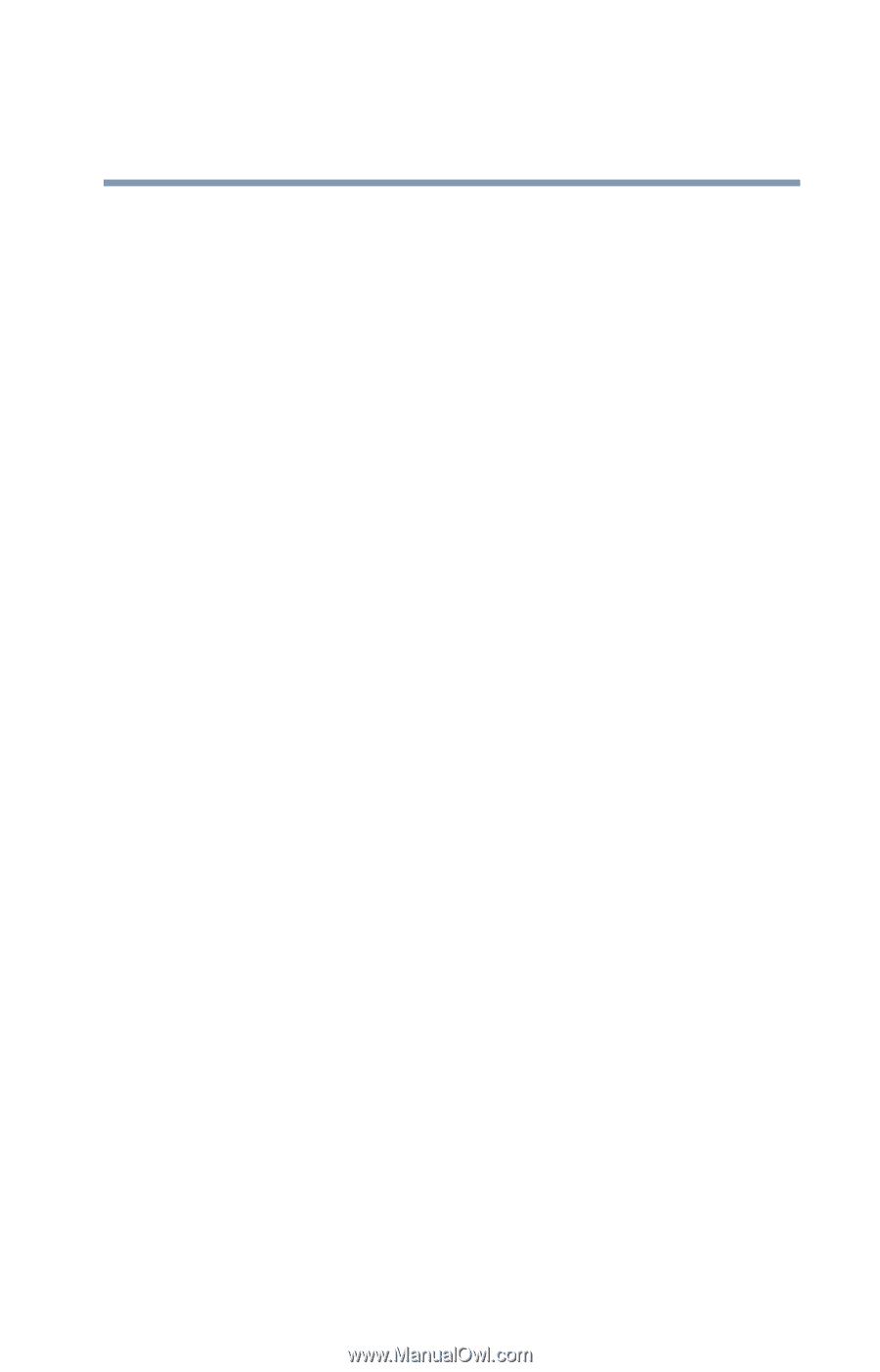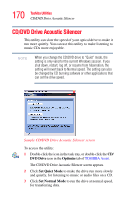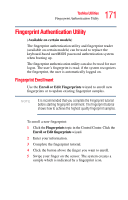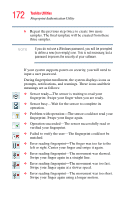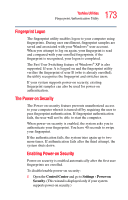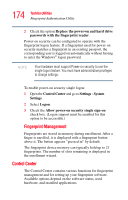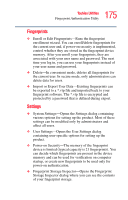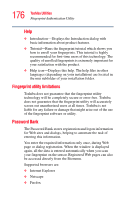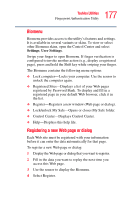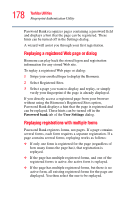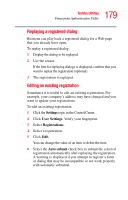Toshiba Satellite M105-S3041 User Manual - Page 175
Fingerprints, Settings, Import or Export User Data-Existing fingerprints can - storage controller
 |
View all Toshiba Satellite M105-S3041 manuals
Add to My Manuals
Save this manual to your list of manuals |
Page 175 highlights
175 Toshiba Utilities Fingerprint Authentication Utility Fingerprints ❖ Enroll or Edit Fingerprints-Runs the fingerprint enrollment wizard. You can enroll/delete fingerprints for the current user and, if power-on security is implemented, control whether they are stored in the fingerprint device memory. After you enroll your fingerprints, they are associated with your user name and password. The next time you log in, you can use your fingerprints instead of your user name and password. ❖ Delete-In convenient mode, deletes all fingerprints for the current user. In secure mode, only administrators can delete data for users. ❖ Import or Export User Data-Existing fingerprints can be exported to a *.vtp file and imported back to your fingerprint software. The *.vtp file is encrypted and protected by a password that is defined during export. Settings ❖ System Settings-Opens the Settings dialog containing various options for setting up the product. Most of these settings can be modified only by administrators and affect all users. ❖ User Settings-Opens the User Settings dialog containing user-specific options for setting up the product. ❖ Power-on Security-The memory of the fingerprint device is limited (typical capacity is 21 fingerprints). You can decide which fingerprints are present in the device memory and can be used for verification on computer startup, or create new fingerprints to be used only for power-on authentication. ❖ Fingerprint Storage Inspector-Opens the Fingerprint Storage Inspector dialog where you can see the contents of your fingerprint storage.