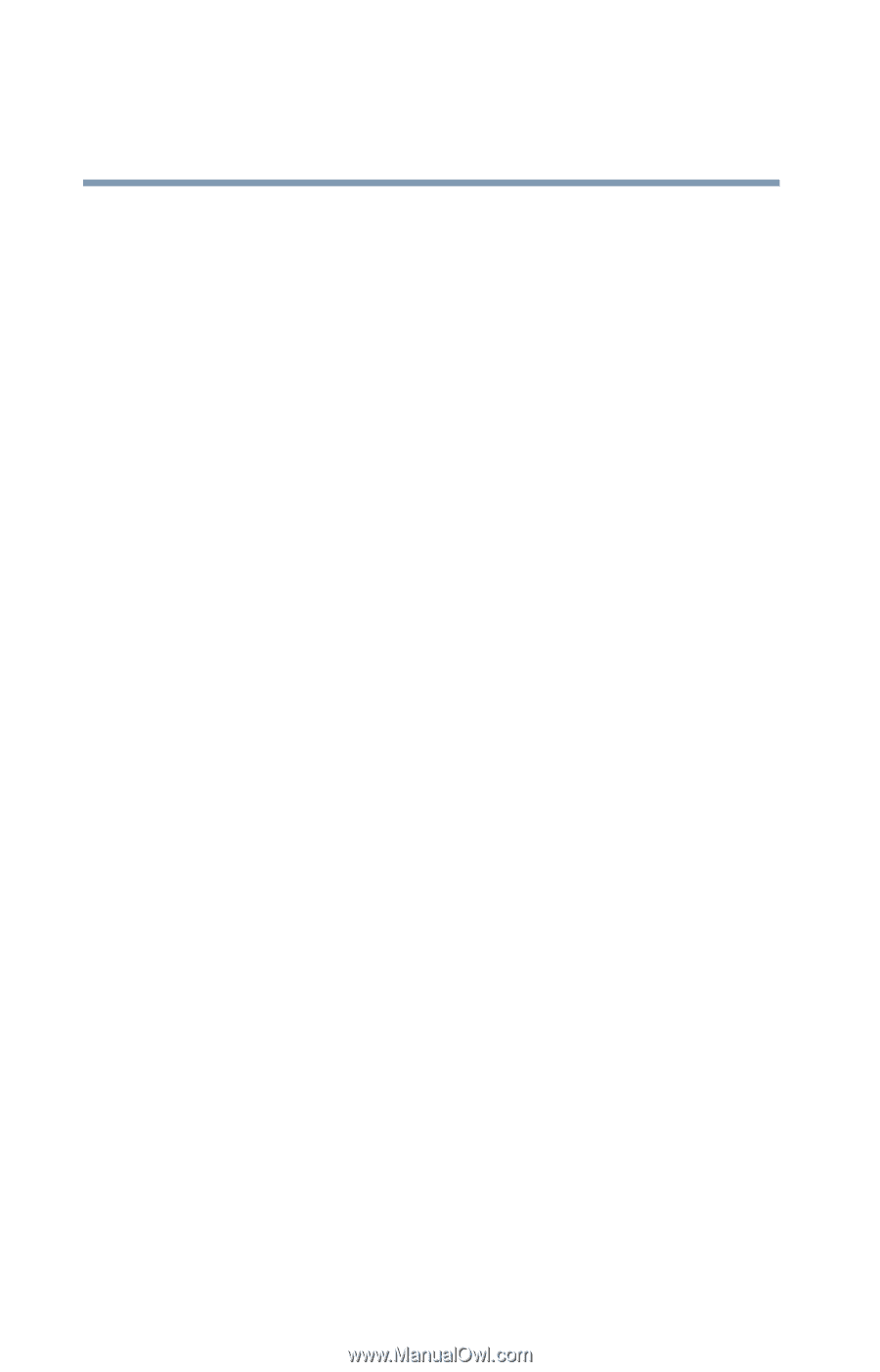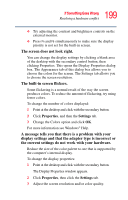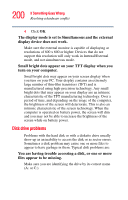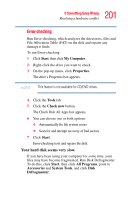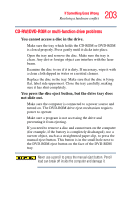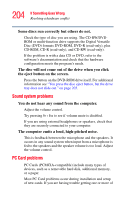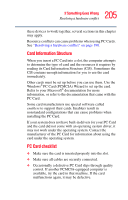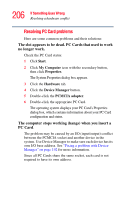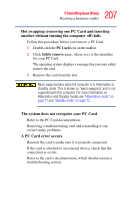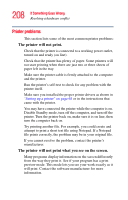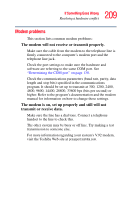Toshiba Satellite M105-S3041 User Manual - Page 204
Sound system problems, PC Card problems, You do not hear any sound from the computer.
 |
View all Toshiba Satellite M105-S3041 manuals
Add to My Manuals
Save this manual to your list of manuals |
Page 204 highlights
204 If Something Goes Wrong Resolving a hardware conflict Some discs run correctly but others do not. Check the type of disc you are using. The CD-RW/DVDROM or multi-function drive supports the Digital Versatile Disc (DVD) formats DVD-ROM, DVD-R (read-only), plus CD-ROM, CD-R (read-only), and CD-RW (read-only). If the problem is with a data CD or DVD, refer to the software's documentation and check that the hardware configuration meets the program's needs. The disc will not come out of the drive when you click the eject button on the screen. Press the button on the DVD-ROM drive itself. For additional information see "You press the disc eject button, but the drive tray does not slide out." on page 203. Sound system problems You do not hear any sound from the computer. Adjust the volume control. Try pressing Fn + Esc to see if volume mute is disabled. If you are using external headphones or speakers, check that they are securely connected to your computer. The computer emits a loud, high-pitched noise. This is feedback between the microphone and the speakers. It occurs in any sound system when input from a microphone is fed to the speakers and the speaker volume is too loud. Adjust the volume control. PC Card problems PC Cards (PCMCIA-compatible) include many types of devices, such as a removable hard disk, additional memory, or a pager. Most PC Card problems occur during installation and setup of new cards. If you are having trouble getting one or more of