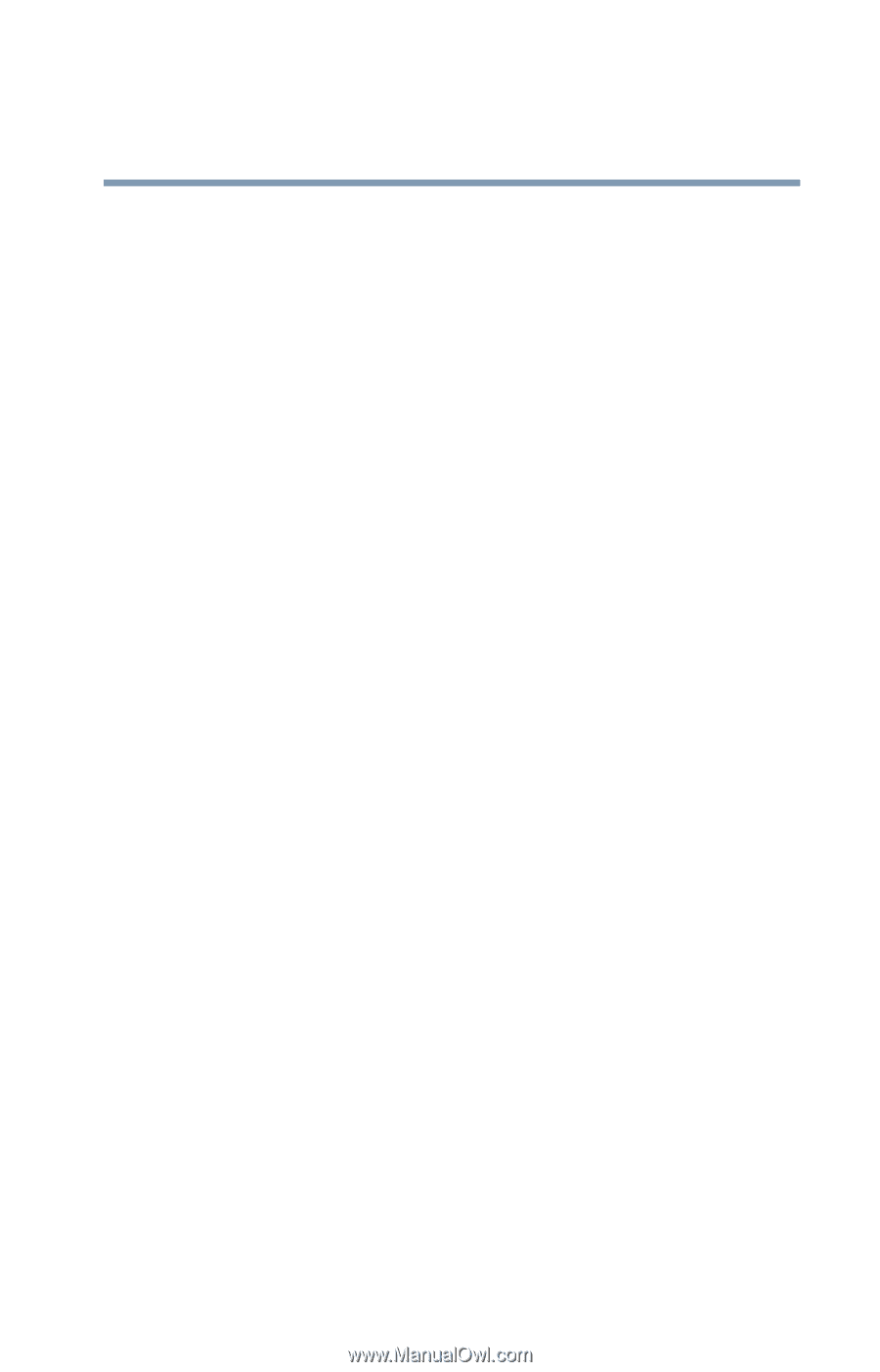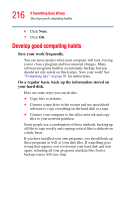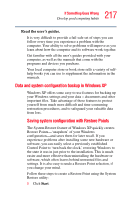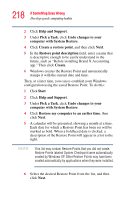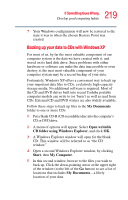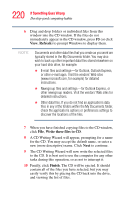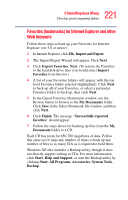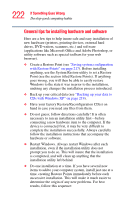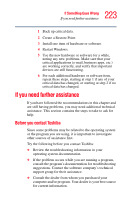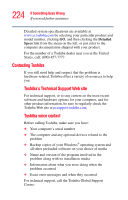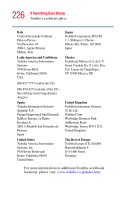Toshiba Satellite M105-S3041 User Manual - Page 221
Favorites bookmarks for Internet Explorer and other, Web browsers, Import and Export
 |
View all Toshiba Satellite M105-S3041 manuals
Add to My Manuals
Save this manual to your list of manuals |
Page 221 highlights
221 If Something Goes Wrong Develop good computing habits Favorites (bookmarks) for Internet Explorer and other Web browsers Follow these steps to back up your Favorites for Internet Explorer (ver 5.0 or newer): 1 In Internet Explorer, click File, Import and Export. 2 The Import/Export Wizard will appear. Click Next. 3 Click Export Favorites, Next. (To restore the Favorites to the hard disk drive later you would select Import Favorites from this list.) 4 A list of your Favorites folders will appear, with the toplevel Favorites folder selected (highlighted). Click Next to back up all of your Favorites, or select a particular Favorites folder to back up, then click Next. 5 In the Export Favorites Destination window, use the Browse button to browse to the My Documents folder. Click Save in the Select Bookmark file window, and then click Next. 6 Click Finish. The message "Successfully exported favorites" should appear. 7 Follow the steps above for backing up files from the My Documents folder to a CD. Each CD has room for 650-700 megabytes of data. Follow this same set of steps any number of times to back up any number of files to as many CDs as is required to hold them. Windows XP also includes a Backup utility, though it does not directly support writing to CDs. For more information, click Start, Help and Support, or start the Backup utility by clicking Start, All Programs, Accessories, System Tools, Backup.