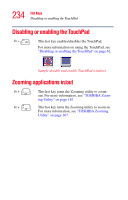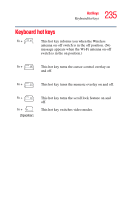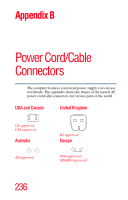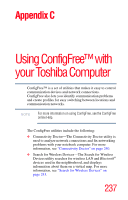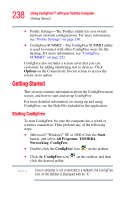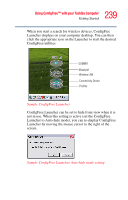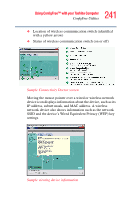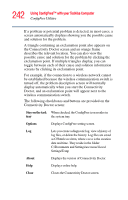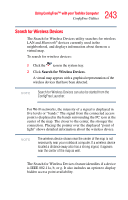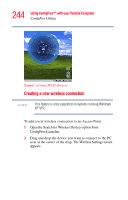Toshiba Satellite M105-S3041 User Manual - Page 239
Using ConfigFree™ with your Toshiba Computer, Sample ConfigFree Launcher
 |
View all Toshiba Satellite M105-S3041 manuals
Add to My Manuals
Save this manual to your list of manuals |
Page 239 highlights
239 Using ConfigFree™ with your Toshiba Computer Getting Started When you start a search for wireless devices, ConfigFree Launcher displays on your computer desktop. You can then click the appropriate icon on the Launcher to start the desired ConfigFree utilities. SUMMIT Bluetooth Wireless LAN Connectivity Doctor Profiles Sample ConfigFree Launcher ConfigFree Launcher can be set to hide from view when it is not in use. When this setting is active (set the ConfigFree Launcher to Auto-hide mode), you can re-display ConfigFree Launcher by moving the mouse cursor to the right of the screen. Sample ConfigFree Launcher Auto-hide mode setting
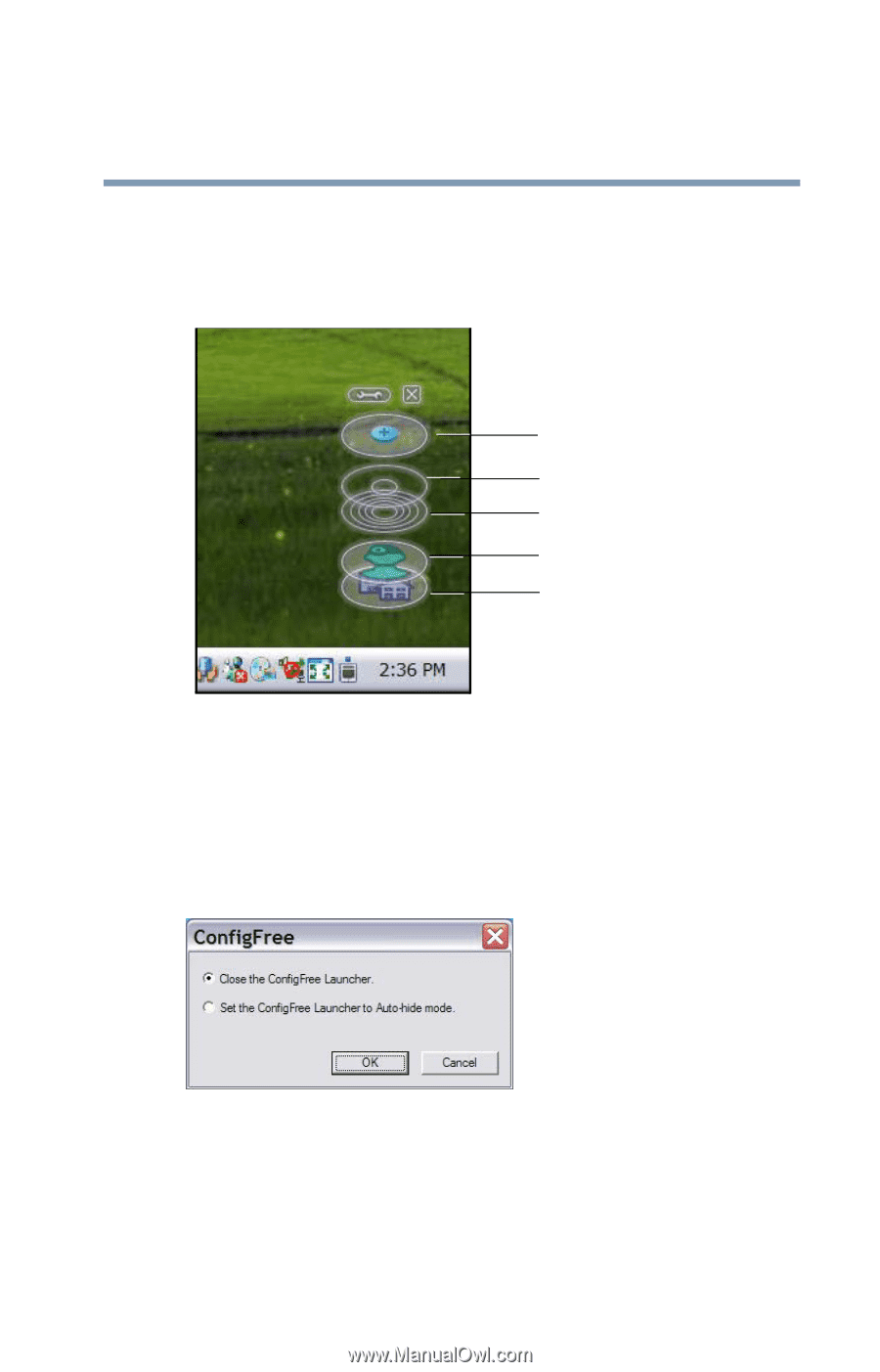
239
Using ConfigFree™ with your Toshiba Computer
Getting Started
When you start a search for wireless devices, ConfigFree
Launcher displays on your computer desktop. You can then
click the appropriate icon on the Launcher to start the desired
ConfigFree utilities.
Sample ConfigFree Launcher
ConfigFree Launcher can be set to hide from view when it is
not in use. When this setting is active (set the ConfigFree
Launcher to Auto-hide mode), you can re-display ConfigFree
Launcher by moving the mouse cursor to the right of the
screen.
Sample ConfigFree Launcher Auto-hide mode setting
Bluetooth
Wireless LAN
Connectivity Doctor
Profiles
SUMMIT