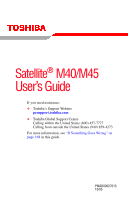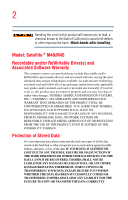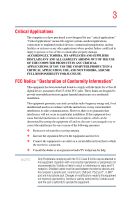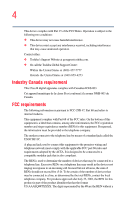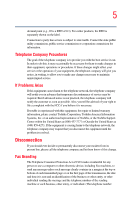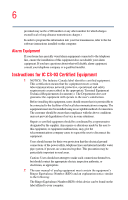Toshiba Satellite M45-S169 User Manual
Toshiba Satellite M45-S169 Manual
 |
View all Toshiba Satellite M45-S169 manuals
Add to My Manuals
Save this manual to your list of manuals |
Toshiba Satellite M45-S169 manual content summary:
- Toshiba Satellite M45-S169 | User Manual - Page 1
Satellite® M40/M45 User's Guide If you need assistance: ❖ Toshiba's Support Website pcsupport.toshiba.com ❖ Toshiba Global Support Centre Calling within the United States (800) 457-7777 Calling from outside the United States (949) 859-4273 For more information, see "If Something Goes Wrong" on page - Toshiba Satellite M45-S169 | User Manual - Page 2
the cord on this product will expose you to lead, a chemical known to the State of California to cause birth defects or other reproductive harm. Wash hands after handling. Model: Satellite ® M40/M45 Recordable and/or ReWritable Drive(s) and Associated Software Warranty The computer system you - Toshiba Satellite M45-S169 | User Manual - Page 3
support systems, medical applications, connections to implanted medical devices, commercial transportation, nuclear facilities or systems CRITICAL APPLICATION, YOU, AND NOT TOSHIBA, ASSUME FULL RESPONSIBILITY FOR SUCH device, pursuant to Part 15 of the FCC accordance with the instructions, it may - Toshiba Satellite M45-S169 | User Manual - Page 4
Toshiba's Support Website at pcsupport.toshiba.com. ❖ Or call the Toshiba Global Support Centre: Within the United States at (800) 457-7777 Outside the United premises wiring and telephone network must comply with the applicable FCC part 68 rules and requirements adopted by the ACTA. It is designed - Toshiba Satellite M45-S169 | User Manual - Page 5
uninterrupted service. If Problems Arise trouble is experienced with this equipment, for repair or limited warranty information, please contact Toshiba Corporation, Toshiba America Information Systems, Inc. or an authorized representative of Toshiba, or the Toshiba Support Centre within the United - Toshiba Satellite M45-S169 | User Manual - Page 6
, refer to the fax software instructions installed on this computer. Alarm service in some situations. Repairs to certified equipment should be coordinated by a representative designated by the supplier. Any repairs the power utility, telephone lines and internal metallic water pipe system, if - Toshiba Satellite M45-S169 | User Manual - Page 7
. If you should experience any such problem, immediately turn off your Bluetooth or Wireless LAN device. Please contact Toshiba PC product support on Web site http://www.toshibaeurope.com/computers/tnt/bluetooth.htm in Europe or pcsupport.toshiba.com in the United States for more information. This - Toshiba Satellite M45-S169 | User Manual - Page 8
of scientists who continually review and interpret the extensive where the risk of interference to other devices or services is perceived or identified as harmful. If you TOSHIBA Wireless LAN Mini PCI Card must be installed and used in strict accordance with the manufacturer's instructions - Toshiba Satellite M45-S169 | User Manual - Page 9
service, this device is intended to be operated indoors and away from windows the potential for harmful interference to co-channel Mobile Satellite systems. High power radars are allocated as primary users of the 5.25 radio equipment. English: Hereby, TOSHIBA Corp. Digital Media Network Company - Toshiba Satellite M45-S169 | User Manual - Page 10
het toestel Radio LAN device in overeenstemming is met de essentiële eisen en de andere relevante bepalingen van richtlijn 1999/5/EG. Bij deze TOSHIBA Corp. Digital Media Network Company dat deze Radio LAN device voldoet aan de essentiële eisen en aan de overige relevante bepalingen van Richtlijn - Toshiba Satellite M45-S169 | User Manual - Page 11
(FCC) This device complies with Part 15 of FCC Rules. Operation of the devices in a Wireless LAN System is subject to the following two radiated output power of the TOSHIBA Wireless LAN Mini PCI Card is far below the FCC radio frequency exposure limits. Nevertheless, the TOSHIBA Wireless LAN - Toshiba Satellite M45-S169 | User Manual - Page 12
this product to be used indoors for frequency range 5.15 GHz to 5.25 GHz to reduce the potential for harmful interference to co-channel Mobile Satellite systems. High power radars are allocated as primary users of the 5.25 GHz to 5.35 GHz and 5.65 GHz to 5.85 GHz bands. These radar stations can - Toshiba Satellite M45-S169 | User Manual - Page 13
power data communication systems such as this equipment overlaps that of mobile object identification systems (premises radio station and specified low-power . It is possible to avoid the band of mobile object identification systems. 3. TOSHIBA Direct PC Monday - Friday: 10:00 - 17:00 Toll Free - Toshiba Satellite M45-S169 | User Manual - Page 14
belongs to the device class of radio equipment of low-power data communication system radio station stipulated in the Radio Law and the Approval Number: 03NY.A0018, 03GZDA0017 The following restrictions apply: ❖ Do not disassemble or modify the device. ❖ Do not install the embedded wireless module - Toshiba Satellite M45-S169 | User Manual - Page 15
15 802.11b (2.4 GHz) Australia Canada France Ireland Luxembourg Norway Switzerland Austria Denmark Germany Italy Netherlands Portugal UK Belgium Finland Greece Liechtenstein New Zealand Sweden USA Europe - Restrictions for use of 2.4 GHz Frequencies in European Community Countries België/ - Toshiba Satellite M45-S169 | User Manual - Page 16
16 Nederland: E'necessaria la concessione ministeriale anche per l'uso interno. Verificare con i rivenditori la procedura da seguire. License required for outdoor installations. Check with reseller for procedure to follow. Licentie verplicht voor gebruik met buitenantennes. Neem contact op met - Toshiba Satellite M45-S169 | User Manual - Page 17
operating the Wireless LAN at that location and consult the local technical support staff responsible for the wireless network. ❖ The 5 GHz Turbo Point in order to avoid operating on a channel occupied by any radar system in the area. The presence of nearby radar operation may result in temporary - Toshiba Satellite M45-S169 | User Manual - Page 18
18 802.11b (2.4 GHz) Australia Canada France Ireland Luxembourg Norway Switzerland Austria Denmark Germany Italy Netherlands Portugal UK Belgium Finland Greece Liechtenstein New Zealand Sweden USA 802.11a (5 GHz) Australia Canada France Ireland Luxembourg Norway Switzerland Austria Denmark - Toshiba Satellite M45-S169 | User Manual - Page 19
19 Norway Singapore Switzerland USA Peru Spain UK Venezuela Portugal Sweden Uruguay Approved Countries/Regions for use for the Toshiba Mini PCI Wireless LAN Card This equipment is approved to the radio standard by the countries/regions in the following table. Do not use this - Toshiba Satellite M45-S169 | User Manual - Page 20
If you should experience any such problem, immediately turn off either one of your Bluetooth or Wireless LAN. Please contact Toshiba PC product support on Web site http://www.toshiba-europe.com/computers/tnt/bluetooth.htm in Europe or pcsupport.toshiba.com in the United States for more information. - Toshiba Satellite M45-S169 | User Manual - Page 21
safety standards and recommendations, TOSHIBA believes Bluetooth wireless technology committees of scientists who continually review and interpret the extensive research environment where the risk of interference to other devices or services is perceived or identified as harmful. If you are uncertain - Toshiba Satellite M45-S169 | User Manual - Page 22
to operate this equipment. Exposure to Radio Frequency Radiation The radiated output power of the Bluetooth Card from TOSHIBA is far below the FCC radio frequency exposure limits. Nevertheless, the Bluetooth Card from TOSHIBA shall be used in such a manner that the potential for human contact - Toshiba Satellite M45-S169 | User Manual - Page 23
accordance with telecommunication laws and regulations. Low power radio frequency electric machinery shall resist against interference low-power data communication systems such as this equipment overlaps that of mobile object identification systems (premises radio station and specified low-power - Toshiba Satellite M45-S169 | User Manual - Page 24
object identification systems. 3. TOSHIBA Direct PC Monday power data communication system radio station stipulated in the Radio Law of Japan. The Name of the radio equipment: EYXF2CS TELECOM ENGINEERING CENTER Approval Number: 01NYDA1305 The following restrictions apply: ❖ Do not disassemble - Toshiba Satellite M45-S169 | User Manual - Page 25
to disassemble, adjust or repair a CD/DVD drive, CD-RW drive, Multi-drive or any other optical drive. You could damage the drive. You would also be exposed to laser light or other safety hazards, resulting in serious injury. Always contact an authorized Toshiba service provider, if any repair or - Toshiba Satellite M45-S169 | User Manual - Page 26
26 Copyright This guide is copyrighted by Toshiba America Information Systems, Inc. with all rights reserved. Under the copyright laws, this guide cannot be reproduced in any form without the prior written permission of Toshiba. No patent liability is assumed, however, with respect to the use of the - Toshiba Satellite M45-S169 | User Manual - Page 27
Microsoft Corporation in the United States and/or other countries. DirectX, Active Desktop, DirectShow, and Windows Media are registered trademarks of Microsoft Corporation. ConfigFree is a trademark of Toshiba Corporation. Wi-Fi is a registered trademark of the Wi-Fi Alliance. Dolby - Manufactured - Toshiba Satellite M45-S169 | User Manual - Page 28
Contents Introduction 36 This guide 37 Safety icons 38 Other icons used 39 Other documentation 39 Service options 40 Chapter 1: Getting Started software 46 Registering your computer with Toshiba 47 Setting up other devices 47 Connecting to a power source 48 Charging the main battery 51 28 - Toshiba Satellite M45-S169 | User Manual - Page 29
the power 54 Adding memory (optional 55 Installing a memory module 55 Removing a memory module quality of the external display......68 Using an external keyboard 68 Using a mouse 69 Connecting a local Connecting an optional external diskette drive........72 Connecting external speakers or - Toshiba Satellite M45-S169 | User Manual - Page 30
82 Starting a program from Windows® Explorer....82 Starting a program from the Run dialog box ....83 Saving your work 84 Printing your work 87 Using the DVD-ROM or multi-function drive...........88 DVD-ROM or multi-function drive components 88 CD/DVD control buttons 90 Inserting a compact - Toshiba Satellite M45-S169 | User Manual - Page 31
Computing 104 Toshiba's energy-saver design 104 Running the computer on battery power 104 Battery Notice 105 Power management 106 Using additional batteries 106 Charging batteries 107 Charging the main battery 107 Charging the RTC battery 108 Monitoring main battery power 109 Determining - Toshiba Satellite M45-S169 | User Manual - Page 32
32 Contents Internet Service Providers 132 Connecting to the Internet 132 Surfing the Internet 133 Internet features 133 Uploading to, and downloading files from, the Internet 134 Exploring audio features 134 Playing an audio CD 134 Playing CDs using Auto-Run 136 Creating a CD 136 Recording - Toshiba Satellite M45-S169 | User Manual - Page 33
6: If Something Goes Wrong 168 Problems that are easy to fix 168 Problems when you turn on the computer............170 The Windows ® operating system is not working..172 Using Startup options to fix problems 173 Internet problems 174 The Windows® XP operating system can help you 174 Resolving - Toshiba Satellite M45-S169 | User Manual - Page 34
177 Memory problems 179 Power and the batteries 180 Keyboard problems 182 Display problems 183 Disk drive problems 185 DVD-ROM or multi-function drive problems...188 Sound system problems 189 PC Card problems 189 Printer problems 193 Modem problems 194 Wireless networking problems 195 DVD - Toshiba Satellite M45-S169 | User Manual - Page 35
enabling wireless devices 218 Disabling or enabling the TouchPad 218 Keyboard hot keys 219 Zooming applications in/out 219 Appendix B: Power Cord/Cable Connectors 220 Appendix C: Using ConfigFree™ with your Toshiba Computer 221 Getting Started 222 Starting ConfigFree 222 ConfigFree Utilities - Toshiba Satellite M45-S169 | User Manual - Page 36
Introduction Welcome to the world of powerful, portable, multimedia computing. With your Toshiba notebook computer, your work and entertainment can accompany you wherever you go. You will find your operating system, Microsoft® Windows® XP Professional or Windows® XP Home, already installed on your - Toshiba Satellite M45-S169 | User Manual - Page 37
, system/ component/options availability are all subject to change without notice. For the most up-to-date product information about your computer, or to stay current with the various computer software or hardware options, visit Toshiba's Web site at pcsupport.toshiba.com. This guide This guide - Toshiba Satellite M45-S169 | User Manual - Page 38
Introduction Safety icons Safety icons This manual contains safety instructions that must be observed to avoid potential classified according to the seriousness of the risk, and icons highlight these instructions as follows: Indicates an imminently hazardous situation which, if not avoided, will - Toshiba Satellite M45-S169 | User Manual - Page 39
of a term used in the text. Other documentation Your computer comes with the following documentation: ❖ An electronic version of the user's guide ❖ It may also contain guides for other programs that may come with your system. For accessory information, visit Toshiba's Web site at accessories - Toshiba Satellite M45-S169 | User Manual - Page 40
service upgrade terms and conditions are available at www.warranty.toshiba.com. To stay current on the most recent software and hardware options for your computer, and for other product information, be sure to regularly check the Toshiba Web site at pcsupport.toshiba.com. If you have a problem or - Toshiba Satellite M45-S169 | User Manual - Page 41
chapter provides tips for working comfortably, summarizes how to connect components, and explains what to do the first time you use your notebook computer. Selecting a place to work Your computer is portable and designed to be used in a variety of circumstances and locations. Creating a computer - Toshiba Satellite M45-S169 | User Manual - Page 42
as air conditioner vents or heaters. ❖ Extreme heat, cold, or humidity. ❖ Liquids and corrosive chemicals. Keeping yourself comfortable The Toshiba Instruction Manual for Safety and Comfort, that shipped with your computer, contains helpful information for setting up your work environment and tips - Toshiba Satellite M45-S169 | User Manual - Page 43
socket and computer. 3. Remove the battery pack. Failure to follow these instructions could result in serious injury or permanent damage to the computer. Do not turn on the power again, until you have taken the computer to an authorized service center. If you experience discomfort while operating - Toshiba Satellite M45-S169 | User Manual - Page 44
It could damage the computer or cause system failure. ❖ Never turn off the computer if a drive light indicates a drive is active. Turning off the computer precaution is especially important for files you receive via email or download from the Internet. Occasionally, even new programs you buy from - Toshiba Satellite M45-S169 | User Manual - Page 45
the computer to shut down. Loose items such as notebook and tissue paper, plastic wrappers, or other similar keyboard, printer, memory, and PC Cards. Your computer contains a rechargeable main battery that needs to be charged before you can use it. To use external power or to charge the battery - Toshiba Satellite M45-S169 | User Manual - Page 46
displayed, and the order in which windows appear, may vary according to your software setup choices. The first time you turn on your computer, the Setup Wizard guides you through steps to set up your software. 1 From the welcome screen click Next to enter the Setup Wizard. 2 Confirm acceptance - Toshiba Satellite M45-S169 | User Manual - Page 47
Registering your computer with Toshiba 47 NOTE If you are connecting your computer to a network, consult your system administrator before you choose computer with Toshiba Product registration is strongly recommended, and allows Toshiba to send the Customer periodic updates, announcements, - Toshiba Satellite M45-S169 | User Manual - Page 48
battery. Never pull on a power cord/cable to remove a plug from a socket. Always grasp the plug directly. Failure to follow this instruction may damage the cord touching any metal parts. Always use the Toshiba AC adapter that was provided with your computer, or use Toshiba recommended alternate - Toshiba Satellite M45-S169 | User Manual - Page 49
AC adapter Power cord/cable Getting Started Connecting to a power source 49 AC adapter cord Sample power cord/cable and AC adapter To connect AC power to the computer: 1 Connect the power cord/cable to the AC adapter. Sample connecting the power cord/cable to the AC adapter Handling the cord on - Toshiba Satellite M45-S169 | User Manual - Page 50
to disassemble or repair an AC adapter or a Battery Charger. Doing any of the above may damage the cables, and/or result in a fire or electric shock, possibly resulting in serious injury. Never attempt to connect or disconnect a power plug with wet hands. Failure to follow this instruction could - Toshiba Satellite M45-S169 | User Manual - Page 51
. Disconnect the AC cable and remove the main battery pack. See "Changing the main battery" on page 116 for information on replacing the main battery. Charging the main battery Your computer came with its battery already installed. Before using the battery to power the computer, you must charge the - Toshiba Satellite M45-S169 | User Manual - Page 52
, features, and devices, the recharging of the battery cannot occur. Your computer's Power Saver utility can be used to select a power level setting that reduces the power required for system operation and will allow the battery to recharge. NOTE Battery life and charge time may vary depending on - Toshiba Satellite M45-S169 | User Manual - Page 53
the brightness of the screen while on battery power. Your computer's features and specifications Certain notebook chassis are designed to accommodate all notebook chassis, unless you have selected all those features. This information applies to all the features and icons described in this guide. - Toshiba Satellite M45-S169 | User Manual - Page 54
(such as the AC adapter, if you plan to use AC power rather than battery power) are properly connected and ready. 2 Check to ensure that all drives are empty. 3 Press and hold the power button in until the on/off light on the system indicator panel glows blue-about one second. Sample turning on the - Toshiba Satellite M45-S169 | User Manual - Page 55
system or visit accessories.toshiba.com. Your computer comes with enough memory to run most of today's popular applications. You may want to increase the computer's memory time, the memory module will become hot. If this happens, let the module cool to room temperature before you replace it. To - Toshiba Satellite M45-S169 | User Manual - Page 56
The Turn off computer window appears. 2 Click Turn Off. The operating system turns off the computer. 3 Unplug and remove any cables connected to the computer, including the AC adapter. 4 Remove the battery. For information on removing the battery, see "Changing the main battery" on page 116. 5 Close - Toshiba Satellite M45-S169 | User Manual - Page 57
Getting Started Adding memory (optional) 57 Memory module slot cover Sample locating the memory module slot cover 6 Using a standard Phillips No. 1 screwdriver, unscrew the screw that secures the memory module slot cover. Unscrewing the memory module slot cover 7 Remove the memory slot cover. 8 - Toshiba Satellite M45-S169 | User Manual - Page 58
you insert into the computer. 9 Remove the new memory module from its antistatic packaging. Avoid touching the connectors on the memory module or on the computer. Grease or dust on the connectors may cause memory access problems. 10 Insert the memory module into the socket on the underside of the - Toshiba Satellite M45-S169 | User Manual - Page 59
by its edges so that the gold connector bar faces the slot, at a slight angle to the socket. clip clip Sample inserting the memory module into the socket 12 Check that the module is inserted completely into the socket and lined up squarely with the socket clips. Sample aligning - Toshiba Satellite M45-S169 | User Manual - Page 60
The clips on either side of the memory module snap into place when the memory module is properly inserted. 14 Replace the memory module slot cover and tighten the screw. 15 Re-insert the battery. For more information on inserting the battery, see "Changing the main battery" on page 116. 16 Turn the - Toshiba Satellite M45-S169 | User Manual - Page 61
when you turn it on, perform the following: Press the power button and hold it down for at least ten seconds, then turn the power on again. 2 Pull the clips away from the memory module. The memory module pops up slightly. 3 Gently lift the memory module to a 45 degree angle and slide it out of - Toshiba Satellite M45-S169 | User Manual - Page 62
Sample removing the memory module 4 Replace the memory module slot cover and tighten the screw. 5 Turn the computer over and restart it. TECHNICAL NOTE: You must have at least one memory module installed for the computer to work. Checking total memory When you add or remove a memory module, you can - Toshiba Satellite M45-S169 | User Manual - Page 63
Getting Started Using the TouchPad™ 63 Using the TouchPad™ The TouchPad, the small, smooth square cutout located in front of the keyboard, is sensitive to touch and enables you to move the cursor with the stroke of a finger. Simply move your finger on the TouchPad in the - Toshiba Satellite M45-S169 | User Manual - Page 64
Started Using the TouchPad™ Control buttons When a step instructs you to click or choose an item, move the the enable/ disable TouchPad setting: 1 Click Start, and then Control Panel. The Control Panel window appears. 2 Click Printers and Other Hardware. 3 Click the Mouse icon. 4 Click the TouchPAD - Toshiba Satellite M45-S169 | User Manual - Page 65
hours to recharge the main battery. When you power down the computer, you have three options to choose from: Turn Off (or Shut down), Hibernate, and Standby. Each option has its advantages. ❖ Use the Shut down command if you are using the Windows XP Professional operating system and are connected to - Toshiba Satellite M45-S169 | User Manual - Page 66
instead. Never turn off the computer while any drive is in use. Doing so may damage the media in use and result in loss of data. For more information, see "Powering down the computer" on page 96. Closing the connecting. To do this, refer to the documentation for your operating system and devices. - Toshiba Satellite M45-S169 | User Manual - Page 67
screen. To do this: 1 Connect the monitor's video cable to the RGB (monitor) port on the left side of the computer. 2 Connect the device's power cable to a live electrical outlet. 3 Turn on the external device. 4 Set the display mode by pressing Fn + F5, or by configuring the Display Properties - Toshiba Satellite M45-S169 | User Manual - Page 68
of the internal display panel to match the resolution of the external display device. The external display device must support a resolution of 800 X 600 or higher. Using an external keyboard If you prefer to use a full-size keyboard, you can attach one to your computer. The computer's USB ports - Toshiba Satellite M45-S169 | User Manual - Page 69
system, the mouse cursor may move to the upper-right side of the screen. If this occurs, push the Esc or Windows with your printer. Follow the manufacturer's instructions when connecting a local printer. Connecting printer supports Plug and Play, your computer will automatically recognize the printer - Toshiba Satellite M45-S169 | User Manual - Page 70
your printer documentation for further instructions. TECHNICAL NOTE: To determine if your printer supports Plug and Play, check its documentation. If your printer does not support Plug and Play, you must the ends of a parallel printer cable 2 Plug the printer's power cable into a live AC outlet. - Toshiba Satellite M45-S169 | User Manual - Page 71
to your printer installation guide for instructions before completing the following procedure. If your printer does not support Plug and Play, Faxes window appears. 2 Click Add a printer. The Add Printer Wizard appears. Sample Add Printer Wizard 3 Follow the on-screen instructions to set up - Toshiba Satellite M45-S169 | User Manual - Page 72
Connecting an optional external diskette drive Connecting an optional external diskette drive Some operations, such as creating a password service diskette, require a diskette drive designed for use with 3.5inch diskettes. Sample optional external USB diskette drive To connect an optional external - Toshiba Satellite M45-S169 | User Manual - Page 73
necessary adapters, plug the cable from the external audio device into the headphone jack. The headphone jack Before putting on headphones to listen to an audio CD, turn the volume dial down, and do the front of the computer. 2 Plug the microphone cord into the jack. 3 Turn on the microphone. For - Toshiba Satellite M45-S169 | User Manual - Page 74
cleaning fluid, out of the computer's keyboard, speaker, and other openings. Never make sure all disk activity has ended (the drive indicator light stops glowing) and all external peripheral the ports are located). Doing so could damage the system. Using a computer lock You may want to secure your - Toshiba Satellite M45-S169 | User Manual - Page 75
Getting Started Caring for your computer 75 To secure the computer: 1 Wrap the cable through or around some part of a heavy object. Make sure there is no way for a potential thief to slip the cable off the object. 2 Pass the locking end through the - Toshiba Satellite M45-S169 | User Manual - Page 76
work frequently. Your work stays in the computer's temporary memory until you save it to the disk. If the and you must restart your computer to reconnect, or your battery runs out of charge while you are working, you will hard disk at preset intervals. See your software documentation for details. 76 - Toshiba Satellite M45-S169 | User Manual - Page 77
time. However, if your hard disk suddenly fails, you email, or download from the drive, or both. ❖ Before turning off the computer, use the Turn off computer command or Standby command. See "Powering down the computer" on page 96 to learn more about Standby. NOTE The Windows® XP operating system - Toshiba Satellite M45-S169 | User Manual - Page 78
78 Learning the Basics Using the keyboard Using the keyboard Your computer's keyboard contains character keys, control keys, function keys, and special Windows® keys, providing all the functionality of a full-size keyboard. Sample keyboard Character keys Typing with the character keys is very - Toshiba Satellite M45-S169 | User Manual - Page 79
Alt keys, or to the regular and numeric pad Enter keys on the full-sized keyboard. Using the Fn key, you can simulate these separate keys, as follows: ❖ with the Fn key) are the 12 keys at the top of the keyboard. Sample function keys F1 through F12 are called function keys because they execute programmed - Toshiba Satellite M45-S169 | User Manual - Page 80
80 Learning the Basics Using the keyboard Windows special keys Start key Application key Sample Windows special keys Your computer's keyboard has two keys that have special functions in Windows: ❖ Start key-Opens the Start menu ❖ Application key-Has the same function as the secondary mouse button - Toshiba Satellite M45-S169 | User Manual - Page 81
on, press Fn and F10 simultaneously. The cursor control mode light on the keyboard indicator panel glows when the cursor control overlay is on. To disable the you want to work on. To find the file, use My Computer or Windows® Explorer. If you prefer to open the program first, you have four options - Toshiba Satellite M45-S169 | User Manual - Page 82
which use the Windows® WordPad program as an example: 1 Click Start, then point to All Programs. The Windows® XP operating system displays the Windows® Explorer. Windows® Explorer gives you a view of your computer's contents as a hierarchy or "tree." You can easily see the content of each drive and - Toshiba Satellite M45-S169 | User Manual - Page 83
Files folder. 7 In the left part of the window, click Windows NT. 8 Click Accessories. Windows® Explorer shows the contents of the Accessories folder on the right side of the window. 9 In the right part of the window, double-click WordPad. The operating system opens WordPad. To close the program - Toshiba Satellite M45-S169 | User Manual - Page 84
Windows NT\Accessories\Wordpad.exe, then click OK. ❖ If you do not know the location, you can search for it by clicking Start, then Search, and then following the on-screen instructions off the computer, save your work on the hard disk drive or diskette/CD. This is one of the most important rules of - Toshiba Satellite M45-S169 | User Manual - Page 85
the drive and folder where you want your file to be stored. 3 Type a file name, then click Save. HINT: To make another copy of the file you are currently working with, choose Save As from the File menu and give the new file a different name. The Windows® XP operating system supports file names - Toshiba Satellite M45-S169 | User Manual - Page 86
names The Windows XP operating system supports long file names which can contain up to 255 characters and can include spaces. Some applications do not support long file names and require file names limited to no more than eight characters. You may use all the letters and numbers on the keyboard plus - Toshiba Satellite M45-S169 | User Manual - Page 87
the first time you connect it. If you use more than one printer or are changing printers, you will need to set up the Windows® XP Professional operating system to run with the additional printer(s). To print a file: 1 If your printer is not on, turn it on now. 2 Open the File menu of - Toshiba Satellite M45-S169 | User Manual - Page 88
is recommended that you play CDs and DVDs while running the computer on AC power. DVD-ROM or multi-function drive components The DVD-ROM or multi-function drive is located on the right side of the computer. The CD/DVD control buttons are located to the left of the keyboard and can be accessed when - Toshiba Satellite M45-S169 | User Manual - Page 89
Learning the Basics Using the DVD-ROM or multi-function drive 89 Drive in-use indicator light Eject button Manual eject hole Sample DVD-ROM drive Drive in-use indicator light-Indicates when the drive is in use. Eject button-Press to release the disc tray. Do not press the eject button or turn off - Toshiba Satellite M45-S169 | User Manual - Page 90
the CD/DVD button If a CD is in the drive, the system operates as a stand-alone CD player. If a DVD is in the drive, the system operates as a stand-alone DVD movie player Operating system is If a CD is in the drive, the Windows running or the computer Media® Player starts and the audio CD is - Toshiba Satellite M45-S169 | User Manual - Page 91
turned off and the sound subsystem is turned on, by pressing either the E key on the keyboard or the eject button on the DVD-ROM or multifunction drive. Inserting a compact disc To insert a compact disc into the drive: 1 Make sure the computer is turned on. 2 Make sure the in-use indicator light is - Toshiba Satellite M45-S169 | User Manual - Page 92
disc in the drive 7 Gently press the disc onto the center spindle until you feel it click into place. Handle DVDs and CDs carefully, making contact If you insert the disc incorrectly, it may jam the drive. If this happens, contact Toshiba support for assistance. 9 Push the disc tray in by pressing - Toshiba Satellite M45-S169 | User Manual - Page 93
CD or DVD) with the computer turned on: 1 Press the eject button on the drive. Do not press the eject button while the in-use indicator light is glowing. Doing so could damage the disc or the drive clip, into the manual eject hole. Never use a pencil to press the manual eject button. Pencil lead - Toshiba Satellite M45-S169 | User Manual - Page 94
disc by its outside edge. Fingerprints on the surface can prevent the DVD-ROM drive or multifunction drive from reading the data properly. ❖ Do not expose discs to PC Cards" on page 139. Hot swapping With PC Cards, you can replace one PC Card with another while the computer is on. This is called - Toshiba Satellite M45-S169 | User Manual - Page 95
on the computer's hard disk. Also see "Backing up your data to CDs with Windows® XP" on page 204. HINT: Backing up all the files on your hard disk mat take a considerable amount of time and multiple CDs/DVDs. You may prefer to use a high-capacity backup system, such as an external hard drive. - Toshiba Satellite M45-S169 | User Manual - Page 96
one you want before overwriting the existing file. Powering down the computer NOTE Pushing the power button before shutting down the Windows operating system could cause you to lose your work. Make sure the system indicator panel's disk light and the drive-in use light are off. If you turn off - Toshiba Satellite M45-S169 | User Manual - Page 97
the Basics Powering down the computer 97 Using Turn Off Computer or Shut Down For the Windows XP Home operating system, follow these steps to shut down the computer: 1 Click Start, select Turn off computer. The Turn off computer dialog box appears. Sample Turn off computer Windows dialog box - Toshiba Satellite M45-S169 | User Manual - Page 98
the Toshiba Power Saver icon. 3 Click on the Setup Action tab. 4 Select the options you want from the drop-down lists. ❖ When I press the power button Set this option to Shutdown to have the computer shut down when you press the power button. 5 Click Apply. 6 Click OK. Sample system power mode - Toshiba Satellite M45-S169 | User Manual - Page 99
hard disk takes longer than restoring it from memory. When you start up again, the computer runs a self-test, loads the operating system, and then returns to the mode in which you left it. Factors to consider when choosing Hibernation: ❖ While in Hibernation mode, the computer uses no battery power - Toshiba Satellite M45-S169 | User Manual - Page 100
6 Click OK. The computer is now set to automatically go into Hibernation when your option settings occur. NOTE For more information about the Power Saver utility, see "TOSHIBA Power Saver" on page 157. Once the computer is configured, put the computer into Hibernation mode by either pressing the - Toshiba Satellite M45-S169 | User Manual - Page 101
the current mode of the computer in memory so that, when you restart the computer, you can continue working from where you left off. Factors to consider when choosing Standby: ❖ While in Standby mode, the computer uses some battery power. A fully charged main battery will last up to eight hours in - Toshiba Satellite M45-S169 | User Manual - Page 102
102 Learning the Basics Powering down the computer Sample Turn off computer Windows® dialog box NOTE If you you first need to enable them in Toshiba's Power Saver utility. 1 Click Start, Control Panel, then click Performance and Maintenance. 2 Click the Toshiba Power Saver icon. 3 Click the Setup - Toshiba Satellite M45-S169 | User Manual - Page 103
about the Power Saver utility, see "TOSHIBA Power Saver" on Toshiba's online resources Toshiba maintains a number of online sites to which you can connect. These sites provide information about Toshiba products, give help with technical questions and keep you up to date with future upgrades - Toshiba Satellite M45-S169 | User Manual - Page 104
-saving features have been set by Toshiba. We recommend you leave these features active, allowing your computer to operate at its maximum energy efficiency, so that you can use it for longer periods while traveling. Running the computer on battery power The computer contains a removable Lithium-Ion - Toshiba Satellite M45-S169 | User Manual - Page 105
replaced. This is normal for all batteries. To purchase a new battery pack, see the accessories information that shipped with your computer or visit the Toshiba web site at www.accessories.toshiba.com. To ensure that the battery maintains its maximum capacity, operate the computer on battery power - Toshiba Satellite M45-S169 | User Manual - Page 106
. Users who are not completely familiar with the power management component of the system should use the preset configuration. For assistance with setup changes, contact Toshiba's Global Support Centre. Using additional batteries In addition to the main battery, you may also have an optional second - Toshiba Satellite M45-S169 | User Manual - Page 107
use it to power the computer. Never leave batteries in the battery charger for more than a week at a time. Doing so may reduce the potential charge of the battery. Use only battery chargers designed to work with your notebook computer. You can order a Toshiba battery charger from Toshiba's Web site - Toshiba Satellite M45-S169 | User Manual - Page 108
on battery power until the battery discharges completely. Doing this extends battery life and helps ensure accurate monitoring of battery capacity. Charging the RTC battery Your computer has an internal real-time clock (RTC) battery. The RTC battery powers the System Time Clock and BIOS memory used - Toshiba Satellite M45-S169 | User Manual - Page 109
not charge while the computer is turned off even when the AC adapter is charging the computer. The RTC battery charges when the computer is powered on. If the RTC battery is low, the real-time clock and calendar may display the incorrect time and date, or stop working. To recharge the RTC - Toshiba Satellite M45-S169 | User Manual - Page 110
information on replacing the main battery. HINT: Be careful not to confuse the battery light ( ), the on/ off light ( ), and the power button light (above the keyboard). When the on/off light or power button light flashes amber, it indicates that the system is suspended (using Windows® XP Standby - Toshiba Satellite M45-S169 | User Manual - Page 111
and perform its calculations. 1 Click Start, Control Panel, Performance and Maintenance, and then Toshiba Power Saver. 2 Click the Toshiba Power Saver icon. 3 The Power Saver Properties window appears. The remaining battery charge is indicated on the left side of the dialog box. With repeated - Toshiba Satellite M45-S169 | User Manual - Page 112
such as the age of the battery. What to do when the main battery runs low When the main battery runs low you can: ❖ Plug the computer into an external power source and recharge the main battery ❖ Place the computer into Hibernation mode and replace the main battery with a charged spare ❖ Connect the - Toshiba Satellite M45-S169 | User Manual - Page 113
your needs. Conserving battery power How long a fully charged battery pack lasts when you are using the computer depends on a number of factors, such as: ❖ How the computer is configured ❖ How much you use the hard disk, DVD-ROM or multi- function drive, diskette drives, or other optional devices - Toshiba Satellite M45-S169 | User Manual - Page 114
114 Mobile Computing Monitoring main battery power Toshiba has combined these options into preset Power Profiles. Using one of these profiles lets you choose between maximum power savings and peak system performance. You may also set individual power-saving options to suit your own needs. The - Toshiba Satellite M45-S169 | User Manual - Page 115
desired Power Profile. The Power Profile options are: Full Power, High Power, Normal, DVD Playback, Presentation, and Long Life. 3 Release the Fn key. The pop-up window disappears. You are now in the selected mode. For more information on setting the battery Power Profile, see "TOSHIBA Power Saver - Toshiba Satellite M45-S169 | User Manual - Page 116
your computer, or put it into Hibernation mode before changing the main battery. Removing the battery from the computer 1 Save your work. 2 Power off the computer or place it in Hibernation mode according to the instructions in "Using Hibernation" on page 99. 3 Unplug and remove any cables connected - Toshiba Satellite M45-S169 | User Manual - Page 117
is leaking or its case is cracked, put on protective gloves to handle it, and discard it immediately. Always dispose of used battery packs in compliance with all applicable laws and regulations. Put insulating tape, such as cellophane tape, on the electrode during transportation to avoid a possible - Toshiba Satellite M45-S169 | User Manual - Page 118
battery pack produces an odor, overheats or changes color or shape while it is being used or charged, turn off the computer's power immediately and disconnect the power cord/cable from the power socket. Carefully remove the battery pack from the computer. ❖ Do not try to disassemble a battery pack - Toshiba Satellite M45-S169 | User Manual - Page 119
. Use protective gloves when handling a damaged battery. ❖ To replace the main battery, use an identical battery that you can purchase through the Toshiba Web site at accessories.toshiba.com. ❖ A reverse polarity condition should be avoided with all batteries. The main battery is designed so that it - Toshiba Satellite M45-S169 | User Manual - Page 120
for the AC adapter and power cord/cable. 5 Charge the battery pack until the battery light glows blue. ❖ If you have extra battery packs, rotate their use. ❖ If you will not be using the system for an extended period, more than one month, remove the battery pack. ❖ Disconnect the AC adapter - Toshiba Satellite M45-S169 | User Manual - Page 121
121 Mobile Computing Disposing of used batteries Disposing of used batteries The life of a battery pack depends on usage. When the battery pack needs replacing, the main battery light flashes amber shortly after you have fully recharged the battery. You must discard a battery if it becomes damaged. - Toshiba Satellite M45-S169 | User Manual - Page 122
Toshiba representative for more information. TECHNICAL NOTE: When traveling by air, you may be required to pass your notebook through airport security equipment. The X-ray equipment will not harm your computer. NOTE Before using your computer aboard an aircraft, make sure the Wi-Fi switch - Toshiba Satellite M45-S169 | User Manual - Page 123
this chapter, you will explore some of the special features of your Satellite® M40/M45 notebook computer. Exploring the desktop The desktop is the launching pad for everything you can do in the Windows® XP Professional operating system. You use its features to start programs, find documents, set up - Toshiba Satellite M45-S169 | User Manual - Page 124
the desktop Your computer's desktop includes several standard features: icons, Start button, taskbar, system tray, and background pattern. Icons Start button Taskbar System tray Sample Windows® XP operating system desktop Icons An icon represents a folder, file, or program that can be quickly - Toshiba Satellite M45-S169 | User Manual - Page 125
icon and how to use it. Start button You use the Start button to: ❖ Start programs ❖ Access Microsoft® Windows® XP operating system update information ❖ Open documents ❖ Adjust system settings ❖ Find files ❖ Access Windows® Help ❖ Run programs ❖ Suspend system activity and shut down the computer - Toshiba Satellite M45-S169 | User Manual - Page 126
task, double-click the appropriate System tray icon. Setting up for communications To connect to the Internet, use an online service, or communicate across the telephone lines with another computer, you need: ❖ A modem (one comes with your Satellite® M40/M45 computer) ❖ A telephone line ❖ A browser - Toshiba Satellite M45-S169 | User Manual - Page 127
to bring up the dialog box with information specific to that modem. Windows XP communicates with the modem and displays identifying information reported by the modem. If Windows XP cannot communicate with the modem, it displays an error message. Consult the troubleshooting sections of your modem and - Toshiba Satellite M45-S169 | User Manual - Page 128
128 Exploring Your Computer's Features Setting up for communications 8 Click OK to close the properties dialog box for that specific modem. 9 Click OK to close the Modem Properties dialog box. 10 Close the Control Panel. Connecting the modem to a telephone line Before you can use the modem, you must - Toshiba Satellite M45-S169 | User Manual - Page 129
few minutes as it waits for a reply. To avoid this delay, you can reconfigure Windows to disable the LAN port. To disable the LAN port: 1 Click Start, click Control Panel, then Performance and Maintenance. 2 Click the System icon, then click the Hardware tab, and then click the Device Manager button - Toshiba Satellite M45-S169 | User Manual - Page 130
hardware or services. Availability of public wireless LAN access points may be limited. Your system may come Wi-Fi antenna switch is on, the wireless indicator light located on the front of the computer will be lit. For help with common Wi-Fi® networking problems, see "Wireless networking problems - Toshiba Satellite M45-S169 | User Manual - Page 131
Wide Web ❖ Internet Service Providers ❖ Connecting to the Internet ❖ Surfing the Internet ❖ Internet features ❖ Uploading to, and downloading files from, the Internet (HTTP). The World Wide Web offers information as text, images, audio, or video to be referenced from anywhere in the world. Special - Toshiba Satellite M45-S169 | User Manual - Page 132
methods such as Digital Subscriber Lines (DSL), cable, and satellite links. Connecting to the Internet To connect to the Internet, Service Provider (ISP) account The Microsoft® Web browser Internet Explorer is automatically configured on your system so that when you first start it, it guides - Toshiba Satellite M45-S169 | User Manual - Page 133
, or Uniform Resource Locator (URL), is a unique identifier for that computer system linked to the Internet. Web addresses can also appear within a Web page's probably set up an email address at the same time you sign up for the service. ❖ Internet chat rooms A chat room is a Web site that offers a - Toshiba Satellite M45-S169 | User Manual - Page 134
, headphones, or external speakers. Playing an audio CD Insert an audio CD and close the disc tray. If the computer is turned on, Windows Media® Player opens and the CD begins to play. You can use the Windows Media Player program to control the CD. To access the Windows Media Player, you can open it - Toshiba Satellite M45-S169 | User Manual - Page 135
Features Exploring audio features NOTE When using Windows Media Player, your system may not be able to activate Standby or Hibernation modes. To prevent this from occurring, close Windows Media Player before you select Standby or Hibernation mode. Sample Windows Media® Player screen The CD Player - Toshiba Satellite M45-S169 | User Manual - Page 136
may come with a multi-function drive that allows you to: ❖ Play pre-recorded DVDs ❖ Play pre-recorded CDs ❖ Read and write data (depending on your system configuration) and music files to CD-Recordable (CD-R) and CD-Rewritable (CD-RW) discs; and DVD±R/±RW or DVD RAM discs. NOTE Copy protection - Toshiba Satellite M45-S169 | User Manual - Page 137
137 Exploring Your Computer's Features Exploring audio features Recording sounds You may record sounds as .wav files by connecting an external microphone or other sound source to the microphone jack. TECHNICAL NOTE: - Toshiba Satellite M45-S169 | User Manual - Page 138
Computer's Features Exploring audio features The Sound Recorder window displays the new computer is equipped with a full stereo sound system with internal speakers. Instead of using the NOTE: Use amplified speakers that require an external power source. Other types of speakers will be inadequate to - Toshiba Satellite M45-S169 | User Manual - Page 139
-ohm stereo mini-jack. Before putting on headphones to listen to an audio CD, turn the volume dial down, and do not set the volume too volume control dial. Inserting and removing PC Cards Your Satellite® M40/M45 computer comes with one PC Card slot and supports two types of PC Cards: ❖ Type I cards- - Toshiba Satellite M45-S169 | User Manual - Page 140
PC Card. Stop the PC Card by clicking the Safely Remove Hardware icon on the System tray. After the PC Card is stopped, it is safe to remove. 2 Locate PC Card Stop the PC Card by clicking the Safely Remove Hardware icon on the System tray. After the PC Card is stopped, it is safe to remove. 1 Locate - Toshiba Satellite M45-S169 | User Manual - Page 141
hard disk cards, network cards, and SCSI adapters, may need to be set up to work with your computer. To set up your PC Card, refer to the documentation that came with the card or refer to your operating system manual or online help. Inserting and removing the PCI Express Card Your Satellite® M40/M45 - Toshiba Satellite M45-S169 | User Manual - Page 142
Stop the PCI Express Card by clicking the Safely Remove Hardware icon on the System tray. After the PCI Express Card is stopped, it is safe to remove. the PCI Express Card by clicking the Safely Remove Hardware icon on the System tray. After the PCI Express Card is stopped, it is safe to remove. - Toshiba Satellite M45-S169 | User Manual - Page 143
equipped with a Bridge Media Adapter Slot, which supports the use of Memory Stick™ or Memory Stick™ PRO media, Secure Digital™ (SD™) Cards media to another, use the drag-and-drop feature of Windows. Inserting memory media The following instructions apply to all media devices. 1 Turn the media so - Toshiba Satellite M45-S169 | User Manual - Page 144
Safely Remove Hardware icon on the System tray. After the media is stopped, it is safe to remove. 2 Grasp the card and pull it straight out. Sample removing memory media Do not remove memory media while data is being written or read. Even when the Windows message "copying..." disappears, writing to - Toshiba Satellite M45-S169 | User Manual - Page 145
145 Exploring Your Computer's Features Connecting your modem to a telephone line For more detailed information regarding your computer's modem, visit Toshiba's Web site at accessories.toshiba.com. Connecting to a phone line Before you can communicate using the modem, you need to connect it to a - Toshiba Satellite M45-S169 | User Manual - Page 146
146 Exploring Your Computer's Features Connecting your modem to a telephone line Now you are ready to send a fax or use the modem to connect to an online service or the Internet. For more information on using a modem, see "Setting up for communications" on page 126. - Toshiba Satellite M45-S169 | User Manual - Page 147
, these allow you to determine certain system details, set additional options, or change default options. This chapter describes the utilities supplied by Toshiba: ❖ Fn-esse® ❖ TOSHIBA Assist ❖ Hotkey utility ❖ TOSHIBA HW Setup ❖ TOSHIBA Power Saver ❖ Setting a user password ❖ Using a supervisor - Toshiba Satellite M45-S169 | User Manual - Page 148
With Fn-esse, you can assign an Fn key combination to: ❖ Open a Windows® XP operating system program. ❖ Open a file in its associated program. ❖ Display a customized key or a keyboard overlay. Starting Fn-esse® Click Start, point to All Programs, Toshiba, Utilities, then click Fn-esse. The Fn-esse - Toshiba Satellite M45-S169 | User Manual - Page 149
a key to a program or document: 1 Start both Fn-esse and Windows® Explorer (or the program supporting drag-and-drop). 2 Resize the Explorer window so that you can see both the Fn-esse keyboard and Explorer at the same time. 3 In the Explorer window, highlight the program or document file you wish to - Toshiba Satellite M45-S169 | User Manual - Page 150
150 Toshiba Utilities Fn-esse® The program or document is now associated with the key you just selected. To open the program or document, press Fn plus the appropriate key from within any Windows program. Using the keyboard or pointing device to assign keys To assign a key to open a program or - Toshiba Satellite M45-S169 | User Manual - Page 151
and documents. If you are unsure how to do this, refer to your Windows® XP operating system documentation. 4 Click OK to associate the folder with the key you just removing existing key assignments In the Fn-esse keyboard, click the key you wish to change with the secondary button. Fn-esse - Toshiba Satellite M45-S169 | User Manual - Page 152
a range of computer settings. To access the control panel: 1 Click Start, All Programs, Toshiba, Utilities, then click Toshiba Assist. The TOSHIBA Assist window appears. Sample TOSHIBA Assist window The TOSHIBA Assist offers four categories of features: ❖ Connect ❖ Secure ❖ Protect & Fix ❖ Optimize - Toshiba Satellite M45-S169 | User Manual - Page 153
available in this category are: ❖ TOSHIBA Power Saver ❖ Mouse utility ❖ Hotkey utility ❖ TOSHIBA HW Setup ❖ TOSHIBA Zooming Utility ❖ TOSHIBA Touch and Launch utility ❖ SD Memory Card Format ❖ Hotkey assignment using Fn-esse® ❖ Toshiba Button Controls ❖ ConfigFree ❖ CD/DVD Drive Acoustic Silencer - Toshiba Satellite M45-S169 | User Manual - Page 154
Toshiba Hardware Setup. This is useful if more than one person uses the computer. A single user password supports the instant and power instant password An instant password secures your system with a single keystroke. Use this feature the keyboard and TouchPad, and blanks the screen. An - Toshiba Satellite M45-S169 | User Manual - Page 155
your system, press Enter and the Windows Logon screen will appear. Select your user name and enter your password, if any. Setting a user password To register a password for the power-on password functions: 1 Click Start, All Programs, Toshiba, Utilities, then click Toshiba Assist. The TOSHIBA Assist - Toshiba Satellite M45-S169 | User Manual - Page 156
you, your organization or others as a result of the inability to access the computer. To register a password for the power-on password functions: 1 Click Start, All Programs, Toshiba, Utilities, then click Toshiba Assist. The TOSHIBA Assist window appears. 2 On the left side, select Secure. Sample - Toshiba Satellite M45-S169 | User Manual - Page 157
Supervisor Password again box. 7 Click OK. Deleting a supervisor password To cancel the power-on password function: 1 Click Start, All Programs, Toshiba, Utilities, then click Toshiba Assist. The TOSHIBA Assist window appears. 2 On the left side, select Secure. 3 Select the Supervisor Password icon - Toshiba Satellite M45-S169 | User Manual - Page 158
or create and use your own customized profile. The preset profiles cannot be deleted. By changing the options that appear in the Toshiba Power Saver Properties window and clicking OK, you can reconfigure that function. Any options that you change become effective when you click either OK or Apply - Toshiba Satellite M45-S169 | User Manual - Page 159
159 Toshiba Utilities TOSHIBA Power Saver Profiles This section lists the preset profiles along with the estimated battery life for each mode. The preset profiles are: ❖ Full Power ❖ High Power ❖ Normal ❖ DVD Playback ❖ Presentation ❖ Long Life Although you can change the properties for any of these - Toshiba Satellite M45-S169 | User Manual - Page 160
your TouchPad or mouse settings. To access the Mouse utility through the TOSHIBA Assist, click the Mouse icon. Hotkey utility The Hotkey utility allows you ] and Hibernation [Fn+F4]. To activate: 1 From the TOSHIBA Assist screen, click Optimize, and then click the Hotkey Utility option. You can - Toshiba Satellite M45-S169 | User Manual - Page 161
by clicking Optimize, and then TOSHIBA HW Setup. Sample TOSHIBA HWSetup window The tabs represent various dialog boxes. They are: ❖ General-Allows you to view current BIOS, hard disk drive and memory settings. ❖ Password-Allows you to set or reset a user password for the power-on process and for - Toshiba Satellite M45-S169 | User Manual - Page 162
162 Toshiba Utilities TOSHIBA Zooming Utility ❖ Display-Allows you to change various default settings for the built-in LCD display. ❖ Boot Priority-Allows you to change the sequence in which your computer searches the drives for the operating system. ❖ Keyboard-Allows you to configure an external PS - Toshiba Satellite M45-S169 | User Manual - Page 163
Utility Properties screen To zoom in, hold down the Fn key and press 2; to zoom out, hold down the Fn key and press 1. TOSHIBA Touch and Launch utility TOSHIBA Touch and Launch is a program that adds features to the TouchPad. For example, by selecting an icon you can: ❖ Open a document ❖ Launch - Toshiba Satellite M45-S169 | User Manual - Page 164
Touch and Launch, touch and hold your finger on a corner of the TouchPad. The TOSHIBA Touch and Launch window appears. Sample TOSHIBA Touch and Launch window A blue circle within the TOSHIBA Touch and Launch window represents your finger location on the TouchPad. As you move the blue circle over an - Toshiba Satellite M45-S169 | User Manual - Page 165
number of icons you see in the main part of the TOSHIBA Touch and Launch window are determined by which corner icons you select. TOSHIBA Touch and Launch is controlled/adjusted via an icon on the system tray. The icon will change color when the TOSHIBA Touch and Launch is active. Double-click the - Toshiba Satellite M45-S169 | User Manual - Page 166
the Settings shortcut menu entry, the TOSHIBA Touch and Launch Settings window appears. Sample TOSHIBA Touch and Launch Settings window In the Corner Assignment section you can change the icons you see at the four corners of the TOSHIBA Touch and Launch window using the drop-down list boxes. The - Toshiba Satellite M45-S169 | User Manual - Page 167
TOSHIBA Touch and Launch window. The Window settings button allows you to control the size and transparency of the TOSHIBA Touch and Launch window enabling TOSHIBA Touch and Launch You can set or clear the Disable TOSHIBA Touch and Launch check box in the TOSHIBA Touch and Launch Settings window in - Toshiba Satellite M45-S169 | User Manual - Page 168
This chapter aims to help you solve many problems by yourself. It covers the problems you are most likely to encounter. If all else fails, contact Toshiba. You will find information on Toshiba's support services at the end of this chapter. Problems that are easy to fix Your program stops responding - Toshiba Satellite M45-S169 | User Manual - Page 169
169 If Something Goes Wrong Problems that are easy to fix The Windows Task Manager window appears. 2 Click the Applications tab. Close the remaining programs one by one by selecting the program name, then End Task. To power off your computer, do one of the following: If you are not connected to a - Toshiba Satellite M45-S169 | User Manual - Page 170
when you turn on the computer These problems may occur when you turn on the power. The computer will not start. Make sure you attached the AC adapter and power cord/cable properly or installed a charged battery. Press and hold the power switch for at least 10 seconds. If you are using the AC - Toshiba Satellite M45-S169 | User Manual - Page 171
resource conflict. When this happens turning the power on returns you to the problem instead of restarting the system. To clear the condition, press Ctrl, mode and the battery has discharged. Data stored in the computer's memory has been lost. Data stored in the computer's hard drive may not be - Toshiba Satellite M45-S169 | User Manual - Page 172
fails to start after the Starting Windows XP message appears. ❖ The operating system takes a long time to start. ❖ The operating system responds differently from the normal routine. ❖ The screen does not look right. Unless a hardware device has failed, problems usually occur when you change the - Toshiba Satellite M45-S169 | User Manual - Page 173
173 If Something Goes Wrong The Windows® operating system is not working Using Startup options to fix problems If the operating system fails to start properly, you may have to change your system's configuration or verify the startup procedure to fix the problem. To do this, use the options in the - Toshiba Satellite M45-S169 | User Manual - Page 174
for temporary repair. Try again later. The Windows® XP operating system can help you If the operating system has started properly but you still have a problem using your computer, the online Help can assist you in troubleshooting the problem. To access Windows® XP Help and Support: 1 Click Start - Toshiba Satellite M45-S169 | User Manual - Page 175
the menu or by going to pcsupport.toshiba.com. Resolving a hardware conflict If you receive an error message telling you there is a device driver conflict or a general hardware problem, try using Windows® Help and Support to troubleshoot the problem first. For help on hardware conflicts: 1 Click - Toshiba Satellite M45-S169 | User Manual - Page 176
device, such as a disk drive or a modem, needs a channel to the computer's Central Processing Unit (CPU). It also needs a direct channel to the computer's memory to store information as it works. These channels of communication are commonly referred to as system resources. Interrupt Request Channel - Toshiba Satellite M45-S169 | User Manual - Page 177
the computer. ❖ Disable another system component and use its resources for the new device. See "Fixing a problem with Device Manager" on page 177. ❖ Reconfigure the device so that its requirements do not conflict. Refer to the device's documentation for instructions about changing settings on the - Toshiba Satellite M45-S169 | User Manual - Page 178
a way to view the properties of a device. Properties include the name of the manufacturer, the type of device, the drivers installed, and the system resources assigned to the device. To check a device's properties: 1 Click Start, Control Panel, then click Performance and Maintenance. 2 Click - Toshiba Satellite M45-S169 | User Manual - Page 179
one device to another. A Troubleshooting button is also present. 6 Click Troubleshoot... A Help and Support window for that device appears. For more information about Device Manager, refer to Windows® XP online help. Memory problems Incorrectly connected or faulty memory modules may cause errors - Toshiba Satellite M45-S169 | User Manual - Page 180
least one memory module installed for the computer to work. Power and the batteries Your computer receives its power through the AC adapter and power cord/cable or from the system batteries (battery, optional high-capacity battery and real-time clock (RTC) battery). Power problems are interrelated - Toshiba Satellite M45-S169 | User Manual - Page 181
Management utility. Have you added a device, such as a PC Card or memory module, that takes its power from the battery? Is your software using the hard disk more? Is the display power set to turn off automatically? Was the battery fully charged to begin with? All these conditions affect how long the - Toshiba Satellite M45-S169 | User Manual - Page 182
battery power see "Charging batteries" on page 107. Keyboard problems If, when you type, strange things happen or nothing happens, the problem may be related to the keyboard itself. The keyboard external keyboard and the operating system displays one or more keyboard error messages. The keyboard you - Toshiba Satellite M45-S169 | User Manual - Page 183
press Fn and F5 simultaneously (once). If this does not correct the problem, press Fn and F5 simultaneously again to return the display priority to its is turned on. ❖ Check that the monitor's power cable is firmly plugged into a working power outlet. ❖ Check that the cable connecting the external - Toshiba Satellite M45-S169 | User Manual - Page 184
click OK. For more information see Windows® Help. A message tells you that there is a problem with your display settings and that supported by the computer's internal display. To change the display properties: 1 Point at the desktop and click with the secondary button. The Display Properties window - Toshiba Satellite M45-S169 | User Manual - Page 185
of 800 x 600 or higher. Devices that do not support this resolution will only work in Internal/External mode, and battery power. Disk drive problems Problems with the hard disk or with a diskette drive usually show up as an inability to access the disk or as sector errors. Sometimes a disk problem - Toshiba Satellite M45-S169 | User Manual - Page 186
for CD/DVD drives. 4 Click the Tools tab. 5 Click the Check now button. The Check Disk All Apps box appears. 6 You can choose one or both options: ❖ Automatically fix file system errors ❖ Scan for and attempt recovery of bad sectors 7 Click Start. Error-checking tests and repairs the disk. Your hard - Toshiba Satellite M45-S169 | User Manual - Page 187
file recovery Replace it with a bootable diskette. The drive cannot read a diskette. Try another diskette. If you can access the second diskette, the first diskette (not the drive) is probably causing the problem. Run Error-checking on the faulty diskette (for instructions see "Disk drive problems - Toshiba Satellite M45-S169 | User Manual - Page 188
a hardware conflict DVD-ROM or multi-function drive problems You cannot access a disc in the drive. If the DVD-ROM or multi-function drive is an external drive, make sure that the drive's cable is properly connected to the computer. Make sure the tray which holds the CD-ROM or DVD-ROM is closed - Toshiba Satellite M45-S169 | User Manual - Page 189
do not. Check the type of disc you are using. The DVD-ROM drive supports the Digital Versatile Disc (DVD) formats DVDROM, DVD-R (read-only), plus CD-ROM, CD-R (readonly), and CD-RW (read-only). If the problem is with a data CD or DVD, refer to the software's documentation and check that the hardware - Toshiba Satellite M45-S169 | User Manual - Page 190
Other cards must be set up before you can use them. Use the Windows® XP PC Card (PCMCIA) Wizard to set up the card. Refer to your support their cards. Enablers result in nonstandard configurations that can cause problems when installing the PC Card. If your system does not have built-in drivers - Toshiba Satellite M45-S169 | User Manual - Page 191
may be caused by an I/O (input/output) conflict between the PCMCIA socket and another device in the system. Use Device Manager to make sure each device has its own I/O base address. See "Fixing a problem with Device Manager" on page 177 for more information. Since all PC Cards share the same socket - Toshiba Satellite M45-S169 | User Manual - Page 192
mode. This is known as "warm swapping" and is not supported with this computer. For more information on Hibernation and Standby modes see The system does not recognize your PC Card. Refer to the PC Card documentation. Removing a malfunctioning card and reinstalling it can correct many problems. - Toshiba Satellite M45-S169 | User Manual - Page 193
the computer and the printer. Run the printer's self-test to check for any problem with the printer itself. Make sure you installed the proper printer drivers as shown in "Setting up a printer" on page 71 or in the instructions that came with the printer. You may have connected the printer while the - Toshiba Satellite M45-S169 | User Manual - Page 194
conflict Modem problems This section lists common modem problems: The second) or higher. Refer to the program's documentation and the modem manual for information on how to change these settings. The modem is this. The other system may be busy or off line. Try making a test transmission - Toshiba Satellite M45-S169 | User Manual - Page 195
general troubleshooting tips for networking problems, specifically wireless (Wi-Fi) networking. The terms and concepts used assume a basic understanding of networks, and may be for more advanced users. If you need assistance or if you are not familiar with the terminology, please see Windows Help - Toshiba Satellite M45-S169 | User Manual - Page 196
the Wi-Fi adapter is recognized by Windows®, and that the driver is loaded. Carefully note any error messages- these will be very helpful if you should confer with a support computer's RJ45 Ethernet port. If your connection problem disappears, the problem lies in the Wi-Fi part of your network. - Toshiba Satellite M45-S169 | User Manual - Page 197
appears in response, then the problem is probably Wi-Fi-related. ❖ If you have enabled any security provisions (closed system, MAC address filtering, Wired Equivalent Privacy (WEP), etc.), check the access point vendor's website for recent firmware upgrades. Problems with WEP keys, in particular - Toshiba Satellite M45-S169 | User Manual - Page 198
Wrong DVD operating problems The Windows XP wireless management facility does not work. If you are using an external Wi-Fi adapter (a PC Card, USB adapter, or other variety), check if the adapter comes with its own management utility. If it does, the utility may be disabling the Windows XP wireless - Toshiba Satellite M45-S169 | User Manual - Page 199
If Something Goes Wrong DVD operating problems 6 Verify that your computer recognizes your DVD-ROM drive. To do this: Double-click the My Computer icon on the desktop. The DVD-ROM drive should appear in the list. 7 See "Checking device properties" on page 178 for instructions on using Device Manager - Toshiba Satellite M45-S169 | User Manual - Page 200
DVD operating problems 5 Click OK. DVD titles, games, or applications appear distorted. Having Stretch enabled when your video resolution is set to 640 x 480 or 800 x 600 can cause distortion. To disable Stretch, follow the instructions Panel. The Control Panel window appears. 2 Click Appearance - Toshiba Satellite M45-S169 | User Manual - Page 201
feature. Save your work! See "Computing tips" on page 76 for instructions. On a regular basis, back up the information stored on your hard disk. Here are some ways you can do this: ❖ Copy files to diskette. ❖ Connect a tape drive to the system and use specialized software to copy everything on the - Toshiba Satellite M45-S169 | User Manual - Page 202
your valuable data from loss. Saving system configuration with Restore Points The System Restore feature of Windows XP quickly creates Restore Points-'snapshots' of your Windows configuration-and saves them for later recall. If you experience problems after installing some new hardware or software - Toshiba Satellite M45-S169 | User Manual - Page 203
Windows configuration using the saved Restore Point. To do this: 1 Click Start. 2 Click Help and Support. 3 Under Pick a Task, click Undo changes to your computer with System not create. Restore Points labeled System Checkpoint were automatically created by Windows XP. Other Restore Points may have - Toshiba Satellite M45-S169 | User Manual - Page 204
Develop good computing habits Backing up your data to CDs with Windows® XP For most of us, by far the most valuable component of our computer system is the data we have created with it, and stored on its hard disk drive. Since problems with either hardware or software can make the data inaccessible - Toshiba Satellite M45-S169 | User Manual - Page 205
wish to back up other important data files stored elsewhere on your hard disk drive, for example: ❖ E-mail files and settings-for Outlook, Outlook copying files to the CD window, click File, Write these files to CD. 8 A CD Writing Wizard will appear, prompting for a name for the CD. You may accept - Toshiba Satellite M45-S169 | User Manual - Page 206
to the hard disk drive later you would CDs as is required to hold them. Windows XP also includes a Backup utility, though it does not directly support writing to CDs. For more information, click Start, Help and Support, or start the Backup utility by clicking Start, All Programs, Accessories, System - Toshiba Satellite M45-S169 | User Manual - Page 207
hardware (printers, pointing devices, external hard drives, DVD writers, scanners, etc.) and up your data to CDs with Windows® XP" on page 204). ❖ Have your factory Restore/Reconfiguration CD(s) on hand in case new items to add to your computer system, install just one at a time, creating Restore - Toshiba Satellite M45-S169 | User Manual - Page 208
before you contact Toshiba: ❖ Review the troubleshooting information in your operating system documentation. ❖ If the problem occurs while you are running a program, consult the program's documentation for troubleshooting suggestions. Contact the software company's technical support group for their - Toshiba Satellite M45-S169 | User Manual - Page 209
For the number of a Toshiba dealer near you in the United States, call: (800) 457-7777. Contacting Toshiba If you still need help and suspect that the problem is hardware-related, Toshiba offers a variety of resources to help you. Toshiba's Technical Support Website For technical support, or to stay - Toshiba Satellite M45-S169 | User Manual - Page 210
For technical support, call the Toshiba Global Support Centre: Within the United States at (800) 457-7777 Outside the United States at (949) 859-4273 Other Toshiba Internet Web sites toshiba.com computers.toshiba.com accessories.toshiba.com www.toshiba.ca www.toshiba-Europe.com www.toshiba.co.jp - Toshiba Satellite M45-S169 | User Manual - Page 211
Edificio Europa, 1a Planta Escalera A 28831 (Madrid) San Fernando de Henares Spain United States Toshiba America Information Systems, Inc. 9740 Irvine Boulevard Irvine, California 92618 United States Japan Toshiba Corporation, PCO-IO 1-1, Shibaura 1-Chome Minato-Ku, Tokyo, 105-8001 Japan Mexico - Toshiba Satellite M45-S169 | User Manual - Page 212
Appendix A Hot Keys Hot keys are keys that, when pressed in combination with the Fn key, turn system functions on and off. Hot keys have a legend on the key indicating the option or feature the key controls. Volume Mute Fn + This hot key - Toshiba Satellite M45-S169 | User Manual - Page 213
instant security will cause the screen to go blank. Using the pointing device or any key will make the display's content reappear. The Windows® operating system log-on screen will appear, prompting you for a password. After typing in the password for the current user, press Enter. To activate the - Toshiba Satellite M45-S169 | User Manual - Page 214
on AC power) your display may reappear automatically after a short time. To protect your desktop, you must set up a screen saver with a password before activating the password feature. To set up a password with a screen saver, go to Windows XP help for instructions: 1 Click Start, Help and Support - Toshiba Satellite M45-S169 | User Manual - Page 215
usage mode Fn + This hot key displays the power usage pop-up win- dow and cycles through the battery save modes. Sample power usage modes The properties of each mode are set in the Toshiba Power Management utility. For more information, see "TOSHIBA Power Saver" on page 157. Standby mode Fn - Toshiba Satellite M45-S169 | User Manual - Page 216
216 Hot Keys Hibernation mode Hibernation mode Fn + This hot key places the computer into Hibernation mode. ❖ If Hibernation mode is enabled (the default) a message box displays by default to confirm the computer is entering Hibernation mode. You can choose not to display this message box. - Toshiba Satellite M45-S169 | User Manual - Page 217
modes Display modes Fn + This hot key cycles through the power-on display options. The display modes are: ❖ Built-in display only ❖ Built-in display and external monitor simultaneously ❖ External monitor only Sample display options window In order to use a simultaneous mode, you must set - Toshiba Satellite M45-S169 | User Manual - Page 218
wireless devices Fn + This hot key informs you when the Wireless antenna on-off switch is in the off position. (No message appears when the Wi-Fi antenna on-off switch is in the on position.) Disabling or enabling the TouchPad Fn + This hot key enables/disables the TouchPad. For more - Toshiba Satellite M45-S169 | User Manual - Page 219
219 Hot Keys Keyboard hot keys Keyboard hot keys Fn + This hot key turns the cursor control overlay This hot key turns the Zooming utility to zoom- out. For more information, see "TOSHIBA Zoom- ing Utility" on page 162. Fn + This hot key turns the Zooming utility to zoom-in. For - Toshiba Satellite M45-S169 | User Manual - Page 220
/Cable Connectors The computer features a universal power supply you can use worldwide. This appendix shows the shapes of the typical AC power cord/cable connectors for various parts of the world. USA and Canada United Kingdom UL approved CSA approved Australia AS approved BS approved Europe - Toshiba Satellite M45-S169 | User Manual - Page 221
Toshiba Computer ConfigFree™ is a set of utilities that makes it easy to control communication devices and network connections. ConfigFree also lets you identify communication problems to analyze network connections and fix networking problems with your notebook computer. For more information, see " - Toshiba Satellite M45-S169 | User Manual - Page 222
of the following steps: ❖ (Microsoft® Windows® XP or 2000) Click the Start button, and select All Programs, TOSHIBA, Networking, ConfigFree. ❖ Double-click the ConfigFree icon on the taskbar. ❖ Press the TOSHIBA Assist button (if applicable to your system) to open the TOSHIBA Assist, and then click - Toshiba Satellite M45-S169 | User Manual - Page 223
223 Using ConfigFree™ with your Toshiba Computer Getting Started NOTE If your computer is not connected to a network, the ConfigFree icon on the taskbar is displayed with an "X." When you start a - Toshiba Satellite M45-S169 | User Manual - Page 224
224 Using ConfigFree™ with your Toshiba Computer ConfigFree Utilities Sample ConfigFree Launcher coming back into view ConfigFree Utilities Connectivity Doctor The Connectivity Doctor lets you analyze your network connections and fix network-connection problems. Using Connectivity Doctor, you can - Toshiba Satellite M45-S169 | User Manual - Page 225
225 Using ConfigFree™ with your Toshiba Computer ConfigFree Utilities ❖ Location of wireless communication switch (identified with a yellow arrow) ❖ Status of wireless communication switch (on or off) Sample Connectivity Doctor screen Moving - Toshiba Satellite M45-S169 | User Manual - Page 226
Toshiba Computer ConfigFree Utilities If a problem or potential problem is detected, in most cases, a screen automatically displays showing you the possible cause and solution for the problem , the ConfigFree icon resides in tray the system tray. Options Displays ConfigFree setting screen. Log - Toshiba Satellite M45-S169 | User Manual - Page 227
Toshiba system tray. 2 Click Search for Wireless Devices. A virtual map appears with a graphical representation of the wireless devices that have been detected. NOTE Search for Wireless Devices can also be started from the ConfigFree Launcher. For Wi-Fi necessarily near your notebook computer. If a - Toshiba Satellite M45-S169 | User Manual - Page 228
228 Using ConfigFree™ with your Toshiba Computer ConfigFree Utilities Sample viewing Wi-Fi devices Creating a new wireless connection NOTE This feature is only supported on systems running Windows XP SP2. To add a new wireless connection to an Access Point: 1 Open the Search for Wireless Devices - Toshiba Satellite M45-S169 | User Manual - Page 229
™ with your Toshiba Computer ConfigFree Utilities Sample dragging a device to the Access Point Sample Wireless settings screen 3 Enter the SSID/WEP information and connect to the device. NOTE After the Access Point is set up and added to the connection list, the system displays the Connection - Toshiba Satellite M45-S169 | User Manual - Page 230
230 Using ConfigFree™ with your Toshiba Computer ConfigFree Utilities Creating a detected device wireless connection The following screen shows an example of Bluetooth devices that are detected using the Search for Wireless - Toshiba Satellite M45-S169 | User Manual - Page 231
231 Using ConfigFree™ with your Toshiba Computer ConfigFree Utilities Sample dragging the file to the Bluetooth device icon To be prompted for the device: 1 Drag and drop the file to the - Toshiba Satellite M45-S169 | User Manual - Page 232
232 Using ConfigFree™ with your Toshiba Computer ConfigFree Utilities Sample selecting Send to Bluetooth Devices option 2 Choose a file recipient. 3 Click Send. NOTE During a file transfer, connecting and disconnecting to the selected - Toshiba Satellite M45-S169 | User Manual - Page 233
with your Toshiba Computer wired and wireless network devices, infrared devices, and set the power status of Bluetooth antennas. ❖ TCP/IP settings - includes DHCP high or medium). To create a profile: 1 Click the icon in the system tray. 2 Move the pointer to Profile. 3 Click Add. The Add Profile - Toshiba Satellite M45-S169 | User Manual - Page 234
the program, file, or Web site URL that is to start after switching to this profile. For example, to have Internet Explorer start in Windows XP after switching profiles, type: C:\Program Files\Internet Explorer\IEXPLORE.EXE 12 Click OK. Press to show more capture options Sample Add Profile screen - Toshiba Satellite M45-S169 | User Manual - Page 235
235 Using ConfigFree™ with your Toshiba Computer ConfigFree Utilities Sample expanded Add Profile screen NOTE The online help provides real-world examples of setting up profiles for different networking environments. After - Toshiba Satellite M45-S169 | User Manual - Page 236
236 Using ConfigFree™ with your Toshiba Computer ConfigFree Utilities ConfigFree SUMMIT The ConfigFree SUMMIT utility is a convenient way to share files with other users and to transfer files between your computers - Toshiba Satellite M45-S169 | User Manual - Page 237
237 Using ConfigFree™ with your Toshiba Computer ConfigFree Utilities Sample of users attending SUMMIT meeting (user icons appear on SUMMIT table) Files can be shared with one user or all users - Toshiba Satellite M45-S169 | User Manual - Page 238
238 Using ConfigFree™ with your Toshiba Computer ConfigFree Utilities Sample of sharing a file with one user ❖ To share a file with all users, drag the file to the center of the SUMMIT - Toshiba Satellite M45-S169 | User Manual - Page 239
ConfigFree SUMMIT from working. Using ConfigFree SUMMIT To host a ConfigFree SUMMIT: 1 Click the icon in the system tray. 2 Click SUMMIT. Other users appear on the SUMMIT main window. NOTE SUMMIT can also be started from the ConfigFree Launcher. 3 Select the appropriate users and invite them - Toshiba Satellite M45-S169 | User Manual - Page 240
. There you can configure how you would like to use the projector. To connect to a Toshiba Wireless Projector: 1 Click the icon in the system tray. 2 Move the mouse pointer to Toshiba Wireless Projector (DPJ), then click Connect. Launching Quick Connect prevents you from using the network to - Toshiba Satellite M45-S169 | User Manual - Page 241
241 Using ConfigFree™ with your Toshiba Computer ConfigFree Utilities To review the current Toshiba Wireless Projector settings and change them if necessary: 1 Click the icon in the system tray. 2 Move the mouse pointer to Toshiba Wireless Projector (DPJ), then click Settings. The Quick Connect - Toshiba Satellite M45-S169 | User Manual - Page 242
mode and use the Summit feature. To use this feature: 1 Display the ConfigFree menu. 2 Select the ConfigFree Link option from the Direct Link Toshiba Device submenu. This action switches the computer's wireless network setting to ad-hoc mode, and launches the SUMMIT feature. Sample using the Direct - Toshiba Satellite M45-S169 | User Manual - Page 243
The Semi-Automatic feature alerts you when the computer connects to a Service Set Identifier (SSID) stored in a profile, When the computer connects to the designated SSID, a notification window appears. You can then click this window to connect using the settings specified in the profile. To use - Toshiba Satellite M45-S169 | User Manual - Page 244
244 Using ConfigFree™ with your Toshiba Computer Semi-Automatic Switch Feature 1 Right-click the icon in the system tray. 2 Click Auto Switch. The to an SSID in a profile, a display notification window appears. You can then click Switch on the window to switch profiles. You can also set the option - Toshiba Satellite M45-S169 | User Manual - Page 245
Acronyms These acronyms may appear in this user's guide. AC alternating current BIOS basic input/output system bps bits per second CD compact disc CD-ROM compact disc read-only memory CD-RW compact disc rewrite memory CMOS complementary metal-oxide semiconductor COM1 communications port - Toshiba Satellite M45-S169 | User Manual - Page 246
allocation table FCC Federal Communications Commission GB gigabyte HDD hard disk drive HTML Hypertext Markup Language IEEE Institute of Electrical and Electronics Engineers I/O input/output IRQ interrupt request ISP Internet service provider KB kilobyte LAN local area network LCD - Toshiba Satellite M45-S169 | User Manual - Page 247
247 Glossary RAM RFI ROM RTC SCSI DDRAM SRAM SVGA TFT USB URL WAN www random access memory radio frequency interference read-only memory real-time clock small computer system interface double data random access memory static random access memory super video graphics adapter thin film transistor - Toshiba Satellite M45-S169 | User Manual - Page 248
per second. BIOS (basic input/output system) - Basic instructions, stored in readonly memory (ROM), containing drive before checking the hard disk. bus - An electrical circuit that connects the central processing unit (CPU) with other parts of the computer, such as the video adapter, disk drives - Toshiba Satellite M45-S169 | User Manual - Page 249
CD. Compare DVD-ROM. central processing unit (CPU) - The chip that functions as the "brain" of the computer. It takes information from outside sources, such as memory or keyboard . In the Windows® operating system, this refers system. (2) How parts of the system are set up (that is, configured). - Toshiba Satellite M45-S169 | User Manual - Page 250
versa. For example, disk drives, monitors, keyboards, and printers all require controllers. CPU - See central processing unit (CPU). CPU cache - A section of very fast memory residing between the CPU and the computer's main memory that temporarily stores data and instructions the CPU will need to - Toshiba Satellite M45-S169 | User Manual - Page 251
or mouse button while moving the cursor to drag a selected object. In the Windows® operating system, this refers to the primary TouchPad control button or left mouse button, unless otherwise stated. driver - See device driver. DVD - An individual digital versatile (or video) disc. See also DVDROM. - Toshiba Satellite M45-S169 | User Manual - Page 252
memory) - A very high-capacity storage medium that uses laser optics for reading data. Each DVD-ROM can hold as much data as several CD-ROMs. Compare CD uniquely identifies a file within a particular folder. It consists of two parts: the actual name and the file name extension. See also file - Toshiba Satellite M45-S169 | User Manual - Page 253
disks that are removable. By default, the hard disk is referred to as drive C. hardware - The physical components of a computer system. Compare software. Hibernation - A feature of many Toshiba notebook computers that saves to the hard disk the current state of your work, including all open files - Toshiba Satellite M45-S169 | User Manual - Page 254
TouchPad. kilobyte (KB) - A unit of data equal to 1024 bytes. See also byte. L L1 (level one) cache - Memory cache built into the processor to help improve processing speed. See also cache, CPU cache, L2 cache. L2 (level two) cache - Memory cache installed on the motherboard to help improve - Toshiba Satellite M45-S169 | User Manual - Page 255
as a separate disk drive. A system's logical drives may differ from its physical drives. For example, a single hard disk drive may be partitioned into two or more logical drives. M megabyte (MB) - A unit of data equal to 1,048,576 bytes (1024 x 1024 bytes). See also bytes. memory - Typically refers - Toshiba Satellite M45-S169 | User Manual - Page 256
own computer's hard disk, such as online documentation or online help, or to information coming from another company on a company network or the Internet. operating system - A set of programs that controls how the computer works. Examples of operating systems are Windows® XP and Windows® 2000 - Toshiba Satellite M45-S169 | User Manual - Page 257
. port - A socket on the computer where you plug in a cable for connection to a network or a peripheral device. processor - See central processing unit (CPU). program - A set of instructions that can be executed by a computer. The general classes of programs (also called software) are operating - Toshiba Satellite M45-S169 | User Manual - Page 258
power. This type of memory is used to store your computer's BIOS, which is essential instructions the computer reads when you start it up. See also BIOS, memory. Compare RAM See keyboard shortcut. software - See program. Compare hardware. Standby - A feature of some Windows® operating systems that - Toshiba Satellite M45-S169 | User Manual - Page 259
also download. USB - See universal serial bus (USB). utility - A computer program designed to perform a narrowly focused operation or solve a specific problem. Utilities are often related to computer system management. W Web - See World Wide Web. Wi-Fi - A trademarked term by the Wi-Fi Alliance - Toshiba Satellite M45-S169 | User Manual - Page 260
low charge 112 monitoring power 109 not charging 180 power usage hot key 115 power usage mode 215 real-time clock (RTC) 106 removing 116 BIOS setup see Toshiba Hardware Setup button power 54 start 125 C CD creating 136 playing an audio 134 playing using Auto-Run 136 CD/DVD button functionality 90 - Toshiba Satellite M45-S169 | User Manual - Page 261
is blank 183 display device external 66 display output settings 67 display panel closing 66 display, external adjusting 68 disposal information 27 disposing of used batteries 121 DMA (Direct Memory Access) 176 double-click 64 DVD player general problems 198 DVD-ROM drive - Toshiba Satellite M45-S169 | User Manual - Page 262
262 Index problems 188 troubleshooting 188 DVD-ROM/multi-function drive problems 188 E environment computer-friendly 41 error messages device driver conflict 175 general hardware problem 175 non-system disk or disk error 172, 187 problem with display settings/ current settings not working with - Toshiba Satellite M45-S169 | User Manual - Page 263
hot keys 219 not working 171 overlay keys 80 troubleshooting 182 Windows special keys 80 keyboard, external 68 keyboard, full-size 78 keyboard, PS/2-compatible 68 L LCD power-saver 66 M main battery removing 116 memory adding 55 expansion slots 56 problem solving 179 removing expansion slot cover 57 - Toshiba Satellite M45-S169 | User Manual - Page 264
COM port 127 problem solving 194 resetting port to default settings 127 upgrading 127 monitor 66 problem solving 180 turning on 54 universal power supply 220 power button 54 power mode creating new 159 customizing 159 power source 48 power usage mode hot key 115 power usage modes 114 powering - Toshiba Satellite M45-S169 | User Manual - Page 265
appears dead 191 power and batteries 180 printer 193 program not responding 168 program not working properly 187 screen does not look right/ flickers 184 Startup options 173 system resources 176 URL address not found 174 warning resume failure 171 Windows will not start 171 Windows XP not working - Toshiba Satellite M45-S169 | User Manual - Page 266
103 TOSHIBA Touch and Launch 163 disable/enable 167 Toshiba utilities 147 traveling tips 122 troubleshooting DVD player general problems 198 DVD-ROM drive 188 external keyboard 182 keyboard 182 keypad overlay 182 turning off the computer 65 turning on the computer 55 turning on the power 54 - Toshiba Satellite M45-S169 | User Manual - Page 267
86 utilities Toshiba Power Saver Utility 157 V video projector adjusting display 68 W warranty limited warranty 40 Web sites 209 Toshiba 210 Wi-Fi wireless networking 128 Windows Explorer 82 Windows Media Player 134 Windows Start menu 82 Windows XP Help and Support 174 problem solving 172 Windows XP
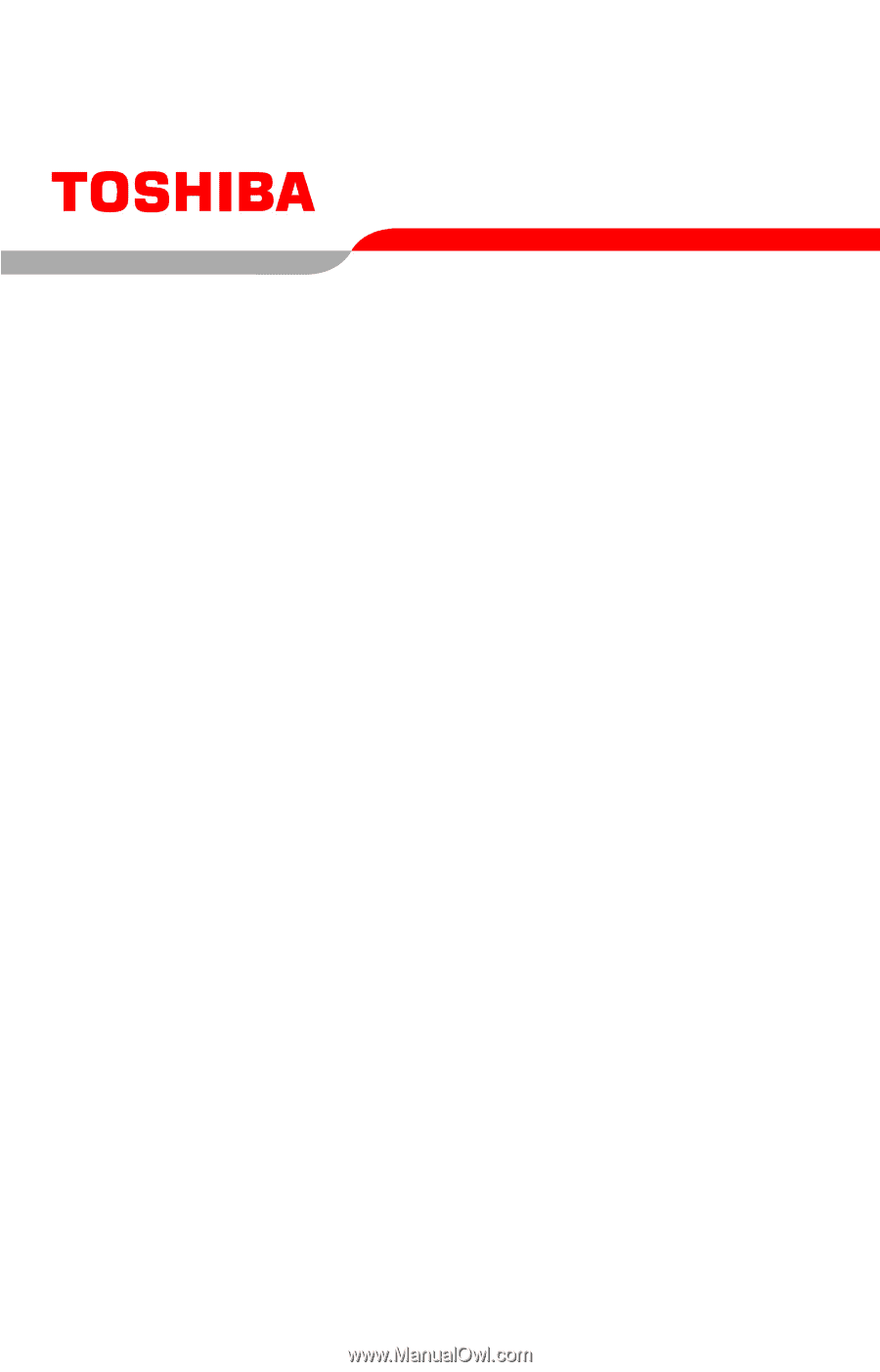
PMAD00027013
10/05
Satellite
®
M40/M45
User’s Guide
If you need assistance:
❖
Toshiba’s Support Website
pcsupport.toshiba.com
❖
Toshiba Global Support Centre
Calling within the United States (800) 457-7777
Calling from outside the United States (949) 859-4273
For more information, see
“If Something Goes Wrong” on
page 168
in this guide.