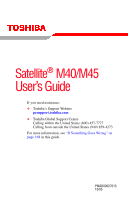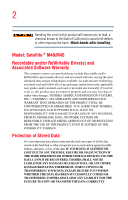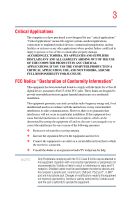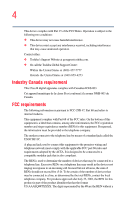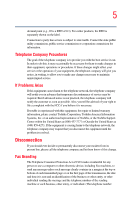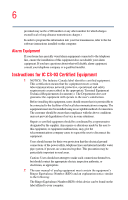Toshiba Satellite M45-S3311 User Manual
Toshiba Satellite M45-S3311 Manual
 |
View all Toshiba Satellite M45-S3311 manuals
Add to My Manuals
Save this manual to your list of manuals |
Toshiba Satellite M45-S3311 manual content summary:
- Toshiba Satellite M45-S3311 | User Manual - Page 1
Satellite® M40/M45 User's Guide If you need assistance: ❖ Toshiba's Support Website pcsupport.toshiba.com ❖ Toshiba Global Support Centre Calling within the United States (800) 457-7777 Calling from outside the United States (949) 859-4273 For more information, see "If Something Goes - Toshiba Satellite M45-S3311 | User Manual - Page 2
hands after handling. Model: Satellite ® M40/M45 usage instructions in the applicable user guides and/or manuals enclosed OUT OF OR RESULTING FROM THE USE OF THE PRODUCT, EVEN IF TROUBLE, FAILURE OR MALFUNCTION OF THE HARD DISK DRIVE OR OTHER STORAGE DEVICES AND THE DATA CANNOT BE RECOVERED, TOSHIBA - Toshiba Satellite M45-S3311 | User Manual - Page 3
, pursuant to Part 15 of the FCC rules. These limits are designed to provide reasonable protection against harmful interference in a residential installation. This equipment generates, uses and can radiate radio frequency energy and, if not installed and used in accordance with the instructions, it - Toshiba Satellite M45-S3311 | User Manual - Page 4
complies with Part 15 of the FCC Rules. Operation is subject to the following two conditions: ❖ This device may not cause harmful interference. ❖ This device must accept any interference received, including interference that may cause undesired operation. Contact either: ❖ Toshiba's Support Website - Toshiba Satellite M45-S3311 | User Manual - Page 5
to maintain uninterrupted service. If Problems Arise If this trouble is experienced with this equipment, for repair or limited warranty information, please contact Toshiba Corporation, Toshiba America Information Systems, Inc. or an authorized representative of Toshiba, or the Toshiba Support - Toshiba Satellite M45-S3311 | User Manual - Page 6
, refer to the fax software instructions installed on this computer. Alarm using an acceptable method of connection. The customer should be aware that compliance with the above conditions may not prevent degradation of service , as appropriate. 2 The user manual of analog equipment must contain - Toshiba Satellite M45-S3311 | User Manual - Page 7
radio frequency range and may interfere with one another. If you use Bluetooth and Wireless LAN devices simultaneously, you may occasionally experience experience any such problem, immediately turn off your Bluetooth or Wireless LAN device. Please contact Toshiba PC product support on Web site http - Toshiba Satellite M45-S3311 | User Manual - Page 8
Wireless LAN device prior to turning on the equipment. Regulatory Information The TOSHIBA Wireless LAN Mini PCI Card must be installed and used in strict accordance with the manufacturer's instructions as described in the user documentation that comes with the product. This device complies with the - Toshiba Satellite M45-S3311 | User Manual - Page 9
specifications were met. To prevent radio interference to the licensed service used indoors for frequency range 5.15 GHz to 5.25 GHz to reduce the potential for harmful interference to co-channel Mobile Satellite systems. High power radars are allocated as primary users Hereby, TOSHIBA Corp. Digital - Toshiba Satellite M45-S3311 | User Manual - Page 10
het toestel Radio LAN device in overeenstemming is met de essentiële eisen en de andere relevante bepalingen van richtlijn 1999/5/EG. Bij deze TOSHIBA Corp. Digital Media Network Company dat deze Radio LAN device voldoet aan de essentiële eisen en aan de overige relevante bepalingen van Richtlijn - Toshiba Satellite M45-S3311 | User Manual - Page 11
- Federal Communications Commission (FCC) This device complies with Part 15 of FCC Rules. Operation of the devices in user. Exposure to Radio Frequency Radiation The radiated output power of the TOSHIBA the antenna and the user should not be less than 20 cm. The antenna(s) used for this transmitter - Toshiba Satellite M45-S3311 | User Manual - Page 12
GHz to 5.25 GHz frequency range. FCC requires this product to be used indoors for frequency range 5.15 GHz to 5.25 GHz to reduce the potential for harmful interference to co-channel Mobile Satellite systems. High power radars are allocated as primary users of the 5.25 GHz to 5.35 GHz and 5.65 GHz to - Toshiba Satellite M45-S3311 | User Manual - Page 13
. 3 The interference range of this equipment is less than 40m. 4 This equipment uses a frequency bandwidth from 2,400 MHz to 2,483.5 MHz. It is possible to avoid the band of mobile object identification systems. 3. TOSHIBA Direct PC Monday - Friday: 10:00 - 17:00 Toll Free Tel: 0120 - Toshiba Satellite M45-S3311 | User Manual - Page 14
it belongs to the device class of radio equipment of low-power data communication system radio station stipulated in the Radio Law and your computer. Approved Countries/Regions for use for the Atheros AR5BMB-43/44 and AR5BMB5 Mini PCI Wireless network adapters This equipment is approved to the radio - Toshiba Satellite M45-S3311 | User Manual - Page 15
Greece Liechtenstein New Zealand Sweden USA Europe - Restrictions for use of 2.4 GHz Frequencies in European Community Countries België/ only channels 1 to 7 (2400 MHz and 2454 MHz respectively) may be used outdoors in France. Please contact A.R.T. (http://www.art-telecom.fr) for applicable - Toshiba Satellite M45-S3311 | User Manual - Page 16
Italy Netherlands Portugal UK Belgium Finland Greece Liechtenstein New Zealand Sweden USA Turbo Mode (5 GHz) Canada USA Europe - Restrictions for use of 5 GHz Frequencies in European Community Countries European Community Countries 5150-5250 MHz 5250-5350 MHz 5470-5725 MHz Channels: 36 - Toshiba Satellite M45-S3311 | User Manual - Page 17
should use the wireless LAN utility to check the current channel of operation. If operation is occurring outside of the allowable frequencies as listed above, the user must cease operating the Wireless LAN at that location and consult the local technical support staff responsible for the wireless - Toshiba Satellite M45-S3311 | User Manual - Page 18
UK Belgium Finland Greece Liechtenstein New Zealand Sweden USA Turbo Mode (5 GHz) Canada USA Approved Countries/Regions for use for the Intel® PRO/ Wireless LAN 2100 3B Mini PCI Adapter This equipment is approved to the radio standard by the countries/regions in the following table. Do not - Toshiba Satellite M45-S3311 | User Manual - Page 19
use for the Toshiba Mini PCI Wireless LAN Card This equipment is approved to the radio standard by the countries/regions in the following table. Do not use Spain Thailand Approved Countries/Regions for use for the INPROCOMM IPN2220 Wireless network adapter This equipment is approved to the - Toshiba Satellite M45-S3311 | User Manual - Page 20
networks over two or more (up to a total of seven) TOSHIBA portable computers using these cards. Please contact TOSHIBA PC product support on Web site http://www.toshiba-europe.com/computers/tnt/bluetooth.htm in Europe or pcsupport.toshiba.com in the United States for more information. When you - Toshiba Satellite M45-S3311 | User Manual - Page 21
TOSHIBA believes Bluetooth wireless technology is safe for use board airplanes, or ❖ In any other environment where the risk of interference to other devices or services is perceived or identified as harmful. If you are uncertain of the policy that applies on the use of wireless devices in a specific - Toshiba Satellite M45-S3311 | User Manual - Page 22
certification number only signifies that the Industry Canada technical specifications were met. FCC Interference Statement This device complies power of the Bluetooth Card from TOSHIBA is far below the FCC radio frequency exposure limits. Nevertheless, the Bluetooth Card from TOSHIBA shall be used - Toshiba Satellite M45-S3311 | User Manual - Page 23
17 Unless approved, for any model accredited low power radio frequency electric machinery, any company, trader or user shall not change the frequency, increase the power or change the features and functions of the original design. Any use of low power radio frequency electric machinery shall not - Toshiba Satellite M45-S3311 | User Manual - Page 24
modulation. 3 The interference range of this equipment is less than 10m. 4 This equipment uses a frequency bandwidth from 2,400 MHz to 2,483.5 MHz. It is impossible to avoid the band of mobile object identification systems. 3. TOSHIBA Direct PC Monday - Friday: 10:00 - 17:00 Toll Free Tel: 0120-13 - Toshiba Satellite M45-S3311 | User Manual - Page 25
. To ensure proper use of this product, please read this instruction manual carefully and retain for serious injury. Always contact an authorized Toshiba service provider, if any repair or adjustment CLASS 1 LASER PRODUCT. To use this model properly, read the user's guide carefully and keep it for - Toshiba Satellite M45-S3311 | User Manual - Page 26
The information contained in this manual, including but not limited to any product specifications, is subject to change without notice. TOSHIBA CORPORATION AND TOSHIBA AMERICA INFORMATION SYSTEMS, INC. (TOSHIBA) PROVIDES NO WARRANTY WITH REGARD TO THIS MANUAL OR ANY OTHER INFORMATION CONTAINED - Toshiba Satellite M45-S3311 | User Manual - Page 27
Trademarks Satellite is a registered trademark, and SmartMedia is a trademark, of Toshiba America Information Systems, Inc. and/or Toshiba and logos are owned by the Bluetooth SIG, Inc. and any use of such marks by Toshiba is under license. Other trademarks and trade names are those of their - Toshiba Satellite M45-S3311 | User Manual - Page 28
36 This guide 37 Safety icons 38 Other icons used 39 Other documentation 39 Service options 40 fan 45 Setting up your computer 45 Setting up your software 46 Registering your computer with Toshiba 47 Setting up other devices 47 Connecting to a power source 48 Charging the main battery - Toshiba Satellite M45-S3311 | User Manual - Page 29
and specifications ....53 Turning on the power 54 Adding memory (optional 55 Installing a memory module 55 Removing a memory module 61 Using 67 Adjusting the quality of the external display......68 Using an external keyboard 68 Using a mouse 69 Connecting a local printer 69 Connecting - Toshiba Satellite M45-S3311 | User Manual - Page 30
CD or DVD Discs 93 Using PC Cards 94 Hot swapping 94 Using your computer at the office 95 Backing up your work 95 Restoring your work 96 Powering down the computer 96 Using Turn Off Computer or Shut Down ...........97 Using Hibernation 99 Using Standby 101 Toshiba's online resources 103 - Toshiba Satellite M45-S3311 | User Manual - Page 31
Computing 104 Toshiba's energy-saver design 104 Running the computer on battery power 104 Battery Notice 105 Power management 106 Using additional batteries 106 Charging batteries 107 Charging the main battery 107 Charging the RTC battery 108 Monitoring main battery power 109 Determining - Toshiba Satellite M45-S3311 | User Manual - Page 32
Express Card 142 Using the Bridge Media Adapter Slot 143 Inserting memory media 143 Removing memory media 144 Connecting your modem to a telephone line.........144 Connecting to a phone line 145 Chapter 5: Toshiba Utilities 147 Fn-esse 148 Starting Fn-esse 148 Using the keyboard or pointing - Toshiba Satellite M45-S3311 | User Manual - Page 33
& Fix 153 Optimize 153 Setting user passwords 154 Using an instant password 154 Setting a user password 155 Disabling a user password 155 Using a supervisor password 156 Setting a supervisor password 156 Deleting a supervisor password 157 TOSHIBA Power Saver 157 Profiles 159 Quickly - Toshiba Satellite M45-S3311 | User Manual - Page 34
177 Memory problems 179 Power and the batteries 180 Keyboard problems 182 Display problems 183 Disk drive problems 185 DVD-ROM or multi-function drive problems...188 Sound system problems 189 PC Card problems 189 Printer problems 193 Modem problems 194 Wireless networking problems 195 - Toshiba Satellite M45-S3311 | User Manual - Page 35
enabling wireless devices 218 Disabling or enabling the TouchPad 218 Keyboard hot keys 219 Zooming applications in/out 219 Appendix B: Power Cord/Cable Connectors 220 Appendix C: Using ConfigFree™ with your Toshiba Computer 221 Getting Started 222 Starting ConfigFree 222 ConfigFree Utilities - Toshiba Satellite M45-S3311 | User Manual - Page 36
Welcome to the world of powerful, portable, multimedia computing. With your Toshiba notebook computer, your work this computer may use technological measures for copy protection. IN SUCH EVENT, YOU WILL NOT BE ABLE TO USE THE PRODUCT IF may not include user manuals or all program functionality. 36 - Toshiba Satellite M45-S3311 | User Manual - Page 37
options, visit Toshiba's Web site at pcsupport.toshiba.com. This guide This guide introduces the computer's features. You can: ❖ Read the entire guide from beginning to end. ❖ Skim through and stop when a topic interests you. ❖ Use the table of contents and the index to find specific information. - Toshiba Satellite M45-S3311 | User Manual - Page 38
Introduction Safety icons Safety icons This manual contains safety instructions that must be observed to avoid potential classified according to the seriousness of the risk, and icons highlight these instructions as follows: Indicates an imminently hazardous situation which, if not avoided, will - Toshiba Satellite M45-S3311 | User Manual - Page 39
term used in the text. Other documentation Your computer comes with the following documentation: ❖ An electronic version of the user's guide ❖ It may also contain guides for other programs that may come with your system. For accessory information, visit Toshiba's Web site at accessories.toshiba.com - Toshiba Satellite M45-S3311 | User Manual - Page 40
service upgrade terms and conditions are available at www.warranty.toshiba.com. To stay current on the most recent software and hardware options for your computer, and for other product information, be sure to regularly check the Toshiba Web site at pcsupport.toshiba.com. If you have a problem or - Toshiba Satellite M45-S3311 | User Manual - Page 41
. Creating a computer-friendly environment Place the computer on a flat surface that is large enough for the computer and any other items you are using, such as a printer. Leave enough space around the computer and other equipment to provide adequate ventilation. Otherwise, they may overheat. 41 - Toshiba Satellite M45-S3311 | User Manual - Page 42
Toshiba Instruction Manual for Safety and Comfort, that shipped with your computer, contains helpful information for setting up your work environment and tips for working comfortably throughout the day. Precautions Your computer is designed to provide optimum safety and ease of use - Toshiba Satellite M45-S3311 | User Manual - Page 43
these eventualities should accidentally occur, immediately: 1. Turn off the computer. 2. Disconnect the AC adapter from the power plug socket and computer. 3. Remove the battery pack. Failure to follow these instructions could result in serious injury or permanent damage to the computer. Do not turn - Toshiba Satellite M45-S3311 | User Manual - Page 44
a place to work Some PC Cards can become hot with prolonged use. Overheating of a PC Card can result in errors or instability receive via email or download from the Internet. Occasionally, even new programs you buy from a supplier may contain a computer virus. You need a special program to check for - Toshiba Satellite M45-S3311 | User Manual - Page 45
, but are not limited to, a mouse, keyboard, printer, memory, and PC Cards. Your computer contains a rechargeable main battery that needs to be charged before you can use it. To use external power or to charge the battery you must attach the AC adapter. See "Connecting to a power source" on page 48. - Toshiba Satellite M45-S3311 | User Manual - Page 46
. The first time you turn on your computer, the Setup Wizard guides you through steps to set up your software. 1 From the welcome screen click Next to enter the Setup Wizard. 2 Confirm acceptance of Microsoft's End User License Agreement and click Next. 3 Select the appropriate option from the - Toshiba Satellite M45-S3311 | User Manual - Page 47
prompts to complete the setup process. Once you click the final screen, your computer restarts automatically. Registering your computer with Toshiba Product registration is strongly recommended, and allows Toshiba to send the Customer periodic updates, announcements, and special offers applicable - Toshiba Satellite M45-S3311 | User Manual - Page 48
an electrical shock or minor bodily injury when touched. As a general safety precaution, avoid touching any metal parts. Always use the Toshiba AC adapter that was provided with your computer, or use Toshiba recommended alternate models to avoid any risk of fire or other damage to the computer - Toshiba Satellite M45-S3311 | User Manual - Page 49
cord/cable Getting Started Connecting to a power source 49 AC adapter cord Sample power cord/cable and AC adapter To connect AC power to the computer: 1 Connect the power cord/cable to the AC adapter. Sample connecting the power cord/cable to the AC adapter Handling the cord on this product - Toshiba Satellite M45-S3311 | User Manual - Page 50
or repair an AC adapter or a Battery Charger. Doing any of the above may damage the cables, and/or result in a fire or electric shock, possibly resulting in serious injury. Never attempt to connect or disconnect a power plug with wet hands. Failure to follow this instruction could result in electric - Toshiba Satellite M45-S3311 | User Manual - Page 51
for information on replacing the main battery. Charging the main battery Your computer came with its battery already installed. Before using the battery to power the computer, you must charge the battery. To charge the battery, leave the computer plugged into an AC power source for at least three - Toshiba Satellite M45-S3311 | User Manual - Page 52
the computer plugged in and turned off for more than a few hours at a time. Continuing to charge a fully charged battery can damage the battery. TECHNICAL NOTE: When your computer is using all of the power provided by the AC Adapter to run applications, features, and devices, the recharging of the - Toshiba Satellite M45-S3311 | User Manual - Page 53
and you may not be able to increase the brightness of the screen while on battery power. Your computer's features and specifications Certain notebook chassis are designed to accommodate all possible configurations for an entire product Series. Your selected model may not have all the features and - Toshiba Satellite M45-S3311 | User Manual - Page 54
on the computer: 1 Make sure any external devices (such as the AC adapter, if you plan to use AC power rather than battery power) are properly connected and ready. 2 Check to ensure that all drives are empty. 3 Press and hold the power button in until the on/off light on the system indicator panel - Toshiba Satellite M45-S3311 | User Manual - Page 55
, see the accessories information packaged with your system or visit accessories.toshiba.com. Your computer comes with enough memory to run most of today's popular applications. You may want to increase the computer's memory if you use complex software or process large amounts of data. For more - Toshiba Satellite M45-S3311 | User Manual - Page 56
memory (optional) Installing a memory module with the computer's power on may damage the computer, the module, or both. The computer has two memory module slots - Slot A and Slot B. You can install one or two memory modules. Before you install or remove a memory module, turn off the computer using - Toshiba Satellite M45-S3311 | User Manual - Page 57
Getting Started Adding memory (optional) 57 Memory module slot cover Sample locating the memory module slot cover 6 Using a standard Phillips No. 1 screwdriver, unscrew the screw that secures the memory module slot cover. Unscrewing the memory module slot cover 7 Remove the memory slot cover. 8 - Toshiba Satellite M45-S3311 | User Manual - Page 58
you insert into the computer. 9 Remove the new memory module from its antistatic packaging. Avoid touching the connectors on the memory module or on the computer. Grease or dust on the connectors may cause memory access problems. 10 Insert the memory module into the socket on the underside of the - Toshiba Satellite M45-S3311 | User Manual - Page 59
by its edges so that the gold connector bar faces the slot, at a slight angle to the socket. clip clip Sample inserting the memory module into the socket 12 Check that the module is inserted completely into the socket and lined up squarely with the socket clips. Sample aligning - Toshiba Satellite M45-S3311 | User Manual - Page 60
The clips on either side of the memory module snap into place when the memory module is properly inserted. 14 Replace the memory module slot cover and tighten the screw. 15 Re-insert the battery. For more information on inserting the battery, see "Changing the main battery" on page 116. 16 Turn the - Toshiba Satellite M45-S3311 | User Manual - Page 61
when you turn it on, perform the following: Press the power button and hold it down for at least ten seconds, then turn the power on again. 2 Pull the clips away from the memory module. The memory module pops up slightly. 3 Gently lift the memory module to a 45 degree angle and slide it out of - Toshiba Satellite M45-S3311 | User Manual - Page 62
the screw. 5 Turn the computer over and restart it. TECHNICAL NOTE: You must have at least one memory module installed for the computer to work. Checking total memory When you add or remove a memory module, you can check that the computer has recognized the change. To do this: 1 Click Start, Control - Toshiba Satellite M45-S3311 | User Manual - Page 63
Getting Started Using the TouchPad™ 63 Using the TouchPad™ The TouchPad, the small, smooth square cutout located in front of the keyboard, is Because the TouchPad is much smaller than the display screen, moving your cursor across the screen often means having to move your finger several times - Toshiba Satellite M45-S3311 | User Manual - Page 64
64 Getting Started Using the TouchPad™ Control buttons When a step instructs you to click or choose an item, move the cursor to the item, then press and release the primary (left Mouse icon. 4 Click the TouchPAD ON/OFF tab. The TouchPAD ON/OFF tab view window appears. Sample TouchPAD ON/OFF screen - Toshiba Satellite M45-S3311 | User Manual - Page 65
using it for a while. If you are using the computer for the first time, leave the computer plugged into a power source (even though the computer is off) to fully charge the main battery to a network, use the Windows Standby or Hibernate commands to save your system settings to memory so that, when - Toshiba Satellite M45-S3311 | User Manual - Page 66
is still on, these actions will occur: ❖ If you have the LCD power-saver feature set, the LCD panel will automatically turn off until you open Nothing, Standby, Hibernate, or Turn Off (see "Setting user passwords" on page 154). Using external display devices Your computer comes with a built-in LCD - Toshiba Satellite M45-S3311 | User Manual - Page 67
larger screen. To do this: 1 Connect the monitor's video cable to the RGB (monitor) port on the left side of the computer. 2 Connect the device's power cable to both simultaneously. The quickest way to change the display output settings is to use the display hot key (Fn + F5): 1 Press Fn and F5 - Toshiba Satellite M45-S3311 | User Manual - Page 68
of the internal display panel to match the resolution of the external display device. The external display device must support a resolution of 800 X 600 or higher. Using an external keyboard If you prefer to use a full-size keyboard, you can attach one to your computer. The computer's USB ports - Toshiba Satellite M45-S3311 | User Manual - Page 69
use a USB-compatible mouse. NOTE After logging on to your system, the mouse cursor may move to the upper-right side of the screen you do not install the software as instructed by the printer manufacturer, the printer printer supports Plug and Play, your computer will automatically recognize the - Toshiba Satellite M45-S3311 | User Manual - Page 70
for use. Refer to your printer documentation for further instructions. TECHNICAL NOTE: To determine if your printer supports Plug and Play, check its documentation. If your printer does not support Plug the ends of a parallel printer cable 2 Plug the printer's power cable into a live AC outlet. - Toshiba Satellite M45-S3311 | User Manual - Page 71
printers require a specific installation process. Refer to your printer installation guide for instructions before completing the following procedure. If your printer does not support Plug and Wizard appears. Sample Add Printer Wizard 3 Follow the on-screen instructions to set up your printer. - Toshiba Satellite M45-S3311 | User Manual - Page 72
optional external diskette drive Connecting an optional external diskette drive Some operations, such as creating a password service diskette, require a diskette drive designed for use with 3.5inch diskettes. Sample optional external USB diskette drive To connect an optional external USB diskette - Toshiba Satellite M45-S3311 | User Manual - Page 73
stereo output device: 1 Locate the headphone jack on the front of the computer. 2 Using any necessary adapters, plug the cable from the external audio device into the headphone jack. The headphone jack computer. For information about taking care of your computer's battery, see "Taking care of your - Toshiba Satellite M45-S3311 | User Manual - Page 74
out of the computer's keyboard, speaker, and other openings. Never spray cleaner directly onto the computer. Never use harsh or caustic chemical the back (where the ports are located). Doing so could damage the system. Using a computer lock You may want to secure your computer to a heavy object such - Toshiba Satellite M45-S3311 | User Manual - Page 75
Getting Started Caring for your computer 75 To secure the computer: 1 Wrap the cable through or around some part of a heavy object. Make sure there is no way for a potential thief to slip the cable off the object. 2 Pass the locking end through the - Toshiba Satellite M45-S3311 | User Manual - Page 76
. Computing tips ❖ Save your work frequently. Your work stays in the computer's temporary memory until you save it to the disk. If the network you are using goes down and you must restart your computer to reconnect, or your battery runs out of charge while you are working, you will lose all work - Toshiba Satellite M45-S3311 | User Manual - Page 77
is reading from or writing to a disk may damage the disk, the drive, or both. ❖ Before turning off the computer, use the Turn off computer command or Standby command. See "Powering down the computer" on page 96 to learn more about Standby. NOTE The Windows® XP operating system records information - Toshiba Satellite M45-S3311 | User Manual - Page 78
78 Learning the Basics Using the keyboard Using the keyboard Your computer's keyboard contains character keys, control keys, function keys, and special Windows® keys, providing all the functionality of a full-size keyboard. Sample keyboard Character keys Typing with the character keys is very - Toshiba Satellite M45-S3311 | User Manual - Page 79
are the 12 keys at the top of the keyboard. Sample function keys F1 through F12 are called function keys because they execute programmed functions when pressed. Used in combination with the Fn key, function keys marked with icons execute specific functions on the computer. For example, Fn+F9 turns - Toshiba Satellite M45-S3311 | User Manual - Page 80
80 Learning the Basics Using the keyboard Windows special keys Start key Application key Sample Windows special keys Your computer's keyboard has two keys that have special functions in Windows: ❖ Start key-Opens the Start menu ❖ Application key-Has the same function as the secondary mouse - Toshiba Satellite M45-S3311 | User Manual - Page 81
overlay is on. To disable the numeric overlay, hold down the Fn key and press F11 again. The numeric mode light on the keyboard indicator panel goes out. Using the overlay for cursor control The keys with the gray arrows and symbols on their left front are the cursor control overlay keys - Toshiba Satellite M45-S3311 | User Manual - Page 82
usually puts an icon in the All Programs menu. To start a program that has an icon in the All Programs menu, follow these steps, which use the Windows® WordPad program as an example: 1 Click Start, then point to All Programs. The Windows® XP operating system displays the All Programs menu, which - Toshiba Satellite M45-S3311 | User Manual - Page 83
shows all the folders contained within the Program Files folder. 7 In the left part of the window, click Windows NT. 8 Click Accessories. Windows® Explorer shows the Starting a program from the Run dialog box This example uses the Run command to start WordPad: 1 Click Start, then click Run. - Toshiba Satellite M45-S3311 | User Manual - Page 84
for it by clicking Start, then Search, and then following the on-screen instructions. HINT: To run the same program again, click the arrow to the NOTE: Save your data even when you are using the Standby command, in case the main battery discharges before you return to work. Saving documents is - Toshiba Satellite M45-S3311 | User Manual - Page 85
. If you created a new document, your program displays a Save As dialog box. Use this dialog box to specify where to store the document and to give it a file new file a different name. The Windows® XP operating system supports file names of up to 255 characters; the names can include spaces. - Toshiba Satellite M45-S3311 | User Manual - Page 86
which can contain up to 255 characters and can include spaces. Some applications do not support long file names and require file names limited to no more than eight characters. You may use all the letters and numbers on the keyboard plus these characters and '. File names are not case-sensitive - Toshiba Satellite M45-S3311 | User Manual - Page 87
described in "Setting up a printer" on page 71. HINT: You only need to set up the printer the first time you connect it. If you use more than one printer or are changing printers, you will need to set up the Windows® XP Professional operating system to run with the additional - Toshiba Satellite M45-S3311 | User Manual - Page 88
support features that are not available on any other video platform. These features include wide-screen play CDs and DVDs while running the computer on AC power. DVD-ROM or multi-function drive components The DVD-ROM located to the left of the keyboard and can be accessed when the display panel is open - Toshiba Satellite M45-S3311 | User Manual - Page 89
could cause the drive to malfunction. Manual eject hole-Use if you need to release the disc tray when the power is off. Use a straightened paper clip or other narrow object to press the manual eject button located inside the hole. Never use a pencil to press the manual eject button. Pencil lead can - Toshiba Satellite M45-S3311 | User Manual - Page 90
to the left of the keyboard let you play audio CDs or DVD movies when the computer is off. You can also use them to play CDs and audio CDs or DVD movies when the computer is powered off. The following chart describes the CD/DVD button functionality. Power is off or the computer is in Hibernation - Toshiba Satellite M45-S3311 | User Manual - Page 91
Using the sound subsystem is turned on, by pressing either the E key on the keyboard or the eject button on the DVD-ROM or multifunction drive. Inserting a drive: 1 Make sure the computer is turned on. 2 Make sure the in-use indicator light is off. 3 Press the drive's eject button. The disc tray - Toshiba Satellite M45-S3311 | User Manual - Page 92
92 Learning the Basics Using the DVD-ROM or multi-function drive 5 Hold the disc by on the tray. If you insert the disc incorrectly, it may jam the drive. If this happens, contact Toshiba support for assistance. 9 Push the disc tray in by pressing gently on the center of the tray until it clicks - Toshiba Satellite M45-S3311 | User Manual - Page 93
in to close it. Removing a disc with the computer off 1 Insert a slender object, such as a straightened paper clip, into the manual eject hole. Never use a pencil to press the manual eject button. Pencil lead can break off inside the computer and damage it. 2 Gently pull the tray out until it is - Toshiba Satellite M45-S3311 | User Manual - Page 94
alcohol). Let the disc dry completely before inserting it in the drive. Using PC Cards TECHNICAL NOTE: For PCMCIA-compatible PC Cards, check the computer, but are likely to be much more difficult to set up and use. For information on inserting or removing a PC Card, see "Inserting and removing - Toshiba Satellite M45-S3311 | User Manual - Page 95
Remove Hardware icon on the System tray. After the PC Card is stopped, it is safe to remove. Using your computer at the office By connecting an external monitor, external full-size keyboard, and a mouse, you can work with your notebook as if it were a standard office computer. An external monitor - Toshiba Satellite M45-S3311 | User Manual - Page 96
down the computer, you have three options to choose from: Turn Off (or Shut Down) Computer, Standby, and Hibernation. TECHNICAL NOTE: Before using any of these options to power down your computer, save your files and make sure the disk activity lights are off. If you change your mind and decide to - Toshiba Satellite M45-S3311 | User Manual - Page 97
Learning the Basics Powering down the computer 97 Using Turn Off Computer or Shut Down For the Windows XP Home operating system, follow these steps to shut down , changes the Stand By button to hibernate. For more information about setting up hibernation, refer to "Using Hibernation" on page 99. - Toshiba Satellite M45-S3311 | User Manual - Page 98
You can shut down the computer by pressing the power button. To use either of these methods, you first need to turn it on in Toshiba's Power Saver utility. 1 Click Start, Control Panel, then click Performance and Maintenance. 2 Click the Toshiba Power Saver icon. 3 Click on the Setup Action tab - Toshiba Satellite M45-S3311 | User Manual - Page 99
❖ When starting up again, Hibernation uses less time and battery power than does Turn off computer ❖ Restarting from Hibernation uses a little more time and battery power to start up than restarting from Standby, because information is being retrieved from the hard disk rather than from memory - Toshiba Satellite M45-S3311 | User Manual - Page 100
mode in which you left it, including all open programs and files you were using Configuring your computer for Hibernation 1 Click Start, Control Panel, then click Performance and Maintenance. 2 Click the Toshiba Power Saver icon. 3 Click the Setup Action tab. 4 Select Hibernation for the options you - Toshiba Satellite M45-S3311 | User Manual - Page 101
the current mode of the computer in memory so that, when you restart the computer, you can continue working from where you left off. Factors to consider when choosing Standby: ❖ While in Standby mode, the computer uses some battery power. A fully charged main battery will last up to eight hours in - Toshiba Satellite M45-S3311 | User Manual - Page 102
the display panel. You can also specify an amount of time after which the computer automatically goes into Standby mode. To use any of these methods, you first need to enable them in Toshiba's Power Saver utility. 1 Click Start, Control Panel, then click Performance and Maintenance. 2 Click the - Toshiba Satellite M45-S3311 | User Manual - Page 103
For more information about the Power Saver utility, see "TOSHIBA Power Saver" on page 157. Starting again from Standby mode To start up the computer from Standby mode, press the power button until the on/off light changes to blue. The computer returns to the screen you were using. If you put the - Toshiba Satellite M45-S3311 | User Manual - Page 104
-saving features have been set by Toshiba. We recommend you leave these features active, allowing your computer to operate at its maximum energy efficiency, so that you can use it for longer periods while traveling. Running the computer on battery power The computer contains a removable Lithium-Ion - Toshiba Satellite M45-S3311 | User Manual - Page 105
numbers are achieved on select models and configurations tested by Toshiba at the time of publication. See "Detailed Specs" for specific battery measurement test. Recharge time varies depending on usage. Battery may not charge while the computer is consuming full power. After a period of time, the - Toshiba Satellite M45-S3311 | User Manual - Page 106
or stability issues. Users who are not completely familiar with the power management component of the system should use the preset configuration. For assistance with setup changes, contact Toshiba's Global Support Centre. Using additional batteries In addition to the main battery, you may also - Toshiba Satellite M45-S3311 | User Manual - Page 107
notebook computer. You can order a Toshiba battery charger from Toshiba's Web site at accessories.toshiba.com. NOTE Battery charge time may vary depending on the applications, power management settings, and features used. Charging the main battery To charge the main battery while it is in your - Toshiba Satellite M45-S3311 | User Manual - Page 108
on battery power until the battery discharges completely. Doing this extends battery life and helps ensure accurate monitoring of battery capacity. Charging the RTC battery Your computer has an internal real-time clock (RTC) battery. The RTC battery powers the System Time Clock and BIOS memory used - Toshiba Satellite M45-S3311 | User Manual - Page 109
NOTE The above error message may vary by computer model. The RTC battery does not charge while the computer is turned off even when the AC adapter is charging the computer. The RTC battery charges when the computer is powered on. If the RTC battery is low, the real-time clock and calendar may - Toshiba Satellite M45-S3311 | User Manual - Page 110
life and charge time may vary, depending upon power management settings, applications and features used. ❖ Flashes amber when the main battery charge is low and it is time to recharge the main battery or plug in the AC adapter. NOTE If the AC power light flashes amber during charging, either the - Toshiba Satellite M45-S3311 | User Manual - Page 111
Power Saver. 2 Click the Toshiba Power Saver icon. 3 The Power Saver Properties window appears. The remaining battery charge is indicated on the left side of the dialog box. With repeated discharges and recharges, the battery's capacity gradually decreases. A frequently used older battery does - Toshiba Satellite M45-S3311 | User Manual - Page 112
in temperatures below 50 degrees Fahrenheit. The computer calculates the remaining battery charge based on your current rate of power use and other factors such as the age of the battery. What to do when the main battery runs low When the main battery runs low you can: ❖ Plug the computer into an - Toshiba Satellite M45-S3311 | User Manual - Page 113
are various ways in which you can conserve power and extend the operating time of your battery: ❖ Enable Standby or Hibernation, which saves power when you turn off the computer and turn it back on again ❖ Use Toshiba's power-saving options These power-saving options control the way in which the - Toshiba Satellite M45-S3311 | User Manual - Page 114
114 Mobile Computing Monitoring main battery power Toshiba has combined these options into preset Power Profiles. Using one of these profiles lets you choose between maximum power savings and peak system performance. You may also set individual power-saving options to suit your own needs. The - Toshiba Satellite M45-S3311 | User Manual - Page 115
(You do not have to restart your system before they become active settings.) For more information, see "TOSHIBA Power Saver" on page 157. Using a hot key to set the Power Profile You may use a hot key to set the Power Profile. To set the Power Profile: 1 Press Fn and F2 simultaneously to display the - Toshiba Satellite M45-S3311 | User Manual - Page 116
. Removing the battery from the computer 1 Save your work. 2 Power off the computer or place it in Hibernation mode according to the instructions in "Using Hibernation" on page 99. 3 Unplug and remove any cables connected to the computer, including the AC adapter. 4 Close the display panel and - Toshiba Satellite M45-S3311 | User Manual - Page 117
is leaking or its case is cracked, put on protective gloves to handle it, and discard it immediately. Always dispose of used battery packs in compliance with all applicable laws and regulations. Put insulating tape, such as cellophane tape, on the electrode during transportation to avoid a possible - Toshiba Satellite M45-S3311 | User Manual - Page 118
its life. Safety precautions ❖ If the battery pack produces an odor, overheats or changes color or shape while it is being used or charged, turn off the computer's power immediately and disconnect the power cord/cable from the power socket. Carefully remove the battery pack from the computer. ❖ Do - Toshiba Satellite M45-S3311 | User Manual - Page 119
least once a month, disconnect the computer from a power source and operate it on battery power until the battery pack fully discharges. Before doing so, follow the steps below: 1 Turn off the computer's power. 2 Disconnect the AC adapter and turn on the computer's power. If it does not turn on, go - Toshiba Satellite M45-S3311 | User Manual - Page 120
AC powerlight indicator does not glow, power is not being supplied. Check the connections for the AC adapter and power cord/cable. 5 Charge the battery pack until the battery light glows blue. ❖ If you have extra battery packs, rotate their use. ❖ If you will not be using the system for an extended - Toshiba Satellite M45-S3311 | User Manual - Page 121
so could possibly result in serious injury. Always use the battery pack supplied as an accessory or an equivalent battery pack specified in the User's Manual. Other battery packs have different voltage and terminal polarities. Use of non-conforming battery packs could generate smoke or cause fire or - Toshiba Satellite M45-S3311 | User Manual - Page 122
offers a choice of carrying cases for the computer. They all provide plenty of extra space for manuals, power cables, and compact discs. Contact your authorized Toshiba representative for more information. TECHNICAL NOTE: When traveling by air, you may be required to pass your notebook through - Toshiba Satellite M45-S3311 | User Manual - Page 123
Windows® XP Professional operating system. You use its features to start programs, find documents, set up system components, and perform most other computing tasks. HINT: The illustrated examples in this guide may appear slightly different from the screens displayed by your system. The differences - Toshiba Satellite M45-S3311 | User Manual - Page 124
124 Exploring Your Computer's Features Exploring the desktop Finding your way around the desktop Your computer's desktop includes several standard features: icons, Start button, taskbar, system tray, and background pattern. Icons Start button Taskbar System tray Sample Windows® XP operating - Toshiba Satellite M45-S3311 | User Manual - Page 125
desktop may contain other icons depending on your configuration. See Windows® XP online help for more specific information on each icon and how to use it. Start button You use the Start button to: ❖ Start programs ❖ Access Microsoft® Windows® XP operating system update information ❖ Open documents - Toshiba Satellite M45-S3311 | User Manual - Page 126
volume. To activate a specific task, double-click the appropriate System tray icon. Setting up for communications To connect to the Internet, use an online service, or communicate across the telephone lines with another computer, you need: ❖ A modem (one comes with your Satellite® M40/M45 computer - Toshiba Satellite M45-S3311 | User Manual - Page 127
intended to support you if you need to either upgrade your modem or reset the port to the default settings. If you are having trouble connecting through and then click Properties to bring up the dialog box with information specific to that modem. Windows XP communicates with the modem and displays - Toshiba Satellite M45-S3311 | User Manual - Page 128
up for communications 8 Click OK to close the properties dialog box for that specific modem. 9 Click OK to close the Modem Properties dialog box. 10 Close the Control Panel. Connecting the modem to a telephone line Before you can use the modem, you must connect it to a standard voice-grade telephone - Toshiba Satellite M45-S3311 | User Manual - Page 129
System icon, then click the Hardware tab, and then click the Device Manager button. 3 Select the appropriate network adapter. 4 Click Actions. 5 Select the Properties icon. 6 Select the Do not use this device (disable) option from the Device usage drop-down. 7 Click OK. Your LAN port is now disabled - Toshiba Satellite M45-S3311 | User Manual - Page 130
purchase additional software, external hardware or services. Availability of public wireless LAN access wireless networking device documentation or your network administrator. To use your wireless communication, slide the wireless on/off switch problems, see "Wireless networking problems" on page 195. - Toshiba Satellite M45-S3311 | User Manual - Page 131
using the Internet An overview of using the Internet The following sections give a quick introduction to the Internet and some of its exciting features, under these headings: ❖ The Internet ❖ The World Wide Web ❖ Internet Service that work together using a specific Internet protocol called Hypertext - Toshiba Satellite M45-S3311 | User Manual - Page 132
lines necessary to maintain an Internet connection. You can connect to the Internet by using a telephone and modem or through other higher-speed communication methods such as Digital Subscriber Lines (DSL), cable, and satellite links. Connecting to the Internet To connect to the Internet, you need - Toshiba Satellite M45-S3311 | User Manual - Page 133
site. You can also use a Search Engine, a Web site specifically designed to help you look email address at the same time you sign up for the service. ❖ Internet chat rooms A chat room is a Web computer screens. ❖ Internet news groups A news group is similar to a chat room, but instead of using a - Toshiba Satellite M45-S3311 | User Manual - Page 134
are placed, like a gigantic bulletin board. ❖ Online shopping Many Web sites offer products and services for sale. Uploading to, and turned on, Windows Media® Player opens and the CD begins to play. You can use the Windows Media Player program to control the CD. To access the Windows Media - Toshiba Satellite M45-S3311 | User Manual - Page 135
Exploring audio features NOTE When using Windows Media Player, your system may not be able to activate Standby or Hibernation modes. To prevent this from occurring, close Windows Media Player before you select Standby or Hibernation mode. Sample Windows Media® Player screen The CD Player control - Toshiba Satellite M45-S3311 | User Manual - Page 136
using Auto-Run If you insert a CD into the DVD-ROM/multi-function drive and the Auto-Run feature does not automatically start your disc, try launching the CD manually -Rewritable (CD-RW) discs; and DVD±R/±RW or DVD RAM discs. NOTE Copy protection technology included in certain media may prevent or - Toshiba Satellite M45-S3311 | User Manual - Page 137
be able to play them on a device capable of playing MP3 files. Using a microphone 1 Connect an external microphone to the computer. 2 Click Start Entertainment, then click Sound Recorder. Positioning bar Sample Sound Recorder screen Record Stop Play Skip forward Skip backward 3 Click the Record - Toshiba Satellite M45-S3311 | User Manual - Page 138
speakers that require an external power source. Other types of speakers will be inadequate to produce sound from the computer. To play back sound files through external speakers or headphones: 1 Locate the headphone jack on the computer. 2 Using any necessary adapters, plug the cable from the - Toshiba Satellite M45-S3311 | User Manual - Page 139
hearing. To adjust the volume: ❖ For external speakers, use the volume controls on each speaker. ❖ For headphones, use the computer's volume control dial. Inserting and removing PC Cards Your Satellite® M40/M45 computer comes with one PC Card slot and supports two types of PC Cards: ❖ Type I cards - Toshiba Satellite M45-S3311 | User Manual - Page 140
140 Exploring Your Computer's Features Inserting and removing PC Cards To insert a PC Card: 1 Turn off the computer. You may also hot swap a PC Card. Stop the PC Card by clicking the Safely Remove Hardware icon on the System tray. After the PC Card is stopped, it is safe to remove. 2 Locate the PC - Toshiba Satellite M45-S3311 | User Manual - Page 141
are ready to use as soon as you install them. Others, such as hard disk cards, network cards, and SCSI adapters, may need manual or online help. Inserting and removing the PCI Express Card Your Satellite® M40/M45 computer comes with one PCI Express Card slot. Inserting a PCI Express Card NOTE Use - Toshiba Satellite M45-S3311 | User Manual - Page 142
142 Exploring Your Computer's Features Inserting and removing the PCI Express Card To insert a PCI Express Card: 1 Turn off the computer. You may also hot swap a PCI Express Card. Stop the PCI Express Card by clicking the Safely Remove Hardware icon on the System tray. After the PCI Express Card is - Toshiba Satellite M45-S3311 | User Manual - Page 143
Using the Bridge Media Adapter Slot Using the Bridge Media Adapter Slot Your computer is equipped with a Bridge Media Adapter Slot, which supports the use of Memory Stick™ or Memory to another, use the drag-and-drop feature of Windows. Inserting memory media The following instructions apply to all - Toshiba Satellite M45-S3311 | User Manual - Page 144
2 Grasp the card and pull it straight out. Sample removing memory media Do not remove memory media while data is being written or read. Even when the network (LAN) or larger corporate wide area network (WAN). For specific information about connecting to a LAN or WAN, consult your network - Toshiba Satellite M45-S3311 | User Manual - Page 145
Connecting your modem to a telephone line For more detailed information regarding your computer's modem, visit Toshiba's Web site at accessories.toshiba.com. Connecting to a phone line Before you can communicate using the modem, you need to connect it to a telephone line. Your computer's built-in - Toshiba Satellite M45-S3311 | User Manual - Page 146
146 Exploring Your Computer's Features Connecting your modem to a telephone line Now you are ready to send a fax or use the modem to connect to an online service or the Internet. For more information on using a modem, see "Setting up for communications" on page 126. - Toshiba Satellite M45-S3311 | User Manual - Page 147
options, or change default options. This chapter describes the utilities supplied by Toshiba: ❖ Fn-esse® ❖ TOSHIBA Assist ❖ Hotkey utility ❖ TOSHIBA HW Setup ❖ TOSHIBA Power Saver ❖ Setting a user password ❖ Using a supervisor password ❖ TOSHIBA Zooming Utility ❖ TOSHIBA Touch and Launch utility 147 - Toshiba Satellite M45-S3311 | User Manual - Page 148
system documentation that came with your computer. This section describes how to use the Fn-esse program to quickly access your programs and files. With Fn hot key or a keyboard overlay. Starting Fn-esse® Click Start, point to All Programs, Toshiba, Utilities, then click Fn-esse. The Fn-esse - Toshiba Satellite M45-S3311 | User Manual - Page 149
drag-and-drop ❖ Using the keyboard or pointing device The method most often used is drag-and-drop. Using drag-and-drop to assign a key To assign a key to a program or document: 1 Start both Fn-esse and Windows® Explorer (or the program supporting drag-and-drop). 2 Resize the Explorer window so that - Toshiba Satellite M45-S3311 | User Manual - Page 150
150 Toshiba Utilities Fn-esse® The program or document is now associated with the key you just selected. To open the program or document, press Fn plus the appropriate key from within any Windows program. Using the keyboard or pointing device to assign keys To assign a key to open a program or - Toshiba Satellite M45-S3311 | User Manual - Page 151
151 Toshiba Utilities Fn-esse® Making a popup assignment 1 Select Popup... to display the Viewing existing key assignments To view the existing key assignments, choose Assignments from the Fn-esse keyboard. Fn-esse displays the Function Key Assignments dialog box. This box lists all the key - Toshiba Satellite M45-S3311 | User Manual - Page 152
click Direct... or Popup... and continue as if you were creating a new assignment. ❖ To remove the key assignment, click Clear. TOSHIBA Assist The TOSHIBA Assist provides quick access to computer functions and allows you to customize a range of computer settings. To access the control panel: 1 Click - Toshiba Satellite M45-S3311 | User Manual - Page 153
The features available in this category are: ❖ TOSHIBA Power Saver ❖ Mouse utility ❖ Hotkey utility ❖ TOSHIBA HW Setup ❖ TOSHIBA Zooming Utility ❖ TOSHIBA Touch and Launch utility ❖ SD Memory Card Format ❖ Hotkey assignment using Fn-esse® ❖ Toshiba Button Controls ❖ ConfigFree ❖ CD/DVD Drive - Toshiba Satellite M45-S3311 | User Manual - Page 154
restarting the computer. ❖ A supervisor password - Prohibits unauthorized users from accessing certain functions such as Toshiba Hardware Setup. This is useful if more than one person uses the computer. A single user password supports the instant and power-on password functions. When setting up the - Toshiba Satellite M45-S3311 | User Manual - Page 155
and the Windows Logon screen will appear. Select your user name and enter your password, if any. Setting a user password To register a password for the power-on password functions: 1 Click Start, All Programs, Toshiba, Utilities, then click Toshiba Assist. The TOSHIBA Assist window appears. 2 On - Toshiba Satellite M45-S3311 | User Manual - Page 156
156 Toshiba Utilities Using a supervisor password Using a supervisor password A supervisor password prevents other users from changing hardware configuration options. Setting a supervisor password If you choose to set a supervisor or user password, Toshiba strongly recommends that you save your - Toshiba Satellite M45-S3311 | User Manual - Page 157
. 6 Click OK. TOSHIBA Power Saver The TOSHIBA Power Saver feature enables you to control your computer's power usage, regardless of the source, and use the many preset power modes, or create one yourself. To access Power Management through the TOSHIBA Assist, double-click the Power Management icon. - Toshiba Satellite M45-S3311 | User Manual - Page 158
158 Toshiba Utilities TOSHIBA Power Saver The TOSHIBA Power Saver Properties window appears. Sample TOSHIBA Power Saver Properties window The Power Properties window shows the power profiles, which are optimized for several different working environments. You can either use one of the preset modes - Toshiba Satellite M45-S3311 | User Manual - Page 159
159 Toshiba Utilities TOSHIBA Power Saver Profiles This section lists the preset profiles along with the estimated battery life for each mode. The preset profiles are: ❖ Full Power ❖ High Power ❖ Normal ❖ DVD Playback ❖ Presentation ❖ Long Life Although you can change the properties for any of these - Toshiba Satellite M45-S3311 | User Manual - Page 160
icon. Hotkey utility The Hotkey utility allows you to receive a confirmation message when you use the Hotkey combination for Standby [Fn+F3] and Hibernation [Fn+F4]. To activate: 1 From the TOSHIBA Assist screen, click Optimize, and then click the Hotkey Utility option. You can also click Start - Toshiba Satellite M45-S3311 | User Manual - Page 161
TOSHIBA Assist screen by clicking Optimize, and then TOSHIBA HW Setup. Sample TOSHIBA HWSetup window The tabs represent various dialog boxes. They are: ❖ General-Allows you to view current BIOS, hard disk drive and memory settings. ❖ Password-Allows you to set or reset a user password for the power - Toshiba Satellite M45-S3311 | User Manual - Page 162
operating system. ❖ Keyboard-Allows you to configure an external PS/2 keyboard to emulate the Fn function key and access the wake-on keyboard function. ❖ USB when you restart your system. TOSHIBA Zooming Utility This application allows you to zoom in or out of a specific list of applications (see - Toshiba Satellite M45-S3311 | User Manual - Page 163
Touch and Launch utility Sample TOSHIBA Zooming Utility Properties screen To zoom in, hold down the Fn key and press 2; to zoom out, hold down the Fn key and press 1. TOSHIBA Touch and Launch utility TOSHIBA Touch and Launch is a program that adds features to the TouchPad. For example, by selecting - Toshiba Satellite M45-S3311 | User Manual - Page 164
to choose the icon's function. If the icon is highlighted in orange and selected, the function corresponding to the selected icon launches and the TOSHIBA Touch and Launch window closes. If the icon is highlighted in blue and selected, the function corresponding to the selected icon launches and the - Toshiba Satellite M45-S3311 | User Manual - Page 165
you select one of the corner icons. The type and number of icons you see in the main part of the TOSHIBA Touch and Launch window are determined by which corner icons you select. TOSHIBA Touch and Launch is controlled/adjusted via an icon on the system tray. The icon will change color - Toshiba Satellite M45-S3311 | User Manual - Page 166
the Settings shortcut menu entry, the TOSHIBA Touch and Launch Settings window appears. Sample TOSHIBA Touch and Launch Settings window In the Corner Assignment section you can change the icons you see at the four corners of the TOSHIBA Touch and Launch window using the drop-down list boxes. The - Toshiba Satellite M45-S3311 | User Manual - Page 167
transparency of the TOSHIBA Touch and Launch section of the TOSHIBA Touch and Launch Settings window. These are the Corner Assignment section of the TOSHIBA Touch and Launch Settings. As you TOSHIBA Touch and Launch You can set or clear the Disable TOSHIBA Touch and Launch check box in the TOSHIBA - Toshiba Satellite M45-S3311 | User Manual - Page 168
This chapter aims to help you solve many problems by yourself. It covers the problems you are most likely to encounter. If all else fails, contact Toshiba. You will find information on Toshiba's support services at the end of this chapter. Problems that are easy to fix Your program stops responding - Toshiba Satellite M45-S3311 | User Manual - Page 169
169 If Something Goes Wrong Problems that are easy to fix The Windows Task Manager window appears. next step. 4 Close the remaining programs one by one by selecting the program name, then End Task. To power off your computer, do one of the following: If you are not connected to a domain server: 1 - Toshiba Satellite M45-S3311 | User Manual - Page 170
the computer These problems may occur when you turn on the power. The computer will not start. Make sure you attached the AC adapter and power cord/cable properly or installed a charged battery. Press and hold the power switch for at least 10 seconds. If you are using the AC adapter, check that the - Toshiba Satellite M45-S3311 | User Manual - Page 171
software or resource conflict. When this happens turning the power on returns you to the problem instead of restarting the system. To clear the memory has been lost. Data stored in the computer's hard drive may not be affected. Always save your data even when you are using Standby. If your battery - Toshiba Satellite M45-S3311 | User Manual - Page 172
battery power, it is recommended that you do not leave the computer in Standby mode for long periods of time. To charge the battery you are familiar with the desktop and used to the way the operating system responds The screen does not look right. Unless a hardware device has failed, problems usually - Toshiba Satellite M45-S3311 | User Manual - Page 173
system's configuration or verify the startup procedure to fix the problem. To do this, use the options in the Startup menu. To open the Startup known good configuration (your most recent settings that worked) ❖ Directory Services Restore Mode (Windows® domain controllers only) ❖ Debugging Mode ❖ - Toshiba Satellite M45-S3311 | User Manual - Page 174
you in troubleshooting the problem. To access Windows® XP Help and Support: 1 Click Start, then click Help and Support. The Help and Support window appears. 2 Then do one or both of the following: ❖ In the search field, type in the topic for which you need help and follow the on-screen instructions - Toshiba Satellite M45-S3311 | User Manual - Page 175
the menu or by going to pcsupport.toshiba.com. Resolving a hardware conflict If you receive an error message telling you there is a device driver conflict or a general hardware problem, try using Windows® Help and Support to troubleshoot the problem first. For help on hardware conflicts: 1 Click - Toshiba Satellite M45-S3311 | User Manual - Page 176
the data required by the device is stored in a specific place or address in memory called the Direct Memory Access (DMA). The DMA provides a dedicated channel for adapter cards to bypass the microprocessor and access memory directly. If two or more devices use the same DMA, the data required by one - Toshiba Satellite M45-S3311 | User Manual - Page 177
computer. ❖ Disable another system component and use its resources for the new device. See "Fixing a problem with Device Manager" on page 177. ❖ Reconfigure the device so that its requirements do not conflict. Refer to the device's documentation for instructions about changing settings on the device - Toshiba Satellite M45-S3311 | User Manual - Page 178
Double-click Computer Management, then click Device Manager. 4 Select the specific device from the device category. To expand a device category, double-click include the name of the manufacturer, the type of device, the drivers installed, and the system resources assigned to the device. To check - Toshiba Satellite M45-S3311 | User Manual - Page 179
if the device is not using resources. ❖ The Driver tab, which displays the drivers being used by the device. The tabs that appear in the dialog box vary from one device to another. A Troubleshooting button is also present. 6 Click Troubleshoot... A Help and Support window for that device appears - Toshiba Satellite M45-S3311 | User Manual - Page 180
least one memory module installed for the computer to work. Power and the batteries Your computer receives its power through the AC adapter and power cord/cable or from the system batteries (battery, optional high-capacity battery and real-time clock (RTC) battery). Power problems are interrelated - Toshiba Satellite M45-S3311 | User Manual - Page 181
Management utility. Have you added a device, such as a PC Card or memory module, that takes its power from the battery? Is your software using the hard disk more? Is the display power set to turn off automatically? Was the battery fully charged to begin with? All these conditions affect how long the - Toshiba Satellite M45-S3311 | User Manual - Page 182
information. For more information on maximizing battery power see "Charging batteries" on page 107. Keyboard problems If, when you type, strange things happen or nothing happens, the problem may be related to the keyboard itself. The keyboard produces unexpected characters. A keypad overlay may - Toshiba Satellite M45-S3311 | User Manual - Page 183
reactivates and allows you to continue working. If you are using the built-in screen, make sure the display priority is not set for an external monitor. To do this, press Fn and F5 simultaneously (once). If this does not correct the problem, press Fn and F5 simultaneously again to return the display - Toshiba Satellite M45-S3311 | User Manual - Page 184
screen. The Settings tab allows you to choose the screen resolution. The built-in screen flickers. Some flickering is a normal result of the way the screen produces colors. To reduce the amount of flickering, try using there is a problem with your display settings and that the adapter type is - Toshiba Satellite M45-S3311 | User Manual - Page 185
Devices that do not support this resolution will only work is manufactured using high-precision screen technology. When the computer is operated on battery power, the screen will dim and you may not be able to increase the brightness of the screen while on battery power. Disk drive problems Problems - Toshiba Satellite M45-S3311 | User Manual - Page 186
and attempt recovery of bad sectors 7 Click Start. Error-checking tests and repairs the disk. Your hard disk seems very slow. If you have been using your computer for some time, your files may have become fragmented. Run Disk Defragmenter. To do this, click Start, then click All Programs, point to - Toshiba Satellite M45-S3311 | User Manual - Page 187
lost data using utility software. Consult your network administrator. Some programs run correctly but others do not. This is probably a configuration problem. If ) is probably causing the problem. Run Error-checking on the faulty diskette (for instructions see "Disk drive problems" on page 185). - Toshiba Satellite M45-S3311 | User Manual - Page 188
problems power to operate. Make sure a program is not accessing the drive and preventing it from ejecting. If you need to remove a disc and cannot turn on the computer (for example, if the battery is completely discharged), use a narrow object, such as a straightened paper clip, to press the manual - Toshiba Satellite M45-S3311 | User Manual - Page 189
disc you are using. The DVD-ROM drive supports the Digital Versatile problems PC Cards (PCMCIA-compatible) include many types of devices, such as a removable hard disk, additional memory, or a pager. Most PC Card problems occur during installation and setup of new cards. If you are having trouble - Toshiba Satellite M45-S3311 | User Manual - Page 190
that came with the PC Card. Some card manufacturers use special software called enablers to support their cards. Enablers result in nonstandard configurations that can cause problems when installing the PC Card. If your system does not have built-in drivers for your PC Card and the card did not - Toshiba Satellite M45-S3311 | User Manual - Page 191
may be caused by an I/O (input/output) conflict between the PCMCIA socket and another device in the system. Use Device Manager to make sure each device has its own I/O base address. See "Fixing a problem with Device Manager" on page 177 for more information. Since all PC Cards share the same socket - Toshiba Satellite M45-S3311 | User Manual - Page 192
computer is in Hibernation or Standby mode. This is known as "warm swapping" and is not supported with this computer. For more information on Hibernation and Standby modes see "Using Hibernation" on page 99 and "Using Standby" on page 101. The system does not recognize your PC Card. Refer to the PC - Toshiba Satellite M45-S3311 | User Manual - Page 193
problem with the printer itself. Make sure you installed the proper printer drivers as shown in "Setting up a printer" on page 71 or in the instructions test file using Notepad. If a Notepad file prints correctly, the problem may be in your original file. If you cannot resolve the problem, contact - Toshiba Satellite M45-S3311 | User Manual - Page 194
Resolving a hardware conflict Modem problems This section lists common modem problems: The modem will not (bits per second) or higher. Refer to the program's documentation and the modem manual for information on how to change these settings. The modem is on, set up the Toshiba web site at pcsupport - Toshiba Satellite M45-S3311 | User Manual - Page 195
troubleshooting tips for networking problems, specifically wireless (Wi-Fi) networking. The terms and concepts used assume a basic understanding of networks, and may be for more advanced users adapter, check the device list in Device Manager (part of the Windows Control Panel). Some Toshiba models - Toshiba Satellite M45-S3311 | User Manual - Page 196
❖ Check Control Panel's Device Manager to verify that the Wi-Fi adapter is recognized by Windows®, and that the driver is loaded. Carefully note any error messages- these will be very helpful if you should confer with a support technician at a later time. ❖ Verify that the network connection is - Toshiba Satellite M45-S3311 | User Manual - Page 197
"Request Timed Out" or another error message appears in response, then the problem is probably Wi-Fi-related. ❖ If you have enabled any security provisions wireless connection using the device, since the connection would not be secure. You can still, however, use the access point. To use an access - Toshiba Satellite M45-S3311 | User Manual - Page 198
case you must use the adapter's management utility. If the documentation that accompanies the adapter does not provide enough information to determine if this is the case, contact that vendor's support group for further advice. DVD operating problems If you experience a problem playing DVDs, you - Toshiba Satellite M45-S3311 | User Manual - Page 199
in the list. 7 See "Checking device properties" on page 178 for instructions on using Device Manager to view the DVDROM properties. 8 Check the Toshiba Web site for new information on DVD-ROM drives and their operation. A blank screen appears while watching a DVD-ROM movie or title. Disable the Shut - Toshiba Satellite M45-S3311 | User Manual - Page 200
can cause distortion. To disable Stretch, follow the instructions below: 1 Right-click the Desktop, select Properties. 2 Select the Settings tab. 3 Select the Advanced Flat Panel tab. 4 Click Disable Display Stretch Feature. 5 Click OK. The screen saver runs while you are watching a movie or title - Toshiba Satellite M45-S3311 | User Manual - Page 201
tips" on page 76 for instructions. On a regular basis, back drive to the system and use specialized software to copy everything user's guides. It is very difficult to provide a fail-safe set of steps you can follow every time you experience a problem with the computer. Your ability to solve problems - Toshiba Satellite M45-S3311 | User Manual - Page 202
user's guides provided with your computer, as well as the manuals that come with the programs and devices you purchase. Your local computer store or book store sells a variety of selfhelp books you can use problems after using the System Restore utility: 1 Click Start. 2 Click Help and Support - Toshiba Satellite M45-S3311 | User Manual - Page 203
it with the current date and time. Then, at a later time, you can re-establish your Windows configuration using the saved Restore Point. To do this: 1 Click Start. 2 Click Help and Support. 3 Under Pick a Task, click Undo changes to your computer with System Restore. 4 Click Restore my computer to - Toshiba Satellite M45-S3311 | User Manual - Page 204
on its hard disk drive. Since problems with either hardware or software can and DVD drives built into recent Toshiba portable computer models can write to (or 'burn') A menu of options will appear. Select Open writable CD folder using Windows Explorer, and click OK. 3 A Windows Explorer window will - Toshiba Satellite M45-S3311 | User Manual - Page 205
the vendors' Web sites (www.microsoft.com, for example) for detailed instructions. ❖ Newsgroup files and settings-for Outlook Express, or other newsgroup will now write the selected files to the CD. It is best not to use the computer for any other tasks during this operation, so as not to interrupt - Toshiba Satellite M45-S3311 | User Manual - Page 206
to back up, then click Next. 5 In the Export Favorites Destination window, use the Browse button to browse to the My Documents folder. Click Save in utility, though it does not directly support writing to CDs. For more information, click Start, Help and Support, or start the Backup utility by - Toshiba Satellite M45-S3311 | User Manual - Page 207
Saving system configuration with Restore Points" on page 202). Before installing anything, use the System Restore utility to set a Restore Point (see the section the installation successfully. Always carefully follow the installation instructions that accompany the hardware or software. ❖ Restart - Toshiba Satellite M45-S3311 | User Manual - Page 208
before you contact Toshiba: ❖ Review the troubleshooting information in your operating system documentation. ❖ If the problem occurs while you are running a program, consult the program's documentation for troubleshooting suggestions. Contact the software company's technical support group for their - Toshiba Satellite M45-S3311 | User Manual - Page 209
program. Your dealer is your best source for current information. Detailed system specifications are available at www.ts.toshiba.com by selecting your particular product and model number, clicking GO, and then clicking the Detailed Specs link from the menu on the left, or just refer to the computer - Toshiba Satellite M45-S3311 | User Manual - Page 210
For technical support, call the Toshiba Global Support Centre: Within the United States at (800) 457-7777 Outside the United States at (949) 859-4273 Other Toshiba Internet Web sites toshiba.com computers.toshiba.com accessories.toshiba.com www.toshiba.ca www.toshiba-Europe.com www.toshiba.co.jp - Toshiba Satellite M45-S3311 | User Manual - Page 211
20041, Agrate Brianza Milano, Italy Latin America and Caribbean Toshiba America Information Systems 9740 Irvine Blvd. Irvine, California 92618 of the US this call may incur long-distance charges) Spain Toshiba Information Systems (España) S.A. Parque Empresarial San Fernando Edificio Europa, 1a - Toshiba Satellite M45-S3311 | User Manual - Page 212
Appendix A Hot Keys Hot keys are keys that, when pressed in combination with the Fn key, turn system functions on and off. Hot keys have a legend on the key indicating the option or feature the key controls. Volume Mute Fn + This hot key enables/disables volume mute on your computer. When - Toshiba Satellite M45-S3311 | User Manual - Page 213
to go blank. Using the pointing device or any key will make the display's content reappear. The Windows® operating system log-on screen will appear, prompting you for a password. After typing in the password for the current user, press Enter. To activate the password feature: 1 Click Start, Control - Toshiba Satellite M45-S3311 | User Manual - Page 214
on AC power) your display may reappear automatically after a short time. To protect your desktop, you must set up a screen saver with a password before activating the password feature. To set up a password with a screen saver, go to Windows XP help for instructions: 1 Click Start, Help and Support - Toshiba Satellite M45-S3311 | User Manual - Page 215
power usage pop-up win- dow and cycles through the battery save modes. Sample power usage modes The properties of each mode are set in the Toshiba Power Management utility. For more information, see "TOSHIBA Power ❖ For more information about Standby mode, please see "Using Standby" on page 101. - Toshiba Satellite M45-S3311 | User Manual - Page 216
this message box. Sample Hibernation confirmation box ❖ If Hibernation mode is disabled, this hot key will not respond. For more information on Hibernation mode, see "Using Hibernation" on page 99. - Toshiba Satellite M45-S3311 | User Manual - Page 217
modes Fn + This hot key cycles through the power-on display options. The display modes are: ❖ Built-in display only ❖ Built-in display and external monitor simultaneously ❖ External monitor only Sample display options window In order to use a simultaneous mode, you must set the resolution of - Toshiba Satellite M45-S3311 | User Manual - Page 218
on-off switch is in the on position.) Disabling or enabling the TouchPad Fn + This hot key enables/disables the TouchPad. For more information on using the TouchPad, see "Disabling or enabling the TouchPad" on page 64. Sample disable and enable TouchPad windows - Toshiba Satellite M45-S3311 | User Manual - Page 219
hot key turns the scroll lock feature on and off. This hot key switches screen or video modes. Zooming applications in/out Fn + This hot key turns the Zooming utility to zoom- out. For more information, see "TOSHIBA Zoom- ing Utility" on page 162. Fn + This hot key turns the Zooming utility - Toshiba Satellite M45-S3311 | User Manual - Page 220
/Cable Connectors The computer features a universal power supply you can use worldwide. This appendix shows the shapes of the typical AC power cord/cable connectors for various parts of the world. USA and Canada United Kingdom UL approved CSA approved Australia AS approved BS approved Europe - Toshiba Satellite M45-S3311 | User Manual - Page 221
Appendix C Using ConfigFree™ with your Toshiba Computer ConfigFree™ is a set of utilities that makes it easy to control communication devices and network connections. ConfigFree also lets you identify communication problems and create profiles for easy switching between locations and communication - Toshiba Satellite M45-S3311 | User Manual - Page 222
Settings" on page 232. ❖ ConfigFree SUMMIT-The ConfigFree SUMMIT utility is used to connect with other ConfigFree users for file sharing. For more information, see "ConfigFree SUMMIT" on page 236. ConfigFree also includes a screen saver that you can customize by adding identifying text to devices - Toshiba Satellite M45-S3311 | User Manual - Page 223
223 Using ConfigFree™ with your Toshiba Computer Getting Started NOTE If your computer is not connected to a network ConfigFree Launcher ConfigFree Launcher can be set to hide from view when it is not in use. When this setting is active (set the ConfigFree Launcher to Auto-hide mode), you can - Toshiba Satellite M45-S3311 | User Manual - Page 224
224 Using ConfigFree™ with your Toshiba Computer ConfigFree Utilities Sample ConfigFree Launcher coming back into view ConfigFree Utilities Connectivity Doctor The Connectivity Doctor lets you analyze your network connections and fix network-connection problems. Using Connectivity Doctor, you can - Toshiba Satellite M45-S3311 | User Manual - Page 225
225 Using ConfigFree™ with your Toshiba Computer ConfigFree Utilities ❖ Location of wireless communication switch (identified with a yellow arrow) ❖ Status of wireless communication switch (on or off) Sample Connectivity Doctor screen Moving the mouse pointer over a wired or wireless network device - Toshiba Satellite M45-S3311 | User Manual - Page 226
226 Using ConfigFree™ with your Toshiba Computer ConfigFree Utilities If a problem or potential problem is detected, in most cases, a screen automatically displays showing you the possible cause and solution for the problem. A triangle containing an exclamation point also appears on the - Toshiba Satellite M45-S3311 | User Manual - Page 227
ConfigFree™ with your Toshiba Computer ConfigFree Utilities Search for Wireless Devices The Search for Wireless Devices utility searches for wireless LAN and Bluetooth devices currently used in the neighborhood, and displays information about them on a virtual map. To search for wireless devices - Toshiba Satellite M45-S3311 | User Manual - Page 228
228 Using ConfigFree™ with your Toshiba Computer ConfigFree Utilities Sample viewing Wi-Fi devices Creating a new wireless connection NOTE This feature is only supported on systems running Windows XP SP2. To add a new wireless connection to an Access Point: 1 Open the Search for Wireless Devices - Toshiba Satellite M45-S3311 | User Manual - Page 229
229 Using ConfigFree™ with your Toshiba Computer ConfigFree Utilities Sample dragging a device to the Access Point Sample Wireless settings screen 3 Enter the SSID/WEP information and connect to the device. NOTE After the Access Point is set up and added to the connection list, the - Toshiba Satellite M45-S3311 | User Manual - Page 230
ConfigFree™ with your Toshiba Computer ConfigFree Utilities Creating a detected device wireless connection The following screen shows an example of Bluetooth devices that are detected using the Search for Wireless Devices option. Moving the mouse cursor over a device icon displays information about - Toshiba Satellite M45-S3311 | User Manual - Page 231
231 Using ConfigFree™ with your Toshiba Computer ConfigFree Utilities Sample dragging the file to the Bluetooth device icon To be prompted for the device: 1 Drag and drop the file to the - Toshiba Satellite M45-S3311 | User Manual - Page 232
232 Using ConfigFree™ with your Toshiba Computer ConfigFree Utilities Sample selecting Send to Bluetooth Devices option 2 Choose a file recipient. 3 Click Send. NOTE example, you can set up a profile to match that environment and connect to the network. Similarly, users who access networks in the - Toshiba Satellite M45-S3311 | User Manual - Page 233
Using ConfigFree™ with your Toshiba and wireless network devices, infrared devices, and set the power status of Bluetooth antennas. ❖ TCP/IP settings - Profile. 3 Click Add. The Add Profile screen appears. 4 Select Capture and click OK. The Add Profile screen appears. 5 Enter the name of the profile - Toshiba Satellite M45-S3311 | User Manual - Page 234
234 Using ConfigFree™ with your Toshiba Computer ConfigFree Utilities 8 Click the icon at the bottom of the screen to display more capture options. 9 Under Captured Items, select the items you want to capture \IEXPLORE.EXE 12 Click OK. Press to show more capture options Sample Add Profile screen - Toshiba Satellite M45-S3311 | User Manual - Page 235
235 Using ConfigFree™ with your Toshiba Computer ConfigFree Utilities Sample expanded Add Profile screen NOTE The online help provides real-world examples of setting up profiles for different networking environments. After you set up one or more profiles, you - Toshiba Satellite M45-S3311 | User Manual - Page 236
with your Toshiba Computer ConfigFree Utilities ConfigFree SUMMIT The ConfigFree SUMMIT utility is a convenient way to share files with other users and to transfer files between your computers at home and at work. This utility is faster and more dependable than sending the files via email. Use this - Toshiba Satellite M45-S3311 | User Manual - Page 237
237 Using ConfigFree™ with your Toshiba Computer ConfigFree Utilities Sample of users attending SUMMIT meeting (user icons appear on SUMMIT table) Files can be shared with one user or all users attending the meeting. ❖ To share a file with one user, drag and drop the file on the user's icon. NOTE - Toshiba Satellite M45-S3311 | User Manual - Page 238
238 Using ConfigFree™ with your Toshiba Computer ConfigFree Utilities Sample of sharing a file with one user ❖ To share a file with all users, drag the file to the center of the SUMMIT table where users can access it as desired. NOTE If you are the Host of the summit, and drag a file to the - Toshiba Satellite M45-S3311 | User Manual - Page 239
ConfigFree™ with your Toshiba Computer ConfigFree Utilities NOTE Participating users must be connected by LAN, wireless LAN, or Bluetooth (PAN). Firewall software may prevent ConfigFree SUMMIT from working. Using ConfigFree SUMMIT To host a ConfigFree SUMMIT: 1 Click the icon in the system tray - Toshiba Satellite M45-S3311 | User Manual - Page 240
Projector: 1 Click the icon in the system tray. 2 Move the mouse pointer to Toshiba Wireless Projector (DPJ), then click Connect. Launching Quick Connect prevents you from using the network to connect to a Toshiba Wireless Projector when the wireless LAN Configuration is set to Ad hoc. If you are - Toshiba Satellite M45-S3311 | User Manual - Page 241
241 Using ConfigFree™ with your Toshiba Computer ConfigFree Utilities To review the current Toshiba Wireless Projector settings and change them if necessary: 1 Click the icon in the system tray. 2 Move the mouse pointer to Toshiba Wireless Projector (DPJ), then click Settings. The Quick Connect - Toshiba Satellite M45-S3311 | User Manual - Page 242
connection). ❖ If you select a profile from the ConfigFree tray menu or when you disable a wireless device. ❖ If you close ConfigFree. Direct Link Toshiba Device When Access Point is not available, use the Direct Link Toshiba Device feature to connect your computer in ad-hoc (peer-to-peer) mode and - Toshiba Satellite M45-S3311 | User Manual - Page 243
ConfigFree™ with your Toshiba Computer Using the Automatic Switch Using the Automatic Switch The Automatic Switch feature allows the computer to automatically switch profiles the next time it is powered on. This feature is particularly useful if you want your computer to automatically switch from - Toshiba Satellite M45-S3311 | User Manual - Page 244
244 Using ConfigFree™ with your Toshiba Computer Semi-Automatic Switch Feature 1 Right-click the icon in the system switch profile when connected to this SSID. 8 Click OK. The computer is now configured to use the Semi-Automatic Switch feature. When the computer connects to an SSID in a profile, a - Toshiba Satellite M45-S3311 | User Manual - Page 245
. Acronyms These acronyms may appear in this user's guide. AC alternating current BIOS basic input/output system bps bits per second CD compact disc CD-ROM compact disc read-only memory CD-RW compact disc rewrite memory CMOS complementary metal-oxide semiconductor COM1 communications - Toshiba Satellite M45-S3311 | User Manual - Page 246
read-only memory FAT file allocation table FCC Federal Communications Commission GB gigabyte HDD hard disk drive HTML Hypertext Markup Language IEEE Institute of Electrical and Electronics Engineers I/O input/output IRQ interrupt request ISP Internet service provider KB - Toshiba Satellite M45-S3311 | User Manual - Page 247
memory super video graphics adapter thin film transistor universal serial bus uniform resource locator wide area network World Wide Web Terms These terms may appear in this user's guide. A active-matrix display - A liquid crystal display (LCD) made from an array of liquid crystal cells using - Toshiba Satellite M45-S3311 | User Manual - Page 248
computer program that you use to perform tasks of a specific type. Applications include basic input/output system) - Basic instructions, stored in readonly memory (ROM), containing the information the unit (CPU) with other parts of the computer, such as the video adapter, disk drives, and ports. - Toshiba Satellite M45-S3311 | User Manual - Page 249
memory or keyboard input, processes the information, and sends the results to another device that uses the information. character - Any letter, number, or symbol you can use for processing, memory, input/output, and/or control functions. Chips are mounted on printed circuit boards. click - To - Toshiba Satellite M45-S3311 | User Manual - Page 250
driver - A program (called a "driver") that permits a computer to communicate with a device. dialog box - An on-screen window displayed by the operating system or a program giving a direction or requesting input from the user. direct current (DC) - The type of power usually supplied by batteries - Toshiba Satellite M45-S3311 | User Manual - Page 251
computer and come in two sizes: 5.25-inch and 3.5-inch. Your computer uses 3.5-inch diskettes. See also double-density diskette, high-density diskette. document - left mouse button, unless otherwise stated. driver - See device driver. DVD - An individual digital versatile (or video) disc. See - Toshiba Satellite M45-S3311 | User Manual - Page 252
read-only memory) - A very high-capacity storage medium that uses laser optics replicator, docking station, or network adapter. extension - See file extension. a particular folder. It consists of two parts: the actual name and the file name on screen by a graphical image (icon) of a file - Toshiba Satellite M45-S3311 | User Manual - Page 253
keyboard. Their function is determined by the operating system and/or individual programs. G gigabyte (GB) - A unit of data equal to 1,073,741,824 bytes (1024 x 1024 x 1024 bytes). 1 Gigabyte (GB) means 1000 x 1000 x 1000 = 1,000,000,000 bytes using powers of many Toshiba notebook computers that - Toshiba Satellite M45-S3311 | User Manual - Page 254
screen image. Compare non-interlaced. internal device - See device. Internet - The decentralized, world-wide network of computers that provides electronic mail, the World Wide Web, and other services. See also World Wide Web. K keyboard shortcut - A key or combination of keys that you use - Toshiba Satellite M45-S3311 | User Manual - Page 255
from digital to analog and back to digital, enabling information to pass back and forth between digital computers and analog telephone lines. motherboard - The main circuit board in the computer. It contains the processor, memory, and other primary components. MS-DOS® prompt - See system prompt. - Toshiba Satellite M45-S3311 | User Manual - Page 256
users and to exchange electronic mail. non-interlaced - A method of refreshing a computer screen, the screen. Compare interlaced. non-system disk - A disk for storing programs and data that cannot be used to A unique string of characters entered by a user to verify his or her identity to the - Toshiba Satellite M45-S3311 | User Manual - Page 257
, that enables you to move the cursor on the screen. port - A socket on the computer where you (CPU). program - A set of instructions that can be executed by a computer memory is used for your computer's main memory. See also memory. Compare ROM. random access memory - See RAM. read-only memory - Toshiba Satellite M45-S3311 | User Manual - Page 258
screen. For a printer, resolution is expressed in dots per inch (dpi). For a screen power. This type of memory is used to store your computer's BIOS, which is essential instructions the computer reads when you start it up. See also BIOS, memory. Compare RAM shortcut - See keyboard shortcut. software - Toshiba Satellite M45-S3311 | User Manual - Page 259
users are to enter commands. T TFT display - See active-matrix display. U universal serial bus (USB) - A serial bus that supports a specific problem. using wireless communication components. World Wide Web (www) - The worldwide network of Web sites linked together over the Internet. A user - Toshiba Satellite M45-S3311 | User Manual - Page 260
Index Numerics 101-key keyboard 78 A AC adapter 48 AC power cord/cable connectors 220 accessories memory 55 adding memory 55 adjusting recording quality 138 Alt keys 79 assign keys Fn-esse 150 audio .wav files 137 audio features 134 Auto-Run 136 B backing up files 77 battery changing 116 charge - Toshiba Satellite M45-S3311 | User Manual - Page 261
monitor not working 185 screen is blank 183 display device external 66 display output settings 67 display panel closing 66 display, external adjusting 68 disposal information 27 disposing of used batteries 121 DMA (Direct Memory Access) 176 double-click 64 DVD player general problems 198 DVD-ROM - Toshiba Satellite M45-S3311 | User Manual - Page 262
73 using 138 Help and Support Windows XP 174 Hibernation enabling 157 Hibernation mode 99 configuring 100 starting again from 101 hot key display brightness 217 display modes 217 Hibernation mode 216 instant password security 213 keyboard 219 keyboard overlays 219 password security 213 power usage - Toshiba Satellite M45-S3311 | User Manual - Page 263
hot keys 219 not working 171 overlay keys 80 troubleshooting 182 Windows special keys 80 keyboard, external 68 keyboard, full-size 78 keyboard, PS/2-compatible 68 L LCD power-saver 66 M main battery removing 116 memory adding 55 expansion slots 56 problem solving 179 removing expansion slot cover 57 - Toshiba Satellite M45-S3311 | User Manual - Page 264
disabling a user 155 supervisor set up 156 passwords instant, using 154 setting user 154 PC problem solving 180 turning on 54 universal power supply 220 power button 54 power mode creating new 159 customizing 159 power source 48 power usage mode hot key 115 power usage modes 114 powering down using - Toshiba Satellite M45-S3311 | User Manual - Page 265
174 keyboard not responding 171 missing files/trouble accessing a disk 185 modem not receiving or transmitting 194 no sound 189 non-system disk or disk error 172, 187 PC Card 189 checklist 190 error occurs 192 hot swapping fails 192 not recognized 192 slot appears dead 191 power and batteries 180 - Toshiba Satellite M45-S3311 | User Manual - Page 266
103 TOSHIBA Touch and Launch 163 disable/enable 167 Toshiba utilities 147 traveling tips 122 troubleshooting DVD player general problems 198 DVD-ROM drive 188 external keyboard 182 keyboard 182 keypad overlay 182 turning off the computer 65 turning on the computer 55 turning on the power 54 - Toshiba Satellite M45-S3311 | User Manual - Page 267
using a file extension 86 utilities Toshiba Power Saver Utility 157 V video projector adjusting display 68 W warranty limited warranty 40 Web sites 209 Toshiba 210 Wi-Fi wireless networking 128 Windows Explorer 82 Windows Media Player 134 Windows Start menu 82 Windows XP Help and Support 174 problem
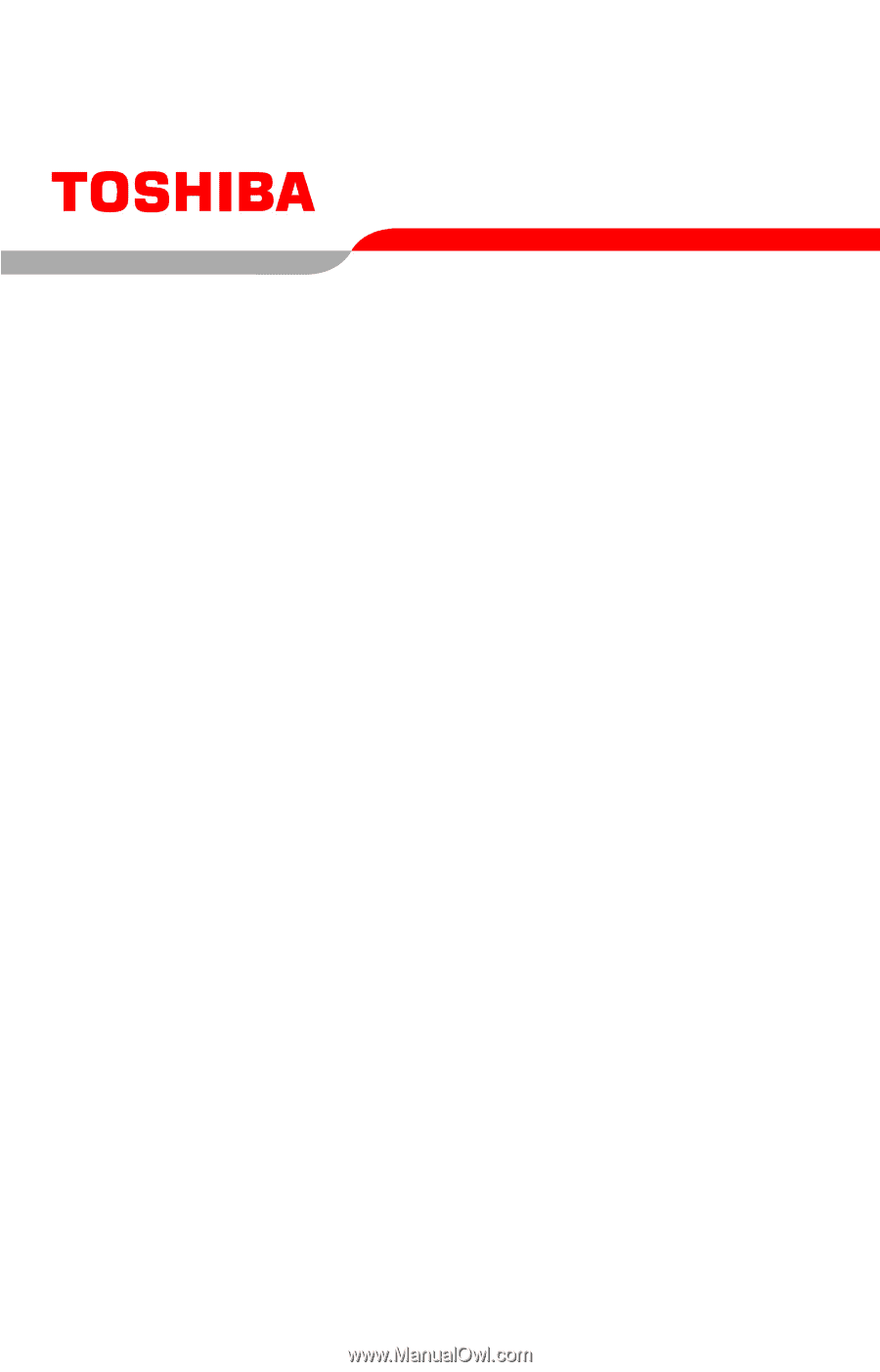
PMAD00027013
10/05
Satellite
®
M40/M45
User’s Guide
If you need assistance:
❖
Toshiba’s Support Website
pcsupport.toshiba.com
❖
Toshiba Global Support Centre
Calling within the United States (800) 457-7777
Calling from outside the United States (949) 859-4273
For more information, see
“If Something Goes Wrong” on
page 168
in this guide.