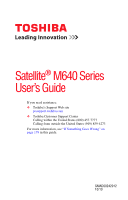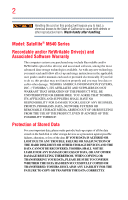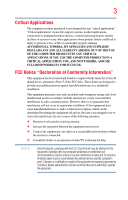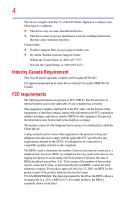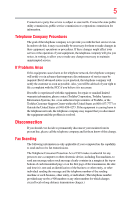Toshiba Satellite M640-ST2N03 User Guide
Toshiba Satellite M640-ST2N03 Manual
 |
View all Toshiba Satellite M640-ST2N03 manuals
Add to My Manuals
Save this manual to your list of manuals |
Toshiba Satellite M640-ST2N03 manual content summary:
- Toshiba Satellite M640-ST2N03 | User Guide - Page 1
Satellite® M640 Series User's Guide If you need assistance: ❖ Toshiba's Support Web site pcsupport.toshiba.com ❖ Toshiba Customer Support Center Calling within the United States (800) 457-7777 Calling from outside the United States (949) 859-4273 For more information, see "If Something Goes - Toshiba Satellite M640-ST2N03 | User Guide - Page 2
failures, alteration, or loss of the data. IF YOUR DATA IS ALTERED OR LOST DUE TO ANY TROUBLE, FAILURE OR MALFUNCTION OF THE HARD DISK DRIVE OR OTHER STORAGE DEVICES AND THE DATA CANNOT BE RECOVERED, TOSHIBA SHALL NOT BE LIABLE FOR ANY DAMAGE OR LOSS OF DATA, OR ANY OTHER DAMAGE RESULTING THEREFROM - Toshiba Satellite M640-ST2N03 | User Guide - Page 3
or catastrophic property damage. ACCORDINGLY, TOSHIBA, ITS AFFILIATES AND SUPPLIERS DISCLAIM ANY B digital device, pursuant to Part 15 of the FCC rules. used in accordance with the instructions, it may cause harmful reception, which can be determined by turning the equipment off and on, the user - Toshiba Satellite M640-ST2N03 | User Guide - Page 4
complies with Part 15 of the FCC Rules. Operation is subject to the following two conditions: ❖ This device may not cause harmful interference. ❖ This device must accept any interference received, including interference that may cause undesired operation. Contact either: ❖ Toshiba's Support Web site - Toshiba Satellite M640-ST2N03 | User Guide - Page 5
with the best service it can. service. If Problems trouble is experienced with this equipment, for repair or standard limited warranty information, please contact Toshiba Corporation, Toshiba America Information Systems, Inc. or an authorized representative of Toshiba, or the Toshiba Customer Support - Toshiba Satellite M640-ST2N03 | User Guide - Page 6
your telephone company or a qualified installer. Instructions for IC CS-03 Certified Equipment 1 above conditions may not prevent degradation of service in some situations. Repairs to certified equipment electrician, as appropriate. 2 The user manual of analog equipment must contain the equipment's - Toshiba Satellite M640-ST2N03 | User Guide - Page 7
problem, immediately turn off your Bluetooth or Wireless LAN device. Please contact Toshiba computer product support on Web site http://www.toshiba-europe.com/computers/tnt/bluetooth.htm in Europe or pcsupport.toshiba harmful interference to co-channel Mobile Satellite systems. High power radars are - Toshiba Satellite M640-ST2N03 | User Guide - Page 8
use the Wireless LAN device prior to turning on the equipment. Exposure to Radio Frequency Radiation The radiated output power of the TOSHIBA Wireless LAN Information The TOSHIBA Wireless LAN Mini PCI Card must be installed and used in strict accordance with the manufacturer's instructions as - Toshiba Satellite M640-ST2N03 | User Guide - Page 9
interference to the licensed service, this device is intended to be operated indoors and away from windows to provide maximum shielding to 5.25 GHz to reduce the potential for harmful interference to co-channel Mobile Satellite systems. High power radars are allocated as primary users of the 5.25 GHz - Toshiba Satellite M640-ST2N03 | User Guide - Page 10
/or cadmium (Cd) will appear below the crossed out wheeled bin symbol on the battery. Pb, Hg, Cd In the European Union, these symbols indicate that when the the United States. Although the initial emphasis is in Europe, Toshiba is already working with design engineers, suppliers, and other partners - Toshiba Satellite M640-ST2N03 | User Guide - Page 11
CTR21"] for panEuropean single terminal connection to the Public Switched Telephone Network (PSTN). However, due to differences between successful operation on every PSTN network termination point. In the event of problems, you should contact your equipment supplier in the first instance. Taiwan - Toshiba Satellite M640-ST2N03 | User Guide - Page 12
to other radio stations, promptly change the frequency being used, change the location of use, or turn off the source of emissions. 3. Contact TOSHIBA Direct PC if you have problems with interference caused by this product to Other Radio Stations. 2. Indication The indication shown below appears - Toshiba Satellite M640-ST2N03 | User Guide - Page 13
less than 10m. 4 This equipment uses a frequency bandwidth from 2,400 MHz to 2,483.5 MHz. 3. TOSHIBA Direct PC Monday - Friday: 10:00 - 17:00 Toll Free Tel: 0120-15-1048 Direct Dial: the device. ❖ Do not install the embedded wireless module into other device. ❖ 5.17 GHz to 5.23 GHz for indoor use - Toshiba Satellite M640-ST2N03 | User Guide - Page 14
is in your computer. Not all devices are available on all models. Approved Countries/Regions for the Intel® Wireless Wi-Fi® Link 5100/5300 Series This equipment is approved to the radio standard by the countries/regions in the following table. Do not use - Toshiba Satellite M640-ST2N03 | User Guide - Page 15
Puerto Rico Romania Saipan Serbia Slovenia Spain Switzerland Turkey UAE (United Arab Emirates) USA Vietnam Approved Countries/Regions for the Intel® Wireless Wi-Fi® Link 622ANHMW and 633ANHMW Series This equipment is approved to the radio standard by the countries/regions in the following - Toshiba Satellite M640-ST2N03 | User Guide - Page 16
16 Approved Countries/Regions for the Atheros® Wireless Wi-Fi® Link AR5B95 Series This equipment is approved to the radio standard by the countries/regions in the following table. Do not use this - Toshiba Satellite M640-ST2N03 | User Guide - Page 17
17 Ukraine USA Yemen United Kingdom Venezuela Zimbabwe Uruguay Vietnam Europe - Restrictions for use of 2.4 GHz Frequencies in European Community Countries België/ Belgique: Deutschland: France: Italia: Nederland: For private usage outside buildings across public grounds over less than 300m no - Toshiba Satellite M640-ST2N03 | User Guide - Page 18
is occurring outside of the allowable frequencies as listed above, the user must cease operating the Wireless LAN at that location and consult the local technical support staff responsible for the wireless network. ❖ The 5 GHz Turbo mode feature is not allowed for operation in any European Community - Toshiba Satellite M640-ST2N03 | User Guide - Page 19
19 Approved Countries/Regions for the Realtek® RTL8192E This equipment is approved to the radio standard by the countries/regions in the following table. Do not use this equipment except in the countries/regions in the following table. Albania Austria Bangladesh Bosnia Cambodia China Croatia - Toshiba Satellite M640-ST2N03 | User Guide - Page 20
20 Approved Countries/Regions for the Realtek® RTL8191SE This equipment is approved to the radio standard by the countries/regions in the following table. Do not use this equipment except in the countries/regions in the following table. Albania Austria Bangladesh Bosnia Cambodia China Croatia - Toshiba Satellite M640-ST2N03 | User Guide - Page 21
21 UAE (United Arab Emirates) Uruguay Vietnam Ukraine USA Zimbabwe United Kingdom Venezuela Approved Countries/Regions for the Realtek® RTL8187B This equipment is approved to the radio standard by the countries/regions in the following table. Do not use this equipment except in the countries/ - Toshiba Satellite M640-ST2N03 | User Guide - Page 22
. If you should experience any such problem, immediately turn off either one of your Bluetooth or Wireless LAN. Please contact Toshiba computer product support on Web site http://www.toshiba-europe.com/computers/tnt/ bluetooth.htm in Europe or pcsupport.toshiba.com in the United States for more - Toshiba Satellite M640-ST2N03 | User Guide - Page 23
23 Approved Countries/Regions for use (Bluetooth® wireless technology) Bluetooth® Card from Toshiba equipment is approved to the radio standard by the countries/regions in the following table. Do not use this equipment except in the countries/regions - Toshiba Satellite M640-ST2N03 | User Guide - Page 24
are encouraged to ask for authorization to use the device with Bluetooth wireless technology prior to turning on the equipment. Exposure to Radio Frequency Radiation The radiated output power of the Bluetooth Card from TOSHIBA is far below the FCC radio frequency exposure limits. Nevertheless, the - Toshiba Satellite M640-ST2N03 | User Guide - Page 25
user's guide carefully and keep it for your future reference. Never attempt to disassemble, adjust or repair an optical disc drive. You could damage the drive. You would also be exposed to laser light or other safety hazards, resulting in serious injury. Always contact an authorized Toshiba service - Toshiba Satellite M640-ST2N03 | User Guide - Page 26
guide cannot be reproduced in any form without the prior written permission of Toshiba. No patent liability is assumed, however, with respect to the use of the information contained herein. ©2010 by Toshiba BETWEEN THE PRODUCT AND THE MANUAL. IN NO EVENT SHALL TOSHIBA BE LIABLE FOR ANY INCIDENTAL, - Toshiba Satellite M640-ST2N03 | User Guide - Page 27
Bluetooth word mark and logos are owned by the Bluetooth SIG, Inc. and any use of such marks by Toshiba , Windows, and Windows Media part of Toshiba's commitment to preserving the environment, Toshiba supports various trade-in and recycling programs. For details, please visit www.laptops.toshiba - Toshiba Satellite M640-ST2N03 | User Guide - Page 28
Contents Introduction 36 This guide 38 Safety icons 39 Other icons used 39 Your computer's features and specifications 40 Other documentation 40 Service options 40 Chapter 1: Getting Started 41 Selecting a up your computer 44 Connecting to a power source 45 Charging the main battery 47 28 - Toshiba Satellite M640-ST2N03 | User Guide - Page 29
Opening the display panel 48 Turning on the power 49 Setting up your software 50 Registering your computer with Toshiba 50 Adding optional external devices Erasing the Internal Storage Drive 74 Checking the internal storage drive operating status 75 Installing drivers and applications 76 Using - Toshiba Satellite M640-ST2N03 | User Guide - Page 30
84 Turning off the computer 84 Options for turning off and Alt keys 99 Function keys 99 Special Windows® keys 100 Overlay keys 100 Starting a program 101 Starting from the Start menu.........101 Starting a program from Windows® Explorer 102 Starting a program using the Search programs - Toshiba Satellite M640-ST2N03 | User Guide - Page 31
115 Removing a disc with the computer off (tray-type drive 116 Caring for optical discs 116 Toshiba's online resources 116 Chapter 3: Mobile Computing 117 Toshiba's energy-saver design 117 Running the computer on battery power 117 Battery Notice 118 Power management 119 Using additional - Toshiba Satellite M640-ST2N03 | User Guide - Page 32
Taking care of your battery 131 Safety precautions 131 Maintaining your battery 132 Disposing of used batteries 133 Traveling tips 134 147 Chapter 5: Utilities 148 TOSHIBA Assist 149 Connect 150 Secure 151 Protect & Fix 152 Optimize 153 TOSHIBA Application Installer 154 Setting passwords - Toshiba Satellite M640-ST2N03 | User Guide - Page 33
173 Fingerprint reader limitations 175 TOSHIBA eco Utility 176 TOSHIBA Service Station 177 TOSHIBA PC Health Monitor 177 Chapter 6: If Something Goes Wrong 179 Problems that are easy to fix 179 Problems when you turn on the computer............180 The Windows® operating system is not working - Toshiba Satellite M640-ST2N03 | User Guide - Page 34
problems 196 Modem problems 197 Wireless networking problems 198 DVD and BD operating problems 199 Develop good computing habits 201 Data and system configuration backup in the Windows® operating system 202 If you need further assistance 206 Before you contact Toshiba 206 Contacting Toshiba - Toshiba Satellite M640-ST2N03 | User Guide - Page 35
Contents 35 Sleep mode 217 Hibernation mode 218 Output (Display switch 219 Display brightness 220 Disabling or enabling wireless devices............221 Disabling or enabling the TouchPad 222 Zoom (Display resolution 223 Keyboard hot key functions 224 Appendix B: Power Cord/Cable Connectors - Toshiba Satellite M640-ST2N03 | User Guide - Page 36
most stable operating environment and optimum system performance for both AC power and battery modes. To conserve energy, your computer is set to enter the low- Mobile Computing" section of the Toshiba User's Guide for more information on using power management settings to conserve computer energy. - Toshiba Satellite M640-ST2N03 | User Guide - Page 37
depending on how it is used. If all U.S. households and businesses replaced old computers with new ENERGY STAR® qualified models, we would save more mercury, hexavalent chromium, PBB, and PBDE. Toshiba requires its computer component suppliers to meet RoHS manuals or all program functionality. - Toshiba Satellite M640-ST2N03 | User Guide - Page 38
various computer software or hardware options, visit Toshiba's Web site at pcsupport.toshiba.com. This guide This guide introduces the computer's features as well as some basic procedures needed to perform tasks in Windows® 7. You can: ❖ Read the entire guide from beginning to end. ❖ Skim through - Toshiba Satellite M640-ST2N03 | User Guide - Page 39
Safety icons 39 Safety icons This manual contains safety instructions that must be observed to avoid potential classified according to the seriousness of the risk, and icons highlight these instructions as follows: Indicates an imminently hazardous situation which, if not avoided, will - Toshiba Satellite M640-ST2N03 | User Guide - Page 40
of the icons or switches shown on the computer chassis guide (this document) ❖ A Quick Start Card ❖ A Resource Guide ❖ It may also contain guides for other programs that may come with your system. For accessory information, visit Toshiba's Web site at accessories.toshiba.com. Service options Toshiba - Toshiba Satellite M640-ST2N03 | User Guide - Page 41
to do the first time you use your computer. The "Instruction Manual for Safety and Comfort," that is shipped with your computer, of circumstances and locations. Setting up a work environment Place the computer on a hard flat surface that is large enough for the computer and any other items you are - Toshiba Satellite M640-ST2N03 | User Guide - Page 42
Keeping yourself comfortable The Toshiba Instruction Manual for Safety and Comfort, Never allow any liquids to spill into any part of your computer, and never expose the battery pack. Failure to follow these instructions could result in serious injury or permanent damage to the computer. Do not turn - Toshiba Satellite M640-ST2N03 | User Guide - Page 43
Manual for Safety and Comfort" that is shipped with your computer. Never place a heavy object on the computer and be careful not to drop a heavy object onto the computer. It could damage the computer or cause system failure. ❖ Never turn off the computer if a drive light indicates a drive - Toshiba Satellite M640-ST2N03 | User Guide - Page 44
from overheating when the power is turned on or when an AC adaptor is . ❖ Always operate your computer on a hard flat surface. Using your computer on a ventilation" section in the "Instruction Manual for Safety and Comfort" that contains a rechargeable main battery that needs to be charged before - Toshiba Satellite M640-ST2N03 | User Guide - Page 45
's battery. Never pull on a power cord/cable to remove a plug from a socket. Always grasp the plug directly. Failure to follow this instruction may battery chargers specified by TOSHIBA to avoid any risk of fire or other damage to the computer. Use of an incompatible AC adaptor or Battery Charger - Toshiba Satellite M640-ST2N03 | User Guide - Page 46
. The AC power light on the indicator panel glows white. Never attempt to connect or disconnect a power plug with wet hands. Failure to follow this instruction could result in an electric shock, possibly resulting in serious injury. - Toshiba Satellite M640-ST2N03 | User Guide - Page 47
127 for information on replacing the main battery. Charging the main battery Before using the battery to power the computer, you must charge the battery. To charge the battery, leave the computer plugged into an AC power source with the computer turned off until the battery light glows white. After - Toshiba Satellite M640-ST2N03 | User Guide - Page 48
Started Using the computer for the first time NOTE Battery life and charge time may vary depending on the applications, power management settings, and features used. Using the computer for the first time The computer is now ready for you to turn it on and begin using it. Opening the display - Toshiba Satellite M640-ST2N03 | User Guide - Page 49
the brightness of the screen while on battery power. Turning on the power To turn on the computer: 1 Make sure any external devices (such as the AC adaptor, if you plan to use AC power rather than battery power) are properly connected and ready. 2 Check to ensure that all drives and slots are empty - Toshiba Satellite M640-ST2N03 | User Guide - Page 50
order in which windows appear, may vary according to your software setup choices. The first time you turn on your computer, the Setup Wizard guides you through steps to set up your software. Follow the on-screen instructions. Registering your computer with Toshiba Product registration is strongly - Toshiba Satellite M640-ST2N03 | User Guide - Page 51
large amounts of data. NOTE Before adding external devices or memory, Toshiba recommends setting up your software. See "Setting up your software" on also be hot. Allow the module(s) to cool to room temperature before replacing it. Avoid touching the cover, the module(s), and the surrounding area - Toshiba Satellite M640-ST2N03 | User Guide - Page 52
menu. The computer closes all open programs, shuts down the operating system, and then turns off. 3 Unplug and remove any cables connected to the computer, including the AC Remove the main battery. For information on removing the main battery, see "Removing the battery from the computer" on page 128. - Toshiba Satellite M640-ST2N03 | User Guide - Page 53
Getting Started 53 Adding memory (optional) Memory module slot cover Front of computer (Sample Illustration) Locating the memory module slot cover 6 Using a small Phillips screwdriver, loosen the captive screw that secures the memory module slot cover. Back of computer (Sample Illustration) - Toshiba Satellite M640-ST2N03 | User Guide - Page 54
(optional) Avoid touching the connector on the memory module or on the computer. Grease or dust on the connector may cause memory access problems. 9 Carefully remove the new memory module from its antistatic packaging, without touching its connector. 10 Locate an empty memory module slot on the - Toshiba Satellite M640-ST2N03 | User Guide - Page 55
Getting Started 55 Adding memory (optional) 12 Firmly press the memory module into the memory slot's socket at approximately a 30-degree angle (to the horizontal surface of the computer). (Sample Illustration) Inserting the memory module into the socket 13 Once the module's connector is fully - Toshiba Satellite M640-ST2N03 | User Guide - Page 56
Replace the memory module slot cover and secure it using the screw. 15 Re-insert the main battery. For more information on inserting the main battery, see "Inserting a charged battery" on page 129. 16 Turn computer. ❖ Always operate your computer on a hard flat surface. Using your computer on a - Toshiba Satellite M640-ST2N03 | User Guide - Page 57
memory module slot cover. Do not try to remove a memory module with the computer turned on. You can damage the computer and the memory module. Do not remove the memory Hibernation mode. The computer could hang up the next time you turn it on and data in memory will be lost. In either of the above cases - Toshiba Satellite M640-ST2N03 | User Guide - Page 58
screen may appear when you turn on the power: If "Start Windows® Normally" is highlighted, then press Enter. If one of the Safe Mode options is highlighted, it is best scan your internal storage drive for errors or defragment the drive. If so, consult Windows® Help and Support. 2 Pull the latches - Toshiba Satellite M640-ST2N03 | User Guide - Page 59
Replace the memory module slot cover and secure it using the screw. 5 Re-insert the main battery. For more information on inserting the main battery, see "Inserting a charged battery" on page 129. 6 Turn computer. ❖ Always operate your computer on a hard flat surface. Using your computer on a carpet - Toshiba Satellite M640-ST2N03 | User Guide - Page 60
Click Start, Control Panel, System and Security, and then System. The System window appears. Installed memory (RAM) is displayed below the System heading. If the computer does not recognize the memory configuration, turn off the computer and remove the memory module slot cover (complete steps 1-8 in - Toshiba Satellite M640-ST2N03 | User Guide - Page 61
With this option, any changes you made to the C: drive and any other drive partitions you may have created are deleted. See "Recovering to a custom size partition" on page 64. Recover without This option recovers just your C: drive, leaving any other changing the internal partitions you may have - Toshiba Satellite M640-ST2N03 | User Guide - Page 62
drivers originally shipped with the computer are restored. Any files that you created are not restored during this process. Be sure to separately save the files you have created to external media using Windows computer's internal storage drive: 1 Make sure the computer is turned off. 2 Press and - Toshiba Satellite M640-ST2N03 | User Guide - Page 63
Drive 3 If your system offers a choice of Windows® 7 32-bit or 64-bit operating system, select one at this time. If not, skip to step 4. 4 A warning screen . (Sample Image) Warning screen 5 When the Toshiba Recovery Wizard opens and the Selecting a process screen displays, select Recovery of - Toshiba Satellite M640-ST2N03 | User Guide - Page 64
64 Getting Started Recovering the Internal Storage Drive 6 The Recovery of Factory Default Software screen appears. Select Recover to out-of-box state. (Sample Image) Recovery of Factory Default Software screen 7 Click Next. A confirmation message displays reminding you that all data will be - Toshiba Satellite M640-ST2N03 | User Guide - Page 65
storage drive: 1 Make sure the computer is turned off. 2 Press and hold the 0 (zero) key on your keyboard while powering on the computer. 3 If your system offers a choice of Windows® 7 32-bit or 64-bit operating system, select one at this time. If not, skip to step 4. 4 A warning screen appears - Toshiba Satellite M640-ST2N03 | User Guide - Page 66
66 Getting Started Recovering the Internal Storage Drive 5 When the Toshiba Recovery Wizard opens and the Selecting a process screen displays, select Recovery of Factory Default Software and then click Next. (Sample Image) Selecting a Process screen 6 The Recovery of Factory Default Software - Toshiba Satellite M640-ST2N03 | User Guide - Page 67
indicating that the C: drive has been recovered. 10 D: drive), those partitions will remain drive without affecting other partitions by either using the utilities stored on your computer's internal storage drive computer's internal storage drive: 1 Make sure the computer is turned off. 2 - Toshiba Satellite M640-ST2N03 | User Guide - Page 68
the Internal Storage Drive 4 A warning screen appears stating that when the recovery is executed all data will be deleted and rewritten. Click Yes to continue. (Sample Image) Warning screen 5 When the Toshiba Recovery Wizard opens and the Selecting a process screen displays, select Recovery - Toshiba Satellite M640-ST2N03 | User Guide - Page 69
Getting Started 69 Recovering the Internal Storage Drive 6 The Recovery of Factory Default Software screen appears. Select Recover without changing the hard drive partitions. (Sample Image) Recovery of Factory Default Software screen 7 Click Next. A confirmation message displays reminding you - Toshiba Satellite M640-ST2N03 | User Guide - Page 70
Storage Drive NOTE When you create recovery DVDs/media, only the operating system files, applications, and drivers originally shipped Programs, My Toshiba, and then Recovery Media Creator. The TOSHIBA Recovery Media Creator dialog box displays. (Sample Image) TOSHIBA Recovery Media Creator - Toshiba Satellite M640-ST2N03 | User Guide - Page 71
for copying your system's recovery files to USB flash drive(s). 4 Do one of the following: ❖ If you are copying files to DVD, media. 5 Click the Create button in the TOSHIBA Recovery Media Creator utility dialog box. 6 Follow the on-screen prompts to complete the copy process. NOTE If - Toshiba Satellite M640-ST2N03 | User Guide - Page 72
your system from such media, if necessary. For example, if your original internal storage drive fails, you can restore your system to a new internal storage drive from your recovery DVDs/media. For instructions on creating recovery DVDs/media, see "Creating recovery DVDs/media" on page 69. With - Toshiba Satellite M640-ST2N03 | User Guide - Page 73
Recover to a custom size partition-If you want to recover the C: drive to its out-of-box state and specify a custom size for the C: drive. Note: This option deletes all other partitions from the drive. 8 Follow the on-screen instructions to complete the recovery process. When the process is complete - Toshiba Satellite M640-ST2N03 | User Guide - Page 74
you are using, and then press Enter. Select Toshiba Recovery Wizard, and then click Next. 2 Select Erase the hard disk and then click Next. 3 Choose one of the following options on the Erase the hard disk screen: ❖ Delete all data and partitions from the hard disk-This option deletes all of the data - Toshiba Satellite M640-ST2N03 | User Guide - Page 75
process may take several hours, depending on the size of your internal storage drive. (Sample Image) Erase the hard disk screen 4 Click Next. A confirmation message displays reminding you that all data on the internal storage drive will be lost. Be sure you have saved your work to external media - Toshiba Satellite M640-ST2N03 | User Guide - Page 76
bundled with your computer. To reinstall drivers and applications: 1 Click Start, All Programs, My Toshiba, and then TOSHIBA Application Installer. 2 Click Next. 3 Click the item you want to install. 4 Click Install. 5 Follow the on-screen prompts to complete the installation process. Using - Toshiba Satellite M640-ST2N03 | User Guide - Page 77
Getting Started 77 Using the TouchPad™ Refer to the table below for specific instructions on performing each operation. NOTE The pointer is the icon (usually an arrow) that moves on the screen when you slide your finger across the TouchPad or move a mouse connected to your computer. To: Do - Toshiba Satellite M640-ST2N03 | User Guide - Page 78
78 Getting Started Using the TouchPad™ To: Scroll vertically Do the following: Example: Slide your finger along the right edge of the TouchPad in the direction you want to scroll. Repeat to scroll a longer distance. Scroll horizontally Slide your finger along the bottom edge of the TouchPad - Toshiba Satellite M640-ST2N03 | User Guide - Page 79
screen. The on-screen pointer may also seem to automatically select text, click buttons, and activate other user interface elements. For help with these problems may select an item or text on the screen, and potentially the item or text may be replaced by the next character you type. ❖ Temporarily - Toshiba Satellite M640-ST2N03 | User Guide - Page 80
setting options vary by computer model. The TouchPad settings are accessible through the Mouse Properties option of the Windows Control Panel. For more information, please visit www.support.toshiba.com, and enter the phrase "Mouse pointer jumps around as you type" into the Search field. Disabling - Toshiba Satellite M640-ST2N03 | User Guide - Page 81
cable to your television. Refer to the manual that came with the television for more information projector to your computer if you need a larger screen. To do this: 1 Read the directions that properties settings. Directing the display output when you turn on the computer Once you have connected an - Toshiba Satellite M640-ST2N03 | User Guide - Page 82
mode) ❖ Swap-Switch primary display between internal display and external monitor when using extended desktop (Sample Image) Display options window 3 Release the Fn key. Adjusting the quality of the external display To obtain the best picture quality from - Toshiba Satellite M640-ST2N03 | User Guide - Page 83
; the printer is then ready for use. Refer to your printer documentation for further instructions. TECHNICAL NOTE: To determine if your printer supports Plug and Play, check its documentation. If your printer does not support Plug and Play, you can set up the printer as described in "Setting up - Toshiba Satellite M640-ST2N03 | User Guide - Page 84
Wizard 2 Follow the on-screen instructions to set up your printer. Turning off the computer Pressing the power button before shutting down the Windows® operating system could cause you to lose your work. Make sure the system indicator panel's storage drive light and the drive in-use light are off - Toshiba Satellite M640-ST2N03 | User Guide - Page 85
❖ Because the state of the system is stored to the internal storage drive, no data is lost if the main battery discharges. ❖ Restarting from Hibernation takes less time and consumes less main battery power than restarting after turning off the computer using the Shut down command. ❖ Restarting from - Toshiba Satellite M640-ST2N03 | User Guide - Page 86
extended period of time, the Windows® operating system may save any open documents and programs to your internal storage drive, and then shuts down the from Sleep takes less time and consumes less main battery power than restarting after turning off the computer using the Hibernation or Shut down - Toshiba Satellite M640-ST2N03 | User Guide - Page 87
computer closes all open programs, shuts down the operating system, and then turns off. Turning off the computer more quickly You can also turn off the computer by pressing the power button. To use this method, Panel, System and Security, and then Power Options. The Power Options window appears. - Toshiba Satellite M640-ST2N03 | User Guide - Page 88
88 Getting Started Turning off the computer 2 Click Change plan settings under the power plan to be customized. The Edit Plan Settings window appears. (Sample Image) Edit Plan Settings screen 3 Click Change advanced power settings. The Advanced settings tab of the Power Options window appears. 4 - Toshiba Satellite M640-ST2N03 | User Guide - Page 89
Getting Started 89 Turning off the computer 5 Select the options you want from the drop-down lists. NOTE These options can be set separately for how they operate while the computer is running on battery power or while connected to AC power. ❖ Lid close action Set this option to Shut down if - Toshiba Satellite M640-ST2N03 | User Guide - Page 90
the state of all open programs and files, turns off the display, and then turns off. Configuring Hibernation mode options You can place window appears. 2 Click Change plan settings under the power plan to be customized. The Edit Plan Settings window appears. (Sample Image) Edit Plan Settings screen - Toshiba Satellite M640-ST2N03 | User Guide - Page 91
that you can configure. (Sample Image) Advanced settings tab of Power Options screen 5 Select Hibernate for the options you want. NOTE These options can be set separately for how they operate while the computer is running on battery power or while connected to AC power. ❖ Lid close action Set - Toshiba Satellite M640-ST2N03 | User Guide - Page 92
to the screen(s) you were using. If you put the computer in Hibernation mode by closing the display panel, you can start it again by opening the display panel. Using and configuring Sleep mode To turn off the Panel, System and Security, and then Power Options. The Power Options window appears. - Toshiba Satellite M640-ST2N03 | User Guide - Page 93
to be customized. The Edit Plan Settings window appears. (Sample Image) Edit Plan Settings screen 3 To change the amount of time after which the computer enters Sleep mode: ❖ Under Put the computer to sleep, select the desired amount of time in both the On battery and Plugged in categories. ❖ To - Toshiba Satellite M640-ST2N03 | User Guide - Page 94
that you can configure. (Sample Image) Advanced settings tab of Power Options screen 6 Select Sleep for the options you want. NOTE These options can be set separately for how they operate while the computer is running on battery power or while connected to AC power. ❖ Lid close action Set this - Toshiba Satellite M640-ST2N03 | User Guide - Page 95
display panel. Closing the display panel After you have turned off the computer, close the display panel to keep dust care of your computer's battery, see "Taking care of your battery" on page 131. sure all drive activity has ended (the internal storage drive and optical disc drive indicator lights - Toshiba Satellite M640-ST2N03 | User Guide - Page 96
an optional computer lock cable. For more information on purchasing a cable lock, visit accessories.toshiba.com. (Sample Illustration) Computer lock cable To secure the computer: 1 Wrap the cable through or around some part of a heavy object. Make sure there is no way for a potential thief to slip - Toshiba Satellite M640-ST2N03 | User Guide - Page 97
. Your work stays in the computer's temporary memory until you save it to the internal storage drive. If the network you are using goes down and you must restart your computer to reconnect, or your battery runs out of charge while you are working, you will lose all work since you last - Toshiba Satellite M640-ST2N03 | User Guide - Page 98
-motion injuries and eyestrain. ❖ Do not turn off the computer if a drive indicator light indicates a drive is active. Turning off the computer while it is reading from or writing to a disk may damage the disk, the drive, or both. NOTE The Windows® operating system records information, such as - Toshiba Satellite M640-ST2N03 | User Guide - Page 99
keys Typing with the character keys is very much like typing on a typewriter, except that: ❖ The space bar creates a space character instead of just passing over an area of the page. ❖ The lowercase letter l (el) and the number 1 are not interchangeable. ❖ The uppercase letter O and the number - Toshiba Satellite M640-ST2N03 | User Guide - Page 100
specific functions on the computer. For example, Fn + F9 turns the TouchPad™ ON/OFF. For more information, see "Hot key functions" on page 214. Special Windows® keys Windows® key Application key (Sample Illustration) Special Windows® keys Your computer's keyboard has one key and one button - Toshiba Satellite M640-ST2N03 | User Guide - Page 101
the numbers on their right front are the numeric overlay keys. To turn the numeric overlay on, press Fn and F11 simultaneously. The numeric overlay icon for the program on your desktop ❖ Use the Start menu ❖ Use Windows® Explorer to locate the program file ❖ Use the Search programs and files field - Toshiba Satellite M640-ST2N03 | User Guide - Page 102
Windows® Explorer. Windows® Explorer gives you a view of your computer's contents as a hierarchy or "tree." You can easily see the contents of each drive and the window. 5 In the right part of the window, double-click Windows NT. 6 In the right part of the window, double-click Accessories. Windows® - Toshiba Satellite M640-ST2N03 | User Guide - Page 103
search results window, click WordPad under Programs. Saving your work Before you turn off the computer using the Shut down command, save your work on the internal storage drive, external media, flash media, or optical disc. This is one of the most important rules of computing. When you turn off the - Toshiba Satellite M640-ST2N03 | User Guide - Page 104
and to give it a file name. (Sample Image) Save As dialog box 2 Choose the drive and folder where you want your file to be stored. 3 Type a file name, then click Save. File names The Windows® operating system supports long file names that can contain up to 260 characters and can include spaces - Toshiba Satellite M640-ST2N03 | User Guide - Page 105
. TECHNICAL NOTE: By default, the Windows® operating system does not show file extensions. For information on showing or hiding file extensions, see your Windows® online Help. Printing your work Ensure the operating to set up the Windows® operating system to run with the additional printer(s). To print a file - Toshiba Satellite M640-ST2N03 | User Guide - Page 106
up your data or your entire computer with the Windows® operating system" on page 203. HINT: Backing up all the files on your internal storage drive may take a considerable amount of time and multiple CDs/DVDs. You may prefer to use a high-capacity backup system, such as an external hard drive. - Toshiba Satellite M640-ST2N03 | User Guide - Page 107
disc drive Optical storage is a popular medium for software, music, and video. Digital versatile discs or Blu-ray Discs™ (DVDs or BDs) provide a significant increase in data storage and support features that were not available on previous video platforms. These features include wide-screen movies - Toshiba Satellite M640-ST2N03 | User Guide - Page 108
(High-Bandwidth Digital Content Protection) HDMI™ cable to view High Definition content via your Blu-ray Disc™ drive on an external monitor or television. The external monitor or television must support HDMI™. ❖ Some Blu-ray Disc™ movies have online content that can be accessed from the disc. To - Toshiba Satellite M640-ST2N03 | User Guide - Page 109
window ❖ If you want to use the internal speakers, click on the Speakers tab and click Set Default. ❖ Use the arrow keys on your keyboard to navigate within the Blu-ray Disc™ player console. NOTE Use of the TouchPad™ or a mouse is not supported within the Blu-ray Disc™ player. Optical disc drive - Toshiba Satellite M640-ST2N03 | User Guide - Page 110
Manual eject hole (Sample Illustration) Optical disc drive Drive in-use indicator light-Indicates when the drive is in use. Eject button-Press to release the disc tray. Do not press the eject button or turn off the computer while the drive button Wireless antenna ON/OFF button Play/ - Toshiba Satellite M640-ST2N03 | User Guide - Page 111
Learning the Basics Using the optical disc drive 111 The Wireless antenna ON/OFF button allows you to enable/ volume of the sound coming from the computer. If your computer comes with a solid state drive (SSD) (available on certain models), under certain unusual conditions of prolonged non-use and - Toshiba Satellite M640-ST2N03 | User Guide - Page 112
remove it from the computer, then place the disc in its protective cover. Inserting an optical disc (tray-type drive) (Available on certain models) To insert an optical disc into the drive: 1 Make sure the computer is turned on. The drive will not open if the computer's power is off. 2 Make sure the - Toshiba Satellite M640-ST2N03 | User Guide - Page 113
for optical discs" on page 116. 6 Place the disc carefully in the disc tray, label side up. (Sample Illustration) Positioning the disc in the drive 7 Gently press the disc onto the center spindle until it clicks into place. Handle DVDs, BDs, and CDs carefully, making contact only with the center - Toshiba Satellite M640-ST2N03 | User Guide - Page 114
Using the optical disc drive If you insert the disc incorrectly, it may jam the drive. If this happens, contact Toshiba support for assistance. 9 optical disc manually. To do this, follow these steps: 1 Click Start, and then Computer. 2 Double-click the optical disc drive icon. The drive will run - Toshiba Satellite M640-ST2N03 | User Guide - Page 115
optical media players. These problems are not due to any defect in your Toshiba computer or optical disc drive. Please refer to your (tray-type drive) To remove an optical disc with the computer turned on: 1 Press the eject button on the drive. Do not press the eject button while the drive in-use - Toshiba Satellite M640-ST2N03 | User Guide - Page 116
Learning the Basics Toshiba's online resources Removing a disc with the computer off (tray-type drive) To remove a disc with the computer turned off: 1 Insert a slender object, such as a straightened paper clip, into the manual eject hole. The disc tray slides partially out of the drive. Never use - Toshiba Satellite M640-ST2N03 | User Guide - Page 117
efficiency. Many of these energy-saving features have been preset by Toshiba. We recommend you leave these features active, allowing your computer to while traveling. Running the computer on battery power The computer contains a removable Lithium-Ion (Li-Ion) battery that provides power when you are - Toshiba Satellite M640-ST2N03 | User Guide - Page 118
and will need to be replaced. This is normal for all batteries. To purchase a new battery pack, see the accessories information included with your computer or visit the Toshiba Web site at accessories.toshiba.com. Use only batteries designed to work with your Toshiba computer. To ensure that the - Toshiba Satellite M640-ST2N03 | User Guide - Page 119
. You can then replace a discharged battery and continue working. For more information on batteries and accessories, see accessories.toshiba.com. Charging batteries The battery needs to be charged before you can use it to power the computer. Never leave batteries in the battery charger for more than - Toshiba Satellite M640-ST2N03 | User Guide - Page 120
battery power until the battery discharges completely. Doing this extends battery life and helps ensure accurate monitoring of battery capacity. Charging the RTC battery Your computer has an internal real-time clock (RTC) battery. The RTC battery off. The RTC battery may have become completely - Toshiba Satellite M640-ST2N03 | User Guide - Page 121
the AC power light flashes amber during charging, either a battery pack is malfunctioning, or it is not receiving correct input from the AC power supply. Disconnect the AC power cord/cable and remove the battery pack. See "Changing the main battery" on page 127 for information on replacing the main - Toshiba Satellite M640-ST2N03 | User Guide - Page 122
indicates that the system is suspended (using the Windows® operating system Sleep command). Power button System indicator lights AC power light ON/OFF light Battery light Internal storage drive light Wireless WAN indicator light* Wireless indicator light Memory card reader light* *Available on - Toshiba Satellite M640-ST2N03 | User Guide - Page 123
battery ❖ Place the computer into Hibernation mode and replace the main battery with a charged spare (not included with your computer) ❖ Save your work and turn storage drive before shutting down. For more information on using Hibernation, see "Hibernation mode" on page 85. Setting battery - Toshiba Satellite M640-ST2N03 | User Guide - Page 124
settings tab of the Power Options window appears. 4 Double-click Battery to display the battery options. (Sample Image) Advanced settings tab of Power Options screen 5 Configure the alarm settings to suit your needs. Conserving battery power How long a fully charged battery pack lasts when you are - Toshiba Satellite M640-ST2N03 | User Guide - Page 125
various ways in which you can conserve power and extend the operating time of your battery: ❖ Enable Sleep or Hibernation, which saves power when you turn off the computer and turn it back on again ❖ Use the Windows® power-saving option plans These power-saving options control the way in which the - Toshiba Satellite M640-ST2N03 | User Guide - Page 126
screen allows you to change basic settings. 5 Click Change advanced power settings to access settings for battery notification levels, internal storage drive . The eco plan is the best used for maximum battery time. The Balanced plan is a compromise between battery time and performance. Using a - Toshiba Satellite M640-ST2N03 | User Guide - Page 127
over time. To learn how to access the utility, see "TOSHIBA eco Utility™" on page 176. For more information on the TOSHIBA eco power plan, see the Help file in the TOSHIBA eco Utility™ window. Changing the main battery When your main battery has run out of power, you have two options: plug in - Toshiba Satellite M640-ST2N03 | User Guide - Page 128
or put it into Hibernation mode before changing the main battery. Removing the battery from the computer To remove the battery: 1 Save your work. 2 Turn off the computer or place it in Hibernation mode according to the instructions in "Using and configuring Hibernation mode" on page 89. 3 Unplug - Toshiba Satellite M640-ST2N03 | User Guide - Page 129
is leaking or its case is cracked, put on protective gloves to handle it, and discard it immediately. Always dispose of used battery packs in compliance with all applicable laws and regulations. Put insulating tape, such as cellophane tape, on the electrode during transportation to avoid a possible - Toshiba Satellite M640-ST2N03 | User Guide - Page 130
to the unlocked position and try again. Do not force the battery into position. (Sample Illustration) Inserting the battery 3 Slide the battery release lock to the locked position. (Sample Illustration) Locking the battery release lock 4 Turn the computer right side up. 5 Reconnect any cables that - Toshiba Satellite M640-ST2N03 | User Guide - Page 131
. Use protective gloves when handling a damaged battery. ❖ To replace the main battery, use an identical battery that you can purchase through the Toshiba Web site at accessories.toshiba.com. ❖ A reverse polarity condition should be avoided with all batteries. The main battery is designed so that it - Toshiba Satellite M640-ST2N03 | User Guide - Page 132
on the computer's power. If it does not turn on, go to step 4. 3 Operate the computer on battery power for five minutes. If the battery pack has at least five minutes of operating time, continue operating until the battery pack is fully discharged. If the battery light flashes or there is some other - Toshiba Satellite M640-ST2N03 | User Guide - Page 133
programs, events and consumer promotions. For details, please visit www.laptops.toshiba.com/green. Toshiba is dedicated to preserving the environment by sponsoring Call2Recycle™, a program of the Rechargeable Battery Recycling Corporation. For more information and for drop-off locations, visit - Toshiba Satellite M640-ST2N03 | User Guide - Page 134
Computing Traveling tips Notice regarding CR coin cell batteries, applicable to California, U.S.A. only: Perchlorate Material for manuals, power cords, and compact discs. Contact your authorized Toshiba representative for more information or visit Toshiba's Web site at accessories.toshiba.com. - Toshiba Satellite M640-ST2N03 | User Guide - Page 135
The desktop is the launching pad for everything you can do in the Windows® operating system. You use its features to start programs, find documents, tasks. HINT: The illustrated examples in this guide may appear slightly different from the screens displayed by your system. The differences are not - Toshiba Satellite M640-ST2N03 | User Guide - Page 136
double-clicking the icon. You can create a new desktop icon for any folder, file, or program by dragging the element's icon from its location in a window to the desktop area. You may see various icons displayed on your system desktop, for example: Recycle Bin-Holds files you have deleted. You may - Toshiba Satellite M640-ST2N03 | User Guide - Page 137
the internal storage drive, there may be insufficient space available in the Recycle Bin to hold these files. In this case, Windows® will prompt you Access Windows® Help and Support ❖ Suspend system activity and shut down the computer NOTE Whenever a procedure in this User's Guide instructs you - Toshiba Satellite M640-ST2N03 | User Guide - Page 138
to the ISP (for example modem/ Wi-Fi®/LAN, etc.) Using Wireless LAN connectivity NOTE Wireless connectivity and some features may require you to purchase additional software, external hardware or services. Availability of public wireless LAN access points may be limited. Your system may come with - Toshiba Satellite M640-ST2N03 | User Guide - Page 139
information see "Hot Keys/TOSHIBA Cards" on page 210. NOTE When the Wireless antenna ON/OFF button is pressed ON, the wireless indicator light will be lit on the system indicator panel. For help with common Wi-Fi® networking problems, see "Wireless networking problems" on page 198. Connecting - Toshiba Satellite M640-ST2N03 | User Guide - Page 140
140 Exploring Your Computer's Features Setting up for communications 2 Click Dial-up. 3 Enter the phone number and account information of your Internet connection. 4 Click Connect and let the program dial the number. The computer connects to the Internet. Connecting a modem to a telephone line ( - Toshiba Satellite M640-ST2N03 | User Guide - Page 141
an analog phone line could cause a computer system failure. Now you are ready to send a fax or use the modem to connect to an online service or the Internet. Exploring audio features You can use your computer to record sounds using the computer's internal microphone (available on certain models) or - Toshiba Satellite M640-ST2N03 | User Guide - Page 142
Recorder. Start Recording/Stop Recording button (Sample Image) Sound Recorder screen 3 Click the Start Recording button. 4 Speak normally into the a pair of external stereo speakers. Before putting on headphones to listen, turn the volume down. Do not set the volume too high when using headphones - Toshiba Satellite M640-ST2N03 | User Guide - Page 143
, click Start, All Programs, TOSHIBA, Utilities, and then Web Camera Application Help. Using an ExpressCard® (Available on certain models.) The ExpressCard® slot supports the use of ExpressCard media. The slot also supports hot swapping, which allows you to replace one ExpressCard with another while - Toshiba Satellite M640-ST2N03 | User Guide - Page 144
144 Exploring Your Computer's Features Using an ExpressCard® 2 Insert the ExpressCard. (Sample Illustration) Inserting an ExpressCard 3 When the card is almost all the way into the slot, push firmly but gently to ensure a firm connection with the computer. Do not force the card into position. - Toshiba Satellite M640-ST2N03 | User Guide - Page 145
. To copy data from one media to another, use the drag-and-drop feature of the Windows® operating system. Inserting memory media The following instructions apply to all types of supported media devices. 1 Turn the media so that the contacts (metal areas) are face down. 2 Push the media into the - Toshiba Satellite M640-ST2N03 | User Guide - Page 146
pull it straight out. (Sample Illustration) Removing memory media Do not remove memory media while data is being written or read. Even when the Windows® message "copying..." disappears, writing to the media might still be in progress and your data could be destroyed. Wait for the indicator light to - Toshiba Satellite M640-ST2N03 | User Guide - Page 147
the USB interface, the eSATA interface supports hot swapping (connecting and disconnecting devices -in-display, in order to improve screen visibility in low-light and high-light conditions The but is automatically disabled when you are using the TOSHIBA eco Utility™. To enable or disable the ALS function - Toshiba Satellite M640-ST2N03 | User Guide - Page 148
you to reconfigure your system to best meet your individual needs. Together, these TOSHIBA Assist ❖ TOSHIBA Application Installer ❖ Supervisor password ❖ User password ❖ TOSHIBA Face Recognition Utility ❖ TOSHIBA PC Diagnostic Tool Utility ❖ TOSHIBA HDD Protection Utility ❖ Mouse Utility ❖ TOSHIBA - Toshiba Satellite M640-ST2N03 | User Guide - Page 149
Utilities TOSHIBA Assist 149 ❖ TOSHIBA Zooming Utility ❖ TOSHIBA Button Support ❖ TOSHIBA Accessibility ❖ Fingerprint Authentication Utility ❖ TOSHIBA eco Utility™ ❖ TOSHIBA Service Station ❖ TOSHIBA PC Health Monitor TOSHIBA Assist The TOSHIBA Assist provides quick access to computer functions - Toshiba Satellite M640-ST2N03 | User Guide - Page 150
150 Utilities TOSHIBA Assist Connect The features available in this category are: ❖ Bluetooth® Settings (Sample Image) TOSHIBA Assist window - Connect tab - Toshiba Satellite M640-ST2N03 | User Guide - Page 151
Utilities TOSHIBA Assist Secure The features available in this category are: ❖ Supervisor password ❖ User password 151 (Sample Image) TOSHIBA Assist window - Secure tab - Toshiba Satellite M640-ST2N03 | User Guide - Page 152
152 Utilities TOSHIBA Assist Protect & Fix The features available in this category are: ❖ TOSHIBA PC Diagnostic Tool Utility ❖ TOSHIBA HDD Protection Utility (Sample Image) TOSHIBA Assist window - Protect & Fix tab - Toshiba Satellite M640-ST2N03 | User Guide - Page 153
category are: ❖ Mouse Utility ❖ TOSHIBA Hardware Setup (Hardware Settings) ❖ TOSHIBA Zooming Utility ❖ TOSHIBA Button Support ❖ TOSHIBA Accessibility ❖ TOSHIBA Face Recognition Utility ❖ USB Sleep and Charge Utility ❖ TOSHIBA eco Utility™ 153 (Sample Image) TOSHIBA Assist window - Optimize tab - Toshiba Satellite M640-ST2N03 | User Guide - Page 154
applications that were originally bundled with your computer. To reinstall drivers and applications: 1 Click Start, All Programs, My Toshiba, and then TOSHIBA Application Installer. 2 Click Next. (Sample Image) TOSHIBA Application Installer screen 3 Click the item you want to install. (Sample Image - Toshiba Satellite M640-ST2N03 | User Guide - Page 155
enter the password before you can work on your computer again. TOSHIBA supports several types of passwords on your computer: ❖ An instant turn off the computer. To use an instant password, press Fn + F1. To unlock your system, press any key or touch the pointing device and the Windows® Logon screen - Toshiba Satellite M640-ST2N03 | User Guide - Page 156
as a result of the inability to access your computer. To set a supervisor password: 1 Click Start, All Programs, TOSHIBA, Utilities, and then TOSHIBA Assist. The TOSHIBA Assist window appears. 2 On the left side, click the Secure tab. 3 Click the Supervisor Password icon. The Supervisor Password - Toshiba Satellite M640-ST2N03 | User Guide - Page 157
the left side, click the Secure tab. 3 Click the Supervisor Password icon. The Supervisor Password tab of the TOSHIBA Password Utility window appears. 4 Click Not Registered. A pop-up screen appears asking for a password. 5 Enter the password, then click OK. 6 Click OK to exit. 7 Restart the system - Toshiba Satellite M640-ST2N03 | User Guide - Page 158
power-on password function: 1 Click Start, All Programs, TOSHIBA, Utilities, and then TOSHIBA Assist. The TOSHIBA Assist window appears. 2 On the left side, click the Secure tab. 3 Click the User Password icon. 4 Click Not Registered. 5 Follow the on-screen instructions to remove the user password. - Toshiba Satellite M640-ST2N03 | User Guide - Page 159
fails, log on to your computer using your Windows® password. TOSHIBA does not guarantee that the face recognition utility technology will be completely secure or error-free. TOSHIBA does not guarantee that the face recognition utility will accurately screen out unauthorized users at all times - Toshiba Satellite M640-ST2N03 | User Guide - Page 160
and does not indicate a problem. To use the TOSHIBA PC Diagnostic Tool utility: 1 Click Start, All Programs, TOSHIBA, Utilities, and then PC of TOSHIBA Assist. The TOSHIBA PC Diagnostic Tool window appears. 2 Click the Diagnostic Tool tab. (Sample Image) TOSHIBA PC Diagnostic Tool window 3 - Toshiba Satellite M640-ST2N03 | User Guide - Page 161
. Using this utility, you can enable or disable hard disk drive (HDD) protection, and set the motion detector's sensitivity level for AC power and battery power operation. To use the TOSHIBA HDD Protection utility: 1 Click Start, All Programs, TOSHIBA, Utilities, and then HDD Protection Settings, or - Toshiba Satellite M640-ST2N03 | User Guide - Page 162
and Sound, and then under Devices and Printers, click Mouse, or click the Mouse icon in the Optimize tab of TOSHIBA Assist. The Mouse Properties screen appears. The settings you can change are divided into these categories: ❖ Buttons ❖ Pointers ❖ Pointer Options ❖ Wheel ❖ Hardware ❖ Device Settings - Toshiba Satellite M640-ST2N03 | User Guide - Page 163
The TOSHIBA HWSetup screen appears. (Sample Image) TOSHIBA HWSetup screen - General tab options The TOSHIBA HWSetup screen may have the following tabs: ❖ Boot Priority-Allows you to change the sequence in which your computer searches the drives for the operating system You can also manually choose - Toshiba Satellite M640-ST2N03 | User Guide - Page 164
Fn + F5. For more information, see "Directing the display output when you turn on the computer" on page 81. ❖ General-Allows you to view the keyboard backlight conditions (available on certain models) (Sample Image) TOSHIBA HWSetup screen - Illumination tab options ❖ Password-Allows you to set - Toshiba Satellite M640-ST2N03 | User Guide - Page 165
disabled and shows the position of the USB port that supports the "USB Sleep and Charge function." It also displays the remaining battery capacity. Starting the USB Sleep and Charge Utility To start this utility, click Start, All Programs, TOSHIBA, Utilities, and then USB Sleep and Charge. USB Sleep - Toshiba Satellite M640-ST2N03 | User Guide - Page 166
longer than charging the devices with their own chargers. ❖ If an external device is connected to the compatible port when the AC adaptor is not connected to the computer, the battery of the computer will be depleted even when the power of the computer is turned OFF. As such, we recommend that you - Toshiba Satellite M640-ST2N03 | User Guide - Page 167
, if you set the slider to 10%, charging will stop when 10% or less of the battery power remains. Power supply mode settings Your computer may provide two different charging modes, to support various types of USB devices. If your computer provides more than one charging mode, the charging mode - Toshiba Satellite M640-ST2N03 | User Guide - Page 168
and Charge Utility (Sample Image) TOSHIBA USB Sleep and Charge Utility screen NOTE With certain external devices, the USB Sleep and Charge function may not work no matter which charging mode you select. In those cases, disable USB Sleep and Charge in the utility and turn the computer on to charge - Toshiba Satellite M640-ST2N03 | User Guide - Page 169
Microsoft® Office ❖ Windows Media® Player ❖ Adobe® Acrobat® Reader® ❖ Icons on the desktop To access the TOSHIBA Zooming Utility: 1 Click Start, All Programs, TOSHIBA, Utilities, and then Zooming Utility. The TOSHIBA Zooming Utility Properties screen appears. (Sample Image) TOSHIBA Zooming Utility - Toshiba Satellite M640-ST2N03 | User Guide - Page 170
control panel directly above the keyboard. To access TOSHIBA Button Support: 1 Click the TOSHIBA Button Support icon in the Optimize tab of TOSHIBA Assist. The TOSHIBA Button Support window appears. (Sample Image) TOSHIBA Button Support screen 2 Under Button Name, select the button whose function - Toshiba Satellite M640-ST2N03 | User Guide - Page 171
can press it once, release it, and then press a function key to activate the hot key function. (Sample Image) TOSHIBA Accessibility window To use TOSHIBA Accessibility: 1 Click Start, All Programs, TOSHIBA, Utilities, and then Accessibility, or click the Accessibility icon in the Optimize tab of - Toshiba Satellite M640-ST2N03 | User Guide - Page 172
can be used to replace the keyboard-based user password free. TOSHIBA does not guarantee that the fingerprint utility will accurately screen out unauthorized users at all times. TOSHIBA is information and/or proprietary information on the internal storage drive may be viewed by a third party. For - Toshiba Satellite M640-ST2N03 | User Guide - Page 173
user logon is completed. The Fast User Switching feature of the Windows® operating system is also supported. If user A is logged on and failure, finger recognition problems, or lower finger recognition success rate. ❖ Do not scratch or poke the reader with your nails or any hard or sharp objects. - Toshiba Satellite M640-ST2N03 | User Guide - Page 174
174 Utilities Fingerprint Authentication Utility ❖ Avoid the following finger conditions for enrollment or recognition as they may result in fingerprint enrollment errors or a drop in the fingerprint recognition success rate. ❖ Soaked or swollen finger (e.g., after taking bath) ❖ Injured finger ❖ - Toshiba Satellite M640-ST2N03 | User Guide - Page 175
does not guarantee that this fingerprint recognition technology will be error-free. TOSHIBA does not guarantee that the fingerprint reader will recognize the enrolled user or accurately screen out unauthorized users at all times. TOSHIBA is not liable for any failure or damage that might arise out - Toshiba Satellite M640-ST2N03 | User Guide - Page 176
the notification area and select Launch TOSHIBA eco Utility. The TOSHIBA eco Utility™ window appears. (Sample Image) TOSHIBA eco Utility™ window To activate the TOSHIBA eco power plan, select ON in the upper-left section of the screen. For more information on the TOSHIBA eco power plan and utility - Toshiba Satellite M640-ST2N03 | User Guide - Page 177
to help diagnose problems should the computer require service by TOSHIBA or TOSHIBA's authorized service providers. Additionally, TOSHIBA may use this information for quality assurance analysis. Subject to the use restrictions above, the data logged on the internal storage drive may be transferred - Toshiba Satellite M640-ST2N03 | User Guide - Page 178
at any time by uninstalling the software via the Windows® Control Panel. Doing so will automatically delete all collected information from the internal storage drive. The TOSHIBA PC Health Monitor software does not extend or modify TOSHIBA's obligations under its standard limited warranty in any way - Toshiba Satellite M640-ST2N03 | User Guide - Page 179
problems by yourself. It covers the problems you are most likely to encounter. If all else fails, contact Toshiba. You will find information on Toshiba's support services at the end of this chapter. Problems (once), then click Start Task Manager. The Windows® Task Manager window appears. 179 - Toshiba Satellite M640-ST2N03 | User Guide - Page 180
when you turn on the computer These problems may occur when you turn on the power. The computer will not start. Make sure you attached the AC adaptor and power cord/cable properly or installed a charged battery. Press and hold the power button for at least 10 seconds. If you are using the AC - Toshiba Satellite M640-ST2N03 | User Guide - Page 181
Goes Wrong Problems when you turn on the computer 181 The computer displays the WARNING RESUME FAILURE/Windows Error Recovery - Windows did not shut down successfully message. To continue, select Start Windows normally. This can happen if the computer was put into Sleep mode and the battery has - Toshiba Satellite M640-ST2N03 | User Guide - Page 182
battery (click the Ask Iris® link and search for the support bulletin by name). 4 Connect the AC adaptor to a different power outlet, preferably in a different room. If the computer starts normally, there may be a problem , contact Toshiba. See "Contacting Toshiba" on page 207. The Windows® operating - Toshiba Satellite M640-ST2N03 | User Guide - Page 183
❖ Enable low-resolution video (640 x 480) ❖ Last Known Good Configuration (advanced) ❖ Directory Services Restore Mode ❖ Debugging Mode ❖ Disable automatic restart on system failure ❖ Disable Driver Signature Enforcement ❖ Start Windows® Normally When you highlight each option using the arrow keys - Toshiba Satellite M640-ST2N03 | User Guide - Page 184
help and follow the on-screen instructions. ❖ Click one of the options listed in the window and then follow the on-screen instructions. You can connect to Support Online by clicking the Ask button and then clicking Microsoft Customer Support or by going to Toshiba support at pcsupport.toshiba.com. - Toshiba Satellite M640-ST2N03 | User Guide - Page 185
the drivers being used by the device. This tab also provides options for updating the driver or rolling back the driver in case the new version is causing a problem. The tabs that appear in the dialog box vary from one device to another. For more information about Device Manager, refer to Windows - Toshiba Satellite M640-ST2N03 | User Guide - Page 186
module, following the instructions in "Removing a memory module" on page 57. 3 Reinstall the memory module, following the instructions in "Installing a or from the system batteries (battery, optional secondary battery, and real-time clock (RTC) battery). Power problems are interrelated. For example - Toshiba Satellite M640-ST2N03 | User Guide - Page 187
storage drive more? Is the display power set to turn off automatically? Was the battery fully charged to begin with? All these conditions affect how long the charge lasts. After a period of time, the battery will lose its ability to perform at maximum capacity and will need to be replaced. This - Toshiba Satellite M640-ST2N03 | User Guide - Page 188
turn off the cursor control overlay light, or Fn + F11 to turn off the numlock light. If the problem occurs You may need to update your keyboard driver. Refer to the documentation that came key. The screen reactivates and allows you to continue working. If you are using the built-in screen, make - Toshiba Satellite M640-ST2N03 | User Guide - Page 189
of these components individually. Click Display and then Change display settings to choose the screen resolution. For more information, see the Windows® online Help. A message displays saying that there is a problem with your display settings and that the adapter type is incorrect or the current - Toshiba Satellite M640-ST2N03 | User Guide - Page 190
not be able to increase the brightness of the screen while on battery power. Disk or storage drive problems Problems with the storage drive or with external media usually show up as an inability to access the drive or as sector errors. Sometimes a drive problem may cause one or more files to appear - Toshiba Satellite M640-ST2N03 | User Guide - Page 191
drive problems 191 6 You can choose one or both options: ❖ Automatically fix file system errors ❖ Scan for and attempt recovery of bad sectors 7 Click Start. Error-checking tests and repairs the storage drive. Your hard dipped in water or a neutral cleaner. Replace the disc in the tray. Make sure - Toshiba Satellite M640-ST2N03 | User Guide - Page 192
of disc you are using is compatible with your optical disc drive. For more information regarding supported optical media formats, refer to the complete detail specifications for your computer at pcsupport.toshiba.com. If the problem is with an optical data disc, refer to the software's documentation - Toshiba Satellite M640-ST2N03 | User Guide - Page 193
If Something Goes Wrong Optical disc drive problems 193 While viewing a Blu-ray Disc™ movie the during BD playback. ❖ BD player does not support DVD playback. Please use the "TOSHIBA DVD Player" for DVD playback. ❖ BD playback feature support may vary with each BD. Please contact content - Toshiba Satellite M640-ST2N03 | User Guide - Page 194
on certain models.) ExpressCards® include many types of devices, such as a removable hard disk, additional memory, or a pager. Most ExpressCard problems occur during installation and setup of new cards. If you are having trouble getting one or more of these devices to work together, several sections - Toshiba Satellite M640-ST2N03 | User Guide - Page 195
ExpressCard® problems 195 Resolving ExpressCard® problems Here are some common problems and their categories shown, for example: Disk drives, Network adapters, Other, etc. The for additional troubleshooting assistance. 6 Click OK to confirm the uninstall. 7 In the Device Manager window, click the - Toshiba Satellite M640-ST2N03 | User Guide - Page 196
. Refer to the card's documentation, which should contain a troubleshooting section. Printer problems This section lists some of the most common printer problems. The printer will not print. Check that the printer is connected to a working power outlet, turned on and ready (on line). Check that the - Toshiba Satellite M640-ST2N03 | User Guide - Page 197
to check for any problem with the printer itself. Make sure you installed the proper printer drivers as shown in "Setting up a printer" on page 84 or in the instructions that came with the printer. You may have connected the printer while the computer is on. Disable Sleep mode, turn off the computer - Toshiba Satellite M640-ST2N03 | User Guide - Page 198
general troubleshooting tips for networking problems, specifically wireless (Wi-Fi®) networking. The terms and concepts used assume a basic understanding of networks, and may be for more advanced users. If you need assistance or if you are not familiar with the terminology, please see Windows® Help - Toshiba Satellite M640-ST2N03 | User Guide - Page 199
Privacy [WEP], etc.), check the access point vendor's Web site for recent firmware upgrades. Problems with WEP keys, in particular, are frequently addressed in new firmware releases. The Windows® operating system wireless management utility does not work. If you are using an external Wi-Fi® adapter - Toshiba Satellite M640-ST2N03 | User Guide - Page 200
185 for instructions on using Device Manager to view the optical disc drive properties. 7 Check the Toshiba Web site for new information on optical disc drives and their operation. A blank screen appears while watching a DVD-ROM or BDROM movie or title. Change the setting for when to turn off the - Toshiba Satellite M640-ST2N03 | User Guide - Page 201
feature. Save your work! See "Computing tips" on page 97 for instructions. On a regular basis, back up the information stored on your internal storage drive. Use Windows® to back up files, or the entire computer, to an optical disc, or external hard disk. Here are some ways you can do this: ❖ Use - Toshiba Satellite M640-ST2N03 | User Guide - Page 202
saves them for later recall. If you experience problems after installing some new hardware or software, you can easily select a previously established Control Point to 'turn back the clock,' restoring the Windows® operating system to the state it was in just prior to the installation. This is much - Toshiba Satellite M640-ST2N03 | User Guide - Page 203
back up your computer or just your important files to optical disc drives, or hard drives. An external hard drive is recommended in case the internal storage drive fails. No additional software is required. Most of the optical disc drives built into recent Toshiba portable computer models can write - Toshiba Satellite M640-ST2N03 | User Guide - Page 204
-screen instructions to back up your files. For more help, click Start, Help and Support, and search for "back up files." General tips for installing hardware and software Here are a few tips to help ensure safe and easy installation of new hardware (printers, pointing devices, external hard drives - Toshiba Satellite M640-ST2N03 | User Guide - Page 205
problems. For best results, follow this sequence: 1 Back up critical data. 2 Create a restore point. 3 Install one item of hardware or software. 4 Restart the Windows mode setting. ❖ Turn OFF the computer while external devices are connected. ❖ Connect external devices after turning OFF the computer. - Toshiba Satellite M640-ST2N03 | User Guide - Page 206
before you contact Toshiba: ❖ Review the troubleshooting information in your operating system documentation. ❖ If the problem occurs while you are running a program, consult the program's documentation for troubleshooting suggestions. Contact the software company's technical support group for their - Toshiba Satellite M640-ST2N03 | User Guide - Page 207
, search for your model, and then click Detailed Specs. Contacting Toshiba If you still need help and suspect that the problem is hardware-related, Toshiba offers a variety of resources to help you. Toshiba's Technical Support Web site For technical support, or to stay current on the most recent - Toshiba Satellite M640-ST2N03 | User Guide - Page 208
information in the USA Canada Europe Japan Mexico and all of Latin America Toshiba USA Self-Service support Web site Community discussion forums for Toshiba laptop users Toshiba's worldwide offices Australia Toshiba (Australia) Pty. Limited 84-92 Talavera Road North Ryde NSW 2113 Sydney Australia - Toshiba Satellite M640-ST2N03 | User Guide - Page 209
92618 USA 800-457-7777 (within the US) 949-859-4273 (outside of the US this call may incur long-distance charges) Spain Toshiba Information Systems (España) S.A. Parque Empresarial San Fernando Edificio Europa, 1a Planta Escalera A 28831 (Madrid) San Fernando de Henares Spain United States - Toshiba Satellite M640-ST2N03 | User Guide - Page 210
two types of TOSHIBA Cards: Hot Key Cards and Application Cards. Hot Key Cards The Hot Key Cards are used to set or modify the following system functions: ❖ Mute ❖ Lock (Instant security) ❖ Power Plan ❖ Sleep ❖ Hibernation ❖ Output (Display switch) ❖ Brightness control ❖ Wireless ❖ TouchPad™ ❖ Zoom - Toshiba Satellite M640-ST2N03 | User Guide - Page 211
combination with the Fn key, turn system functions on and off. Hot keys have a legend on the key indicating the option or feature the key controls. To use the Hot Key Cards: 1 Press and hold the Fn key. The TOSHIBA Cards appear along the top of the screen. (Sample Image) Hot Key Card - Toshiba Satellite M640-ST2N03 | User Guide - Page 212
Diagnostic Tool utility For more information, refer to "TOSHIBA PC Diagnostic Tool Utility" on page 160. Bluetooth settings This Application Card launches your Bluetooth® settings. TOSHIBA Zooming utility For more information, refer to "TOSHIBA Zooming Utility" on page 169. Disc Creator utility - Toshiba Satellite M640-ST2N03 | User Guide - Page 213
Using the Application Cards To launch an application using the Application Cards: 1 Press and hold the Fn key. The TOSHIBA Cards display at the top of the screen. (Sample Image) TOSHIBA Card display "stacked" Card 2 Click the "stacked" card on the far right of the display. The Application Cards - Toshiba Satellite M640-ST2N03 | User Guide - Page 214
click the icon in the top corner of the screen. Hot key functions Hot key functions are performed that, when pressed in combination with the Fn key, turn system functions on and off. Hot keys have a the key controls. Volume Mute or Fn + This TOSHIBA Card or hot key enables/disables volume mute on - Toshiba Satellite M640-ST2N03 | User Guide - Page 215
) This TOSHIBA Card or hot key blanks the display. Selecting this Card or pressing the hot key displays the following options: or Fn + (Sample Image) Security options ❖ To enable lock, select . ❖ To cancel, select . The Fn + F1 hot key function activates instant security. The user logon screen will - Toshiba Satellite M640-ST2N03 | User Guide - Page 216
key functions Power plan or Fn + This TOSHIBA Card or hot key displays the power plans and cycles through the power plans. The properties of each power plan, and the power plans that are displayed by this function, are set in the Power Options window. Selecting this Card or pressing the hot - Toshiba Satellite M640-ST2N03 | User Guide - Page 217
Sleep mode or Fn + Hot Keys/TOSHIBA Cards Hot key functions 217 This TOSHIBA Card or hot key places the computer into Sleep mode. For more information about Sleep mode, please see "Using and configuring Sleep mode" on page - Toshiba Satellite M640-ST2N03 | User Guide - Page 218
Cards Hot key functions Hibernation mode or Fn + This TOSHIBA Card or hot key places the computer into Hibernation mode. If Hibernation mode is disabled, this hot key will not respond. For more information on - Toshiba Satellite M640-ST2N03 | User Guide - Page 219
key functions 219 Output (Display switch) This TOSHIBA Card or hot key cycles Mode). Fn + NOTE Some modes are only available with the appropriate device attached and turned on. ❖ Built-in display only ❖ Built-in display and external monitor (simultaneously) Image) Display mode options window - Toshiba Satellite M640-ST2N03 | User Guide - Page 220
device. To swap sides, select Swap Image Display. Display brightness This TOSHIBA Card decreases or increases the screen brightness. Fn + This hot key decreases the screen brightness. Fn + This hot key increases the screen brightness. Selecting this Card or pressing either hot key displays the - Toshiba Satellite M640-ST2N03 | User Guide - Page 221
devices or Fn + This TOSHIBA Card or hot key enables/disables the optional wireless devices installed in your computer. The wireless modes are: ❖ Wi-Fi® enabled-Enables just the Wi-Fi® module. ❖ Bluetooth® enabled-Enables just the Bluetooth® module. ❖ All disabled-Disables the Bluetooth® and Wi-Fi - Toshiba Satellite M640-ST2N03 | User Guide - Page 222
Cards Hot key functions Disabling or enabling the TouchPad™ or Fn + This TOSHIBA Card or hot key enables/disables the TouchPad™. For more information on using the TouchPad, see "Using the TouchPad™" on page 76. Selecting this Card - Toshiba Satellite M640-ST2N03 | User Guide - Page 223
Zoom (Display resolution) or Fn + [Space bar] This TOSHIBA Card or hot key switches screen resolution. Selecting this Card or pressing the hot key displays the following options: (Sample Image) Screen resolution options Cycle through the screen resolutions, then select the desired resolution. - Toshiba Satellite M640-ST2N03 | User Guide - Page 224
control overlay on and off. Fn + This hot key turns the numeric overlay on and off. Fn + This hot key turns the scroll lock feature on and off. Fn + This hot key turns the TOSHIBA Zooming Utility to zoom out. Fn + This hot key turns the TOSHIBA Zooming Utility to zoom in. Fn + This hot - Toshiba Satellite M640-ST2N03 | User Guide - Page 225
with the correct power supply for the country of purchase. This appendix shows the shapes of the typical AC power cord/cable connectors for various parts of the world. USA Canada UL approved United Kingdom BS approved Australia CSA approved Europe VDA approved NEMKO approved AS approved 225 - Toshiba Satellite M640-ST2N03 | User Guide - Page 226
NOTE: Some features defined in this glossary may not be available on your computer. Acronyms The following acronyms may appear in this user's guide. AC Alternating Current BIOS Basic Input/Output System BD-ROM Blu-ray DiscTM Read-Only Memory bps bits per second CD Compact Disc CD - Toshiba Satellite M640-ST2N03 | User Guide - Page 227
Allocation Table FCC Federal Communications Commission GB gigabyte HDD Hard Disk Drive HDMI High-Definition Multimedia Interface HDMI-CEC High-Definition Memory Card International Association RAM Random Access Memory RGB Red, Green Blue light (monitor) RFI Radio Frequency Interference - Toshiba Satellite M640-ST2N03 | User Guide - Page 228
Synchronous Dynamic Random Access Memory Solid State Drive Thin Film Transistor Universal Serial Bus Uniform Resource following terms may appear in this user's guide. A active-matrix display - A liquid the software and translates it into images on the screen. An adapter can take a number of forms - Toshiba Satellite M640-ST2N03 | User Guide - Page 229
definition video (HD). BIOS (Basic Input/Output System) - Basic instructions, stored in read-only memory (ROM), containing the information the computer the central processing unit (CPU) with other parts of the computer, such as the video adapter, disk drives, and ports. It is the pathway through - Toshiba Satellite M640-ST2N03 | User Guide - Page 230
the pointing device. In the Windows® operating system, this refers to be displayed on the screen at a particular time. a single computer system. (2) How parts of the system are set up ( vice versa. For example, disk drives, monitors, keyboards, and printers all instructions the CPU will need to execute - Toshiba Satellite M640-ST2N03 | User Guide - Page 231
's case) or internal (inside the computer's case). Printers, disk drives, and modems are examples of devices. device driver - A program (called a "driver") that permits a computer to communicate with a device. dialog box - An on-screen window displayed by the operating system or a program giving - Toshiba Satellite M640-ST2N03 | User Guide - Page 232
In the Windows® operating system, this refers to the left mouse button, unless otherwise stated. driver - See device driver. DVD To turn on a computer option. See also disable. eSATA - An external device that supports hot swapping a storage drive that keeps track of the location of stored files. - Toshiba Satellite M640-ST2N03 | User Guide - Page 233
particular folder. It consists of two parts: the actual name and the file files saved to a disk. A folder is symbolized on screen by a graphical image (icon) of a file folder. hard disk - A storage device composed of a rigid platter or platters that can be magnetically coded with data. Hard - Toshiba Satellite M640-ST2N03 | User Guide - Page 234
Toshiba computers that saves to the internal storage drive the current state of your work, including all open files and programs, when you turn the computer off. When you turn to create a complete screen image. Compare non-interlaced the World Wide Web, and other services. See also World Wide Web. K - Toshiba Satellite M640-ST2N03 | User Guide - Page 235
that is recognized by the operating system as a separate disk drive. A system's logical drives may differ from its physical drives. For example, a single hard disk drive may be partitioned into two or more logical drives. M memory - Typically refers to the computer's main memory, where programs - Toshiba Satellite M640-ST2N03 | User Guide - Page 236
- A method of refreshing a computer screen, in which each pixel of every line is refreshed as operating systems are the Windows Vista® Home Basic and Windows® 7 operating systems. optical disc drive - A drive which reads plastic hard disk drive, network adapter, sound card, or SCSI adapter. - Toshiba Satellite M640-ST2N03 | User Guide - Page 237
be produced on a screen or printer. Plug the screen when you slide your finger activate on-screen items, you to move the pointer on the screen. port - A socket on the computer program - A set of instructions that can be executed in RAM is lost when you turn off your computer. This type of - Toshiba Satellite M640-ST2N03 | User Guide - Page 238
screen, it is expressed as the number of pixels available horizontally and vertically. restart - Synonymous with reboot. To reset the computer by reloading the operating system without turning the computer off. See also boot. RGB (Red instructions Windows® operating systems that allows you to turn - Toshiba Satellite M640-ST2N03 | User Guide - Page 239
more durable than an external hard drive because they do not contain any internal moving parts, but have less storage capacity. See also Universal Serial Bus (USB). utility - A computer program designed to perform a narrowly focused operation or solve a specific problem. Utilities are often related - Toshiba Satellite M640-ST2N03 | User Guide - Page 240
147 Application Cards 212 audio features 141 B backing up files 98, 106 battery battery life 118 Call2Recycle™ 133 240 care 131, 132 changing 127 charge indicator light 47 charge not lasting 187 charge time 119 charger 119 charging 47, 119 charging the real-time clock (RTC) 120 conserving power - Toshiba Satellite M640-ST2N03 | User Guide - Page 241
buttons 111 Wireless antenna ON/OFF button 111 buttons manual eject hole, optical disc drive 110 media control buttons 110 C Call2Recycle™ battery 133 caring for restarting 89 running on battery power 117 setting up 44 turning off 84 turning off more quickly 87 turning off options 85 warning - Toshiba Satellite M640-ST2N03 | User Guide - Page 242
display panel opening 48 display problems screen is blank 188 display, external adjusting 82 disposal information 27 disposing of used batteries 133 DVD caring for discs 116 removing with computer on 115 DVD player general problems 199 DVD-ROM or multi-function drive inserting discs 111 DVDs using - Toshiba Satellite M640-ST2N03 | User Guide - Page 243
Help and Support Windows® operating system wireless devices 221 display brightness 220 Hibernation mode 218 keyboard overlays 224 Lock (Instant security) 215 Output (Display switch battery 129 battery 127 memory modules 51 mouse 83 Instruction Manual for Safety and Comfort 41 internal storage drive - Toshiba Satellite M640-ST2N03 | User Guide - Page 244
132 manual eject hole optical disc drive 110 media control buttons Illumination ON/OFF button 111 mute button 111 play/pause button 111 using 110 volume increase/decrease buttons 111 Wireless antenna ON/OFF button 111 memory adding (optional) 51 check total memory 60 problem solving 186 removing - Toshiba Satellite M640-ST2N03 | User Guide - Page 245
manual eject hole 110 playing an audio CD 114 playing optical media 114 problems 191 recording optical media 115 removing a disc 115 removing disc 116 solid state drive (SSD) 111 troubleshooting connectors 225 energy-saving features 117 problem solving 186 turning on 49 power button 49 power - Toshiba Satellite M640-ST2N03 | User Guide - Page 246
up 180 contacting Toshiba 206, 207 corrupted/damaged data files 191 Device Manager 185 disk drive is slow 191 trouble accessing a drive 190 modem not receiving or transmitting 197 no sound 194 power and batteries 186 printer 196, 197 program not responding 179 program not working properly 191 screen - Toshiba Satellite M640-ST2N03 | User Guide - Page 247
battery power 117 S safety computer 134 disposing of batteries 133 icons 39 precautions 42 safety precautions battery 131 saving files 103, 104 screen does not look normal/flickers 189 screen problems blank screen Start menu 101 solid state drive (SSD) 111 sound problem solving 194 sounds recording - Toshiba Satellite M640-ST2N03 | User Guide - Page 248
PC Diagnostic Tool Utility 160 TOSHIBA PC Health Monitor 177 TOSHIBA Service Station 177 TOSHIBA Zooming Utility 169 TouchPad™ using 76 traveling tips 134 troubleshooting DVD player general problems 199 external keyboard 188 keyboard 188 optical disc drive 191 turning off computer 84 computer more - Toshiba Satellite M640-ST2N03 | User Guide - Page 249
Web Camera using 143 Web sites 207 Wi-Fi® wireless networking 138 Windows® Explorer starting a program from 102 Windows® operating system desktop 135 Help and Support 184 problem solving 182 Windows® Start menu starting a program 101 wireless networking 138 wizards Connect to the Internet 139 Index
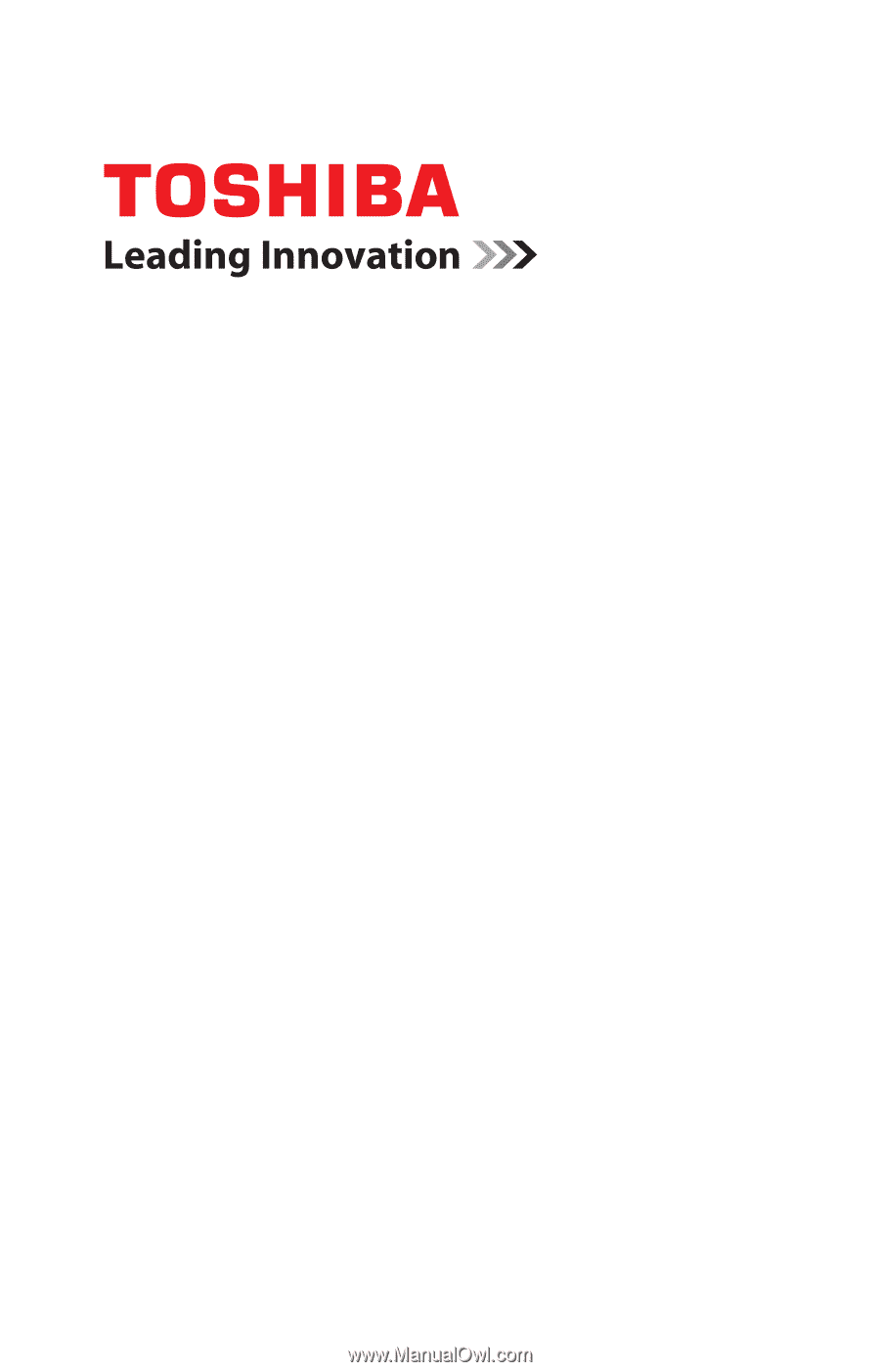
GMAD00242012
10/10
If you need assistance:
❖
Toshiba’s Support Web site
pcsupport.toshiba.com
❖
Toshiba Customer Support Center
Calling within the United States (800) 457-7777
Calling from outside the United States (949) 859-4273
For more information, see
“If Something Goes Wrong” on
page 179
in this guide.
Satellite
®
M640 Series
User’s Guide