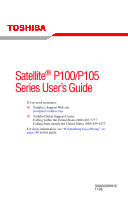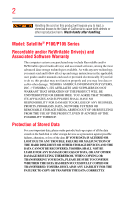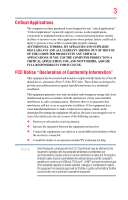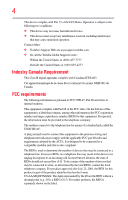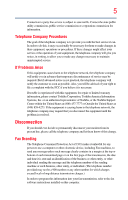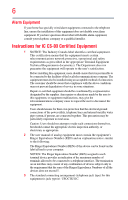Toshiba Satellite P105-S6158 User Manual
Toshiba Satellite P105-S6158 Manual
 |
View all Toshiba Satellite P105-S6158 manuals
Add to My Manuals
Save this manual to your list of manuals |
Toshiba Satellite P105-S6158 manual content summary:
- Toshiba Satellite P105-S6158 | User Manual - Page 1
Satellite® P100/P105 Series User's Guide If you need assistance: ❖ Toshiba's Support Web site pcsupport.toshiba.com ❖ Toshiba Global Support Centre Calling within the United States (800) 457-7777 Calling from outside the United States (949) 859-4273 For more information, see "If Something Goes - Toshiba Satellite P105-S6158 | User Manual - Page 2
after handling. Model: Satellite® P100/P105 Series Recordable and/or set-up and usage instructions in the applicable user guides and/or manuals enclosed or provided electronically TROUBLE, FAILURE OR MALFUNCTION OF THE HARD DISK DRIVE OR OTHER STORAGE DEVICES AND THE DATA CANNOT BE RECOVERED, TOSHIBA - Toshiba Satellite P105-S6158 | User Manual - Page 3
support to Part 15 instructions, on, the user is encouraged to Toshiba is likely to result in interference to radio and TV reception. Shielded cables must be used between the external devices and the computer's parallel port, monitor port, USB port, PS/2 port®, i.LINK® port and microphone jack (Port - Toshiba Satellite P105-S6158 | User Manual - Page 4
complies with Part 15 of the FCC Rules. Operation is subject to the following two conditions: ❖ This device may not cause harmful interference. ❖ This device must accept any interference received, including interference that may cause undesired operation. Contact either: ❖ Toshiba's Support Web site - Toshiba Satellite P105-S6158 | User Manual - Page 5
service. If Problems Arise trouble is experienced with this equipment, for repair or limited warranty information, please contact Toshiba Corporation, Toshiba America Information Systems, Inc. or an authorized representative of Toshiba, or the Toshiba Support instructions installed on this computer. - Toshiba Satellite P105-S6158 | User Manual - Page 6
telephone company or a qualified installer. Instructions for IC CS-03 Certified Equipment 1 conditions may not prevent degradation of service in some situations. Repairs to certified electrician, as appropriate. 2 The user manual of analog equipment must contain the jack type) for this equipment is - Toshiba Satellite P105-S6158 | User Manual - Page 7
TOSHIBA Wireless LAN Mini PCI Card problem, immediately turn off your Bluetooth or Wireless LAN device. Please contact Toshiba computer product support on Web site http://www.toshiba -channel Mobile Satellite systems. High power radars are allocated as primary users of the , TOSHIBA believes - Toshiba Satellite P105-S6158 | User Manual - Page 8
In any other environment where the risk of interference to other devices or services is perceived or identified as harmful. If you are uncertain of the TOSHIBA Wireless LAN Mini PCI Card must be installed and used in strict accordance with the manufacturer's instructions as described in the user - Toshiba Satellite P105-S6158 | User Manual - Page 9
to the licensed service, this device is intended to be operated indoors and away from windows to provide maximum shielding reduce the potential for harmful interference to co-channel Mobile Satellite systems. High power radars are allocated as primary users of the 5.25 GHz to 5.35 GHz and - Toshiba Satellite P105-S6158 | User Manual - Page 10
on every PSTN network termination point. In the event of problems, you should contact your equipment supplier in the first instance. accredited low power radio frequency electric machinery, any company, trader or user shall not change the frequency, increase the power or change the features - Toshiba Satellite P105-S6158 | User Manual - Page 11
stations, promptly change the frequency being used, change the location of use, or turn off the source of emissions. 3. Contact TOSHIBA Direct PC if you have problems with interference caused by this product to Other Radio Stations. 2. Indication The indication shown below appears on this equipment - Toshiba Satellite P105-S6158 | User Manual - Page 12
12 JAPAN APPROVALS INSTITUTE FOR TELECOMMUNICATIONS EQUIPMENT Approval Number: D01-1128JP TELECOM ENGINEERING CENTER Approval Number: 03NY.A0018, 03GZDA0017 The following restrictions apply: ❖ Do not disassemble or modify the device. ❖ Do not install the embedded wireless module into other device. - Toshiba Satellite P105-S6158 | User Manual - Page 13
13 Europe - Restrictions for use of 2.4 GHz Frequencies in European Community Countries België/ Belgique: Deutschland: France: Italia: For private usage outside buildings across public grounds over less than 300m no special registration with IBPT/BIPT is required. Registration to IBPT/BIPT is - Toshiba Satellite P105-S6158 | User Manual - Page 14
channel of operation. If operation is occurring outside of the allowable frequencies as listed above, the user must cease operating the Wireless LAN at that location and consult the local technical support staff responsible for the wireless network. ❖ The 5 GHz Turbo mode feature is not allowed for - Toshiba Satellite P105-S6158 | User Manual - Page 15
Access Point's radar detection feature will automatically restart operation on a channel free of radar. You may consult with the local technical support staff responsible for the wireless network to ensure the Access Point device(s) are properly configured for European Community operation. Approved - Toshiba Satellite P105-S6158 | User Manual - Page 16
16 802.11a (5 GHz) Australia Canada France Ireland Luxembourg Norway Switzerland Austria Denmark Germany Italy Netherlands Portugal UK Belgium Finland Greece Liechtenstein New Zealand Sweden USA Turbo Mode (5 GHz) Canada USA Approved Countries/Regions for use for the Intel® PRO/ Wireless LAN - Toshiba Satellite P105-S6158 | User Manual - Page 17
17 Approved Countries/Regions for use for the Toshiba Mini PCI Wireless LAN Card This equipment is approved to the radio standard by the countries/regions in the following table. Do not use this equipment except in the countries/ - Toshiba Satellite P105-S6158 | User Manual - Page 18
over two or more (up to a total of seven) TOSHIBA portable computers using these cards. Please contact TOSHIBA computer product support on Web site http://www.toshiba-europe.com/computers/tnt/ bluetooth.htm in Europe or pcsupport.toshiba.com in the United States for more information. When you use - Toshiba Satellite P105-S6158 | User Manual - Page 19
/Regions for use (Bluetooth® wireless technology) Bluetooth® Card from Toshiba equipment is approved to the radio standard by the result from deliberations of panels and committees of scientists who continually review and interpret the extensive research literature. In some situations or - Toshiba Satellite P105-S6158 | User Manual - Page 20
risk of interference to other devices or services is perceived or identified as harmful. If Card from TOSHIBA is far below the FCC radio frequency exposure limits. Nevertheless, the Bluetooth Card from TOSHIBA electric machinery, any company, trader or user shall not change the frequency, increase - Toshiba Satellite P105-S6158 | User Manual - Page 21
stations, promptly change the frequency being used, change the location of use, or turn off the source of emissions. 3. Contact TOSHIBA Direct PC if you have problems with interference caused by this product to Other Radio Stations. 2. Indication The indication shown below appears on this equipment - Toshiba Satellite P105-S6158 | User Manual - Page 22
drives employ a laser system. To ensure proper use of this product, please read this instruction manual carefully and retain for future reference. Never attempt to disassemble, adjust or repair a injury. Always contact an authorized Toshiba service provider, if any repair or adjustment is required. - Toshiba Satellite P105-S6158 | User Manual - Page 23
a CLASS 1 LASER PRODUCT. To use this model properly, read the user's guide carefully and keep it for your future reference. Never attempt to disassemble, an authorized Toshiba service provider, if any repair or adjustment is required. Copyright This guide is copyrighted by Toshiba America Information - Toshiba Satellite P105-S6158 | User Manual - Page 24
INDIRECTLY FROM ANY TECHNICAL OR TYPOGRAPHICAL ERRORS OR OMISSIONS CONTAINED HEREIN OR FOR DISCREPANCIES BETWEEN THE PRODUCT AND THE MANUAL. IN NO EVENT SHALL TOSHIBA BE LIABLE FOR ANY INCIDENTAL, CONSEQUENTIAL, SPECIAL, OR EXEMPLARY DAMAGES, WHETHER BASED ON TORT, CONTRACT OR OTHERWISE, ARISING OUT - Toshiba Satellite P105-S6158 | User Manual - Page 25
25 Trademarks Satellite is a registered trademark of Toshiba America Information Systems, Inc. and/or Toshiba Corporation. Microsoft and Windows are registered trademarks of Microsoft Corporation in the United States and/or other countries. DirectX, Active Desktop, DirectShow, and Windows Media are - Toshiba Satellite P105-S6158 | User Manual - Page 26
Contents Introduction 33 This guide 34 Safety icons 35 Other icons used 35 Other documentation 36 Service options 36 Chapter 1: Getting computer 40 Setting up your software 40 Registering your computer with Toshiba 41 Adding optional external devices 41 Connecting to a power source 42 - Toshiba Satellite P105-S6158 | User Manual - Page 27
(optional 47 Installing a memory module 48 Removing a memory module 53 Checking total memory 54 Hard Drive Recovery Utilities 55 Creating Recovery CDs/DVDs 56 Hard Disk Drive Recovery Options 57 Installing drivers and applications 63 Using the TouchPad 63 Scrolling with the TouchPad 64 - Toshiba Satellite P105-S6158 | User Manual - Page 28
keys 86 Special Windows® keys 87 Starting a program 87 Starting a program from the Start menu...........87 Starting a program from Windows® Explorer....88 Caring for CD or DVD discs 99 Toshiba's online resources 99 Chapter 3: Mobile Computing 100 Toshiba's energy-saver design 100 Running the - Toshiba Satellite P105-S6158 | User Manual - Page 29
Connecting your computer to a network .........123 An overview of using the Internet 125 The Internet 126 The World Wide Web 126 Internet Service Providers 126 Connecting to the Internet 126 Surfing the Internet 127 Internet features 127 Uploading to, and downloading files from, the Internet - Toshiba Satellite P105-S6158 | User Manual - Page 30
supervisor password 143 Using a user password 145 Deleting a user password 146 TOSHIBA PC Diagnostic Tool Utility 146 TOSHIBA SD™ Memory Card Format Utility .........147 Mouse Utility 148 Toshiba Hardware Setup 149 TOSHIBA Zooming Utility 151 TOSHIBA Button Support 152 CD/DVD Drive Acoustic - Toshiba Satellite P105-S6158 | User Manual - Page 31
Manager ...........176 Memory problems 177 Power and the batteries 178 Keyboard problems 179 Display problems 180 Disk drive problems 182 Optical drive problems 183 Sound system problems 184 PC Card problems 185 Printer problems 187 Modem problems 187 Wireless networking problems 188 DVD - Toshiba Satellite P105-S6158 | User Manual - Page 32
Toshiba 197 Contacting Toshiba 198 Other Toshiba Internet Web sites 199 Toshiba's worldwide offices 199 Appendix A: Hot Keys 201 Hot Key Cards 201 Using the Hot Key Cards 202 Application Cards 203 Using the Application Cards 203 Card Power Cord/Cable Connectors 216 Glossary 217 Index 231 - Toshiba Satellite P105-S6158 | User Manual - Page 33
use of lead, cadmium, mercury, hexavalent chromium, PBB, and PBDE. Toshiba requires its notebook component suppliers to meet RoHS requirements and verifies its suppliers' commitment to differ from its retail version (if available), and may not include user manuals or all program functionality. 33 - Toshiba Satellite P105-S6158 | User Manual - Page 34
, prices, system/component/options availability are all subject to change without notice. For the most up-to-date product information about your computer, or to stay current with the various computer software or hardware options, visit Toshiba's Web site at pcsupport.toshiba.com. This guide This - Toshiba Satellite P105-S6158 | User Manual - Page 35
35 Safety icons Safety icons This manual contains safety instructions that must be observed to avoid potential classified according to the seriousness of the risk, and icons highlight these instructions as follows: Indicates an imminently hazardous situation which, if not avoided, will - Toshiba Satellite P105-S6158 | User Manual - Page 36
electronic version of the user's guide (this document) ❖ It may also contain guides for other programs that may come with your system. For accessory information, visit Toshiba's Web site at accessories.toshiba.com. Service options Toshiba offers a full line of optional service programs to complement - Toshiba Satellite P105-S6158 | User Manual - Page 37
chapter provides tips for working comfortably, summarizes how to connect components, and explains what to do the first time you use your notebook computer. Selecting a place to work Your computer is portable and designed to be used in a variety of circumstances and locations. Creating a computer - Toshiba Satellite P105-S6158 | User Manual - Page 38
yourself comfortable The Toshiba Instruction Manual for Safety and allow any liquids to spill into any part of your computer, and never expose the service center. Computer base and palm rest can become hot! Avoid prolonged contact to prevent heat injury to skin. Read the enclosed Instruction Manual - Toshiba Satellite P105-S6158 | User Manual - Page 39
Getting Started 39 Selecting a place to work ❖ Never turn off the computer if a drive light indicates a drive is active. Turning off the computer while it is reading from or writing to a disk/disc or flash media may damage the disk/disc or flash media, the drive, or both. ❖ Keep the computer and - Toshiba Satellite P105-S6158 | User Manual - Page 40
which windows appear, may vary according to your software setup choices. The first time you turn on your computer, the Setup Wizard guides you through steps to set up your software. 1 From the Welcome screen click Next to enter the Setup Wizard. 2 Confirm acceptance of Microsoft's End User License - Toshiba Satellite P105-S6158 | User Manual - Page 41
to the Internet. Adding optional external devices NOTE Before adding external devices or memory, Toshiba recommends setting up your software. See "Setting up your software" on page 40 Connecting an optional external diskette drive" on page 71) ❖ Install PC Cards (see "Using PC Cards" on page 130) - Toshiba Satellite P105-S6158 | User Manual - Page 42
a power cord/cable to remove a plug from a socket. Always grasp the plug directly. Failure to follow this instruction may damage the cord/cable, and/or result in serious injury. Always use the TOSHIBA AC adaptor that was provided with your computer and the TOSHIBA Battery Charger (that may have been - Toshiba Satellite P105-S6158 | User Manual - Page 43
to the computer 3 Connect the power cord/cable to a live electrical outlet. The AC power and battery lights on the indicator panel glow blue. Never attempt to connect or disconnect a power plug with wet hands. Failure to follow this instruction could result in an electric shock, possibly resulting - Toshiba Satellite P105-S6158 | User Manual - Page 44
charging, either the main battery is malfunctioning, or it is not receiving correct input from the AC power supply. Disconnect the AC power cord/cable and remove the main battery pack. See "Changing the main battery" on page 111 for information on replacing the main battery. Charging the main - Toshiba Satellite P105-S6158 | User Manual - Page 45
Getting Started 45 Using the computer for the first time NOTE Battery life and charge time may vary depending on the applications, power management settings, and features used. Using the computer for the first time The computer is now ready for you to turn it on and begin using it. Opening the - Toshiba Satellite P105-S6158 | User Manual - Page 46
the features and specifications corresponding to all of the icons or switches shown on the notebook chassis, unless you have selected all those features. This information applies to all the features and icons described in this guide. Below are examples of some of the many possible icons used on your - Toshiba Satellite P105-S6158 | User Manual - Page 47
modules, see the accessories information packaged with your system or visit accessories.toshiba.com. Your computer comes with enough memory to run most of today's popular applications. You may want to increase the computer's memory if you use complex software or process large amounts of data. NOTE - Toshiba Satellite P105-S6158 | User Manual - Page 48
slots on the base of the computer. You will need a small Phillips screwdriver for this procedure. If the computer has been running recently, the memory module may be hot. The surrounding area may also be hot. Allow the module to cool to room temperature before replacing it. Avoid touching the - Toshiba Satellite P105-S6158 | User Manual - Page 49
Getting Started 49 Adding memory (optional) 2 Click Shut Down. The operating system turns off the computer. 3 Unplug and remove any cables connected to the computer, including the AC adaptor. 4 Remove the main battery. For information on removing the main battery, see "Removing the battery from - Toshiba Satellite P105-S6158 | User Manual - Page 50
any static electricity you may have built up. Avoid touching the connector on the memory module or on the computer. Grease or dust on the connector may cause memory access problems. 9 Carefully remove the new memory module from its antistatic packaging, without touching its connector. 10 Locate an - Toshiba Satellite P105-S6158 | User Manual - Page 51
of the module. If the latches and cutouts do not line up correctly, repeat steps 12-13. latch latch (Sample Illustration) Pressing down on the memory module Do not force the memory module into position. The memory module should be completely inserted into the socket and level when secured in place. - Toshiba Satellite P105-S6158 | User Manual - Page 52
battery, see "Inserting a charged battery" on page 113. 16 Turn the computer right side up. 17 Reconnect the cables. 18 Restart the computer. TECHNICAL NOTE: You must have at least one memory module installed for the computer to work. You can now continue setting up the computer. When the operating - Toshiba Satellite P105-S6158 | User Manual - Page 53
to scan your hard drive for errors or defragment the drive. If so, consult Windows® Help and Support. 2 Pull the latches away from the memory module. The memory module pops up slightly. NOTE If your system has the memory modules stacked on top of one another, you must remove the top module first - Toshiba Satellite P105-S6158 | User Manual - Page 54
page 113. 6 Turn the computer right side up. 7 Reconnect the cables. 8 Restart the computer. TECHNICAL NOTE: You must have at least one memory module installed for the computer to work. Checking total memory When you add or remove a memory module, you can check that the computer has recognized the - Toshiba Satellite P105-S6158 | User Manual - Page 55
Hard Drive Recovery Utilities NOTE From time to time, Windows® will display a pop-up that says, "Windows® needs your permission to continue." This is a security an additional partition later ❖ Erase the hard disk completely ❖ Reinstall drivers and applications which were bundled with your computer - Toshiba Satellite P105-S6158 | User Manual - Page 56
the Recovery media for your system. The Toshiba Global Support Centre in the United States is (800) 457-7777, outside the United States it is (949) 859-4273. To create recovery CDs/DVDs: 1 Double-click the Recovery Disc Creator icon on the Windows® desktop. You can also launch the application - Toshiba Satellite P105-S6158 | User Manual - Page 57
box next to the item's Name-recovery files, applications (original bundled drivers and applications), or both the recovery files and applications. 4 Click Burn the current partition size ❖ Recovering the C: partition with a user specified size ❖ Hard Disk Drive Recovery using the Recovery media - Toshiba Satellite P105-S6158 | User Manual - Page 58
the computer is turned off. 2 Press and hold the 0 (zero) key on your keyboard while powering on the computer. When the computer powers on, the Toshiba Recovery Wizard screen displays. (Sample Image - Toshiba Satellite P105-S6158 | User Manual - Page 59
on the hard disk drive and your information will be lost. Be sure to save your work to external media first. 1 On the Toshiba Recovery Wizard screen, select Recovery of Factory Default Software, then click Next. The Recovery of Factory Default Software screen appears. (Sample Image) Recovery - Toshiba Satellite P105-S6158 | User Manual - Page 60
Wizard allows you to delete all data and partitions from the hard disk. To delete the data and partitions from your hard disk: 1 On the Toshiba Recovery Wizard screen, select Erase the hard disk, then click Next. 2 The next screen lists the two methods you can choose: ❖ Delete all data and - Toshiba Satellite P105-S6158 | User Manual - Page 61
keyboard to restart the computer. Recovering the C: partition with a user specified size Resizing and recovering your C: drive to its factory media first. To resize and recover your C: drive: 1 On the Toshiba Recovery Wizard screen, select Recovery of Factory Default Software, then click Next. - Toshiba Satellite P105-S6158 | User Manual - Page 62
, press F12. The boot menu appears. 3 Using the arrow keys, select the CD/DVD option and press Enter. The system will boot up to the Toshiba Recovery Wizard screen. 4 Please refer to "Hard Disk Drive Recovery Options" on page 57, to explain the available recovery options. (Sample Image - Toshiba Satellite P105-S6158 | User Manual - Page 63
(available on certain models) allows you to reinstall the drivers and applications that were originally bundled with your computer. To reinstall drivers and applications: 1 Double-click the Toshiba Application Installer icon on the Windows® desktop. 2 Click Next. 3 Click the item(s) you want to - Toshiba Satellite P105-S6158 | User Manual - Page 64
finger along the bottom edge of the TouchPad. This feature can be disabled or changed in the Mouse Properties dialog box. Control buttons When a step instructs you to click or choose an item, move the cursor to the item, then press and release the primary (left-hand) button. To double-click - Toshiba Satellite P105-S6158 | User Manual - Page 65
: ❖ Left button: Opens the assigned email application ❖ Middle button: Opens the ConfigFree utility (see the Toshiba online Help for more information) ❖ Right button: Sends the item in the active window to the printer The other three virtual buttons have no default settings. You must configure these - Toshiba Satellite P105-S6158 | User Manual - Page 66
or changed in the Mouse Properties dialog box. Enabling Dual Mode To enable Dual Mode: 1 Click Start, and then Control Panel. The Control Panel window appears. 2 Click Mouse. The Mouse Properties window appears. 3 Click the Device Settings tab, and then Settings. The Properties for Synaptics LuxPad - Toshiba Satellite P105-S6158 | User Manual - Page 67
window. Using external display devices Your computer comes with a built-in display, but you can also connect an external display device to an available video port, as follows: ❖ An external monitor or projector via the RGB (monitor) port ❖ A TV, VCR, or DVD recorder via the S-video (TV-out) port - Toshiba Satellite P105-S6158 | User Manual - Page 68
screen. To do this: 1 Connect the monitor's video cable to the RGB (monitor) port on the left side of the computer. 2 Connect the device's power cable to a live electrical outlet. 3 Turn on the display and external monitor simultaneously ❖ External monitor only ❖ Built-in display and TV ❖ TV only - Toshiba Satellite P105-S6158 | User Manual - Page 69
a monitor connected to the DVI video port (available on certain models) (Sample Image) Display options window 3 Release the Fn key. Adjusting -size keyboard, you can attach one to your computer. The computer's USB ports support any USB-compatible keyboard. Using a mouse You may want to use a mouse - Toshiba Satellite P105-S6158 | User Manual - Page 70
's USB ports. 2 Plug the printer's power cable into a live AC outlet. Setting up a printer NOTE Some printers require a specific installation process. Refer to your printer installation guide for instructions before completing the following procedure. If your printer does not support Plug and - Toshiba Satellite P105-S6158 | User Manual - Page 71
Wizard appears. (Sample Image) Add Printer Wizard 3 Follow the on-screen instructions to set up your printer. Connecting an optional external diskette drive Some operations, such as creating a password service diskette, require a diskette drive designed for use with 3.5-inch diskettes. (Sample - Toshiba Satellite P105-S6158 | User Manual - Page 72
cable to one of the computer's USB ports. (Sample Illustration) Connecting an optional external USB diskette drive Turning off the computer Pressing the power button before shutting down the Windows internal hardware (such as memory), or to add an external device that does not connect using a USB or - Toshiba Satellite P105-S6158 | User Manual - Page 73
Getting Started 73 Turning off the computer TECHNICAL NOTE: Before using the Shut Down option to turn off your computer, save your files and make sure all disk/disc activity lights are off. If you change your mind and decide to continue working after all, wait a few seconds before turning the - Toshiba Satellite P105-S6158 | User Manual - Page 74
NOTE After your computer sleeps for an extended period of time, the Windows® operating system saves any open documents and programs to your hard some main battery power. ❖ Because the state of the system is stored to memory, you will lose data if the main battery discharges while the computer is in - Toshiba Satellite P105-S6158 | User Manual - Page 75
Start, and then click the arrow next to the Lock button in the lower-right part of the Start menu. The Shut Down menu appears. Start (Sample Image) Shut Down and Maintenance, and then Power Options. The Power Options window appears. 2 Click Change plan settings under the power plan to be - Toshiba Satellite P105-S6158 | User Manual - Page 76
76 Getting Started Turning off the computer 3 Click Change advanced power settings. The Advanced settings tab of the Power Options window appears. (Sample Image) Advanced settings tab of Power Options screen 4 Click Power buttons and lid to display the actions that you can configure. 5 Select - Toshiba Satellite P105-S6158 | User Manual - Page 77
Click Start, and then click the arrow next to the Lock button in the lower-right part of the Start menu. The Shut Down menu appears. Start (Sample Image) Shut Down and then Power Options. The Power Options window appears. 2 Click Change plan settings under the power plan to be customized. The - Toshiba Satellite P105-S6158 | User Manual - Page 78
78 Getting Started Turning off the computer 3 Click Change advanced power settings. The Advanced settings tab of the Power Options window appears. (Sample Image) Advanced settings tab of Power Options screen 4 Click Power buttons and lid to display the actions that you can configure. 5 Select - Toshiba Satellite P105-S6158 | User Manual - Page 79
and then click the arrow next to the Lock button in the lower-right part of the Start menu. The Shut Down menu appears. Start (Sample Image Sleep. The computer saves the status of all open programs and files to memory, turns off the display, and enters into a low-power mode. The window appears. - Toshiba Satellite P105-S6158 | User Manual - Page 80
80 Getting Started Turning off the computer 2 Click Change plan settings under the power plan to be customized. The Edit Plan Settings window appears. (Sample Image) Edit Plan Settings screen 3 To change the amount of time after which the computer enters Sleep mode: ❖ Under Put the computer to - Toshiba Satellite P105-S6158 | User Manual - Page 81
Getting Started 81 Turning off the computer 4 Click Change advanced power settings. The Advanced settings tab of the Power Options window appears. (Sample Image) Advanced settings tab of Power Options screen 5 Click Power buttons and lid to display the actions that you can configure. 6 Select - Toshiba Satellite P105-S6158 | User Manual - Page 82
particular requirements. Refer to your operating system documentation or Help and Support for details. You may also wish to customize your power . There are additional custom settings you can choose. See "Toshiba Utilities" on page 136. Caring for your computer This section cables are disconnected. - Toshiba Satellite P105-S6158 | User Manual - Page 83
its display panel or by the back (where the ports are located). Doing so could damage the system. cable. For more information on purchasing a cable lock, visit accessories.toshiba.com. (Sample Illustration) Computer lock cable To secure the computer: 1 Wrap the cable through or around some part - Toshiba Satellite P105-S6158 | User Manual - Page 84
gives some computing tips and provides important information about basic features. Computing tips ❖ Save your work frequently. Your work stays in the computer's temporary memory until you save it to the disk. If the network you are using goes down and you must restart your computer to reconnect, or - Toshiba Satellite P105-S6158 | User Manual - Page 85
® operating system records information, such as your desktop setup, during its shutdown procedure. If you do not let the Windows® operating system shut down normally, details such as new icon positions may be lost. Using the keyboard Your computer's keyboard contains character keys, control keys - Toshiba Satellite P105-S6158 | User Manual - Page 86
86 Learning the Basics Using the keyboard Character keys Typing with the character keys is very much like typing on a typewriter, except that: ❖ The space bar creates a space character instead of just passing over an area of the page. ❖ The lowercase letter l (el) and the number 1 are not - Toshiba Satellite P105-S6158 | User Manual - Page 87
you want to work on. To find the file, use the Start menu or Windows® Explorer. If you prefer to open the program first, you have four options the icon for the program on your desktop ❖ Use the Start menu ❖ Use Windows® Explorer or the Start menu to locate the program file ❖ Use the Start Search - Toshiba Satellite P105-S6158 | User Manual - Page 88
it will open it up. You may need to scroll up or down to see the complete list. 2 Click Accessories. 3 Click Windows Explorer. 4 In the left part of the window, double-click Computer to expand the window. 5 In the left part of the window, click the line that ends in "Local Disk (C:)." 6 In the left - Toshiba Satellite P105-S6158 | User Manual - Page 89
Learning the Basics 89 Saving your work 9 In the right part of the window, double-click wordpad. The operating system opens WordPad. To close the program, click the Close button in the upper-right corner of the program's window. Starting a program using the Start Search field This example uses - Toshiba Satellite P105-S6158 | User Manual - Page 90
the new file a different name. File names The Windows® operating system supports long file names that can contain up to 260 characters and can include spaces. Some applications do not support long file names and require file names limited to no more than - Toshiba Satellite P105-S6158 | User Manual - Page 91
your file correctly. TECHNICAL NOTE: By default, the Windows® operating system does not show file extensions. For information on showing than one printer or are changing printers, you will need to set up the Windows® operating system to run with the additional printer(s). To print a file: 1 If - Toshiba Satellite P105-S6158 | User Manual - Page 92
. Also see "Backing up your data or your entire computer with the Windows® operating system" on page 194. HINT: Backing up all the files support features that are not available on any other video platform. These features include widescreen movies, multiple language tracks, digital surround sound - Toshiba Satellite P105-S6158 | User Manual - Page 93
optical drive is located on the right side of the computer. Your optical drive may look like this: Drive in-use indicator light Eject button Manual eject hole (Sample Illustration) Optical drive Drive in-use indicator light-Indicates when the drive is in use. Eject button-Press to release the disc - Toshiba Satellite P105-S6158 | User Manual - Page 94
94 Learning the Basics Using the optical drive Media control buttons The media control buttons located above the keyboard let you access the Internet when the computer is on and play audio CDs or DVD movies when the computer is off. You can also use them to play CDs and DVDs when the computer is - Toshiba Satellite P105-S6158 | User Manual - Page 95
Learning the Basics 95 Using the optical drive 4 Grasp the tray and pull it fully open. (Sample Illustration) Drive tray fully extended 5 Hold the disc by its edges and check that it is free of dust. If the disc is dusty, clean it as described in "Caring for CD or DVD discs" on page 99. 6 Place - Toshiba Satellite P105-S6158 | User Manual - Page 96
the disc incorrectly, it may jam the drive. If this happens, contact Toshiba support for assistance. 9 Push the disc tray in by pressing gently on the , Windows Media® Player opens and the CD begins to play. You can use the Windows Media® Player program to control the CD. To access the Windows Media - Toshiba Satellite P105-S6158 | User Manual - Page 97
when using headphones. Continuous exposure to loud sound can harm your hearing. Playing optical media automatically start your disc, try launching the CD/ DVD manually. To do this, follow these steps: 1 Click Start example, if it is a music CD, open Windows Media® Player and use it to select and - Toshiba Satellite P105-S6158 | User Manual - Page 98
other computers or optical media players. These problems are not due to any defect in your Toshiba computer or optical drive. Please refer to a slender object, such as a straightened paper clip, into the manual eject hole. The disc tray slides partially out of the drive (about 1 inch). Never use - Toshiba Satellite P105-S6158 | User Manual - Page 99
or rubbing alcohol). Let the disc dry completely before inserting it in the drive. Toshiba's online resources Toshiba maintains a number of online sites to which you can connect. These sites provide information about Toshiba products, give help with technical questions and keep you up to date with - Toshiba Satellite P105-S6158 | User Manual - Page 100
in the process. It has a number of other features that enhance its energy efficiency. Many of these energy-saving features have been set by Toshiba. We recommend you leave these features active, allowing your computer to operate at its maximum energy efficiency, so that you can use it for longer - Toshiba Satellite P105-S6158 | User Manual - Page 101
Toshiba notebook computer. To ensure that the battery maintains its maximum capacity, operate the computer on battery power at least once a month. The LithiumIon battery has no memory on AC power, either through an AC adaptor or a port replicator (if applicable to your system), for an extended period - Toshiba Satellite P105-S6158 | User Manual - Page 102
may result in system performance or stability issues. Users who are not completely familiar with the power management component of the system should use the preset configuration. For assistance with setup changes, contact Toshiba's Global Support Centre. Using additional batteries In addition to - Toshiba Satellite P105-S6158 | User Manual - Page 103
. Charging the RTC battery Your computer has an internal real-time clock (RTC) battery. The RTC battery powers the System Time Clock and BIOS memory used to store your computer's configuration settings. When fully charged, it maintains this information for up to a month when the computer is powered - Toshiba Satellite P105-S6158 | User Manual - Page 104
104 Mobile Computing Monitoring main battery power NOTE The above error message may vary by computer model. The RTC battery does not charge while the computer is turned off even when the AC adaptor is charging the computer. The RTC battery charges when the computer is powered on. If the RTC - Toshiba Satellite P105-S6158 | User Manual - Page 105
correct input from the AC power supply. Disconnect the AC power cord/cable and remove the battery pack. See "Changing the main battery" on flashes amber, it indicates that the system is suspended (using the Windows® operating system Sleep command). System Indicator Lights AC power light On/off - Toshiba Satellite P105-S6158 | User Manual - Page 106
106 Mobile Computing Monitoring main battery power Determining remaining battery power NOTE Wait at least 16 seconds after turning on the computer before trying to monitor the remaining battery power. The computer needs this time to check the battery's remaining capacity and perform its - Toshiba Satellite P105-S6158 | User Manual - Page 107
down when the notification goes off. To change the default notification settings: 1 Click Start, Control Panel, Mobile PC and then Power Options. The Power Options window appears. 2 Click Change plan settings under the power plan to be customized. The Edit Plan Settings - Toshiba Satellite P105-S6158 | User Manual - Page 108
108 Mobile Computing Monitoring main battery power 4 Click Battery to display the battery options. 5 Configure the alarm settings to suit your needs. Conserving battery power How long a fully charged battery pack lasts when you are using the computer depends on a number of factors, such as: ❖ How - Toshiba Satellite P105-S6158 | User Manual - Page 109
of power options. To do this: 1 Click Start, Control Panel, Mobile PC, and then Power Options. The Windows® Power Options window appears. (Sample Image) Windows® Power Option window 2 Select an appropriate plan for your work environment or create your own custom plan. 3 Click Create a Power Plan - Toshiba Satellite P105-S6158 | User Manual - Page 110
key to set the Power Profile. To set the Power Plan: 1 Press Fn and F2 simultaneously to display the Power Plan hot key card. (Sample Image) Power Profile hot key card 2 While continuing to press Fn, press F2 until you select the desired Power Profile. The Power Profile options are: Balanced, Power - Toshiba Satellite P105-S6158 | User Manual - Page 111
: 1 Save your work. 2 Turn off the computer or place it in Hibernation mode according to the instructions in "Using and configuring Hibernation mode" on page 77. 3 Unplug and remove any cables connected to the computer, including the AC adaptor. 4 Close the display panel and turn the computer upside - Toshiba Satellite P105-S6158 | User Manual - Page 112
112 Mobile Computing Changing the main battery 5 Slide the battery release lock to the unlocked position. (Sample Illustration) Unlocking the battery release lock 6 Slide the battery release latch to release the battery. 7 Pull the discharged battery out of the computer. (Sample Illustration) - Toshiba Satellite P105-S6158 | User Manual - Page 113
Mobile Computing Changing the main battery 113 If the battery is leaking or its case is cracked, put on protective gloves to handle it, and discard it immediately. Always dispose of used battery packs in compliance with all applicable laws and regulations. Put insulating tape, such as cellophane - Toshiba Satellite P105-S6158 | User Manual - Page 114
overheats or changes color or shape while it is being used or charged, turn off the computer's power immediately and disconnect the power cord/ cable from the power socket. Carefully remove the battery pack from the computer. ❖ Do not try to disassemble a battery pack. ❖ Do not overcharge or reverse - Toshiba Satellite P105-S6158 | User Manual - Page 115
an identical battery that you can purchase through the Toshiba Web site at accessories.toshiba.com. ❖ A reverse polarity condition should be avoided 4 Connect the AC adaptor to the computer and the power cord/cable to a power outlet. The DC-IN or AC powerlight should glow blue, and the battery light - Toshiba Satellite P105-S6158 | User Manual - Page 116
the battery pack supplied as an accessory or an equivalent battery pack specified in the User's Manual. Other battery packs have different voltage and terminal polarities. Use of nonconforming battery packs . If you cannot find the information you need elsewhere, call Toshiba at: (800) 457-7777. - Toshiba Satellite P105-S6158 | User Manual - Page 117
of extra space for manuals, power cords, and compact discs. Contact your authorized Toshiba representative for more information or visit Toshiba's Web site at accessories.toshiba.com. TECHNICAL NOTE: When traveling by air, you may be required to pass your notebook through airport security equipment - Toshiba Satellite P105-S6158 | User Manual - Page 118
Your Computer's Features In this chapter, you will explore some of the special features of your notebook computer. Exploring the desktop The desktop is the launching pad for everything you can do in the Windows® operating system. You use its features to start programs, find documents, set up system - Toshiba Satellite P105-S6158 | User Manual - Page 119
clicking the icon. You can create a new desktop icon for any folder, file, or program by dragging the element's icon from its location in a window to the desktop area. Various icons are initially displayed on your system desktop including: Recycle Bin-Holds files you have deleted. You may be able - Toshiba Satellite P105-S6158 | User Manual - Page 120
button to: ❖ Start programs ❖ Open documents ❖ Adjust system settings ❖ Find files ❖ Access Windows® Help and Support ❖ Suspend system activity and shut down the computer NOTE Whenever a procedure in this User's Guide instructs you to click Start, it means that you should click the Start button - Toshiba Satellite P105-S6158 | User Manual - Page 121
modem is COM3. The following procedure is intended to support you if you need to either upgrade your modem or reset the port to the default settings. If you are having trouble connecting through the modem, you may need to determine the current COM port name and possibly change it. To find out which - Toshiba Satellite P105-S6158 | User Manual - Page 122
at accessories.toshiba.com. Before you can communicate using the modem, you need to connect it to a telephone line. Your computer's built-in modem port provides an RJ-11 jack, allowing you to connect the modem to a standard voice-grade telephone line. 1 Plug one end of a telephone cable (purchased - Toshiba Satellite P105-S6158 | User Manual - Page 123
are ready to send a fax or use the modem to connect to an online service or the Internet. Connecting your computer to a network You can connect your computer to of its communication ports. Accessing a network To access a network: ❖ At the office, connect an Ethernet cable to the RJ45 jack on your - Toshiba Satellite P105-S6158 | User Manual - Page 124
under Tasks on the left side of the window. 3 Select the appropriate network adapter. 4 Click Action, Properties. 5 Select the Driver tab. 6 Click Disable. 7 Click Yes. 8 Click OK. Your LAN port is now disabled. To enable the Ethernet LAN port, repeat steps one through four. Select the General - Toshiba Satellite P105-S6158 | User Manual - Page 125
devices without the need for cables. For information on how to problems" on page 188. An overview of using the Internet The following sections give a quick introduction to the Internet and some of its exciting features, under these headings: ❖ The Internet ❖ The World Wide Web ❖ Internet Service - Toshiba Satellite P105-S6158 | User Manual - Page 126
as text, images, audio, or video to be referenced from anywhere in the Service Providers To connect a computer directly to the Internet, many people and businesses use an Internet Service methods such as Digital Subscriber Lines (DSL), cable, and satellite links. Connecting to the Internet To connect - Toshiba Satellite P105-S6158 | User Manual - Page 127
with an ISP, you can probably set up an email address at the same time you sign up for the service. ❖ Internet chat rooms A chat room is a Web site that offers a place where people with similar like a gigantic bulletin board. ❖ Online shopping Many Web sites offer products and services for sale. - Toshiba Satellite P105-S6158 | User Manual - Page 128
files or audio CDs using the built-in speakers, headphones, or external speakers. Recording sounds You may record sounds by connecting an optional external microphone or other sound source to the microphone jack. Using a microphone 1 Connect an external microphone to the computer. 2 Click Start, All - Toshiba Satellite P105-S6158 | User Manual - Page 129
. Other types of speakers will be inadequate to produce sound from the computer. To play back sound files through external speakers or headphones: 1 Locate the headphone jack on the computer. 2 Using any necessary adapters, plug the cable from the headphones or external speakers into the headphone - Toshiba Satellite P105-S6158 | User Manual - Page 130
more difficult to set up and use. Your notebook computer comes with a PC Card slot and supports two types of PC Cards that you can install: ❖ Type I cards ❖ Type II cards The PC Card slot supports hot swapping, which allows you to replace one PC Card with another while the computer is on. Inserting - Toshiba Satellite P105-S6158 | User Manual - Page 131
Computer's Features Using PC Cards 131 Removing a PC Card Be sure to disable the PC Card prior to removing it. Otherwise, the system may be damaged. NOTE Before removing a PC Card, make sure that no applications or system services are using the card. 1 Prepare the card for removal by clicking - Toshiba Satellite P105-S6158 | User Manual - Page 132
the use of ExpressCard media. The slot also supports hot swapping, which allows you to replace one ExpressCard with another while the computer is on. Inserting an ExpressCard™ Before you insert an ExpressCard™, refer to the documentation that comes with the card to see if you need to do anything - Toshiba Satellite P105-S6158 | User Manual - Page 133
of supported media, visit Toshiba's Web site at accessories.toshiba.com. NOTE Do not use the Copy Disk function for this type of media. To copy data from one media to another, use the drag-and-drop feature of the Windows® operating system. Inserting memory media The following instructions apply - Toshiba Satellite P105-S6158 | User Manual - Page 134
Hardware. 2 Gently press the card inward to release it. The card pops out slightly. 3 Grasp the card and pull it straight out. (Sample Illustration) Removing memory media Do not remove memory media while data is being written or read. Even when the Windows message "copying..." disappears, writing - Toshiba Satellite P105-S6158 | User Manual - Page 135
at a guaranteed rate). This makes it ideal for devices that transfer high levels of data in real-time, such as video devices. As with USB ports, the i.LINK® port supports both Plug-and- Play (automatic configuration) and hot swapping (the ability to connect and disconnect devices while the computer - Toshiba Satellite P105-S6158 | User Manual - Page 136
utilities are described in this chapter. ❖ TOSHIBA Assist ❖ Supervisor password ❖ User password ❖ TOSHIBA PC Diagnostic Tool Utility ❖ TOSHIBA SD™ Memory Card Format Utility ❖ Mouse Utility ❖ Toshiba Hardware Setup ❖ TOSHIBA Zooming Utility ❖ TOSHIBA Button Support ❖ CD/DVD Drive Acoustic Silencer - Toshiba Satellite P105-S6158 | User Manual - Page 137
do one of the following: ❖ Double-click the TOSHIBA Assist shortcut icon on the desktop. ❖ Click Start, All Programs, Toshiba, Utilities, and then TOSHIBA Assist. The TOSHIBA Assist window appears. (Sample Image) TOSHIBA Assist window The TOSHIBA Assist offers four categories of options: ❖ Connect - Toshiba Satellite P105-S6158 | User Manual - Page 138
138 Toshiba Utilities TOSHIBA Assist Connect The features available in this category are: ❖ ConfigFree™ Connectivity Doctor ❖ Bluetooth® Settings ❖ Bluetooth Local COM Settings (Sample Image) TOSHIBA Assist window - Connect tab - Toshiba Satellite P105-S6158 | User Manual - Page 139
Toshiba Utilities TOSHIBA Assist Secure The features available in this category are: ❖ Supervisor password ❖ User password 139 (Sample Image) TOSHIBA Assist window - Secure tab - Toshiba Satellite P105-S6158 | User Manual - Page 140
140 Toshiba Utilities TOSHIBA Assist Protect & Fix The TOSHIBA PC Diagnostic Tool Utility feature is available in this category. (Sample Image) TOSHIBA Assist window - Protect & Fix tab - Toshiba Satellite P105-S6158 | User Manual - Page 141
Toshiba Utilities TOSHIBA Assist Optimize The features available in this category are: ❖ Mouse Utility ❖ TOSHIBA Accessibility ❖ TOSHIBA Button Support ❖ CD/DVD Drive Acoustic Silencer ❖ Toshiba Hardware Setup 141 (Sample Image) TOSHIBA Assist window - Optimize tab - Toshiba Satellite P105-S6158 | User Manual - Page 142
your computer again. Toshiba supports several types of Windows® account to use an instant password. ❖ A power-on password-Prevents unauthorized users from starting or restarting the computer. ❖ A supervisor password-Prohibits unauthorized users from accessing certain functions such as Toshiba - Toshiba Satellite P105-S6158 | User Manual - Page 143
user password, Toshiba strongly recommends that you save your password in a location where you can later access it should you not remember it. Toshiba password: 1 Click Start, All Programs, Toshiba, Utilities, and then TOSHIBA Assist. The TOSHIBA Assist window appears. 2 On the left side, click - Toshiba Satellite P105-S6158 | User Manual - Page 144
system to complete the process. Deleting a supervisor password To delete a supervisor password: 1 Click Start, All Programs, Toshiba, Utilities, and then TOSHIBA Assist. The TOSHIBA Assist window appears. 2 On the left side, click the Secure tab. 3 Click the Supervisor Password icon. The Supervisor - Toshiba Satellite P105-S6158 | User Manual - Page 145
a password for the power-on password functions: 1 Click Start, All Programs, Toshiba, Utilities, and then TOSHIBA Password Utility. The TOSHIBA Password Utility window appears. (Sample Image) Toshiba Password Utility window 2 Click Set. 3 Enter your password, and then enter it again to verify - Toshiba Satellite P105-S6158 | User Manual - Page 146
: 1 Click Start, All Programs, Toshiba, Utilities, and then TOSHIBA Assist. The TOSHIBA Assist window appears. 2 Click Delete. 3 Follow the on-screen instructions to remove the user password. TOSHIBA PC Diagnostic Tool Utility This utility can help diagnose problems with devices in your computer - Toshiba Satellite P105-S6158 | User Manual - Page 147
. (Sample Image) TOSHIBA SD Memory Card Format screen 2 Select the drive corresponding to the SD memory card. 3 Select the formatting option: ❖ Quick Format ❖ Full Format 4 Click Start to begin formatting. The formatting progress is displayed in the horizontal bar in the window. 5 When formatting - Toshiba Satellite P105-S6158 | User Manual - Page 148
settings. To access the Mouse utility: 1 Click Start, Control Panel, and then Mouse, or click the Mouse icon in the Optimize tab of TOSHIBA Assist. The Mouse Properties screen appears. (Sample Image) Mouse Properties screen The settings you can change are divided into these categories: ❖ Buttons - Toshiba Satellite P105-S6158 | User Manual - Page 149
Toshiba Utilities Toshiba Hardware Setup 149 Toshiba Hardware Setup Toshiba Hardware Setup is the Toshiba configuration management tool available through the Windows® operating system. To access it: ❖ Click Start, All Programs, Toshiba, Utilities, and then Assist, or click the Toshiba Hardware - Toshiba Satellite P105-S6158 | User Manual - Page 150
150 Toshiba Utilities Toshiba Hardware Setup ❖ CPU-Allows you to enable or disable CPU to change the sequence in which your computer searches the drives for the operating system You can also manually choose the Boot Priority by pressing the power button, then quickly pressing the F12 key, or the - Toshiba Satellite P105-S6158 | User Manual - Page 151
: ❖ Microsoft® Internet Explorer® ❖ Microsoft® Office ❖ Windows Media® Player ❖ Adobe® Acrobat® Reader® ❖ Icons on the desktop To access the TOSHIBA Zooming Utility: 1 Click Start, All Programs, Toshiba, Utilities, and then SmoothView. The TOSHIBA Zooming Utility Properties screen appears. (Sample - Toshiba Satellite P105-S6158 | User Manual - Page 152
. This button is located under the display. To access TOSHIBA Button Support: 1 Click the TOSHIBA Button Control icon in the Optimize tab of TOSHIBA Assist. The TOSHIBA Button Support window appears. (Sample Image) TOSHIBA Button Support screen 2 Click [Button name] and select the button whose - Toshiba Satellite P105-S6158 | User Manual - Page 153
DVD drive to "Quiet" mode, the setting is only valid for the current Windows® session. If you shut down, restart, log off, or resume from hibernation or click the CD/DVD Drive Acoustic Silencer icon in the Optimize tab of TOSHIBA Assist. The CD/DVD Drive Acoustic Silencer screen appears. 2 Click Set - Toshiba Satellite P105-S6158 | User Manual - Page 154
can press it once, release it, and then press a function key to activate the hot key function. (Sample Image) TOSHIBA Accessibility window To use TOSHIBA Accessibility: 1 Click Start, All Programs, Toshiba, Utilities, and then Accessibility, or click the Accessibility icon in the Optimize tab of - Toshiba Satellite P105-S6158 | User Manual - Page 155
does not guarantee that the fingerprint utility technology will be completely secure or error-free. Toshiba does not guarantee that the fingerprint utility will accurately screen out unauthorized users at all times. Toshiba is not liable for any failure or damage that might arise out of the use of - Toshiba Satellite P105-S6158 | User Manual - Page 156
Toshiba Utilities Fingerprint Authentication Utility NOTE If you do not use a Windows® password, you will be prompted to define a new (non-empty) one. This is not necessary, but a password improves the security of your software. If your system supports ❖ Problem with operation the user-the - Toshiba Satellite P105-S6158 | User Manual - Page 157
Toshiba Utilities Fingerprint Authentication Utility 157 The Fast User Switching feature of the Windows® operating system is also supported. If user A is logged on and the fingerprint utility verifies the fingerprint of user B (who is already enrolled), the utility recognizes the fingerprint and - Toshiba Satellite P105-S6158 | User Manual - Page 158
box. (Logon support must be enabled for this option to be accessible.) Fingerprint Management Fingerprints are stored in memory during enrollment. After instead of your user name and password. ❖ Delete-Deletes all fingerprints for the current user. ❖ Import or Export User Data-Existing fingerprints - Toshiba Satellite P105-S6158 | User Manual - Page 159
users. ❖ User Settings-Opens the User Settings dialog containing user-specific options for setting up the product. ❖ Power-on Security-The memory information only once, during Web page or dialog registration. When the window is displayed again, all the data is entered automatically when you scan - Toshiba Satellite P105-S6158 | User Manual - Page 160
Toshiba Utilities Fingerprint Authentication Utility Biomenu Biomenu provides access to the utility's features and settings. It is available in several variants or skins. To view or select other Biomenu skins, open the Control Center and select Settings, User -Registers a new window (dialog or Web - Toshiba Satellite P105-S6158 | User Manual - Page 161
Toshiba Utilities Fingerprint Authentication Utility 161 Replaying a registered Web page or dialog and can be replayed. These hints can be turned off in the Password bank tab of the User Settings dialog. Replaying registrations with multiple forms Password Bank registers forms, not pages. If a page - Toshiba Satellite P105-S6158 | User Manual - Page 162
the Control Center. 2 Click User Settings. Verify your fingerprint. 3 Select Registrations. 4 Select a registration. 5 Click Delete. How to Delete the Fingerprint Data Fingerprint data is stored in the non-volatile memory. If the computer changes ownership, Toshiba recommends the following procedure - Toshiba Satellite P105-S6158 | User Manual - Page 163
Toshiba Utilities Fingerprint Authentication Utility 163 3 Click Settings then Fingerprint guidelines and/or procedures might result in damage to the reader or cause reader failure, finger recognition problems, or lower finger recognition success rate. ❖ Do not scratch or poke the reader with your - Toshiba Satellite P105-S6158 | User Manual - Page 164
164 Toshiba Utilities Fingerprint Authentication Utility ❖ Avoid the following finger conditions for enrollment or recognition as they may result in fingerprint enrollment errors or a drop in the - Toshiba Satellite P105-S6158 | User Manual - Page 165
Toshiba does not guarantee that the fingerprint reader will recognize the enrolled user or accurately screen out unauthorized users at all times. Toshiba is used to analyze network connections and fix networking problems with your notebook computer. For more information, see "Connectivity Doctor" - Toshiba Satellite P105-S6158 | User Manual - Page 166
icon in the Notification Area. ❖ Press the TOSHIBA Assist button (if applicable to your system) to open the TOSHIBA Assist, and then click the ConfigFree icon. ❖ you analyze your network connections and fix network connection problems. Using Connectivity Doctor, you can view detailed network - Toshiba Satellite P105-S6158 | User Manual - Page 167
Toshiba Utilities ConfigFree™ ❖ Status of Wireless Connection switch 167 (Sample Image) you can set up a profile to match that environment and connect to the network. Similarly, users who access networks in the office and at home can set up profiles to handle these networking environments - Toshiba Satellite P105-S6158 | User Manual - Page 168
168 Toshiba Utilities ConfigFree™ To create a profile: 1 Click the icon in the Notification Area. 2 Move the pointer to Profile. 3 Click Open Settings. The ConfigFree Profile Settings window appears. (Sample Image) ConfigFree Profile Settings window 4 Click Add to start the Create Profile Wizard. - Toshiba Satellite P105-S6158 | User Manual - Page 169
problems by yourself. It covers the problems you are most likely to encounter. If all else fails, contact Toshiba. You will find information on Toshiba's support services at the end of this chapter. Problems (once), then click Start Task Manager. The Windows® Task Manager window appears. 169 - Toshiba Satellite P105-S6158 | User Manual - Page 170
, and then click the arrow next to the Lock button in the lower-right part of the Start menu. The Shut Down menu appears. Start (Sample Image) Shut These problems may occur when you turn on the power. The computer will not start. Make sure you attached the AC adaptor and power cord/cable properly - Toshiba Satellite P105-S6158 | User Manual - Page 171
conflict. When this happens turning the power on returns you to the problem instead of restarting the system. To clear the condition, press Ctrl, Alt was displayed, a program or driver may have prevented Windows® from shutting down. Data stored in the computer's memory has been lost. Data stored - Toshiba Satellite P105-S6158 | User Manual - Page 172
.toshiba.com and see the Support Bulletin Step-Charging the computer's battery (click the Ask Iris® link and search for the support bulletin by name). 4 Connect the AC adaptor to a different power outlet, preferably in a different room. If the computer starts normally, there may be a problem - Toshiba Satellite P105-S6158 | User Manual - Page 173
is correct, and the plug fits correctly in the DC-IN socket. The labels on the bottom of the than that required by the computer. The Windows® operating system is not working Once you are configuration or verify the startup procedure to fix the problem. To do this, use the options in the Startup - Toshiba Satellite P105-S6158 | User Manual - Page 174
❖ Enable Boot Logging ❖ Enable low-resolution video (640x480) ❖ Last Known Good Configuration (advanced) ❖ Directory Services Restore Mode ❖ Debugging Mode ❖ Disable automatic restart on system failure ❖ Disable Driver Signature Enforcement ❖ Start Windows® normally When you highlight each option - Toshiba Satellite P105-S6158 | User Manual - Page 175
Microsoft Customer Support or by going to Toshiba support at pcsupport.toshiba.com. Resolving a hardware conflict If you receive an error message telling you there is a device driver conflict or a general hardware problem, try using Windows® Help and Support to troubleshoot the problem first. For - Toshiba Satellite P105-S6158 | User Manual - Page 176
page 176. ❖ Reconfigure the device so that its requirements do not conflict. Refer to the device's documentation for instructions about changing settings on the device. Fixing a problem with Device Manager Device Manager provides a way to check and change the configuration of a device. Changing the - Toshiba Satellite P105-S6158 | User Manual - Page 177
options for updating the driver or rolling back the driver in case the new version is causing a problem. The tabs that appear in the dialog box vary from one device to another. For more information about Device Manager, refer to Windows® online Help. Memory problems Incorrectly connected or faulty - Toshiba Satellite P105-S6158 | User Manual - Page 178
battery, optional secondary battery, and real-time clock (RTC) battery). Power problems are interrelated. For example, a faulty AC adaptor or power cord/cable will neither power the computer nor recharge the batteries. Here are some typical problems and how to solve them: The AC power light does not - Toshiba Satellite P105-S6158 | User Manual - Page 179
as a PC Card or memory module, that toshiba.com. Refer to this site often to stay current on the most recent software and hardware options for your computer, and for other product information. For more information on maintaining battery power, see "Charging batteries" on page 102. Keyboard problems - Toshiba Satellite P105-S6158 | User Manual - Page 180
F5 simultaneously (once). If this does not correct the problem, press Fn and F5 simultaneously again to return the display power cord/cable is firmly plugged into a working power outlet. ❖ Check that the cable connecting the window. Click Display settings to choose the colors for the screen. - Toshiba Satellite P105-S6158 | User Manual - Page 181
and click OK. For more information see Windows® Help. A message displays saying that there is a problem with your display settings and that the adapter at resolutions of 800 x 600 or higher. Devices that do not support this resolution will only work in Internal/External mode, and not simultaneous - Toshiba Satellite P105-S6158 | User Manual - Page 182
usually show up as an inability to access the disk or as sector errors. Sometimes a disk problem may cause one or more files to appear to have garbage in them. Typical disk problems are: You are having trouble accessing a disk, or one or more files appear to be missing. Make sure you are - Toshiba Satellite P105-S6158 | User Manual - Page 183
facing down, and insert it so that the metal head window cover goes into the drive first. The metal cover or instructions see "Disk drive problems" on page 182). Optical drive problems You cannot access a disc in the drive. If the optical drive is an external drive, make sure that the drive's cable - Toshiba Satellite P105-S6158 | User Manual - Page 184
as a straightened paper clip, to press the manual eject button. This button is in the small type of disc you are using. The optical drive supports the Digital Versatile Disc (DVD) formats DVD±R, DVD not slide out." on page 184. Sound system problems No sound is coming from the computer's speakers. - Toshiba Satellite P105-S6158 | User Manual - Page 185
(PCMCIA-compatible) include many types of devices, such as a removable hard disk, additional memory, or a pager. Most PC Card problems occur during installation and setup of new cards. If you are having trouble getting one or more of these devices to work together, several sections in this chapter - Toshiba Satellite P105-S6158 | User Manual - Page 186
supported card and reinstalling it can correct many problems. A PC Card error occurs. Reinsert the card to make sure it is properly connected. If the card is attached to an external device, check that the connection is secure. Refer to the card's documentation, which should contain a troubleshooting - Toshiba Satellite P105-S6158 | User Manual - Page 187
. Make sure the printer cable is firmly attached to the computer and the printer. Run the printer's self-test to check for any problem with the printer itself. Make sure you installed the proper printer drivers as shown in "Setting up a printer" on page 70 or in the instructions that came with the - Toshiba Satellite P105-S6158 | User Manual - Page 188
be lit). NOTE To determine if your computer has an internal Wi-Fi® adapter, check the device list in Device Manager (part of the Windows® Control Panel, Hardware and Sound). Some Toshiba models may have a Wi-F® antenna switch even though they do not have an internal Wi-Fi® adapter. ❖ Verify that - Toshiba Satellite P105-S6158 | User Manual - Page 189
Connect your computer directly to your router, by plugging a standard CAT5 Ethernet patch cable (sold separately) into your computer's RJ45 Ethernet port. If your connection problem disappears, the problem lies in the Wi-Fi® part of your network. ❖ Use the PING command to verify a connection to the - Toshiba Satellite P105-S6158 | User Manual - Page 190
. Problems with WEP keys, in particular, are frequently addressed in new firmware releases. Special considerations for the Windows® operating PC Card, USB adapter, or other variety), check if the adapter comes with its own management utility. If it does, the utility may be disabling the Windows® - Toshiba Satellite P105-S6158 | User Manual - Page 191
problems. If you have tried several discs and all fail, consider sending your drive to an authorized service instructions on using Device Manager to view the optical drive properties. 6 Check the Toshiba . 5 Click Save changes. 6 Close the three windows you opened. The screen saver runs while you are - Toshiba Satellite P105-S6158 | User Manual - Page 192
follow every time you experience a problem with the computer. Your ability to solve problems will improve as you learn about how the computer and its software work together. Get familiar with all the user's guides provided with your computer, as well as the manuals that come with the programs and - Toshiba Satellite P105-S6158 | User Manual - Page 193
configuration with Restore Points The System Restore feature of the Windows® operating system quickly creates Restore Points-'snapshots' of your Windows® operating system configuration-and saves them for later recall. If you experience problems after installing some new hardware or software, you can - Toshiba Satellite P105-S6158 | User Manual - Page 194
and then Yes to begin the system restore. 8 Your Windows® operating system configuration will now be restored to the state store on its hard drive. Since problems with either hardware or software can make and DVD drives built into recent Toshiba portable computer models can write to (or ' - Toshiba Satellite P105-S6158 | User Manual - Page 195
on-screen help to complete your backup. For more help, click Start, Help and Support, and search for "back up." Favorites (bookmarks) for Internet Explorer® Follow these click Next. 5 In the Export Favorites Destination window, use the Browse button to browse to the Documents folder. Click Save - Toshiba Satellite P105-S6158 | User Manual - Page 196
hold them. The Windows® operating system also includes a Backup utility, though it does not directly support writing to CDs. For more information, click Start, Help and Support, or start the successfully. Always carefully follow the installation instructions that accompany the hardware or software. - Toshiba Satellite P105-S6158 | User Manual - Page 197
before you contact Toshiba: ❖ Review the troubleshooting information in your operating system documentation. ❖ If the problem occurs while you are running a program, consult the program's documentation for troubleshooting suggestions. Contact the software company's technical support group for their - Toshiba Satellite P105-S6158 | User Manual - Page 198
you in the United States, call: (800) 457-7777. Contacting Toshiba If you still need help and suspect that the problem is hardwarerelated, Toshiba offers a variety of resources to help you. Toshiba's Technical Support Web site For technical support, or to stay current on the most recent software and - Toshiba Satellite P105-S6158 | User Manual - Page 199
92800 Puteaux Cédex France Italy Centro Direzionale Colleoni Palazzo Perseo Via Paracelso 10 20041, Agrate Brianza Milano, Italy Latin America and Caribbean Toshiba America Information Systems 9740 Irvine Blvd. Irvine, California 92618 USA 800-457-7777 (within the US) 949-859-4273 (outside of the - Toshiba Satellite P105-S6158 | User Manual - Page 200
A 28831 (Madrid) San Fernando de Henares Spain United States Toshiba America Information Systems, Inc. 9740 Irvine Boulevard Irvine, California 92618 United States United Kingdom Toshiba Information Systems (U.K) Ltd. Toshiba Court Weybridge Business Park Addlestone Road Weybridge, Surrey KT15 2UL - Toshiba Satellite P105-S6158 | User Manual - Page 201
a quick way to modify selected system functions and to launch applications. There are two types of TOSHIBA Cards: Hot Key Cards and Application Cards. Hot Key Cards The Hot Key Cards are used to modify the following system functions: ❖ Mute ❖ Instant security ❖ Power Plan ❖ Sleep ❖ Hibernation - Toshiba Satellite P105-S6158 | User Manual - Page 202
: 1 Move the cursor to the top center edge of the screen. The TOSHIBA Cards appear along the top of the screen. (Sample Image) Hot Key Card display 2 Double-click the Card for the system function to be modified. The selected Card is displayed full-size with its available options below it. All other - Toshiba Satellite P105-S6158 | User Manual - Page 203
at the top of the screen. (Sample Image) TOSHIBA Card display "stacked" Card 2 Click the "stacked" card on the far right of the display. The Application Cards are hidden under this card. The Application Cards appear, and the Hot Key Cards are stacked under the Card on the far left. (Sample Image - Toshiba Satellite P105-S6158 | User Manual - Page 204
204 Hot Keys Application Cards Card Case The Card Case feature allows you to choose which cards appear in the Application Card display (see "Using the Application Cards" on page 203). To use the Card Case: 1 Move the cursor to the top center edge of the screen. The TOSHIBA Cards appear at the top - Toshiba Satellite P105-S6158 | User Manual - Page 205
or feature the key controls. Volume Mute or Fn + This TOSHIBA Card or hot key enables/disables volume mute on your computer. When volume mute is enabled, no sound will come from the speakers or headphones. Selecting this Card or pressing the hot key displays the following options: (Sample Image - Toshiba Satellite P105-S6158 | User Manual - Page 206
Password security This TOSHIBA Card or hot key blanks the display. Selecting this Card or pressing the hot reappear, if no password is set for the current user. With a password The Fn + F1 hot key Hot Key Card or pressing Fn + F1 to activate instant security will display the logon window. Using - Toshiba Satellite P105-S6158 | User Manual - Page 207
must set up a screen saver with a password before activating the password feature. To set up a password with a screen saver, go to Windows® online Help for instructions: 1 Click Start, and then Help and Support. 2 In the Search field, type password screen saver. 3 Press Enter. 4 Click the Use your - Toshiba Satellite P105-S6158 | User Manual - Page 208
Power plan or Fn + This TOSHIBA Card or hot key displays the power plans and cycles through the power plans. The properties of each power plan, and the power plans that are displayed by this function, are set in the Power Options window. Selecting this Card or pressing the hot key displays - Toshiba Satellite P105-S6158 | User Manual - Page 209
Sleep mode or Fn + 209 Hot Keys Hot Key Functions This TOSHIBA Card or hot key places the computer into Sleep mode. For more information about Sleep mode, please see "Using and configuring Sleep mode" on page 79. Selecting this Card or pressing the hot key displays the following options: (Sample - Toshiba Satellite P105-S6158 | User Manual - Page 210
Key Functions Hibernation mode or Fn + This TOSHIBA Card or hot key places the computer into Hibernation mode Hibernation mode, see "Using and configuring Hibernation mode" on page 77. Selecting this Card or pressing the hot key displays the following options: (Sample Image) Hibernation options - Toshiba Satellite P105-S6158 | User Manual - Page 211
❖ TV only ❖ DVI appears if you have a projector or a monitor connected to the DVI video port (available on certain models) To use a simultaneous mode, you must set the resolution of the internal display panel to match the resolution of the external display device. Selecting this Card or pressing the - Toshiba Satellite P105-S6158 | User Manual - Page 212
212 Hot Keys Hot Key Functions Display brightness This TOSHIBA Card decreases or increases the screen brightness. Fn + This hot key decreases the screen brightness. Fn + This hot key increases the screen brightness. Selecting this Card or pressing either hot key displays the following options - Toshiba Satellite P105-S6158 | User Manual - Page 213
Disabling or enabling wireless devices or Fn + This TOSHIBA Card or hot key enables/disables the optional wireless devices ® modules. ❖ All enabled-Enables both Bluetooth and Wi-Fi. Selecting this Card or pressing the hot key displays the following options: (Sample Image) Wireless communication - Toshiba Satellite P105-S6158 | User Manual - Page 214
enabling the TouchPad™ or Dual Mode Pad or Fn + This TOSHIBA Card or hot key enables/disables either the TouchPad or the Dual on page 63 or "Using the Dual Mode Pad" on page 65. Selecting this Card or pressing the hot key displays the following options: (Sample Image) Disable or Enable TouchPad - Toshiba Satellite P105-S6158 | User Manual - Page 215
+ This hot key turns the Zooming utility to zoom-in. For more information, see "TOSHIBA Zooming Utility" on page 151. Keyboard hot key functions This TOSHIBA Card or hot key switches screen resolution. Selecting this Card or pressing the hot key displays the following options: or Fn + [Space bar - Toshiba Satellite P105-S6158 | User Manual - Page 216
Appendix B Power Cord/Cable Connectors Your notebook computer features a universal power supply you can use worldwide. This appendix shows the shapes of the typical AC power cord/cable connectors for various parts of the world. USA and Canada United Kingdom UL approved CSA approved Australia AS - Toshiba Satellite P105-S6158 | User Manual - Page 217
user's guide. AC alternating current BIOS basic input/output system bps bits per second CD compact disc CD-ROM compact disc read-only memory CD-RW compact disc rewrite memory CMOS complementary metal-oxide semiconductor COM1 communications port 1 (serial port) COM2 communications port - Toshiba Satellite P105-S6158 | User Manual - Page 218
area network LCD liquid crystal display LPT1 line printer port 1 (parallel port) LSI large-scale integration MB megabyte MIDI Musical Instrument Digital Interface PC personal computer PCI Peripheral Component Interconnect PCMCIA Personal Computer Memory Card International Association - Toshiba Satellite P105-S6158 | User Manual - Page 219
memory static random access memory super video graphics adapter thin film transistor universal serial bus uniform resource locator wide area network World Wide Web Terms The following terms may appear in this user's guide. A active-matrix display - A liquid crystal display (LCD current (DC). - Toshiba Satellite P105-S6158 | User Manual - Page 220
second. BIOS (basic input/output system) - Basic instructions, stored in readonly memory (ROM), containing the information the computer needs to check central processing unit (CPU) with other parts of the computer, such as the video adapter, disk drives, and ports. It is the pathway through which - Toshiba Satellite P105-S6158 | User Manual - Page 221
without moving the pointing device. In the Windows® operating system, this refers to the pointing that make up a single computer system. (2) How parts of the system are set up (that is, fast memory residing between the CPU and the computer's main memory that temporarily stores data and instructions - Toshiba Satellite P105-S6158 | User Manual - Page 222
examples of devices. device driver - A program (called a "driver") that permits a computer to communicate with a device. dialog box - An on-screen window displayed by the operating system or a program giving a direction or requesting input from the user. direct current (DC) - The type of power - Toshiba Satellite P105-S6158 | User Manual - Page 223
Windows® operating system, this refers to the left mouse button, unless otherwise stated. driver - See device driver. DVD - An individual digital versatile (or video) disc. See also DVDROM. DVD-ROM (digital versatile [or video] disc read-only memory device are port expander, port replicator, - Toshiba Satellite P105-S6158 | User Manual - Page 224
that uniquely identifies a file within a particular folder. It consists of two parts: the actual name and the file name extension. See also file extension. - The primary pathway (bus) between the CPU and the computer's main memory. Also called "system bus." See also bus. function keys - The keys - Toshiba Satellite P105-S6158 | User Manual - Page 225
many Toshiba notebook computers provides electronic mail, the World Wide Web, and other services. See also World Wide Web. K keyboard shortcut - cache - Memory cache installed on the motherboard to help improve processing speed. It is slower than L1 cache and faster than main memory. See also - Toshiba Satellite P105-S6158 | User Manual - Page 226
board that contains the processor, memory, and other primary components. MS-DOS prompt - See system prompt. multi-function drive - A DVD drive that can read and write to CD and DVD media. multimedia - A combination of two or more media, such as sound, animation, and video in a computer program or - Toshiba Satellite P105-S6158 | User Manual - Page 227
entered by a user to verify his or her identity to the computer or the network. PC Card - A credit-card-sized expansion card designed to increase the capabilities of notebook computers. PC Cards provide functions such as modem, fax/modem, hard disk drive, network adapter, sound card, or SCSI - Toshiba Satellite P105-S6158 | User Manual - Page 228
port - A socket on the computer where you plug in a cable for connection to a network or a peripheral device. processor - See central processing unit (CPU). program - A set of instructions , and creation date. R RAM (random access memory) - Volatile memory that can be written to as well as read - Toshiba Satellite P105-S6158 | User Manual - Page 229
memory is used to store your computer's BIOS, which is essential instructions the computer reads when you start it up. See also BIOS, memory , the serial port provides a serial A feature of some Windows® operating systems that allows users are to enter commands. T TFT display - See active-matrix - Toshiba Satellite P105-S6158 | User Manual - Page 230
supports a data transfer rate of up to 480 Mbps (480 million bits per second). USB can connect up to 127 peripheral devices through a single all- purpose USB port focused operation or solve a specific problem. Utilities are often related to computer over the Internet. A user of the Web can jump - Toshiba Satellite P105-S6158 | User Manual - Page 231
44, 104 not charging 178 notification 107 power plan 208 power plan hot key card 110 real-time clock (RTC) 101 removing 111 BIOS Setup see Toshiba Hardware Setup Bridge Media Adapter inserting memory media 133 removing memory media 134 button power 47, 56 start 120 C CD creating 97 playing an audio - Toshiba Satellite P105-S6158 | User Manual - Page 232
files 183 missing files/trouble accessing a disk 182 driver conflict 175 general hardware problem 175 non-system disk or disk error 172 problem with display settings/ current settings not working with hardware 181 warning resume failure 171 Error-checking 182 Ethernet LAN port 124 expansion memory - Toshiba Satellite P105-S6158 | User Manual - Page 233
using 129 Help and Support Windows® 175 Hibernation mode 73 port 135 icon 119 desktop 119 Internet Explorer 119 moving to desktop 119 recycle bin 119 safety 35 Windows Media Player 119 installation memory module 48 installing memory Service Providers 126 ISPs 126 J jack RJ-11 123 K keyboard character - Toshiba Satellite P105-S6158 | User Manual - Page 234
234 Index not working 171 troubleshooting 179 using 85 Windows special keys 87 keyboard, external 69 L lock computer, using 83 M main battery removing 111 Media button functionality 94 memory adding 47 problem solving 177 removing expansion slot cover 50 memory module inserting 50 installation 48 - Toshiba Satellite P105-S6158 | User Manual - Page 235
memory 177 hardware conflict 175 high-pitched noise 185 Internet bookmarked site not found 174 Internet connection is slow 174 keyboard not responding 171 missing files/trouble accessing a disk 182 modem not receiving or transmitting 187, 188 no sound 184 non-system disk or disk error 172 PC Card - Toshiba Satellite P105-S6158 | User Manual - Page 236
199 TOSHIBA Assist 137 Toshiba Hardware Setup 149 Toshiba online resources 99 Toshiba utilities 136 traveling tips 117 troubleshooting DVD player general problems 191 external keyboard 179 keyboard 179 keypad overlay 179 optical drive 183 turning on the computer 46 turning on the power 46 U user - Toshiba Satellite P105-S6158 | User Manual - Page 237
Help and Support 175 wireless networking 125 Wizards Dial-Up Networking Wizard 123 World Wide Web 126 www 126 Index 237
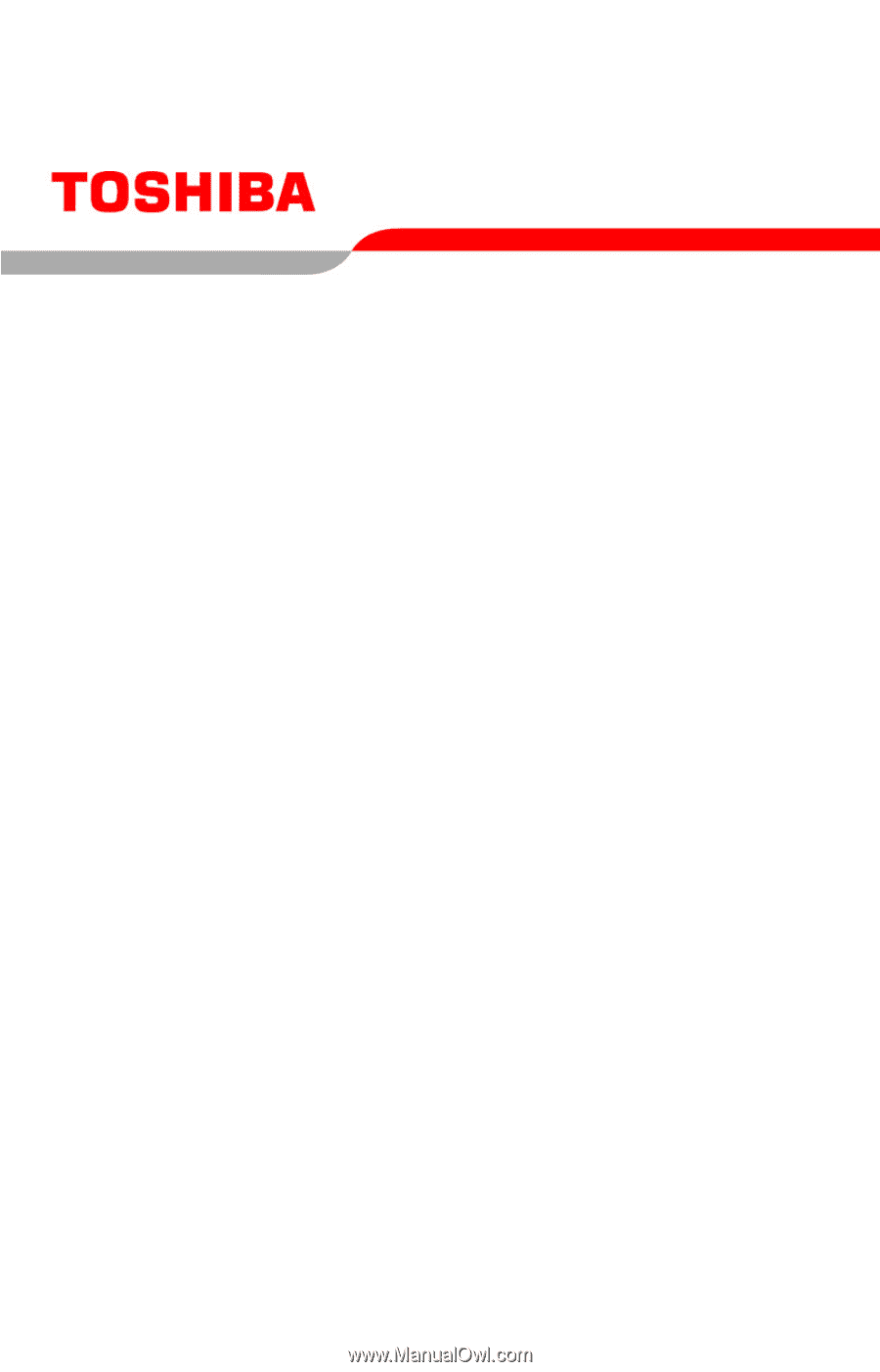
GMAD00099010
11/06
If you need assistance:
❖
Toshiba’s Support Web site
pcsupport.toshiba.com
❖
Toshiba Global Support Centre
Calling within the United States (800) 457-7777
Calling from outside the United States (949) 859-4273
For more information, see
“If Something Goes Wrong” on
page 169
in this guide.
Satellite
®
P100/P105
Series User’s Guide