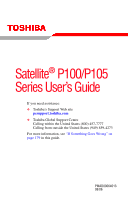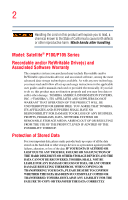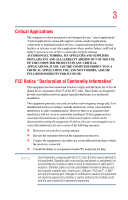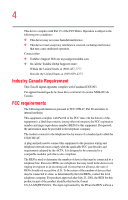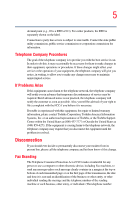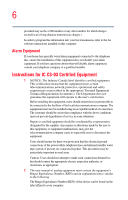Toshiba Satellite P105-S9722 User Guide
Toshiba Satellite P105-S9722 Manual
 |
View all Toshiba Satellite P105-S9722 manuals
Add to My Manuals
Save this manual to your list of manuals |
Toshiba Satellite P105-S9722 manual content summary:
- Toshiba Satellite P105-S9722 | User Guide - Page 1
Satellite® P100/P105 Series User's Guide If you need assistance: ❖ Toshiba's Support Web site pcsupport.toshiba.com ❖ Toshiba Global Support Centre Calling within the United States (800) 457-7777 Calling from outside the United States (949) 859-4273 For more information, see "If Something Goes - Toshiba Satellite P105-S9722 | User Guide - Page 2
and follow all set-up and usage instructions in the applicable user guides and/or manuals enclosed or provided electronically. If you fail LOST DUE TO ANY TROUBLE, FAILURE OR MALFUNCTION OF THE HARD DISK DRIVE OR OTHER STORAGE DEVICES AND THE DATA CANNOT BE RECOVERED, TOSHIBA SHALL NOT BE LIABLE - Toshiba Satellite P105-S9722 | User Guide - Page 3
YOU USE THE COMPUTER PRODUCTS IN A CRITICAL APPLICATION, YOU, AND NOT TOSHIBA, ASSUME FULL RESPONSIBILITY FOR SUCH USE. FCC Notice "Declaration of Conformity Information" This equipment has been tested and found to comply with the limits for a Class B digital device, pursuant to Part 15 of the FCC - Toshiba Satellite P105-S9722 | User Guide - Page 4
device complies with Part 15 of the FCC Rules. Operation is subject to the following two conditions: ❖ This device may not cause harmful interference. ❖ This device must accept any interference received, including interference that may cause undesired operation. Contact either: ❖ Toshiba's Support - Toshiba Satellite P105-S9722 | User Guide - Page 5
service. If Problems trouble is experienced with this equipment, for repair or limited warranty information, please contact Toshiba Corporation, Toshiba America Information Systems, Inc. or an authorized representative of Toshiba, or the Toshiba Support a computer or other electronic device, including - Toshiba Satellite P105-S9722 | User Guide - Page 6
fax software instructions installed on this computer. Alarm Equipment a qualified installer. Instructions for IC CS-03 not prevent degradation of service in some situations. Repairs ground connections of the power utility, telephone lines and appropriate. 2 The user manual of analog equipment must - Toshiba Satellite P105-S9722 | User Guide - Page 7
problem, immediately turn off your Bluetooth or Wireless LAN device. Please contact Toshiba computer product support on Web site http://www.toshiba-europe.com/computers/tnt/bluetooth.htm in Europe or pcsupport.toshiba to co-channel Mobile Satellite systems. High power radars are allocated as primary - Toshiba Satellite P105-S9722 | User Guide - Page 8
LAN equipment on board airplanes, or ❖ In any other environment where the risk of interference to other devices or services is perceived or identified device prior to turning on the equipment. Exposure to Radio Frequency Radiation The radiated output power of the TOSHIBA Wireless LAN Mini PCI Card - Toshiba Satellite P105-S9722 | User Guide - Page 9
to the licensed service, this device is intended to be operated indoors and away from windows to provide maximum shielding GHz to reduce the potential for harmful interference to co-channel Mobile Satellite systems. High power radars are allocated as primary users of the 5.25 GHz to 5.35 - Toshiba Satellite P105-S9722 | User Guide - Page 10
Declaration of Conformity TOSHIBA declares that the related European Directives. Responsible for CE-Marking is TOSHIBA Europe, Hammfelddamm 8, 41460 Neuss, Germany. VCCI Class on every PSTN network termination point. In the event of problems, you should contact your equipment supplier in the first - Toshiba Satellite P105-S9722 | User Guide - Page 11
industrial devices, scientific devices, medical devices, microwave ovens, licensed radio stations and non-licensed specified low-power radio change the location of use, or turn off the source of emissions. 3. Contact TOSHIBA Direct PC if you have problems with interference caused by this product to - Toshiba Satellite P105-S9722 | User Guide - Page 12
to avoid the band of mobile object identification systems. 3. TOSHIBA Direct PC Monday - Friday: 10:00 - 17:00 Toll Free Tel: 0120-15-1048 Direct Dial: 03-3457-4850 Fax: 03-3457-4868 Device Authorization This device obtains the Technical Regulation Conformity Certification and the Technical - Toshiba Satellite P105-S9722 | User Guide - Page 13
. ❖ 5.17 GHz to 5.23 GHz for indoor use only. Radio Approvals for Wireless Devices NOTE The following information is dependent on what type of wireless device is in your computer. Approved Countries/Regions for use for the Atheros AR5BMB-43/44 and AR5BMB5 Mini PCI Wireless Network Adapters This - Toshiba Satellite P105-S9722 | User Guide - Page 14
14 Europe - Restrictions for use of 2.4 GHz Frequencies in European Community Countries België/ Belgique: Deutschland: France: Italia: For private usage outside buildings across public grounds over less than 300m no special registration with IBPT/BIPT is required. Registration to IBPT/BIPT is - Toshiba Satellite P105-S9722 | User Guide - Page 15
outside of the allowable frequencies as listed above, the user must cease operating the Wireless LAN at that location and consult the local technical support staff responsible for the wireless network. ❖ The 5 GHz Turbo mode feature is not allowed for operation in any European Community country. - Toshiba Satellite P105-S9722 | User Guide - Page 16
with the local technical support staff responsible for the wireless network to ensure the Access Point device(s) are properly configured for European Community operation. Approved Countries/Regions for use for the Atheros AR5001X Mini PCI Wireless Network Adapter - Toshiba Satellite P105-S9722 | User Guide - Page 17
17 802.11a (5 GHz) Australia Canada France Ireland Luxembourg Norway Switzerland ) Canada USA Approved Countries/Regions for use for the Intel® PRO/ Wireless LAN 2100 3B Mini PCI Adapter This equipment is approved to the radio standard by the countries/regions in the following table. Do not - Toshiba Satellite P105-S9722 | User Guide - Page 18
Countries/Regions for use for the INPROCOMM IPN2220 Wireless Network Adapter This equipment is approved to the radio standard by the Australia New Zealand Bluetooth® Wireless Technology Interoperability Bluetooth® Cards from TOSHIBA are designed to be interoperable with any product with - Toshiba Satellite P105-S9722 | User Guide - Page 19
LAN devices simultaneously, you may occasionally experience a less than optimal network performance or even lose your network connection. If you should experience any such problem, immediately turn off either one of your Bluetooth or Wireless LAN. Please contact Toshiba computer product support on - Toshiba Satellite P105-S9722 | User Guide - Page 20
on board airplanes, or ❖ In any other environment where the risk of interference to other devices or services is perceived device with Bluetooth wireless technology prior to turning on the equipment. Exposure to Radio Frequency Radiation The radiated output power of the Bluetooth Card from TOSHIBA - Toshiba Satellite P105-S9722 | User Guide - Page 21
industrial devices, scientific devices, medical devices, microwave ovens, licensed radio stations and non-licensed specified low-power radio change the location of use, or turn off the source of emissions. 3. Contact TOSHIBA Direct PC if you have problems with interference caused by this product to - Toshiba Satellite P105-S9722 | User Guide - Page 22
systems. 3. TOSHIBA Direct PC Monday - Friday: 10:00 - 17:00 Toll Free Tel: 0120-15-1048 Direct Dial: 03-3457-4850 Fax: 03-3457-4868 Device Authorization This device obtains the Technical Regulation Conformity Certification, and it belongs to the device class of radio equipment of low-power data - Toshiba Satellite P105-S9722 | User Guide - Page 23
proper use of this product, please read this instruction manual carefully and retain for future reference. Never injury. Always contact an authorized Toshiba service provider, if any repair or To use this model properly, read the user's guide carefully and keep it for your future reference. Never - Toshiba Satellite P105-S9722 | User Guide - Page 24
guide cannot be reproduced in any form without the prior written permission of Toshiba. No patent liability is assumed, however, with respect to the use of the information contained herein. ©2006 by Toshiba BETWEEN THE PRODUCT AND THE MANUAL. IN NO EVENT SHALL TOSHIBA BE LIABLE FOR ANY INCIDENTAL, - Toshiba Satellite P105-S9722 | User Guide - Page 25
Satellite is a registered trademark of Toshiba America Information Systems, Inc. and/or Toshiba Corporation. Microsoft and Windows are registered trademarks of Microsoft Corporation in the United States and/or other countries. DirectX, Active Desktop, DirectShow, and Windows . Computer Disposal - Toshiba Satellite P105-S9722 | User Guide - Page 26
comfortable 40 Precautions 40 Important information on your computer's cooling fan 42 Setting up your computer 43 Setting up your software 44 Registering your computer with Toshiba 45 Adding optional external devices 45 Connecting to a power source 46 Charging the main battery 49 26 - Toshiba Satellite P105-S9722 | User Guide - Page 27
for the first time 50 Opening the display panel 50 Your computer's features and specifications ....51 Turning on the power 51 Adding memory (optional 52 Installing a memory module 52 Removing a memory module 58 Checking total memory 61 Using the TouchPad 61 Scrolling with the TouchPad 62 - Toshiba Satellite P105-S9722 | User Guide - Page 28
99 Removing a disc with the computer on...........100 Removing a disc with the computer off ..........100 Caring for CD or DVD Discs 101 Toshiba's online resources 101 Chapter 3: Mobile Computing 102 Toshiba's energy-saver design 102 Running the computer on battery power 102 Battery Notice 103 - Toshiba Satellite P105-S9722 | User Guide - Page 29
to do when the main battery runs low ...110 Setting battery alarms 111 Conserving battery power 112 Power Schemes 112 Using a hot key to set the Power Scheme.......113 Changing the main battery 114 Removing the battery from the computer .......114 Inserting a charged battery 116 Taking care of - Toshiba Satellite P105-S9722 | User Guide - Page 30
a PC Card for your computer .........140 Using an ExpressCard 140 Inserting an ExpressCard 141 Removing an ExpressCard 142 Using the Bridge Media Adapter Slot 142 Inserting memory media 143 Removing memory media 144 Using the i.LINK® port 145 Chapter 5: Toshiba Utilities 146 TOSHIBA Assist - Toshiba Satellite P105-S9722 | User Guide - Page 31
Resolving hardware conflicts on your own .....187 Fixing a problem with Device Manager ...........189 Memory problems 191 Power and the batteries 191 Keyboard problems 193 Display problems 194 Disk drive problems 197 Optical drive problems 199 Sound system problems 200 PC Card problems 201 - Toshiba Satellite P105-S9722 | User Guide - Page 32
204 Modem problems 205 Wireless networking problems 206 DVD operating problems 209 Develop good computing habits 212 Data and system configuration backup in Windows XP 213 If you need further assistance 219 Before you contact Toshiba 219 Contacting Toshiba 220 Other Toshiba Internet Web - Toshiba Satellite P105-S9722 | User Guide - Page 33
33 Contents Appendix B: Power Cord/Cable Connectors 232 Appendix C: Using ConfigFree™ with your Toshiba Computer 233 Getting Started 234 Starting ConfigFree 234 ConfigFree Utilities 236 Connectivity Doctor 236 Search for Wireless Devices 239 Profile Settings 244 ConfigFree SUMMIT 248 Quick - Toshiba Satellite P105-S9722 | User Guide - Page 34
Introduction Welcome to the world of powerful, portable, multimedia computing. With your Toshiba notebook computer, your work and entertainment can accompany you wherever you go. NOTE This notebook is compatible with European Union Directive 2002/95/EC, Restriction of the use of certain Hazardous - Toshiba Satellite P105-S9722 | User Guide - Page 35
manuals prices, system/component/ options availability are all subject to change without notice. For the most up-to-date product information about your computer, or to stay current with the various computer software or hardware options, visit Toshiba's Web site at pcsupport.toshiba.com. This guide - Toshiba Satellite P105-S9722 | User Guide - Page 36
Introduction Safety icons Safety icons This manual contains safety instructions that must be observed to avoid potential classified according to the seriousness of the risk, and icons highlight these instructions as follows: Indicates an imminently hazardous situation which, if not avoided, will - Toshiba Satellite P105-S9722 | User Guide - Page 37
used in the text. Other documentation Your computer comes with the following documentation: ❖ An electronic version of the user's guide (this document) ❖ It may also contain guides for other programs that may come with your system. For accessory information, visit Toshiba's Web site at accessories - Toshiba Satellite P105-S9722 | User Guide - Page 38
, and service upgrade terms and conditions are available at warranty.toshiba.com. To stay current on the most recent software and hardware options for your computer, and for other product information, be sure to regularly check the Toshiba Web site at pcsupport.toshiba.com. If you have a problem or - Toshiba Satellite P105-S9722 | User Guide - Page 39
Started This chapter provides tips for working comfortably, summarizes how to connect components, and explains what to do the first time you use your notebook computer. Selecting a place to work Your computer is portable and designed to be used in a variety of circumstances and locations. Creating - Toshiba Satellite P105-S9722 | User Guide - Page 40
or heaters. ❖ Extreme heat, cold, or humidity. ❖ Liquids and corrosive chemicals. Keeping yourself comfortable The Toshiba Instruction Manual for Safety and Comfort, that shipped with your computer, contains helpful information for setting up your work environment and tips for working comfortably - Toshiba Satellite P105-S9722 | User Guide - Page 41
the AC adaptor from the power plug socket and computer. 3. Remove the battery pack. Failure to follow these instructions could result in serious injury or permanent damage to the computer. Do not turn on the power again until you have taken the computer to an authorized service center. Computer base - Toshiba Satellite P105-S9722 | User Guide - Page 42
, you could damage the disc and possibly lose data. ❖ Scan all new files for viruses. This precaution is especially important for files you receive via email or download from the Internet. Occasionally, even new programs you buy from a supplier may contain a computer virus. You need a special - Toshiba Satellite P105-S9722 | User Guide - Page 43
, but are not limited to, a mouse, keyboard, printer, memory, and PC Cards. Your computer contains a rechargeable main battery that needs to be charged before you can use it. To use external power or to charge the battery you must attach the AC adaptor. See "Connecting to a power source" on page 46. - Toshiba Satellite P105-S9722 | User Guide - Page 44
" on page 127). Setting up your software When you turn on the computer for the first time, do not turn off the power again until the operating system has loaded completely. NOTE The names of windows displayed, and the order in which windows appear, may vary according to your software setup choices - Toshiba Satellite P105-S9722 | User Guide - Page 45
register online, you must be connected to the Internet via your computer's modem and a voice-grade telephone line, or by a Local Area Network. Adding optional external devices NOTE Before adding external devices or memory, Toshiba recommends setting up your software. See "Setting up your software - Toshiba Satellite P105-S9722 | User Guide - Page 46
power to operate. Use the power cord/cable and AC adaptor to connect the computer to a live electrical outlet, or to charge the computer's battery. Never pull on a power cord/cable to remove a plug from a socket. Always grasp the plug directly. Failure to follow this instruction may damage the cord - Toshiba Satellite P105-S9722 | User Guide - Page 47
AC adaptor or Battery Charger could cause fire or damage to the computer possibly resulting in serious injury. TOSHIBA assumes no liability for any damage caused by use of an incompatible adaptor or charger. Power cord/cable AC adaptor AC adaptor cord (Sample Illustration) Power cord/cable and AC - Toshiba Satellite P105-S9722 | User Guide - Page 48
cord/cable to a live electrical outlet. The AC power light on the indicator panel glows blue. Never attempt to connect or disconnect a power plug with wet hands. Failure to follow this instruction could result in an electric shock, possibly resulting in serious injury. The computer's main battery - Toshiba Satellite P105-S9722 | User Guide - Page 49
the AC power supply. Disconnect the AC power cord/cable and remove the main battery pack. See "Changing the main battery" on page 114 for information on replacing the main battery. Charging the main battery Your computer came with its battery already installed. Before using the battery to power the - Toshiba Satellite P105-S9722 | User Guide - Page 50
the computer by the display panel. Small bright dots may appear on your screen display when you turn on your computer. computer, the brightness of the screen will deteriorate. This is also an intrinsic characteristic of the screen technology. When the computer is operated on battery power, the screen - Toshiba Satellite P105-S9722 | User Guide - Page 51
of the many possible icons used on your computer: (Sample Illustration) System icons Turning on the power To turn on the computer: 1 Make sure any external devices (such as the AC adaptor, if you plan to use AC power rather than battery power) are properly connected and ready. 2 Check to ensure - Toshiba Satellite P105-S9722 | User Guide - Page 52
, do not turn off the power again until the operating system has loaded completely. Adding memory (optional) HINT: To purchase additional memory modules, see the accessories information packaged with your system or visit accessories.toshiba.com. Your computer comes with enough memory to run most - Toshiba Satellite P105-S9722 | User Guide - Page 53
(depending on the system). The Turn off computer or Shut Down window appears. 2 Click Turn Off or Shut Down. The operating system turns off the computer. 3 Unplug and remove any cables connected to the computer, including the AC adaptor. 4 Remove the main battery. For information on removing the - Toshiba Satellite P105-S9722 | User Guide - Page 54
54 Getting Started Adding memory (optional) 5 Close the display panel and turn the computer upside down to locate the memory module slot cover. Memory module slot cover Front of computer (Sample Illustration) Locating the memory module slot cover 6 Using a small Phillips screwdriver, unscrew the - Toshiba Satellite P105-S9722 | User Guide - Page 55
any static electricity you may have built up. Avoid touching the connector on the memory module or on the computer. Grease or dust on the connector may cause memory access problems. 9 Carefully remove the new memory module from its antistatic packaging, without touching its connector. 10 Locate an - Toshiba Satellite P105-S9722 | User Guide - Page 56
, aligning the connector's notch with the matching key in the socket. notch latch connector latch key (Sample Illustration) Aligning the memory module with the socket 12 Firmly press the memory module into the memory slot's socket at approximately a 30-degree angle (to the horizontal surface of the - Toshiba Satellite P105-S9722 | User Guide - Page 57
(Sample Illustration) Pressing down on the memory module Do not force the memory module into position. The memory module should be completely inserted into the socket and level when secured in place. Memory slots Front of computer (Sample Illustration) Inserting the memory module into the slot - Toshiba Satellite P105-S9722 | User Guide - Page 58
Started Adding memory (optional) 14 Replace the memory module slot cover and secure it using the screws. 15 Re-insert the main battery. For more information on inserting the main battery, see "Inserting a charged battery" on page 116. 16 Turn the computer right side up. 17 Reconnect the cables - Toshiba Satellite P105-S9722 | User Guide - Page 59
Failure Press Any Key to Continue If the computer hangs up when you turn it on, perform the following: Press the power button and hold it down for at least ten seconds, then turn the power on again. 2 Pull the latches away from the memory module. The memory module pops up slightly. NOTE If your - Toshiba Satellite P105-S9722 | User Guide - Page 60
slots Front of computer (Sample Illustration) Removing the memory module 4 Replace the memory module slot cover and tighten the screws. 5 Re-insert the main battery. For more information on inserting the main battery, see "Inserting a charged battery" on page 116. 6 Turn the computer right side up - Toshiba Satellite P105-S9722 | User Guide - Page 61
and shows total memory. If the computer does not recognize the memory configuration, turn off the computer, remove the memory slot cover, and the TouchPad is much smaller than the display screen, moving your cursor across the screen often means having to move your finger several times across - Toshiba Satellite P105-S9722 | User Guide - Page 62
that allow you to scroll as you would with any wheel device on a mouse or trackball. To scroll vertically, run your the Mouse Properties dialog box. Control buttons When a step instructs you to click or choose an item, move the cursor to window appears. 2 Click Printers and Other Hardware. 3 Click - Toshiba Satellite P105-S9722 | User Guide - Page 63
The TouchPAD ON/OFF tab view window appears. (Sample Image) TouchPAD ON/OFF screen 5 Select Disable or Enable, whichever is appropriate. 6 Click Apply. 7 Click OK. The Mouse Properties window closes. 8 Close the Printers and Other Hardware window. 9 Close the Control Panel window. You can also use - Toshiba Satellite P105-S9722 | User Guide - Page 64
is used to adjust the system volume level. Virtual buttons Mode switch button TOSHIBA 1 2 3 Volume control bar Virtual buttons (Sample Illustration) Virtual buttons on the ConfigFree utility (see the Toshiba online Help for more information) ❖ Right button: Sends the item in the active - Toshiba Satellite P105-S9722 | User Guide - Page 65
or changed in the Mouse Properties dialog box. Enabling Dual Mode To enable Dual Mode: 1 Click Start, and then Control Panel. The Control Panel window appears. 2 Click Mouse. The Mouse Properties window appears. 3 Click the Device Settings tab, and then Settings. The Properties for Synaptics LuxPad - Toshiba Satellite P105-S9722 | User Guide - Page 66
only whenever an external pointing device such as a mouse is plugged in, select Always in Button Mode when an external device is plugged in. Configuring Mode Pad (buttons 4, 5, and 6 in the Properties for Synaptics LuxPad window) are unassigned by default. In order to use one of these buttons, you - Toshiba Satellite P105-S9722 | User Guide - Page 67
monitor or projector to your computer if you need a larger screen. To do this: 1 Connect the monitor's video cable to the RGB (monitor) port on the left side of the computer. 2 Connect the device's power cable to a live electrical outlet. 3 Turn on the external device. 4 Set the display mode by - Toshiba Satellite P105-S9722 | User Guide - Page 68
devices Directing the display output when you turn on the computer Once you have connected an external display device, you can choose to use the internal display only, the external device to the DVI video port (available on certain models) (Sample Image) Display options window 3 Release the Fn key. - Toshiba Satellite P105-S9722 | User Guide - Page 69
match the resolution of the external display device. The external display device must support a resolution of 800 x 600 or higher. Using an external keyboard If you prefer to use a full-size keyboard, you can attach one to your computer. The computer's USB ports support any USBcompatible keyboard. - Toshiba Satellite P105-S9722 | User Guide - Page 70
, press the Esc or Windows key to return it to its original position. Connecting a printer NOTE Your printer documentation may require you to install the printer software before physically connecting the printer to your computer. If you do not install the software as instructed by the printer - Toshiba Satellite P105-S9722 | User Guide - Page 71
. 2 Plug the printer's power cable into a live AC outlet. Setting up a printer NOTE Some printers require a specific installation process. Refer to your printer installation guide for instructions before completing the following procedure. If your printer does not support Plug and Play, follow - Toshiba Satellite P105-S9722 | User Guide - Page 72
Wizard appears. (Sample Image) Add Printer Wizard 3 Follow the on-screen instructions to set up your printer. Connecting an optional external diskette drive Some operations, such as creating a password service diskette, require a diskette drive designed for use with 3.5inch diskettes. (Sample - Toshiba Satellite P105-S9722 | User Guide - Page 73
the disk and/or drive. It is a good idea to turn off your computer when you are not using it for a while. If you are using the computer for the first time, leave the computer plugged into a power source (even though the computer is off) to fully charge the main battery. Options for turning off - Toshiba Satellite P105-S9722 | User Guide - Page 74
state of the computer to the hard disk. Since Hibernation mode does not require power to maintain the saved information, system settings are retained indefinitely. Factors to consider when choosing Hibernation: ❖ While in Hibernation mode, the computer uses no main battery power. ❖ Because the state - Toshiba Satellite P105-S9722 | User Guide - Page 75
75 ❖ Restarting from Hibernation takes less time and consumes less main battery power than restarting from turning off the computer. ❖ Since information is being retrieved from the hard disk rather than from memory, restarting from Hibernation takes a little more time and consumes more main - Toshiba Satellite P105-S9722 | User Guide - Page 76
76 Getting Started Turning off the computer ❖ When starting up again, the computer returns to the mode in which you left it, including all open programs and files you were using. If you power down using the Standby command and the main battery discharges fully, your unsaved information will be - Toshiba Satellite P105-S9722 | User Guide - Page 77
down. The Shut Down Windows® dialog box appears. 2 Select Shut down from the drop-down list. 3 Click OK. The computer shuts down completely. Restarting your computer To start the computer up again, press the power button until the on/off light glows blue. If you turn off the computer by closing the - Toshiba Satellite P105-S9722 | User Guide - Page 78
the power button until the on/off light glows blue. The computer returns to the screen(s) you were using. If you put the computer in Hibernation mode by closing the display panel, you can start it again by opening the display panel. Using and configuring Standby mode To turn off the computer using - Toshiba Satellite P105-S9722 | User Guide - Page 79
mode, press the power button until the on/off light glows blue. The computer returns to the screen(s) you were using. If you place the computer in Standby mode by closing the display panel, you can start it again by opening the display panel. Closing the display panel After you have turned off the - Toshiba Satellite P105-S9722 | User Guide - Page 80
Getting Started Caring for your computer Caring for your computer This section gives tips on cleaning and moving your computer. For information about taking care of your computer's battery, see "Taking care of your battery" on page 117. Cleaning the computer Keep liquids, including cleaning fluid - Toshiba Satellite P105-S9722 | User Guide - Page 81
way to do this is to purchase an optional computer lock cable. For more information on purchasing a cable lock, visit accessories.toshiba.com. (Sample Illustration) Computer lock cable To secure the computer: 1 Wrap the cable through or around some part of a heavy object. Make sure there is no way - Toshiba Satellite P105-S9722 | User Guide - Page 82
tips ❖ Save your work frequently. Your work stays in the computer's temporary memory until you save it to the disk. If the network you are using goes down and you must restart your computer to reconnect, or your battery runs out of charge while you are working, you will lose all work since you - Toshiba Satellite P105-S9722 | User Guide - Page 83
email, or download from the Internet. ❖ Take frequent breaks to avoid repetitive-motion injuries and eyestrain. ❖ Do not turn off the computer if a drive indicator light indicates a drive is active. Turning off the computer while it is reading from or writing to a disk may damage the disk, the drive - Toshiba Satellite P105-S9722 | User Guide - Page 84
84 Learning the Basics Using the keyboard Using the keyboard Your computer's keyboard contains character keys, control keys, function keys, and special Windows® keys, providing all the functionality of a full-size keyboard. (Sample Illustration) Keyboard Character keys Typing with the character - Toshiba Satellite P105-S9722 | User Guide - Page 85
icons execute specific functions on the computer. For example, Fn+F9 turns off the TouchPad or Dual Mode Pad. For more information, see "Hot Keys" on page 223. Windows special keys Windows key Application key (Sample Illustration) Windows special keys Your computer's keyboard has two keys that have - Toshiba Satellite P105-S9722 | User Guide - Page 86
a program is to double-click the name of the file that contains the information you want to work on. To find the file, use My Computer or Windows® Explorer. If you prefer to open the program first, you have four options. You can: ❖ Double-click the icon for the program on your - Toshiba Satellite P105-S9722 | User Guide - Page 87
1 Click Start, and then All Programs. 2 Click Accessories. 3 Click Windows Explorer. 4 Click My Computer to expand the window. 5 In the left part of the window, click the line that ends in "(C:)." 6 In the left part of the window, under the C: icon, doubleclick the folder containing the program, in - Toshiba Satellite P105-S9722 | User Guide - Page 88
path. For example, to access WordPad, type: c:\Program Files\Windows NT\Accessories\wordpad.exe, then click OK. ❖ If you do not know the location, you can search for it by clicking Start, then Search, and then following the on-screen instructions. HINT: To run the same program again, click the arrow - Toshiba Satellite P105-S9722 | User Guide - Page 89
turn off the computer, save your work on the hard disk drive, diskette, flash media or CD. This is one of the most important rules of computing. TECHNICAL NOTE: Save your data even when you are using the Standby command, in case the main battery files 1 In your Windows® application, click File, - Toshiba Satellite P105-S9722 | User Guide - Page 90
the new file a different name. File names The Windows operating system supports long file names that can contain up to 255 characters and can include spaces. Some applications do not support long file names and require file names limited to no more than - Toshiba Satellite P105-S9722 | User Guide - Page 91
® operating system to run with the additional printer(s). To print a file: 1 If your printer is not on, turn it on now. 2 In your Windows® application, click File, and then Print. The program displays a Print dialog box. (Sample Image) Print dialog box 3 Specify the print parameters. For example - Toshiba Satellite P105-S9722 | User Guide - Page 92
one time, use the Microsoft® Windows® backup program preinstalled on the computer's hard disk. Also see "Backing up your data to CDs with Windows XP" on page 215. HINT drive is available. Restoring your work To restore information from your backup media to your hard disk, use the Restore page in the - Toshiba Satellite P105-S9722 | User Guide - Page 93
software, music, and video. Digital versatile discs (DVDs) provide a significant increase in data storage and support features that are not available on any other video platform. These features include wide-screen movies, multiple language tracks, digital surround sound, multiple camera angles, and - Toshiba Satellite P105-S9722 | User Guide - Page 94
if you need to release the disc tray when the power is off. Use a straightened paper clip or other narrow object to press the manual eject button located inside the hole. Never use a pencil to press the manual eject button. Pencil lead can break off inside the computer and damage it. Media control - Toshiba Satellite P105-S9722 | User Guide - Page 95
returns to the preceding track on the disc. The Next track button skips to the following track on the disc. Inserting a compact disc To insert a compact disc into the drive: 1 Make sure the computer is turned on. The drive will not open if the computer's power is off. 2 Make sure the drive's in - Toshiba Satellite P105-S9722 | User Guide - Page 96
(Sample Illustration) Drive tray fully extended 5 Hold the disc by its edges and check that it is free of dust. If the disc is dusty, clean it as described in "Caring for CD or DVD Discs" on page 101. 6 Place the disc carefully in the disc tray, label side up. (Sample Illustration) Positioning the - Toshiba Satellite P105-S9722 | User Guide - Page 97
this happens, contact Toshiba support for assistance. 9 Push the disc tray in by pressing gently on the center of the tray until it clicks into place. You are ready to use the disc. Playing an audio CD Insert an audio CD and close the disc tray. If the computer is turned on, Windows Media® Player - Toshiba Satellite P105-S9722 | User Guide - Page 98
exposure to loud sound can harm your hearing. Playing CDs/DVD If you insert a CD/DVD into the optical drive and the AutoRun feature does not automatically start your disc, try launching the CD/DVD manually. To do this, follow these steps: 1 Click Start, and then My Computer. 2 Click the optical - Toshiba Satellite P105-S9722 | User Guide - Page 99
application that is associated with the media on the disc. For example, if it is a music CD, open Windows® Media Player and use it to select and then computers or optical media players. These problems are not due to any defect in your Toshiba computer or optical drive. Please refer to your computer - Toshiba Satellite P105-S9722 | User Guide - Page 100
cover. 3 Gently press the tray in to close it. Removing a disc with the computer off To remove a disc with the computer turned off: 1 Insert a slender object, such as a straightened paper clip, into the manual eject hole. The disc tray slides partially out of the drive (about 1 inch). Never use - Toshiba Satellite P105-S9722 | User Guide - Page 101
). If necessary, moisten the cloth with water or a neutral cleaner (not benzine or rubbing alcohol). Let the disc dry completely before inserting it in the drive. Toshiba's online resources Toshiba maintains a number of online sites to which you can connect. These sites provide information about - Toshiba Satellite P105-S9722 | User Guide - Page 102
at its maximum energy efficiency, so that you can use it for longer periods while traveling. Running the computer on battery power The computer contains a removable Lithium-Ion (Li-Ion) high-capacity battery that provides power when you are away from an AC outlet. You can recharge it many times. 102 - Toshiba Satellite P105-S9722 | User Guide - Page 103
Toshiba notebook computer. To ensure that the battery maintains its maximum capacity, operate the computer on battery power at least once a month until the battery is fully discharged. Please see "Maximizing battery life" on page 118 for procedures. If the computer is continuously operated on AC - Toshiba Satellite P105-S9722 | User Guide - Page 104
for many hours without an AC power source, you may purchase a battery module for use in the computer, or carry additional charged battery packs with you. You can then replace a discharged battery and continue working. For more information on batteries and accessories, see accessories.toshiba.com. - Toshiba Satellite P105-S9722 | User Guide - Page 105
: The recharging of the battery cannot occur when your computer is using all of the power provided by the AC adaptor to run applications, features, and devices. Your computer's Power Options Properties can be used to select a power level setting that reduces the power required for system operation - Toshiba Satellite P105-S9722 | User Guide - Page 106
during startup: BAD RTC BATTERY BAD CHECKSUM (CMOS) CHECK SYSTEM NOTE The above error message may vary by computer model. The RTC battery does not charge while the computer is turned off even when the AC adaptor is charging the computer. The RTC battery charges when the computer is powered on. - Toshiba Satellite P105-S9722 | User Guide - Page 107
although the charging status of the RTC battery cannot be monitored. Monitoring main battery power The computer's main battery light gives you an indication of the main battery's current charge: ❖ Glows amber while the main battery is being charged (AC adaptor connected). ❖ Glows blue when the main - Toshiba Satellite P105-S9722 | User Guide - Page 108
off light flashes amber, it indicates that the system is suspended (using the Windows® operating system Standby command). Power button System Indicator Lights AC power light On/off light Battery light Hard disk drive light Bridge Media Adapter light (on certain models only) (Sample Illustration - Toshiba Satellite P105-S9722 | User Guide - Page 109
after turning on the computer before trying to monitor the remaining battery power. The computer needs this time to check the battery's remaining capacity and perform its calculations. 1 Click Start, and then Control Panel. 2 Double-click the Power Options icon. The Power Options Properties window - Toshiba Satellite P105-S9722 | User Guide - Page 110
into an external power source and recharge the main battery ❖ Place the computer into Hibernation mode and replace the main battery with a charged spare ❖ Connect the computer to an optional high capacity battery (if available for your computer) ❖ Save your work and turn off the computer If you do - Toshiba Satellite P105-S9722 | User Guide - Page 111
multiple alarms. Each alarm can be set to alert you when a specified percentage of remaining battery power has been reached. You can set how the warning occurs: sound an alarm, display a message, both, or none. You can also set the computer to enter Standby mode or Hibernate mode or to completely - Toshiba Satellite P105-S9722 | User Guide - Page 112
main battery power Conserving battery power How long a fully charged battery pack lasts when you are using the computer depends on a number of factors, such as: ❖ How the computer is configured ❖ How much you use the hard disk, optical drive, diskette drives, or other optional devices ❖ Where - Toshiba Satellite P105-S9722 | User Guide - Page 113
113 Mobile Computing Monitoring main battery power 3 Click the Power Schemes tab and select a power scheme. (Sample Image) Power Schemes tab in Power Options Properties You can configure your computer's power usage using the drop down lists. You can choose one of the provided power schemes or select - Toshiba Satellite P105-S9722 | User Guide - Page 114
the battery from the computer To remove the battery: 1 Save your work. 2 Turn off the computer or place it in Hibernation mode according to the instructions in "Using and configuring Hibernation mode" on page 77. 3 Unplug and remove any cables connected to the computer, including the AC adaptor - Toshiba Satellite P105-S9722 | User Guide - Page 115
115 Mobile Computing Changing the main battery 5 Slide the battery release lock to the unlocked position. (Sample Illustration) Unlocking the battery release lock 6 Slide the battery release latch to release the battery. 7 Pull the discharged battery out of the computer. (Sample Illustration) - Toshiba Satellite P105-S9722 | User Guide - Page 116
116 Mobile Computing Changing the main battery If the battery is leaking or its case is cracked, put on protective gloves to handle it, and discard it immediately. Always dispose of used battery packs in compliance with all applicable laws and regulations. Put insulating tape, such as cellophane - Toshiba Satellite P105-S9722 | User Guide - Page 117
Safety precautions ❖ If the battery pack produces an odor, overheats or changes color or shape while it is being used or charged, turn off the computer's power immediately and disconnect the power cord/cable from the power socket. Carefully remove the battery pack from the computer. ❖ Do not try to - Toshiba Satellite P105-S9722 | User Guide - Page 118
a month, disconnect the computer from a power source and operate it on battery power until the battery pack fully discharges. Before doing so, follow the steps below: 1 Turn off the computer's power. 2 Disconnect the AC adaptor and turn on the computer's power. If it does not turn on, go to step - Toshiba Satellite P105-S9722 | User Guide - Page 119
is some other warning to indicate a low battery, go to step 4. 4 Connect the AC adaptor to the computer and the power cord/cable to a power outlet. The DC-IN or AC power-light should glow blue, and the battery light should glow amber to indicate that the battery pack is being charged. If the DC-IN - Toshiba Satellite P105-S9722 | User Guide - Page 120
Always use the battery pack supplied as an accessory or an equivalent battery pack specified in the User's Manual. Other battery packs have different and you will need to replace them. Under certain applicable laws and regulations, it may be illegal to dispose of old batteries by placing them in - Toshiba Satellite P105-S9722 | User Guide - Page 121
computer. They all provide plenty of extra space for manuals, power cords, and compact discs. Contact your authorized Toshiba representative for more information or visit Toshiba's Web site at accessories.toshiba.com. TECHNICAL NOTE: When traveling by air, you may be required to pass your notebook - Toshiba Satellite P105-S9722 | User Guide - Page 122
's Features In this chapter, you will explore some of the special features of your notebook computer. Exploring the desktop The desktop is the launching pad for everything you can do in the Windows® operating system. You use its features to start programs, find documents, set up system components - Toshiba Satellite P105-S9722 | User Guide - Page 123
desktop Finding your way around the desktop Your computer's desktop includes several standard features: icons, Start button, Taskbar, System tray, and background pattern. Icons Start button Taskbar System tray (Sample Image) Windows® operating system desktop Icons An icon represents a folder - Toshiba Satellite P105-S9722 | User Guide - Page 124
online Help. Internet Explorer - The Microsoft® browser that provides access to the Internet. Windows® Media Player - Plays and organizes digital media files on your computer and on the Internet. NOTE If you place the cursor over an icon, a popup description of the file contents appears. Your - Toshiba Satellite P105-S9722 | User Guide - Page 125
window you open. You can use these buttons to quickly switch between the programs or windows. To make a program or window in the System tray are Current time, Power usage mode, Mouse properties, and speaker an online service, or communicate across the telephone lines with another computer, you need - Toshiba Satellite P105-S9722 | User Guide - Page 126
Determining the COM port Your modem (available on certain models) is connected to one of the computer's COM (communications) ports. The default setting for the modem is COM3. The following procedure is intended to support you if you need to either upgrade your modem or reset the port to the default - Toshiba Satellite P105-S9722 | User Guide - Page 127
about connecting to a LAN or WAN, consult your network administrator. ❖ Send a fax directly from your computer For more detailed information regarding your computer's modem, visit Toshiba's Web site at accessories.toshiba.com. Before you can communicate using the modem, you need to connect it to - Toshiba Satellite P105-S9722 | User Guide - Page 128
128 Exploring Your Computer's Features Setting up for communications (Sample Illustration) Connecting the telephone cable to the to any communication line other than an analog phone line could cause a computer system failure. Now you are ready to send a fax or use the modem to connect to an online - Toshiba Satellite P105-S9722 | User Guide - Page 129
and functionality using one of its communication ports. Accessing a network To access a network: ❖ At the office, connect an Ethernet cable to the RJ45 jack on your computer. For specific information about connecting to the network, consult your network administrator. ❖ While you are at home or - Toshiba Satellite P105-S9722 | User Guide - Page 130
Manager button. 3 Select the appropriate network adapter. 4 Click Actions. 5 Select the Properties icon. 6 Select the Do not use this device (disable) option from the Device usage drop-down. 7 Click OK. Your LAN port is now disabled. To enable the Ethernet LAN port, repeat steps one through four - Toshiba Satellite P105-S9722 | User Guide - Page 131
hardware or services. Availability of public wireless LAN access points may be limited. Your system may come with an optional wireless LAN module. This is a technology that expands wireless communication beyond networking equipment, and can connect many different kinds of electronic devices without - Toshiba Satellite P105-S9722 | User Guide - Page 132
downloading files from, the Internet The Internet The Internet is an association of thousands of networks and millions of computers , audio, or video to be referenced Service Providers To connect a computer directly to the Internet, many people and businesses use an Internet Service satellite links. - Toshiba Satellite P105-S9722 | User Guide - Page 133
A modem and telephone line, or a LAN connection ❖ A Web browser ❖ An Internet Service Provider (ISP) account The Microsoft® Web browser Internet Explorer is automatically configured on your system so that when you first start it, it guides you through signing up for a new ISP account, or assists you - Toshiba Satellite P105-S9722 | User Guide - Page 134
Your Computer's Features , or Uniform Resource Locator (URL), is a unique identifier for that computer system linked to the Internet. Web addresses can also appear within a up an email address at the same time you sign up for the service. ❖ Internet chat rooms A chat room is a Web site that offers - Toshiba Satellite P105-S9722 | User Guide - Page 135
board. ❖ Online shopping Many Web sites offer products and services for sale. Uploading to, and downloading files from, the Internet Transferring files from one computer features You can use your computer to record sounds using an external microphone. You can play sound files or audio CDs using - Toshiba Satellite P105-S9722 | User Guide - Page 136
speakers or headphones Your computer is equipped with a full stereo sound system with internal speakers. Instead of using the internal speakers, you can connect an external audio device to one of the jacks on the front of the computer. These jacks and the types of audio devices they support are: - Toshiba Satellite P105-S9722 | User Guide - Page 137
, turn the volume dial down. Do not set the volume too high when using headphones. Continuous exposure to loud sound can harm your hearing. TECHNICAL NOTE: Use amplified speakers that require an external power source. Other types of speakers will be inadequate to produce sound from the computer. To - Toshiba Satellite P105-S9722 | User Guide - Page 138
notebook computer comes with a PC Card slot and supports two types of PC Cards that you can install: ❖ Type I cards ❖ Type II cards The PC Card slot supports hot swapping, which allows you to replace one PC Card with another while the computer is on. Inserting a PC Card Before you insert a PC Card - Toshiba Satellite P105-S9722 | User Guide - Page 139
may be damaged. NOTE Before removing a PC Card, make sure that no applications or system services are using the card. 1 Prepare the card for removal by right-clicking the Safely Remove Hardware icon on the system tray and then selecting the card or device you want to remove. If the system is - Toshiba Satellite P105-S9722 | User Guide - Page 140
you install them. Others, such as hard disk cards, network cards, and SCSI adapters, may need to be set up to work with your computer. To set up your PC Card, refer to the documentation that came with the card or refer to your operating system manual or online Help. Using an ExpressCard™ (Available - Toshiba Satellite P105-S9722 | User Guide - Page 141
To insert an ExpressCard: 1 Locate the ExpressCard slot just above the PC Card slot on the left side of the computer. 2 Insert the ExpressCard. PC Card slot ExpressCard slot (Sample Illustration) Inserting an ExpressCard 3 When the card is almost all the way into the slot, push firmly but gently to - Toshiba Satellite P105-S9722 | User Guide - Page 142
an ExpressCard Using the Bridge Media Adapter Slot (Available on certain models) The Bridge Media Adapter slot (available on certain models) supports the use of Memory Stick™, Memory Stick™ PRO, Secure Digital™ (SD™), MMC™ (MultiMediaCard™), or xD-Picture Card™ media. These media can be used - Toshiba Satellite P105-S9722 | User Guide - Page 143
site at accessories.toshiba.com. NOTE Do not use the Copy Disk function for this type of media. To copy data from one media to another, use the drag-and-drop feature of Windows. Inserting memory media The following instructions apply to all types of supported media devices. 1 Turn the media so - Toshiba Satellite P105-S9722 | User Guide - Page 144
144 Exploring Your Computer's Features Using the Bridge Media Adapter Slot Removing memory media 1 Prepare the media for removal by right-clicking the Safely Remove Hardware icon on the system tray and then selecting the card or device you want to remove. If the system is unable to prepare the media - Toshiba Satellite P105-S9722 | User Guide - Page 145
of the computer provides an extremely fast data transfer rate. In addition to high speed, the i.LINK® port also supports isochronous data transfer (the delivery of data at a guaranteed rate). This makes it ideal for devices that transfer high levels of data in real-time, such as video devices. As - Toshiba Satellite P105-S9722 | User Guide - Page 146
Chapter 5 Toshiba Utilities Your computer includes several utilities TOSHIBA Assist ❖ Supervisor password ❖ User password ❖ Toshiba Password Utility ❖ PC Diagnostic Tool Utility ❖ TOSHIBA Hotkey Utility ❖ TOSHIBA SD™ Memory Card Format Utility ❖ Mouse Utility ❖ Toshiba Hardware Setup ❖ TOSHIBA - Toshiba Satellite P105-S9722 | User Guide - Page 147
computer settings. To access TOSHIBA Assist, do one of the following: ❖ Double-click the TOSHIBA Assist shortcut icon on the desktop. ❖ Click Start, All Programs, Toshiba, Utilities, and then TOSHIBA Assist. The TOSHIBA Assist window appears. (Sample Image) TOSHIBA Assist window The TOSHIBA Assist - Toshiba Satellite P105-S9722 | User Guide - Page 148
148 Toshiba Utilities TOSHIBA Assist Connect The features available in this category are: ❖ ConfigFree™ Connectivity Doctor ❖ ConfigFree ❖ Bluetooth® Settings ❖ Bluetooth Local COM Settings (Sample Image) TOSHIBA Assist window - Connect tab - Toshiba Satellite P105-S9722 | User Guide - Page 149
149 Toshiba Utilities TOSHIBA Assist Secure The features available in this category are: ❖ User password ❖ Supervisor password ❖ Toshiba Password Utility (Sample Image) TOSHIBA Assist window - Secure tab - Toshiba Satellite P105-S9722 | User Guide - Page 150
150 Toshiba Utilities TOSHIBA Assist Protect & Fix The feature available in this category is: ❖ PC Diagnostic Tool Utility (Sample Image) TOSHIBA Assist window - Protect & Fix tab - Toshiba Satellite P105-S9722 | User Guide - Page 151
Optimize The features available in this category are: ❖ TOSHIBA Hotkey Utility ❖ TOSHIBA SD™ Memory Card Format Utility ❖ Mouse Utility ❖ Toshiba Hardware Setup ❖ TOSHIBA Zooming Utility ❖ CD/DVD Drive Acoustic Silencer ❖ TOSHIBA Accessibility ❖ Fingerprint Authentication Utility (Sample Image - Toshiba Satellite P105-S9722 | User Guide - Page 152
must enter the password before you can work on your computer again. Toshiba supports several types of passwords on your computer: ❖ An instant password - Secures your open programs and files when leaving the computer temporarily. ❖ A power-on password - Prevents unauthorized users from starting or - Toshiba Satellite P105-S9722 | User Guide - Page 153
password To cancel the power-on password function: 1 Click Start, All Programs, Toshiba, Utilities, and then TOSHIBA Assist. The TOSHIBA Assist window appears. 2 On the left side, select Secure. 3 Select the User Password icon. 4 Click Delete. 5 Follow the on-screen instructions to remove the user - Toshiba Satellite P105-S9722 | User Guide - Page 154
, your organization or others as a result of the inability to access the computer. To register a password for the power-on password functions: 1 Click Start, All Programs, Toshiba, Utilities, and then TOSHIBA Assist. The TOSHIBA Assist window appears. 2 On the left side, select Secure. (Sample Image - Toshiba Satellite P105-S9722 | User Guide - Page 155
password To cancel the power-on password function: 1 Click Start, All Programs, Toshiba, Utilities, and then TOSHIBA Assist. The TOSHIBA Assist window appears. 2 On the left side, select Secure. 3 Select the Supervisor Password icon. 4 Click Delete. 5 Follow the on-screen instructions to remove the - Toshiba Satellite P105-S9722 | User Guide - Page 156
156 Toshiba Utilities Toshiba Password Utility (Sample Image) Toshiba Password Utility window 3 Click Set. 4 Enter a password, This is known as the password service diskette. 7 Click OK to exit. If you choose to set a supervisor or user password, Toshiba strongly recommends that you save your - Toshiba Satellite P105-S9722 | User Guide - Page 157
PC Diagnostic Tool Utility This utility can help diagnose problems with devices in your computer. Refer to the online Help documentation within the application for additional help. To use the PC Diagnostic Tool utility: 1 Click Start, All Programs, Toshiba, Utilities, and then PC Diagnostic Tool, or - Toshiba Satellite P105-S9722 | User Guide - Page 158
the Hotkey combination for Standby [Fn+F3] and Hibernation [Fn+F4]. To activate the Hotkey utility: 1 Click Start, All Programs, Toshiba, Utilities, and then Hotkey utility. The TOSHIBA Hotkey window appears. (Sample Image) TOSHIBA Hotkey Utility window 2 Select the desired option(s). 3 Click OK. - Toshiba Satellite P105-S9722 | User Guide - Page 159
Adapter slot. To format an SD memory card using this utility: 1 Click Start, All Programs, Toshiba, Utilities, and then SD Memory Card Format, or click the SD Memory Card icon in the Optimize tab of TOSHIBA Assist. The SD Memory Card Format screen appears. (Sample Image) SD Memory Card Format screen - Toshiba Satellite P105-S9722 | User Guide - Page 160
you to change your pointing device or mouse settings. To access the Mouse utility: 1 Click Start, Control Panel, and then Mouse, or click the Mouse icon in the Optimize tab of TOSHIBA Assist. The Mouse Properties screen appears. (Sample Image) Mouse Properties screen The settings you can change - Toshiba Satellite P105-S9722 | User Guide - Page 161
through the Windows® operating system. To access it: ❖ Click Start, All Programs, Toshiba, Utilities, Assist, or click the Toshiba Hardware Setup icon in the Optimize tab of TOSHIBA Assist. The Toshiba Hardware Setup screen appears. (Sample Image) Toshiba Hardware Setup screen - Password tab - Toshiba Satellite P105-S9722 | User Guide - Page 162
you to change the sequence in which your computer searches the drives for the operating system You can also manually choose the Boot Priority by pressing the power button, then quickly pressing the F12 key, or the right or left arrow keys. Select the boot device icon by pressing the right or left - Toshiba Satellite P105-S9722 | User Guide - Page 163
❖ Windows Media® Player ❖ Adobe® Reader® ❖ Icons on the desktop To access the Zooming utility: 1 Click Start, All Programs, Toshiba, Utilities, and then Zooming Utility, or click the Zooming Utility icon in the Optimize tab of TOSHIBA Assist. The TOSHIBA Zooming Utility Properties screen appears - Toshiba Satellite P105-S9722 | User Guide - Page 164
164 Toshiba Fn key and press 1. For more information about how to use the TOSHIBA Zooming utility, right click the icon in the Taskbar and then click Help drive to "Quiet" mode, the setting is only valid for the current Windows session. If you shut down, restart, log off, or resume from hibernation - Toshiba Satellite P105-S9722 | User Guide - Page 165
or click the CD/ DVD Drive Acoustic Silencer icon in the Optimize tab of TOSHIBA Assist. The CD/DVD Drive Acoustic Silencer screen appears. 2 Click Set Quiet Mode to make the drive run more slowly and press a function key to activate the hot key function. (Sample Image) TOSHIBA Accessibility window - Toshiba Satellite P105-S9722 | User Guide - Page 166
. The TOSHIBA Accessibility window appears. 2 Check the Use Fn-StickyKey box. 3 Put a check mark next to the desired option. 4 Click OK. Fingerprint Authentication Utility (Available on certain models) The fingerprint authentication utility (available on certain models) can be used to replace the - Toshiba Satellite P105-S9722 | User Guide - Page 167
167 Toshiba Utilities Fingerprint Authentication Utility Fingerprint Enrollment Use the a Windows password, you will be prompted to define a new (non-empty) one. This is not necessary, but a password improves the security of your software. If your system supports power-on security, a Power-on - Toshiba Satellite P105-S9722 | User Guide - Page 168
Toshiba reader to complete its operation. ❖ Problem with operation-the reader could not read computer using fingerprints. During user enrollment, fingerprint samples are saved and associated with the user's Windows User Switching feature of the Windows® operating system is also supported. If user A is - Toshiba Satellite P105-S9722 | User Guide - Page 169
169 Toshiba Utilities Fingerprint Authentication Utility If your system supports power-on security, existing fingerprint samples can be used also for power-on authentication. Power-on Security The power-on security feature prevents unauthorized access to your computer when it is turned off by - Toshiba Satellite P105-S9722 | User Guide - Page 170
automatically without having to enter the Windows® logon password. NOTE Your hardware must support Power-on security to use the single for power-on security but only for logon, click the Boot button to delete the fingerprint from the fingerprint device memory. The fingerprint device memory can - Toshiba Satellite P105-S9722 | User Guide - Page 171
is 21 fingerprints). You can decide which fingerprints are present in the device memory and can be used for verification on computer startup, or create new fingerprints to be used only for power-on authentication. ❖ Fingerprint Storage Inspector-Opens the Fingerprint Storage Inspector dialog where - Toshiba Satellite P105-S9722 | User Guide - Page 172
172 Toshiba Utilities only once, during Web page or dialog registration. When the window is displayed again, all the data is entered automatically when you to the utility's features and settings. It is available in several variants or skins. To view or select other Biomenu skins, open the - Toshiba Satellite P105-S9722 | User Guide - Page 173
Toshiba Utilities Fingerprint Authentication Utility The Biomenu contains the following menu options: ❖ Lock computer-Locks your computer. Use the reader to unlock the computer hint that the page can be registered. These hints can be turned off in the Settings dialog. A wizard will assist you through - Toshiba Satellite P105-S9722 | User Guide - Page 174
174 Toshiba Utilities Fingerprint Authentication Utility page is registered and can be replayed. These hints can be turned off in the Password bank tab of the User Settings dialog a registered dialog You are logged on to the computer and want to replay a registered dialog. To replay a registration: 1 Display - Toshiba Satellite P105-S9722 | User Guide - Page 175
175 Toshiba Utilities Fingerprint Authentication Utility 3 Optional-If the hint for replaying or not work properly with automatic submittal. Deleting a registration You are logged on to the computer and want to delete an existing registration. To delete an existing registration: 1 Click the Settings - Toshiba Satellite P105-S9722 | User Guide - Page 176
non-volatile memory. If the computer changes ownership, Toshiba recommends the data was deleted on the Fingerprint Storage Inspector screen. Care and maintenance of your fingerprint reader the reader or cause reader failure, finger recognition problems, or lower finger recognition success rate. ❖ Do - Toshiba Satellite P105-S9722 | User Guide - Page 177
177 Toshiba Utilities Fingerprint Authentication Utility ❖ Do not touch the reader with a finger or any object with built-up static electricity. Observe the following before you swipe - Toshiba Satellite P105-S9722 | User Guide - Page 178
does not guarantee that this fingerprint recognition technology will be error-free. ❖ Toshiba does not guarantee that the fingerprint reader will recognize the enrolled user or accurately screen out unauthorized users at all times. Toshiba is not liable for any failure or damage that might arise out - Toshiba Satellite P105-S9722 | User Guide - Page 179
This chapter aims to help you solve many problems by yourself. It covers the problems you are most likely to encounter. If all else fails, contact Toshiba. You will find information on Toshiba's support services at the end of this chapter. Problems that are easy to fix Your program stops responding - Toshiba Satellite P105-S9722 | User Guide - Page 180
by selecting the program name, then End Task. To power off your computer, do one of the following: If you are not connected to a domain server: 1 Click Start, Turn off computer. The Turn off computer window appears. 2 Click Turn Off. The computer turns off. If you are connected to a domain server - Toshiba Satellite P105-S9722 | User Guide - Page 181
you attached the AC adaptor and power cord/cable properly or installed a charged battery. Press and hold the power switch for at least 10 seconds. If you are using the AC adaptor, check that the wall outlet is working by plugging in another device, such as a lamp. Verify that the computer is on by - Toshiba Satellite P105-S9722 | User Guide - Page 182
Goes Wrong Problems when you turn on the computer If you are using an AC adaptor, verify that the computer is receiving power from the external power source by looking at the AC power light. If the indicator is glowing, the computer is connected to a live external power source. The computer starts - Toshiba Satellite P105-S9722 | User Guide - Page 183
power, it is recommended that you do not leave the computer in Standby mode for long periods of time. To charge the battery, leave the computer plugged into a live wall outlet for several hours. For more information see "Charging batteries" on page 105. The computer displays the Non-System disk - Toshiba Satellite P105-S9722 | User Guide - Page 184
) ❖ Safe Mode (with Command Prompt) ❖ Enable Boot Logging ❖ Enable VGA Mode ❖ Last known good configuration (your most recent settings that worked) ❖ Directory Services Restore Mode (Windows® domain controllers only) ❖ Debugging Mode ❖ Start Windows® normally ❖ Reboot ❖ Return to OS Choices (menu) - Toshiba Satellite P105-S9722 | User Guide - Page 185
repair. Try again later. The Windows® XP operating system can help you If the operating system has started properly but you still have a problem using your computer, the online Help can assist you in troubleshooting the problem. To access Windows® XP Help and Support: 1 Click Start, then click Help - Toshiba Satellite P105-S9722 | User Guide - Page 186
the on-screen instructions. You can connect to Support Online by clicking Support from the menu or by going to pcsupport.toshiba.com. Resolving a hardware conflict If you receive an error message telling you there is a device driver conflict or a general hardware problem, try using Windows® Help and - Toshiba Satellite P105-S9722 | User Guide - Page 187
in a specific place or address in memory called the Direct Memory Access (DMA). The DMA provides a dedicated channel for adapter cards to bypass the microprocessor and access memory directly. If two or more devices use the same DMA, the data required by one device overwrites the data required by the - Toshiba Satellite P105-S9722 | User Guide - Page 188
it from the computer. ❖ Disable another system component and use its resources for the new device. See "Fixing a problem with Device Manager" on page 189. ❖ Reconfigure the device so that its requirements do not conflict. Refer to the device's documentation for instructions about changing settings - Toshiba Satellite P105-S9722 | User Guide - Page 189
Panel, then click Performance and Maintenance. 2 Click the Administrative Tools icon. 3 Double-click Computer Management, then click Device Manager. 4 Select the specific device from the device category. To expand a device category, double-click the category. 5 In the toolbar, look to the far right - Toshiba Satellite P105-S9722 | User Guide - Page 190
displays the drivers being used by the device. The tabs that appear in the dialog box vary from one device to another. A Troubleshooting button is also present. 6 Click Troubleshoot... A Help and Support window for that device appears. For more information about Device Manager, refer to Windows® XP - Toshiba Satellite P105-S9722 | User Guide - Page 191
least one memory module installed for the computer to work. Power and the batteries Your computer receives its power through the AC adaptor and power cord/cable or from the system batteries (battery, optional high-capacity battery, and real-time clock (RTC) battery). Power problems are interrelated - Toshiba Satellite P105-S9722 | User Guide - Page 192
. The AC adaptor and power cord/cable work correctly, but the battery will not charge. The battery does not charge while the computer is consuming full power. Try turning off the computer. The battery may not be inserted correctly in the computer. Turn off the computer, remove the battery, clean - Toshiba Satellite P105-S9722 | User Guide - Page 193
conflict Check the power options using the Power Management utility. Have you added a device, such as a PC Card or memory module, that takes its power from the battery? Is your software using the hard disk more? Is the display power set to turn off automatically? Was the battery fully charged to - Toshiba Satellite P105-S9722 | User Guide - Page 194
's TouchPad, click Start, then either Shut Down or Turn off computer, and then Restart the Computer. The computer will restart and recognize the device. Display problems Here are some typical display problems and their solutions: The screen is blank. Display Auto Off may have gone into effect - Toshiba Satellite P105-S9722 | User Guide - Page 195
using an external monitor: ❖ Check that the monitor is turned on. ❖ Check that the monitor's power cord/cable is firmly plugged into a working power outlet. ❖ Check that the cable connecting the external monitor to the computer is firmly attached. ❖ Try adjusting the contrast and brightness controls - Toshiba Satellite P105-S9722 | User Guide - Page 196
or higher. Devices that do not support this resolution will only work in Internal/External mode, and not simultaneous mode. Small bright dots appear on your TFT display when you turn on your computer. Small bright dots may appear on your screen display when you turn on your computer. Your display - Toshiba Satellite P105-S9722 | User Guide - Page 197
disk or as sector errors. Sometimes a disk problem may cause one or more files to appear to have garbage in them. Typical disk problems are: You are having trouble accessing a disk FAT) on the disk and repairs any damage it finds. To run Error-checking: 1 Click Start, then click My Computer. 2 Right- - Toshiba Satellite P105-S9722 | User Guide - Page 198
computer for a long time, your files may have become fragmented. Run Disk Defragmenter. To do this, click Start, All Programs, Accessories, System Tools, and then Disk Defragmenter. Your data files are damaged or corrupted. Refer to your software documentation for file recovery head window cover - Toshiba Satellite P105-S9722 | User Guide - Page 199
-checking on the faulty diskette (for instructions see "Disk drive problems" on page 197). Optical drive problems You cannot access a disc in the drive. If the optical drive is an external drive, make sure that the drive's cable is properly connected to the computer. Make sure the tray that holds - Toshiba Satellite P105-S9722 | User Guide - Page 200
Something Goes Wrong Resolving a hardware conflict If you need to remove a disc and cannot turn on the computer (for example, if the battery is completely discharged), use a narrow object, such as a straightened paper clip, to press the manual eject button. This button is in the small hole next to - Toshiba Satellite P105-S9722 | User Guide - Page 201
loud. Adjust the volume control. PC Card problems PC Cards (PCMCIA-compatible) include many types of devices, such as a removable hard disk, additional memory, or a pager. Most PC Card problems occur during installation and setup of new cards. If you are having trouble getting one or more of these - Toshiba Satellite P105-S9722 | User Guide - Page 202
longer work. Check the PC Card status: 1 Click Start. 2 Click My Computer icon with the secondary button, then click Properties. The System Properties dialog box appears. 3 Click the Hardware tab. 4 Click the Device Manager button. 5 Double-click the PCMCIA adapter. 6 Double-click the appropriate PC - Toshiba Satellite P105-S9722 | User Guide - Page 203
I/O base address. See "Fixing a problem with Device Manager" on page 189 for more information. Since all PC Cards share the same socket, each card is not required to have its own address. Hot swapping (removing one PC Card and inserting another without turning the computer off) fails. Follow this - Toshiba Satellite P105-S9722 | User Guide - Page 204
device, check that the connection is secure. Refer to the card's documentation, which should contain a troubleshooting section. Printer problems This section lists some of the most common printer problems. The printer will not print. Check that the printer is connected to a working power outlet - Toshiba Satellite P105-S9722 | User Guide - Page 205
screen. Many programs display information on the screen problems This section lists common modem problems. The modem will not receive or transmit properly. Make sure the cable from the modem to the telephone line is firmly connected to the computer the modem manual for Toshiba Web site at pcsupport - Toshiba Satellite P105-S9722 | User Guide - Page 206
Wireless networking problems NOTE This section provides general troubleshooting tips for networking problems, specifically wireless To determine if your computer has an internal Wi-Fi adapter, check the device list in Device Manager (part of the Windows Control Panel). Some Toshiba models may have - Toshiba Satellite P105-S9722 | User Guide - Page 207
a hardware conflict ❖ Check the Control Panel's Device Manager to verify that the Wi-Fi adapter is recognized by Windows®, and that the driver is loaded. Carefully note any error messages- these will be very helpful if you should confer with a support technician at a later time. ❖ Verify that - Toshiba Satellite P105-S9722 | User Guide - Page 208
firmware upgrades. Problems with WEP keys, in particular, are frequently addressed in new firmware releases. Special considerations for Windows XP Wired Equivalent Privacy (WEP) encryption is not enabled on the wireless access point. When you install a wireless access point device, Windows XP checks - Toshiba Satellite P105-S9722 | User Guide - Page 209
problems playing a DVD title, try the following steps: 1 Verify that the disc is in a format that the drive supports. 2 Ensure that the disc is properly inserted in the drive tray. 3 Ensure that the Display properties are not True Color (24-bit). If it is set to 24-bit color, there may be a video - Toshiba Satellite P105-S9722 | User Guide - Page 210
optical drive by double-clicking the My Computer icon on the desktop. The optical drive should appear in the list. 6 See "Checking device properties" on page 189 for instructions on using Device Manager to view the optical drive properties. 7 Check the Toshiba Web site for new information on optical - Toshiba Satellite P105-S9722 | User Guide - Page 211
when your video resolution is set to 640 x 480 or 800 x 600 can cause distortion. To disable Stretch, follow the instructions below: 1 screen saver is enabled, it runs on top of any movie or title you are watching. To disable the screen saver: 1 Click Start, Control Panel. The Control Panel window - Toshiba Satellite P105-S9722 | User Guide - Page 212
on this feature. Save your work! See "Computing tips" on page 82 for instructions. On a regular basis, back up the information stored on your hard disk. Here are some ways you can do this: ❖ Copy files to diskette. ❖ Copy files to an external storage device. ❖ Connect a CD/DVD to the system and - Toshiba Satellite P105-S9722 | User Guide - Page 213
you experience a problem with the computer. Your ability to solve problems will improve as you learn about how the computer and its software work together. Get familiar with all the user's guides provided with your computer, as well as the manuals that come with the programs and devices you purchase - Toshiba Satellite P105-S9722 | User Guide - Page 214
. Then, at a later time, you can re-establish your Windows configuration using the saved Restore Point. To do this: 1 Click Start, and then Help and Support. 2 Under Pick a Task, click Undo changes to your computer with System Restore. 3 Click Restore my computer to an earlier time, then click Next - Toshiba Satellite P105-S9722 | User Guide - Page 215
to one or more CDs: 1 Put a blank CD-R (CD-recordable) disc into the computer's CD or DVD drive. 2 A menu of options will appear. Select Open writable CD folder using Windows Explorer, and click OK. 3 A Windows Explorer window will open for the blank CD. This window will be referred to as "the CD - Toshiba Satellite P105-S9722 | User Guide - Page 216
disk drive, for example: ❖ E-mail files and settings-for Outlook, Outlook Express, or other e-mail applications. Visit the vendors' Web sites (www.microsoft.com, for example) for detailed instructions copying files to the CD window, click File, Write not to use the computer for any other tasks - Toshiba Satellite P105-S9722 | User Guide - Page 217
Click Next. 3 Click Export Favorites, Next. (To restore the Favorites to the hard disk drive later you would select Import Favorites from this list.) . Windows XP also includes a Backup utility, though it does not directly support writing to CDs. For more information, click Start, Help and Support, - Toshiba Satellite P105-S9722 | User Guide - Page 218
hardware item to the computer. If the device is connected first, it may be very difficult to complete the installation successfully. Always carefully follow the installation instructions that accompany the hardware or software. ❖ Restart Windows. Always restart Windows after each installation, even - Toshiba Satellite P105-S9722 | User Guide - Page 219
help. Before you contact Toshiba Since some problems may be related to the operating system or the program you are using, it is important to investigate other sources of assistance first. Try the following before you contact Toshiba: ❖ Review the troubleshooting information in your operating system - Toshiba Satellite P105-S9722 | User Guide - Page 220
, be sure to regularly check the Toshiba Web site at pcsupport.toshiba.com. Toshiba voice contact Before calling Toshiba, make sure you have: ❖ Your computer's serial number ❖ The computer and any optional devices related to the problem ❖ Backup copies of your Windows® operating system and all other - Toshiba Satellite P105-S9722 | User Guide - Page 221
the problem occurred ❖ Exact error messages and when they occurred For technical support, call the Toshiba Global Support Centre: Within the United States at (800) 457-7777 Outside the United States at (949) 859-4273 Other Toshiba Internet Web sites toshiba.com computers.toshiba.com accessories - Toshiba Satellite P105-S9722 | User Guide - Page 222
20041, Agrate Brianza Milano, Italy Latin America and Caribbean Toshiba America Information Systems 9740 Irvine Blvd. Irvine, California 92618 of the US this call may incur long-distance charges) Spain Toshiba Information Systems (España) S.A. Parque Empresarial San Fernando Edificio Europa, 1a - Toshiba Satellite P105-S9722 | User Guide - Page 223
in combination with the Fn key, turn system functions on and off. Hot keys have a legend on the key indicating the option or feature the key controls. Volume Mute Fn + This hot key enables/disables volume mute on your computer. When volume mute is enabled, no sound will come from the speakers or - Toshiba Satellite P105-S9722 | User Guide - Page 224
password The Fn + F1 key combination turns off the display and activates instant security. Using the pointing device or any key will make the display the screen to go blank. Using the pointing device or any key will make the display's content reappear. The Windows® operating system log-on screen will - Toshiba Satellite P105-S9722 | User Guide - Page 225
if the computer is operating on AC power) your display may reappear automatically after a short time. To protect your desktop, you must set up a screen saver with a password before activating the password feature. To set up a password with a screen saver, go to Windows online Help for instructions - Toshiba Satellite P105-S9722 | User Guide - Page 226
Fn + This hot key displays the Power Schemes tab of the Power Options Properties window. (Sample Image) Power Schemes tab in Power Options You can configure your computer's power usage using the drop down lists. You can choose one of the provided power schemes or select your own custom settings - Toshiba Satellite P105-S9722 | User Guide - Page 227
227 Hot Keys Standby mode Standby mode Fn + This hot key places the computer into Standby mode. A message box displays by default to confirm that the computer is entering Standby mode. You can choose not to display this message box. (Sample Image) Sample Standby confirmation box For more - Toshiba Satellite P105-S9722 | User Guide - Page 228
into Hibernation mode. If Hibernation mode is enabled (the default) a message box displays by default to confirm the computer is entering Hibernation mode. You can choose not to display this message box. (Sample Image) Hibernation confirmation box If Hibernation mode is disabled, this hot - Toshiba Satellite P105-S9722 | User Guide - Page 229
modes Display modes Fn + This hot key cycles through the power-on display options. The display modes are: ❖ Built-in have a projector or a monitor connected to the DVI video port (available on certain models) (Sample Image) Display options window To use a simultaneous mode, you must set the - Toshiba Satellite P105-S9722 | User Guide - Page 230
brightness Fn + This hot key decreases the screen brightness. Fn + This hot key increases the screen brightness. Disabling or enabling wireless devices Fn + This hot key enables/disables the optional wireless devices installed in your computer. The wireless modes are: ❖ All disabled - Toshiba Satellite P105-S9722 | User Guide - Page 231
Image) Disable and enable TouchPad or Dual Mode Pad windows Zooming applications in/out Fn + This hot key turns the Zooming utility to zoom-out. For more information, see "TOSHIBA Zooming Utility" on page 163. Fn + This hot key turns the Zooming utility to zoom-in. For more information - Toshiba Satellite P105-S9722 | User Guide - Page 232
Appendix B Power Cord/Cable Connectors Your notebook computer features a universal power supply you can use worldwide. This appendix shows the shapes of the typical AC power cord/cable connectors for various parts of the world. USA and Canada United Kingdom UL approved CSA approved Australia AS - Toshiba Satellite P105-S9722 | User Guide - Page 233
to analyze network connections and fix networking problems with your notebook computer. For more information, see "Connectivity Doctor" on page 236. ❖ Search for Wireless Devices-The Search for Wireless Devices utility searches for wireless LAN and Bluetooth® devices used in the neighborhood, and - Toshiba Satellite P105-S9722 | User Guide - Page 234
screen saver that you can customize by adding identifying text to devices. Click Options on the Connectivity Doctor screen to access the screen be sure the computer has a wired or wireless connection. Then perform any of the following steps: ❖ Click Start, All Programs, Toshiba, Networking, and - Toshiba Satellite P105-S9722 | User Guide - Page 235
235 Using ConfigFree™ with your Toshiba Computer Getting Started NOTE If your computer is not connected to a network, the ConfigFree icon on the Taskbar is displayed with an "X." When you start a search for wireless devices, ConfigFree Launcher displays on your computer desktop. You can then - Toshiba Satellite P105-S9722 | User Guide - Page 236
Using ConfigFree™ with your Toshiba Computer ConfigFree Utilities (Sample Image) ConfigFree Launcher coming back into view ConfigFree Utilities Connectivity Doctor The Connectivity Doctor lets you analyze your network connections and fix network connection problems. Using Connectivity Doctor, you - Toshiba Satellite P105-S9722 | User Guide - Page 237
with your Toshiba Computer ConfigFree Utilities ❖ Location of wireless communication switch (identified with a yellow arrow) ❖ Status of wireless communication switch (on or off) (Sample Image) Connectivity Doctor screen Moving the mouse pointer over a wired or wireless network device icon displays - Toshiba Satellite P105-S9722 | User Guide - Page 238
Toshiba Computer ConfigFree Utilities If a problem or potential problem is detected, in most cases, a screen automatically displays showing you the possible cause and solution for the problem communication switch is turned off, the problem description screen will normally display automatically - Toshiba Satellite P105-S9722 | User Guide - Page 239
Wireless Devices. A virtual map appears with a graphical representation of the wireless devices that have been detected. NOTE Search for Wireless Devices can device. NOTE The wireless device shown near the center of the map is not necessarily near your notebook computer. If a wireless device - Toshiba Satellite P105-S9722 | User Guide - Page 240
240 Using ConfigFree™ with your Toshiba Computer ConfigFree Utilities (Sample Image) Viewing Wi-Fi devices Creating a new wireless connection NOTE This feature is only supported on systems running Windows XP SP2. To add a new wireless connection to an Access Point: 1 Open the Search for Wireless - Toshiba Satellite P105-S9722 | User Guide - Page 241
241 Using ConfigFree™ with your Toshiba Computer ConfigFree Utilities (Sample Image) Dragging a device to the Access Point (Sample Image) Wireless settings screen 3 Enter the SSID/WEP information and connect to the device. NOTE After the Access Point is set up and added to the connection list, - Toshiba Satellite P105-S9722 | User Guide - Page 242
Using ConfigFree™ with your Toshiba Computer ConfigFree Utilities Creating a detected device wireless connection The following screen shows an example of Bluetooth® devices that are detected using the Search for Wireless Devices option. Moving the mouse cursor over a device icon displays information - Toshiba Satellite P105-S9722 | User Guide - Page 243
243 Using ConfigFree™ with your Toshiba Computer ConfigFree Utilities (Sample Image) Dragging the file to the Bluetooth® device icon To be prompted for the device: 1 Drag and drop the file to the Bluetooth® radar icon on the ConfigFree Launcher. (Sample Image) Dragging the file to the Bluetooth® - Toshiba Satellite P105-S9722 | User Guide - Page 244
244 Using ConfigFree™ with your Toshiba Computer ConfigFree Utilities (Sample Image) Selecting Send to Bluetooth® Devices option 2 Choose a file recipient. 3 Click Send. NOTE During a file transfer, connecting and disconnecting to the selected device will occur automatically. Disconnecting from - Toshiba Satellite P105-S9722 | User Guide - Page 245
Toshiba Computer ConfigFree Utilities A profile contains the currently configured network settings on the computer, as well as information about any network devices . 3 Click Add. The Add Profile screen appears. 4 Select Capture and click OK. The Add Profile screen appears. 5 Enter the name of the - Toshiba Satellite P105-S9722 | User Guide - Page 246
ConfigFree™ with your Toshiba Computer ConfigFree Utilities 9 Under Captured Items, select the items you want to capture for this profile. 10 If connecting with a wireless network, select the desired Auto Switch Settings. (These options are unavailable if wireless devices have been disabled.) 11 - Toshiba Satellite P105-S9722 | User Guide - Page 247
247 Using ConfigFree™ with your Toshiba Computer ConfigFree Utilities (Sample Image) Expanded Add Profile screen NOTE The online Help provides real-world examples of setting up profiles for different networking environments. After you set up one or more profiles, you - Toshiba Satellite P105-S9722 | User Guide - Page 248
Toshiba Computer ConfigFree Utilities ConfigFree SUMMIT The ConfigFree SUMMIT utility is a convenient way to share files with other users and to transfer files between your computers subnet) ❖ Bluetooth® PAN/LAP ❖ Cross cable (Ethernet or Gbit Ethernet) To host a ConfigFree SUMMIT, click the SUMMIT - Toshiba Satellite P105-S9722 | User Guide - Page 249
249 Using ConfigFree™ with your Toshiba Computer ConfigFree Utilities (Sample Image) Users attending SUMMIT meeting (user icons appear on SUMMIT table) Files can be shared with one user or all users attending - Toshiba Satellite P105-S9722 | User Guide - Page 250
250 Using ConfigFree™ with your Toshiba Computer ConfigFree Utilities ❖ To share a file with all users, drag the file to the center of the SUMMIT table where users can access it as desired. - Toshiba Satellite P105-S9722 | User Guide - Page 251
ConfigFree™ with your Toshiba Computer ConfigFree Utilities 2 Click SUMMIT. Other users appear on the SUMMIT main window. NOTE SUMMIT can files to all SUMMIT users: 1 Right-click the file and select Send to SUMMIT Devices. 2 Click Send. To send files to a user without creating a SUMMIT meeting: - Toshiba Satellite P105-S9722 | User Guide - Page 252
252 Using ConfigFree™ with your Toshiba Computer ConfigFree Utilities Quick Connect The Quick Connect feature includes two options: ❖ Toshiba Wireless Projector. Switches the Wireless LAN connection to connect to a Toshiba Wireless Projector ❖ Direct Link Toshiba Device. Launches ConfigFree SUMMIT - Toshiba Satellite P105-S9722 | User Guide - Page 253
253 Using ConfigFree™ with your Toshiba Computer ConfigFree Utilities 3 Complete the settings. Refer to the online Help if necessary. 4 Click OK. NOTE Because the wireless LAN's default connection setting is for Ad Hoc mode, the Toshiba Wireless Projector will not connect if the projector is set - Toshiba Satellite P105-S9722 | User Guide - Page 254
select a profile from the ConfigFree tray menu or when you disable a wireless device. ❖ If you close ConfigFree. Direct Link Toshiba Device When Access Point is not available, use the Direct Link Toshiba Device feature to connect your computer in Ad Hoc (peer-to-peer) mode and use the Summit feature - Toshiba Satellite P105-S9722 | User Guide - Page 255
feature, only one wireless LAN device can be used. Semi-Automatic Switch Feature The Semi-Automatic feature alerts you when the computer connects to a Service Set Identifier (SSID) stored in a profile, When the computer connects to the designated SSID, a notification window appears. You can then - Toshiba Satellite P105-S9722 | User Guide - Page 256
256 Using ConfigFree™ with your Toshiba Computer Semi-Automatic Switch Feature 2 Click Auto Switch. The Auto Semi-Automatic Switch feature. When the computer connects to an SSID in a profile, a display notification window appears. You can then click Switch on the window to switch profiles. You can - Toshiba Satellite P105-S9722 | User Guide - Page 257
The following acronyms may appear in this user's guide. AC alternating current BIOS basic input/output system bps bits per second CD compact disc CD-ROM compact disc read-only memory CD-RW compact disc rewrite memory CMOS complementary metal-oxide semiconductor COM1 communications port - Toshiba Satellite P105-S9722 | User Guide - Page 258
258 Glossary DMA direct memory access DIMM dual inline memory module DOS disk operating system DPI dots per inch DSTN dual supertwist nematic DVD digital versatile (or video) disc DVD-ROM digital versatile (or video) disc read-only memory ECP enhanced capabilities port EPROM erasable - Toshiba Satellite P105-S9722 | User Guide - Page 259
SRAM SVGA TFT USB URL WAN www radio frequency interference read-only memory real-time clock small computer system interface synchronous dynamic random access memory static random access memory super video graphics adapter thin film transistor universal serial bus uniform resource locator wide area - Toshiba Satellite P105-S9722 | User Guide - Page 260
bus - An electrical circuit that connects the central processing unit (CPU) with other parts of the computer, such as the video adapter, disk drives, and ports. It is the pathway through which data flows from one device to another. See also bus speed, frontside bus. bus speed - The speed at which - Toshiba Satellite P105-S9722 | User Guide - Page 261
of silicon containing computer logic and circuits for processing, memory, input/output, and/or control functions. Chips are mounted on printed circuit boards. click - To press and release the pointing device's primary button without moving the pointing device. In the Windows® operating system, this - Toshiba Satellite P105-S9722 | User Guide - Page 262
type of power usually supplied by batteries. DC flows in one direction. Compare alternating current (AC). direct memory access (DMA) - A dedicated channel, bypassing the CPU, that enables direct data transfer between memory and a device. directory - See folder. disable - To turn a computer option - Toshiba Satellite P105-S9722 | User Guide - Page 263
selected object. In the Windows® operating system, this refers to the left mouse button, unless otherwise stated. driver - See device driver. DVD - An individual digital versatile (or video) disc. See also DVDROM. DVD-ROM (digital versatile [or video] disc read-only memory) - A very high-capacity - Toshiba Satellite P105-S9722 | User Guide - Page 264
connects to a computer to expand its capabilities. Other names for an expansion device are port expander, port replicator, docking station, or network adapter. extension - See file extension. external device - See device. F file - A collection of related information, saved on disk with a unique - Toshiba Satellite P105-S9722 | User Guide - Page 265
system. Compare software. Hibernation - A feature of many Toshiba notebook computers that saves to the hard disk the current state of your work, including all open files and programs, when you turn the computer off. When you turn on the computer again, your work is returned to the same state it - Toshiba Satellite P105-S9722 | User Guide - Page 266
L2 (level two) cache - Memory cache installed on the motherboard to help improve processing speed. It is slower than L1 cache and faster than main memory. See also cache, CPU cache, L1 cache. LAN (local area network) - A group of computers or other devices dispersed over a relatively limited area - Toshiba Satellite P105-S9722 | User Guide - Page 267
"modulator/demodulator." A device that converts information from digital to analog, and back to digital, enabling information to pass back and forth between digital computers and analog telephone lines. motherboard - The computer's main circuit board that contains the processor, memory, and other - Toshiba Satellite P105-S9722 | User Guide - Page 268
identity to the computer or the network. PC Card - A credit-card-sized expansion card designed to increase the capabilities of notebook computers. PC Cards provide functions such as modem, fax/modem, hard disk drive, network adapter, sound card, or SCSI adapter. peripheral - Any device, such as - Toshiba Satellite P105-S9722 | User Guide - Page 269
or not the computer is receiving power. This type of memory is used to store your computer's BIOS, which is essential instructions the computer reads when you start it up. See also BIOS, memory. Compare RAM. S select - To highlight or otherwise specify text, data, or graphics with the intent - Toshiba Satellite P105-S9722 | User Guide - Page 270
on again. Suspend - A feature of some Windows® operating systems that allows you to turn off the computer without exiting your open applications and to continue from where you left off when you turn the computer on again. system disk - A diskette that contains the operating system files needed - Toshiba Satellite P105-S9722 | User Guide - Page 271
trademark term of the Wi-Fi Alliance that stands for Wireless Fidelity, and is another term for the communication protocol to permit an Ethernet connection using wireless communication components. World Wide Web (www) - The worldwide network of Web sites linked together over the Internet. A user of - Toshiba Satellite P105-S9722 | User Guide - Page 272
scheme hot key 113 real-time clock (RTC) 104 removing 114 BIOS Setup see Toshiba Hardware Setup Bridge Media Adapter inserting memory media 143 removing memory media 144 button power 51 start 124 C CD playing an audio 97 CD, using 93 CD/DVD creating 99 CD/DVD button functionality 95 channels DMA - Toshiba Satellite P105-S9722 | User Guide - Page 273
adjusting 69 disposal information 25 disposing of used batteries 119 DMA (Direct Memory Access) 187 double-click 62 DVD player general problems 209 DVD, using 93 E environment computer-friendly 39 error messages device driver conflict 186 general hardware problem 186 non-system disk or disk error - Toshiba Satellite P105-S9722 | User Guide - Page 274
file, backing up 83 files backing up 92 printing 91 restoring 92 saving 89 fingerprint authentication 166 enrollment 167 Fn keys 84 function keys 85 H hardware conflicts 186 resolving 188 headphones using 136 Help and Support Windows XP 185 Hibernation mode 74 configuring 77 starting again from 78 - Toshiba Satellite P105-S9722 | User Guide - Page 275
85 hot keys 231 not working 182 troubleshooting 193 using 84 Windows special keys 85 keyboard, external 69 L lock computer, using 81 M main battery removing 114 memory adding 52 problem solving 191 removing expansion slot cover 54 memory module inserting 56 installation 52 removing 60 microphone - Toshiba Satellite P105-S9722 | User Guide - Page 276
COM 126 Ethernet LAN 130 RGB 67 power computer will not start 181 connecting cable to AC adaptor 47 cord/cable connectors 232 energy-saving features 102 problem solving 191 turning on 51 power button 51 power profiles 112 power scheme hot key 113 power source 46 connecting 47 powering down using - Toshiba Satellite P105-S9722 | User Guide - Page 277
the computer on battery power 102 S safety computer 121 disposing of batteries 119 icons 36 precautions 40 saving files 89 screen blank 194 does not look normal/flickers 195 secondary button 62 set up communications 125 setting up adding memory 52 computer 43, 53 setting up a connection 129 sound - Toshiba Satellite P105-S9722 | User Guide - Page 278
resources 101 Toshiba utilities 146 traveling tips 121 troubleshooting DVD player general problems 209 external keyboard 194 keyboard 193 keypad overlay 193 optical drive 199 turning on the computer 51 turning on the power 51 U user password, disabling 153 using a file extension 90 V video projector
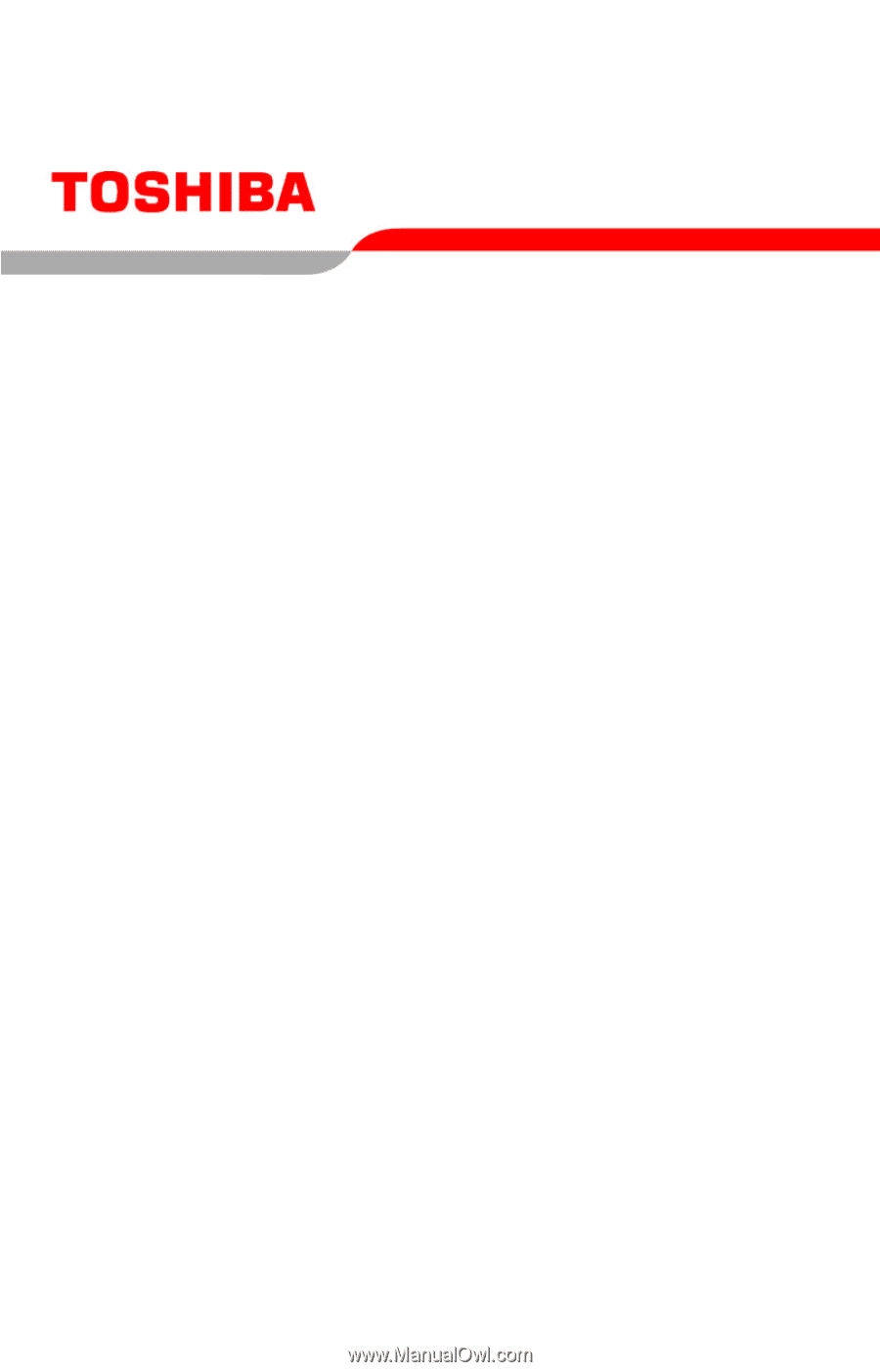
PMAD00064013
08/06
Satellite
®
P100/P105
Series User’s Guide
If you need assistance:
❖
Toshiba’s Support Web site
pcsupport.toshiba.com
❖
Toshiba Global Support Centre
Calling within the United States (800) 457-7777
Calling from outside the United States (949) 859-4273
For more information, see
“If Something Goes Wrong” on
page 179
in this guide.