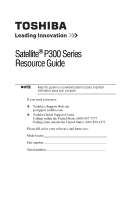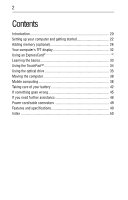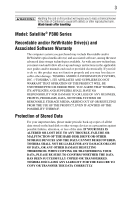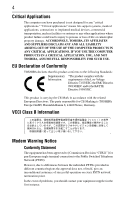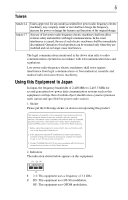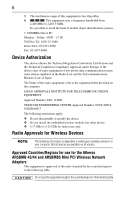Toshiba Satellite P305-ST771E User Guide
Toshiba Satellite P305-ST771E Manual
 |
View all Toshiba Satellite P305-ST771E manuals
Add to My Manuals
Save this manual to your list of manuals |
Toshiba Satellite P305-ST771E manual content summary:
- Toshiba Satellite P305-ST771E | User Guide - Page 1
Satellite® P300 Series Resource Guide Keep this guide in a convenient place to access important information about your computer. If you need assistance: ❖ Toshiba's Support Web site pcsupport.toshiba.com ❖ Toshiba Global Support Centre Calling within the United States (800) 457-7777 Calling from - Toshiba Satellite P305-ST771E | User Guide - Page 2
computer's TFT display 32 Using an ExpressCard®...32 Learning the basics 33 Using the TouchPad 34 Using the optical drive 35 Moving the computer 38 Mobile computing 38 Taking care of your battery 42 If something goes wrong 45 If you need further assistance 48 Power cord/cable connectors 49 - Toshiba Satellite P305-ST771E | User Guide - Page 3
and follow all set-up and usage instructions in the applicable user guides and/or manuals enclosed or provided electronically. If you fail TOSHIBA, ITS AFFILIATES AND SUPPLIERS SHALL HAVE NO RESPONSIBILITY FOR DAMAGE TO OR LOSS OF ANY BUSINESS, PROFITS, PROGRAMS, DATA, NETWORK SYSTEMS OR REMOVABLE - Toshiba Satellite P305-ST771E | User Guide - Page 4
." "Critical applications" means life support systems, medical applications, connections to or loss of life or catastrophic property damage. ACCORDINGLY, TOSHIBA, ITS AFFILIATES AND SUPPLIERS DISCLAIM ANY AND ALL LIABILITY ARISING of problems, you should contact your equipment supplier in the - Toshiba Satellite P305-ST771E | User Guide - Page 5
and non-licensed specified low-power radio stations for mobile object identification systems (RFID) used in factory product lines (Other Radio or turn off the source of emissions. 3. Contact TOSHIBA Direct PC if you have problems with interference caused by this product to Other Radio Stations. - Toshiba Satellite P305-ST771E | User Guide - Page 6
to avoid the band of mobile object identification systems. 3. TOSHIBA Direct PC Monday - Friday: 10:00 - 17:00 equipment of low-power data communication system apply: ❖ Do not disassemble or modify the device. and AR5BMB5 Mini PCI Wireless Network Adapters This equipment is approved to the - Toshiba Satellite P305-ST771E | User Guide - Page 7
7 This device works on passive scan only. A peer-to-peer mode is not available in 802.11a and Turbo Mode. 802.11b (2.4 GHz) Australia Canada France Ireland Luxembourg - Toshiba Satellite P305-ST771E | User Guide - Page 8
channel of operation. If operation is occurring outside of the allowable frequencies as listed above, the user must cease operating the Wireless LAN at that location and consult the local technical support staff responsible for the wireless network. ❖ The 5 GHz Turbo mode feature is not allowed for - Toshiba Satellite P305-ST771E | User Guide - Page 9
may consult with the local technical support staff responsible for the wireless network the Atheros AR5001X Mini PCI Wireless Network Adapter This equipment is approved to the radio in the countries/regions in the following table. This device works on passive scan only. A peer-to-peer mode is not - Toshiba Satellite P305-ST771E | User Guide - Page 10
Regions for use for the Intel® PRO/Wireless LAN 2100 3B Mini PCI Adapter This equipment is approved to the radio standard by the countries/regions in New Zealand Portugal Sweden Uruguay Approved Countries/Regions for use for the Toshiba Mini PCI Wireless LAN Card This equipment is approved to the - Toshiba Satellite P305-ST771E | User Guide - Page 11
/g) Ch36,40,44,48,52,56,60,64,149,153,157,161,165 (802.11a) Wake-up on wireless lan function is not available in battery mode. 802.11b/g (2.4 GHz) Australia Chile Indonesia New Zealand USA Brunei Hong Kong Malaysia Saudi Arabia Venezuela Canada India Mexico Taiwan Vietnam 802.11a (5 GHz - Toshiba Satellite P305-ST771E | User Guide - Page 12
finalized and is currently in draft release. The TOSHIBA 11a/b/g/n Wireless LAN Adapters are based on the Draft Release, Version 1.0, of the IEEE 802.11n specification. An adapter with 11a/b, 11a/b/g, or 11a/b/g/n can communicate on any of its supported formats; the actual connection will be based - Toshiba Satellite P305-ST771E | User Guide - Page 13
. If you should experience any such problem, immediately turn off either one of your Bluetooth or Wireless LAN. Please contact Toshiba computer product support on Web site http://www.toshiba-europe.com/computers/tnt/bluetooth.htm in Europe or pcsupport.toshiba.com in the United States for more - Toshiba Satellite P305-ST771E | User Guide - Page 14
continually review and interpret the extensive research literature. In some situations or environments, the use of Bluetooth wireless radiated output power of the Bluetooth Card from TOSHIBA is far below the FCC radio frequency exposure limits. Nevertheless, the Bluetooth Card from TOSHIBA shall be - Toshiba Satellite P305-ST771E | User Guide - Page 15
210 of Industry Canada. Taiwan Article 14 Article 17 Unless approved, for any model accredited low power radio frequency electric machinery, any company, trader or user shall not change the frequency, increase the power or change the features and functions of the original design. Any use of low - Toshiba Satellite P305-ST771E | User Guide - Page 16
low-power radio stations for mobile object identification systems (RFID) used in factory product lines the source of emissions. 3. Contact TOSHIBA Direct PC if you have problems with interference caused by this product to apply: ❖ Do not disassemble or modify the device. ❖ Do not install - Toshiba Satellite P305-ST771E | User Guide - Page 17
17 Optical Drive Safety Instructions This appliance contains a laser system and is classified as a CLASS 1 LASER PRODUCT. To use this model properly, read the user's guide carefully and keep it for your future reference. Never attempt to disassemble, adjust or repair a HD DVD, CD/DVD drive, CD-RW - Toshiba Satellite P305-ST771E | User Guide - Page 18
INDIRECTLY FROM ANY TECHNICAL OR TYPOGRAPHICAL ERRORS OR OMISSIONS CONTAINED HEREIN OR FOR DISCREPANCIES BETWEEN THE PRODUCT AND THE MANUAL. IN NO EVENT SHALL TOSHIBA BE LIABLE FOR ANY INCIDENTAL, CONSEQUENTIAL, SPECIAL, OR EXEMPLARY DAMAGES, WHETHER BASED ON TORT, CONTRACT OR OTHERWISE, ARISING OUT - Toshiba Satellite P305-ST771E | User Guide - Page 19
local government or the Electronic Industries Alliance at www.eiae.org. As part of Toshiba's commitment to preserving the environment, Toshiba supports various trade-in and recycling programs. Visit www.ToshibaDirect.com and select Recycling & Trade-in Programs, or enter Recycle in the search bar. - Toshiba Satellite P305-ST771E | User Guide - Page 20
), and may not include user manuals or all program functionality. Your Computer model may be ENERGY STAR® compliant. If the model you purchased is compliant, it is labeled with the ENERGY STAR® logo on the computer and the following information applies. Toshiba is a partner in the Environmental - Toshiba Satellite P305-ST771E | User Guide - Page 21
common problems. For more detailed information, descriptions of other features, and more extensive troubleshooting guidelines, see the electronic user's guide preinstalled on your system. It is also available on the Web at pcsupport.toshiba.com. Safety icons This guide contains safety instructions - Toshiba Satellite P305-ST771E | User Guide - Page 22
electronic version of the user's guide. ❖ It may also contain guides for other programs that may come with your system. For accessory information, visit Toshiba's Web site at accessories.toshiba.com. Setting up your computer and getting started The Toshiba Instruction Manual for Safety and Comfort - Toshiba Satellite P305-ST771E | User Guide - Page 23
any liquids to spill into any part of your computer, and never adaptor from the power plug socket and computer. 3. Remove the battery pack. Failure to follow these instructions computer base/palm rest and skin" section in the "Instruction Manual for Safety and Comfort" that is shipped with your - Toshiba Satellite P305-ST771E | User Guide - Page 24
AC adaptor or Battery Charger could cause fire or damage to the computer, possibly resulting in serious injury. TOSHIBA assumes no liability for any damage caused by use of an incompatible adaptor or charger. AC adaptor Power cord/cable AC adaptor cord (Sample Illustration) Power cord/cable and - Toshiba Satellite P305-ST771E | User Guide - Page 25
Illustration) Connecting the AC adaptor cord to the computer 3 Connect the power cord/cable to a live electrical outlet. The AC power light on the indicator panel glows white. Never attempt to connect or disconnect a power plug with wet hands. Failure to follow this instruction could result in an - Toshiba Satellite P305-ST771E | User Guide - Page 26
instructions. TECHNICAL NOTE: To determine if your printer supports Plug and Play, check its documentation. If your printer does not support Plug and Play, you can set up the printer as described in "Setting up a printer" in the electronic user's guide room temperature before replacing it. Avoid - Toshiba Satellite P305-ST771E | User Guide - Page 27
is in good condition. Installing a memory module with the computer's power on may damage the computer, the module, or both. The remove any cables connected to the computer, including the AC adaptor. 4 Remove the main battery. For information on removing the main battery, see "Removing the battery - Toshiba Satellite P305-ST771E | User Guide - Page 28
memory (optional) 5 Close the display panel and turn the computer upside down the memory module slot cover. Back of computer (Sample Illustration) Removing the memory module slot cover 7 Remove the memory module slot cover. 8 Place the screws and the cover may cause memory access problems. - Toshiba Satellite P305-ST771E | User Guide - Page 29
the computer. If no memory slot is available, you must remove a module by performing steps 2-3 of "Removing a memory module" on page 31. If your system has the connector's notch with the matching key in the socket. notch latch connector latch key (Sample Illustration) Aligning the memory module - Toshiba Satellite P305-ST771E | User Guide - Page 30
module is to be installed, it must be installed in slot A. 14 Replace the memory module slot cover and secure it using the screws. 15 Re-insert the main battery. For more information on inserting the main battery, see "Inserting a charged battery" on page 42. 16 Turn the computer right side up. 17 - Toshiba Satellite P305-ST771E | User Guide - Page 31
one memory module installed for the computer to work. Removing a memory module If you need to remove a memory module: 1 Complete steps 1-8 in configuration will not be saved. The following screen may appear when you turn on the power: If "Start Windows® Normally" is highlighted, then press Enter - Toshiba Satellite P305-ST771E | User Guide - Page 32
you may not be able to increase the brightness of the screen while on battery power. Using an ExpressCard® The ExpressCard® slot supports the use of ExpressCard media. The slot also supports hot swapping, which allows you to replace one ExpressCard with another while the computer is on. Inserting an - Toshiba Satellite P305-ST771E | User Guide - Page 33
temporary memory until you save it to the disk. If the network you are using goes down and you must restart your computer to reconnect, or your battery runs out of charge while you are working, you will lose all work since you last saved. HINT: Some programs have an automatic save feature that can - Toshiba Satellite P305-ST771E | User Guide - Page 34
Windows® operating system shut down normally, details such as new icon positions may be lost. Using the TouchPad™ The TouchPad™, the small, square area located in front of the keyboard display screen, moving your cursor across the screen instructs you program you are using. It usually corresponds - Toshiba Satellite P305-ST771E | User Guide - Page 35
a significant increase in data storage and support features that are not available on any , multiple language tracks, digital surround sound, multiple camera angles, and interactive menus the drive to malfunction. Manual eject hole-Use if you need to release the disc tray when the power is off. Use - Toshiba Satellite P305-ST771E | User Guide - Page 36
manual eject button. Pencil lead can break off inside the computer and damage it. Media control buttons (Available on certain models) The media control buttons located on the system control panel above the keyboard exposure to loud sound can harm your open if the computer's power is off. 2 Make - Toshiba Satellite P305-ST771E | User Guide - Page 37
the disc incorrectly, it may jam the drive. If this happens, contact Toshiba support for assistance. 9 Push the disc tray in by pressing gently on the into place. You are ready to use the disc. Removing a disc with the computer on To remove an optical disc with the computer turned on: 1 Press - Toshiba Satellite P305-ST771E | User Guide - Page 38
sure all disk activity has ended (the drive indicator light stops glowing) and all external peripheral cables are disconnected. Do not pick up the computer by its display panel or by the back. Doing so could damage the system. Mobile computing Running the computer on battery power Battery life may - Toshiba Satellite P305-ST771E | User Guide - Page 39
) ❖ Glows white when the main battery is fully charged ❖ Is unlit when the battery has discharged, the battery is not charging, or the AC adaptor is not plugged into the computer or AC outlet Battery life and charge time may vary, depending upon power management settings, applications and features - Toshiba Satellite P305-ST771E | User Guide - Page 40
the battery: 1 Save your work. 2 Turn off the computer or place it in Hibernation mode according to the instructions in "Using and configuring Hibernation mode" in the electronic user's guide. 3 Unplug and remove any cables connected to the computer, including the AC adaptor. 4 Close the display - Toshiba Satellite P305-ST771E | User Guide - Page 41
lock to the unlocked position. (Sample Illustration) Unlocking the battery release lock 6 Slide the battery release latch to release the battery. 7 Pull the discharged battery out of the computer. (Sample Illustration) Removing the battery If the battery is leaking or its case is cracked, put on - Toshiba Satellite P305-ST771E | User Guide - Page 42
or charged, turn off the computer's power immediately and disconnect the power cord/cable from the power socket. Carefully remove the battery pack from the computer. ❖ Do not try to disassemble a battery pack. ❖ Do not overcharge or reverse charge a battery. Overcharging will shorten its life, and - Toshiba Satellite P305-ST771E | User Guide - Page 43
the connections for the AC adaptor and power cord/cable. 5 Charge the battery pack until the battery light glows white. ❖ If you have extra battery packs, rotate their use. ❖ If you will not be using the system for an extended period, more than one month, remove the battery pack. ❖ If you are not - Toshiba Satellite P305-ST771E | User Guide - Page 44
details, visit www.ToshibaDirect.com, select Recycling & Trade-in programs, or enter Recycle in the search bar. Toshiba is dedicated to preserving the environment by sponsoring Call2Recycle™, a program of the Rechargeable Battery Recycling Corporation. For more information and for drop-off locations - Toshiba Satellite P305-ST771E | User Guide - Page 45
allow you to continue working. If it does not, continue with the next step. 4 Close the remaining programs one by one by selecting the program name, then End Task. To power off your computer: 1 Click Start, and then click the arrow next to the Lock button in the lower-right part of the Start menu - Toshiba Satellite P305-ST771E | User Guide - Page 46
conflict" in your electronic user's guide. Display problems Here are some typical display problems and their solutions: The screen is blank. Display Auto Off may have gone into effect. Press any key to activate the screen. You may have activated the instant password feature by pressing Fn and - Toshiba Satellite P305-ST771E | User Guide - Page 47
. HINT: Holding the Fn key and pressing the F5 key several times will advance you through the display options. If you are using an external monitor: ❖ Check that the monitor is turned on. ❖ Check that the monitor's power cord/cable is firmly plugged into a working power outlet. ❖ Check that the - Toshiba Satellite P305-ST771E | User Guide - Page 48
before you contact Toshiba: ❖ Review the troubleshooting information in your operating system documentation. ❖ If the problem occurs while you are running a program, consult the program's documentation for troubleshooting suggestions. Contact the software company's technical support group for their - Toshiba Satellite P305-ST771E | User Guide - Page 49
you were doing when the problem occurred ❖ Exact error messages and when they occurred For technical support, call the Toshiba Global Support Centre: Within the United States at (800) 457-7777 Outside the United States at (949) 859-4273 Power cord/cable connectors Your notebook computer features - Toshiba Satellite P305-ST771E | User Guide - Page 50
up 27 computing tips 33 connecting AC adaptor 24 power cord/cable 25 printer 25 control buttons TouchPad 34 D DC-IN 25 display problems screen is blank 46 E eject button optical drive 35 ExpressCard® inserting 32 removing 33 ExpressCard® problems 47 computer stops working 48 slot appears dead 48 - Toshiba Satellite P305-ST771E | User Guide - Page 51
removing disc 37, 38 using 35 P power cable connectors 49 cord/cable 25 power problems computer will not start 46 precautions 22 primary button TouchPad 34 printer connecting 25 problem solving computer hangs when ExpressCard® inserted 48 computer will not start 46 contacting Toshiba 48, 49 display - Toshiba Satellite P305-ST771E | User Guide - Page 52
GMA500581010 01/08
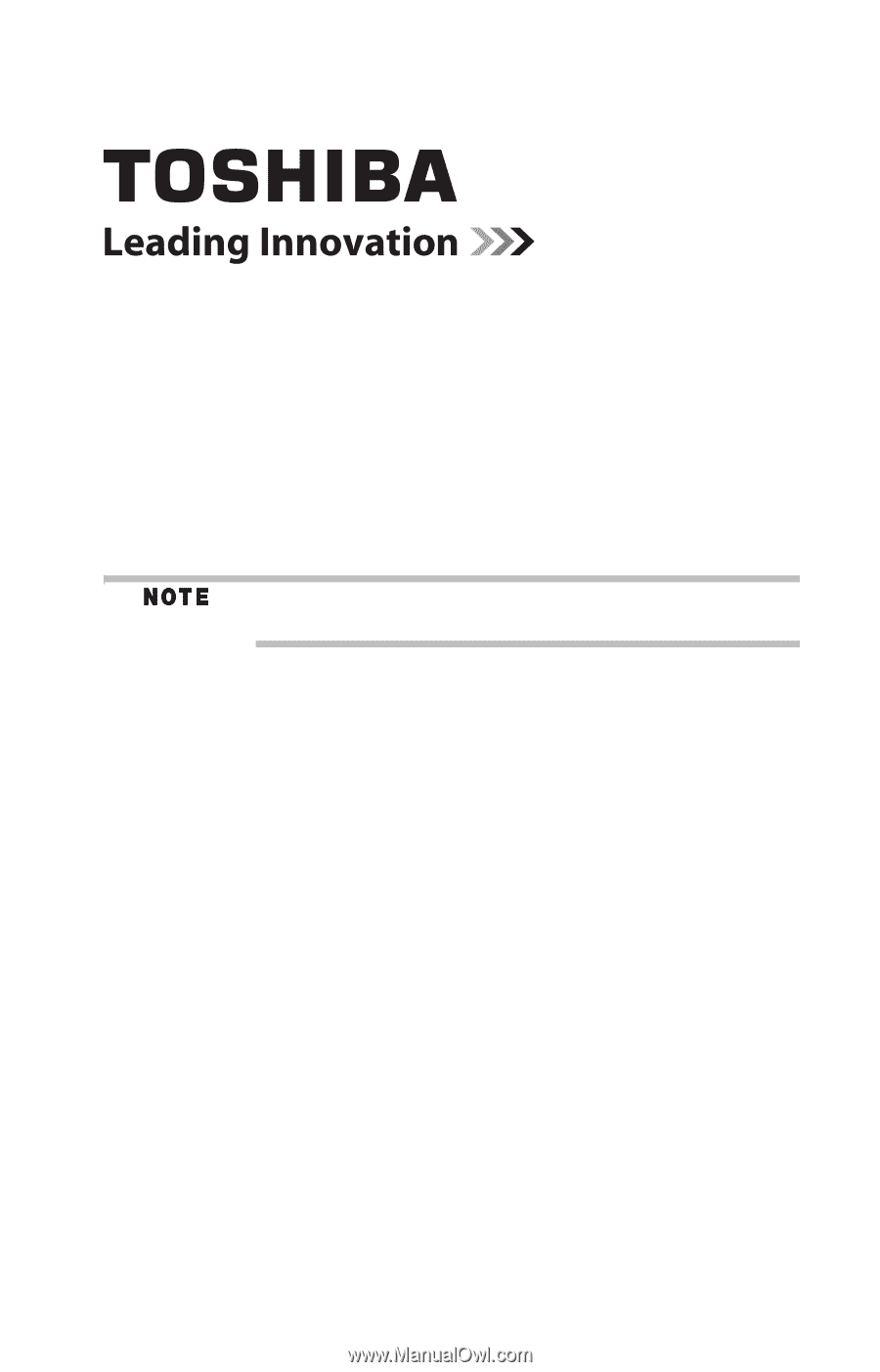
Satellite
®
P300 Series
Resource Guide
Keep this guide in a convenient place to access important
information about your computer.
If you need assistance:
❖
Toshiba’s Support Web site
pcsupport.toshiba.com
❖
Toshiba Global Support Centre
Calling within the United States (800) 457-7777
Calling from outside the United States (949) 859-4273
Please fill in for your reference and future use:
Model name______________________________________
Part number______________________________________
Serial number____________________________________