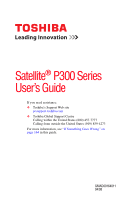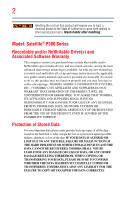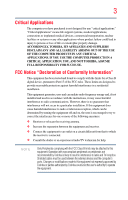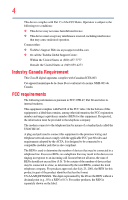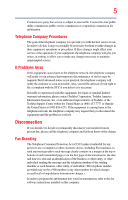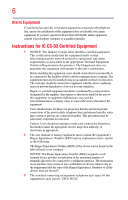Toshiba Satellite P305D-S8836 User Manual
Toshiba Satellite P305D-S8836 Manual
 |
View all Toshiba Satellite P305D-S8836 manuals
Add to My Manuals
Save this manual to your list of manuals |
Toshiba Satellite P305D-S8836 manual content summary:
- Toshiba Satellite P305D-S8836 | User Manual - Page 1
Satellite® P300 Series User's Guide If you need assistance: ❖ Toshiba's Support Web site pcsupport.toshiba.com ❖ Toshiba Global Support Centre Calling within the United States (800) 457-7777 Calling from outside the United States (949) 859-4273 For more information, see "If Something Goes - Toshiba Satellite P305D-S8836 | User Manual - Page 2
Wash hands after handling. Model: Satellite® P300 Series Recordable and/or set-up and usage instructions in the applicable user guides and/or manuals enclosed or provided TROUBLE, FAILURE OR MALFUNCTION OF THE HARD DISK DRIVE OR OTHER STORAGE DEVICES AND THE DATA CANNOT BE RECOVERED, TOSHIBA - Toshiba Satellite P305D-S8836 | User Manual - Page 3
" means life support systems, medical life or catastrophic property damage. ACCORDINGLY, TOSHIBA, ITS AFFILIATES AND SUPPLIERS DISCLAIM ANY AND Class B digital device, pursuant to Part 15 of the FCC rules. These and used in accordance with the instructions, it may cause harmful interference - Toshiba Satellite P305D-S8836 | User Manual - Page 4
complies with Part 15 of the FCC Rules. Operation is subject to the following two conditions: ❖ This device may not cause harmful interference. ❖ This device must accept any interference received, including interference that may cause undesired operation. Contact either: ❖ Toshiba's Support Web site - Toshiba Satellite P305D-S8836 | User Manual - Page 5
maintain uninterrupted service. If Problems Arise If this trouble is experienced with this equipment, for repair or standard limited warranty information, please contact Toshiba Corporation, Toshiba America Information Systems, Inc. or an authorized representative of Toshiba, or the Toshiba Support - Toshiba Satellite P305D-S8836 | User Manual - Page 6
your telephone company or a qualified installer. Instructions for IC CS-03 Certified Equipment 1 above conditions may not prevent degradation of service in some situations. Repairs to certified equipment electrician, as appropriate. 2 The user manual of analog equipment must contain the equipment's - Toshiba Satellite P305D-S8836 | User Manual - Page 7
Bluetooth® and Wireless LAN problem, immediately turn off your Bluetooth or Wireless LAN device. Please contact Toshiba computer product support on Web site http://www.toshiba-europe.com/computers/tnt/bluetooth.htm in Europe or pcsupport.toshiba to co-channel Mobile Satellite systems. High power TOSHIBA - Toshiba Satellite P305D-S8836 | User Manual - Page 8
❖ In any other environment where the risk of interference to other devices or services is perceived or identified as harmful. If you are uncertain of the policy Information The TOSHIBA Wireless LAN Mini PCI Card must be installed and used in strict accordance with the manufacturer's instructions as - Toshiba Satellite P305D-S8836 | User Manual - Page 9
que cet appareil cause du brouillage au service faisant l'objet d'une licence, il doit reduce the potential for harmful interference to co-channel Mobile Satellite systems. High power radars are allocated as primary users EU Declaration of Conformity TOSHIBA declares that this product conforms - Toshiba Satellite P305D-S8836 | User Manual - Page 10
only and does not apply to end users in other countries such as the United States. Although the initial emphasis is in Europe, Toshiba is already working with design engineers, suppliers, and other partners to determine appropriate worldwide product life cycle planning and end-of-life strategies - Toshiba Satellite P305D-S8836 | User Manual - Page 11
successful operation on every PSTN network termination point. In the event of problems, you should contact your equipment supplier in the first instance. Taiwan source of emissions. 3. Contact TOSHIBA Direct PC if you have problems with interference caused by this product to Other Radio Stations. - Toshiba Satellite P305D-S8836 | User Manual - Page 12
than 40m. 4 This equipment uses a frequency bandwidth from 2,400 MHz to 2,483.5 MHz. It is possible to avoid the band of mobile object identification systems. 3. TOSHIBA Direct PC Monday - Friday: 10:00 - 17:00 Toll Free Tel: 0120-15-1048 Direct Dial: 03-3457-4850 Fax: 03-3457-4868 Device - Toshiba Satellite P305D-S8836 | User Manual - Page 13
13 Radio Approvals for Wireless Devices NOTE The following information is dependent on what type of wireless device is in your computer. Not all devices are available on all models. Approved Countries/Regions for use for the Atheros AR5BXB72 2.4 + 5GHz 11n minicard This equipment is approved to - Toshiba Satellite P305D-S8836 | User Manual - Page 14
14 Europe - Restrictions for use of 2.4 GHz Frequencies in European Community Countries België/ Belgique: Deutschland: France: Italia: For private usage outside buildings across public grounds over less than 300m no special registration with IBPT/BIPT is required. Registration to IBPT/BIPT is - Toshiba Satellite P305D-S8836 | User Manual - Page 15
of the allowable frequencies as listed above, the user must cease operating the Wireless LAN at that location and consult the local technical support staff responsible for the wireless network. ❖ The 5 GHz Turbo mode feature is not allowed for operation in any European Community country. ❖ This - Toshiba Satellite P305D-S8836 | User Manual - Page 16
Access Point's radar detection feature will automatically restart operation on a channel free of radar. You may consult with the local technical support staff responsible for the wireless network to ensure the Access Point device(s) are properly configured for European Community operation. Approved - Toshiba Satellite P305D-S8836 | User Manual - Page 17
Taiwan (ROC) Ukraine USA Sweden Thailand United Kingdom Venezuela Approved Countries/Regions for use for the Intel® PRO/ Wireless LAN 2100 3B Mini PCI Adapter This equipment is approved to the radio standard by the countries/regions in the following table. Do not use this equipment except in the - Toshiba Satellite P305D-S8836 | User Manual - Page 18
18 Canada Chile Colombia Costa Rica Cyprus Czech Republic Ecuador Egypt Estonia Finland Germany Ghana Guatemala Honduras Hungary Iceland Indonesia Ireland Italy Japan - Jate Jordan Kazakhstan Kuwait Latvia Lesotho Liechtenstein Luxembourg Macedonia Malta Mexico Morocco - Toshiba Satellite P305D-S8836 | User Manual - Page 19
/g) Ch36,40,44,48,52,56,60,64,149,153,157,161,165 (802.11a) Wake-up on wireless lan function is not available in battery mode. 802.11b/g (2.4 GHz) Australia Chile Indonesia New Zealand USA Brunei Hong Kong Malaysia Saudi Arabia Venezuela 802.11a (5 GHz) Australia Chile Indonesia New Zealand - Toshiba Satellite P305D-S8836 | User Manual - Page 20
finalized and is currently in draft release. The TOSHIBA 11a/b/g/n Wireless LAN Adapters are based on the Draft Release, Version 1.0, of the IEEE 802.11n specification. An adapter with 11a/b, 11a/b/g, or 11a/b/g/n can communicate on any of its supported formats; the actual connection will be based - Toshiba Satellite P305D-S8836 | User Manual - Page 21
. If you should experience any such problem, immediately turn off either one of your Bluetooth or Wireless LAN. Please contact Toshiba computer product support on Web site http://www.toshiba-europe.com/computers/tnt/ bluetooth.htm in Europe or pcsupport.toshiba.com in the United States for more - Toshiba Satellite P305D-S8836 | User Manual - Page 22
recommendations, TOSHIBA believes Bluetooth wireless technology is safe for use by consumers. These standards and recommendations reflect the consensus of the scientific community and result from deliberations of panels and committees of scientists who continually review - Toshiba Satellite P305D-S8836 | User Manual - Page 23
with Bluetooth wireless technology on board airplanes, or ❖ In any other environment where the risk of interference to other devices or services is of the Bluetooth Card from TOSHIBA is far below the FCC radio frequency exposure limits. Nevertheless, the Bluetooth Card from TOSHIBA shall be used - Toshiba Satellite P305D-S8836 | User Manual - Page 24
RF interference to other radio stations, promptly change the frequency being used, change the location of use, or turn off the source of emissions. 3. Contact TOSHIBA Direct PC if you have problems with interference caused by this product to Other Radio Stations. - Toshiba Satellite P305D-S8836 | User Manual - Page 25
10m. 4 This equipment uses a frequency bandwidth from 2,400 MHz to 2,483.5 MHz. It is impossible to avoid the band of mobile object identification systems. 3. TOSHIBA Direct PC Monday - Friday: 10:00 - 17:00 Toll Free Tel: 0120-15-1048 Direct Dial: 03-3457-4850 Fax: 03-3457-4868 Device Authorization - Toshiba Satellite P305D-S8836 | User Manual - Page 26
injury. Always contact an authorized Toshiba service provider, if any repair or adjustment is required. Location of the Required Label (Sample shown below. Location of the label and manufacturing information may vary.) Copyright This guide is copyrighted by Toshiba America Information Systems, Inc - Toshiba Satellite P305D-S8836 | User Manual - Page 27
INDIRECTLY FROM ANY TECHNICAL OR TYPOGRAPHICAL ERRORS OR OMISSIONS CONTAINED HEREIN OR FOR DISCREPANCIES BETWEEN THE PRODUCT AND THE MANUAL. IN NO EVENT SHALL TOSHIBA BE LIABLE FOR ANY INCIDENTAL, CONSEQUENTIAL, SPECIAL, OR EXEMPLARY DAMAGES, WHETHER BASED ON TORT, CONTRACT OR OTHERWISE, ARISING OUT - Toshiba Satellite P305D-S8836 | User Manual - Page 28
Bluetooth word mark and logos are owned by the Bluetooth SIG, Inc. and any use of such marks by Toshiba is under license. Other trademarks and trade names are those of their respective owners eiae.org. As part of Toshiba's commitment to preserving the environment, Toshiba supports various trade-in - Toshiba Satellite P305D-S8836 | User Manual - Page 29
36 This guide 38 Safety icons 39 Other icons used 39 Other documentation 40 Service options 40 Chapter 1: Getting Started 41 Selecting a place to work 41 Setting up a work environment 41 Keeping yourself comfortable 42 Precautions 42 Important information on your computer's cooling fan 44 - Toshiba Satellite P305D-S8836 | User Manual - Page 30
(optional 52 Installing a memory module 53 Removing a memory module 58 Checking total memory 60 using the Recovery media 67 Installing drivers and applications 68 Using the TouchPad 68 of the external display......72 Using an external keyboard 72 Using a mouse 73 Connecting a printer - Toshiba Satellite P305D-S8836 | User Manual - Page 31
Computing tips 87 Using the keyboard 89 Character keys 89 Ctrl, Removing a disc with the computer off ..........102 Caring for optical discs 102 Toshiba's online resources 102 Chapter 3: Mobile Computing 103 Toshiba's energy-saver design 103 Running the computer on battery power 103 Battery - Toshiba Satellite P305D-S8836 | User Manual - Page 32
battery 113 Removing the battery from the computer .......113 Inserting a charged battery 115 Taking care of your battery 116 Safety precautions 116 Maintaining your battery 117 Disposing of used batteries The World Wide Web 126 Internet Service Providers 126 Connecting to the Internet 127 - Toshiba Satellite P305D-S8836 | User Manual - Page 33
SD™ Memory Card Format Utility .........147 Mouse Utility 148 TOSHIBA Hardware Setup 149 TOSHIBA Zooming Utility 153 TOSHIBA Button Support 154 CD/DVD Drive Acoustic Silencer 155 TOSHIBA Accessibility 156 Fingerprint Authentication Utility 157 Fingerprint utility limitations 157 Using - Toshiba Satellite P305D-S8836 | User Manual - Page 34
Power and the batteries 173 Keyboard problems 174 Display problems 175 Disk drive problems 177 Optical drive problems 178 Sound system problems 179 ExpressCard® problems 180 Printer problems 182 Modem problems 183 Wireless networking problems 183 DVD operating problems 186 Develop good - Toshiba Satellite P305D-S8836 | User Manual - Page 35
Contents 35 Other Toshiba Internet Web sites 194 Toshiba's worldwide offices 194 Appendix A: Hot Keys/TOSHIBA Cards 196 Hot Key Cards 196 Disabling or enabling the TouchPad 208 Zoom (Display resolution 209 Keyboard hot key functions 210 Appendix B: Power Cord/Cable Connectors 211 Glossary - Toshiba Satellite P305D-S8836 | User Manual - Page 36
most stable operating environment and optimum system performance for both AC power and battery modes. To conserve energy, your computer is set to enter the low- Mobile Computing" section of the Toshiba User's Guide for more information on using power management settings to conserve computer energy. - Toshiba Satellite P305D-S8836 | User Manual - Page 37
which restricts use of lead, cadmium, mercury, hexavalent chromium, PBB, and PBDE. Toshiba requires its computer component suppliers to meet RoHS requirements and verifies its suppliers' commitment from its retail version (if available), and may not include user manuals or all program functionality. - Toshiba Satellite P305D-S8836 | User Manual - Page 38
, or to stay current with the various computer software or hardware options, visit Toshiba's Web site at pcsupport.toshiba.com. This guide This guide introduces the computer's features. You can: ❖ Read the entire guide from beginning to end. ❖ Skim through and stop when a topic interests you. ❖ Use - Toshiba Satellite P305D-S8836 | User Manual - Page 39
Safety icons 39 Safety icons This manual contains safety instructions that must be observed to avoid potential classified according to the seriousness of the risk, and icons highlight these instructions as follows: Indicates an imminently hazardous situation which, if not avoided, will - Toshiba Satellite P305D-S8836 | User Manual - Page 40
version of the user's guide (this document) ❖ It may also contain guides for other programs that may come with your system. For accessory information, visit Toshiba's Web site at accessories.toshiba.com. Service options Toshiba offers a full line of optional service programs to complement its - Toshiba Satellite P305D-S8836 | User Manual - Page 41
provides tips for using your computer effectively, summarizes how to connect components, and explains what to do the first time you use your computer. The "Instruction Manual for Safety and Comfort," that is shipped with your computer, contains important safety information. Please read the safety - Toshiba Satellite P305D-S8836 | User Manual - Page 42
. Keeping yourself comfortable The Toshiba Instruction Manual for Safety and Comfort, . Never allow any liquids to spill into any part of your computer, and never expose the computer power plug socket and computer. 3. Remove the battery pack. Failure to follow these instructions could result - Toshiba Satellite P305D-S8836 | User Manual - Page 43
hot! Avoid prolonged contact to prevent heat injury to skin. Read the "Avoid extended contact between computer base/palm rest and skin" section in the "Instruction Manual for Safety and Comfort" that is shipped with your computer. Never place a heavy object on the computer and be careful not to drop - Toshiba Satellite P305D-S8836 | User Manual - Page 44
section in the "Instruction Manual for Safety and Comfort" that is shipped with your computer. NOTE The cooling fan location will vary depending not limited to, a mouse, keyboard, printer, memory, and ExpressCards®. Your computer contains a rechargeable main battery that needs to be charged before - Toshiba Satellite P305D-S8836 | User Manual - Page 45
vary according to your software setup choices. The first time you turn on your computer, the Setup Wizard guides you through steps to set up your software. 1 From the Welcome screen click Next to enter the Setup Wizard. 2 Confirm acceptance of Microsoft's End User License Agreement and click Next - Toshiba Satellite P305D-S8836 | User Manual - Page 46
external devices NOTE Before adding external devices or memory, Toshiba recommends setting up your software. See "Setting up your (see "Using a mouse" on page 73) ❖ Connect a full-size keyboard (see "Using an external keyboard" on page 72) ❖ Connect an external monitor (see "Using external - Toshiba Satellite P305D-S8836 | User Manual - Page 47
's battery. Never pull on a power cord/cable to remove a plug from a socket. Always grasp the plug directly. Failure to follow this instruction may battery chargers specified by TOSHIBA to avoid any risk of fire or other damage to the computer. Use of an incompatible AC adaptor or Battery Charger - Toshiba Satellite P305D-S8836 | User Manual - Page 48
. The AC power light on the indicator panel glows white. Never attempt to connect or disconnect a power plug with wet hands. Failure to follow this instruction could result in an electric shock, possibly resulting in serious injury. - Toshiba Satellite P305D-S8836 | User Manual - Page 49
. Disconnect the AC power cord/cable and remove the main battery pack. See "Changing the main battery" on page 113 for information on replacing the main battery. Charging the main battery Your computer came with its battery already installed. Before using the battery to power the computer, you must - Toshiba Satellite P305D-S8836 | User Manual - Page 50
50 Getting Started Using the computer for the first time NOTE Battery life and charge time may vary depending on the applications, power management not press or push on the display panel and be careful to remove any pens or other objects from the keyboard area before closing the display panel. - Toshiba Satellite P305D-S8836 | User Manual - Page 51
the screen will deteriorate. This is also an intrinsic characteristic of the screen technology. When the computer is operated on battery power, the screen will This information applies to all the features and icons described in this guide. Below are examples of some of the many possible icons used - Toshiba Satellite P305D-S8836 | User Manual - Page 52
completely. Adding memory (optional) HINT: To purchase additional memory modules, see the accessories information packaged with your system or visit accessories.toshiba.com. Your computer comes with enough memory to run most of today's popular applications. You may want to increase the computer - Toshiba Satellite P305D-S8836 | User Manual - Page 53
two memory slots-Slot A and Slot B. You can install one or two memory modules. Before you install or remove a memory module, turn off the computer using the Start menu. If you install or remove a memory module while the computer is in Sleep or Hibernation mode, data will be lost. NOTE For this - Toshiba Satellite P305D-S8836 | User Manual - Page 54
Shut Down. The operating system turns off the computer. 3 Unplug and remove any cables connected to the computer, including the AC adaptor. 4 Remove the main battery. For information on removing the main battery, see "Removing the battery from the computer" on page 113. 5 Close the display panel and - Toshiba Satellite P305D-S8836 | User Manual - Page 55
up. Avoid touching the connector on the memory module or on the computer. Grease or dust on the connector may cause memory access problems. 9 Carefully remove the new memory module from its antistatic packaging, without touching its connector. 10 Locate an empty memory module slot on the underside - Toshiba Satellite P305D-S8836 | User Manual - Page 56
the memory modules stacked on top of one another, you must remove the top module first before removing/installing the bottom module. NOTE For this model Slot A is the memory module with the socket 12 Firmly press the memory module into the memory slot's socket at approximately a 30-degree angle - Toshiba Satellite P305D-S8836 | User Manual - Page 57
to seat the module into the latches at the sides of the socket. These latches should "snap" into place securely with the corresponding memory module into position. The memory module should be completely inserted into the socket and level when secured in place. Slot A Slot B Front of computer - Toshiba Satellite P305D-S8836 | User Manual - Page 58
screws. 15 Re-insert the main battery. For more information on inserting the main battery, see "Inserting a charged battery" on page 115. 16 Turn the as described in "Checking total memory" on page 60. Removing a memory module If you need to remove a memory module: 1 Complete steps 1-8 in "Installing - Toshiba Satellite P305D-S8836 | User Manual - Page 59
Started Adding memory (optional) 59 NOTE The following screen may appear when you turn on the power: If scan your hard drive for errors or defragment the drive. If so, consult Windows® Help and Support. 2 Pull the latches away from the memory module. The memory module pops up slightly. NOTE If - Toshiba Satellite P305D-S8836 | User Manual - Page 60
A Slot B Front of computer (Sample Illustration) Removing the memory module 4 Replace the memory module slot cover and secure it using the screws. 5 Re-insert the main battery. For more information on inserting the main battery, see "Inserting a charged battery" on page 115. 6 Turn the computer - Toshiba Satellite P305D-S8836 | User Manual - Page 61
the memory configuration, turn off the computer and remove the memory module slot cover (complete steps 1-8 that the module is inserted completely into the socket and lined up squarely with the socket latches. NOTE From time to time, drivers and applications which were bundled with your computer. - Toshiba Satellite P305D-S8836 | User Manual - Page 62
contact Toshiba Customer Support to obtain the Recovery media for your system. The Toshiba Global Support Centre Name-recovery files, applications (original bundled drivers and applications), or both the recovery files when prompted. 6 Follow the on-screen prompts for completing the copy process. - Toshiba Satellite P305D-S8836 | User Manual - Page 63
other partitions (for example, a D: drive) intact, or changing the size of your C: drive and then recovering it. To recover your hard disk on your keyboard while powering on the computer. When the computer powers on, the Toshiba Recovery Wizard screen displays. (Sample Image) Toshiba Recovery Wizard - Toshiba Satellite P305D-S8836 | User Manual - Page 64
to save your work to external media first. 1 On the Toshiba Recovery Wizard screen, select Recovery of Factory Default Software, and then click Next. The Recovery of Factory Default Software message displays that the HDD has been recovered. 4 Press any key on the keyboard to restart the computer. - Toshiba Satellite P305D-S8836 | User Manual - Page 65
hard disk: 1 On the Toshiba Recovery Wizard screen, select Erase the hard disk, and then click Next. 2 The next screen lists the two methods you several hours, depending on the size of your HDD. (Sample Image) Erase the hard disk screen 3 Select the desired method, keyboard to restart the computer. - Toshiba Satellite P305D-S8836 | User Manual - Page 66
any key on your keyboard to restart the computer. Recovering the C: partition with a user specified size Resizing and recovering your Toshiba Recovery Wizard screen, select Recovery of Factory Default Software, and then click Next. 2 Select Recover to a custom size partition. 3 Specify the size - Toshiba Satellite P305D-S8836 | User Manual - Page 67
the HDD has been recovered. 5 Press any key on your keyboard to restart the computer. Hard Disk Drive Recovery using the Recovery media Toshiba Recovery Wizard screen. 4 Please refer to "Hard Disk Drive Recovery options" on page 63, to explain the available recovery options. (Sample Image) Toshiba - Toshiba Satellite P305D-S8836 | User Manual - Page 68
list to display its status in the lower portion of the screen. Installing drivers and applications (Available on certain models) The Toshiba Application Installer (available on certain models) allows you to reinstall the drivers and applications that were originally bundled with your computer. To - Toshiba Satellite P305D-S8836 | User Manual - Page 69
the TouchPad is much smaller than the display screen, moving your cursor across the screen often means having to move your finger several disabled or changed in the Mouse Properties dialog box. Control buttons When a step instructs you to click or choose an item, move the cursor to the item, then - Toshiba Satellite P305D-S8836 | User Manual - Page 70
to S-video Out. Connecting an external monitor or projector You can easily attach an external monitor or projector to your computer if you need a larger screen. To do this: 1 Read the directions that came with the monitor to see if you first need to install new software. 2 Connect the monitor - Toshiba Satellite P305D-S8836 | User Manual - Page 71
selected using the Fn+F5 key. ❖ Switch the video output (HDMI or LCD) when executing certain desktop icons. ❖ Enable/Disable the HDMI-CEC function on the computer. For more detailed HDMI-CEC information visit pcsupport.toshiba.com. Directing the display output when you turn on the computer Once you - Toshiba Satellite P305D-S8836 | User Manual - Page 72
video display device), you may need to adjust the video settings. See the video device documentation for additional configuration steps. Using an external keyboard If you prefer to use a full-size keyboard, you can attach one to your computer. The computer's USB ports support any USB-compatible - Toshiba Satellite P305D-S8836 | User Manual - Page 73
; the printer is then ready for use. Refer to your printer documentation for further instructions. TECHNICAL NOTE: To determine if your printer supports Plug and Play, check its documentation. If your printer does not support Plug and Play, you can set up the printer as described in "Setting up - Toshiba Satellite P305D-S8836 | User Manual - Page 74
Refer to your printer installation guide for instructions before completing the following procedure. If your printer does not support Plug and Play, follow screen instructions to set up your printer. Connecting an optional external diskette drive Some operations, such as creating a password service - Toshiba Satellite P305D-S8836 | User Manual - Page 75
the computer for the first time, leave the computer plugged into a power source (even though the computer is off) to fully charge the main battery. Options for turning off the computer Depending on the operating system installed, you have more than one option available for turning off the computer - Toshiba Satellite P305D-S8836 | User Manual - Page 76
than restarting after turning off the computer using the Shut down command. ❖ Restarting from Hibernation takes a little more time and consumes more main battery power than restarting from Sleep. ❖ When starting up again, the computer returns to the state in which you left it, including all open - Toshiba Satellite P305D-S8836 | User Manual - Page 77
charge becomes critically low, the computer will try to enter Hibernation mode. If you power down using the Sleep command and the main battery discharges fully, your unsaved information will be lost. Be sure to save your work first. For information on using Sleep, see "Using and configuring Sleep - Toshiba Satellite P305D-S8836 | User Manual - Page 78
turn off your computer using the Shut Down command: 1 Click Start, and then click the arrow next to the Lock button in the lower-right part of the Start menu. The Shut Down menu appears. Start (Sample Image) Shut Down menu Arrow Shut Down Menu 2 Click Shut Down. The computer closes - Toshiba Satellite P305D-S8836 | User Manual - Page 79
Options window appears. (Sample Image) Advanced settings tab of Power Options screen 4 Click Power buttons and lid to display the actions that you can be set separately for how they operate while the computer is running on battery power or while connected to AC power. ❖ Lid close action Set this - Toshiba Satellite P305D-S8836 | User Manual - Page 80
To turn off the computer using the Hibernation command: 1 Click Start, and then click the arrow next to the Lock button in the lower-right part of the Start menu. The Shut Down menu appears. Start (Sample Image) Shut Down menu Arrow Shut Down Menu 2 Click Hibernate. The computer saves the - Toshiba Satellite P305D-S8836 | User Manual - Page 81
Options window appears. (Sample Image) Advanced settings tab of Power Options screen 4 Click Power buttons and lid to display the actions that you can be set separately for how they operate while the computer is running on battery power or while connected to AC power. ❖ Lid close action Set this - Toshiba Satellite P305D-S8836 | User Manual - Page 82
the power button until the on/off light glows white. The computer returns to the screen(s) you were using. If you put the computer in Hibernation mode by closing the arrow next to the Lock button in the lower-right part of the Start menu. The Shut Down menu appears. Start (Sample Image) Shut Down - Toshiba Satellite P305D-S8836 | User Manual - Page 83
appears. 2 Click Change plan settings under the power plan to be customized. The Edit Plan Settings window appears. (Sample Image) Edit Plan Settings screen 3 To change the amount of time after which the computer enters Sleep mode: ❖ Under Put the computer to sleep, select the desired amount of - Toshiba Satellite P305D-S8836 | User Manual - Page 84
Options window appears. (Sample Image) Advanced settings tab of Power Options screen 5 Click Power buttons and lid to display the actions that you can be set separately for how they operate while the computer is running on battery power or while connected to AC power. ❖ Lid close action Set this - Toshiba Satellite P305D-S8836 | User Manual - Page 85
computer returns to the screen(s) you were using. or Help and Support for details. You battery" on page 116. NOTE Please handle your computer carefully to avoid scratching or damaging the surface. Cleaning the computer Keep liquids, including cleaning fluid, out of the computer's keyboard - Toshiba Satellite P305D-S8836 | User Manual - Page 86
an optional computer lock cable. For more information on purchasing a cable lock, visit accessories.toshiba.com. (Sample Illustration) Computer lock cable To secure the computer: 1 Wrap the cable through or around some part of a heavy object. Make sure there is no way for a potential thief to slip - Toshiba Satellite P305D-S8836 | User Manual - Page 87
until you save it to the disk. If the network you are using goes down and you must restart your computer to reconnect, or your battery runs out of charge while you are working, you will lose all work since you last saved. See "Saving your work" on page 93 for - Toshiba Satellite P305D-S8836 | User Manual - Page 88
88 Learning the Basics Computing tips ❖ Back up your files to disks (or other removable media) on a regular basis. Label the backup copies clearly and store them in a safe place. It is easy to put off backing up because it - Toshiba Satellite P305D-S8836 | User Manual - Page 89
contains character keys, control keys, function keys, and special Windows® keys. (Sample Illustration) Keyboard Character keys Typing with the character keys is very much like typing on a typewriter, except that: ❖ The space bar creates a space character instead of just - Toshiba Satellite P305D-S8836 | User Manual - Page 90
Starting a program Function keys The function keys (not to be confused with the Fn key) are the 12 keys at the top of the keyboard. (Sample Illustration) Function keys F1 through F12 are called function keys because they execute programmed functions when pressed. Used in combination with the Fn - Toshiba Satellite P305D-S8836 | User Manual - Page 91
will open it up. You may need to scroll up or down to see the complete list. 2 Click Accessories. 3 Click Windows Explorer. 4 In the left part of the window, double-click Computer to expand the window. - Toshiba Satellite P305D-S8836 | User Manual - Page 92
the window, double-click Accessories. Windows® Explorer shows the contents of the Accessories folder on the right side of the window. 9 In the right part of the window, double-click wordpad. The operating system opens WordPad. To close the program, click the Close button in the upper-right corner of - Toshiba Satellite P305D-S8836 | User Manual - Page 93
Learning the Basics Saving your work 93 Saving your work Before you turn off the computer using the Shut Down command, save your work on the hard disk drive, diskette, flash media, or optical disc. This is one of the most important rules of computing. When you turn off the computer using the Sleep - Toshiba Satellite P305D-S8836 | User Manual - Page 94
260 characters and can include spaces. Some applications do not support long file names and require file names limited to no more than eight characters. You may use all the letters, numbers, and other characters on the keyboard, except for these characters File names are not case-sensitive. Using - Toshiba Satellite P305D-S8836 | User Manual - Page 95
computer. You can back up your files to different types of media such as CDs, DVDs, diskettes, or to a network, if available. To back up several the files on your hard disk may take a considerable amount of time and multiple CDs/DVDs. You may prefer to use a high-capacity backup system, such as an - Toshiba Satellite P305D-S8836 | User Manual - Page 96
has become the preferred medium for software, music, and video. Digital versatile discs (DVDs) provide a significant increase in data storage and support features that are not available on any other video platform. These features include widescreen movies, multiple language tracks, digital surround - Toshiba Satellite P305D-S8836 | User Manual - Page 97
The optical drive is located on the side of the computer. Your optical drive may look like this: Drive in-use indicator light Eject button Manual eject hole (Sample Illustration) Optical drive Drive in-use indicator light-Indicates when the drive is in use. Eject button-Press to release the disc - Toshiba Satellite P305D-S8836 | User Manual - Page 98
buttons located on the system control panel above the keyboard let you mute the sound and play audio CDs or DVD movies when the computer is on. sound. The Media button activates a media playing application that can play audio CDs or DVD movies. The Play/Pause button starts playing the disc or makes - Toshiba Satellite P305D-S8836 | User Manual - Page 99
up. (Sample Illustration) Positioning the disc in the drive 7 Gently press the disc onto the center spindle until it clicks into place. Handle DVDs and CDs carefully, making contact only with the center hole and edge. Do not touch the surface of the disc. Do not stack discs. If you incorrectly - Toshiba Satellite P305D-S8836 | User Manual - Page 100
it may jam the drive. If this happens, contact Toshiba support for assistance. 9 Push the disc tray in by Playing an audio CD Insert an audio CD and close the disc tray. If the computer not automatically start your disc, try launching the optical disc manually. To do this, follow these steps: 1 Click Start - Toshiba Satellite P305D-S8836 | User Manual - Page 101
supported optical media formats please refer to your computer's detailed specifications at pcsupport.toshiba CD or DVD) or optical media players/recorders, in certain cases, your Toshiba problems are not due to any defect in your Toshiba menus. Removing a disc with the computer on To remove an optical - Toshiba Satellite P305D-S8836 | User Manual - Page 102
102 Learning the Basics Toshiba's online resources Removing a disc with the computer off To remove a disc with the computer turned off: 1 Insert a slender object, such as a straightened paper clip, into the manual eject hole. The disc tray slides partially out of the drive (about 1 inch). Never - Toshiba Satellite P305D-S8836 | User Manual - Page 103
efficiency. Many of these energy-saving features have been preset by Toshiba. We recommend you leave these features active, allowing your computer to while traveling. Running the computer on battery power The computer contains a removable Lithium-Ion (Li-Ion) battery that provides power when you are - Toshiba Satellite P305D-S8836 | User Manual - Page 104
information included with your computer or visit the Toshiba Web site at accessories.toshiba.com. Use only batteries designed to work with your Toshiba computer. To ensure that the battery maintains its maximum capacity, operate the computer on battery power at least once a month. The LithiumIon - Toshiba Satellite P305D-S8836 | User Manual - Page 105
time. Doing so may reduce the potential charge of the battery. Always use the battery charger specified by Toshiba. You can order a Toshiba battery charger from Toshiba's Web site at accessories.toshiba.com. NOTE Battery charge time may vary depending on the applications, power management settings - Toshiba Satellite P305D-S8836 | User Manual - Page 106
computer's configuration settings. When fully charged, it maintains this information for up to a month when the computer is powered off. The RTC battery may have become completely discharged while your computer was shipped, resulting in a CMOS error message during startup. The error message may vary - Toshiba Satellite P305D-S8836 | User Manual - Page 107
the AC power light flashes amber during charging, either a battery pack is malfunctioning, or it is not receiving correct input from the AC power supply. Disconnect the AC power cord/cable and remove the battery pack. See "Changing the main battery" on page 113 for information on replacing the main - Toshiba Satellite P305D-S8836 | User Manual - Page 108
button System Indicator Lights AC power light On/off light Battery light Hard disk drive light Bridge Media Adapter slot light* *Available on certain models (Sample Illustration) Power and battery light locations Determining remaining battery power NOTE Wait at least 16 seconds after turning - Toshiba Satellite P305D-S8836 | User Manual - Page 109
with your computer) ❖ Save your work and turn off the computer If you do not manage to do any of these things before the main battery completely runs out of power, the computer automatically enters Hibernation mode and turns itself off. Hibernation mode keeps track of where you were, so that - Toshiba Satellite P305D-S8836 | User Manual - Page 110
window appears. (Sample Image) Advanced settings tab of Power Options screen 4 Click Battery to display the battery options. 5 Configure the alarm settings to suit your needs. Conserving battery power How long a fully charged battery pack lasts when you are using the computer depends on a number - Toshiba Satellite P305D-S8836 | User Manual - Page 111
the computer is configured. By using them, you can increase the length of time you can use the computer before you need to recharge the battery. Microsoft® has combined these options into preset Power Plans. Using one of these power plans lets you choose between maximum power savings and peak system - Toshiba Satellite P305D-S8836 | User Manual - Page 112
to the following steps. 4 Click Change Plan Settings to choose the plan you want to edit. This screen allows you to change basic settings. 5 Click Change Advanced Settings to access settings for battery notification levels, hard drive power save time, etc. You can click on the plus signs to expand - Toshiba Satellite P305D-S8836 | User Manual - Page 113
or put it into Hibernation mode before changing the main battery. Removing the battery from the computer To remove the battery: 1 Save your work. 2 Turn off the computer or place it in Hibernation mode according to the instructions in "Using and configuring Hibernation mode" on page 80. 3 Unplug - Toshiba Satellite P305D-S8836 | User Manual - Page 114
lock to the unlocked position. (Sample Illustration) Unlocking the battery release lock 6 Slide the battery release latch to release the battery. 7 Pull the discharged battery out of the computer. (Sample Illustration) Removing the battery If the battery is leaking or its case is cracked, put on - Toshiba Satellite P305D-S8836 | User Manual - Page 115
Mobile Computing Changing the main battery 115 Inserting a charged battery To insert a battery: 1 Wipe the terminals of the charged battery with a clean cloth to ensure a good connection. 2 Insert the charged battery into the slot until the latch clicks. The battery pack has been designed so that - Toshiba Satellite P305D-S8836 | User Manual - Page 116
's power immediately and disconnect the power cord/cable from the power socket. Carefully remove the battery pack from the computer. ❖ Do not try to disassemble a battery pack. ❖ Do not overcharge or reverse charge a battery. Overcharging will shorten its life, and reverse charging could damage it - Toshiba Satellite P305D-S8836 | User Manual - Page 117
purchase through the Toshiba Web site at accessories.toshiba.com. ❖ A reverse polarity condition should be avoided with all batteries. The main battery is designed so that it cannot be installed in reverse polarity. ❖ Charge the battery only in the computer or in a battery charger designated as an - Toshiba Satellite P305D-S8836 | User Manual - Page 118
possibly result in serious injury. Always use the battery pack supplied as an accessory or an equivalent battery pack specified in the User's Manual. Other battery packs have different voltage and terminal polarities. Use of nonconforming battery packs could generate smoke or cause fire or rupture - Toshiba Satellite P305D-S8836 | User Manual - Page 119
or call 1-800-822-8837. Notice regarding CR coin cell batteries, applicable to California, U.S.A. only: Perchlorate Material - special manuals, power cords, and compact discs. Contact your authorized Toshiba representative for more information or visit Toshiba's Web site at accessories.toshiba - Toshiba Satellite P305D-S8836 | User Manual - Page 120
programs, find documents, set up system components, and perform most other computing tasks. HINT: The illustrated examples in this guide may appear slightly different from the screens displayed by your system. The differences are not significant and do not indicate any change in the functionality of - Toshiba Satellite P305D-S8836 | User Manual - Page 121
Exploring Your Computer's Features Exploring the desktop 121 Finding your way around the desktop Your computer's desktop includes several standard features: icons, Start button, Taskbar, Notification Area, and background pattern. Icons Start button Taskbar Notification Area (Sample Image) - Toshiba Satellite P305D-S8836 | User Manual - Page 122
to: ❖ Start programs ❖ Open documents ❖ Adjust system settings ❖ Find files ❖ Access Windows® Help and Support ❖ Suspend system activity and shut down the computer NOTE Whenever a procedure in this User's Guide instructs you to click Start, it means that you should click the Start button. Taskbar - Toshiba Satellite P305D-S8836 | User Manual - Page 123
may require you to purchase additional software, external hardware or services. Availability of public wireless LAN access points may be limited. will be lit. For help with common Wi-Fi® networking problems, see "Wireless networking problems" on page 183. Connecting your computer to a network You - Toshiba Satellite P305D-S8836 | User Manual - Page 124
about connecting to a LAN or WAN, consult your network administrator. ❖ Send a fax directly from your computer For more detailed information regarding your computer's modem, visit Toshiba's Web site at accessories - Toshiba Satellite P305D-S8836 | User Manual - Page 125
an analog phone line could cause a computer system failure. Now you are ready to send a fax or use the modem to connect to an online service or the Internet. - Toshiba Satellite P305D-S8836 | User Manual - Page 126
of its exciting features, under these headings: ❖ The Internet ❖ The World Wide Web ❖ Internet Service Providers ❖ Connecting to the Internet ❖ Surfing the Internet ❖ Internet features ❖ Uploading to, and speed communication methods such as Digital Subscriber Lines (DSL), cable, and satellite links. - Toshiba Satellite P305D-S8836 | User Manual - Page 127
Connecting to the Internet To connect to the Internet, you need: ❖ A modem and telephone line, or a LAN connection ❖ A Web browser ❖ An Internet Service Provider (ISP) account Once you have established an ISP account, you can connect to the Internet. 1 Connect your computer's modem (available on - Toshiba Satellite P305D-S8836 | User Manual - Page 128
messages which are instantly viewed by others on their computer screens. ❖ Internet news groups A news group is similar to Online shopping Many Web sites offer products and services for sale. Uploading to, and downloading can listen to sound files or audio CDs using the built-in speakers, headphones, - Toshiba Satellite P305D-S8836 | User Manual - Page 129
Recorder. Start Recording/Stop Recording button (Sample Image) Sound Recorder screen 3 Click the Start Recording button. 4 Speak normally into the 1 Locate the headphone jack on the computer. 2 Using any necessary adapters, plug the cable from the headphones or external speakers into the headphone - Toshiba Satellite P305D-S8836 | User Manual - Page 130
130 Exploring Your Computer's Features FM tuner FM tuner (Available on certain models) Your computer may come equipped with a built-in FM tuner and a separate FM antenna. With this FM tuner feature you can listen to live local FM radio stations. To use this feature: 1 Turn on your computer. 2 Plug - Toshiba Satellite P305D-S8836 | User Manual - Page 131
Area. Using an ExpressCard® The ExpressCard®slot supports the use of ExpressCard media. The slot also supports hot swapping, which allows you to replace slot on the side of the computer. NOTE You may first need to remove the card slot protector before you can insert a card. 2 Insert the - Toshiba Satellite P305D-S8836 | User Manual - Page 132
players, cellular phones, PDAs, digital cameras, digital video camcorders, etc. The Bridge Media Adapter slot may also support other types of media. For a complete list of supported media, visit Toshiba's Web site at accessories.toshiba.com. NOTE Do not use the Copy Disk function for this type of - Toshiba Satellite P305D-S8836 | User Manual - Page 133
Adapter Slot 133 Inserting memory media The following instructions apply to all types of supported media devices. 1 Turn the media so that the contacts (metal areas) are face down. 2 Push the media into the adapter Removing memory media 1 Prepare the media for removal by clicking the Safely Remove - Toshiba Satellite P305D-S8836 | User Manual - Page 134
Computer's Features Using the i.LINK® port Do not remove memory media while data is being written or read. an extremely fast data transfer rate. In addition to high speed, the i.LINK® port also supports isochronous data transfer (the delivery of data at a guaranteed rate). This makes it ideal for - Toshiba Satellite P305D-S8836 | User Manual - Page 135
on your system. ❖ TOSHIBA Assist ❖ TOSHIBA Application Installer ❖ Supervisor password ❖ User password ❖ TOSHIBA PC Diagnostic Tool Utility ❖ TOSHIBA SD™ Memory Card Format Utility ❖ Mouse Utility ❖ TOSHIBA Hardware Setup ❖ TOSHIBA Zooming Utility ❖ TOSHIBA Button Support ❖ CD/DVD Drive Acoustic - Toshiba Satellite P305D-S8836 | User Manual - Page 136
do one of the following: ❖ Double-click the TOSHIBA Assist shortcut icon on the desktop. ❖ Click Start, All Programs, Toshiba, Utilities, and then TOSHIBA Assist. The TOSHIBA Assist window appears. (Sample Image) TOSHIBA Assist window The TOSHIBA Assist offers four categories of options: ❖ Connect - Toshiba Satellite P305D-S8836 | User Manual - Page 137
Utilities TOSHIBA Assist Connect The features available in this category are: ❖ ConfigFree® Connectivity Doctor ❖ Bluetooth® Settings ❖ Bluetooth® Local COM Settings 137 (Sample Image) TOSHIBA Assist window - Connect tab - Toshiba Satellite P305D-S8836 | User Manual - Page 138
138 Utilities TOSHIBA Assist Secure The features available in this category are: ❖ Supervisor password ❖ User password (Sample Image) TOSHIBA Assist window - Secure tab - Toshiba Satellite P305D-S8836 | User Manual - Page 139
Utilities TOSHIBA Assist Protect & Fix The features available in this category are: ❖ TOSHIBA PC Diagnostic Tool Utility 139 (Sample Image) TOSHIBA Assist window - Protect & Fix tab - Toshiba Satellite P305D-S8836 | User Manual - Page 140
Optimize The features available in this category are: ❖ Mouse Utility ❖ TOSHIBA Hardware Setup ❖ TOSHIBA Zooming Utility ❖ TOSHIBA Button Support ❖ CD/DVD Drive Acoustic Silencer ❖ TOSHIBA Accessibility ❖ TOSHIBA SD™ Memory Card Format Utility (Sample Image) TOSHIBA Assist window - Optimize tab - Toshiba Satellite P305D-S8836 | User Manual - Page 141
applications that were originally bundled with your computer. To reinstall drivers and applications: 1 Double-click the TOSHIBA Application Installer icon on the Windows® desktop. 2 Click Next. (Sample Image) TOSHIBA Application Installer screen 3 Click the item(s) you want to install. To select - Toshiba Satellite P305D-S8836 | User Manual - Page 142
, you must enter the password before you can work on your computer again. Toshiba supports several types of passwords on your computer: ❖ An instant password-Secures your open touch the pointing device and the Windows® Logon screen will appear. Select your user name and enter your password, if any. - Toshiba Satellite P305D-S8836 | User Manual - Page 143
, Utilities, and then TOSHIBA Assist. The TOSHIBA Assist window appears. 2 On the left side, click the Secure tab. 3 Click the Supervisor Password icon. The Supervisor Password Utility window appears. (Sample Image) Supervisor Password tab 4 Click Registered. A pop-up screen appears asking for - Toshiba Satellite P305D-S8836 | User Manual - Page 144
, Utilities, and then TOSHIBA Assist. The TOSHIBA Assist window appears. 2 On the left side, click the Secure tab. 3 Click the Supervisor Password icon. The Supervisor Password Utility window appears. 4 Click Not Registered. A pop-up screen appears asking for a password. 5 Enter the supervisor - Toshiba Satellite P305D-S8836 | User Manual - Page 145
to verify. 6 Click OK to exit. Deleting a user password To cancel the power-on password function: 1 Click Start, All Programs, Toshiba, Utilities, and then TOSHIBA Assist. The TOSHIBA Assist window appears. 2 On the left side, click the Secure tab. 3 Click the User Password icon. The Password tab of - Toshiba Satellite P305D-S8836 | User Manual - Page 146
PC Diagnostic Tool Utility 4 Click Not Registered. A pop-up screen appears asking for a password. 5 Enter the user password, then click OK. TOSHIBA PC Diagnostic Tool Utility This utility can help diagnose problems with devices in your computer. Refer to the online Help documentation within the - Toshiba Satellite P305D-S8836 | User Manual - Page 147
with the Bridge Media Adapter slot. To format an SD memory card using this utility: 1 Click Start, All Programs, Toshiba, Utilities, and then SD Memory Card Format. The TOSHIBA SD Memory Card Format screen appears. (Sample Image) TOSHIBA SD Memory Card Format screen 2 Select the drive corresponding - Toshiba Satellite P305D-S8836 | User Manual - Page 148
, and then Mouse under Hardware and Sound, or click the Mouse icon in the Optimize tab of TOSHIBA Assist. The Mouse Properties screen appears. (Sample Image) Mouse Properties screen The settings you can change are divided into these categories: ❖ Buttons ❖ Pointers ❖ Pointer Options ❖ Hardware You - Toshiba Satellite P305D-S8836 | User Manual - Page 149
Setup screen appears. (Sample Image) TOSHIBA Hardware Setup screen - General tab options The TOSHIBA Hardware Setup screen may have the following tabs: ❖ Boot Priority-Allows you to change the sequence in which your computer searches the drives for the operating system You can also manually choose - Toshiba Satellite P305D-S8836 | User Manual - Page 150
TOSHIBA and off (available on certain models) ❖ Keyboard-Allows you to access the wake-on keyboard function ❖ LAN-Allows you to enable/disable or shutdown state. This function can only be used for ports that support the USB Sleep and Charge function (hereinafter called "compatible ports"). Compatible - Toshiba Satellite P305D-S8836 | User Manual - Page 151
their own chargers. If external devices are connected to compatible ports when the AC adaptor is not connected to the computer, the battery of the to Enabled enables the use of this function. To change the setting, launch TOSHIBA Hardware Setup and click on the USB tab. There are two modes, Mode-1 - Toshiba Satellite P305D-S8836 | User Manual - Page 152
ports. NOTE When "USB Sleep and Charge function" is Enabled in TOSHIBA Hardware Setup, the "USB Wakeup function" does not work for compatible work. If you want to use the "USB Wakeup function," attach the mouse or keyboard to a USB port that does not have the "USB Sleep and Charge function"- - Toshiba Satellite P305D-S8836 | User Manual - Page 153
❖ Icons on the desktop To access the TOSHIBA Zooming Utility: 1 Click Start, All Programs, Toshiba, Utilities, and then TOSHIBA Zooming Utility. The TOSHIBA Zooming Utility Properties screen appears. (Sample Image) TOSHIBA Zooming Utility Properties screen 2 Select the desired option(s). 3 Click OK - Toshiba Satellite P305D-S8836 | User Manual - Page 154
the system control panel directly above the keyboard. To access TOSHIBA Button Support: 1 Click the TOSHIBA Button Support icon in the Optimize tab of TOSHIBA Assist. The TOSHIBA Button Support window appears. (Sample Image) TOSHIBA Button Support screen 2 Under Button Name, select the button whose - Toshiba Satellite P305D-S8836 | User Manual - Page 155
applications that can set the drive speed. (Sample Image) CD/DVD Drive Acoustic Silencer screen To access the utility: 1 Click the CD/DVD Drive Acoustic Silencer icon in the Optimize tab of TOSHIBA Assist. The CD/DVD Drive Acoustic Silencer screen appears. 2 Click Silence Mode to make the drive run - Toshiba Satellite P305D-S8836 | User Manual - Page 156
can press it once, release it, and then press a function key to activate the hot key function. (Sample Image) TOSHIBA Accessibility window To use TOSHIBA Accessibility: 1 Click Start, All Programs, Toshiba, Utilities, and then Accessibility, or click the Accessibility icon in the Optimize tab of - Toshiba Satellite P305D-S8836 | User Manual - Page 157
available on certain models) can be used to replace the keyboard-based user password authentication system when booting up. The secure or error-free. Toshiba does not guarantee that the fingerprint utility will accurately screen out unauthorized users at all times. Toshiba is not liable for - Toshiba Satellite P305D-S8836 | User Manual - Page 158
feature of the Windows® operating system is also supported. If user A is logged on and the to the reader or cause reader failure, finger recognition problems, or lower finger recognition success rate. ❖ Do not and dry your hands thoroughly. ❖ Remove static electricity from your fingers by touching - Toshiba Satellite P305D-S8836 | User Manual - Page 159
Utilities Fingerprint Authentication Utility 159 ❖ Avoid the following finger conditions for enrollment or recognition as they may result in fingerprint enrollment errors or a drop in the fingerprint recognition success rate. ❖ Soaked or swollen finger (e.g., after taking bath) ❖ Injured finger ❖ - Toshiba Satellite P305D-S8836 | User Manual - Page 160
screen out unauthorized users at all times. Toshiba is not liable for any failure or damage that might arise out of the use of this fingerprint recognition software or utility. ConfigFree® NOTE All references to Bluetooth network connections and fix networking problems with your computer. For more - Toshiba Satellite P305D-S8836 | User Manual - Page 161
icon in the Notification Area. ❖ Press the TOSHIBA Assist button (if applicable to your system) to open the TOSHIBA Assist, and then click the ConfigFree icon. ❖ you analyze your network connections and fix network connection problems. Using Connectivity Doctor, you can view detailed network - Toshiba Satellite P305D-S8836 | User Manual - Page 162
of Wireless Connection switch (Sample Image) Connectivity Doctor screen Profile Settings The Profile Settings utility lets you save wired and wireless network devices, infrared devices, and set the power status of Bluetooth® antennas ❖ TCP/IP settings-includes DHCP, IP address, subnet mask, default - Toshiba Satellite P305D-S8836 | User Manual - Page 163
Utilities ConfigFree® To create a profile: 1 Click the icon in the Notification Area. 2 Move the pointer to Profile. 3 Click Open Settings. The ConfigFree Profile Settings window appears. 163 (Sample Image) ConfigFree Profile Settings window 4 Click Add to start the Create Profile Wizard. - Toshiba Satellite P305D-S8836 | User Manual - Page 164
This chapter aims to help you solve many problems by yourself. It covers the problems you are most likely to encounter. If all else fails, contact Toshiba. You will find information on Toshiba's support services at the end of this chapter. Problems that are easy to fix Your program stops responding - Toshiba Satellite P305D-S8836 | User Manual - Page 165
click the arrow next to the Lock button in the lower-right part of the Start menu. The Shut Down menu appears. Start (Sample problems may occur when you turn on the power. The computer will not start. Make sure you attached the AC adaptor and power cord/cable properly or installed a charged battery - Toshiba Satellite P305D-S8836 | User Manual - Page 166
conflict. When this happens turning the power on returns you to the problem instead of restarting the system. To clear the condition, press Ctrl, Alt mode and the battery has discharged. If you performed a shutdown before this message was displayed, a program or driver may have prevented Windows - Toshiba Satellite P305D-S8836 | User Manual - Page 167
.toshiba.com and see the Support Bulletin Step-Charging the computer's battery (click the Ask Iris® link and search for the support bulletin by name). 4 Connect the AC adaptor to a different power outlet, preferably in a different room. If the computer starts normally, there may be a problem - Toshiba Satellite P305D-S8836 | User Manual - Page 168
voltage is correct, and the plug fits correctly in the DC-IN socket. The labels on the bottom of the computer and the AC adaptor show differently from the normal routine. ❖ The screen does not look right. Unless a hardware device has failed, problems usually occur when you change the system - Toshiba Satellite P305D-S8836 | User Manual - Page 169
advanced) ❖ Directory Services Restore Mode ❖ Debugging Mode ❖ Disable automatic restart on system failure ❖ Disable Driver Signature Enforcement ❖ the Startup menu may display different versions of Safe mode. Internet problems My Internet connection is very slow. Many factors contribute to the - Toshiba Satellite P305D-S8836 | User Manual - Page 170
the on-screen instructions. You can connect to Support Online by clicking Microsoft Customer Support or by going to Toshiba support at pcsupport.toshiba.com. Resolving a hardware conflict If you receive an error message telling you there is a device driver conflict or a general hardware problem, try - Toshiba Satellite P305D-S8836 | User Manual - Page 171
remove it from the computer. ❖ Disable another system component and use its resources for the new device. See "Fixing a problem with Device Manager" on page 171. ❖ Reconfigure the device so that its requirements do not conflict. Refer to the device's documentation for instructions the drivers - Toshiba Satellite P305D-S8836 | User Manual - Page 172
the arrow next to the Lock button in the lower-right part of the Start menu. The Shut Down menu appears. 2 Click Shut Down. The computer shuts down completely. 3 Remove the memory module, following the instructions in "Removing a memory module" on page 58. 4 Reinstall the memory module, following - Toshiba Satellite P305D-S8836 | User Manual - Page 173
the system batteries (battery, optional secondary battery, and real-time clock (RTC) battery). Power problems are interrelated. remove the battery, clean the contacts with a soft dry cloth (if necessary) and replace the battery. See "Removing the battery from the computer" on page 113. The battery - Toshiba Satellite P305D-S8836 | User Manual - Page 174
Web site at accessories.toshiba.com. Refer to this site often to stay current on the most recent software and hardware options for your computer, and for other product information. For more information on maintaining battery power, see "Charging batteries" on page 105. Keyboard problems If, when you - Toshiba Satellite P305D-S8836 | User Manual - Page 175
If Something Goes Wrong Resolving a hardware conflict 175 Display problems Here are some typical display problems and their solutions: The screen is blank. Display Auto Off may have gone into effect. Press any key to activate the screen. You may have activated the instant password feature by - Toshiba Satellite P305D-S8836 | User Manual - Page 176
Windows® Help. A message displays saying that there is a problem with your display settings and that the adapter type is incorrect or the current settings do not work with your hardware. Reduce the size of the color palette to one that is supported by the computer's internal display. To change the - Toshiba Satellite P305D-S8836 | User Manual - Page 177
usually show up as an inability to access the disk or as sector errors. Sometimes a disk problem may cause one or more files to appear to have garbage in them. Typical disk problems are: You are having trouble accessing a disk, or one or more files appear to be missing. Make sure you are - Toshiba Satellite P305D-S8836 | User Manual - Page 178
access the second diskette, the first diskette (not the drive) is probably causing the problem. Run Errorchecking on the faulty diskette (for instructions see "Disk drive problems" on page 177). Optical drive problems You cannot access a disc in the drive. If the optical drive is an external drive - Toshiba Satellite P305D-S8836 | User Manual - Page 179
from ejecting. If you need to remove a disc and cannot turn on the computer (for example, if the battery is completely discharged), use a narrow object regarding supported optical media formats, refer to the complete detail specifications for your computer at pcsupport.toshiba.com. If the problem is - Toshiba Satellite P305D-S8836 | User Manual - Page 180
loud. Adjust the volume control. ExpressCard® problems ExpressCards® include many types of devices, such as a removable hard disk, additional memory, or a pager. Most ExpressCard problems occur during installation and setup of new cards. If you are having trouble getting one or more of these devices - Toshiba Satellite P305D-S8836 | User Manual - Page 181
each device has its own I/O base address. See "Fixing a problem with Device Manager" on page 171 for more information. Since all ExpressCards® share the same socket, each card is not required to have its own address. Hot swapping (removing one ExpressCard® and inserting another without turning the - Toshiba Satellite P305D-S8836 | User Manual - Page 182
which should contain a troubleshooting section. Printer problems This section lists some of the most common printer problems. The printer will any problem with the printer itself. Make sure you installed the proper printer drivers as shown in "Setting up a printer" on page 74 or in the instructions - Toshiba Satellite P305D-S8836 | User Manual - Page 183
and the modem manual for information on Toshiba Web site at pcsupport.toshiba.com. Wireless networking problems NOTE This section provides general troubleshooting tips for networking problems Support or contact your computer technician. ❖ If your computer is equipped with an internal Wi-Fi® adapter - Toshiba Satellite P305D-S8836 | User Manual - Page 184
Wrong Resolving a hardware conflict NOTE To determine if your computer has an internal Wi-Fi® adapter, check the device list in Device Manager (part of the Windows® Control Panel, Hardware and Sound). Some Toshiba models may have a Wireless antenna ON/OFF switch even though they do not have an - Toshiba Satellite P305D-S8836 | User Manual - Page 185
active network adapter will be problem disappears, the problem lies in the Wi-Fi® part in response, then the problem is probably Wi-Fi Problems adapter (an ExpressCard®, USB adapter, or other variety), check if the adapter adapter's management utility. If the documentation that accompanies the adapter - Toshiba Satellite P305D-S8836 | User Manual - Page 186
audio problems. If you have tried several discs and all fail, consider sending your drive to an authorized service provider instructions on using Device Manager to view the optical drive properties. 7 Check the Toshiba Web site for new information on optical drives and their operation. A blank screen - Toshiba Satellite P305D-S8836 | User Manual - Page 187
Computing tips" on page 87 for instructions. On a regular basis, back problem with the computer. Your ability to solve problems will improve as you learn about how the computer and its software work together. Get familiar with all the user's guides provided with your computer, as well as the manuals - Toshiba Satellite P305D-S8836 | User Manual - Page 188
operating system quickly creates Restore Points-'snapshots' of your Windows® operating system configuration-and saves them for later recall. If you experience problems after installing some new hardware or software, you can easily select a previously established Control Point to 'turn back the clock - Toshiba Satellite P305D-S8836 | User Manual - Page 189
system is the data you create and store on its hard drive. Since problems with either hardware or software can make the data inaccessible or even destroy additional software is required. Most of the optical drives built into recent Toshiba portable computer models can write to (or 'burn') as well as - Toshiba Satellite P305D-S8836 | User Manual - Page 190
You cannot back up the computer while running on battery power. Connect the AC adaptor before continuing. 1 7 Follow the on-screen help to complete your backup. For more help, click Start, Help and Support, and search for " /Reconfiguration CD(s) on hand in case you need any files from - Toshiba Satellite P305D-S8836 | User Manual - Page 191
complete the installation successfully. Always carefully follow the installation instructions that accompany the hardware or software. ❖ Restart the Windows . This will make it much easier to determine the origin of any new problems. For best results, follow this sequence: 1 Back up critical data. 2 - Toshiba Satellite P305D-S8836 | User Manual - Page 192
before you contact Toshiba: ❖ Review the troubleshooting information in your operating system documentation. ❖ If the problem occurs while you are running a program, consult the program's documentation for troubleshooting suggestions. Contact the software company's technical support group for their - Toshiba Satellite P305D-S8836 | User Manual - Page 193
you in the United States, call: (800) 457-7777. Contacting Toshiba If you still need help and suspect that the problem is hardwarerelated, Toshiba offers a variety of resources to help you. Toshiba's Technical Support Web site For technical support, or to stay current on the most recent software and - Toshiba Satellite P305D-S8836 | User Manual - Page 194
If Something Goes Wrong Other Toshiba Internet Web sites Other Toshiba Internet Web sites toshiba.com computers.toshiba.com accessories.toshiba.com www.toshiba.ca www.toshiba-Europe.com www.toshiba.co.jp/index.htm http://servicio.toshiba.com Worldwide Toshiba corporate site Marketing and product - Toshiba Satellite P305D-S8836 | User Manual - Page 195
A 28831 (Madrid) San Fernando de Henares Spain United States Toshiba America Information Systems, Inc. 9740 Irvine Boulevard Irvine, California 92618 United States United Kingdom Toshiba Information Systems (U.K) Ltd. Toshiba Court Weybridge Business Park Addlestone Road Weybridge, Surrey KT15 2UL - Toshiba Satellite P305D-S8836 | User Manual - Page 196
Cards provide a quick way to modify selected system functions and to launch applications. There are two types of TOSHIBA Cards: Hot Key Cards and Application Cards. Hot Key Cards The Hot Key Cards are used to set or modify the following system functions: ❖ Mute ❖ - Toshiba Satellite P305D-S8836 | User Manual - Page 197
Key Cards: 1 Press and hold the Fn key. The TOSHIBA Cards appear along the top of the screen. (Sample Image) Hot Key Card display 2 Double-click the Card for the system function to be modified. The selected Card is displayed full-size with - Toshiba Satellite P305D-S8836 | User Manual - Page 198
146. ConfigFree utility For more information, refer to "ConfigFree®" on page 160. Bluetooth settings This Application Card launches your Bluetooth® settings. TOSHIBA Zooming utility For more information, refer to "TOSHIBA Zooming Utility" on page 153. Disc Creator utility This Application Card - Toshiba Satellite P305D-S8836 | User Manual - Page 199
1 Press and hold the Fn key. The TOSHIBA Cards display at the top of the screen. (Sample Image) TOSHIBA Card display "stacked" Card 2 Click the 3 Click the Card for the application Card to appear. 4 Click the full-size Card to launch the application. Card Case The Card Case feature allows you to - Toshiba Satellite P305D-S8836 | User Manual - Page 200
close the Card Case, click the icon in the top corner of the screen. Hot key functions Hot key functions are performed using either the Hot Key the option or feature the key controls. Volume Mute or Fn + This TOSHIBA Card or hot key enables/disables volume mute on your computer. When volume - Toshiba Satellite P305D-S8836 | User Manual - Page 201
) This TOSHIBA Card or hot key blanks the display. Selecting this Card or pressing the hot key displays the following options: or Fn + (Sample Image) Security options ❖ To enable lock, select . ❖ To cancel, select . The Fn + F1 hot key function activates instant security. The user logon screen will - Toshiba Satellite P305D-S8836 | User Manual - Page 202
Hot key functions Power plan or Fn + This TOSHIBA Card or hot key displays the power plans and cycles through the power plans. The properties of each power plan, and the power plans that - Toshiba Satellite P305D-S8836 | User Manual - Page 203
Sleep mode or Fn + Hot Keys/TOSHIBA Cards Hot key functions 203 This TOSHIBA Card or hot key places the computer into Sleep mode. For more information about Sleep mode, please see "Using and configuring Sleep mode" on page - Toshiba Satellite P305D-S8836 | User Manual - Page 204
Cards Hot key functions Hibernation mode or Fn + This TOSHIBA Card or hot key places the computer into Hibernation mode. If Hibernation mode is disabled, this hot key will not respond. For more information on - Toshiba Satellite P305D-S8836 | User Manual - Page 205
Cards Hot key functions 205 Output (Display switch) This TOSHIBA Card or hot key cycles through the power- on display options (only the first option is available when you do not have an external monitor - Toshiba Satellite P305D-S8836 | User Manual - Page 206
device. To swap sides, select Swap Image Display. Display brightness This TOSHIBA Card decreases or increases the screen brightness. Fn + This hot key decreases the screen brightness. Fn + This hot key increases the screen brightness. Selecting this Card or pressing either hot key displays the - Toshiba Satellite P305D-S8836 | User Manual - Page 207
or enabling wireless devices or Fn + This TOSHIBA Card or hot key enables/disables the optional wireless devices installed in your computer. The wireless modes are: ❖ Wi-Fi® enabled-Enables just the Wi-Fi® module. ❖ Bluetooth® enabled-Enables just the Bluetooth® module. ❖ All disabled-Disables the - Toshiba Satellite P305D-S8836 | User Manual - Page 208
Cards Hot key functions Disabling or enabling the TouchPad™ or Fn + This TOSHIBA Card or hot key enables/disables the TouchPad. For more information on using the TouchPad, see "Disabling or enabling the TouchPad™" on page 69. Selecting - Toshiba Satellite P305D-S8836 | User Manual - Page 209
209 Zoom (Display resolution) This TOSHIBA Card or hot key switches screen resolution. Selecting this Card or pressing the hot key displays the following options: or Fn + [Space bar] (Sample Image) Screen resolution options Cycle through the screen resolutions, then select the desired resolution - Toshiba Satellite P305D-S8836 | User Manual - Page 210
210 Hot Keys/TOSHIBA Cards Hot key functions Keyboard hot key functions Fn + This hot key turns the TOSHIBA Zooming Utility to zoom-out. Fn + This hot key turns the TOSHIBA Zooming Utility to zoom-in. - Toshiba Satellite P305D-S8836 | User Manual - Page 211
features a universal power supply you can use worldwide. This appendix shows the shapes of the typical AC power cord/cable connectors for various parts of the world. USA and Canada United Kingdom UL approved CSA approved Australia AS approved BS approved Europe VDA approved NEMKO approved 211 - Toshiba Satellite P305D-S8836 | User Manual - Page 212
computer. Acronyms The following acronyms may appear in this user's guide. AC alternating current BIOS basic input/output system bps bits per second CD compact disc CD-ROM compact disc read-only memory CD-RW compact disc rewrite memory CMOS complementary metal-oxide semiconductor COM1 - Toshiba Satellite P305D-S8836 | User Manual - Page 213
Language IEEE Institute of Electrical and Electronics Engineers I/O input/output IRQ interrupt request ISP Internet service provider KB kilobyte LAN local area network LCD liquid crystal display LPT1 line printer port 1 (parallel port) LSI large-scale integration MB megabyte - Toshiba Satellite P305D-S8836 | User Manual - Page 214
in this user's guide. A active-matrix display - A liquid crystal display (LCD) made from an adapter receives information from the software and translates it into images on the screen. An adapter backup - A copy of a file, usually on a removable disk, kept in case the original file is lost or - Toshiba Satellite P305D-S8836 | User Manual - Page 215
BIOS (basic input/output system) - Basic instructions, stored in readonly memory (ROM), containing the unit (CPU) with other parts of the computer, such as the video adapter, disk drives, and ports. L1 cache, L2 cache. CD - An individual compact disc. See also CD-ROM. CD-ROM (compact disc read-only - Toshiba Satellite P305D-S8836 | User Manual - Page 216
outside sources, such as memory or keyboard input, processes the information, and can be displayed on the screen at a particular time. a single computer system. (2) How parts of the system are set up ( main memory that temporarily stores data and instructions the CPU will need to execute commands - Toshiba Satellite P305D-S8836 | User Manual - Page 217
program (called a "driver") that permits a computer to communicate with a device. dialog box - An on-screen window displayed by the operating system or a program giving a direction or requesting input from the user. direct current (DC) - The type of power usually supplied by batteries. DC flows in - Toshiba Satellite P305D-S8836 | User Manual - Page 218
device driver. DVD - An individual digital versatile (or video) disc. See also DVDROM. DVD-ROM (digital versatile [or video] disc read-only memory) - A very high-capacity storage medium that uses laser optics for reading data. Each DVD-ROM can hold as much data as several CD-ROMs. Compare CD-ROM - Toshiba Satellite P305D-S8836 | User Manual - Page 219
particular folder. It consists of two parts: the actual name and the file saved to a disk. A folder is symbolized on screen by a graphical image (icon) of a file F12, typically located on the keyboard. Their function is determined hard disks that are removable. By default, the hard disk - Toshiba Satellite P305D-S8836 | User Manual - Page 220
passes to create a complete screen image. Compare non-interlaced. internal device - See device. Internet - The decentralized, world-wide network of computers that provides electronic mail, the World Wide Web, and other services. See also World Wide Web. K keyboard shortcut - A key or combination - Toshiba Satellite P305D-S8836 | User Manual - Page 221
liquid crystal display (LCD) - A and forth between digital computers and analog telephone lines. motherboard - The computer's main circuit board that contains the multi-function drive - A DVD drive that can read and write to CD and DVD media. multimedia - A combination of two or more media, - Toshiba Satellite P305D-S8836 | User Manual - Page 222
electron beam scans across and down the screen. Compare interlaced. non-system disk - or the network. PC Card - A credit-card-sized expansion card designed to increase the capabilities of computers. modem, hard disk drive, network adapter, sound card, or SCSI adapter. peripheral - Any device, such - Toshiba Satellite P305D-S8836 | User Manual - Page 223
enables you to move the cursor on the screen. port - A socket on the computer where you plug in a of a file include the file's type, size, and creation date. R RAM (random access restart. removable disk - A disk that can be removed from a disk drive. A diskette is one example of a removable disk - Toshiba Satellite P305D-S8836 | User Manual - Page 224
type of memory is used to store your computer's BIOS, which is essential instructions the computer reads when you start it up. See also BIOS, memory. Compare computer and an appropriate device. Compare parallel. shortcut - See keyboard shortcut. Sleep - A feature of some Windows® operating systems - Toshiba Satellite P305D-S8836 | User Manual - Page 225
serial bus (USB) - USB is a serial bus that supports a data transfer rate of up to 480 Mbps (480 million utility - A computer program designed to perform a narrowly focused operation or solve a specific problem. Utilities are often related to computer system management. W Web - See World Wide Web. - Toshiba Satellite P305D-S8836 | User Manual - Page 226
key 112 real-time clock (RTC) 104 removing 113 BIOS Setup see TOSHIBA Hardware Setup Bridge Media Adapter inserting memory media 133 removing memory media 133 button power 52, 62 start 122 C CD, using 96 character keys 89 charging the battery 49 checking device properties 171 click 69 communications - Toshiba Satellite P305D-S8836 | User Manual - Page 227
176 screen is blank 175 display device external 70 display output settings 71 display, external adjusting 72 disposal information 28 disposing of used batteries 118 double-click 69 DVD player general problems 186 DVD, using 96 E error messages device driver conflict 170 general hardware problem 170 - Toshiba Satellite P305D-S8836 | User Manual - Page 228
170 resolving 171 headphones using 129 Help and Support Windows® operating system 170 Hibernation mode 76 Service Providers 126 ISPs 126 J jack RJ-11 125 K keyboard character keys 89 function keys 90 hot keys 210 not working 166 special Windows® keys 90 troubleshooting 174 using 89 keyboard - Toshiba Satellite P305D-S8836 | User Manual - Page 229
battery removing 113 memory adding 52 problem solving 172 removing memory module slot cover 55 memory module inserting 56 installation 53 removing 60 memory module slot 55 microphone 128 modem connecting to telephone line 124 problem 98 removing 101, 102 optical drive problems 178 troubleshooting - Toshiba Satellite P305D-S8836 | User Manual - Page 230
169 Internet connection is slow 169 keyboard not responding 166 missing files/trouble accessing a disk 177 modem not removing main battery 113 RJ-11 jack 125 running the computer on battery power 103 S safety computer 119 disposing of batteries 118 icons 39 precautions 42 saving files 93 screen - Toshiba Satellite P305D-S8836 | User Manual - Page 231
Toshiba registering computer 46 worldwide offices 194 TOSHIBA Assist 136 TOSHIBA Hardware Setup 149 Toshiba online resources 102 traveling tips 119 troubleshooting DVD player general problems 186 Index 231 external keyboard 174 keyboard system Help and Support 170 problem solving 168 Windows®
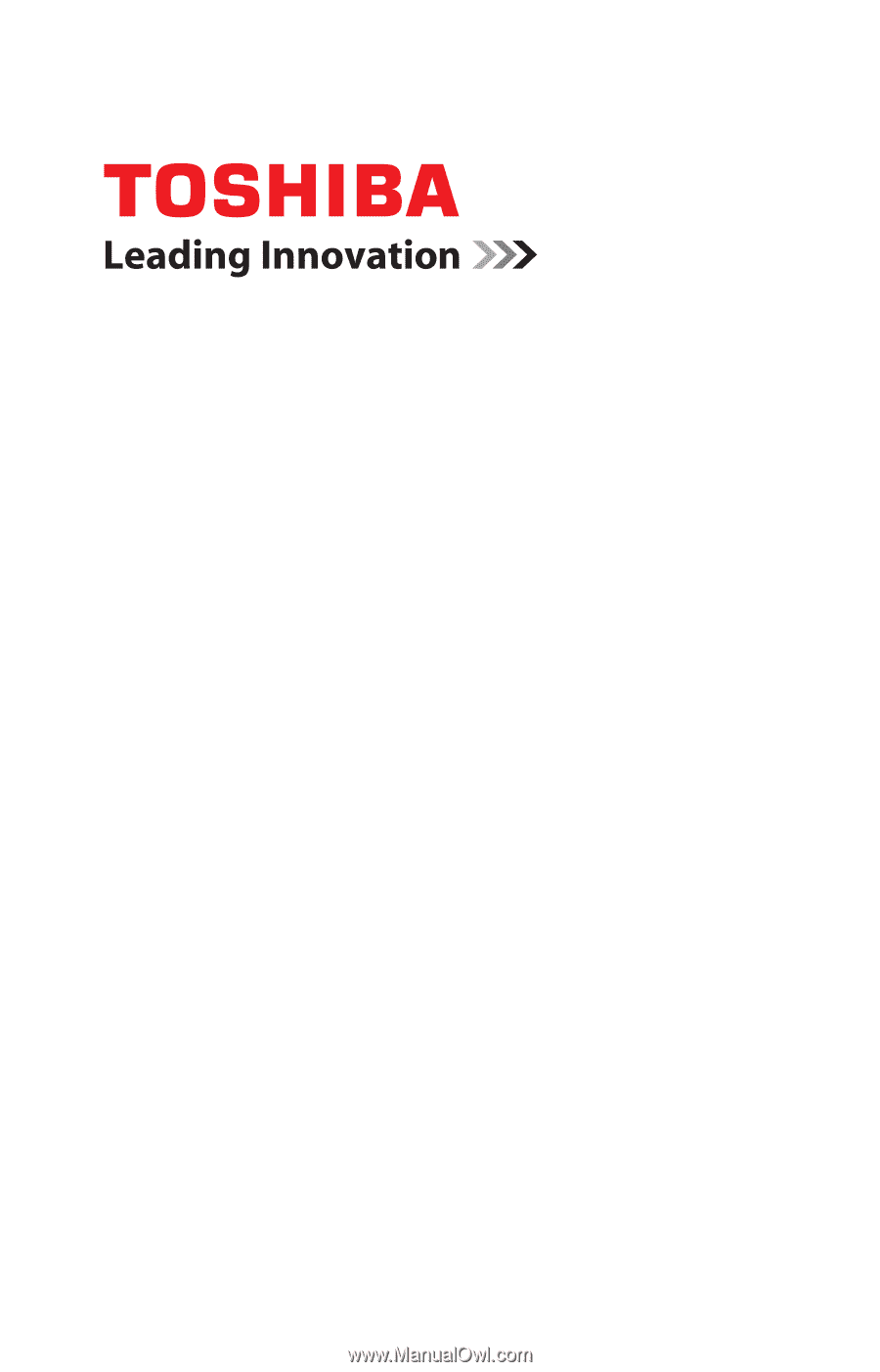
GMAD00164011
04/08
If you need assistance:
❖
Toshiba’s Support Web site
pcsupport.toshiba.com
❖
Toshiba Global Support Centre
Calling within the United States (800) 457-7777
Calling from outside the United States (949) 859-4273
For more information, see
“If Something Goes Wrong” on
page 164
in this guide.
Satellite
®
P300
S
eries
User’s Guide