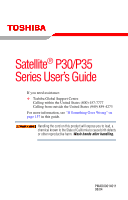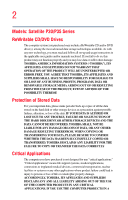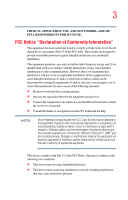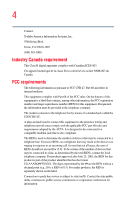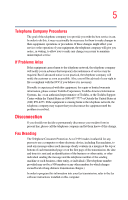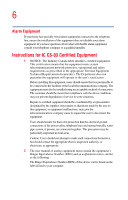Toshiba Satellite P35 Satellite P30/P35 User's Guide (PDF)
Toshiba Satellite P35 Manual
 |
View all Toshiba Satellite P35 manuals
Add to My Manuals
Save this manual to your list of manuals |
Toshiba Satellite P35 manual content summary:
- Toshiba Satellite P35 | Satellite P30/P35 User's Guide (PDF) - Page 1
Satellite® P30/P35 Series User's Guide If you need assistance: ❖ Toshiba Global Support Centre Calling within the United States (800) 457-7777 Calling from outside the United States (949) 859-4273 For more information, see "If Something Goes Wrong" on page 157 in this guide. Handling the cord on - Toshiba Satellite P35 | Satellite P30/P35 User's Guide (PDF) - Page 2
failures, alteration, or loss of the data. IF YOUR DATA IS ALTERED OR LOST DUE TO ANY TROUBLE, FAILURE OR MALFUNCTION OF THE HARD DISK DRIVE OR OTHER STORAGE DEVICES AND THE DATA CANNOT BE RECOVERED, TOSHIBA SHALL NOT BE LIABLE FOR ANY DAMAGE OR LOSS OF DATA, OR ANY OTHER DAMAGE RESULTING THEREFROM - Toshiba Satellite P35 | Satellite P30/P35 User's Guide (PDF) - Page 3
and microphone jack. Changes or modifications made to this equipment not expressly approved by Toshiba or parties authorized by Toshiba could void the user's authority to operate the equipment. This device complies with Part 15 of the FCC Rules. Operation is subject to the following two conditions - Toshiba Satellite P35 | Satellite P30/P35 User's Guide (PDF) - Page 4
Contact: Toshiba America Information to the premises wiring and telephone network must comply with the applicable FCC part 68 rules and requirements adopted by the ACTA. It is designed to be to party line service is subject to state tariffs. Contact the state public utility commission, public - Toshiba Satellite P35 | Satellite P30/P35 User's Guide (PDF) - Page 5
affect your service or the trouble is experienced with this equipment, for repair or limited warranty information, please contact Toshiba Corporation, Toshiba America Information Systems, Inc. or an authorized representative of Toshiba, or the Toshiba Support instructions installed on this computer. - Toshiba Satellite P35 | Satellite P30/P35 User's Guide (PDF) - Page 6
company or a qualified installer. Instructions for IC CS-03 Certified Equipment service in some situations. Repairs to certified equipment should be coordinated by a representative designated by the supplier. Any repairs , as appropriate. 2 The user manual of analog equipment must contain the - Toshiba Satellite P35 | Satellite P30/P35 User's Guide (PDF) - Page 7
optimal network performance or even lose your network connection. If you should experience any such problem, immediately turn off your Bluetooth™ or Wireless LAN device. Please contact Toshiba PC product support on Web site http://www.toshibaeurope.com/computers/tnt/bluetooth.htm in Europe or http - Toshiba Satellite P35 | Satellite P30/P35 User's Guide (PDF) - Page 8
for authorization to use the Wireless LAN device prior to turning on the equipment. Regulatory Information The TOSHIBA Wireless LAN Mini PCI Card must be installed and used in strict accordance with the manufacturer's instructions as described in the user documentation that comes with the product - Toshiba Satellite P35 | Satellite P30/P35 User's Guide (PDF) - Page 9
specifications were met. To prevent radio interference to the licensed service, this device is intended to be operated indoors and away from windows harmful interference to co-channel Mobile Satellite systems. High power radars are allocated as primary users of English: Hereby, TOSHIBA Corp. Digital - Toshiba Satellite P35 | Satellite P30/P35 User's Guide (PDF) - Page 10
het toestel Radio LAN device in overeenstemming is met de essentiële eisen en de andere relevante bepalingen van richtlijn 1999/5/EG. Bij deze TOSHIBA Corp. Digital Media Network Company dat deze Radio LAN device voldoet aan de essentiële eisen en aan de overige relevante bepalingen van Richtlijn - Toshiba Satellite P35 | Satellite P30/P35 User's Guide (PDF) - Page 11
(FCC) This device complies with Part 15 of FCC Rules. Operation of radiated output power of the TOSHIBA Wireless LAN TOSHIBA Wireless LAN Mini PCI Card shall be used in such a manner that the potential for human contact during normal operation is minimized. In normal operating configuration, the LCD - Toshiba Satellite P35 | Satellite P30/P35 User's Guide (PDF) - Page 12
5.25 GHz to reduce the potential for harmful interference to co-channel Mobile Satellite systems. High power radars are allocated as primary users of the 5.25 GHz to 5.35 2,400 MHz to 2,483.5 MHz for second generation low-power data communication systems such as this equipment overlaps that of - Toshiba Satellite P35 | Satellite P30/P35 User's Guide (PDF) - Page 13
2,483.5 MHz. It is possible to avoid the band of mobile object identification systems. 3. TOSHIBA Direct PC Monday - Friday: 10:00 - 17:00 Toll Free Tel: 0120-13-1100 belongs to the device class of radio equipment of low-power data communication system radio station stipulated in the Radio Law - Toshiba Satellite P35 | Satellite P30/P35 User's Guide (PDF) - Page 14
Approval Number: 03NY.A0018, 03GZDA0017 The following restrictions apply: ❖ Do not disassemble or modify the device. ❖ Do not install the embedded wireless module is in your computer. Approved Countries/Regions for use for the Atheros AR5BMB-43/44 Mini PCI Wireless network adapter This equipment is - Toshiba Satellite P35 | Satellite P30/P35 User's Guide (PDF) - Page 15
15 Europe - Restrictions for use of 2.4 GHz Frequencies in European Community Countries België/ Belgique: Deutschland: France: Italia: For private usage outside buildings across public grounds over less than 300m no special registration with IBPT/BIPT is required. Registration to IBPT/BIPT is - Toshiba Satellite P35 | Satellite P30/P35 User's Guide (PDF) - Page 16
outside of the allowable frequencies as listed above, the user must cease operating the Wireless LAN at that location and consult he local technical support staff responsible for the wireless network. ❖ The 5 GHz Turbo mode feature is not allowed for operation in any European Community country. - Toshiba Satellite P35 | Satellite P30/P35 User's Guide (PDF) - Page 17
channel free of radar. You may consult with the local technical support staff responsible for the wireless network to ensure the Access Point for European Community operation. Approved Countries/Regions for use for the Atheros AR5001X Mini PCI Wireless network adapter This equipment is approved to - Toshiba Satellite P35 | Satellite P30/P35 User's Guide (PDF) - Page 18
18 802.11a (5 GHz) Australia Canada France Ireland Luxembourg Norway Switzerland Austria Denmark Germany Italy Netherlands Portugal UK Belgium Finland Greece Liechtenstein New Zealand Sweden USA Turbo Mode (5 GHz) Canada USA Approved Countries/Regions for use for the Intel® PRO/ Wireless LAN - Toshiba Satellite P35 | Satellite P30/P35 User's Guide (PDF) - Page 19
Thailand Bluetooth wireless technology Interoperability Bluetooth™ Cards from TOSHIBA are designed to be interoperable with any product with Spread Spectrum (FHSS) radio technology, and is compliant to: ❖ Bluetooth Specification as defined and approved by The Bluetooth Special Interest Group. ❖ Logo - Toshiba Satellite P35 | Satellite P30/P35 User's Guide (PDF) - Page 20
or even lose your network connection. If you should experience any such problem, immediately turn off either one of your Bluetooth™ or Wireless LAN. Please contact Toshiba PC product support on Web site http://www.toshiba-europe.com/computers/tnt/ bluetooth.htm in Europe or http://www.pcsupport - Toshiba Satellite P35 | Satellite P30/P35 User's Guide (PDF) - Page 21
scientists who continually review and interpret services is perceived or identified as harmful. If you are uncertain of the policy that applies on the use of wireless devices in a specific turning on the equipment. Regulatory statements This product complies with any mandatory product specification - Toshiba Satellite P35 | Satellite P30/P35 User's Guide (PDF) - Page 22
: Exposure to Radio Frequency Radiation The radiated output power of the Bluetooth™ Card from TOSHIBA is far below the FCC radio frequency exposure limits Bluetooth™ Card from TOSHIBA has to be operated while maintaining a minimum body to antenna which are located on top of LCD distance of 20 cm - Toshiba Satellite P35 | Satellite P30/P35 User's Guide (PDF) - Page 23
emission electric machinery. Using this equipment in Japan In Japan, the frequency bandwidth of 2,400 MHz to 2,483.5 MHz for second generation low-power data communication systems such as this equipment overlaps that of mobile object identification systems (premises radio station and specified low - Toshiba Satellite P35 | Satellite P30/P35 User's Guide (PDF) - Page 24
mobile object identification systems. 3. TOSHIBA Direct PC Monday - Friday: power drives employ a laser system. To ensure proper use of this product, please read this instruction manual carefully and retain for future reference. Should the unit ever require maintenance, contact an authorized service - Toshiba Satellite P35 | Satellite P30/P35 User's Guide (PDF) - Page 25
service station." To prevent direct exposure to the laser beam, do not try to open the enclosure. Use of controls or adjustments or performance of procedures other than those specified in the owner's manual may result in hazardous radiation exposure. Copyright This guide is copyrighted by Toshiba - Toshiba Satellite P35 | Satellite P30/P35 User's Guide (PDF) - Page 26
WITH THIS MANUAL OR ANY OTHER INFORMATION CONTAINED HEREIN OR THE USE THEREOF. Trademarks Noteworthy and Satellite are registered trademarks, and FreedomWare and SmartMedia are trademarks, of Toshiba America Information Systems, Inc. and/ or Toshiba Corporation. Microsoft and Windows are registered - Toshiba Satellite P35 | Satellite P30/P35 User's Guide (PDF) - Page 27
27 MultiMediaCard is a trademark of Infineon Technologies AG. All other brand and product names are trademarks or registered trademarks of their respective companies. Computer disposal information This product contains mercury. Disposal of this material may be regulated due to environmental - Toshiba Satellite P35 | Satellite P30/P35 User's Guide (PDF) - Page 28
Contents Introduction 35 This guide 36 Safety icons 37 Other icons used 38 Other documentation 38 Service options 39 Chapter 1: Getting Started 47 Registering your computer with Toshiba ..........48 Adding external devices 49 Connecting to a power source 49 Charging the main battery 52 28 - Toshiba Satellite P35 | Satellite P30/P35 User's Guide (PDF) - Page 29
and specifications ....54 Turning on the power 54 Using memory (optional 58 Removing a memory module 62 Using a mouse 64 Connecting a local printer 64 Setting up your printer 65 Using external display devices 68 Connecting the display device 68 Directing the display output when you turn - Toshiba Satellite P35 | Satellite P30/P35 User's Guide (PDF) - Page 30
99 Using the Turn off computer or Shut down command 99 Using Hibernation Mode 102 Using Standby Mode 104 Toshiba's online resources 106 Chapter 3: Mobile Computing 107 Toshiba's energy-saver design 107 Running the computer on battery power 108 Battery Notice 108 Power management 109 Using - Toshiba Satellite P35 | Satellite P30/P35 User's Guide (PDF) - Page 31
114 Setting battery alarms 115 Conserving battery power 115 Power profiles in Windows XP 116 Using a hot key to set the power profile..........117 Changing the main battery 118 Removing the battery from the computer .......118 Inserting the battery into the computer...........120 Taking care of - Toshiba Satellite P35 | Satellite P30/P35 User's Guide (PDF) - Page 32
audio Card supporting software Memory Stick or Memory Stick PRO media 148 Inserting an SD™ Card 148 Removing an SD™ Card 149 Inserting an xD-Picture Card 149 Removing an xD-Picture Card 150 Chapter 5: Toshiba Utilities 151 TOSHIBA Console 151 Customizing Your Computer 152 Network 152 Power - Toshiba Satellite P35 | Satellite P30/P35 User's Guide (PDF) - Page 33
Device Manager ...........165 Memory problems 167 Power and the batteries 168 Keyboard problems 169 Display problems 170 Disk drive problems 172 DVD-ROM or multi-function drive problems...174 Sound system problems 175 PC Card problems 176 Printer problems 179 Modem problems 180 Develop good - Toshiba Satellite P35 | Satellite P30/P35 User's Guide (PDF) - Page 34
191 Display brightness 191 Disabling or enabling the TouchPad 192 Keyboard hot keys 192 Appendix B: Power Cable Connectors 193 Appendix C: Using ConfigFree™ with your Toshiba Computer 194 Getting Started 195 Starting ConfigFree 195 ConfigFree Utilities 196 Connectivity Doctor 196 Search for - Toshiba Satellite P35 | Satellite P30/P35 User's Guide (PDF) - Page 35
Introduction Welcome to the world of powerful, portable multimedia computing. With your Toshiba notebook computer, your work can accompany you wherever you go. Satellite P30/P35 Series computers provide considerable computing power, enabling you to perform the most demanding computing tasks from any - Toshiba Satellite P35 | Satellite P30/P35 User's Guide (PDF) - Page 36
on your particular model, please visit Toshiba's Web site at pcsupport.toshiba.com. While Toshiba has made every effort at the time of publication to ensure the accuracy of the information provided herein, product specifications, configurations, prices, system/ component/options availability are all - Toshiba Satellite P35 | Satellite P30/P35 User's Guide (PDF) - Page 37
Safety icons 37 Safety icons This manual contains safety instructions that must be observed to avoid potential classified according to the seriousness of the risk, and the icons highlight these instructions as follows: Indicates an imminently hazardous situation which, if not avoided, will - Toshiba Satellite P35 | Satellite P30/P35 User's Guide (PDF) - Page 38
computer comes with the following documentation: ❖ This electronic user's guide. ❖ Guides for other programs that may come preinstalled on your computer ❖ For accessory information, visit Toshiba's Web site at accessories.toshiba.com. ❖ The Microsoft® Windows® operating system documentation, which - Toshiba Satellite P35 | Satellite P30/P35 User's Guide (PDF) - Page 39
full line of optional service programs to complement its limited warranty. To stay current on the most recent software and hardware options for your computer, and for other product information, be sure to regularly check the Toshiba Web site at pcsupport.toshiba.com. If you have a problem or need to - Toshiba Satellite P35 | Satellite P30/P35 User's Guide (PDF) - Page 40
Chapter 1 Getting Started This chapter provides tips for working comfortably, describes how to connect components, and explains what to do the first time you use your computer. Selecting a place to work Your computer is designed to be used in a variety of locations and situations. This section - Toshiba Satellite P35 | Satellite P30/P35 User's Guide (PDF) - Page 41
Liquids and corrosive chemicals. If you spill liquid into the computer, turn it off, unplug it from the AC power source and let it dry out completely before turning it on again. If the computer does not operate correctly after you turn it back on, contact your network administrator. If your computer - Toshiba Satellite P35 | Satellite P30/P35 User's Guide (PDF) - Page 42
❖ If you use a paper holder, set it at the same height and distance as the screen. Seating and posture When using your computer, maintain good posture with your body relaxed and your the back of your chair so that it supports the lower curve of your spine. If necessary, use a cushion to provide - Toshiba Satellite P35 | Satellite P30/P35 User's Guide (PDF) - Page 43
43 extra back support. Lower-back-support cushions are available or bright indoor lighting does not reflect off the screen. Use tinted windows or shades to reduce glare. ❖ Avoid placing We recommend that you adjust the brightness of your LCD to a comfortable level to prevent possible strain on your - Toshiba Satellite P35 | Satellite P30/P35 User's Guide (PDF) - Page 44
can reduce stress and improve your efficiency. ❖ Take frequent, short breaks to change position, stretch your your eyes on your computer screen for long periods can cause eyestrain LCD display has a brightness approaching that of a TV device. We recommend that you adjust the brightness of your LCD - Toshiba Satellite P35 | Satellite P30/P35 User's Guide (PDF) - Page 45
Other precautions Your notebook computer is designed , both can become hot even if only one is being used. Overheating of a PC Card can result in errors or instability in its liquid that gets into the keyboard, turn off the computer immediately. Leave the computer turned off overnight to let it dry - Toshiba Satellite P35 | Satellite P30/P35 User's Guide (PDF) - Page 46
Turning off the computer while it is reading from or writing to a disk may damage the disk, the drive you receive via email or download from the Internet. Occasionally computer. To prevent possible overheating of the CPU, make sure down. Loose items such as notebook and tissue paper, plastic wrappers - Toshiba Satellite P35 | Satellite P30/P35 User's Guide (PDF) - Page 47
. To use external power or to charge the battery, you must attach the AC adapter. See "Connecting to a power source" on page 49. Setting up your software The first time you turn on your computer, the Setup Wizard guides you through steps to set up your software. 1 From the welcome screen, click Next - Toshiba Satellite P35 | Satellite P30/P35 User's Guide (PDF) - Page 48
register online, your computer must be connected to the Internet via a voice-grade telephone line or a local area network (LAN). A window displays, asking if you wish to register with Toshiba and Microsoft. 5 Click Yes to register, or No to exit the process. NOTE If you click No, you may register - Toshiba Satellite P35 | Satellite P30/P35 User's Guide (PDF) - Page 49
Started Connecting to a power source 49 Adding external devices NOTE Before adding external devices, Toshiba recommends setting up your software. See "Setting up your software" on page 47. Before starting to use your computer, you may also want to: ❖ Add more memory (see "Installing additional - Toshiba Satellite P35 | Satellite P30/P35 User's Guide (PDF) - Page 50
Manual. Connecting the power parts. Use only the AC adapter supplied with your computer or an equivalent adapter that is compatible. Use of any incompatible adapter could damage your computer. Toshiba assumes no liability for any damage caused by use of an incompatible adapter. To connect AC power - Toshiba Satellite P35 | Satellite P30/P35 User's Guide (PDF) - Page 51
Getting Started Connecting to a power source 51 Sample connecting the power cord/cable to the AC adapter cord Handling the cord the AC adapter cord to the computer 3 Connect the power cord/cable to a live electrical outlet. The AC power indicator glows when the computer is connected to an external - Toshiba Satellite P35 | Satellite P30/P35 User's Guide (PDF) - Page 52
with the computer off. It takes much longer to charge the battery while the computer is on. For more information on battery use, see "Running the computer on battery power" on page 108. Once the battery is charged for the first time, avoid leaving the computer plugged in and turned off for more than - Toshiba Satellite P35 | Satellite P30/P35 User's Guide (PDF) - Page 53
battery can not occur. Your computer's Power Saver utility can be used to select a power level setting that reduces the power required for system operation and will allow the battery to recharge. NOTE Battery TFT display when you turn on your computer. Your display contains an extremely large number of thin - Toshiba Satellite P35 | Satellite P30/P35 User's Guide (PDF) - Page 54
of the LCD Screen will deteriorate. This is an intrinsic characteristic of LCD technology. Screen will dim when the computer is operated on battery power and you may not be able to increase the brightness of the screen. Your computer's features and specifications Certain notebook chassis are - Toshiba Satellite P35 | Satellite P30/P35 User's Guide (PDF) - Page 55
computer for the first time, do not turn off the power again until the operating system has loaded completely. The preinstalled operating system loads automatically. The hard disk drive indicator flashes to indicate that the hard disk drive is currently in use. Never turn off the computer while any - Toshiba Satellite P35 | Satellite P30/P35 User's Guide (PDF) - Page 56
, the scroll button, located between the primary and secondary control buttons on the TouchPad, is used for rapid viewing of pages on the screen. Using the Control buttons When a step instructs you to click or choose an item, move the cursor to the item, then press and release the primary (left-hand - Toshiba Satellite P35 | Satellite P30/P35 User's Guide (PDF) - Page 57
the TouchPad The TouchPad is enabled by default. To change the enable/ disable TouchPad setting: 1 Click Start, then click Control Panel. The Control Panel window appears. 2 Click Printers and Other Hardware. 3 Click the Mouse icon or press the Fn + F9 hot keys. 4 Click the TouchPAD ON/OFF tab. The - Toshiba Satellite P35 | Satellite P30/P35 User's Guide (PDF) - Page 58
modules, see the accessories information packaged with your system or visit accessories.toshiba.com. Before you install or remove a memory module, turn off the computer using the Start menu. If you install or remove a memory module while the computer is in Stand by or Hibernation mode, data will - Toshiba Satellite P35 | Satellite P30/P35 User's Guide (PDF) - Page 59
99 for more information. The Turn off computer window appears. 2 Click Turn Off or Shut Down. The operating system turns off the computer. 3 Unplug and remove any cables connected to the computer. 4 Close the display panel and turn the computer upside down to locate the memory module slot cover. - Toshiba Satellite P35 | Satellite P30/P35 User's Guide (PDF) - Page 60
slot cover Sample locating the memory module slot cover 5 Remove the battery (see "Changing the main battery" on page 118). 6 Using a standard Phillips no. 1 screwdriver, unscrew the captive screws that secure the expansion memory slot cover, then remove the memory slot cover. Sample removing the - Toshiba Satellite P35 | Satellite P30/P35 User's Guide (PDF) - Page 61
so that the gold connector bar faces the slot, fit the memory module into the socket. 10 Gently press down on the memory module connector until the clips snap into place. Do not force the memory module into position. The memory module should be level when secured in place. Sample inserting the - Toshiba Satellite P35 | Satellite P30/P35 User's Guide (PDF) - Page 62
dust on the connectors may cause memory access problems. 11 Replace the expansion memory slot cover. 12 Retighten the screws. 13 Turn the computer over and reconnect any cables you removed. 14 Turn on the computer. 15 If the computer does not recognize the memory, shut down the computer, remove the - Toshiba Satellite P35 | Satellite P30/P35 User's Guide (PDF) - Page 63
Panel. 2 Click Performance and Maintenance. 3 Click System. 4 The General tab view automatically appears and displays total memory. If the computer does not recognize the memory configuration, turn off the computer, remove the memory slot cover, and make sure the memory module is seated properly, as - Toshiba Satellite P35 | Satellite P30/P35 User's Guide (PDF) - Page 64
cursor may move to the upper-right side of the screen. If this occurs, push the Esc or Windows key to return it to its original position. Connecting as instructed by the printer manufacturer, the printer may not function correctly. Never connect the printer cable while the computer's power is on - Toshiba Satellite P35 | Satellite P30/P35 User's Guide (PDF) - Page 65
or computer store. These instructions assume you have a USB 3 Plug the printer's power cable into a live electrical driver. This special program acts as a translator that turns your document into a form the printer can understand. If you are using any non-Windows® programs, set up a printer driver - Toshiba Satellite P35 | Satellite P30/P35 User's Guide (PDF) - Page 66
1 Click Start, Control Panel, and then Printers and Other Hardware. 2 Select Printers and Faxes. The operating system opens the Printers and Faxes window. Sample Printers and Faxes window 3 Click Add Printer. The Add Printer Wizard appears. Sample Add Printer Wizard dialog box 4 Click Next. - Toshiba Satellite P35 | Satellite P30/P35 User's Guide (PDF) - Page 67
Play, the Windows® XP operating system recognizes it automatically. You can ignore the remainder of this section. See your printer manual for more information then click Next. 8 Select the port settings according to the instructions in your printer's documentation and the port to which your printer - Toshiba Satellite P35 | Satellite P30/P35 User's Guide (PDF) - Page 68
to print a test page. 12 If your printer is connected and turned on, click Next. To complete the setup procedure without printing a to print. Using external display devices Your computer comes with a built-in LCD display, but you can also connect three different types of external display devices - Toshiba Satellite P35 | Satellite P30/P35 User's Guide (PDF) - Page 69
For the best video quality, always use a properly shielded cable. HINT: Toshiba recommends using a cable no longer than 20 feet (approximately 6 meters). Using video cable to the S-video port on the back of the computer. 3 Turn on the external video device. 4 Set the display mode by pressing Fn + - Toshiba Satellite P35 | Satellite P30/P35 User's Guide (PDF) - Page 70
televisions use or support an 800 x screen. To do this: 1 Connect the monitor's video cable to the RGB (monitor) port on the back of the computer. 2 Connect the device's power cable to a live electrical outlet. 3 Turn F5 repeatedly until the setting you want takes effect. This hot key cycles through - Toshiba Satellite P35 | Satellite P30/P35 User's Guide (PDF) - Page 71
OK. For more information on switching the display output, see "Directing the display output when you turn on the computer" on page 70. Adjusting the quality of the external display To obtain the external display device. The external display device must support a resolution of 640 X 480 or higher. - Toshiba Satellite P35 | Satellite P30/P35 User's Guide (PDF) - Page 72
computer off, it may take up to three hours to recharge the main battery. When you power down the computer, you have three options to choose from: Turn Off (or Shut down), Hibernate and Standby. Each option has its advantages. ❖ Use the Turn Off command if you are using the Windows® XP Home version - Toshiba Satellite P35 | Satellite P30/P35 User's Guide (PDF) - Page 73
taking care of your computer's battery, see "Running the computer on battery power dampened cloth. Ask your Toshiba dealer for suggestions for disk activity has ended (the drive indicator light stops glowing) the ports are located). Although your notebook computer is built to withstand reasonable - Toshiba Satellite P35 | Satellite P30/P35 User's Guide (PDF) - Page 74
Noteworthy® Computer Lock Cable To secure the computer: 1 Loop the cable through or around some part of a heavy object. Make sure there is no way for a potential thief to slip computer, then give the key a quarter turn and remove it. The computer is now securely locked. Sample locking the computer - Toshiba Satellite P35 | Satellite P30/P35 User's Guide (PDF) - Page 75
work frequently. Your work stays in the computer's temporary memory until you save it to the disk. If the and you must restart your computer to reconnect, or your battery runs out of charge while you are working, you will hard disk at preset intervals. See your software documentation for details. 75 - Toshiba Satellite P35 | Satellite P30/P35 User's Guide (PDF) - Page 76
clearly and store them in a safe place. If your hard disk suddenly fails, you may lose all the data on download from the Internet. ❖ Take frequent breaks to avoid repetitive-motion injuries and eyestrain. ❖ Do not turn off the computer if a drive indicator light indicates a drive is active. Turning - Toshiba Satellite P35 | Satellite P30/P35 User's Guide (PDF) - Page 77
the Basics Using the keyboard 77 Using the keyboard Your computer's keyboard contains character keys, control keys, function keys, and special Windows® keys, providing all the functionality of a full-size keyboard. Sample keyboard Character keys Typing with the character keys is very much - Toshiba Satellite P35 | Satellite P30/P35 User's Guide (PDF) - Page 78
the Fn key, function keys marked with icons execute specific functions on the computer. For example, Fn+F9 turns off the TouchPad. For more information, see "Hot Keys" on page 186. Windows® special keys Start key Application key Sample Windows® special keys Your computer's keyboard has two keys that - Toshiba Satellite P35 | Satellite P30/P35 User's Guide (PDF) - Page 79
data or control the cursor as you would using the 10-key keypad on a desktop computer's keyboard. Using the overlay to type numeric data To turn the numeric overlay on, press Fn and F11 simultaneously. The numeric mode light on the keyboard indicator panel glows when the numeric overlay is on - Toshiba Satellite P35 | Satellite P30/P35 User's Guide (PDF) - Page 80
the keyboard indicator panel goes out. Using the overlay for cursor control To turn the cursor control overlay on, press Fn and F10 simultaneously. The cursor you want to work on. To find the file, use My Computer or Windows® Explorer. If you prefer to open the program first, you have four options - Toshiba Satellite P35 | Satellite P30/P35 User's Guide (PDF) - Page 81
If a program is not listed in the Programs menu, you can start it from Windows® Explorer. Windows® Explorer gives you a view of your computer's contents as a hierarchy or "tree." You can easily see the content of each drive and folder on your computer. To use this method, you should know the file - Toshiba Satellite P35 | Satellite P30/P35 User's Guide (PDF) - Page 82
of the Program Files folder on the right side of the window. The left side of the window shows all the folders contained within the Program Files folder. 6 In the left part of the window, click Windows NT. 7 Click Accessories. Windows® Explorer shows the contents of the Accessories folder on the - Toshiba Satellite P35 | Satellite P30/P35 User's Guide (PDF) - Page 83
know the program's location, type the command line. For a program in the Windows® folder, type just the program name. Otherwise, type the full file path. you turn off the computer, save your work to the hard disk drive. Always save your data even when you are using the Stand by. If your battery fully - Toshiba Satellite P35 | Satellite P30/P35 User's Guide (PDF) - Page 84
and to give it a file name. Sample Save As dialog box 2 Choose the drive and folder where you want your file to be stored. 3 Type a file name, menu and give the new file a different name. The Windows® XP operating system supports file names of up to 255 characters; the names can include spaces. - Toshiba Satellite P35 | Satellite P30/P35 User's Guide (PDF) - Page 85
Learning the Basics Printing your work 85 File names If you plan to share your files with a computer using a preWindows® 95 version of the Windows® operating system, the file name must be no more than eight characters long. Typically the file name also has an extension, consisting of a period and - Toshiba Satellite P35 | Satellite P30/P35 User's Guide (PDF) - Page 86
file: 1 If your printer is not on, turn it on now. 2 Open the File menu of your Windows® program and click Print. The program displays a sections of your hard disk to another device, such as a tape drive. For those systems with a writable CD-ROM drive or DVDROM multi-function drive, you may back - Toshiba Satellite P35 | Satellite P30/P35 User's Guide (PDF) - Page 87
then click Send To and select the drive from the list. Restoring your work To restore information from your backup media to your hard disk, use the Restore page in data storage and support features that are not available on any other video platform. These features include wide-screen movies, multiple - Toshiba Satellite P35 | Satellite P30/P35 User's Guide (PDF) - Page 88
recommended that you play CDs and DVDs while running the computer on AC power. You use CD-ROMs and DVD-ROMs to load and run software, allows you to play audio CDs even when the computer is turned off. Drive components and control buttons The DVD-ROM or multi-function drive is located on the left - Toshiba Satellite P35 | Satellite P30/P35 User's Guide (PDF) - Page 89
the disc tray. Never press the eject button or turn off the computer while the drive-in-use indicator light is glowing. Doing so could damage the disc or the drive. Manual eject hole-Use if you need to release the disc tray when the power is off. Use a straightened paper clip or other narrow - Toshiba Satellite P35 | Satellite P30/P35 User's Guide (PDF) - Page 90
CD button functionality. Power is off and you If a CD is in the drive, the system press the Music CD operates as a stand-alone CD player. button Operating system is running and you press the Music CD button If a CD is in the drive, the Windows Media® Player starts and the audio CD begins to - Toshiba Satellite P35 | Satellite P30/P35 User's Guide (PDF) - Page 91
a disc when the computer is turned off and the sound subsystem is turned on. Inserting a disc Before playing an audio CD, turn the volume down. Playing the is turned on. 2 Make sure the in-use indicator light is off. 3 Press the drive's eject button. The disc tray slides partially out of the drive ( - Toshiba Satellite P35 | Satellite P30/P35 User's Guide (PDF) - Page 92
92 Learning the Basics Using the DVD-ROM or multi-function drive HINT: The drive will not open if the computer's power is off. 4 Grasp the tray and pull it fully open. Sample drive tray fully extended 5 Hold the disc by its edges and check that it is clean and free of dust. Handle discs - Toshiba Satellite P35 | Satellite P30/P35 User's Guide (PDF) - Page 93
disc is completely on the spindle and is lying flat on the tray. If you insert the disc incorrectly, it may jam the drive. If this happens, contact your Toshiba support for assistance. 9 Push the disc tray in by pressing gently on the center of the tray until it clicks into place. You - Toshiba Satellite P35 | Satellite P30/P35 User's Guide (PDF) - Page 94
an audio CD Insert an audio CD and close the disc tray. The computer automatically detects a disc in the drive and opens the Audio CD window. To play an audio CD select the Play Audio CD using Windows Media® Player option and click OK. Sample Audio CD window The Windows Media Player window appears - Toshiba Satellite P35 | Satellite P30/P35 User's Guide (PDF) - Page 95
Learning the Basics Using the DVD-ROM or multi-function drive 95 Rewind Play Fast forward Stop Previous track Volume control Next track Mute Sample Windows Media® Player screen The Windows Media Player control panel works much like an ordinary compact disc player: ❖ To play the CD or to - Toshiba Satellite P35 | Satellite P30/P35 User's Guide (PDF) - Page 96
the Auto-Run feature does not automatically start your disk, try launching the CD manually. To do this, follow these steps: 1 Open the Start menu and select My Computer. 2 Click the DVD-ROM/multi-function drive icon. The disk drive will run the CD. If your disk does not run using this method - Toshiba Satellite P35 | Satellite P30/P35 User's Guide (PDF) - Page 97
DVD-ROM or multi-function drive 97 Viewing the contents of a CD or DVD CDs and DVDs contain files just like the hard disk. CDs are often press the eject button or turn off the computer while the drive-in-use light is glowing. Doing so could damage the disk or the drive. 1 Locate and press the - Toshiba Satellite P35 | Satellite P30/P35 User's Guide (PDF) - Page 98
98 Learning the Basics Using the DVD-ROM or multi-function drive Removing a disc with the computer off 1 Insert a slender object, such as a straightened paper clip, into the manual eject button access hole. Never use a pencil to press the manual eject button. Pencil lead can break off inside the - Toshiba Satellite P35 | Satellite P30/P35 User's Guide (PDF) - Page 99
down the computer 99 Powering down the computer Pushing the power button before shutting down the Windows® operating system could cause you to lose your work. Make sure the system indicator panel's disk light and the drive-inuse light are off. If you turn off the power while a disk is being - Toshiba Satellite P35 | Satellite P30/P35 User's Guide (PDF) - Page 100
were previously using. If your computer is not connected to a domain server: 1 Click Start, select Turn off computer. The Turn off computer dialog box appears. Sample Turn off computer Windows dialog box 2 Click Turn Off. The computer shuts down completely. NOTE Holding the Shift key while the - Toshiba Satellite P35 | Satellite P30/P35 User's Guide (PDF) - Page 101
button. To use either of these methods, you first need to turn it on in Toshiba's Power Saver utility. 1 Open the Start menu, click Control Panel, then Performance and Maintenance. 2 Click the Toshiba Power Saver icon. 3 Click on the Setup Action tab. 4 Select the following from the drop-down lists - Toshiba Satellite P35 | Satellite P30/P35 User's Guide (PDF) - Page 102
❖ When starting up again, Hibernation uses less time and battery power than does Turn off computer ❖ Restarting from Hibernation takes a little more time and battery power to start up than restarting from Standby, because information is being retrieved from the hard disk rather than from memory - Toshiba Satellite P35 | Satellite P30/P35 User's Guide (PDF) - Page 103
programs and files you were previously using Configuring your computer for Hibernation 1 Open the Start menu, click Control Panel, then Performance and Maintenance. 2 Click the Toshiba Power Saver icon. 3 Click the Setup Action tab. 4 Select Hibernation for the options you want. ❖ When I press the - Toshiba Satellite P35 | Satellite P30/P35 User's Guide (PDF) - Page 104
data will be lost if you do not save your work before entering Standby mode. ❖ Restarting from Standby mode uses less time and battery power than restarting from Turn Off or Hibernation mode. ❖ When starting up again, the computer returns to the mode in which you left it, including all open programs - Toshiba Satellite P35 | Satellite P30/P35 User's Guide (PDF) - Page 105
Powering down the computer Sample Turn off computer Windows dialog box NOTE If you hold down the Shift key, Stand By becomes Hibernate in the Turn them in Toshiba's Power Saver utility. 1 Open the Start menu, click Control Panel, then Performance and Maintenance. 2 Click the Toshiba Power Saver - Toshiba Satellite P35 | Satellite P30/P35 User's Guide (PDF) - Page 106
about the Power Saver utility, see "Power Saver" on page 153 power button until the on/off light changes to green. The computer returns to the screen Toshiba's online resources Toshiba maintains a number of online sites to which you can connect. These sites provide information about Toshiba - Toshiba Satellite P35 | Satellite P30/P35 User's Guide (PDF) - Page 107
Chapter 3 Mobile Computing This chapter covers all aspects of using your computer while traveling. Toshiba's energy-saver design Your computer enters a low-power, Standby mode when it is not being used, thereby conserving energy and saving money in the process. It has a number of other features that - Toshiba Satellite P35 | Satellite P30/P35 User's Guide (PDF) - Page 108
of the battery, and the battery light may not indicate a low-battery condition. NOTE For optimum DVD performance, Toshiba recommends that you play DVDs while running on AC power rather than on battery power. Battery life is less than when using similar applications in the Windows operating system - Toshiba Satellite P35 | Satellite P30/P35 User's Guide (PDF) - Page 109
changes, contact Toshiba's Global Support Centre. Using additional batteries If you spend a lot of time traveling and need to work for many hours without an AC power source, you may want to carry additional charged batteries with you. You can then replace a discharged battery and continue working - Toshiba Satellite P35 | Satellite P30/P35 User's Guide (PDF) - Page 110
use it to power the computer. Never leave batteries in the battery charger for more than a week at a time. Doing so may reduce the potential charge of the battery. Use only battery chargers designed to work with your notebook computer. You can order a Toshiba battery charger from Toshiba's Web site - Toshiba Satellite P35 | Satellite P30/P35 User's Guide (PDF) - Page 111
RTC battery Your computer has an internal real-time clock (RTC) battery. The RTC battery powers the System Time Clock and BIOS memory used model. The RTC battery does not charge while the computer is turned off even when the AC adapter is charging the computer. If the RTC battery is low, the - Toshiba Satellite P35 | Satellite P30/P35 User's Guide (PDF) - Page 112
clock. The computer can be used while the RTC battery is being charged, although the charging status of the RTC battery cannot be monitored. Monitoring battery power The computer's main battery light gives you an indication of the main battery's current charge: ❖ Green indicates the AC adapter has - Toshiba Satellite P35 | Satellite P30/P35 User's Guide (PDF) - Page 113
after turning on the computer before trying to monitor the remaining battery power. The computer needs this time to check the battery's remaining capacity and perform its calculations. 1 Open the Start menu, click Control Panel, then Performance and Maintenance. 2 Click the Toshiba Power Saver - Toshiba Satellite P35 | Satellite P30/P35 User's Guide (PDF) - Page 114
as the age of the battery. What to do when the battery runs low When the battery runs low you can: ❖ Plug the computer into an external power source and recharge the battery. ❖ Put the computer in Hibernate mode and replace the battery with a charged spare. ❖ Save your work and turn off the computer - Toshiba Satellite P35 | Satellite P30/P35 User's Guide (PDF) - Page 115
menu, click Control Panel, then Performance and Maintenance. 2 Click the Toshiba Power Saver icon. 3 Click the Setup Action tab. 4 Select the Alarm settings in the Setup Alarm section. Before your computer runs out of battery power, save your data and take one of the following actions: ❖ Suspend or - Toshiba Satellite P35 | Satellite P30/P35 User's Guide (PDF) - Page 116
If you try to use the power management feature in Windows, a message tells you to close the Microsoft power options and use the Toshiba Power Saver instead. 1 Open the Start menu, click Control Panel, then Performance and Maintenance. 2 Click on the Toshiba Power Saver icon. 3 Select an appropriate - Toshiba Satellite P35 | Satellite P30/P35 User's Guide (PDF) - Page 117
117 Mobile Computing Monitoring battery power Using a hot key to set the power profile You may use a hot key to set the power profile. To set the power profile: 1 Press Fn and F2 simultaneously to display the power profile pop-up window. Sample Power Profile mode pop-up window 2 While continuing to - Toshiba Satellite P35 | Satellite P30/P35 User's Guide (PDF) - Page 118
while the computer is in Standby mode. Data in memory will be lost. If your battery discharges fully, your information will be lost. Be sure to save your work often. Removing the battery from the computer 1 Save your work. 2 Shut down and turn off the computer. 3 Remove all cables connected to the - Toshiba Satellite P35 | Satellite P30/P35 User's Guide (PDF) - Page 119
Mobile Computing Changing the main battery 5 If the battery lock is in the locked position, slide it toward the unlocked position. Sample sliding the battery lock to the unlocked position 6 Slide and hold down the battery release latch. Sample pressing the battery release latch 7 While holding the - Toshiba Satellite P35 | Satellite P30/P35 User's Guide (PDF) - Page 120
slide into the slot easily, move the battery release lock to the unlocked position and try again. Do not force the battery into position. 2 Ensure the battery release latch clicks into place. 3 Slide the battery release lock to the locked position. 4 Turn the computer right side up. 5 Reconnect the - Toshiba Satellite P35 | Satellite P30/P35 User's Guide (PDF) - Page 121
or changes color or shape while it is being used or charged, turn off the computer's power immediately and disconnect the power cord/cable from the power socket. Carefully remove the battery pack from the computer. ❖ Do not try to disassemble a battery pack. ❖ Do not overcharge or reverse charge - Toshiba Satellite P35 | Satellite P30/P35 User's Guide (PDF) - Page 122
operate it on battery power until the battery pack fully discharges. Before doing so, follow the steps below: 1 Turn off the computer's power. 2 Disconnect the AC adapter and turn on the computer's power. If it does not turn on, go to step 4. 3 Operate the computer on battery power for five minutes - Toshiba Satellite P35 | Satellite P30/P35 User's Guide (PDF) - Page 123
, it may be illegal. Dispose of the battery as required by local ordinances or regulations. Use only batteries recommended by Toshiba. After repeated use, the batteries will finally lose their ability to hold a charge and you will need to replace them. Under federal, state, and local laws - Toshiba Satellite P35 | Satellite P30/P35 User's Guide (PDF) - Page 124
. They all provide plenty of extra space for manuals, power cables, and compact discs. Contact your authorized Toshiba representative for more information. TECHNICAL NOTE: When traveling by air, you may be required to pass your notebook through airport security equipment. The X-ray equipment will - Toshiba Satellite P35 | Satellite P30/P35 User's Guide (PDF) - Page 125
Options In this chapter, you will explore some of the special features of your Satellite® Series notebook computer. Exploring the desktop The desktop is the launching pad for everything you can do in the Windows® XP Home or XP Professional operating system. You use its features to start programs - Toshiba Satellite P35 | Satellite P30/P35 User's Guide (PDF) - Page 126
includes several standard features: icons, Start button, taskbar, system tray, and background pattern. Icons Start button Taskbar System tray Sample Windows® XP operating system desktop Icons An icon represents a folder, file, or program that can be quickly activated by double-clicking the - Toshiba Satellite P35 | Satellite P30/P35 User's Guide (PDF) - Page 127
cursor over an icon, a popup description of the file contents appears. Your desktop may contain other icons depending on your configuration. See Windows® XP online help for more specific information on each icon and how to use it. Start button You use the Start button to: ❖ Start programs ❖ Access - Toshiba Satellite P35 | Satellite P30/P35 User's Guide (PDF) - Page 128
each document or window you open. You can use these buttons to quickly switch between the programs or windows. To make a program or window the currently tray are Current time, Power usage mode, Mouse properties, and speaker volume. To activate a specific task, double-click the appropriate System tray - Toshiba Satellite P35 | Satellite P30/P35 User's Guide (PDF) - Page 129
corporate wide area network (WAN). For specific information about connecting to a LAN or WAN To connect to the Internet, use an online service, or communicate across telephone lines with another computer communications program ❖ An Internet Service Provider (ISP) or online service if you plan to use - Toshiba Satellite P35 | Satellite P30/P35 User's Guide (PDF) - Page 130
information specific to that modem. 8 Click the Diagnostics tab, and then click Query Modem. Windows XP communicates with the modem and displays identifying information reported by the modem. If Windows XP cannot communicate with the modem, it displays an error message. Consult the troubleshooting - Toshiba Satellite P35 | Satellite P30/P35 User's Guide (PDF) - Page 131
131 Exploring Your Options Setting up for communications 9 Click OK to close the properties dialog box for that specific modem. 10 Click OK to close the Modem Properties dialog box. 11 Close the Control Panel. Connecting the modem to a telephone line Before you can - Toshiba Satellite P35 | Satellite P30/P35 User's Guide (PDF) - Page 132
an online service or the Internet. For more detailed information regarding your computer's modem, visit Toshiba's Web site at accessories.toshiba.com. Ethernet cable to the RJ-45 jack on your computer. For specific information about connecting to the network, consult your network administrator. ❖ - Toshiba Satellite P35 | Satellite P30/P35 User's Guide (PDF) - Page 133
NOTE: You can also use ConfigFree to reconfigure Windows to disable the LAN port. For procedures, see "Using ConfigFree™ with your Toshiba Computer" on page 194. To disable the LAN port: 1 Click Start, click Control Panel, then Performance and Maintenance. 2 Click the System icon, then click the - Toshiba Satellite P35 | Satellite P30/P35 User's Guide (PDF) - Page 134
an integrated Wi-Fi Wireless LAN Mini PCI module. It is recommended that you do not remove the module from your computer. For assistance, contact a Toshiba Wireless Authorized Service Partner. - Toshiba Satellite P35 | Satellite P30/P35 User's Guide (PDF) - Page 135
The World Wide Web ❖ Internet Service Providers ❖ Connecting to the Internet ❖ Surfing the Internet ❖ Internet features ❖ Uploading and downloading files from the Internet The Internet to the Internet) that work together using a specific Internet protocol called Hypertext Transfer Protocol (HTTP). - Toshiba Satellite P35 | Satellite P30/P35 User's Guide (PDF) - Page 136
audio, or video to be referenced from anywhere in the world. Special programs called Web browsers are specifically LAN connection ❖ A Web browser ❖ An Internet Service Provider (ISP) account The Microsoft® Web browser that when you first start it, it guides you through signing up for a new ISP - Toshiba Satellite P35 | Satellite P30/P35 User's Guide (PDF) - Page 137
that site. You can also use a Search Engine, a Web site specifically designed to help you look for information. Internet features The Internet offers many probably set up an email address at the same time you sign up for the service. ❖ Internet chat rooms A chat room is a Web site that offers a place - Toshiba Satellite P35 | Satellite P30/P35 User's Guide (PDF) - Page 138
Online shopping Many Web sites offer products and services for sale. Uploading and downloading files from the Internet Transferring files from one features provide the viewing of presentations or DVD movies on the computer screen. TECHNICAL NOTE: Video CD playback capability is not enabled on all - Toshiba Satellite P35 | Satellite P30/P35 User's Guide (PDF) - Page 139
slider bar toward Less until the setting reads 800 x 600, then click Apply. The screen blinks momentarily while the settings are adjusted. 4 The Monitor Settings window appears and asks if you want to keep the settings. 5 Click Yes. 6 To change the settings back, repeat steps 2 through 5. Display - Toshiba Satellite P35 | Satellite P30/P35 User's Guide (PDF) - Page 140
using an external microphone. You can play .wav sound files or audio CDs using the built-in speakers, headphones, or external speakers. to the microphone jack. DEFINITION: A .wav (pronounced "wave") file is a Windows® format for storing sound. TECHNICAL NOTE: If you record MP3 files, you will only - Toshiba Satellite P35 | Satellite P30/P35 User's Guide (PDF) - Page 141
of the computer. 2 Plug the microphone cord into the microphone jack. 3 Turn on the microphone. 4 Click Start, point to All Programs, Accessories, Entertainment, then click Sound Recorder. Positioning bar Sample Sound Recorder screen Record Stop Play Skip forward Skip backward 5 Click the Record - Toshiba Satellite P35 | Satellite P30/P35 User's Guide (PDF) - Page 142
Recorder window, click Edit, then click Audio Properties. 3 In the Audio Properties dialog box, adjust the Recording Volume, Preferred device, and Preferred quality. 4 Click OK. Your new settings take speakers that require an external power source. Other types of - Toshiba Satellite P35 | Satellite P30/P35 User's Guide (PDF) - Page 143
external full-size keyboard and a mouse, you can work with your notebook as if it were a standard office desktop computer. You can connect conform to the PCMCIA (Personal Computer Memory Card International Association) standard. Your computer has on PC Card slot and supports two types of PC Cards: - Toshiba Satellite P35 | Satellite P30/P35 User's Guide (PDF) - Page 144
Inserting and removing PC Cards PC Card supporting software PC Cards require Card and Socket Services software - a set of programs Card and Socket Services, you should use the files included in the operating system. Inserting a PC Card NOTE Use caution when lifting or turning your computer. - Toshiba Satellite P35 | Satellite P30/P35 User's Guide (PDF) - Page 145
145 Exploring Your Options Inserting and removing PC Cards 3 Insert the PC Card. Sample inserting a PC Card When the card is almost all the way into the slot, push firmly, but gently, to ensure a firm connection with the computer. Do not force the card into position. To avoid damaging the PC Card or - Toshiba Satellite P35 | Satellite P30/P35 User's Guide (PDF) - Page 146
Cards are ready to use as soon as you install them. Others, such as hard disk cards, network cards, and SCSI adapters, may need to be set up to refer to your operating system manual or online help. Hot swapping One of the great things about PC Cards is that you can replace one PC Card with another - Toshiba Satellite P35 | Satellite P30/P35 User's Guide (PDF) - Page 147
Standby mode. This is known as "warm swapping" and is not supported with this computer For more information on Hibernation and Standby modes, see , use the drag-and-drop feature of Windows. Inserting Memory Stick or Memory Stick PRO media 1 Turn the Memory Stick so that the notched corner faces the - Toshiba Satellite P35 | Satellite P30/P35 User's Guide (PDF) - Page 148
148 Exploring Your Options Using the Bridge Media slot Sample inserting Memory Stick or Memory Stick PRO media Do not remove Memory Stick media while data is being written or read. Even when the message "copying..." in the windows disappears, writing to the media might still be in progress and your - Toshiba Satellite P35 | Satellite P30/P35 User's Guide (PDF) - Page 149
is being written or read. Even when the message "copying..." in the windows disappears, writing to the card might still be in progress and your data could card and pull it straight out. Inserting an xD-Picture Card™ 1 Turn the card so that the contacts (metal areas) are face down. 2 Push the card - Toshiba Satellite P35 | Satellite P30/P35 User's Guide (PDF) - Page 150
, which can destroy data. Do not remove an xD-Picture™ Card while data is being written or read. Even when the message "copying..." in the windows disappears, writing to the card might still be in progress and your data could be destroyed. Wait for the indicator light to go out. Removing - Toshiba Satellite P35 | Satellite P30/P35 User's Guide (PDF) - Page 151
details, set additional options, or change default options. This chapter describes the utilities supplied by Toshiba: ❖ TOSHIBA Console ❖ Hotkey utility ❖ Power Saver TOSHIBA Console The TOSHIBA Console provides quick access to computer functions and allows you to customize a range of computer - Toshiba Satellite P35 | Satellite P30/P35 User's Guide (PDF) - Page 152
Console Sample TOSHIBA Console window The TOSHIBA Console offers two categories of features: ❖ Customizing Your Computer ❖ Network Customizing Your Computer The features available in this category are: ❖ Power Saver ❖ Mouse ❖ Toshiba Button Control ❖ ConfigFree ❖ CD/DVD Drive Acoustic Silencer - Toshiba Satellite P35 | Satellite P30/P35 User's Guide (PDF) - Page 153
modes, or create one yourself. To access Power Saver through the TOSHIBA Console, double-click the Power Saver icon. The TOSHIBA Power Saver Properties window appears. Sample TOSHIBA Power Saver Properties window The Power Properties window shows the power profiles, which are optimized for several - Toshiba Satellite P35 | Satellite P30/P35 User's Guide (PDF) - Page 154
154 Toshiba Utilities TOSHIBA Console Profiles This section lists the preset profiles. The preset profiles are: ❖ Full Power ❖ High Power ❖ name, description, or icon for this profile by clicking Property. Customizing a power mode 1 Highlight the profile you want to modify. 2 Change the settings you - Toshiba Satellite P35 | Satellite P30/P35 User's Guide (PDF) - Page 155
message when you use the hotkey combination for Standby [Fn+F3] and Hibernation [Fn+F4]. To activate: 1 Click Start, All Programs, Toshiba, Utilities, then click the Hotkey utility. The Toshiba Hotkey window appears. Sample Toshiba Hotkey utility window 2 Select the desired option. 3 Click OK. - Toshiba Satellite P35 | Satellite P30/P35 User's Guide (PDF) - Page 156
156 Toshiba Utilities TOSHIBA Console CD/DVD Drive Acoustic Silencer Sample CD/DVD Drive Acoustic Silencer screen This utility can slow the speed of your optical drive to make it run more quietly. You can use this utility to make listening to Music CDs more enjoyable. NOTE When you change the CD/ - Toshiba Satellite P35 | Satellite P30/P35 User's Guide (PDF) - Page 157
This chapter aims to help you solve many problems by yourself. It covers the problems you are most likely to encounter. If all else fails, contact Toshiba. You will find information on Toshiba's support services at the end of this chapter. Problems that are easy to fix Your program stops responding - Toshiba Satellite P35 | Satellite P30/P35 User's Guide (PDF) - Page 158
End Task. 5 Click Start, Turn off computer. The Turn off computer window appears. 6 Click Turn off. The computer turns off. Your program performs an displays information that the software manufacturer needs to help you solve your problem. 2 Press Ctrl and c simultaneously to copy the text to the - Toshiba Satellite P35 | Satellite P30/P35 User's Guide (PDF) - Page 159
contact the software manufacturer. Problems when you turn on the computer These problems may occur when you turn on the power. The computer will not start. Make sure you attached the AC adapter and power cable properly or installed a charged battery. Press and hold down the power button for a few - Toshiba Satellite P35 | Satellite P30/P35 User's Guide (PDF) - Page 160
's memory has been lost. To charge the battery, leave the computer plugged into a live wall outlet for several hours. For more information, see "Power and the batteries" on page 168. The computer displays the Non-System disk or disk error message. Make sure there is no diskette in the diskette drive - Toshiba Satellite P35 | Satellite P30/P35 User's Guide (PDF) - Page 161
) ❖ Safe Mode (with Command Prompt) ❖ Enable Boot Logging ❖ Enable VGA Mode ❖ Last known good configuration (your most recent settings that worked) ❖ Directory Services Restore Mode (Windows® domain controllers only) ❖ Debugging Mode ❖ Start Windows® normally ❖ Reboot ❖ Return to OS Choices (menu) - Toshiba Satellite P35 | Satellite P30/P35 User's Guide (PDF) - Page 162
for temporary repair. Try again later. The Windows® XP operating system can help you If the operating system has started properly, but you still have a problem using your computer, the online Help can assist you in troubleshooting the problem. To access Windows® XP Help and Support: 1 Click Start - Toshiba Satellite P35 | Satellite P30/P35 User's Guide (PDF) - Page 163
-screen instructions. You can connect to Support Online by clicking Support from the menu. Resolving a hardware conflict If you receive an error message telling you there is a device driver conflict or a general hardware problem, try using Windows® Help and Support to troubleshoot the problem first - Toshiba Satellite P35 | Satellite P30/P35 User's Guide (PDF) - Page 164
. Direct Memory Access Similarly, the data required by the device is stored in a specific place or address in memory called the Direct Memory Access ( and the Windows® XP operating system, avoiding hardware conflicts is easy. Plug and Play is a computer standard that helps the system BIOS (basic - Toshiba Satellite P35 | Satellite P30/P35 User's Guide (PDF) - Page 165
for the same system resources. Simply plug in the device and turn on your computer. The operating system automatically sets up your system . Refer to the device's documentation for instructions about changing settings on the device. Fixing a problem with Device Manager Device Manager provides a - Toshiba Satellite P35 | Satellite P30/P35 User's Guide (PDF) - Page 166
and Maintenance. 2 Click the Administrative Tools icon. 3 Click the Computer Management and then Device Manager. 4 Select the specific device from Properties include the name of the manufacturer, the type of device, the drivers installed, and the system resources assigned to the device. To check - Toshiba Satellite P35 | Satellite P30/P35 User's Guide (PDF) - Page 167
to the monitor, DVD-ROM, multi-function drive, diskette disk drive, and other power-using functions. ❖ The Drivers tab, which displays the drivers being used by the device. A Troubleshooting button is also present. 7 Click troubleshooting. A Help and Support window for that device appears. For more - Toshiba Satellite P35 | Satellite P30/P35 User's Guide (PDF) - Page 168
: You must have a least one memory module installed for the computer to work. Power and the batteries Your computer receives its power through the AC adapter and power cable or from the system batteries (main battery and real-time clock (RTC) battery). Power problems are interrelated. For example - Toshiba Satellite P35 | Satellite P30/P35 User's Guide (PDF) - Page 169
as a PC Card or memory module, that takes its power from the battery? Is your software using the hard disk more? Is the display power set to turn off automatically? Was the battery fully charged to begin with? All these conditions affect how long the charge lasts. Keyboard problems If, when you type - Toshiba Satellite P35 | Satellite P30/P35 User's Guide (PDF) - Page 170
the Fn key and press F5 twice. A window with display choices pops up. Hold the Fn key and press F5 twice again to advance through the display options. If you are using an external monitor: ❖ Check that the monitor is turned on. ❖ Check that the monitor's power cable is firmly plugged into a working - Toshiba Satellite P35 | Satellite P30/P35 User's Guide (PDF) - Page 171
to one that is supported by the computer's internal display. To change the display properties: 1 Point at the desktop and click with the secondary button. The Display Properties window appears. 2 Click Properties, then click the Settings tab. 3 Adjust the screen resolution and/or color quality - Toshiba Satellite P35 | Satellite P30/P35 User's Guide (PDF) - Page 172
. This is an intrinsic characteristic of LCD technology. Screen will dim when the computer is operated on battery power and you may not be able to increase the brightness of the screen. Disk drive problems Problems with the hard disk or with a diskette drive usually show up as an inability to - Toshiba Satellite P35 | Satellite P30/P35 User's Guide (PDF) - Page 173
, files, and File Allocation Table (FAT) on the disk and repairs any damage it finds: To run Error-checking: 1 Click Start, then click My Computer. 2 Right-click the drive you want to check and select Properties from the menu. The drive's properties box appears. 3 Click the Tools tab. 4 Click the - Toshiba Satellite P35 | Satellite P30/P35 User's Guide (PDF) - Page 174
the first diskette (not the drive) is probably causing the problem. Run Error-checking on the faulty diskette (for instructions, see "Disk drive problems" on page 172). DVD-ROM or multi-function drive problems You cannot access a disc in the drive. Make sure the drive tray has closed properly. Press - Toshiba Satellite P35 | Satellite P30/P35 User's Guide (PDF) - Page 175
or a neutral cleaner. Replace the disc in the power source and turned on. The DVD-ROM or multi-function drive eject mechanism requires power to operate. To remove a disc without turning on the computer, use a narrow object, such as a straightened paper clip, to press the manual system problems You - Toshiba Satellite P35 | Satellite P30/P35 User's Guide (PDF) - Page 176
PC Cards (PCMCIA-compatible) include many types of devices, such as a removable hard disk, additional memory, or a pager. Most PC Card problems occur during installation and setup of new cards. If you are having trouble getting one or more of these devices to work together, several sections in this - Toshiba Satellite P35 | Satellite P30/P35 User's Guide (PDF) - Page 177
PCMCIA-equipped computer is available, try the card in that machine. If the card malfunctions again, it may be defective. Resolving PC Card problems Here are some common problems and their solutions: The slots appear to be dead. PC Cards that used to work no longer work. Check the PC Card status - Toshiba Satellite P35 | Satellite P30/P35 User's Guide (PDF) - Page 178
own I/O base address. See "Fixing a problem with Device Manager" on page 165 for more (removing one PC Card and inserting another without turning the computer off) fails. Follow this procedure before known as "warm swapping" and is not supported with this computer For more information on Hibernation - Toshiba Satellite P35 | Satellite P30/P35 User's Guide (PDF) - Page 179
troubleshooting section. Printer problems This section lists some of the most common printer problems: The printer will not print. Check that the printer is connected to a working power outlet, turned for any problem with the printer itself. Make sure you installed the proper printer drivers, as - Toshiba Satellite P35 | Satellite P30/P35 User's Guide (PDF) - Page 180
software manufacturer for more information. Modem problems This section lists common modem problems: The modem will not receive or bits per second), or higher. Refer to the program's documentation and the modem manual for information on how to change these settings. The modem is on, set instructions. - Toshiba Satellite P35 | Satellite P30/P35 User's Guide (PDF) - Page 181
follow every time you experience a problem with the computer. Your ability to solve problems will improve as you learn about how the computer and its software work together. Get familiar with all the user's guides provided with your computer, as well as the manuals that come with the programs and - Toshiba Satellite P35 | Satellite P30/P35 User's Guide (PDF) - Page 182
before contacting Toshiba: ❖ Review the troubleshooting information in your operating system documentation. ❖ If the problem occurs while you are running a program, consult the program's documentation for troubleshooting suggestions. Contact the software company's technical support group for - Toshiba Satellite P35 | Satellite P30/P35 User's Guide (PDF) - Page 183
along with its installation media. ❖ Information about what you were doing when the problem occurred. ❖ Exact error messages and when they occurred. For technical support, call the Toshiba Global Support Centre: Within the United States at (800) 457-7777 Outside the United States at (949) 859 - Toshiba Satellite P35 | Satellite P30/P35 User's Guide (PDF) - Page 184
92800 Puteaux Cédex France Italy Centro Direzionale Colleoni Palazzo Perseo Via Paracelso 10 20041, Agrate Brianza Milano, Italy Latin America and Caribbean Toshiba America Information Systems 9740 Irvine Blvd. Irvine, California 92618 USA 800-457-7777 (within the US) 949-859-4273 (outside of the - Toshiba Satellite P35 | Satellite P30/P35 User's Guide (PDF) - Page 185
A 28831 (Madrid) San Fernando de Henares Spain United States Toshiba America Information Systems, Inc. 9740 Irvine Boulevard Irvine, California 92618 United States United Kingdom Toshiba Information Systems (U.K) Ltd. Toshiba Court Weybridge Business Park Addlestone Road Weybridge, Surrey KT15 2UL - Toshiba Satellite P35 | Satellite P30/P35 User's Guide (PDF) - Page 186
Appendix A Hot Keys Hot keys are keys that, when pressed in combination with the Fn key, turn system functions on and off. Hot keys have a legend on or above the key indicating the option or feature the key controls. Volume Mute Fn + - Toshiba Satellite P35 | Satellite P30/P35 User's Guide (PDF) - Page 187
This hot key displays the power usage pop-up window and cycles through the profiles. The power usage profiles are: Full Power, High Power, Normal, DVD Playback, Presentation, and Long Life. Sample power usage modes The properties of each mode are set in the Toshiba Power Saver utility. For more - Toshiba Satellite P35 | Satellite P30/P35 User's Guide (PDF) - Page 188
188 Hot Keys Stand By mode Stand By mode Fn + This hot key places the computer into Stand By mode. A message box is displayed by default to confirm that the computer is going into Stand By mode. This message box can be set so it does not display. Sample Stand By confirmation box For more - Toshiba Satellite P35 | Satellite P30/P35 User's Guide (PDF) - Page 189
189 Hot Keys Hibernation mode Hibernation mode Fn + This hot key places the computer into Hibernation mode. If Hibernation mode is enabled (the default), a message box is displayed by default to confirm the computer is going into Hibernation mode. The message box can be set so it does not - Toshiba Satellite P35 | Satellite P30/P35 User's Guide (PDF) - Page 190
modes Display modes Fn + This hot key cycles through the power-on display options. The display modes are: ❖ Built-in device) simultaneously ❖ TV (or other external video device) only Sample display options window To use a simultaneous mode, you must set the resolution of the internal display - Toshiba Satellite P35 | Satellite P30/P35 User's Guide (PDF) - Page 191
. The wireless modes are: Wi-Fi enabled-This enables the Wi-Fi module. Wi-Fi disabled-This disables the Wi-Fi module. Sample wireless modes window Display brightness Fn + This hot key decreases the screen brightness. Fn + This hot key increases the - Toshiba Satellite P35 | Satellite P30/P35 User's Guide (PDF) - Page 192
. To use the TouchPad, see "Disabling or enabling the TouchPad" on page 57. Sample disable and enable TouchPad windows Keyboard hot keys + Fn F10 This hot key turns the cursor control overlay on and off. + Fn F11 This hot key turns the numeric overlay on and off. + Fn F12 This hot key - Toshiba Satellite P35 | Satellite P30/P35 User's Guide (PDF) - Page 193
Cable Connectors The computer features a universal power supply you can use worldwide. This appendix shows the shapes of the typical AC power cable connectors for various parts of the world. USA and Canada United Kingdom UL approved CSA approved Australia BS approved Europe AS approved VDA - Toshiba Satellite P35 | Satellite P30/P35 User's Guide (PDF) - Page 194
Toshiba Computer ConfigFree™ is a set of utilities that makes it easy to control communication devices and network connections. ConfigFree also lets you identify communication problems to analyze network connections and fix networking problems with your notebook computer. For more information, see " - Toshiba Satellite P35 | Satellite P30/P35 User's Guide (PDF) - Page 195
™ with your Toshiba Computer Getting Started Getting Started This section contains information about the ConfigFree main screen, and how of the following steps: ❖ (Microsoft® Windows® XP or 2000) Click the Start button, and select All Programs, TOSHIBA, Networking, ConfigFree. ❖ Double-click the - Toshiba Satellite P35 | Satellite P30/P35 User's Guide (PDF) - Page 196
™ with your Toshiba Computer ConfigFree Utilities Wireless LAN Bluetooth Connectivity Doctor Profiles Sample ConfigFree Launcher ConfigFree Utilities Connectivity Doctor The Connectivity Doctor lets you analyze your network connections and fix network-connection problems. Using Connectivity - Toshiba Satellite P35 | Satellite P30/P35 User's Guide (PDF) - Page 197
197 Using ConfigFree™ with your Toshiba Computer ConfigFree Utilities Sample Connectivity Doctor screen Moving the mouse pointer over a wired or wireless network device icon displays information about the device, such as its IP address, subnet mask, and MAC - Toshiba Satellite P35 | Satellite P30/P35 User's Guide (PDF) - Page 198
198 Using ConfigFree™ with your Toshiba Computer ConfigFree Utilities If a problem, or potential problem, is detected, a triangle containing an exclamation point appears in the Connectivity Doctor screen and an orange frame describes the relevant location. You can then view a possible cause and - Toshiba Satellite P35 | Satellite P30/P35 User's Guide (PDF) - Page 199
199 Using ConfigFree™ with your Toshiba Computer ConfigFree Utilities Search for Wireless Devices The . NOTE The wireless device shown near the center of the map is not necessarily near your notebook computer. If a wireless device located a distance away also has a strong signal, it appears near - Toshiba Satellite P35 | Satellite P30/P35 User's Guide (PDF) - Page 200
200 Using ConfigFree™ with your Toshiba Computer ConfigFree Utilities Sample viewing Wi-Fi devices The following screen shows an example of Bluetooth devices that are detected. As with the Wi-Fi screen, moving the mouse pointer over a device icon displays information about the device. Sample viewing - Toshiba Satellite P35 | Satellite P30/P35 User's Guide (PDF) - Page 201
201 Using ConfigFree™ with your Toshiba Computer ConfigFree Utilities 2 Click your own computer at the you enable or disable settings of wired and wireless network devices, infrared devices, and set the power status of Bluetooth antennas. ❖ TCP/IP settings - includes DHCP, IP address, subnet mask, - Toshiba Satellite P35 | Satellite P30/P35 User's Guide (PDF) - Page 202
ConfigFree™ with your Toshiba Computer ConfigFree Utilities to Profile. 3 Click Add. The Add Profile screen appears. 4 Select Capture and click OK. The Add Profile screen appears. 5 Enter the name of the profile you start in Windows XP after switching profiles, type: C:\Program Files\Internet Explorer\IEXPLORE - Toshiba Satellite P35 | Satellite P30/P35 User's Guide (PDF) - Page 203
203 Using ConfigFree™ with your Toshiba Computer ConfigFree Utilities Sample Add Profile screen NOTE The online help provides real- Quick Connect feature switches the Wireless LAN connection to connect to a Toshiba Wireless Projector. Once the projector utility is installed, launching the Quick - Toshiba Satellite P35 | Satellite P30/P35 User's Guide (PDF) - Page 204
the wireless LAN Configuration is set to Ad hoc. If you are connected to an access point, the connection is broken and reestablished later. To review the current Toshiba Wireless Projector settings and change them if necessary: 1 Click the icon in the system tray. 2 Move the mouse pointer to - Toshiba Satellite P35 | Satellite P30/P35 User's Guide (PDF) - Page 205
205 Using ConfigFree™ with your Toshiba Computer ConfigFree Utilities Sample Projector icon when connected with before the Quick Connect function was started: ❖ If the Toshiba Wireless Projector utility is closed. ❖ If you select Toshiba Wireless Projector (DPJ) from the ConfigFree tray menu (this - Toshiba Satellite P35 | Satellite P30/P35 User's Guide (PDF) - Page 206
206 Using ConfigFree™ with your Toshiba Computer Using the Automatic Switch Using the Automatic Switch The Automatic Switch feature allows the computer to automatically switch profiles the next time it is powered on. This feature is particularly useful if you want your computer to automatically - Toshiba Satellite P35 | Satellite P30/P35 User's Guide (PDF) - Page 207
™ with your Toshiba Computer Semi-Automatic Switch Feature Semi-Automatic Switch Feature The Semi-Automatic feature alerts you when the computer connects to a Service Set Identifier (SSID) stored in a profile, When the computer connects to the designated SSID, a notification window appears. You - Toshiba Satellite P35 | Satellite P30/P35 User's Guide (PDF) - Page 208
Acronyms These acronyms may appear in this user's guide. AC alternating current BIOS basic input/output system bps bits per second CD compact disc CD-ROM compact disc read-only memory CD-RW compact disc rewrite memory CMOS complementary metal-oxide semiconductor COM1 communications port - Toshiba Satellite P35 | Satellite P30/P35 User's Guide (PDF) - Page 209
FIR fast infrared GB gigabyte HDD hard disk drive HTML Hypertext Markup Language IEEE Institute of Electrical and Electronics Engineers I/O input/output IRQ interrupt request ISP Internet service provider KB kilobyte LAN local area network LCD liquid crystal display LSI large - Toshiba Satellite P35 | Satellite P30/P35 User's Guide (PDF) - Page 210
memory static random access memory super video graphics adapter thin film transistor universal serial bus uniform resource locator wide area network World Wide Web Terms These terms may appear in this user's guide. A active-matrix display-A liquid crystal display (LCD screen. An adapter can take - Toshiba Satellite P35 | Satellite P30/P35 User's Guide (PDF) - Page 211
tasks of a specific type. Applications BIOS (basic input/output system)-Basic instructions, stored in readonly memory drive before checking the hard disk. bus-An electrical circuit that connects the central processing unit (CPU) with other parts of the computer, such as the video adapter, disk drives - Toshiba Satellite P35 | Satellite P30/P35 User's Guide (PDF) - Page 212
of the computer. It takes information from outside sources, such as memory or keyboard input, moving the TouchPad or mouse. In Windows®, this refers to the left mouse button that can be displayed on the screen at a particular time. compatibility-The parts of the system are set up (that is, - Toshiba Satellite P35 | Satellite P30/P35 User's Guide (PDF) - Page 213
box-An on-screen window displayed by the operating system or a program giving a direction or requesting input from the user. direct current (DC)-The type of power usually supplied by batteries. DC flows in one direction. Compare alternating current (AC). direct memory access (DMA)-A dedicated - Toshiba Satellite P35 | Satellite P30/P35 User's Guide (PDF) - Page 214
hard disks. Compare disc. See also diskette, hard disk. disk drive-The device that reads and writes information and programs on a diskette or hard Windows® operating system, this refers to the primary TouchPad control button or left mouse button, unless otherwise stated. driver-See device driver - Toshiba Satellite P35 | Satellite P30/P35 User's Guide (PDF) - Page 215
read-only memory)-A very program imitates another device or program. enable-To turn on a computer option. See also disable. a particular folder. It consists of two parts: the actual name and the file name extension is symbolized on screen by a graphical image (icon) of a file folder. - Toshiba Satellite P35 | Satellite P30/P35 User's Guide (PDF) - Page 216
to as drive C. hardware-The physical components of a computer system. Compare software. Hibernation-A feature of many Toshiba notebook computers that saves to the hard disk the current state of your work, including all open files and programs, when you turn the computer off. When you turn on the - Toshiba Satellite P35 | Satellite P30/P35 User's Guide (PDF) - Page 217
pixels is refreshed. Interlaced monitors take two passes to create a complete screen image. Compare non-interlaced. internal device-See device. Internet-The decentralized, world-wide network of computers that provides electronic mail, the World Wide Web, and other services. See also World Wide Web - Toshiba Satellite P35 | Satellite P30/P35 User's Guide (PDF) - Page 218
back and forth between digital computers and analog telephone lines. motherboard-The main circuit board in the computer. It contains the processor, memory, and other primary components. MS-DOS® prompt-See system prompt. multi-function drive-A DVD drive that can read and write to CD and DVD media - Toshiba Satellite P35 | Satellite P30/P35 User's Guide (PDF) - Page 219
electron beam scans across and down the screen. Compare interlaced. non-system disk-A disk Examples of operating systems are Windows® XP and Windows® 2000. P palette-See capabilities of notebook computers. PC Cards provide functions such as modem, fax/modem, hard disk drive, network adapter - Toshiba Satellite P35 | Satellite P30/P35 User's Guide (PDF) - Page 220
-A set of instructions that can be turn off your computer. This type of memory is used for your computer's main memory. See also memory. Compare ROM. random access memory-See RAM. read-only memory-See ROM. reboot-See boot, restart. removable disk-A disk that can be removed from a disk drive - Toshiba Satellite P35 | Satellite P30/P35 User's Guide (PDF) - Page 221
power. This type of memory is used to store your computer's BIOS, which is essential instructions the computer reads when you start it up. See also BIOS, memory. Compare RAM Windows® operating systems that allows you to turn symbol (in MS-DOS®, generally a drive letter followed by a "greater than" - Toshiba Satellite P35 | Satellite P30/P35 User's Guide (PDF) - Page 222
Glossary U universal serial bus (USB)-A serial bus that supports a data transfer rate of up to 480 Mbps ( network. See also download. USB-See universal serial bus (USB). utility-A computer program designed to perform a narrowly focused operation or solve a specific problem. Utilities are often - Toshiba Satellite P35 | Satellite P30/P35 User's Guide (PDF) - Page 223
adapter 49 AC power cable connectors 193 AC power light 51 accessories carrying cases 73 memory 58 Add Printer Wizard 65 adjusting recording quality 142 Alt keys 78 arm/wrist strain 43 audio .wav files 140 features 140 Auto-Run 96 avoiding injury 41 B backing up files 76 battery alarms 115 changing - Toshiba Satellite P35 | Satellite P30/P35 User's Guide (PDF) - Page 224
connection 132 system resources 164 compact discs inserting 91, 92 problem solving 175 removing 97 computer customizing 152 non-system disk or disk error message 160 not accessing disk drives 159 running on battery power 108 setting up 59 turning off 72 using at the office 143 warning resume failure - Toshiba Satellite P35 | Satellite P30/P35 User's Guide (PDF) - Page 225
batteries 123 DMA (Direct Memory Access) 164 double-click 56 DVD-ROM or multi-function drive cannot access disc 174 drive tray will not open 175 inserting discs 92 problems 174 removing 97 troubleshooting 167 E environmental considerations 42 ergonomics 42 posture 42 error messages device driver - Toshiba Satellite P35 | Satellite P30/P35 User's Guide (PDF) - Page 226
keys 77 function keys 78 hot keys 192 not working 159, 170 overlay keys 79 unexpected characters 169 Windows special keys 79 L lighting 43 lights AC power 51 battery 51 hard disk drive 55 M main battery changing 118 removing 118 memory problem solving 167 memory module inserting 61 removing 62, 63 - Toshiba Satellite P35 | Satellite P30/P35 User's Guide (PDF) - Page 227
145 replacing 146 setting up 146 using 143 PCMCIA (Personal Computer Memory Card International Association) 143 Plug and Play 165 port COM 130 Ethernet LAN 133 RGB 68 S-video 69 TV-out 68 video-out, connecting to 69 posture 42 power alarms 115 computer will not start 159 problem solving 168 turning - Toshiba Satellite P35 | Satellite P30/P35 User's Guide (PDF) - Page 228
45, 52 other computer use 45 primary button 56 printer choosing a driver 65 local, connecting 64 problem solving 179 set up 65 printing a file 86 problem solving AC power 168 accessing disk drives 159 battery charge does not last 169 battery not charging 168 cannot access DVD-ROM or multi-function - Toshiba Satellite P35 | Satellite P30/P35 User's Guide (PDF) - Page 229
the computer on battery power 108 S safety computer 124 disposing of batteries 123 icons 37 precautions 45 saving your work 83 screen blank 170 does sound problem solving 175 sound recording 142 sounds recording 140 speakers using external 142 Stand By mode hot key 188 Standby low battery 114 - Toshiba Satellite P35 | Satellite P30/P35 User's Guide (PDF) - Page 230
sites 182 Support Online 163 Web sites,Toshiba 183 Wi-Fi wireless networking 132 Wi-Fi Mini PCI modules 134 Windows Explorer 81 Windows Media Player 94 Windows Standby 72 Windows Start menu 81 Windows XP Media Center Edition Help 162 Help and Support 162 problem solving 160 Windows XP Professional
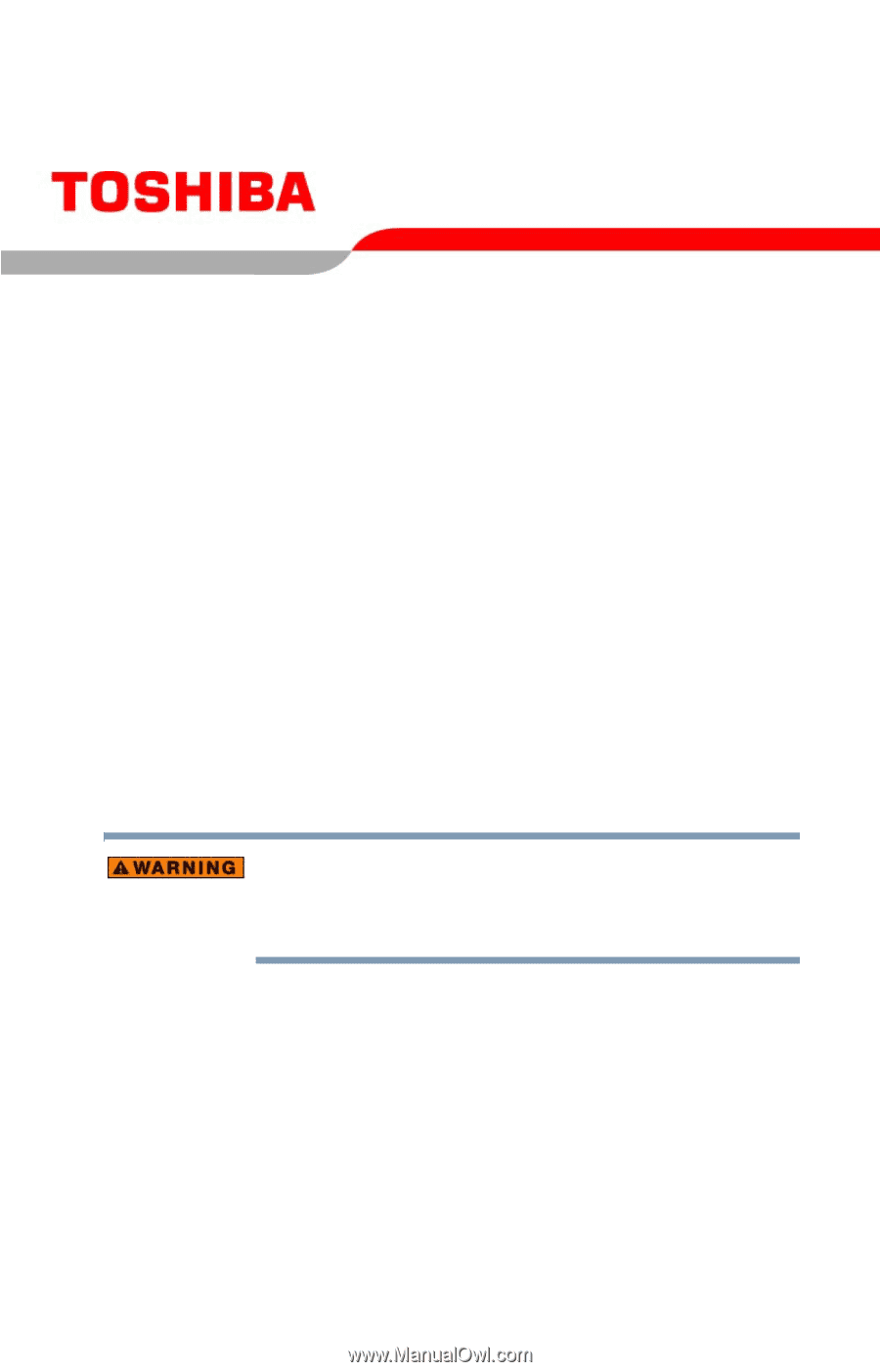
PMAD00014011
08/04
Satellite
®
P30/P35
Series User’s Guide
If you need assistance:
❖
Toshiba Global Support Centre
Calling within the United States (800) 457-7777
Calling from outside the United States (949) 859-4273
For more information, see
“If Something Goes Wrong” on
page 157
in this guide.
Handling the cord on this product will expose you to lead, a
chemical known to the State of California to cause birth defects
or other reproductive harm.
Wash hands after handling
.