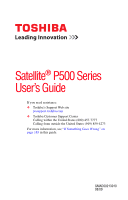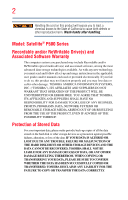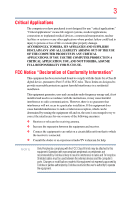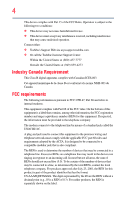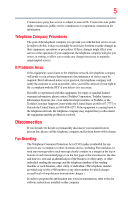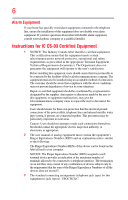Toshiba Satellite P505-S8971 User Guide
Toshiba Satellite P505-S8971 Manual
 |
View all Toshiba Satellite P505-S8971 manuals
Add to My Manuals
Save this manual to your list of manuals |
Toshiba Satellite P505-S8971 manual content summary:
- Toshiba Satellite P505-S8971 | User Guide - Page 1
Satellite® P500 Series User's Guide If you need assistance: ❖ Toshiba's Support Web site pcsupport.toshiba.com ❖ Toshiba Customer Support Center Calling within the United States (800) 457-7777 Calling from outside the United States (949) 859-4273 For more information, see "If Something Goes - Toshiba Satellite P505-S8971 | User Guide - Page 2
failures, alteration, or loss of the data. IF YOUR DATA IS ALTERED OR LOST DUE TO ANY TROUBLE, FAILURE OR MALFUNCTION OF THE HARD DISK DRIVE OR OTHER STORAGE DEVICES AND THE DATA CANNOT BE RECOVERED, TOSHIBA SHALL NOT BE LIABLE FOR ANY DAMAGE OR LOSS OF DATA, OR ANY OTHER DAMAGE RESULTING THEREFROM - Toshiba Satellite P505-S8971 | User Guide - Page 3
" means life support systems, medical life or catastrophic property damage. ACCORDINGLY, TOSHIBA, ITS AFFILIATES AND SUPPLIERS DISCLAIM ANY AND Class B digital device, pursuant to Part 15 of the FCC rules. These and used in accordance with the instructions, it may cause harmful interference - Toshiba Satellite P505-S8971 | User Guide - Page 4
complies with Part 15 of the FCC Rules. Operation is subject to the following two conditions: ❖ This device may not cause harmful interference. ❖ This device must accept any interference received, including interference that may cause undesired operation. Contact either: ❖ Toshiba's Support Web site - Toshiba Satellite P505-S8971 | User Guide - Page 5
with the best service it can. service. If Problems trouble is experienced with this equipment, for repair or standard limited warranty information, please contact Toshiba Corporation, Toshiba America Information Systems, Inc. or an authorized representative of Toshiba, or the Toshiba Customer Support - Toshiba Satellite P505-S8971 | User Guide - Page 6
your telephone company or a qualified installer. Instructions for IC CS-03 Certified Equipment 1 above conditions may not prevent degradation of service in some situations. Repairs to certified equipment electrician, as appropriate. 2 The user manual of analog equipment must contain the equipment's - Toshiba Satellite P505-S8971 | User Guide - Page 7
problem, immediately turn off your Bluetooth or Wireless LAN device. Please contact Toshiba computer product support on Web site http://www.toshiba GHz to reduce the potential for harmful interference to co-channel Mobile Satellite systems. High power radars are allocated as primary users of the 5. - Toshiba Satellite P505-S8971 | User Guide - Page 8
services is perceived or identified as harmful. If you are uncertain of the policy that applies on the use of wireless devices in a specific Information The TOSHIBA Wireless LAN Mini PCI Card must be installed and used in strict accordance with the manufacturer's instructions as described - Toshiba Satellite P505-S8971 | User Guide - Page 9
specifications were met. To prevent radio interference to the licensed service, this device is intended to be operated indoors and away from windows GHz to reduce the potential for harmful interference to co-channel Mobile Satellite systems. High power radars are allocated as primary users of the 5. - Toshiba Satellite P505-S8971 | User Guide - Page 10
mark such products with a crossed-out wheeled bin with a black bar symbol. If the product's battery or accumulator contains more than the specified values of lead (Pb the United States. Although the initial emphasis is in Europe, Toshiba is already working with design engineers, suppliers, and other - Toshiba Satellite P505-S8971 | User Guide - Page 11
successful operation on every PSTN network termination point. In the event of problems, you should contact your equipment supplier in the first instance. Taiwan Article 14 Article 17 Unless approved, for any model accredited low power radio frequency electric machinery, any company, trader or user - Toshiba Satellite P505-S8971 | User Guide - Page 12
stations, promptly change the frequency being used, change the location of use, or turn off the source of emissions. 3. Contact TOSHIBA Direct PC if you have problems with interference caused by this product to Other Radio Stations. 2. Indication The indication shown below appears on this equipment - Toshiba Satellite P505-S8971 | User Guide - Page 13
less than 10m. 4 This equipment uses a frequency bandwidth from 2,400 MHz to 2,483.5 MHz. 3. TOSHIBA Direct PC Monday - Friday: 10:00 - 17:00 Toll Free Tel: 0120-15-1048 Direct Dial: the device. ❖ Do not install the embedded wireless module into other device. ❖ 5.17 GHz to 5.23 GHz for indoor use - Toshiba Satellite P505-S8971 | User Guide - Page 14
Devices NOTE The following information is dependent on what type of wireless device is in your computer. Not all devices are available on all models. Approved Countries/Regions for the Intel® Wireless Wi-Fi® Link 5100/5300 Series This equipment is approved to the radio standard by the countries - Toshiba Satellite P505-S8971 | User Guide - Page 15
Philippines Puerto Rico Romania Saipan Serbia Slovenia Spain Switzerland Turkey UAE (United Arab Emirates) USA Vietnam Approved Countries/Regions for the Atheros® Wireless Wi-Fi® Link AR5B95 Series This equipment is approved to the radio standard by the countries/regions in the following table. Do - Toshiba Satellite P505-S8971 | User Guide - Page 16
16 Finland Ghana Herzegovina Hungary Indonesia Italy Jordan Kuwait Lebanon Lithuania Malaysia Monaco Nambia New Zealand Norway Panama Peru Portugal Romania Senegal Slovak Republic South Korea Sweden Thailand Ukraine USA Yemen France Greece Honduras Iceland Iraq Jamaica Kazakhstan Kyrgyzstan - Toshiba Satellite P505-S8971 | User Guide - Page 17
17 Deutschland: France: Italia: Nederland: Dans le cas d'une utilisation privée, à l'extérieur d'un bâtiment, audessus d'un espace public, aucun enregistrement n'est nécessaire pour une distance de moins de 300m. Pour une distance supérieure à 300m un enregistrement auprès de l'IBPT est requise. - Toshiba Satellite P505-S8971 | User Guide - Page 18
is occurring outside of the allowable frequencies as listed above, the user must cease operating the Wireless LAN at that location and consult the local technical support staff responsible for the wireless network. ❖ The 5 GHz Turbo mode feature is not allowed for operation in any European Community - Toshiba Satellite P505-S8971 | User Guide - Page 19
19 Approved Countries/Regions for the Realtek® RTL8192E This equipment is approved to the radio standard by the countries/regions in the following table. Do not use this equipment except in the countries/regions in the following table. Albania Austria Bangladesh Bosnia Cambodia China Croatia - Toshiba Satellite P505-S8971 | User Guide - Page 20
20 Approved Countries/Regions for the Realtek® RTL8191SE This equipment is approved to the radio standard by the countries/regions in the following table. Do not use this equipment except in the countries/regions in the following table. Albania Austria Bangladesh Bosnia Cambodia China Croatia - Toshiba Satellite P505-S8971 | User Guide - Page 21
21 UAE (United Arab Emirates) Uruguay Vietnam Ukraine USA Zimbabwe United Kingdom Venezuela Approved Countries/Regions for the Realtek® RTL8187B This equipment is approved to the radio standard by the countries/regions in the following table. Do not use this equipment except in the countries/ - Toshiba Satellite P505-S8971 | User Guide - Page 22
Approved Countries/Regions for use for the Intel® PRO/Wireless 3945ABG Network Connection This equipment is approved to the radio 60,64,149,153,157,161,165 (802.11a) Wake-up on wireless lan function is not available in battery mode. 802.11b/g (2.4 GHz) Australia Chile Indonesia New Zealand USA - Toshiba Satellite P505-S8971 | User Guide - Page 23
finalized and is currently in draft release. The TOSHIBA 11a/b/g/n Wireless LAN Adapters are based on the Draft Release, Version 1.0, of the IEEE 802.11n specification. An adapter with 11a/b, 11a/b/g, or 11a/b/g/n can communicate on any of its supported formats; the actual connection will be based - Toshiba Satellite P505-S8971 | User Guide - Page 24
or even lose your network connection. If you should experience any such problem, immediately turn off either one of your Bluetooth or Wireless LAN. Please contact Toshiba computer product support on Web site http://www.toshiba-europe.com/computers/tnt/ bluetooth.htm in Europe or pcsupport - Toshiba Satellite P505-S8971 | User Guide - Page 25
Bluetooth® wireless technology) Bluetooth® Card from Toshiba equipment is wireless technology is safe for use by consumers. These standards and recommendations reflect the consensus of the scientific community and result from deliberations of panels and committees of scientists who continually review - Toshiba Satellite P505-S8971 | User Guide - Page 26
specific organization or environment (e.g. airports), you are encouraged to ask for authorization to use the device with Bluetooth wireless technology prior to turning on the equipment. Exposure to Radio Frequency Radiation The radiated output power of the Bluetooth Card from TOSHIBA any model - Toshiba Satellite P505-S8971 | User Guide - Page 27
from industrial, scientific and medical radio emission electric machinery. Optical Drive Safety Instructions This appliance contains a laser system and is classified as a CLASS 1 LASER PRODUCT. To use this model properly, read the user's guide carefully and keep it for your future reference. Never - Toshiba Satellite P505-S8971 | User Guide - Page 28
The information contained in this manual, including but not limited to any product specifications, is subject to change without notice. TOSHIBA CORPORATION AND TOSHIBA AMERICA INFORMATION SYSTEMS, INC. (TOSHIBA) PROVIDES NO WARRANTY WITH REGARD TO THIS MANUAL OR ANY OTHER INFORMATION CONTAINED - Toshiba Satellite P505-S8971 | User Guide - Page 29
Memory Stick, Memory Stick PRO, and i.LINK are trademarks or registered trademarks of Sony Corporation. Microsoft, Outlook, and Windows part of Toshiba's commitment to preserving the environment, Toshiba supports various trade-in and recycling programs. For details, please visit www.laptops.toshiba - Toshiba Satellite P505-S8971 | User Guide - Page 30
Introduction 38 This guide 40 Safety icons 41 Other icons used 41 Your computer's features and specifications ....42 Other documentation 42 Service options 42 Chapter a power source 47 Charging the main battery 49 Using the computer for the first time 50 Opening the display panel 50 30 - Toshiba Satellite P505-S8971 | User Guide - Page 31
Toshiba 52 Adding optional external devices 52 Adding memory (optional 53 Installing a memory module 53 Removing a memory module 59 Checking total memory 60 Recovering the Internal Storage Drive Storage Drive 72 Checking the internal storage drive operating status 74 Installing drivers and - Toshiba Satellite P505-S8971 | User Guide - Page 32
keys 99 Function keys 100 Special Windows® keys 100 Backlit Keyboard 100 Starting a drive 107 Optical drive components 107 Media control buttons 108 Inserting an optical disc (slot-type drive)........109 Removing a disc (slot-type drive 110 Inserting an optical disc (tray-type drive - Toshiba Satellite P505-S8971 | User Guide - Page 33
114 Removing a disc with the computer off (tray-type drive 114 Caring for optical discs 115 Toshiba's online resources 115 Chapter 3: Mobile Computing 116 Toshiba's energy-saver design 116 Running the computer on battery power 117 Battery Notice 117 Power management 118 Using additional - Toshiba Satellite P505-S8971 | User Guide - Page 34
The Internet 140 The World Wide Web 140 Internet Service Providers 141 Connecting to the Internet 141 Surfing the Memory Card Reader 146 Inserting memory media 147 Removing memory media 147 Using the i.LINK® port 148 Using the eSATA/USB combo port 148 Chapter 5: Utilities 149 TOSHIBA - Toshiba Satellite P505-S8971 | User Guide - Page 35
162 TOSHIBA SD™ Memory Card Format Utility .........163 Mouse Utility 164 TOSHIBA Hardware Setup 165 USB Sleep and Charge Utility 168 Starting the USB Sleep and Charge Utility.......168 USB Sleep and Charge 168 Enabling USB Sleep and Charge 170 Power supply mode settings 170 Battery settings - Toshiba Satellite P505-S8971 | User Guide - Page 36
The Windows® operating system can help you 189 Fixing a problem with Device Manager 189 Checking device properties 189 Memory problems 190 Power and the batteries 191 Keyboard problems 192 Display problems 192 Disk or storage drive problems 194 Optical drive problems (tray-type drive 196 - Toshiba Satellite P505-S8971 | User Guide - Page 37
Contents 37 Appendix A: Hot Keys/TOSHIBA Cards 213 Hot Key Cards 213 Using the Hot Key Cards 214 Application Cards 215 Using the Application Cards 216 Card Case 217 Hot key functions 217 Volume Mute 218 Lock (Instant security 219 Power plan 220 Sleep mode 221 Hibernation mode 222 - Toshiba Satellite P505-S8971 | User Guide - Page 38
Toshiba computer, your work and entertainment can accompany you wherever you go. Your computer model may be ENERGY STAR® compliant. If the model performance for both AC power and battery modes. To conserve energy, your computer Toshiba User's Guide for more information on using power management - Toshiba Satellite P505-S8971 | User Guide - Page 39
specifications will use between 20% and 50% less energy depending on how it is used. If all U.S. household and businesses replaced old computers with new ENERGY STAR® qualified models chromium, PBB, and PBDE. Toshiba requires its computer component suppliers to manuals or all program functionality. - Toshiba Satellite P505-S8971 | User Guide - Page 40
features and specifications on your particular model, please visit Toshiba's Web site at pcsupport.toshiba.com. While Toshiba has made every effort at the time of publication to ensure the accuracy of the information provided herein, product specifications, configurations, prices, system/component - Toshiba Satellite P505-S8971 | User Guide - Page 41
Safety icons 41 Safety icons This manual contains safety instructions that must be observed to avoid potential classified according to the seriousness of the risk, and icons highlight these instructions as follows: Indicates an imminently hazardous situation which, if not avoided, will - Toshiba Satellite P505-S8971 | User Guide - Page 42
model may not have all the features and specifications guide (this document) ❖ It may also contain guides for other programs that may come with your system. For accessory information, visit Toshiba's Web site at accessories.toshiba.com. Service options Toshiba offers a full line of optional service - Toshiba Satellite P505-S8971 | User Guide - Page 43
to do the first time you use your computer. The "Instruction Manual for Safety and Comfort," that is shipped with your computer, of circumstances and locations. Setting up a work environment Place the computer on a hard flat surface that is large enough for the computer and any other items you are - Toshiba Satellite P505-S8971 | User Guide - Page 44
. Keeping yourself comfortable The Toshiba Instruction Manual for Safety and Comfort, . Never allow any liquids to spill into any part of your computer, and never expose the computer and computer. 3. Remove the battery pack. Failure to follow these instructions could result in serious injury or - Toshiba Satellite P505-S8971 | User Guide - Page 45
computer base/palm rest and skin" section in the "Instruction Manual for Safety and Comfort" that is shipped with your flash media may damage the disk/disc or flash media, the drive, or both. ❖ Keep the computer and disks away from programs you buy from a supplier may contain a computer virus. You need - Toshiba Satellite P505-S8971 | User Guide - Page 46
the computer. ❖ Always operate your computer on a hard flat surface. Using your computer on a carpet adequate ventilation" section in the "Instruction Manual for Safety and Comfort" that is keyboard, printer, memory, and ExpressCards®. Your computer contains a rechargeable main battery that needs - Toshiba Satellite P505-S8971 | User Guide - Page 47
's battery. Never pull on a power cord/cable to remove a plug from a socket. Always grasp the plug directly. Failure to follow this instruction may incompatible AC adaptor or Battery Charger could cause fire or damage to the computer possibly resulting in serious injury. TOSHIBA assumes no liability - Toshiba Satellite P505-S8971 | User Guide - Page 48
. The AC power light on the indicator panel glows white. Never attempt to connect or disconnect a power plug with wet hands. Failure to follow this instruction could result in an electric shock, possibly resulting in serious injury. - Toshiba Satellite P505-S8971 | User Guide - Page 49
the computer plugged in and turned off for more than a few hours at a time. Continuing to charge a fully charged battery can damage the battery. TECHNICAL NOTE: The recharging of the battery cannot occur when your computer is using all of the power provided by the AC adaptor to run applications - Toshiba Satellite P505-S8971 | User Guide - Page 50
50 Getting Started Using the computer for the first time NOTE Battery life and charge time may vary depending on the applications, power management settings, and features used. Using the computer for the first time The computer - Toshiba Satellite P505-S8971 | User Guide - Page 51
the brightness of the screen while on battery power. Turning on the power To turn on the computer: 1 Make sure any external devices (such as the AC adaptor, if you plan to use AC power rather than battery power) are properly connected and ready. 2 Check to ensure that all drives and slots are empty - Toshiba Satellite P505-S8971 | User Guide - Page 52
windows appear, may vary according to your software setup choices. The first time you turn on your computer, the Setup Wizard guides you through steps to set up your software. Follow the on-screen instructions. Registering your computer with Toshiba devices or memory, Toshiba recommends setting up - Toshiba Satellite P505-S8971 | User Guide - Page 53
or process large amounts of data. NOTE Before adding external devices or memory, Toshiba recommends setting up your software. See "Setting up your software" on page 52. Installing a memory module Memory modules can be installed in the memory module slots on the base of the computer. You will need - Toshiba Satellite P505-S8971 | User Guide - Page 54
mode, data will be lost. NOTE For this model, Slot A is the bottom slot. Slot B is the top slot. If only one memory module is to be installed, it must be installed . 5 Remove the main battery. For information on removing the main battery, see "Removing the battery from the computer" on page 127. - Toshiba Satellite P505-S8971 | User Guide - Page 55
module slot cover 6 Using a small Phillips screwdriver, loosen the captive screws that secure the memory module slot cover. Back of computer (Sample Illustration) Removing the memory module slot cover 7 Remove the memory module slot cover. 8 Place the screws and the cover in a safe place so that - Toshiba Satellite P505-S8971 | User Guide - Page 56
memory access problems. 9 Carefully remove the new memory module from its antistatic packaging, without touching its connector. 10 Locate an empty memory module slot on the underside of the computer. NOTE If no memory model, Slot A is the bottom slot. Slot B is the top slot. If only one memory - Toshiba Satellite P505-S8971 | User Guide - Page 57
of the module. If the latches and cutouts do not line up correctly, repeat steps 12-13. latch latch (Sample Illustration) Pressing down on the memory module Do not force the memory module into position. The memory module should be completely inserted into the socket and level when secured in place. - Toshiba Satellite P505-S8971 | User Guide - Page 58
the slot NOTE For this model, Slot A is the bottom slot. Slot B is the top slot. If only one memory module is to be installed, it must be installed in Slot A. 14 Replace the memory module slot cover and secure it using the screws. 15 Re-insert the main battery. For more information on - Toshiba Satellite P505-S8971 | User Guide - Page 59
which time Windows® should boot back up normally. When Safe Mode is suggested, this could be a sign that you may need to scan your internal storage drive for errors or defragment the drive. If so, consult Windows® Help and Support. 2 Pull the latches away from the memory module. The memory module - Toshiba Satellite P505-S8971 | User Guide - Page 60
Security, and then The System window appears. Installed memory (RAM) is displayed below the System heading. If the computer does not recognize the memory configuration, turn off the computer and remove the memory module slot cover (complete steps 1-8 in "Installing a memory module" on page 53), and - Toshiba Satellite P505-S8971 | User Guide - Page 61
Getting Started Recovering the Internal Storage Drive 61 NOTE From time to time, Windows® will display a pop-up that says state Description This option restores the original factory image to your internal storage drive, returning your computer to its outof-box state. (Recommended recovery method) - Toshiba Satellite P505-S8971 | User Guide - Page 62
factory image using the utilities on your computer's internal storage drive: 1 Make sure the computer is turned off. 2 Press and hold the 0 (zero) key on your keyboard while powering on the computer. 3 If your system offers a choice of Windows® 7 32-bit or 64-bit operating system, select one at - Toshiba Satellite P505-S8971 | User Guide - Page 63
the Internal Storage Drive 63 4 A warning screen appears, stating that when the recovery is executed all data will be deleted and rewritten. Click Yes to continue. (Sample Image) Warning screen 5 When the Toshiba Recovery Wizard opens and the Selecting a process screen displays, select Recovery - Toshiba Satellite P505-S8971 | User Guide - Page 64
64 Getting Started Recovering the Internal Storage Drive 6 The Recovery of Factory Default Software screen appears. Select Recover to out-of-box state. (Sample Image) Recovery of Factory Default Software screen 7 Click Next. A confirmation message displays reminding you that all data will be lost - Toshiba Satellite P505-S8971 | User Guide - Page 65
storage drive: 1 Make sure the computer is turned off. 2 Press and hold the 0 (zero) key on your keyboard while powering on the computer. 3 If your system offers a choice of Windows® 7 32-bit or 64-bit operating system, select one at this time. If not, skip to step 4. 4 A warning screen appears - Toshiba Satellite P505-S8971 | User Guide - Page 66
66 Getting Started Recovering the Internal Storage Drive 5 When the Toshiba Recovery Wizard opens and the Selecting a process screen displays, select Recovery of Factory Default Software and then click Next. (Sample Image) Selecting a Process screen 6 The Recovery of Factory Default Software - Toshiba Satellite P505-S8971 | User Guide - Page 67
70. To recover using the utilities on your computer's internal storage drive: 1 Make sure the computer is turned off. 2 Press and hold the 0 (zero) key on your keyboard while powering on the computer. 3 If your system offers a choice of Windows® 7 32-bit or 64-bit operating system, select one at - Toshiba Satellite P505-S8971 | User Guide - Page 68
the Internal Storage Drive 4 A warning screen appears stating that when the recovery is executed all data will be deleted and rewritten. Click Yes to continue. (Sample Image) Warning screen 5 When the Toshiba Recovery Wizard opens and the Selecting a process screen displays, select Recovery - Toshiba Satellite P505-S8971 | User Guide - Page 69
6 The Recovery of Factory Default Software screen appears. Select Recover without changing the hard drive partitions. (Sample Image) Recovery of Factory Default Software screen 7 Click Next. A confirmation message displays reminding you that all data on the C: drive will be lost during the recovery - Toshiba Satellite P505-S8971 | User Guide - Page 70
created recovery DVDs/media for your system, you can recover your system even if the recovery files have been deleted from your internal storage drive or if you have replaced your internal storage drive. For instructions on creating recovery DVDs/media, see "Creating recovery DVDs/media" on page 69. - Toshiba Satellite P505-S8971 | User Guide - Page 71
the computer. 2 When the initial screen displays, press F12. The boot menu appears. 3 Using the arrow keys, select the DVD option and press Enter. 4 The Selecting a Process screen appears. Select Toshiba Recovery Wizard and then click Next. 5 If your system offers a choice of Windows® 7 32-bit or 64 - Toshiba Satellite P505-S8971 | User Guide - Page 72
first recovery DVD into the optical drive and power on the computer. When the initial screen displays, press F12. Using the arrow keys, select the DVD option on the boot menu and then press Enter. Select Toshiba Recovery Wizard, and then click Next. 2 Select Erase the hard disk and then click Next. - Toshiba Satellite P505-S8971 | User Guide - Page 73
process may take several hours, depending on the size of your internal storage drive. (Sample Image) Erase the hard disk screen 4 Click Next. A confirmation message displays reminding you that all data on the internal storage drive will be lost. Be sure you have saved your work to external media - Toshiba Satellite P505-S8971 | User Guide - Page 74
Click Disk Management. 5 Highlight the internal storage drive in the Volume list to display its status in the lower portion of the screen. Installing drivers and applications The Toshiba Application Installer allows you to reinstall the drivers and applications that were originally bundled with your - Toshiba Satellite P505-S8971 | User Guide - Page 75
™ 75 NOTE Some of the TouchPad operations described in this section are supported in certain applications only. You can use the TouchPad™ (the small, below for specific instructions on performing each operation. NOTE The pointer is the icon (usually an arrow) that moves on the screen when you - Toshiba Satellite P505-S8971 | User Guide - Page 76
right-click. 2 Press and release the secondary control button. This feature varies by program. Check your program documentation for specific instructions on right-clicking. (Sample Illustration) Click the secondary (righthand) control button Scroll vertically Slide your finger along the right - Toshiba Satellite P505-S8971 | User Guide - Page 77
Getting Started Using the TouchPad™ 77 To: Do the following: Example: Scroll continuously 1 (Circular scrolling) 2 3 4 Begin scrolling vertically or horizontally by sliding your finger along the right or bottom edge of the TouchPad as described above. Without lifting your finger from the - Toshiba Satellite P505-S8971 | User Guide - Page 78
and lighter finger pressure. NOTE TouchPad setting options vary by computer model. The TouchPad settings are accessible through the Mouse Properties option of the Windows Control Panel. For more information, please visit www.support.toshiba.com, and enter the phrase "Mouse pointer jumps around as - Toshiba Satellite P505-S8971 | User Guide - Page 79
compatible television or VCR/DVD player via the HDMI Out port* ❖ An external monitor or projector via the RGB (monitor) port HDMI™ Out port* *Available on certain models (Sample Illustration) Video ports RGB (Monitor) port (Sample Illustration) Video ports Connecting the display device If you are - Toshiba Satellite P505-S8971 | User Guide - Page 80
activate a screen with display options. Connecting to a TV using HDMI™-CEC (Available on certain models) HDMI™-CEC (Consumer Electronics Control) is a standard in the CE Industry which allows devices to work together over an HDMI cable. Toshiba computers with HDMI-CEC include a Toshiba utility (that - Toshiba Satellite P505-S8971 | User Guide - Page 81
Your computer will automatically detect the external display device and activate a screen with display options. NOTE In the future you can change the only ❖ TV (or other external video device) only ❖ Built-in display and TV (or other external video device) simultaneously ❖ Built-in display and - Toshiba Satellite P505-S8971 | User Guide - Page 82
Sample Image) Display options window 3 Release the Fn key. Adjusting the quality of the external display To obtain the best picture quality from your television (or other video display device), you may need to adjust the video settings. See the video device documentation for additional configuration - Toshiba Satellite P505-S8971 | User Guide - Page 83
; the printer is then ready for use. Refer to your printer documentation for further instructions. TECHNICAL NOTE: To determine if your printer supports Plug and Play, check its documentation. If your printer does not support Plug and Play, you can set up the printer as described in "Setting up - Toshiba Satellite P505-S8971 | User Guide - Page 84
Turning off the computer Setting up a printer NOTE Some printers require a specific installation process. Refer to your printer installation guide for instructions before completing the following procedure. If your printer does not support Plug and Play, follow these steps to set it up for the - Toshiba Satellite P505-S8971 | User Guide - Page 85
your computer in order to upgrade your computer's internal hardware (such as memory). TECHNICAL NOTE: Before using the Shut down option to turn off your storage drive, no data is lost if the main battery discharges. ❖ Restarting from Hibernation takes less time and consumes less main battery power - Toshiba Satellite P505-S8971 | User Guide - Page 86
Windows® operating system may save any open documents and programs to your internal storage drive , and then shuts down the computer. Factors to consider when choosing Sleep: ❖ While in Sleep mode, the computer uses some main battery power. ❖ Because the state of the system is stored in memory - Toshiba Satellite P505-S8971 | User Guide - Page 87
, pressing your computer's power button puts the computer into Sleep mode. 1 Click Start, Control Panel, System and Security, and then Power Options. The Power Options window appears. 2 Click Change plan settings under the power plan to be customized. The Edit Plan Settings - Toshiba Satellite P505-S8971 | User Guide - Page 88
advanced power settings. The Advanced settings tab of the Power Options window appears. 4 Double-click Power buttons and lid to display the actions that you can configure. (Sample Image) Advanced settings tab of Power Options screen 5 Select the options you want from the drop-down lists. NOTE - Toshiba Satellite P505-S8971 | User Guide - Page 89
, you first need to enable them using the Power Options feature. 1 Click Start, Control Panel, System and Security, and then Power Options. The Power Options window appears. - Toshiba Satellite P505-S8971 | User Guide - Page 90
advanced power settings. The Advanced settings tab of the Power Options window appears. 4 Double-click Power buttons and lid to display the actions that you can configure. (Sample Image) Advanced settings tab of Power Options screen 5 Select Hibernate for the options you want. NOTE These options - Toshiba Satellite P505-S8971 | User Guide - Page 91
button until the ON/OFF light glows white. The computer returns to the screen(s) you were using. If you put the computer in Hibernation mode by closing The computer saves the status of all open programs and files to the memory, turns off the display, and enters into a low-power mode. The ON/OFF - Toshiba Satellite P505-S8971 | User Guide - Page 92
be customized. The Edit Plan Settings window appears. (Sample Image) Edit Plan Settings screen 3 To change the amount of time after which the computer enters Sleep mode: ❖ Under Put the computer to sleep, select the desired amount of time in both the On battery - Toshiba Satellite P505-S8971 | User Guide - Page 93
advanced power settings. The Advanced settings tab of the Power Options window appears. 5 Double-click Power buttons and lid to display the actions that you can configure. (Sample Image) Advanced settings tab of Power Options screen 6 Select Sleep for the options you want. NOTE These options can - Toshiba Satellite P505-S8971 | User Guide - Page 94
/OFF light glows white. The computer returns to the screen(s) you were using. If you place the computer in Refer to your operating system documentation or Help and Support for details. You may also wish to customize your care of your computer's battery, see "Taking care of your battery" on page 130. - Toshiba Satellite P505-S8971 | User Guide - Page 95
across the room, make sure all drive activity has ended (the internal storage drive and optical drive indicator lights stop glowing) and lock, visit accessories.toshiba.com. (Sample Illustration) Computer lock cable To secure the computer: 1 Wrap the cable through or around some part of a heavy - Toshiba Satellite P505-S8971 | User Guide - Page 96
96 Getting Started Caring for your computer 3 Insert the cable's locking end into the security lock slot on your computer, then engage the locking device. The computer is now securely locked. (Sample Illustration) Attaching security lock cable - Toshiba Satellite P505-S8971 | User Guide - Page 97
tips ❖ Save your work frequently. Your work stays in the computer's temporary memory until you save it to the internal storage drive. If the network you are using goes down and you must restart your computer to reconnect, or your battery runs out of charge while you are working, you will lose all - Toshiba Satellite P505-S8971 | User Guide - Page 98
up because it takes time. However, if your internal storage drive suddenly fails, you will lose all the data on it unless you have a separate backup copy. For more information, see "Data and system configuration backup in the Windows® operating system" on page 204. ❖ Use Error-checking and Disk - Toshiba Satellite P505-S8971 | User Guide - Page 99
the Basics Using the keyboard 99 Using the keyboard Your computer's keyboard contains character keys, control keys, function keys, and special Windows® keys. (Sample Illustration) Keyboard Character keys Typing with the character keys is very much like typing on a typewriter, except that: ❖ The - Toshiba Satellite P505-S8971 | User Guide - Page 100
®: ❖ Windows® button-Opens the Start menu ❖ Application key-Has a similar function as the secondary mouse button Backlit Keyboard (Available on certain models) Your keyboard may have a backlight illumination feature. You can modify the backlight settings using the Toshiba Hardware Setup Utility - Toshiba Satellite P505-S8971 | User Guide - Page 101
you want to work on. To find the file, use the Start menu or Windows® Explorer. If you prefer to open the program first, you have four options the icon for the program on your desktop ❖ Use the Start menu ❖ Use Windows® Explorer to locate the program file ❖ Use the Search programs and files field in - Toshiba Satellite P505-S8971 | User Guide - Page 102
Windows® Explorer. Windows® Explorer gives you a view of your computer's contents as a hierarchy or "tree." You can easily see the contents of each drive and the window. 5 In the right part of the window, double-click Windows NT. 6 In the right part of the window, double-click Accessories. Windows® - Toshiba Satellite P505-S8971 | User Guide - Page 103
. 3 In the search results window, click WordPad under Programs. Saving your work Before you turn off the computer using the Shut down command, save your work on the internal storage drive, diskette, flash media, or optical disc. This is one of the most important rules of computing. When you turn - Toshiba Satellite P505-S8971 | User Guide - Page 104
and to give it a file name. (Sample Image) Save As dialog box 2 Choose the drive and folder where you want your file to be stored. 3 Type a file name, then click Save. File names The Windows® operating system supports long file names that can contain up to 260 characters and can include spaces - Toshiba Satellite P505-S8971 | User Guide - Page 105
printer(s). To print a file: 1 If your printer is not on, turn it on now. 2 Click on the arrow in the upper-left corner of your Windows®-based application to display the drop-down menu, and then click Print. The program displays a Print dialog box. (Sample Image) Print dialog box 3 Specify the - Toshiba Satellite P505-S8971 | User Guide - Page 106
your entire computer with the Windows® operating system" on page 206. HINT: Backing up all the files on your internal storage drive may take a considerable amount of time and multiple CDs/DVDs. You may prefer to use a high-capacity backup system, such as an external hard drive. Small files can be - Toshiba Satellite P505-S8971 | User Guide - Page 107
support features that were not available on previous video platforms. These features include wide-screen movies, multiple language tracks, digital surround sound, multiple camera angles, and interactive menus. TECHNICAL NOTE: Your optical drive . Optical drive components The optical drive is located - Toshiba Satellite P505-S8971 | User Guide - Page 108
the disc tray is open, be careful not to touch the lens or the area around it. Doing so could cause the drive to malfunction. Manual eject hole (available on certain models)-Use if you need to release the disc tray when the power is off. Use a straightened paper clip or other narrow - Toshiba Satellite P505-S8971 | User Guide - Page 109
the disc. The Volume control allows you to decrease and increase the computer's volume. Inserting an optical disc (slot-type drive) (Available on certain models) To insert an optical disc into the drive: 1 Hold the disc by its edges and check that it is clean and free of dust. Handle DVDs and CDs - Toshiba Satellite P505-S8971 | User Guide - Page 110
the disc tray is open, be careful not to touch the lens or the area around it. Doing so could cause the drive to malfunction. Manual eject hole (available on certain models)-Use if you need to release the disc tray when the power is off. Use a straightened paper clip or other narrow - Toshiba Satellite P505-S8971 | User Guide - Page 111
Learning the Basics Using the optical drive 111 Never use a pencil to press the manual eject button. Pencil lead can break off inside the computer and damage it. To insert an optical disc into the drive: 1 Make sure the computer is turned on. The drive will not open if the computer's power is off. - Toshiba Satellite P505-S8971 | User Guide - Page 112
label side up. (Sample Illustration) Positioning the disc in the drive 7 Gently press the disc onto the center spindle until it tray. If you insert the disc incorrectly, it may jam the drive. If this happens, contact Toshiba support for assistance. 9 Push the disc tray in by pressing gently on - Toshiba Satellite P505-S8971 | User Guide - Page 113
an optical drive that allows you to: ❖ Play pre-recorded and recorded optical media. ❖ Read/write data and multi-media files to recordable optical media. For more information regarding supported optical media formats please refer to your computer's detailed specifications at pcsupport.toshiba.com. - Toshiba Satellite P505-S8971 | User Guide - Page 114
problems are not due to any defect in your Toshiba computer or optical drive. Please refer to your computer's product specification for listing of specific into the manual eject hole. The disc tray slides partially out of the drive (about 1 inch). Never use a pencil to press the manual eject button. - Toshiba Satellite P505-S8971 | User Guide - Page 115
or rubbing alcohol). Let the disc dry completely before inserting it in the drive. Toshiba's online resources Toshiba maintains a number of online sites to which you can connect. These sites provide information about Toshiba products, give help with technical questions and keep you up to date with - Toshiba Satellite P505-S8971 | User Guide - Page 116
in the process. It has a number of other features that enhance its energy efficiency. Many of these energy-saving features have been preset by Toshiba. We recommend you leave these features active, allowing your computer to operate at its maximum energy efficiency, so that you can use it for longer - Toshiba Satellite P505-S8971 | User Guide - Page 117
computer or visit the Toshiba Web site at accessories.toshiba.com. Use only batteries designed to work with your Toshiba computer. To ensure that the battery maintains its maximum capacity, operate the computer on battery power at least once a month. The LithiumIon battery has no memory effect so it - Toshiba Satellite P505-S8971 | User Guide - Page 118
familiar with the power management component of the system should use the preset configuration. For assistance with setup changes, contact Toshiba's Customer Support Center. Using additional batteries If you travel and need to work for many hours without an AC power source, you may purchase - Toshiba Satellite P505-S8971 | User Guide - Page 119
power until the battery discharges completely. Doing this extends battery life and helps ensure accurate monitoring of battery capacity. Charging the RTC battery Your computer has an internal real-time clock (RTC) battery. The RTC battery powers the System Time Clock and BIOS memory used to store - Toshiba Satellite P505-S8971 | User Guide - Page 120
electrical outlet and leave the computer powered on for 24 hours. NOTE It is seldom necessary to charge the RTC battery because it charges while the computer is on. If the RTC battery is low, the real-time clock and calendar may display the incorrect time and date or stop working. When - Toshiba Satellite P505-S8971 | User Guide - Page 121
power button light flashes amber, it indicates that the system is suspended (using the Windows® operating system Sleep command). Power button System Indicator Lights AC power light ON/OFF light Battery light Internal storage drive light Memory Card Reader light (Sample Illustration) Power and - Toshiba Satellite P505-S8971 | User Guide - Page 122
computer before trying to monitor the remaining battery power. The computer needs this time to check the battery's remaining capacity and perform its calculations. Move the and files to the internal storage drive before shutting down. For more information on using Hibernation, see "Hibernation mode" - Toshiba Satellite P505-S8971 | User Guide - Page 123
settings tab of the Power Options window appears. (Sample Image) Advanced settings tab of Power Options screen 4 Double-click Battery to display the battery options. 5 Configure the alarm settings to suit your needs. Conserving battery power How long a fully charged battery pack lasts when you are - Toshiba Satellite P505-S8971 | User Guide - Page 124
Mobile Computing Monitoring main battery power ❖ How much you use the internal storage drive, optical drive, diskette drives, or other optional of your battery: ❖ Enable Sleep or Hibernation, which saves power when you turn off the computer and turn it back on again ❖ Use the Windows® power-saving - Toshiba Satellite P505-S8971 | User Guide - Page 125
screen allows you to change basic settings. 5 Click Change advanced power settings to access settings for battery notification levels, internal storage drive . The eco plan is the best used for maximum battery time. The Balanced plan is a compromise between battery time and performance. Using a - Toshiba Satellite P505-S8971 | User Guide - Page 126
. The hot key card disappears. You are now in the selected mode. Using the TOSHIBA eco power plan This computer is equipped with the Toshiba eco power plan. see "TOSHIBA eco Utility™" on page 177. For more information on the Toshiba eco power plan, see the Help file in the TOSHIBA eco Utility window. - Toshiba Satellite P505-S8971 | User Guide - Page 127
or put it into Hibernation mode before changing the main battery. Removing the battery from the computer To remove the battery: 1 Save your work. 2 Turn off the computer or place it in Hibernation mode according to the instructions in "Using and configuring Hibernation mode" on page 89. 3 Unplug - Toshiba Satellite P505-S8971 | User Guide - Page 128
is leaking or its case is cracked, put on protective gloves to handle it, and discard it immediately. Always dispose of used battery packs in compliance with all applicable laws and regulations. Put insulating tape, such as cellophane tape, on the electrode during transportation to avoid a possible - Toshiba Satellite P505-S8971 | User Guide - Page 129
lock to the unlocked position and try again. Do not force the battery into position. (Sample Illustration) Inserting the battery 3 Slide the battery release lock to the locked position. (Sample Illustration) Locking the battery release lock 4 Turn the computer right side up. 5 Reconnect any cables - Toshiba Satellite P505-S8971 | User Guide - Page 130
is leaking or damaged, replace it immediately. Use protective gloves when handling a damaged battery. ❖ To replace the main battery, use an identical battery that you can purchase through the Toshiba Web site at accessories.toshiba.com. ❖ A reverse polarity condition should be avoided with all - Toshiba Satellite P505-S8971 | User Guide - Page 131
not glow, power is not being supplied. Check the connections for the AC adaptor and power cord/cable. 5 Charge the battery pack until the battery light glows white. ❖ If you have extra battery packs, rotate their use. ❖ If you will not be using the system for an extended period, more than one month - Toshiba Satellite P505-S8971 | User Guide - Page 132
programs, events and consumer promotions. For details, please visit www.laptops.toshiba.com/green. Toshiba is dedicated to preserving the environment by sponsoring Call2Recycle™, a program of the Rechargeable Battery Recycling Corporation. For more information and for drop-off locations, visit - Toshiba Satellite P505-S8971 | User Guide - Page 133
using your computer aboard an aircraft, make sure the Wireless antenna ON/OFF switch is set to the OFF position if your computer has wireless LAN capability. NOTE To enable or disable wireless communication, use the Hot Key Fn+F8. For more information see "Hot Keys/TOSHIBA Cards" on page 213. - Toshiba Satellite P505-S8971 | User Guide - Page 134
The desktop is the launching pad for everything you can do in the Windows® operating system. You use its features to start programs, find documents, tasks. HINT: The illustrated examples in this guide may appear slightly different from the screens displayed by your system. The differences are not - Toshiba Satellite P505-S8971 | User Guide - Page 135
clicking the icon. You can create a new desktop icon for any folder, file, or program by dragging the element's icon from its location in a window to the desktop area. Various icons are initially displayed on your system desktop, for example: Recycle Bin-Holds files you have deleted. You may be - Toshiba Satellite P505-S8971 | User Guide - Page 136
may contain other icons depending on your configuration. See Windows® online Help for more specific information on each icon and how to use it. ❖ Access Windows® Help and Support ❖ Suspend system activity and shut down the computer NOTE Whenever a procedure in this User's Guide instructs you to - Toshiba Satellite P505-S8971 | User Guide - Page 137
communication, use the Hot Key Fn+F8. For more information see "Hot Keys/TOSHIBA Cards" on page 213. NOTE When the Wireless antenna ON/OFF switch is ON, the wireless indicator light will be lit. For help with common Wi-Fi® networking problems, see "Wireless networking problems" on page 200. - Toshiba Satellite P505-S8971 | User Guide - Page 138
Accessing a network To access a network: ❖ At the office, connect an Ethernet cable to the Network port (RJ45) on your computer. For specific information about connecting to the network, consult your network administrator. Many hotels, airports, and offices offer Wi-Fi® access. If your computer has - Toshiba Satellite P505-S8971 | User Guide - Page 139
certain models) Your computer may come with a built-in modem that can be connected to a standard voice-grade telephone line. The modem allows you to: ❖ Access the Internet ❖ Communicate with your office's local area network (LAN) or larger corporate wide area network (WAN) For specific information - Toshiba Satellite P505-S8971 | User Guide - Page 140
ready to send a fax or use the modem to connect to an online service or the Internet. An overview of using the Internet The following sections give a images, audio, or video to be referenced from anywhere in the world. Special programs called Web browsers are specifically designed to work with HTTP - Toshiba Satellite P505-S8971 | User Guide - Page 141
Subscriber Lines (DSL), cable, and satellite links. Connecting to the Internet To ❖ A Web browser ❖ An Internet Service Provider (ISP) account Once you have your computer's modem (available on certain models) to a telephone line. For more specifically designed to help you look for information. - Toshiba Satellite P505-S8971 | User Guide - Page 142
email address at the same time you sign up for the service. ❖ Internet chat rooms A chat room is a Web which are instantly viewed by others on their computer screens. ❖ Internet news groups A news group is similar beliefs. Materials are mostly written, but videos, audio, and images are widely used - Toshiba Satellite P505-S8971 | User Guide - Page 143
record sounds using the computer's internal microphone (available on certain models) or an optional external microphone. You can listen to sound files Recorder. Start Recording/Stop Recording button (Sample Image) Sound Recorder screen 3 Click the Start Recording button. 4 Speak normally into the - Toshiba Satellite P505-S8971 | User Guide - Page 144
Chat with others and have them see you while using instant messaging (IM) programs ❖ Have video conference calls NOTE To email, instant message, or video conference you must be connected to the Internet. Depending on your computer model, the process of sending email, taking pictures or recording - Toshiba Satellite P505-S8971 | User Guide - Page 145
TOSHIBA, Utilities, and then Web Camera Application Help. Using an ExpressCard® The ExpressCard®slot supports the use of ExpressCard media. The slot also supports NOTE You may first need to remove the card slot protector before you can insert a card. 2 Insert the ExpressCard. (Sample Illustration) - Toshiba Satellite P505-S8971 | User Guide - Page 146
video camcorders, etc. To use a micro or mini SD card, an SD adapter is required. The Memory Card Reader may also support other types of media. NOTE Do not use the Copy Disk function for this type of media. To copy data from one media to another, use the drag-and-drop feature of the Windows - Toshiba Satellite P505-S8971 | User Guide - Page 147
Exploring Your Computer's Features Using the Memory Card Reader 147 Inserting memory media The following instructions apply to all types of supported media devices. 1 Turn the media so that the contacts (metal areas) are face down. 2 Push the media into the adapter until it locks in place. ( - Toshiba Satellite P505-S8971 | User Guide - Page 148
card and pull it straight out. (Sample Illustration) Removing memory media Do not remove memory media while data is being written or read. Even when the Windows rate. In addition to high speed, the i.LINK® port also supports isochronous data transfer (the delivery of data at a guaranteed rate). - Toshiba Satellite P505-S8971 | User Guide - Page 149
your system to best meet your individual TOSHIBA Assist ❖ TOSHIBA Application Installer ❖ Supervisor password ❖ User password ❖ TOSHIBA Face Recognition Utility ❖ TOSHIBA PC Diagnostic Tool Utility ❖ TOSHIBA HDD Protection Utility ❖ TOSHIBA SD™ Memory Card Format Utility ❖ Mouse Utility ❖ TOSHIBA - Toshiba Satellite P505-S8971 | User Guide - Page 150
150 Utilities TOSHIBA Assist ❖ TOSHIBA Zooming Utility ❖ TOSHIBA Button Support ❖ TOSHIBA Accessibility ❖ Fingerprint Authentication Utility ❖ TOSHIBA eco Utility™ ❖ TOSHIBA Service Station ❖ TOSHIBA PC Health Monitor ❖ ConfigFree® TOSHIBA Assist The TOSHIBA Assist provides quick access to - Toshiba Satellite P505-S8971 | User Guide - Page 151
Utilities TOSHIBA Assist Connect The features available in this category are: ❖ ConfigFree® Connectivity Doctor ❖ Bluetooth® Settings 151 (Sample Image) TOSHIBA Assist window - Connect tab - Toshiba Satellite P505-S8971 | User Guide - Page 152
152 Utilities TOSHIBA Assist Secure The features available in this category are: ❖ Supervisor password ❖ User password (Sample Image) TOSHIBA Assist window - Secure tab - Toshiba Satellite P505-S8971 | User Guide - Page 153
Utilities TOSHIBA Assist Protect & Fix The features available in this category are: ❖ TOSHIBA PC Diagnostic Tool Utility ❖ TOSHIBA HDD Protection Utility 153 (Sample Image) TOSHIBA Assist window - Protect & Fix tab - Toshiba Satellite P505-S8971 | User Guide - Page 154
SD™ Memory Card Format Utility ❖ Mouse Utility ❖ TOSHIBA Hardware Setup (Hardware Settings) ❖ TOSHIBA Zooming Utility ❖ TOSHIBA Button Support ❖ TOSHIBA Accessibility ❖ TOSHIBA Face Recognition Utility ❖ USB Sleep and Charge Utility ❖ TOSHIBA eco Utility™ (Sample Image) TOSHIBA Assist window - Toshiba Satellite P505-S8971 | User Guide - Page 155
that were originally bundled with your computer. To reinstall drivers and applications: 1 Click Start, All Programs, My Toshiba, and then TOSHIBA Application Installer. 2 Click Next. (Sample Image) TOSHIBA Application Installer screen 3 Click the item you want to install. (Sample Image - Toshiba Satellite P505-S8971 | User Guide - Page 156
before you can work on your computer again. Toshiba supports several types of passwords on your computer: ❖ An instant password-Secures your open programs and files when leaving the computer temporarily. NOTE You need to have created a password for your Windows® account to use an instant password - Toshiba Satellite P505-S8971 | User Guide - Page 157
as a result of the inability to access your computer. To set a supervisor password: 1 Click Start, All Programs, TOSHIBA, Utilities, and then TOSHIBA Assist. The TOSHIBA Assist window appears. 2 On the left side, click the Secure tab. 3 Click the Supervisor Password icon. The Supervisor Password - Toshiba Satellite P505-S8971 | User Guide - Page 158
the left side, click the Secure tab. 3 Click the Supervisor Password icon. The Supervisor Password tab of the TOSHIBA Password Utility window appears. 4 Click Not Registered. A pop-up screen appears asking for a password. 5 Enter the password, then click OK. 6 Click OK to exit. 7 Restart the system - Toshiba Satellite P505-S8971 | User Guide - Page 159
exit. Deleting a user password To cancel the power-on password function: 1 Click Start, All Programs, TOSHIBA, Utilities, and then TOSHIBA HWSetup. The TOSHIBA HWSetup window appears. 2 Select the Password tab. 3 Click Not Registered. 4 Follow the on-screen instructions to remove the user password. - Toshiba Satellite P505-S8971 | User Guide - Page 160
fails, log on to your computer using your Windows® password. Toshiba does not guarantee that the face recognition utility technology will be completely secure or error-free. Toshiba does not guarantee that the face recognition utility will accurately screen out unauthorized users at all times - Toshiba Satellite P505-S8971 | User Guide - Page 161
and does not indicate a problem. To use the TOSHIBA PC Diagnostic Tool utility: 1 Click Start, All Programs, TOSHIBA, Utilities, and then PC Diagnostic Tool, or click the PC Diagnostic Tool icon in the Protect & Fix tab of TOSHIBA Assist. The TOSHIBA PC Diagnostic Tool window appears. 2 Click the - Toshiba Satellite P505-S8971 | User Guide - Page 162
. Using this utility, you can enable or disable hard disk drive (HDD) protection, and set the motion detector's sensitivity level for AC power and battery power operation. To use the TOSHIBA HDD Protection utility: 1 Click Start, All Programs, TOSHIBA, Utilities, and then HDD Protection Settings, or - Toshiba Satellite P505-S8971 | User Guide - Page 163
. (Sample Image) TOSHIBA SD Memory Card Format screen 2 Select the drive corresponding to the SD memory card. 3 Select the formatting option: ❖ Quick Format ❖ Full Format 4 Click Start to begin formatting. The formatting progress is displayed in the horizontal bar in the window. 5 When formatting - Toshiba Satellite P505-S8971 | User Guide - Page 164
and then under Devices and Printers, click Mouse, or click the Mouse icon in the Optimize tab of TOSHIBA Assist. The Mouse Properties screen appears. (Sample Image) Mouse Properties screen The settings you can change are divided into these categories: ❖ Buttons ❖ Pointers ❖ Pointer Options ❖ Wheel - Toshiba Satellite P505-S8971 | User Guide - Page 165
. (Sample Image) TOSHIBA Hardware Setup screen - General tab options The TOSHIBA Hardware Setup screen may have the following tabs: ❖ Boot Priority-Allows you to change the sequence in which your computer searches the drives for the operating system You can also manually choose the Boot Priority by - Toshiba Satellite P505-S8971 | User Guide - Page 166
. NOTE Since the system is a quick-booting system, you must press the keys immediately after pressing the power button. ❖ Button Setting-Lets you set the conditions for the power button and/or the other buttons (Sample Image) TOSHIBA Hardware Setup screen - Button Setting tab options ❖ Display - Toshiba Satellite P505-S8971 | User Guide - Page 167
Utilities TOSHIBA Hardware Setup 167 ❖ General-Allows you to view the current BIOS version or change certain settings panel LED and keyboard backlight conditions (available on certain models) (Sample Image) TOSHIBA Hardware Setup screen - Illumination tab options ❖ Password-Allows you to set - Toshiba Satellite P505-S8971 | User Guide - Page 168
supports the "USB Sleep and Charge function." It also displays the remaining battery capacity. Starting the USB Sleep and Charge Utility To start this utility click Start, All Programs, TOSHIBA they are compliant with the USB specification. In those cases, power on the computer to charge the device. - Toshiba Satellite P505-S8971 | User Guide - Page 169
check the specifications of the external devices thoroughly before use. ❖ If USB Sleep and Charge is enabled, the computer's battery will the compatible port when the AC adaptor is not connected to the computer, the battery of the computer will be depleted even when the power of the computer is - Toshiba Satellite P505-S8971 | User Guide - Page 170
USB Sleep and Charge window if the charge function cannot be used in Mode 4. (Sample Image) TOSHIBA USB Sleep and Change Utility screen In this situation, discontinue using this function. Battery settings This utility can be used to specify the lower limit of remaining battery life for USB Sleep and - Toshiba Satellite P505-S8971 | User Guide - Page 171
Microsoft® Office ❖ Windows Media® Player ❖ Adobe® Acrobat® Reader® ❖ Icons on the desktop To access the TOSHIBA Zooming Utility: 1 Click Start, All Programs, TOSHIBA, Utilities, and then Zooming Utility. The TOSHIBA Zooming Utility Properties screen appears. (Sample Image) TOSHIBA Zooming Utility - Toshiba Satellite P505-S8971 | User Guide - Page 172
control panel directly above the keyboard. To access TOSHIBA Button Support: 1 Click the TOSHIBA Button Support icon in the Optimize tab of TOSHIBA Assist. The TOSHIBA Button Support window appears. (Sample Image) TOSHIBA Button Support screen 2 Under Button Name, select the button whose function - Toshiba Satellite P505-S8971 | User Guide - Page 173
can press it once, release it, and then press a function key to activate the hot key function. (Sample Image) TOSHIBA Accessibility window To use TOSHIBA Accessibility: 1 Click Start, All Programs, TOSHIBA, Utilities, and then Accessibility, or click the Accessibility icon in the Optimize tab of - Toshiba Satellite P505-S8971 | User Guide - Page 174
models) The fingerprint authentication utility (available on certain models) can be used to replace the keyboard-based user password authentication system when booting Toshiba does not guarantee that the fingerprint utility will accurately screen out unauthorized users at all times. Toshiba Windows® - Toshiba Satellite P505-S8971 | User Guide - Page 175
175 The Fast User Switching feature of the Windows® operating system is also supported. If user A is logged on and the cause reader failure, finger recognition problems, or lower finger recognition success rate. ❖ Do not scratch or poke the reader with your nails or any hard or sharp objects. ❖ Do - Toshiba Satellite P505-S8971 | User Guide - Page 176
does not guarantee that this fingerprint recognition technology will be error-free. Toshiba does not guarantee that the fingerprint reader will recognize the enrolled user or accurately screen out unauthorized users at all times. Toshiba is not liable for any failure or damage that might arise out - Toshiba Satellite P505-S8971 | User Guide - Page 177
in the notification area and select Launch TOSHIBA eco Utility. The TOSHIBA eco Utility window appears. (Sample Image) TOSHIBA eco Utility To activate the Toshiba eco power plan, select ON in the upper-left section of the screen. For more information on the Toshiba eco power plan and utility, click - Toshiba Satellite P505-S8971 | User Guide - Page 178
total hard disk capacity (approximately 3 MB or less per year). This information is used to identify and provide a notification of system conditions that may affect the performance of your Toshiba computer. It may also be used to help diagnose problems should the computer require service by Toshiba - Toshiba Satellite P505-S8971 | User Guide - Page 179
ConfigFree also lets you identify communication problems and create profiles for easy section contains information about the ConfigFree® main screen, and how to start and set up ConfigFree or wireless connection. Then perform any of the following steps: ❖ Click Start, All Programs, TOSHIBA, and - Toshiba Satellite P505-S8971 | User Guide - Page 180
lets you analyze your network connections and fix network connection problems. Using Connectivity Doctor, you can view detailed network of wired and wireless connections ❖ Wireless Connection band (a/b/g etc.) ❖ Status of Wireless Connection switch (Sample Image) Connectivity Doctor screen - Toshiba Satellite P505-S8971 | User Guide - Page 181
the address of a home page that opens automatically when Internet Explorer® starts ❖ Devices-lets you enable or disable settings of wired and wireless network devices, infrared devices, and set the power status of Bluetooth® antennas ❖ TCP/IP settings-includes DHCP, IP address, subnet mask, default - Toshiba Satellite P505-S8971 | User Guide - Page 182
182 Utilities ConfigFree® 3 Click Open Settings. The ConfigFree Profile Settings window appears. (Sample Image) ConfigFree Profile Settings window 4 Click Add to start the Create Profile Wizard. - Toshiba Satellite P505-S8971 | User Guide - Page 183
problems by yourself. It covers the problems you are most likely to encounter. If all else fails, contact Toshiba. You will find information on Toshiba's support services at the end of this chapter. Problems (once), then click Start Task Manager. The Windows® Task Manager window appears. 183 - Toshiba Satellite P505-S8971 | User Guide - Page 184
you turn on the computer These problems may occur when you turn on the power. The computer will not start. Make sure you attached the AC adaptor and power cord/cable properly or installed a charged battery. Press and hold the power button for at least 10 seconds. If you are using the - Toshiba Satellite P505-S8971 | User Guide - Page 185
you to the problem instead of restarting battery has discharged. If you performed a shutdown before this message was displayed, a program or driver may have prevented Windows® from shutting down. Data stored in the computer's memory has been lost. Data stored in the computer's internal storage drive - Toshiba Satellite P505-S8971 | User Guide - Page 186
.toshiba.com and see the Support Bulletin Step-Charging the computer's battery (click the Ask Iris® link and search for the support bulletin by name). 5 Connect the AC adaptor to a different power outlet, preferably in a different room. If the computer starts normally, there may be a problem - Toshiba Satellite P505-S8971 | User Guide - Page 187
from the normal routine. ❖ The screen does not look right. Unless a hardware device has failed, problems usually occur when you change the system 2 Press F8 when your computer starts and before Windows® starts loading. The Windows® Advanced Boot Options menu displays these options: ❖ Repair Your - Toshiba Satellite P505-S8971 | User Guide - Page 188
not working ❖ Enable Boot Logging ❖ Enable low-resolution video (640x480) ❖ Last Known Good Configuration (advanced) ❖ Directory Services Restore Mode ❖ Debugging Mode ❖ Disable automatic restart on system failure ❖ Disable Driver Signature Enforcement ❖ Start Windows® Normally When you highlight - Toshiba Satellite P505-S8971 | User Guide - Page 189
window and then follow the on-screen instructions. You can connect to Support Online by clicking the Ask button and then clicking the Microsoft Customer Support or by going to Toshiba support at pcsupport.toshiba.com. Fixing a problem the type of device, the drivers installed, and the system - Toshiba Satellite P505-S8971 | User Guide - Page 190
options for updating the driver or rolling back the driver in case the new version is causing a problem. The tabs that appear in the dialog box vary from one device to another. For more information about Device Manager, refer to Windows® online Help. Memory problems Incorrectly connected or faulty - Toshiba Satellite P505-S8971 | User Guide - Page 191
only one memory module is to be installed, it must be installed in Slot A. Power and the batteries Your computer receives its power through the AC adaptor and power cord/cable or from the system batteries (battery, optional secondary battery, and real-time clock (RTC) battery). Power problems are - Toshiba Satellite P505-S8971 | User Guide - Page 192
capacity and will need to be replaced. This is normal for all batteries. To purchase a new battery pack, see your accessories information included with your computer, or visit the Toshiba Web site at accessories.toshiba problems Here are some typical display problems and their solutions: The screen - Toshiba Satellite P505-S8971 | User Guide - Page 193
of these components individually. Click Display and then Change display settings to choose the screen resolution. For more information, see the Windows® online Help. A message displays saying that there is a problem with your display settings and that the adapter type is incorrect or the current - Toshiba Satellite P505-S8971 | User Guide - Page 194
be able to increase the brightness of the screen while on battery power. Disk or storage drive problems Problems with the storage drive or with a diskette drive usually show up as an inability to access the drive or as sector errors. Sometimes a drive problem may cause one or more files to appear - Toshiba Satellite P505-S8971 | User Guide - Page 195
run correctly but others do not. This is probably a configuration problem. If a program does not run properly, refer to its that the metal head window cover goes into the drive first. The metal cover or a loose label may be obstructing the path into the drive. Carefully inspect the diskette - Toshiba Satellite P505-S8971 | User Guide - Page 196
Error-checking on the faulty diskette (for instructions see "Disk or storage drive problems" on page 194). Optical drive problems (tray-type drive) You cannot access a disc in the drive. If the optical drive is an external drive, make sure that the drive's cable is properly connected to the computer - Toshiba Satellite P505-S8971 | User Guide - Page 197
specifications for your computer at pcsupport.toshiba.com. If the problem is with an optical data disc, refer to the software's documentation and check that the hardware configuration meets the program's needs. The disc will not come out of the drive when you click the eject button on the screen - Toshiba Satellite P505-S8971 | User Guide - Page 198
, try the card in that machine. If the card malfunctions again, it may be defective. Resolving ExpressCard® problems Here are some common problems and their solutions listed under one of the categories shown, for example: Disk drives, Network adapters, Other, etc. The operating system displays your - Toshiba Satellite P505-S8971 | User Guide - Page 199
card's documentation, which should contain a troubleshooting section. Printer problems This section lists some of the most common printer problems. problem with the printer itself. Make sure you installed the proper printer drivers as shown in "Setting up a printer" on page 84 or in the instructions - Toshiba Satellite P505-S8971 | User Guide - Page 200
For more information regarding your system's V.92 modem, visit the Toshiba Web site at pcsupport.toshiba.com. Wireless networking problems NOTE This section provides general troubleshooting tips for networking problems, specifically wireless (Wi-Fi®) networking. The terms and concepts used assume - Toshiba Satellite P505-S8971 | User Guide - Page 201
Windows® operating system, and that the driver is loaded. Carefully note any error messages-these will be very helpful if you should confer with a support technician at a later time. NOTE To enable or disable wireless communication, use the Hot Key Fn+F8. For more information see "Hot Keys/TOSHIBA - Toshiba Satellite P505-S8971 | User Guide - Page 202
upgrades. Problems with WEP keys, in particular, are frequently addressed in new firmware releases. The Windows® operating system wireless management dirty drive can also cause audio problems. If you have tried several discs and all fail, consider sending your drive to an authorized service provider - Toshiba Satellite P505-S8971 | User Guide - Page 203
feature. Save your work! See "Computing tips" on page 97 for instructions. On a regular basis, back up the information stored on your internal storage drive. Use Windows® to back up files, or the entire computer, to an optical disc, or external hard disk. Here are some ways you can do this: ❖ Use - Toshiba Satellite P505-S8971 | User Guide - Page 204
's guides provided with your computer, as well as the manuals that come with the programs and devices you purchase. Your local computer store or book store sells a variety of self-help books you can use to supplement the information in the manuals. Data and system configuration backup in the Windows - Toshiba Satellite P505-S8971 | User Guide - Page 205
to return to the previous step. 5 Close all programs and save all open files. 6 Click Finish, and then Yes to begin the system restore. Your Windows® operating system configuration will now be restored to the state it was in when the chosen restore point was created, and then the computer will - Toshiba Satellite P505-S8971 | User Guide - Page 206
on-screen instructions to backup your files. For more help, click Start, Help and Support, and search for "back up files." General tips for installing hardware and software Here are a few tips to help ensure safe and easy installation of new hardware (printers, pointing devices, external hard drives - Toshiba Satellite P505-S8971 | User Guide - Page 207
models). instructions that accompany the hardware or software. ❖ Restart the Windows® operating system. Always restart the Windows problems. For best results, follow this sequence: 1 Back up critical data. 2 Create a restore point. 3 Install one item of hardware or software. 4 Restart the Windows - Toshiba Satellite P505-S8971 | User Guide - Page 208
the "USB Sleep and Charge function" is set to Enabled the "USB Wakeup function" does not work for ports that support the "USB Sleep and Charge function." In that case, use a USB port that does not have the "USB Sleep documentation that came with the device and follow the manufacturer's instructions. - Toshiba Satellite P505-S8971 | User Guide - Page 209
dealer is your best source for current information. For the detailed specifications for your computer, visit pcsupport.toshiba.com. Click Product Support, search for your model, and then click Detailed Specs. Contacting Toshiba If you still need help and suspect that the problem is hardwarerelated - Toshiba Satellite P505-S8971 | User Guide - Page 210
the problem occurred ❖ Exact error messages and when they occurred For technical support, call the Toshiba Customer Support Center: Within the United States at (800) 457-7777 Outside the United States at (949) 859-4273 Other Toshiba Internet Web sites toshiba.com laptops.toshiba.com accessories - Toshiba Satellite P505-S8971 | User Guide - Page 211
92800 Puteaux Cédex France Italy Centro Direzionale Colleoni Palazzo Perseo Via Paracelso 10 20041, Agrate Brianza Milano, Italy Latin America and Caribbean Toshiba America Information Systems 9740 Irvine Blvd. Irvine, California 92618 USA 800-457-7777 (within the US) 949-859-4273 (outside of the - Toshiba Satellite P505-S8971 | User Guide - Page 212
212 If Something Goes Wrong Toshiba's worldwide offices United States Toshiba America Information Systems, Inc. 9740 Irvine Boulevard Irvine, California 92618 United States The Rest of Europe Toshiba Europe (I.E.) GmbH Hammfelddamm 8 D-4-1460 Neuss Germany For more information on additional - Toshiba Satellite P505-S8971 | User Guide - Page 213
a quick way to modify selected system functions and to launch applications. There are two types of TOSHIBA Cards: Hot Key Cards and Application Cards. Hot Key Cards The Hot Key Cards are used to set or modify the following system functions: ❖ Mute ❖ Lock (Instant security) ❖ Power Plan ❖ Sleep - Toshiba Satellite P505-S8971 | User Guide - Page 214
the key controls. To use the Hot Key Cards: 1 Press and hold the Fn key. The TOSHIBA Cards appear along the top of the screen. (Sample Image) Hot Key Card display 2 Double-click the Card for the system function to be modified. The selected Card is displayed full-size with its available options - Toshiba Satellite P505-S8971 | User Guide - Page 215
page 171. Disc Creator utility This Application Card launches the TOSHIBA Disc Creator utility. TOSHIBA Hardware Setup utility For more information, refer to "TOSHIBA Hardware Setup" on page 165. TOSHIBA Button Support utility For more information, refer to "TOSHIBA Button Support" on page 172. - Toshiba Satellite P505-S8971 | User Guide - Page 216
TOSHIBA Cards Application Cards NOTE Not all functions are supported on all models. Using the Application Cards To launch an application using the Application Cards: 1 Press and hold the Fn key. The TOSHIBA Cards display at the top of the screen. (Sample Image) TOSHIBA Card display "stacked" Card - Toshiba Satellite P505-S8971 | User Guide - Page 217
" on page 216). To use the Card Case: 1 Click Start, All Programs, TOSHIBA, Utilities, and then Settings for Flash Cards. (Sample Image) Enabling and Disabling Application Cards 2 Click the Open cards case button. 3 The Card Case displays two rows of Cards. Cards that appear solid (not transparent - Toshiba Satellite P505-S8971 | User Guide - Page 218
Hot key functions Volume Mute or Fn + This TOSHIBA Card or hot key enables/disables volume mute on your computer. When volume mute is enabled, no sound will come from the speakers or headphones. Selecting this Card or pressing the hot key displays the following options: (Sample Image) Volume - Toshiba Satellite P505-S8971 | User Guide - Page 219
) This TOSHIBA Card or hot key blanks the display. Selecting this Card or pressing the hot key displays the following options: or Fn + (Sample Image) Security options ❖ To enable lock, select . ❖ To cancel, select . The Fn + F1 hot key function activates instant security. The user logon screen will - Toshiba Satellite P505-S8971 | User Guide - Page 220
Keys/TOSHIBA Cards Hot key functions Power plan or Fn + This TOSHIBA Card or hot key displays the power plans and cycles through the power plans. The properties of each power plan, and the power plans that are displayed by this function, are set in the Power Options window. Selecting this Card or - Toshiba Satellite P505-S8971 | User Guide - Page 221
Sleep mode or Fn + Hot Keys/TOSHIBA Cards Hot key functions 221 This TOSHIBA Card or hot key places the computer into Sleep mode. For more information about Sleep mode, please see "Using and configuring Sleep mode" on page 91. Selecting this Card or pressing the hot key displays the following - Toshiba Satellite P505-S8971 | User Guide - Page 222
key functions Hibernation mode or Fn + This TOSHIBA Card or hot key places the computer into Hibernation on Hibernation mode, see "Using and configuring Hibernation mode" on page 89. Selecting this Card or pressing the hot key displays the following options: (Sample Image) Hibernation options ❖ - Toshiba Satellite P505-S8971 | User Guide - Page 223
(Display switch) This TOSHIBA Card or hot key cycles ❖ TV (or other external video device) only ❖ Built-in display and TV (or other external video device) simultaneously ❖ Built-in display this Card or pressing the hot key displays the following options: (Sample Image) Display mode options window - Toshiba Satellite P505-S8971 | User Guide - Page 224
224 Hot Keys/TOSHIBA Cards Hot key functions NOTE Cycle through the display modes, then select the desired mode. Not all functions are supported on all models. Some systems also support an additional Swap Image Display mode. This mode is available only if the current setting is an extended - Toshiba Satellite P505-S8971 | User Guide - Page 225
wireless devices or Fn + This TOSHIBA Card or hot key enables/disables the optional wireless devices installed in your computer. The wireless Wi-Fi® modules. Selecting this Card or pressing the hot key displays the following options: (Sample Image) Wireless communication options ❖ To enable Wi- - Toshiba Satellite P505-S8971 | User Guide - Page 226
Hot key functions Disabling or enabling the TouchPad™ or Fn + This TOSHIBA Card or hot key enables/disables the TouchPad. For more information on using the TouchPad, see "Using the TouchPad™" on page 75. Selecting this Card or pressing the hot key displays the following options: (Sample Image - Toshiba Satellite P505-S8971 | User Guide - Page 227
227 Zoom (Display resolution) This TOSHIBA Card or hot key switches screen resolution. Selecting this Card or pressing the hot key displays the following options: or Fn + [Space bar] (Sample Image) Screen resolution options Cycle through the screen resolutions, then select the desired resolution - Toshiba Satellite P505-S8971 | User Guide - Page 228
Hot Keys/TOSHIBA Cards Hot key functions Keyboard hot key functions Fn + This hot key turns the TOSHIBA Zooming Utility to zoom out. Fn + This hot key turns the TOSHIBA Zooming Utility to zoom in. Fn + This hot key turns the backlit keyboard off and on. (Available on certain models) NOTE - Toshiba Satellite P505-S8971 | User Guide - Page 229
with the correct power supply for the country of purchase. This appendix shows the shapes of the typical AC power cord/cable connectors for various parts of the world. USA Canada UL approved United Kingdom BS approved Australia CSA approved Europe VDA approved NEMKO approved AS approved 229 - Toshiba Satellite P505-S8971 | User Guide - Page 230
The following acronyms may appear in this user's guide. AC alternating current BIOS basic input/output system bps bits per second CD compact disc CD-ROM compact disc read-only memory CD-RW compact disc rewrite memory CMOS complementary metal-oxide semiconductor COM1 communications port - Toshiba Satellite P505-S8971 | User Guide - Page 231
(or video) disc read-only memory ECP enhanced capabilities port EPROM erasable programmable read-only memory eSATA external Serial Advanced Technology Attachment FAT file allocation table FCC Federal Communications Commission GB gigabyte HDD hard disk drive HDMI High-Definition - Toshiba Satellite P505-S8971 | User Guide - Page 232
memory Solid State Drive super video graphics adapter thin film transistor universal serial bus uniform resource locator wide area network World Wide Web Terms The following terms may appear in this user's guide software and translates it into images on the screen. An adapter can take a number of - Toshiba Satellite P505-S8971 | User Guide - Page 233
perform tasks of a specific type. Applications include word BIOS (basic input/output system) - Basic instructions, stored in readonly memory baud rate. boot - To start the computer. The term "boot" originates from with other parts of the computer, such as the video adapter, disk drives, and ports - Toshiba Satellite P505-S8971 | User Guide - Page 234
versa. For example, disk drives, monitors, keyboards, and printers all require controllers. CPU - See central processing unit (CPU). CPU cache - A section of very fast memory residing between the CPU and the computer's main memory that temporarily stores data and instructions the CPU will need to - Toshiba Satellite P505-S8971 | User Guide - Page 235
's case) or internal (inside the computer's case). Printers, disk drives, and modems are examples of devices. device driver - A program (called a "driver") that permits a computer to communicate with a device. dialog box - An on-screen window displayed by the operating system or a program giving - Toshiba Satellite P505-S8971 | User Guide - Page 236
. In the Windows® operating system, this refers to the left mouse button, unless otherwise stated. driver - See device driver. DVD - An individual digital versatile (or video) disc. See also DVDROM. DVD-ROM (digital versatile [or video] disc read-only memory) - A very high-capacity storage medium - Toshiba Satellite P505-S8971 | User Guide - Page 237
The section of a storage drive that keeps track of the of two parts: the actual . A folder is symbolized on screen by a graphical image (icon) the computer's main memory. Also called " hard disk - A storage device composed of a rigid platter or platters that can be magnetically coded with data. Hard - Toshiba Satellite P505-S8971 | User Guide - Page 238
Toshiba computers that saves to the internal storage drive battery save mode. (2) A key or combination of keys that activates a memory screen and other services. See also Memory cache installed on the motherboard to help improve processing speed. It is slower than L1 cache and faster than main memory - Toshiba Satellite P505-S8971 | User Guide - Page 239
back and forth between digital computers and analog telephone lines. motherboard - The computer's main circuit board that contains the processor, memory, and other primary components. MS-DOS prompt - See system prompt. multi-function drive - A DVD drive that can read and write to CD and DVD media - Toshiba Satellite P505-S8971 | User Guide - Page 240
fax/modem, hard disk drive, network adapter, sound card, or SCSI adapter. peripheral - Any device, such as a printer or joystick, that is attached to the computer and controlled by the computer's CPU. pixel - Short for "picture element." The smallest dot that can be produced on a screen or printer - Toshiba Satellite P505-S8971 | User Guide - Page 241
set of instructions that can memory - See ROM. reboot - See boot, restart. removable disk - A disk that can be removed from a disk drive. A diskette is one example of a removable disk. resolution - A measure of the sharpness of the images that can be produced by a printer or displayed on a screen - Toshiba Satellite P505-S8971 | User Guide - Page 242
data storage device that utilizes solid-state memory as opposed to a hard disk (see hard disk). Much like hard disks, solid state drives hold much more information than diskettes and are used for storage of programs and data. Suspend - A feature of some Windows® operating systems that allows you to - Toshiba Satellite P505-S8971 | User Guide - Page 243
drive letter followed by a "greater than" sign) indicating where users are to enter commands. T TFT display - See active-matrix display. U universal serial bus (USB) - USB is a serial bus that supports narrowly focused operation or solve a specific problem. Utilities are often related to computer - Toshiba Satellite P505-S8971 | User Guide - Page 244
Cards 215 audio files 143 audio features 143 B backing up files 98 battery BIOS Setup see TOSHIBA Hardware Setup Bridge Media Adapter inserting memory media 147 removing memory media 147 button power 51 start 136 buttons eject, optical drive 108, 110 Media control buttons 108 C Call2Recycle™ battery - Toshiba Satellite P505-S8971 | User Guide - Page 245
output settings 81 display panel opening 50 display problems screen is blank 192 display, external adjusting 82 disposal information 29 disposing of used batteries 132 DVD using 107 DVD player general problems 202 DVD-ROM or multi-function drive inserting discs 109 removing 110 E eject button - Toshiba Satellite P505-S8971 | User Guide - Page 246
246 Index eject, optical drive 108, 110 ENERGY STAR® 38 error messages non-system disk or disk error 186 problem with display settings/ current 174 Fn keys 99 function keys 100 H HDMI™ Out Port 79 headphones using 144 Help and Support Windows® operating system 189 Hibernation mode 85 configuring 89 - Toshiba Satellite P505-S8971 | User Guide - Page 247
Windows® keys 100 troubleshooting 192 using 99 keyboard, external 82 L light AC power 47 drive in-use indicator 108, 110 lock computer, using 95 M main battery changing 127 installing 127, 128 removing 127 safety precautions 130 manual eject hole optical drive 108, 110 memory adding 53 problem - Toshiba Satellite P505-S8971 | User Guide - Page 248
O optical disc handling 112 inserting (slot-type drive) 109 inserting (tray-type drive) 110 positioning 112 optical drive drive in-use indicator light 108, 110 eject button 108, 110 manual eject hole 108, 110 problems 196 removing disc 114 troubleshooting 196 using 107 optical media recording 113 - Toshiba Satellite P505-S8971 | User Guide - Page 249
main battery 127 memory module 59 RJ-11 jack 139 running the computer on battery power 117 S safety computer 133 disposing of batteries 132 icons 41 precautions 44 safety precautions main battery 130 saving files 103 screen does not look normal/flickers 193 screen problems blank screen 192 Search - Toshiba Satellite P505-S8971 | User Guide - Page 250
Monitor 178 TOSHIBA SD™ Memory Card Format Utility 163 TOSHIBA Service Station 178 TOSHIBA Zooming Utility 171 TouchPad™ adjusting settings 78 disabling 78 enabling 78 using 75 traveling tips 133 troubleshooting DVD player general problems 202 external keyboard 192 keyboard 192 optical drive 196 - Toshiba Satellite P505-S8971 | User Guide - Page 251
using 144 Web sites 209 Wi-Fi® wireless networking 137 Windows® Explorer 102 Windows® operating system Help and Support 189 problem solving 187 Windows® operating system desktop 134 Windows® Start menu 101 wireless networking 137 Wizards Connect to the Internet 138 wizards Connect to the Internet
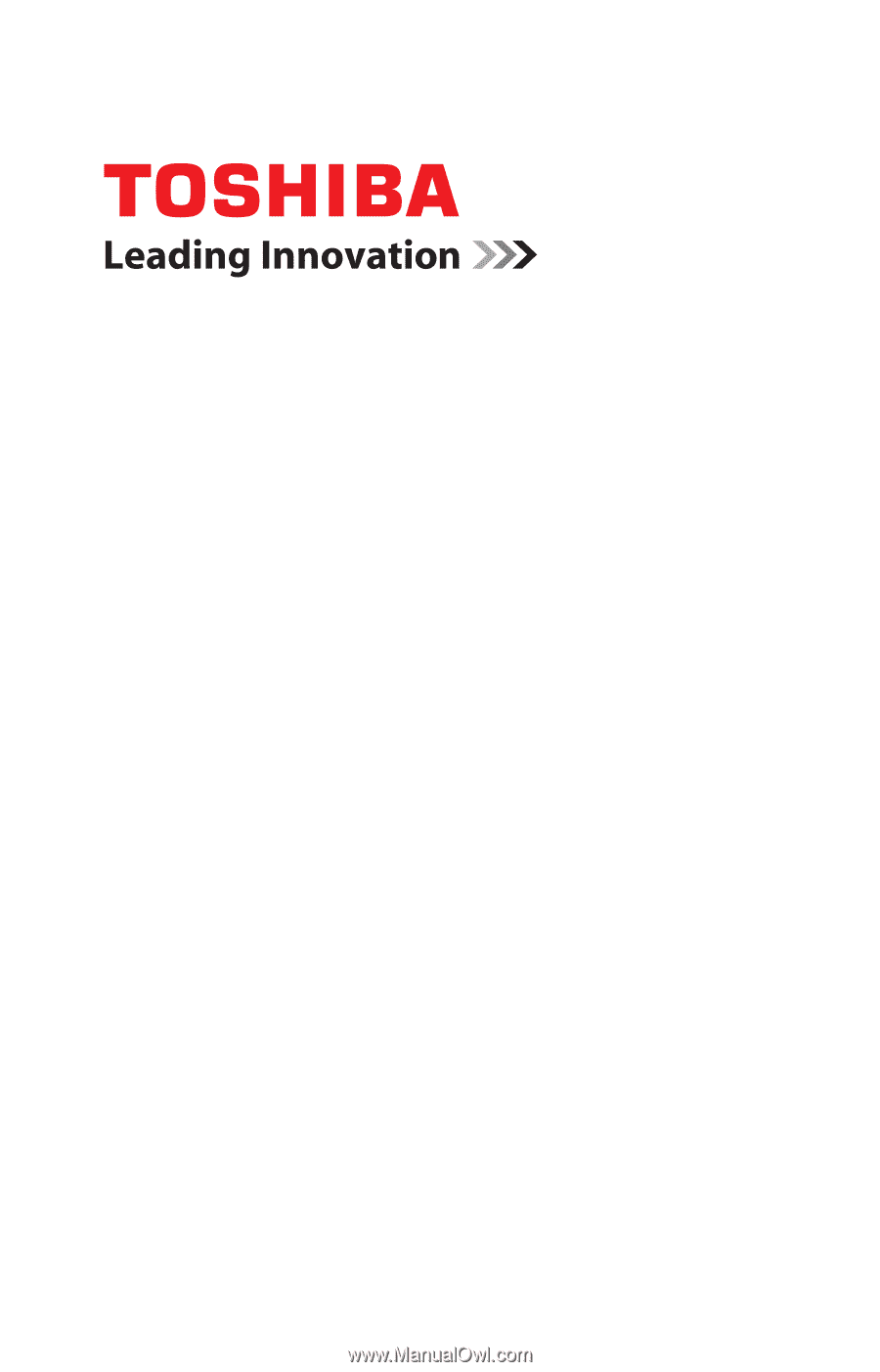
GMAD00213010
08/09
If you need assistance:
❖
Toshiba’s Support Web site
pcsupport.toshiba.com
❖
Toshiba Customer Support Center
Calling within the United States (800) 457-7777
Calling from outside the United States (949) 859-4273
For more information, see
“If Something Goes Wrong” on
page 183
in this guide.
Satellite
®
P500 Series
User’s Guide