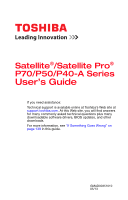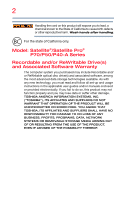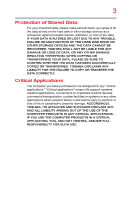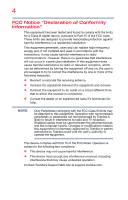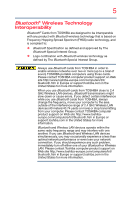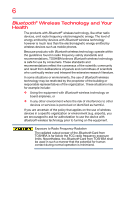Toshiba Satellite P50t User Guide
Toshiba Satellite P50t Manual
 |
View all Toshiba Satellite P50t manuals
Add to My Manuals
Save this manual to your list of manuals |
Toshiba Satellite P50t manual content summary:
- Toshiba Satellite P50t | User Guide - Page 1
Satellite®/Satellite Pro® P70/P50/P40-A Series User's Guide If you need assistance: Technical support is available online at Toshiba's Web site at support.toshiba.com. At this Web site, you will find answers for many commonly asked technical questions plus many downloadable software drivers, BIOS - Toshiba Satellite P50t | User Guide - Page 2
and/ or ReWritable optical disc drive(s) and associated software, among the most advanced data storage technologies available. As with any new technology, you must read and follow all set-up and usage instructions in the applicable user guides and/or manuals enclosed or provided electronically. If - Toshiba Satellite P50t | User Guide - Page 3
. IF YOUR DATA IS ALTERED OR LOST DUE TO ANY TROUBLE, FAILURE OR MALFUNCTION OF THE HARD DISK DRIVE OR OTHER STORAGE DEVICES AND THE DATA CANNOT BE RECOVERED, any "critical applications." "Critical applications" means life support systems, medical applications, connections to implanted medical - Toshiba Satellite P50t | User Guide - Page 4
digital device, pursuant to Part 15 of the FCC accordance with the instructions, it may cause , which can be determined by turning the equipment off and on, the experienced radio/TV technician for help. NOTE Only Peripherals complying equipment. This device complies with Part 15 of the FCC Rules. - Toshiba Satellite P50t | User Guide - Page 5
connection. If you should experience any such problem, immediately turn off either one of your Bluetooth or Wireless LAN. Please contact Toshiba computer product support on Web site http://www.toshiba-europe.com/computers/tnt/ bluetooth.htm in Europe or support.toshiba.com in the United States for - Toshiba Satellite P50t | User Guide - Page 6
with Bluetooth wireless technology on board airplanes, or ❖ In any other environment where the risk of interference to other devices or services is Bluetooth wireless technology prior to turning on the equipment. Exposure to Radio Frequency Radiation The radiated output power of the Bluetooth Card - Toshiba Satellite P50t | User Guide - Page 7
Card problem, immediately turn off your Bluetooth or Wireless LAN device. Please contact Toshiba computer product support on Web site http://www.toshiba-europe.com/computers/tnt/ bluetooth.htm in Europe or support harmful interference to co-channel Mobile Satellite systems. Please note that high-power - Toshiba Satellite P50t | User Guide - Page 8
of scientists who continually review and interpret the extensive the risk of interference to other devices or services is perceived or identified as harmful. If you turning on the equipment. Exposure to Radio Frequency Radiation The radiated output power of the TOSHIBA Wireless LAN Mini PCI Card - Toshiba Satellite P50t | User Guide - Page 9
, adjust or repair an optical disc drive. You could damage the drive. You would also be exposed to laser light or other safety hazards, resulting in serious injury. Always contact an authorized Toshiba service provider, if any repair or adjustment is required. Location of the Required Label (Sample - Toshiba Satellite P50t | User Guide - Page 10
to the licensed service, this device is intended to be operated indoors and away from windows to provide maximum shielding 5.25 GHz to reduce the potential for harmful interference to co-channel Mobile Satellite systems. Please note that high-power radars are allocated as primary users of - Toshiba Satellite P50t | User Guide - Page 11
put on the market in European Union (EU) member countries after August 2005 to mark such products with a crossed-out wheeled bin with a black bar symbol. If the product's battery or accumulator contains more than the specified values of lead (Pb), mercury (Hg), and/or cadmium (Cd) defined in the - Toshiba Satellite P50t | User Guide - Page 12
to discard this product, it must be sent to appropriate facilities for recovery and recycling. This Directive applies to EU member countries only and does working with design engineers, suppliers, and other partners to determine appropriate worldwide product life cycle planning and end-of-life - Toshiba Satellite P50t | User Guide - Page 13
13 Italia: Nederland: Bande de fréquence restreinte: seuls les canaux 1- 7 (2400 et 2454 MHz respectivement) doivent être utilisés endroits extérieur en France. Vous pouvez contacter l'Autorité de Régulation des Télécommunications (http://www.arttelecom.fr) pour la procédure à suivre. License - Toshiba Satellite P50t | User Guide - Page 14
the user must cease operating the Wireless LAN at that location and consult the local technical support staff responsible for the wireless network. ❖ The 5 GHz free of radar. You may consult with the local technical support staff responsible for the wireless network to ensure the Access Point - Toshiba Satellite P50t | User Guide - Page 15
RF interference to other radio stations, promptly change the frequency being used, change the location of use, or turn off the source of emissions. 3. Contact TOSHIBA Direct PC if you have problems with interference caused by this product to Other Radio Stations. 2. Indication The indication shown - Toshiba Satellite P50t | User Guide - Page 16
Radio Law and the Telecommunications Business Law of Japan. Copyright This guide is copyrighted by Toshiba America Information Systems, Inc. with all rights reserved. Under the copyright laws, this guide cannot be reproduced in any form without the prior written permission of - Toshiba Satellite P50t | User Guide - Page 17
INCURRED DIRECTLY OR INDIRECTLY FROM ANY TECHNICAL OR TYPOGRAPHICAL ERRORS OR OMISSIONS CONTAINED HEREIN OR FOR DISCREPANCIES BETWEEN THE PRODUCT AND THE MANUAL. IN NO EVENT SHALL TOSHIBA BE LIABLE FOR ANY INCIDENTAL, CONSEQUENTIAL, SPECIAL, OR EXEMPLARY DAMAGES, WHETHER BASED ON TORT, CONTRACT OR - Toshiba Satellite P50t | User Guide - Page 18
word mark and logos are owned by the Bluetooth SIG, Inc. and any use of such marks by Toshiba is under license. Other trademarks and trade names are those of their respective owners. U.S. patents apply to this product. See http://patents.dts.com. Manufactured under license from DTS Licensing - Toshiba Satellite P50t | User Guide - Page 19
Recycling Information As part of a commitment to people and the future, Toshiba promotes the efficient use of resources by working to achieve our make it easy for customers to recycle products at the end of the life cycle. To learn more about Toshiba's sustainability commitment, visit us.toshiba. - Toshiba Satellite P50t | User Guide - Page 20
30 Documentation 30 Service options 30 Chapter 2: Getting Started 31 Selecting a place to work 31 Setting up a work environment 31 Keeping yourself comfortable 32 Computer user comfort recommendations 32 Good Working Posture 32 Using the notebook with an external keyboard, mouse or monitor - Toshiba Satellite P50t | User Guide - Page 21
47 Installing a memory module 48 Removing a memory module 54 Checking total memory 55 Recovering the Internal Storage Drive 56 Creating recovery media 57 Restoring from recovery media 59 Refresh your PC (with user's data 61 Reset your PC 63 Installing drivers and applications 66 Using the - Toshiba Satellite P50t | User Guide - Page 22
keys 80 Special Windows® keys 80 Backlit keyboard 80 Touch screen 81 Touch screen navigation 81 Mouse properties 82 Starting an app 82 Starting an app from the Start screen 83 Saving your work 83 Backing up your work 84 Using the optical disc drive 84 Optical disc drive components 85 - Toshiba Satellite P50t | User Guide - Page 23
of your computer 104 Disposing of used batteries 105 Traveling tips 106 Chapter 5: Exploring Your Computer's Features.... 107 Exploring the Start screen 107 Charms 108 Tiles 109 Exploring the desktop 109 Finding your way around the desktop ......... 109 Windows® Store 111 Setting up for - Toshiba Satellite P50t | User Guide - Page 24
135 Function Key 136 Recovery Media Creator 137 Service Station 137 TOSHIBA Application Installer 138 Chapter 7: If Something Goes Wrong 139 Problems that are easy to fix 139 Problems when you turn on the computer ........ 140 The Windows® operating system is not working 142 Using Startup - Toshiba Satellite P50t | User Guide - Page 25
or storage drive problems 153 Error-checking 153 Optical disc drive problems 155 Sound system problems 156 Printer problems 156 Wireless networking problems 157 DVD operating problems 159 Develop good computing habits 160 Data and system configuration backup in the Windows® operating system - Toshiba Satellite P50t | User Guide - Page 26
computing. With your Toshiba computer, your work and entertainment can accompany you wherever you go battery modes. To conserve energy, your computer ships with default power settings that will turn off the display or enter Guide for more information on using power management settings to conserve - Toshiba Satellite P50t | User Guide - Page 27
ENERGY STAR® for all your equipment needs, which can save you money, save energy, and help protect the climate. Visit http://www.energystar.gov or http://www.energystar.gov/powermanagement for more from its retail version (if available), and may not include user manuals or all program functionality. - Toshiba Satellite P50t | User Guide - Page 28
provided herein, product specifications, configurations, prices, system/component/options availability are all support.toshiba.com. This guide This guide introduces the computer's features as well as some basic procedures needed to perform tasks in Windows 8. You can: ❖ Read the entire guide - Toshiba Satellite P50t | User Guide - Page 29
Safety icons 29 Safety icons This manual contains safety instructions that must be observed to avoid potential Provides important information. Other icons used Additional icons highlight other helpful or educational information: TECHNICAL NOTE: This icon indicates technical information - Toshiba Satellite P50t | User Guide - Page 30
this guide. service upgrade terms and conditions are available at warranty.toshiba.com. To stay current on the most recent software and hardware options for your computer, and for other product information, be sure to regularly check the Toshiba Web site at support.toshiba.com. If you have a problem - Toshiba Satellite P50t | User Guide - Page 31
time you use your computer. Please read the safety instruction information on the Quick Start document (that shipped with your computer) to be used in a variety of circumstances and locations. Setting up a work environment Place the computer on a hard flat surface that is large enough for the - Toshiba Satellite P50t | User Guide - Page 32
your work environment and tips for working comfortably throughout the day. Computer user comfort recommendations Good Working Posture the keyboard and comfortably support your arms, allowing your shoulders to relax. ❖ When using the keyboard, it should be centered in front of you. ❖ The keyboard and - Toshiba Satellite P50t | User Guide - Page 33
on your forearm area. The forearms can be supported by the chair arm supports or the desk surface. ❖ The notebook display should be tilted so that the image on the screen is clear. ❖ Avoid glare: position the notebook so that light sources (lamps or windows) do not shine or reflect directly into - Toshiba Satellite P50t | User Guide - Page 34
supports. ❖ Alternative keyboards, such as the split curved keyboard, may improve shoulder and arm comfort. ❖ Select a mouse that is comfortable for you to use. ❖ Don't rest your wrists on the edge of the keyboard or on the work force. ❖ It is helpful to change the type of pointing device that you use on - Toshiba Satellite P50t | User Guide - Page 35
the points just mentioned. ❖ When working on the road it may be support. To position the computer at a good height, remember to operate the computer on a hard flat stable surface. Using your computer on a carpet, blanket or other soft materials can block the air vents including those located - Toshiba Satellite P50t | User Guide - Page 36
Getting Started Selecting a place to work Seeking additional help Follow the advice from your the keyboard? ❏ Are your shoulders relaxed when using a mouse or other optional pointing device? ❏ Are your hands and wrists aligned in a comfortable, straight posture? ❏ Are your arms supported in - Toshiba Satellite P50t | User Guide - Page 37
work any liquids to spill into any part of your computer, and never Remove the battery pack, if applicable. Failure to follow these instructions could result in serious injury or permanent damage to the computer. Do not turn on the power again until you have taken the computer to an authorized service - Toshiba Satellite P50t | User Guide - Page 38
suitable hard insulating material when using a computer on your lap. Never place a heavy object on the computer and be careful not to drop a heavy object onto the computer. It could damage the computer or cause system failure. ❖ Never turn off the computer if a drive light indicates a drive is - Toshiba Satellite P50t | User Guide - Page 39
from overheating when the power is turned on or when an AC adaptor is cover or block the air vents including those located at the underside of the computer. Always operate your computer on a hard a mouse, keyboard, and printer. Your computer contains a rechargeable main battery that needs - Toshiba Satellite P50t | User Guide - Page 40
adaptor to connect the computer to a live electrical outlet, or to charge the computer's battery. Never pull on a power cord/cable to remove a plug from a socket. Always grasp the plug directly. Failure to follow this instruction may damage the cord/cable, and/or result in a fire or electric shock - Toshiba Satellite P50t | User Guide - Page 41
Getting Started Connecting to a power source 41 AC adaptor Power cord/cable AC adaptor cord (Sample Illustration) Power cord/cable and AC adaptor To connect AC power to the computer: 1 Connect the power cord/cable to the AC adaptor. (Sample Illustration) Connecting the power cord/cable to the - Toshiba Satellite P50t | User Guide - Page 42
a power plug with wet hands. Failure to follow this instruction could result in an electric shock, possibly resulting in serious injury. The computer's main battery light gives you an indication of the main battery's current charge: ❖ Glows amber while the main battery is being charged (AC adaptor - Toshiba Satellite P50t | User Guide - Page 43
not be able to increase the brightness of the screen while on battery power. Initial setup The Windows 8 Startup screen is the first screen displayed when you turn on your computer for the first time. Follow the on-screen instructions on each screen in order to properly install the operating system - Toshiba Satellite P50t | User Guide - Page 44
. NOTE The names of windows displayed, and the order in which windows appear, may vary according to your software setup choices. The first time you turn on your computer, the setup guides you through steps to set up your software. Follow the onscreen instructions. Registering your computer with - Toshiba Satellite P50t | User Guide - Page 45
Desktop screen, move your pointer to the upper-right corner of the screen or swipe in from the right edge. 2 When the Windows® charms Windows® operating system could cause you to lose your work. Make sure the system indicator panel's storage drive light and the drive in-use light are off. If you turn - Toshiba Satellite P50t | User Guide - Page 46
the right edge. 2 When the Windows® charms appear, click or touch the Settings ( ) charm. If you power down using the Sleep command and the battery discharges fully, your unsaved information will be lost. Be sure to save your work first. 3 In the lower right of the screen click or touch the Power - Toshiba Satellite P50t | User Guide - Page 47
Sleep option. Sleep mode saves the current state of the computer to memory so that, when you restart the computer, you can continue working from where you left off. Adding optional external devices NOTE Before adding external devices, Toshiba recommends setting up your software. See "Setting up - Toshiba Satellite P50t | User Guide - Page 48
replacing it. Avoid touching the cover, the module(s), and the surrounding area before they have cooled. Failure remove a memory module, turn off the computer. If you install or remove screen, move your pointer to the upper-right corner of the screen or swipe in from the right edge. 2 When the Windows - Toshiba Satellite P50t | User Guide - Page 49
memory (optional) 49 Pressing the power button before shutting down the Windows® operating system could cause you to lose your work. Make sure the system indicator panel's storage drive light and the drive in-use light are off. If you turn off the power while a disk/disc is being accessed, you may - Toshiba Satellite P50t | User Guide - Page 50
memory module or on the computer. Grease or dust on the connector may cause memory access problems. 11 Carefully remove the new memory module from its antistatic packaging, without touching its connector. 12 Locate an empty memory module slot on the underside of the computer. NOTE If no memory - Toshiba Satellite P50t | User Guide - Page 51
Getting Started Adding memory (optional) 51 13 Pick up the memory module by its sides, avoiding any contact with its connector. Position the module toward the socket, aligning the connector's notch with the matching key in the socket. notch latch connector latch key (Sample Illustration) Aligning - Toshiba Satellite P50t | User Guide - Page 52
Replace the memory module slot cover and secure it using the screw(s). 17 Re-insert the battery, if applicable. For more information on inserting the battery, see "Inserting a charged battery" on page 102. 18 Turn the computer right side up. Make sure to remove the soft cloth from the work surface - Toshiba Satellite P50t | User Guide - Page 53
or AC adaptor near a heat source, such as an electric blanket or heater. Never cover or block the air vents including those located at the underside of the computer. Always operate your computer on a hard flat surface. Using your computer on a carpet or other soft material can block the vents - Toshiba Satellite P50t | User Guide - Page 54
cover. Do not try to remove a memory module with the computer turned on. You can damage the computer and the memory module. Do not remove Sample Illustration) Removing the memory module 4 Replace the memory module slot cover and secure it using the screw(s). 5 Re-insert the battery, if applicable - Toshiba Satellite P50t | User Guide - Page 55
+ X keys, and then click System. The System window appears. Installed memory (RAM) is displayed below the System heading. If the computer does not recognize the memory configuration, turn off the computer and remove the memory module slot cover (complete steps 1-10 in "Installing a memory module" on - Toshiba Satellite P50t | User Guide - Page 56
Refresh your PC (with user's data)" on page 61. Reset your PC This option allows you to remove all data from your system and reinstall Windows®. See "Reset your PC" on page 63. A recovery image of your computer is stored on the internal storage drive, and the image can be restored by running the - Toshiba Satellite P50t | User Guide - Page 57
created to external media using Windows® or another backup program. For more information, see "Backing up your work" on page 84. Creating recovery media It is strongly recommended that you create recovery media. If the recovery files on your internal storage drive become corrupted or are deleted - Toshiba Satellite P50t | User Guide - Page 58
or more USB flash drives of a certain minimum capacity to your computer. The amount of space required for storing the recovery files varies by the screen or swipe in from the right edge. When the Windows® charms appear click or touch the Search ( ) charm and, in the Search field, type Recovery Media - Toshiba Satellite P50t | User Guide - Page 59
media" on page 59. Restoring from recovery media The recovery process deletes information stored on the internal storage drive. Be sure to save your work to external media before executing the recovery (see "Backing up your work" on page 84). NOTE During the recovery process your computer must be - Toshiba Satellite P50t | User Guide - Page 60
3 Turn on your computer while pressing the F12 key on your keyboard. The Boot menu displays. 4 Using the arrow keys, select the DVD option or the USB Flash option, depending on which type of media you are using, and then press the ENTER key. 5 A warning screen appears, stating that when the recovery - Toshiba Satellite P50t | User Guide - Page 61
" recovers your internal storage drive to factory default state and attempts to save your data. Toshiba does not guarantee successful data backup. Please make a complete back up of your data to external media before executing the recovery. For more information, see "Backing up your work" on page 84 - Toshiba Satellite P50t | User Guide - Page 62
affecting your files," and click or touch Get Started. The "Refresh your PC" screen appears. (Sample Image) Refresh your PC screen Toshiba does not guarantee successful data back up. Be sure to save your work to external media before executing the recovery (see "Backing up your work" on page 84). - Toshiba Satellite P50t | User Guide - Page 63
is complete your system will reboot your Windows® operating system. Reset your PC The recovery process deletes information stored on the internal storage drive. Be sure to save your work to external media before executing the recovery (see "Backing up your work" on page 84). NOTE During the - Toshiba Satellite P50t | User Guide - Page 64
Storage Drive 3 Click or touch Change PC Settings. The PC settings window appears. (Sample Image) PC settings screen 4 Click or touch General. 5 Scroll down to "Remove everything and reinstall Windows," and click or touch Get Started. The "Reset your PC" screen appears. (Sample Image) Reset your - Toshiba Satellite P50t | User Guide - Page 65
7 Select one of the following options: ❖ Just remove my files ❖ Fully clean the drive The "Ready to reset your PC" screen appears. (Sample Image) Ready to reset your PC screen 8 Click or touch the Reset button. The "Resetting your PC" window appears. When the process is complete your system will - Toshiba Satellite P50t | User Guide - Page 66
computer. To reinstall drivers and applications: 1 From the Start screen begin typing TOSHIBA Application Installer and click or touch your selection. If you are in the Desktop, move your pointer to the upper-right corner of the screen or swipe in from the right edge. When the Windows® charms appear - Toshiba Satellite P50t | User Guide - Page 67
in this section are only supported in certain applications, and only on certain models. You can use the touch pad (the small, touch-sensitive area in front of the keyboard) and the adjacent control buttons to: ❖ Move the pointer on the screen ❖ Select an item on the screen ❖ Open or activate an - Toshiba Satellite P50t | User Guide - Page 68
the item you want to right-click. 2 Press and release the secondary control button. This feature varies by program. Check your program documentation for specific instructions on right-clicking. (Sample Illustration) Click the secondary (right-hand) control button - Toshiba Satellite P50t | User Guide - Page 69
While you are typing, the on-screen pointer may seem to move or jump around "by itself" to random locations on the screen. The on-screen pointer may also seem to automatically select text, click buttons, and activate other user interface elements. For help with these problems, try one or more of the - Toshiba Satellite P50t | User Guide - Page 70
pad may select an item or text on the screen, and potentially the item or text may be replaced by the next character you type. ❖ Temporarily disable through the Mouse Properties option of the Windows Control Panel. For more information, please visit support.toshiba.com. Disabling or enabling the - Toshiba Satellite P50t | User Guide - Page 71
display devices 71 4 Turn on the external of external display devices to the video ports described below: NOTE To locate your HDMI™ or RGB port, please refer to your Quick Start or display device. Refer to the manual that came with the television or display device for more information. - Toshiba Satellite P50t | User Guide - Page 72
external monitor or projector to your computer if you need a larger screen. To do this: 1 Read the directions that came with the monitor 3 Connect the device's power cable to a live electrical outlet. 4 Turn on the external device. Your computer will automatically detect the external display device - Toshiba Satellite P50t | User Guide - Page 73
are available if an external monitor is connected): ❖ PC screen only ❖ Duplicate ❖ Extend ❖ Second screen only (Sample Image) Display options window NOTE The ( ) + P keys navigate through the options without activating a selection. Press ENTER to activate a selection. NOTE You may also use the - Toshiba Satellite P50t | User Guide - Page 74
screen or swipe in from the right edge. When the Windows® charms appear, click or touch the Settings ( ) charm, and then click or touch Change PC Settings. Then choose a category you wish to change. Refer to your operating system documentation or Help and Support the computer's keyboard, speaker, and - Toshiba Satellite P50t | User Guide - Page 75
across the room, make sure all drive activity has ended (the internal storage drive and optical disc drive indicator lights stop glowing) and all lock cable To secure the computer: 1 Wrap the cable through or around some part of a heavy object. Make sure there is no way for a potential thief to - Toshiba Satellite P50t | User Guide - Page 76
76 Getting Started Caring for your computer 3 Insert the cable's locking end into the security lock slot on your computer, then engage the locking device. The computer is now securely locked. (Sample Illustration) Attaching security lock cable - Toshiba Satellite P50t | User Guide - Page 77
you save it to the internal storage drive. If the network you are using goes down and you must restart your computer to reconnect, or your battery runs out of charge while you are working, you will lose all work since you last saved. See "Saving your work" on page 83 for further information. HINT - Toshiba Satellite P50t | User Guide - Page 78
-motion injuries and eyestrain. ❖ Do not turn off the computer if a drive indicator light indicates a drive is active. Turning off the computer while it is reading from or writing to a disk may damage the disk, the drive, or both. NOTE The Windows® operating system records information, such as - Toshiba Satellite P50t | User Guide - Page 79
keys, function keys, and special Windows® keys. (Sample Illustration) Keyboard (Sample Illustration) 10-key keyboard (Available on certain models) NOTE To capture a print screen of the entire screen, press the Fn + PRTSC key. To capture only the active window displayed, press Fn + ALT while - Toshiba Satellite P50t | User Guide - Page 80
) Special Windows® keys Your computer's keyboard has one key and one button that have special functions in Windows®: ❖ Windows® key-Toggles between the Desktop screen and the last app opened on the Start screen. For more information refer to Help & Support, or see "Exploring the Start screen" on - Toshiba Satellite P50t | User Guide - Page 81
apps and programs through simple or multi-touch gestures. Touch screen navigation Use your finger to manipulate the on-screen icons, buttons, menu items, and other items on the touch screen. You can also change the screen's orientation. The screen is made of glass so avoid contact with sharp, rough - Toshiba Satellite P50t | User Guide - Page 82
your pointing device or mouse settings. To access Mouse properties: 1 Move your pointer to the upper-right corner of the screen or swipe in from the right edge. When the Windows® charms appear click or touch the Search ( ) charm, click or touch Settings and, in the Search field, type Mouse. In - Toshiba Satellite P50t | User Guide - Page 83
files and apps are displayed. 3 Click or touch the app you wish to open. Saving your work Before you turn off the computer using the Shut down command, save your work on the internal storage drive, external media, flash media, or optical disc. This is one of the most important rules of computing - Toshiba Satellite P50t | User Guide - Page 84
to use a highcapacity file recovery system, such as an external hard drive. Using the optical disc drive Optical storage is a popular medium for software, music, and video. Digital versatile discs (DVDs) provide a significant increase in data storage and support features that were not available - Toshiba Satellite P50t | User Guide - Page 85
with your computer. Optical disc drive components The optical disc drive is located on the side of the computer. Your optical disc drive may look like this: Drive in-use indicator light Eject button Manual eject hole (Sample Illustration) Optical disc drive Drive in-use indicator light-Indicates - Toshiba Satellite P50t | User Guide - Page 86
Using the optical disc drive Media control buttons The media control buttons located above the keyboard allow you mute the sound an optical disc into the drive: 1 Make sure the computer is turned on. 2 Make sure the drive's in-use indicator light is off. 3 Press the drive's eject button. 4 Hold - Toshiba Satellite P50t | User Guide - Page 87
If this happens, contact Toshiba support for assistance. Playing optical media If you insert an optical disc into the optical disc drive and the Auto-Run feature does not automatically start your disc, try launching the optical disc manually. To do this, follow these steps: 1 Press the ( ) + E keys - Toshiba Satellite P50t | User Guide - Page 88
players. These problems are not due to any defect in your Toshiba computer or optical disc drive. Please refer Help menus. Removing a disc with the computer on To remove an optical disc with the computer turned on: 1 Press the eject button on the drive. Do not press the eject button while the drive - Toshiba Satellite P50t | User Guide - Page 89
the Basics Toshiba's online resources 89 Removing a disc with the computer off To remove a disc with the computer turned off: 1 Insert a slender object, such as a straightened paper clip, into the manual eject hole. The disc tray slides partially out of the drive. Never use a pencil to press the - Toshiba Satellite P50t | User Guide - Page 90
Computing This chapter covers all aspects of using your computer while traveling. Toshiba's energy-saver design Your computer enters a low-power periods while traveling. Running the computer on battery power The computer contains a Lithium-Ion (Li-Ion) battery that provides power when you are away - Toshiba Satellite P50t | User Guide - Page 91
battery life under any conditions other than the specific test settings. Recharge time varies depending on usage. Battery may not charge while the computer is consuming full power. After a period of time, the battery will lose its ability to perform at maximum capacity and will need to be replaced - Toshiba Satellite P50t | User Guide - Page 92
the computer is turned off. TECHNICAL NOTE: Depending on your system, the RTC battery may only charge while the computer is turned on. Power For assistance with setup changes, contact Toshiba's Customer Support Center. Charging batteries The battery needs to be charged before you can use it to - Toshiba Satellite P50t | User Guide - Page 93
to external media before discharging the battery. For more information, see "Backing up your work" on page 84 Charging the RTC battery Your computer has an internal real-time clock (RTC) battery. The RTC battery powers the System Time Clock and BIOS memory used to store your computer's configuration - Toshiba Satellite P50t | User Guide - Page 94
calendar may display the incorrect time and date or stop working. When Hibernation mode is enabled and the RTC battery is completely discharged, a warning prompts you to reset the real-time clock. The computer can be used while the RTC battery is being charged, although the charging status of the - Toshiba Satellite P50t | User Guide - Page 95
(using the Windows® operating system Sleep command). System indicator lights AC power light/Battery light ON/OFF button/light Wireless indicator light (Sample Illustration) Power and battery light locations Determining remaining battery power NOTE Wait a few moments after turning on the - Toshiba Satellite P50t | User Guide - Page 96
mode and replace the battery, if applicable, with a charged spare (not included with your computer) ❖ Save your work and turn off the computer If you do not manage to do any of these things before the main battery completely runs out of power, the computer automatically enters Hibernation mode - Toshiba Satellite P50t | User Guide - Page 97
you are working, since operating time decreases at low temperatures There are various ways in which you can conserve power and extend the operating time of your battery: ❖ Enable Sleep or Hibernation, which saves power when you turn off the computer and turn it back on again ❖ Use the Windows® power - Toshiba Satellite P50t | User Guide - Page 98
on the desktop, click or touch the Battery ( ) icon in the notification area. 2 Click or touch More power options. The Windows® Power Options window appears. (Sample Image) Windows® Power Options window 3 Select an appropriate plan for your work environment or create your own custom plan. 4 Click - Toshiba Satellite P50t | User Guide - Page 99
you want to edit. This screen allows you to change basic settings. 6 Click or touch Change advanced power settings to access settings for battery notification levels, internal storage drive power save time, etc. For more information on the eco power plan, see the Help file in the eco Utility® window. - Toshiba Satellite P50t | User Guide - Page 100
AC adaptor. If you find that a new battery is needed, contact the location where you purchased the computer for more information on replacing the battery. Toshiba will not be responsible for any product damage, data loss, service, or part replacement made necessary by improper installation of a new - Toshiba Satellite P50t | User Guide - Page 101
101 Mobile Computing Changing the main battery Removing the battery from the computer To remove the battery: 1 Save your work. 2 Turn off the computer, see "To Shut down your computer" on page 45. 3 Unplug and remove any cables connected to the computer, including the AC adaptor. 4 Close the display - Toshiba Satellite P50t | User Guide - Page 102
during transportation to avoid a possible short circuit, fire or electric shock. Failure to do so could possibly result in serious injury. Inserting a charged battery To insert a battery: 1 Wipe the terminals of the charged battery with a clean cloth to ensure a good connection. 2 Insert the charged - Toshiba Satellite P50t | User Guide - Page 103
any cables that were removed in step 3 of "Removing the battery from the computer" on page 101. 6 Restart the computer. Taking care of your battery The following sections offer tips on how to take care of your battery and prolong its life. Safety precautions Always immediately turn the power off and - Toshiba Satellite P50t | User Guide - Page 104
more than one month, remove the battery pack (for models with an accessible battery only). ❖ Store spare battery packs in a cool dry place out of direct sunlight (for models with an accessible battery only). Disposing of your computer NOTE This User's Guide covers an entire product series. Certain - Toshiba Satellite P50t | User Guide - Page 105
Mobile Computing Disposing of your computer Disposing of used batteries For models with an accessible battery read the following disposal information. The life of a battery pack depends on usage. When the battery pack needs replacing, the main battery light flashes amber shortly after you have fully - Toshiba Satellite P50t | User Guide - Page 106
locator/ or call 1-800-822-8837. Notice regarding CR coin cell batteries, applicable to California, U.S.A. only: Perchlorate Material - special handling may apply. See http://www.dtsc.ca.gov/hazardouswaste/perchlorate/ Traveling tips The environmental precautions listed in "Selecting a place to work - Toshiba Satellite P50t | User Guide - Page 107
clicking or touching the Start charm, see "Charms" on page 108. You can also use the Windows® key ( ) on your keyboard or on the LCD screen to go to the Start screen. For detailed information, please refer to the Windows® Help and Support. By clicking on or touching the Desktop tile from the Start - Toshiba Satellite P50t | User Guide - Page 108
108 Exploring Your Computer's Features Exploring the Start screen For detailed information on the new Windows 8 functionality, refer to the Windows® Help and Support. App tiles (Sample Image) Windows® Start screen Charms Use the Windows® charms to start apps, find documents, set up system components - Toshiba Satellite P50t | User Guide - Page 109
most other computing tasks. HINT: The illustrated examples in this guide may appear slightly different from the screens displayed by your system. The differences are not significant and do background pattern. Icons Notifications Taskbar Notification area (Sample Image) Windows® Desktop screen - Toshiba Satellite P50t | User Guide - Page 110
program by dragging the element's icon from its location in a window to the desktop area. You may see drive, there may be insufficient space available in the Recycle Bin to hold these files. In this case, Windows information on the Recycle Bin, see Windows® online Help. NOTE If you place the - Toshiba Satellite P50t | User Guide - Page 111
are many types of notifications you can employ to help you with the many tasks you perform every day. tile notification (shown on the Start screen tile) using glyphs to indicate the the latest content, such as an online newspaper. Windows® Store Although many applications will be pre-installed or - Toshiba Satellite P50t | User Guide - Page 112
the Windows® charms appear, click the Settings ( ) charm. 2 Click or touch the Wi-Fi ( ) icon. The Networks screen appears. 3 Select your network. 4 Click or touch Connect. 5 Enter the light will be lit. For help with common Wi-Fi® networking problems, see "Wireless networking problems" on page 157. - Toshiba Satellite P50t | User Guide - Page 113
click or touch your selection. If you are in the Desktop, move your pointer to the upper-right corner of the screen or swipe in from the right edge. When the Windows® charms appear click or touch the Search ( ) charm and, in the Search field, type Sound Recorder. Start Recording/Stop Recording - Toshiba Satellite P50t | User Guide - Page 114
a pair of external stereo speakers. Before putting on headphones to listen, turn the volume down. Do not set the volume too high when using headphones . To play back sound files through external speakers or headphones: 1 Locate the headphone jack on the computer. 2 Using any necessary adapters, - Toshiba Satellite P50t | User Guide - Page 115
access the Web Camera, on the Start screen click or touch the Camera tile. The indicator light is off. Using the Memory card reader The Memory card reader supports the use of Secure Digital™ (SD or mini SD™ Card, an SD™ adapter is required. The Memory card reader may also support other types of - Toshiba Satellite P50t | User Guide - Page 116
116 Exploring Your Computer's Features Using the Memory card reader Inserting memory media NOTE To locate your Memory card reader, please refer to your Quick Start document. The following instructions apply to all types of supported media devices. 1 Turn the media so that the contacts (metal - Toshiba Satellite P50t | User Guide - Page 117
to step 5. 4 Gently press the card inward to release it. The card pops out slightly. 5 Grasp the card and pull it straight out. (Sample Illustration) Removing memory media Do not remove memory media while data is being written or read. Even when the Windows® message "copying..." disappears, writing - Toshiba Satellite P50t | User Guide - Page 118
Chapter 5 Utilities Your computer includes several utilities designed to help you to reconfigure your system to best meet your ❖ User password ❖ System Settings ❖ Sleep Utilities ❖ Function Key ❖ HDD Protection Utility ❖ Recovery Media Creator ❖ Service Station ❖ TOSHIBA Application Installer 118 - Toshiba Satellite P50t | User Guide - Page 119
Start screen begin typing Desktop Assist, or while in the Desktop screen doubleclick or touch the Desktop Assist icon. The Desktop Assist window appears. (Sample Image) Desktop Assist window The Desktop Assist offers several options: ❖ Media & Entertainment ❖ Tools & Utilities ❖ Support & Recovery - Toshiba Satellite P50t | User Guide - Page 120
120 Utilities Desktop Assist Media & Entertainment The features available in this category are: ❖ TOSHIBA Optical Disc Player ❖ Audio Enhancement (Sample Image) Desktop Assist window - Media & Entertainment tab - Toshiba Satellite P50t | User Guide - Page 121
121 Utilities Desktop Assist Tools & Utilities The features that may be available in this category are: ❖ eco Utility® ❖ Password Utility ❖ System Settings ❖ Function Key ❖ HDD Protection Utility (Sample Image) Desktop Assist window - Tools & Utilities tab - Toshiba Satellite P50t | User Guide - Page 122
122 Utilities Desktop Assist Support & Recovery The features that may be available in this category are: ❖ Recovery Media Creator ❖ Service Station ❖ TOSHIBA Application Installer ❖ User's Guide (Sample Image) Desktop Assist window - Support & Recovery tab - Toshiba Satellite P50t | User Guide - Page 123
begin typing eco Utility, or while in the Desktop screen double-click or touch the Desktop Assist icon. 2 Click or touch Tools & Utilities. 3 Click or touch eco Utility. The eco Utility® window appears. (Sample Image) eco Utility® window 4 To activate the eco power plan, select eco Mode on the - Toshiba Satellite P50t | User Guide - Page 124
set a password, you must enter the password before you can work on your computer again. TOSHIBA supports different types of passwords on your or user password, TOSHIBA strongly recommends that you save your password in a location where you can later access it should you not remember it. TOSHIBA is - Toshiba Satellite P50t | User Guide - Page 125
in the Desktop screen double-click or touch the Desktop Assist icon. 2 Click or touch Tools & Utilities. 3 Click or touch Password Utility. (Sample Image) Supervisor Password tab 4 Click or touch Supervisor Password. 5 Click or touch Set. 6 Enter your password, and then enter it again to verify - Toshiba Satellite P50t | User Guide - Page 126
Click or touch Delete. An authority verification pop-up screen appears. 7 Click or touch Delete. 8 Enter the password, and then click or touch Verify. 9 user password, TOSHIBA strongly recommends that you save your password in a location where you can later access it should you not remember it. - Toshiba Satellite P50t | User Guide - Page 127
Tools & Utilities. 3 Click or touch Password Utility. 4 Click or touch User Password. (Sample Image) User Password tab 5 Click or touch Set. 6 Enter your password, and then enter it again to verify. 7 Click or touch Set. 8 Click or touch OK to save your password as a text file. NOTE Password - Toshiba Satellite P50t | User Guide - Page 128
Utilities. 3 Click or touch Password Utility. A pop-up screen appears asking for a password. 4 Enter your password, and then click or touch Verify. 5 Click or touch Delete. An authority verification pop-up screen appears. 6 Click or touch Delete. 7 Enter the password, and then click or touch Verify - Toshiba Satellite P50t | User Guide - Page 129
The System Settings screen may have the following tabs: ❖ Boot Options-Allows you to change the sequence in which your computer searches the drives for the operating system ❖ Boot Priority-Allows you to configure boot priority settings. ❖ Panel open/Power on-Allows you to turn on the computer - Toshiba Satellite P50t | User Guide - Page 130
output when you turn on the computer" on page 72. ❖ General-Allows you to view the current BIOS version or change certain settings back to their default values ❖ HDD Protection-Allows you to enable or disable HDD Protection ❖ Keyboard-Allows you to access the wake-on keyboard - Toshiba Satellite P50t | User Guide - Page 131
shows the position of the USB port that supports the "USB Sleep and Charge function." 1 While in the Desktop screen double-click or touch the Desktop Assist icon. players. However, the "USB Sleep and Charge function" may not work with certain external devices even if they are compliant with the USB - Toshiba Satellite P50t | User Guide - Page 132
chargers. ❖ If an external device is connected to the compatible port when the AC adaptor is not connected to the computer, the battery of the computer will be depleted even when the power of the computer is turned Enabled, the "USB Wakeup function" does not work for compatible port. In that case, if - Toshiba Satellite P50t | User Guide - Page 133
, if you set the slider to 10%, charging will stop when 10% or less of the battery power remains. Power supply mode settings Your computer may provide two different charging modes, to support various types of USB devices. If your computer provides more than one charging mode, the charging mode - Toshiba Satellite P50t | User Guide - Page 134
work no matter which charging mode you select. In those cases, disable USB Sleep and Charge in the utility and turn Using this feature discharges the computer's battery; therefore, it is recommended that the volume settings and sound quality may differ between Windows® mode and "Sleep and Music" mode. - Toshiba Satellite P50t | User Guide - Page 135
the computer. Using this utility, you can enable or disable hard disk drive (HDD) protection, and set the motion detector's sensitivity level for AC power and battery power operation. To use the HDD Protection Utility: 1 While in the Desktop screen double-click the Desktop Assist icon. 2 Click Tools - Toshiba Satellite P50t | User Guide - Page 136
136 Utilities Function Key Function Key Turns notifications for the keyboard backlight and touch pad status ON/OFF. (Sample Image) Function Key NOTE The Function option is disabled by default. - Toshiba Satellite P50t | User Guide - Page 137
system to its out-of-box state, if necessary. For detailed information on using the utility to create recovery media, see "Creating recovery media" on page 57. Service Station The Service Station helps you keep your new computer running at its best by notifying you when updated software, firmware - Toshiba Satellite P50t | User Guide - Page 138
double-click or touch the Desktop Assist icon. 2 Click or touch Support & Recovery. 3 Click or touch TOSHIBA Application Installer. The TOSHIBA Application Installer window appears. (Sample Image) TOSHIBA Application Installer selection screen 4 Click or touch the item you want to install. 5 Click - Toshiba Satellite P50t | User Guide - Page 139
software program. This chapter aims to help you solve many problems by yourself. It covers the problems you are most likely to encounter. If all else fails, contact Toshiba. You will find information on Toshiba's support services at the end of this chapter. Problems that are easy to fix Your program - Toshiba Satellite P50t | User Guide - Page 140
simultaneously (once), and then click or touch Task Manager. The Task Manager window appears. 2 Select the program or application you want to close, and working. If it does not, power off your computer, and then restart it. Problems when you turn on the computer These problems may occur when you turn - Toshiba Satellite P50t | User Guide - Page 141
Goes Wrong Problems when you turn on the computer The computer displays the WARNING RESUME FAILURE/Windows Error Recovery - Windows did not shut down successfully message. To continue, select Start Windows normally. This can happen if the computer was put into Sleep mode and the battery has - Toshiba Satellite P50t | User Guide - Page 142
If Something Goes Wrong The Windows® operating system is not working 3 If your computer has a removable battery, connect the AC adaptor to the computer. Leave the battery out of the computer. Try turning the computer on again. If the computer starts normally, the battery may need charging, may be - Toshiba Satellite P50t | User Guide - Page 143
twice, the Windows® Boot menu will launch. To enter the Boot menu manually: 1 Press Ctrl, Alt, and Del simultaneously (once). 2 Press the Power button in the lower right corner of your screen. 3 Click or touch the Restart option from the menu. 4 Click or touch Troubleshoot from the menu. You now - Toshiba Satellite P50t | User Guide - Page 144
❖ Manually by the user System Image Recovery Windows® will Windows® using your current video driver at low resolution. This allows you to reset your display settings in the event they have been improperly set. ❖ Enable debugging mode Starts Windows® in an advanced troubleshooting mode ❖ Enable boot - Toshiba Satellite P50t | User Guide - Page 145
Windows® with a minimal set of drivers and services. If the computer starts and runs in Safe Mode, you will know the Operating System is most likely working properly and that you should look to third-party applications or drivers for the source of your problem. ❖ Disable driver to locate the site - Toshiba Satellite P50t | User Guide - Page 146
you in troubleshooting the problem. Getting to the online Help will differ depending on which interface you are in: ❖ Start screen-Type Help and Support NOTE As soon as you begin typing, the search feature automatically begins. ❖ Desktop-Press the F1 key When the "Windows Help and Support" screen - Toshiba Satellite P50t | User Guide - Page 147
options for updating the driver or rolling back the driver in case the new version is causing a problem. The tabs that appear in the dialog box vary from one device to another. For more information about Device Manager, refer to Windows® online Help. Memory problems Incorrectly connected or faulty - Toshiba Satellite P50t | User Guide - Page 148
Memory problems 3 In the lower right of the screen click or touch the Power ( ) icon. Shut down option Power (Sample Image) Shut down 4 While holding the Shift key, click or touch the Shut down option. The computer closes all open applications, shuts down the operating system, and then turns off - Toshiba Satellite P50t | User Guide - Page 149
system batteries (battery and real-time clock (RTC) battery). Power problems are Turn off the computer, remove the battery (if applicable), clean the contacts with a soft dry cloth (if necessary) and replace the battery. See "Removing the battery from the computer" on page 101. The battery - Toshiba Satellite P50t | User Guide - Page 150
product information. For more information on maintaining battery power, see "Changing the main battery" on page 100. Keyboard problems NOTE To capture a print screen of the entire screen, press the Fn + PRTSC key. To capture only the active window displayed, press Fn + ALT while simultaneously - Toshiba Satellite P50t | User Guide - Page 151
an external monitor: ❖ Check that the monitor is turned on. ❖ Check that the monitor's power cord/cable is firmly plugged into a working power outlet. ❖ Check that the cable connecting the panel (Desktop Background, Color, Sounds, and Screen Saver). For more information, see the Windows® online Help. - Toshiba Satellite P50t | User Guide - Page 152
or higher. Devices that do not support this resolution will only work in Internal/External mode, and not simultaneous mode. Small bright dots appear on your TFT display when you turn on your computer. Small bright dots may appear on your screen display when you turn on your computer. Your display - Toshiba Satellite P50t | User Guide - Page 153
153 If Something Goes Wrong Disk or storage drive problems Disk or storage drive problems Problems with the storage drive or with external media usually show up as an inability to access the drive or as sector errors. Sometimes a drive problem may cause one or more files to appear to have garbage in - Toshiba Satellite P50t | User Guide - Page 154
right corner of the screen or swipe in from the right edge. When the Windows® charms appear click or touch the Search ( ) charm, then click or touch Settings and, in the Search field, type Defragment. 2 Click or touch Defragment and Optimize Drives. 3 From the Optimize Drives menu click or touch the - Toshiba Satellite P50t | User Guide - Page 155
sure a program is not accessing the drive and preventing it from ejecting. If you need to remove a disc and cannot turn on the computer (for example, if the battery is completely discharged), use a narrow object, such as a straightened paper clip, to press the manual eject button. This button is in - Toshiba Satellite P50t | User Guide - Page 156
for your computer at support.toshiba.com. If the problem is with an optical data disc, refer to the software's documentation and check that the hardware configuration meets the program's needs. The disc will not come out of the drive when you click the eject button on the screen. Press the button on - Toshiba Satellite P50t | User Guide - Page 157
for any problem with the printer itself. Make sure you installed the proper printer drivers as shown in the instructions that came with the printer. You may have connected the printer while the computer is on. Disable Sleep mode, turn off the computer, and turn off the printer. Turn the printer - Toshiba Satellite P50t | User Guide - Page 158
by Windows®. 1 From the Start screen, type Cmd. 2 Click Command Prompt. 3 Enter IPCONFIG/ALL, and then press ENTER. The IP address for each active network adapter will be displayed. ❖ Connect your computer directly to your router or broadband modem, by plugging a standard CAT5 Ethernet patch - Toshiba Satellite P50t | User Guide - Page 159
DVD movies. 4 Clean the disc and try again. A dirty drive can also cause audio problems. If you have tried several discs and all fail, consider sending your drive to an authorized service provider to get it cleaned. 5 From the Start screen, type Computer. Click or touch Computer from the list that - Toshiba Satellite P50t | User Guide - Page 160
in an automatic backup, but you should not rely solely on this feature. Save your work! See "Computing tips" on page 77 for instructions. On a regular basis, back up the information stored on your internal storage drive. Use Windows® to back up files, or the entire computer, to an optical disc, or - Toshiba Satellite P50t | User Guide - Page 161
system configuration - and saves them for later recall. If you experience problems after installing some new hardware or software, you can easily select a previously established Control Point to 'turn back the clock,' restoring the Windows® operating system to the state it was in just prior to the - Toshiba Satellite P50t | User Guide - Page 162
window appears. 4 Click or touch Configure. 5 Under Restore settings select Turn on System Protection. 6 Click or touch OK. 7 Click or touch Create. 8 In the input field, enter re-establish your Windows® configuration using the saved restore point. To do this: 1 From the Start screen, type Control. - Toshiba Satellite P50t | User Guide - Page 163
backup of your data. Fortunately, the Windows® operating system offers a convenient way to back up your computer or just your important files to optical disc drives, or hard drives. An external hard drive is recommended in case the internal storage drive fails. No additional software is required - Toshiba Satellite P50t | User Guide - Page 164
key to launch the Windows® Help and Support screen. Search for "back up files". General tips for installing hardware and software Here are a few tips to help ensure safe and easy installation of new hardware (printers, pointing devices, external hard drives, optical disc drive writers, scanners, etc - Toshiba Satellite P50t | User Guide - Page 165
Windows® operating system. 5 Use the new hardware or software for a while, noting any new problems. Make sure that your critical applications (email, business applications, etc.) are working to a port that supports the USB Sleep and Charge function. Ports that support this feature are identified - Toshiba Satellite P50t | User Guide - Page 166
to investigate all sources. ❖ Review the troubleshooting information in your operating system documentation. ❖ If the problem occurs while you are running a program, consult the program's documentation for troubleshooting suggestions. Contact the software company's technical support group for their - Toshiba Satellite P50t | User Guide - Page 167
USA Accessories information in the USA Canada Europe Japan Mexico and all of Latin America Toshiba USA Self-Service support web site Community discussion forums for Toshiba laptop users Toshiba's worldwide offices Australia Toshiba (Australia) Pty. Limited 84-92 Talavera Road North Ryde NSW 2113 - Toshiba Satellite P50t | User Guide - Page 168
Road Weybridge, Surrey KT15 2UL United Kingdom The Rest of Europe Toshiba Europe (I.E.) GmbH Hammfelddamm 8 D-4-1460 Neuss Germany For more information on additional Toshiba worldwide locations, please visit: www.toshiba.co.jp/index.htm. - Toshiba Satellite P50t | User Guide - Page 169
a quick way to modify selected system functions and to launch applications. Functions TOSHIBA Function keys are used to set or modify the following system functions: ❖ Help file ❖ Brightness control ❖ Output (Display switch) ❖ Touch pad ❖ Volume mute ❖ Wireless 169 - Toshiba Satellite P50t | User Guide - Page 170
170 TOSHIBA Function Keys Functions Help file This TOSHIBA Function key displays the help file. Display brightness This TOSHIBA Function key decreases the screen brightness. This TOSHIBA Function key increases the screen brightness. - Toshiba Satellite P50t | User Guide - Page 171
through the display options and highlights the available options. ❖ PC screen only ❖ Duplicate ❖ Extend ❖ Second screen only (Sample Image) Display mode options window NOTE All of the above modes are always displayed on the screen, however only the available modes for your system are functional - Toshiba Satellite P50t | User Guide - Page 172
172 TOSHIBA Function Keys Functions Disabling or enabling the touch pad This TOSHIBA Function key enables/disables the touch pad. To enable/disable the touch pad press F5. For more information on using the touch pad, see "Using the touch pad" on page 67. Media buttons This TOSHIBA Function key - Toshiba Satellite P50t | User Guide - Page 173
mode is ON). ❖ Enables the wireless antenna (Airplane mode is OFF). Keyboard Function keys Fn+ This TOSHIBA Function key allows you to zoom out. allows you to zoom in. Fn+ This TOSHIBA Function key turns the backlit keyboard ON and OFF. (Available on certain models.) Zoom (Display - Toshiba Satellite P50t | User Guide - Page 174
with the correct power supply for the country of purchase. This appendix shows the shapes of the typical AC power cord/cable connectors for various parts of the world. USA Canada UL approved United Kingdom BS approved Australia CSA approved Europe VDA approved NEMKO approved AS approved 174 - Toshiba Satellite P50t | User Guide - Page 175
: Some features defined in this glossary may not be available on your computer. Acronyms The following acronyms may appear in this User's Guide. AC Alternating Current BIOS Basic Input/Output System BD-ROM Blu-ray Disc Read-Only Memory bps bits per second CD Compact Disc CD-ROM Compact - Toshiba Satellite P50t | User Guide - Page 176
HDD Hard Disk Drive HDMI LCD Liquid Crystal Display LED Light Emitting Diode MB megabyte MBps megabytes per second MIDI Musical Instrument Digital Interface PC Personal Computer PCI Peripheral Component Interconnect PCMCIA Personal Computer Memory Card International Association RAM - Toshiba Satellite P50t | User Guide - Page 177
Drive Thin Film Transistor Universal Serial Bus Uniform Resource Locator Wide Area Network World Wide Web Terms The following terms may appear in this User's Guide. A active-matrix display-A liquid crystal display (LCD and translates it into images on the screen. An adapter can take a number of - Toshiba Satellite P50t | User Guide - Page 178
recording and playback of highdefinition video (HD). BIOS (Basic Input/Output System)-Basic instructions, stored in read-only memory (ROM), containing . boot disk-See system disk. boot priority (startup sequence)-The order in which the computer accesses its internal storage drives to locate the - Toshiba Satellite P50t | User Guide - Page 179
or keyboard input, screen icons that slide out from the right side of the screen and direct you to various Windows work together harmoniously, using the same commands, formats, or language as another. configuration-(1) The collection of components that make up a single computer system. (2) How parts - Toshiba Satellite P50t | User Guide - Page 180
) or internal (inside the computer's case). Printers, disk drives, and modems are examples of devices. device driver-A program (called a "driver") that permits a computer to communicate with a device. dialog box-An on-screen window displayed by the operating system or a program giving a direction - Toshiba Satellite P50t | User Guide - Page 181
hard disks. Compare disc. See also hard disk. disk drive-The device that reads and writes information and programs on external media or hard Windows® operating system, this refers to the left mouse button, unless otherwise stated. driver-See device driver turn on a computer option. See also disable. - Toshiba Satellite P50t | User Guide - Page 182
that supports hot Allocation Table (FAT)-The section of a storage drive that keeps track of the location of stored files. file name-A set of help files. See also file name. folder-Also called directory. A container for organizing files saved to a disk. A folder is symbolized on screen by a graphical - Toshiba Satellite P50t | User Guide - Page 183
typically located on the keyboard. hard disk in a computer is usually fixed, but some computers have secondary hard disks that are removable drive the current state of your work, including all open files and programs, when you turn the computer off. When you turn on the computer again, your work - Toshiba Satellite P50t | User Guide - Page 184
screen image. Compare non-interlaced. internal device-See device. Internet-The decentralized, world-wide network of computers that provides electronic mail, the World Wide Web, and other services. See also World Wide Web. K keyboard on the motherboard to help improve offers long life and high LCD - Toshiba Satellite P50t | User Guide - Page 185
physical drives. For example, a single hard disk drive may be partitioned into two or more logical drives. M memory-Typically refers to the computer's main memory, where programs are run and data is temporarily stored and processed. Memory can be volatile and hold data temporarily, such as RAM, or - Toshiba Satellite P50t | User Guide - Page 186
online Help, or to information coming from another company on a company network or the Internet. operating system-A set of programs that controls how the computer works. Examples of operating systems are the Windows Vista®, Windows® 7, and Windows 8 operating systems. optical disc drive-A drive - Toshiba Satellite P50t | User Guide - Page 187
RAM is lost when you turn off your computer. This type of memory is used for your computer's main memory. See also memory. Compare ROM. Random Access Memory-See RAM. Read-Only Memory-See ROM. reboot-See boot, restart. removable disk-A disk that can be removed from a disk drive. A Flash drive - Toshiba Satellite P50t | User Guide - Page 188
to a hard disk (see also hard disk). Solid state drives hold a large amount of information and are used for storage of programs and data. Start screen-Displays the new Windows® operating system look and feel. Suspend-A feature of some Windows® operating systems that allows you to turn off the - Toshiba Satellite P50t | User Guide - Page 189
more durable than an external hard drive because they do not contain any internal moving parts, but have less storage capacity. See also Universal Serial Bus (USB). utility-A computer program designed to perform a narrowly focused operation or solve a specific problem. Utilities are often related - Toshiba Satellite P50t | User Guide - Page 190
from Start screen 83 audio features 113 B backing up files 78, 84 Backlit keyboard 80 battery 190 battery life 91 Call2Recycle™ 106 care 103, 104 changing 100 charge indicator light 42 charge time 92 charger 92 charging 42 power options 96 real-time clock (RTC) 92 recharge time 91 removing 101 - Toshiba Satellite P50t | User Guide - Page 191
96 taking care of 103 battery indicator light 95 BIOS Setup see System Settings button eject, optical disc drive 85 mute button 86 next Support & Recovery tab 122 Tools & Utilities tab 121 Device Manager fixing a problem 146 directing display output 72 disabling touch pad 70 display troubleshooting - Toshiba Satellite P50t | User Guide - Page 192
using your computer for the first time 43 installation memory module 48 installing a charged battery 102 memory modules 47 internal storage drive recovery 56 K keyboard function keys 80 special Windows® keys 80 troubleshooting 150 using 79 keys function keys 80 L LEDs system indicator lights 95 AC - Toshiba Satellite P50t | User Guide - Page 193
your battery 104 manual eject hole optical disc drive 85 card reader inserting memory media 116 removing memory media 116 using 115 memory module installation 48 inserting into socket 51 removing 54 microphone using 113 monitor connecting 72 monitor problems troubleshooting 151 monitoring battery - Toshiba Satellite P50t | User Guide - Page 194
37 printer troubleshooting 156 problem solving contacting Toshiba 167 Startup options 143 projector connecting 72 R real-time clock (RTC) battery 92 recording sounds 113 recovery creating recovery media 57 installing drivers and applications 66 internal storage drive 56 refresh your PC 61 reset your - Toshiba Satellite P50t | User Guide - Page 195
146 display error message 152 display problems screen is blank 151 DVD player 159 eject button 155 error message, warning resume failure 141 Error-checking 153 external display problems 152 external keyboard 150 external monitor 151 good computing habits 160 hard disk drive is slow 154 high-pitched - Toshiba Satellite P50t | User Guide - Page 196
and batteries 149 printer 156 restore points 161 screen does not look correct/ flickers 151 slow Internet connection 145 sound system 156 trouble running discs 156 trouble running programs 154 URL address not found 145 USB Sleep and Charge cannot use 165 USB Wakeup function does not work 166 Windows
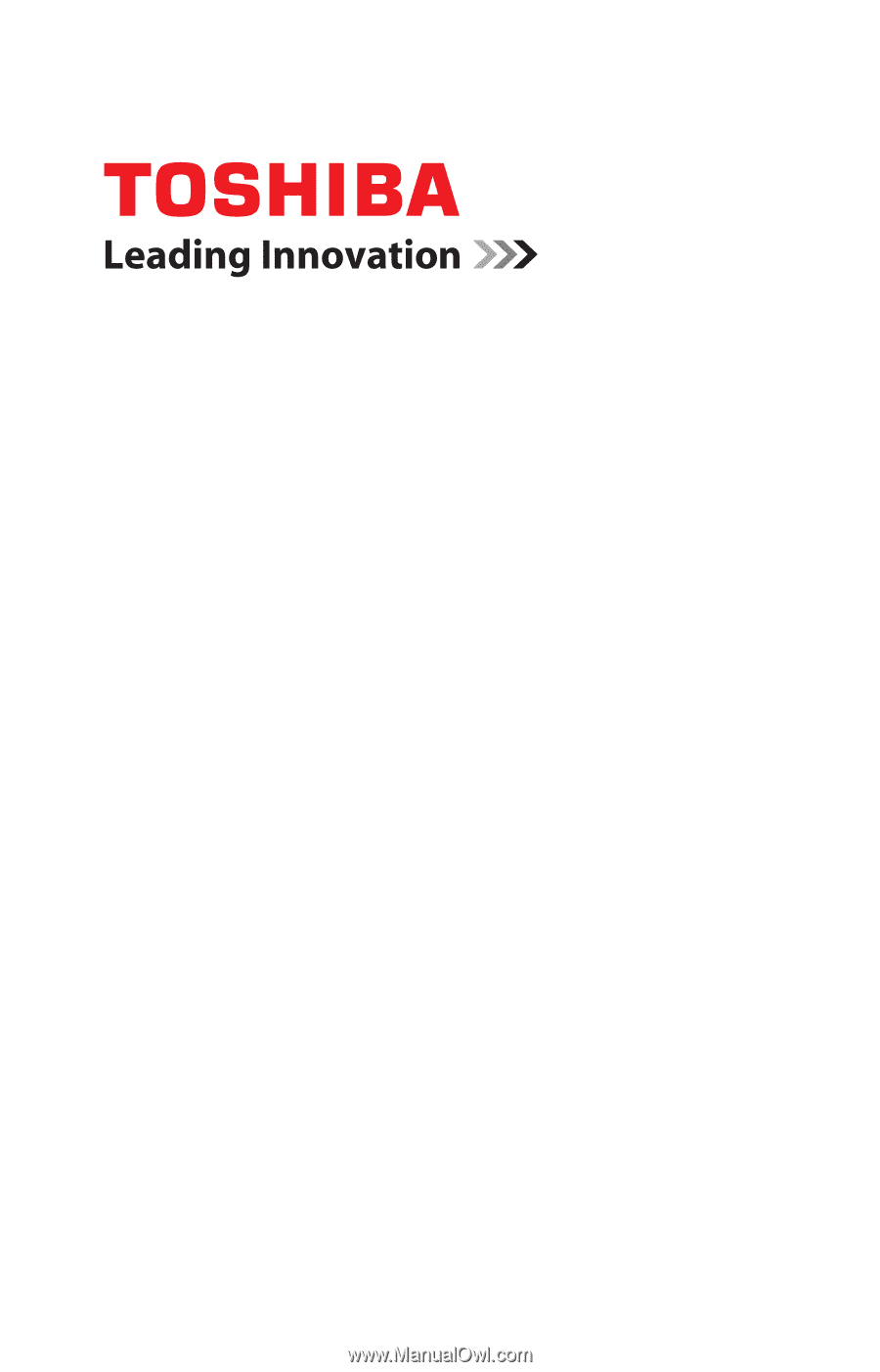
GMAD00351010
05/13
If you need assistance:
Technical support is available online at Toshiba’s Web site at
support.toshiba.com
. At this Web site, you will find answers
for many commonly asked technical questions plus many
downloadable software drivers, BIOS updates, and other
downloads.
For more information, see
“If Something Goes Wrong” on
page 139
in this guide.
Satellite
®
/Satellite Pro
®
P70/P50/P40-A Series
User’s Guide