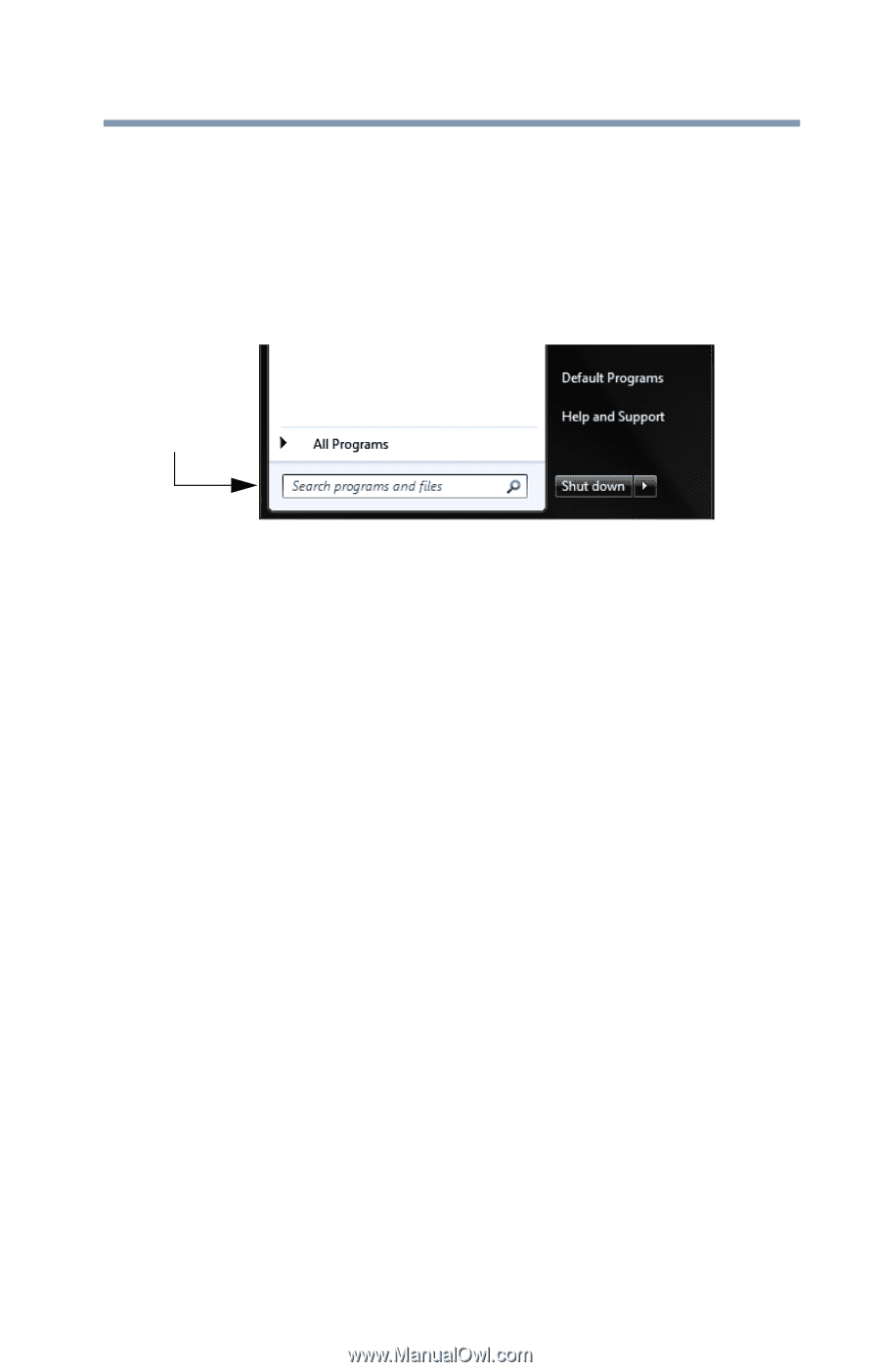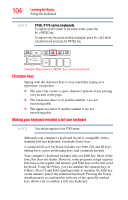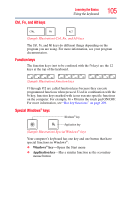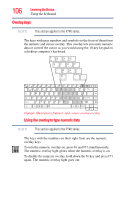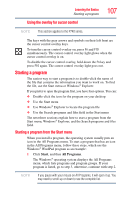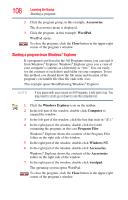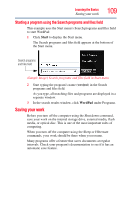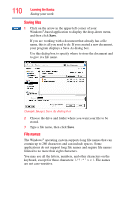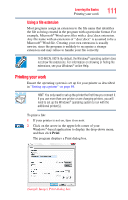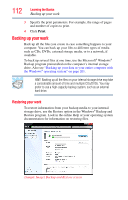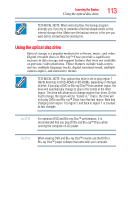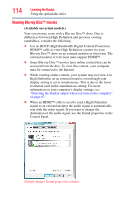Toshiba Satellite P755-S5263 User Guide - Page 109
Starting a program using the Search programs and files field, Saving your work
 |
View all Toshiba Satellite P755-S5263 manuals
Add to My Manuals
Save this manual to your list of manuals |
Page 109 highlights
Learning the Basics Saving your work 109 Starting a program using the Search programs and files field This example uses the Start menu's Search programs and files field to start WordPad: 1 Click Start to display the Start menu. The Search programs and files field appears at the bottom of the Start menu. Search programs and files field (Sample Image) Search programs and files field in Start menu 2 Start typing the program's name (wordpad) in the Search programs and files field. As you type, all matching files and programs are displayed in a separate window. 3 In the search results window, click WordPad under Programs. Saving your work Before you turn off the computer using the Shut down command, save your work on the internal storage drive, external media, flash media, or optical disc. This is one of the most important rules of computing. When you turn off the computer using the Sleep or Hibernate commands, your work should be there when you resume. Many programs offer a feature that saves documents at regular intervals. Check your program's documentation to see if it has an automatic save feature.